Page 1
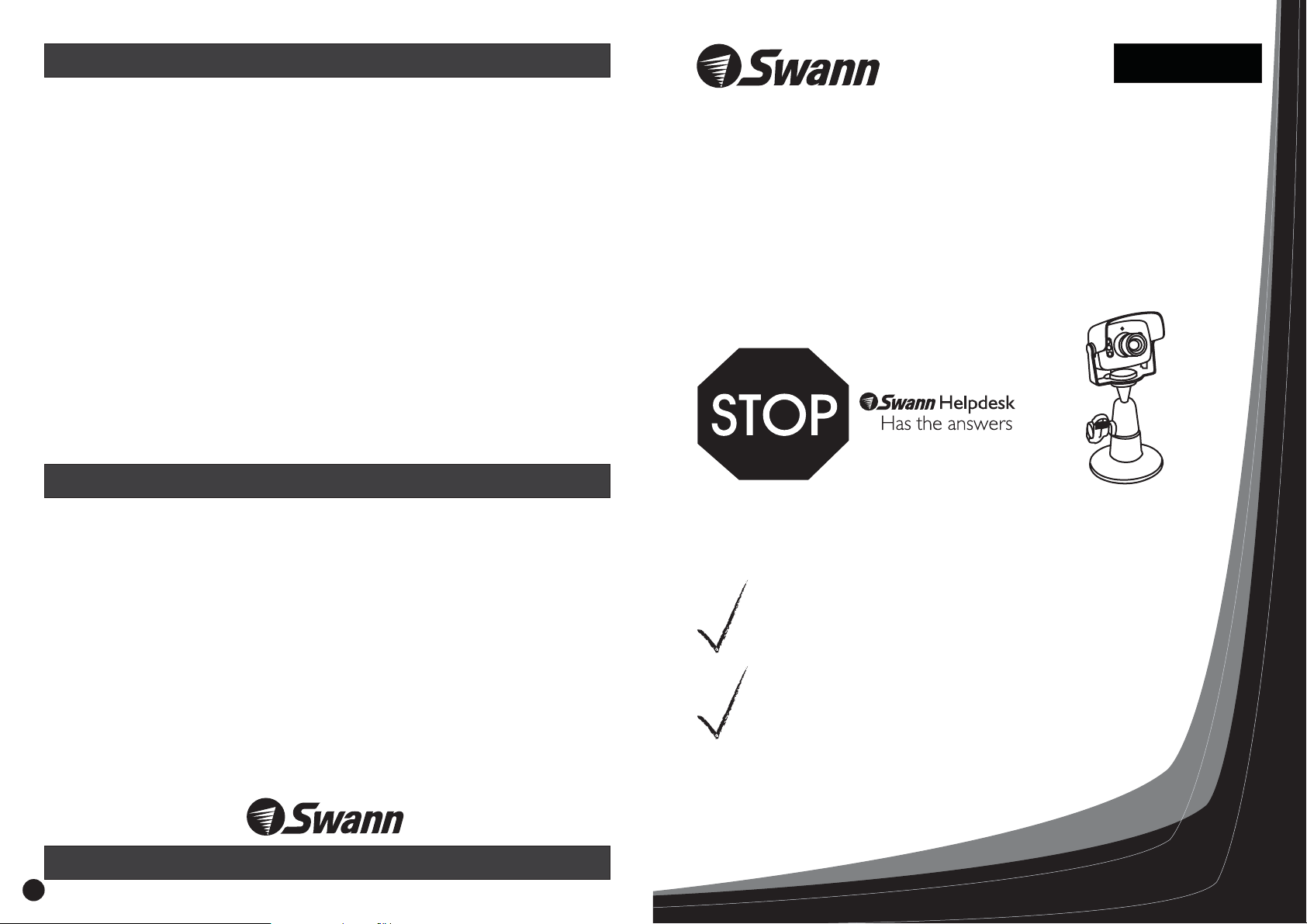
Help Desk / Support Details
Swann Technical Support
All Countries E-mail:
Telephone Helpdesk
UNITED STATES toll free
877-274-3695
(Sun-Thurs, 2pm-10.30pm PST)
800-627-2799
(Mon0Fri, 9am-1pm PST)
USA Exchange & Repairs
562-777-2551
(Mon-Fri, 9am-5pm PST)
AUSTRALIA toll free
1300 13 8324
(Mon-Fri, 9am-5.30pm Aus EST)
+61 3 8412 4610
(Mon-Fri, 9am-5.30pm Aus EST)
See http://www.worldtimeserver.com for information on different time zones
and the time in Melbourne Australia compare to your local time.
Warranty Information
English
tech@swann.com.au
TV Camera
Observation System
B&W Security Camera
with Audio
International
Swann Communications warrants this product against defects in workmanship and material for
a period of one ( ) year from it’s original purchase date. You must present your receipt as
proof of date of purchase for warranty validation. Any unit which proves defective during the
stated period will be repaired without charge for parts or labour or replaced at the sole
discretion of Swann. The repair or replacement will be warranted for either ninety days or the
remainder of the original one year warranty period, whichever is longer. The end user is
responsible for all freight charges incurred to send the to Swann’s repair centres.
end user is responsible for all shipping costs incurred when
other than the country of origin. The warranty does not cover any incidental, accidental or
consequential damages arising from the use of or the inability to use this . Any costs
associated with the fitting or removal of this product by a tradesman or other person or any
other costs associated with its use are the responsibility of the end user. This warranty applies
to the original purchaser of the only and is not transferrable to any third party.
Unauthorised end user or third party modifications to any component or evidence of misuse or
abuse of the device will render all warranties void.
1
product The
shipping from and to any country
product
product
www.swannsecurity.com
4
If this device does not work when you first plug it in,
do not take it back to the store.
Contact the Swann Helpdesk using our fast e-mail service
tech@swann.com.au
numbers shown on the back cover of this booklet.
Most problems can be quickly and easily fixed with a simple
e-mail or a quick chat with one of our friendly technical staff.
(Toll-Free available in the US and Australia only)
or call us on one of the Toll-Free
Installation Guide
Page 2
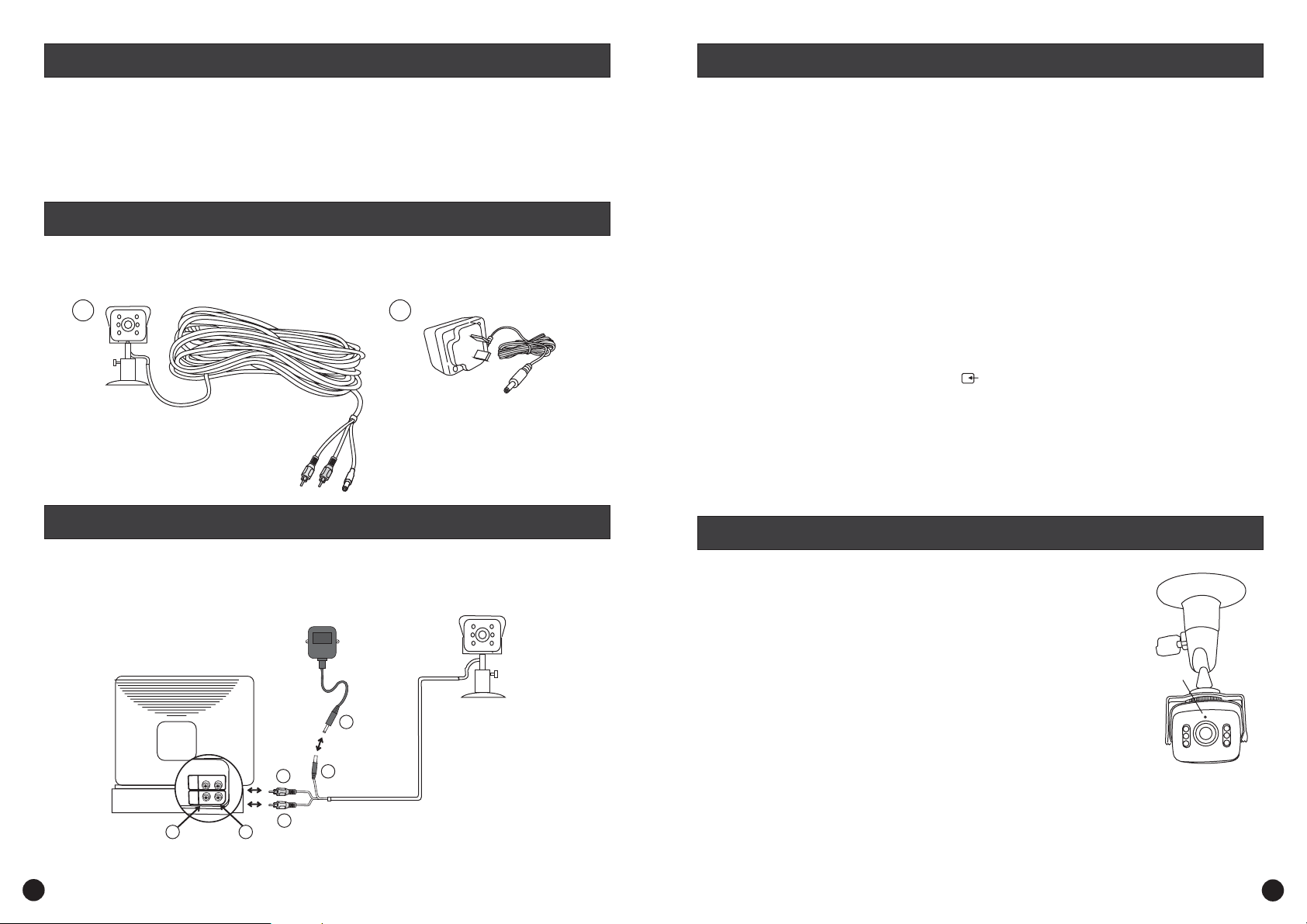
Installation Instructions
How to connect TV Camera Observation System to your TV or VCR
The TV Camera Observation System is designed for use with any AV TV, VCR, Security Monitor
or computer with a video capture card. The camera has a built-in microphone to offer sound as
well as a visual image and can be used indoors or in a sheltered position outside. The
Observation System
can be used for a variety of purposes including monitoring callers at the
TV Camera
door, keeping your car, yard, shop or warehouse under observation or used as a camera to
monitor your baby.
Contents and Parts Identification
1.2.Camera with Stand and 18m/60ft cable
9Volt DC 300mA Power Adaptor (adaptor design varies depending on country)
12
How to connect TV Camera Observation System to your TV or VCR
Step 1:
At the end of your TV Camera Observation System cable you will find three colored plugs:
•Yellow (Video RCA)
•Red (Audio RCA)
•Black
Step 2: yellow "Video In"
Plug the RCA plug (1) into the input (3) (usually located at the back of your
TV or VCR).
Step 3: Red "Audio In"
Plug the RCA plug (2) into the input (4) (usually located at the back of your
TV or VCR).
Step 4: black black
Step 5: power adaptor
Step 6: A/V TV TV AV
Note: instructions VCR TV
Connect the plug (5) at the end of your TV Camera Observation System into the
plug at the end of the (6).
power adaptor
Plug the (6) into the mains power point in your wall.
If you have an with RCA sockets you will need to switch the to the channel
on your to view the camera. To connect the camera to your , you will need to turn
TV VCR
the to the selection and turn your onto the channel you would normally
VCR A/V Input TV
use to view a tape or movie on your . This channel may be activated by a button on your
remote that is marked with this symbol , or or or possibly or .
VCR
LL2 AVAV211
Please read the for your or for more information on using their
A/V inputs.
Step 7:
If the picture is not clear, you will need to undo the small grub screw that locks the lens in
place, which is located underneath the barrel that the lens screws in to. Focus the camera by
turning the lens in a or direction until the image is clear, then re-
clockwise anti-clockwise
tighten the small grub screw.
Mounting the camera on your wall or ceiling
TV Camera Observation System
Your is designed to transmit high quality Color images and sound
to your television and is operated by mains power. To help guide you through the process of
setting up the , we have outlined the steps and numbered each of
TV Camera Observation System
the components required in the diagram below.
VCR, TV or MONITOR
POWER
6
ADAPTOR
Red
VIDEO
AUDIO
OUT
IN
V
ID
E
A
O
U
DIO
VIDEO IN
* To extend the operating distance from your TV or VCR you will need to purchase an A/V extension cable
(sold separately) which are available at most electronics stores. See the back page for accessary product codes.
2
34
AUDIO IN
2
1
YELLOW
5
BLACK
CAMERA
1.
Once you have chosen the best position for the camera, switch the
power to the camera off, and unplug the power lead from the
camera.
2.
When mounting the to your ceiling
TV Camera Observation System
or wall, please ensure that you rotate the camera so that the small
hole (microphone) at the top of the camera lens is ‘up’, otherwise
you will find that your pictures are displayed upside down. (see
diagram)
Hold the camera base in the position you wish to fix it, and mark the
3.
holes with an appropriate pen or pencil. Once this is done, remove
the stand and drill a hole with the appropriate drill bit for the material
you are mounting your camera to and the screws you are using.
Run the camera cable back to the TV/VCR, any holes that you drill
4.
need to be at least 14mm in diameter to allow the connectors to
pass through.
Reconnect the power lead to the camera and switch the camera
5.
power back on.
microphone
3
