Page 1
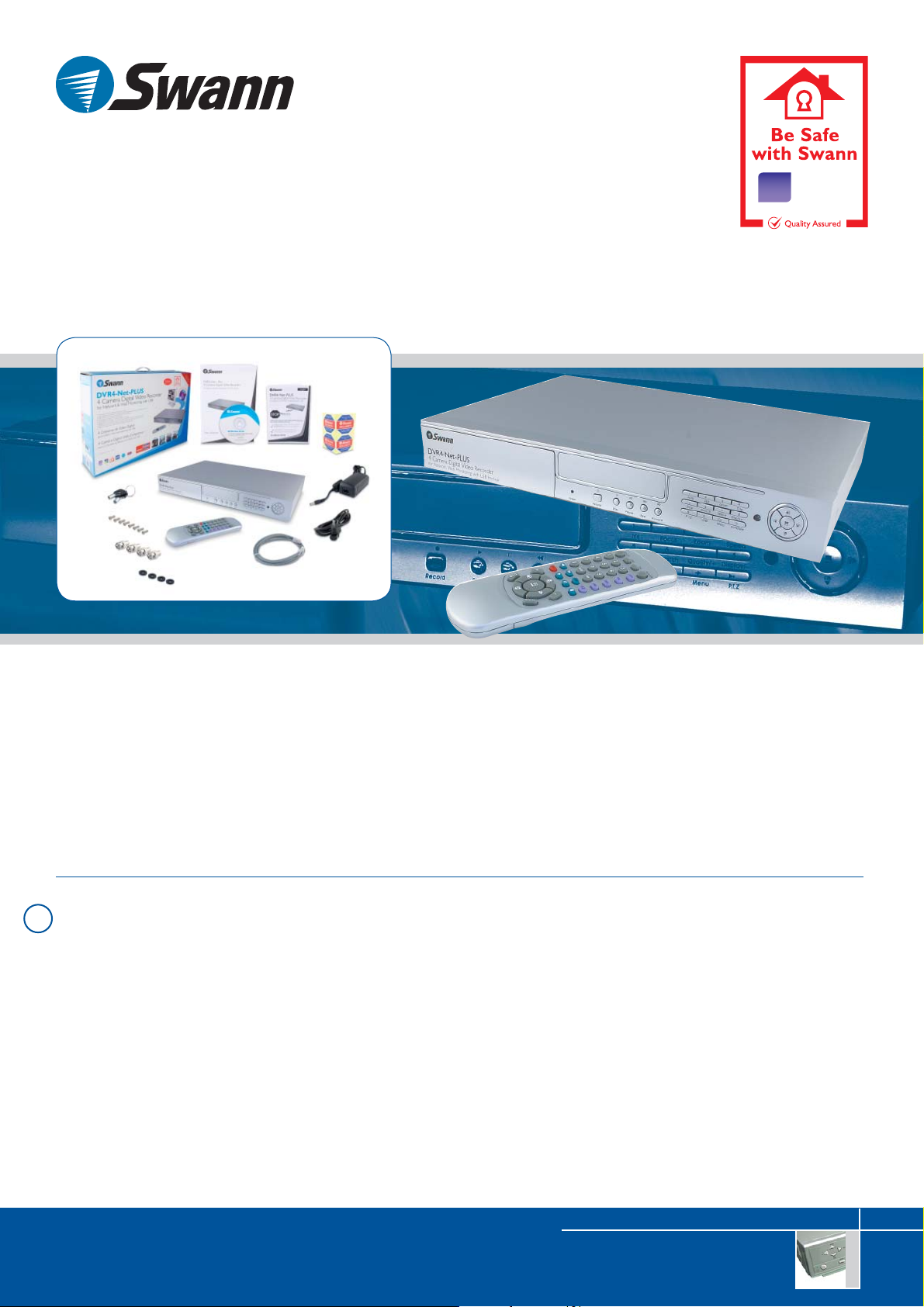
MONITORING
DVR4-Net-PLUS
4 Camera Digital Video Recorder
for Network & Web Monitoring with USB
12
month
Warranty
• Multi-feature 4 camera remote monitoring & recording
• Record video to a hard drive & download to USB port specifically designed for quality USB thumb drives**
• Web ready*** & connects to your existing WAN, LAN or network
• Set & forget with programable motion detection
• Easy installation, use with any TV, monitor & security cameras
• Safeguard your home: monitor your children, baby sitter, parties and view whilst away on vacation
• Protect your business: oversee customers, staff, store, reduce theft, parking lot and showroom
• Features: remote control, audio monitoring, intelligent searches & more
* HDD & Memory Stick not included
?
FAQs
• Can I hear what is going on?
• How can I record for longer periods?
• Can I connect wireless cameras to my DVR4Net Plus?
• I have tried to un-install the DVR software but the un-installation fails or when I try to re-install the installation says
the program is still installed?
• I have fitted a hard drive and it is working some time, but when I set it for motion activation the hard drive stops
working, what is causing this?
• How do I view events when using the Netviewer software from a remote location?
• I have changed the access password for the DVR but I can’t remember what it is, how do I reset it?
• I want to set my DVR up on my network, what do I have to do?
www.swannsecurity.com
Enquiries: info@swann.com.au
Product Code: S243-4NU
Monitoring & Recording
Page 2
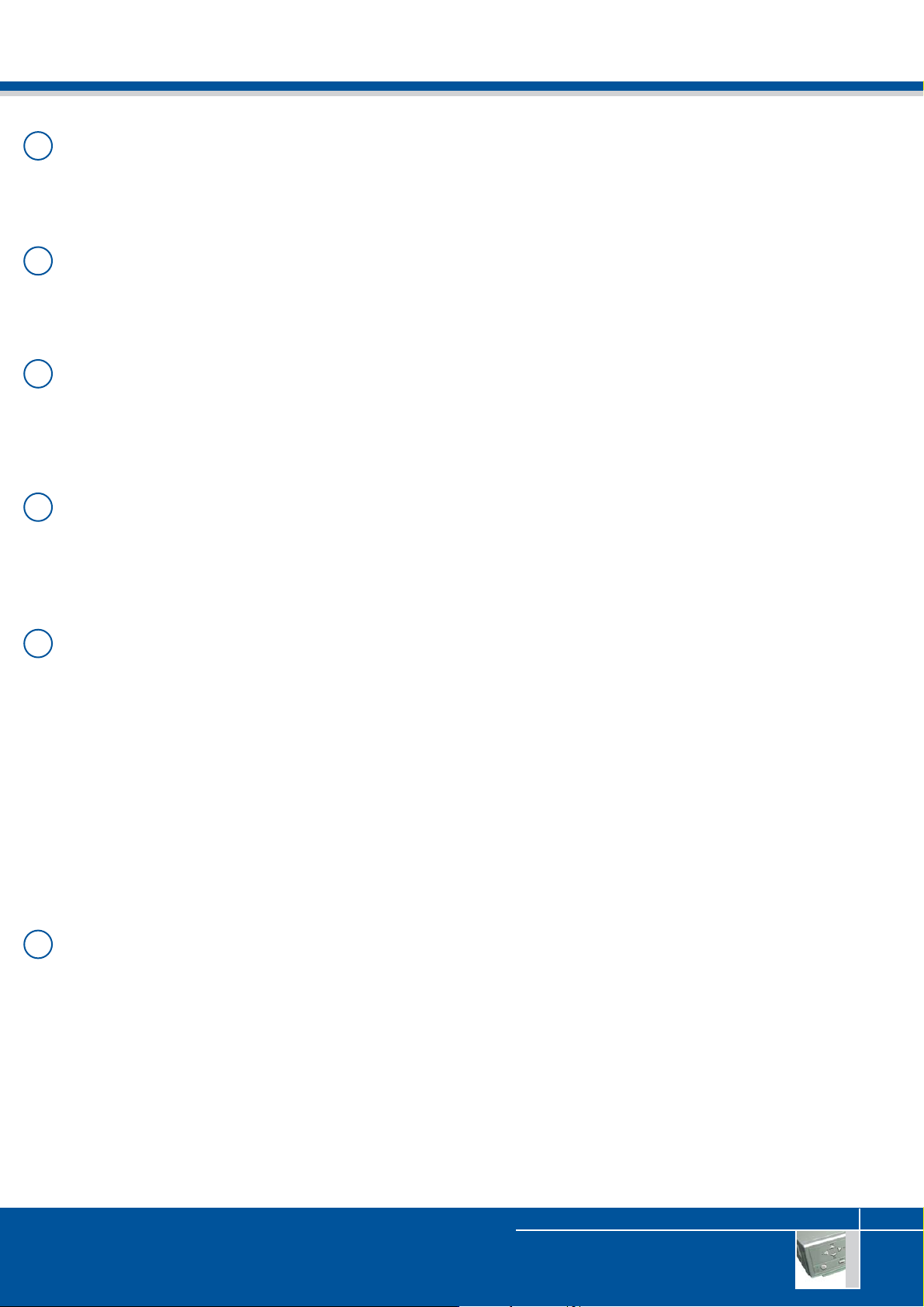
DVR4-Net-PLUS FAQs
Can I hear what is going on?
?
Using your cameras microphone, the DVR4Net provides four audio inputs, one of which can be selected for recording
and listening. Hear environmental noise and monitor by ear.
How can I record for longer periods?
?
The Swann DVR4-Net Plus provides simple configuration options that allow you to adjust the quality and size of recordings
to suit your needs. Longer record times can be achieved by modifying these accordingly.
Can I connect wireless cameras to my DVR4Net Plus?
?
Swann Wireless Receivers can be plugged in just like a standard camera. Use multiple receivers to see each of your wireless
cameras at once.
Please note that due to the nature of wireless signals and the potential for interference to cause false motion triggers, wireless
camereras are not as well suited to operating on DVR systems as wired cameras are.
I have tried to un-install the DVR software but the un-installation fails or when I try to re-install the
?
installation says the program is still installed?
To complete the un-install process, delete this folder if un-install fails:
C:\Program Files\InstallShield Installation Information\{DA427272-904E-4EC2-BCC8-07B39B8EFA78}
I have fitted a hard drive and it is working some time, but when I set it for motion activation the hard
?
drive stops working, what is causing this?
Make sure your hard drive is jumpered to “Master”. This is done using the small plastic jumper blocks that are on the pins
that are usually between the data socket and power socket on the end of the hard drive. Most hard drives come with an
instruction sheet on the correct jumper setting for “Master”, and many also have the information printed on the label on top
of the drive casing.
Also make sure that you have connected both the IDE and Molex connectors to your hard drive correctly and that there
are no bent pins.
Ensure you push the caddy all the way into the DVR and make sure the caddy is locked in. When the DVR is operational,
press the “Display/8” button on the front of the unit to display information about the DVR. If you are still unsure please
thoroughly read the Hard Disk connection steps in the manual.
How do I view events when using the Netviewer software from a remote location?
?
To review motion detected events through the NetViewer software, please take the following steps with the software
open.
Connect to the DVR as you usually would, you should receive a ‘Connect OK’ message.
Select the Playback tab at the bottom of the screen, and then select Get Event List. This pulls all the previous motion events
off the DVR.
Now click Select Event List and you will be shown a list of motion detected events. Select the time you wish to view by
double clicking on the entry.
Click on the picture of the director’s board up the top right hand corner and you should get images from the DVR!
www.swannsecurity.com
Enquiries: info@swann.com.au
Product Code: SW243-4NU
Monitoring Kits & Recording
Page 3

DVR4-Net-PLUS FAQs
I have changed the access password for the DVR but I can’t remember what it is, how do I reset it?
?
Since resetting the password could possibly allow an unauthorised person access to your DVR, you must contact the Swann
Helpdesk for the instructions on how to do this.
I want to set my DVR up on my network, what do I have to do?
?
There are a number of steps you must complete to view your DVR from a remote location.
You must ensure the following changes are made to your modem/routerâ™s configuration.
The following ports must be open.
Public Port Private Port Connection type Host IP
5000 5000 TCP 192.168.1.167
5001 5001 TCP 192.168.1.167
5002 5002 TCP 192.168.1.167
View the information at http:/www.portforward.com/english/routers/port_forwarding/routerindex.htm
Select the router (ADSL modem router or broadband router) you are connecting to the Internet with from the list on the
page and once your router’s page opens, click the link âœHTTPâ to open the page that shows how to port forward port
80.
The information in the table above should be adapted to your router and the port numbers above used instead of port 80 that
is shown in the screen shots.
You can check to see what the IP address of the DVR is by pressing key number 8 on the front of the DVR. Look for the
âœIP Addressâ section.
You must make sure that your DVRâ™s IP Address is within the same range as that of your router and any PC connected to
it. The IP address can be changed in the Network Set section of the DVR menu.
For example, if your routers IP address is 192.168.10.1, then the DVR must be set to 192.168.010.167.
As another example, if your routers IP address is 192.168.1.254, then your DVR must be set to 192.168.001.167.
Note that the final number identifies the particlar network device ie, 192.168.1 is common to the network, while the last
number (167) can be anything between 1 and 255 but must not be the same as any other device on the network.
Please note that the information
contained within this document is
subject to change without notification.
Current at May 2007.
www.swannsecurity.com
