Page 1
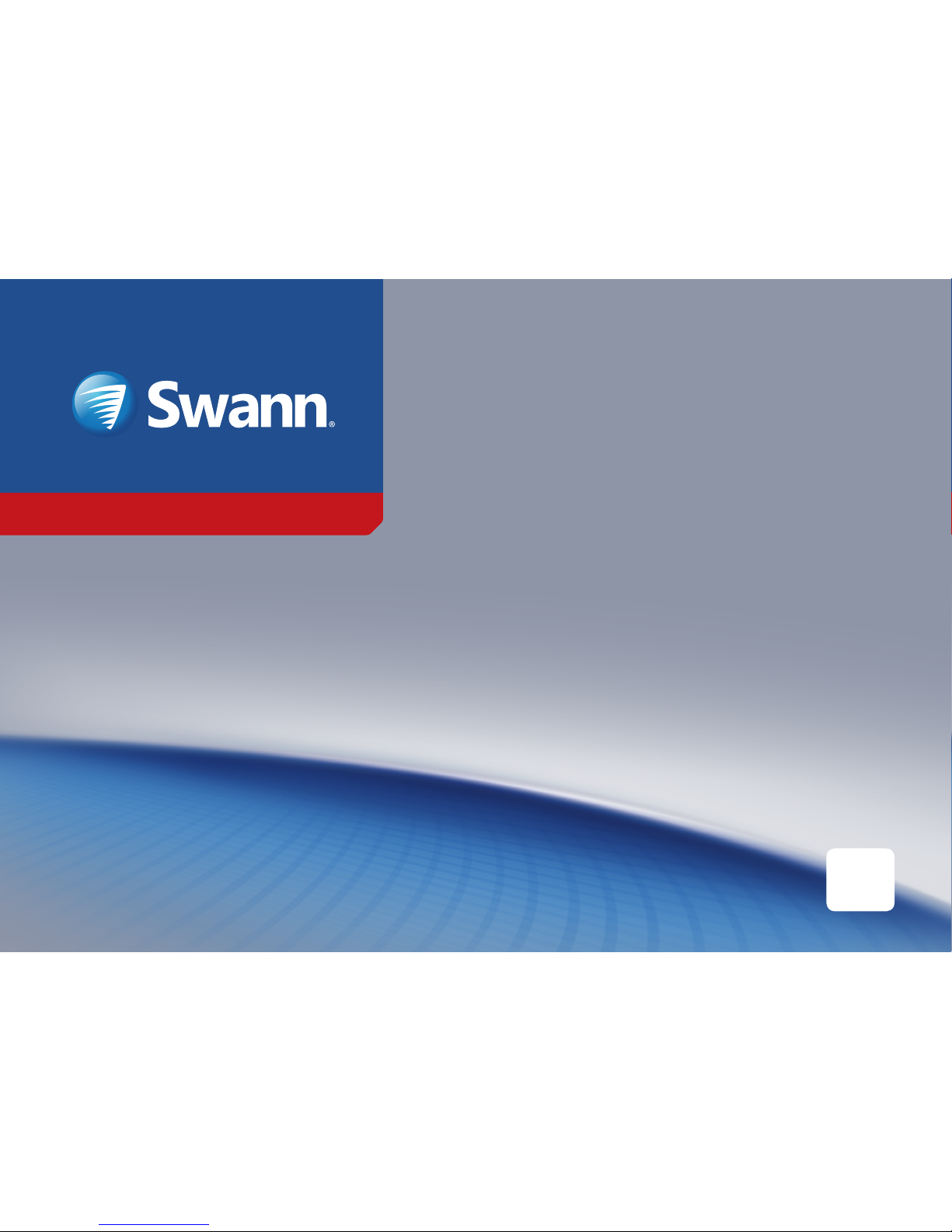
PRO-SERIES HD
PRO-T853/T854/T858
On-Screen Display (OSD)
REFERENCE GUIDE
EN
Page 2
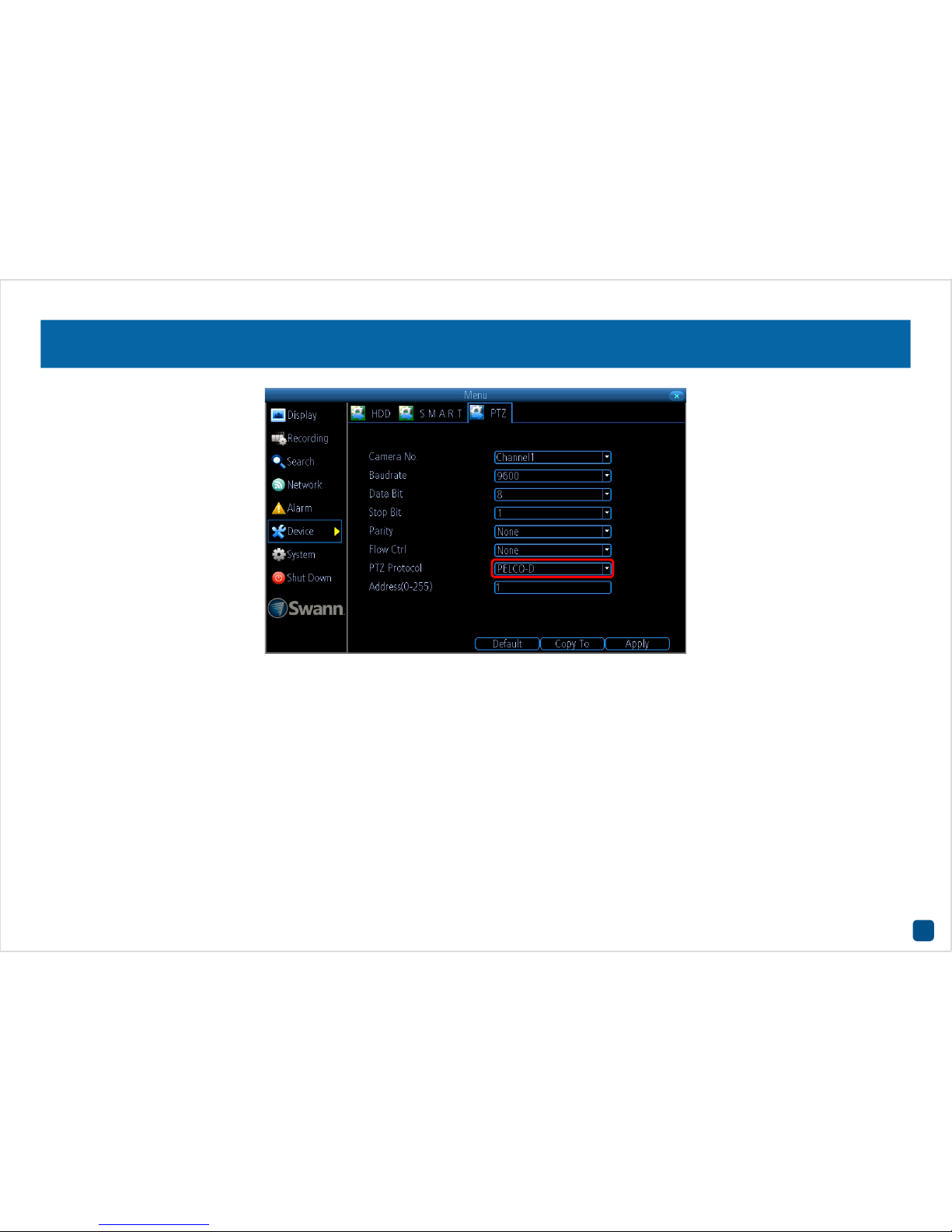
2
Configuring your DVR
The camera uses a special control method called “Coaxitron” that sends the control signal down the video signal. This makes the configuration
much easier than conventional PTZ cameras, but your DVR may not be set up to control the camera when you first receive it.
1. To configure your DVR, right-click the mouse then click “Menu” (enter your password if needed).
2. Click “Device” then click “PTZ”. For the “Camera No.” click the drop-down menu then select the channel number that the camera is connected
to.
3. For the “PTZ Protocol” (as seen above), click the drop-down menu then select “PELCO-C (Coaxitron)”. Click “Apply” to save settings, click “OK”
to continue then right-click the mouse to exit the Menu.
Page 3
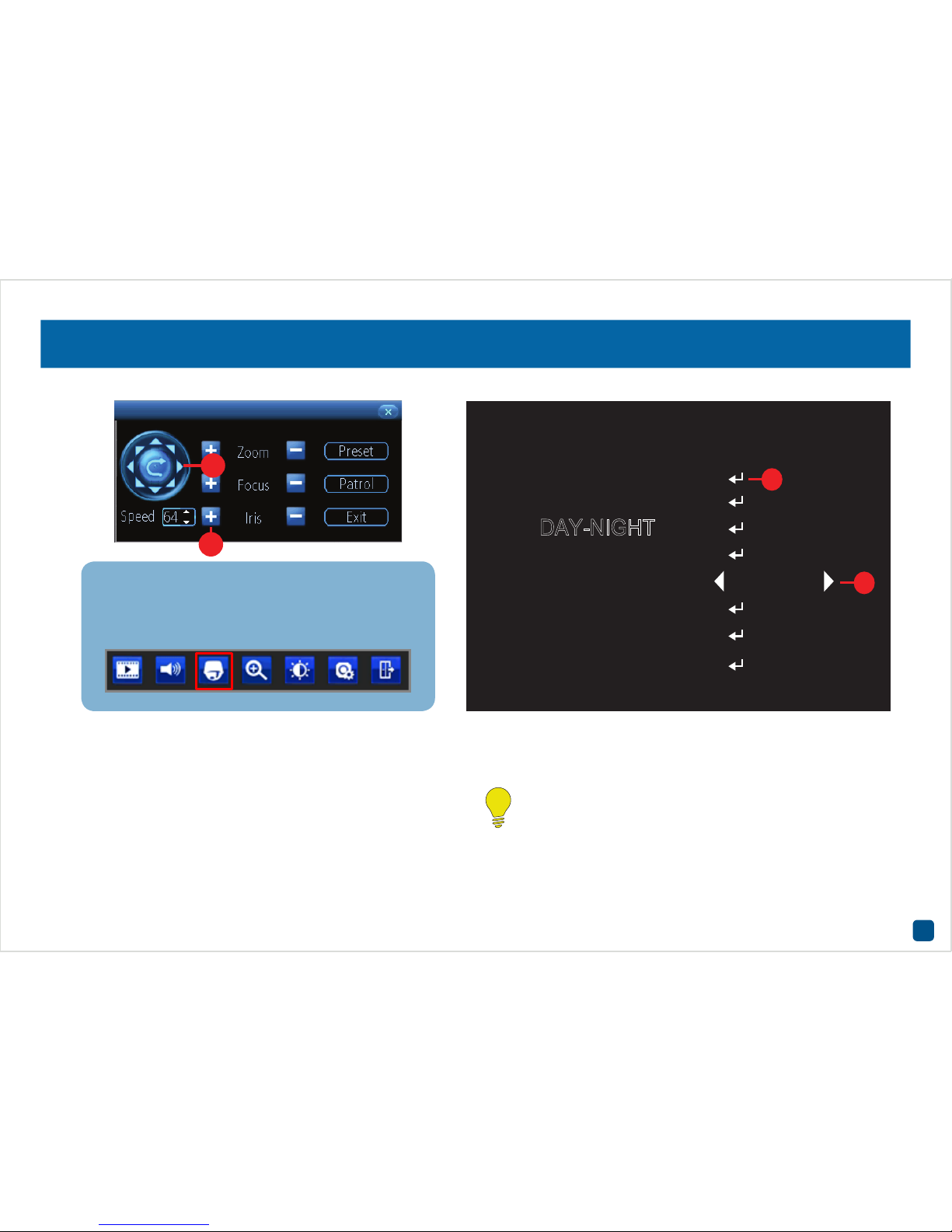
3
Controlling the OSD Menu
MAIN MENU
AE
DAY-NIGHT
WB
VIDEO SETTING
LANGUAGE
RESET
SAVE-EXIT
EXIT
ENGLISH
2
4
3
1
The OSD menu is controlled by the PTZ controls on your DVR (as seen
above). The Iris+ button (1) on your recorder serves as the menu activate
button, as well as your ‘Enter’ button inside the menu. You will see the
CR (2) icon whenever you can use the ‘Enter’ (Iris+) button to access a
sub-menu.
The left and right PTZ control buttons (3) are used to change the option
you currently have selected, when there are arrows (4) on a menu option.
The Zoom, Focus and Speed functions have no effect when using this
camera.
For camera connection instructions and an explanation of the PTZ
controls, please consult the camera and DVR instruction manuals
available at our website.
Don’t forget, to access the PTZ controls, select your
camera and the camera toolbar will appear (as seen below). Then, choose the PTZ button (highlighted) to open
the PTZ controls to get started.
Page 4

4
Main Menu
The on-screen display
enables you to control
the appearance and
characteristics of the
image shown on your
camera. This is an
addition to the settings
that can be changed
directly on the DVR.
Some settings such as
back light compensa-
tion and WDR can only
be accessed via the
on-screen display.
When accessing the on-screen display, the Main Menu will appear first.
From here you can access the various settings available.
AE (Automatic Exposure): This menu allows you to adjust some of the
settings relating to exposure.
WB (White Balance): White balance sets the correct white color level of
the camera so that colors are reproduced accurately.
Day-Night: This allows you to control the camera’s switching from day
to night mode manually.
Video Setting: General image settings common to most cameras.
Language: Sets the OSD menu language.
Reset: Force the camera back to the default settings. Does not reset the
settings of ‘Format’, ‘WDR’ or ‘Language’. Menu flashes 3 times when
selected.
Save-Exit: Save changes made to settings and exit the menu.
Exit: Exit the menu without saving changes. Any unsaved changes will
be lost when the camera is powered off.
MAIN MENU
AE
DAY-NIGHT
WB
VIDEO SETTING
LANGUAGE
RESET
SAVE-EXIT
EXIT
ENGLISH
The blue text shows the
currently selected option.
Page 5

5
AE (Auto Exposure)
Brightness (1-20; default 8): This adjusts the direct gain of the image,
making the whole scene look whiter or brighter. Usually best to leave
this as the default setting.
Exposure Mode (Globe, BLC): This sets the exposure time to account
for the amount of light present and how long the sensor should collect
light before producing an image. The default setting of ‘Globe’ selects
automatic exposure settings. Center uses automatic settings as well,
but biases the center of the camera image when calculating. The BLC
setting allows manual adjustment in a range. Helpful for situations
where there is light in front of the camera that is placing the subject
area in shadow. FLC is similar to BLC, but for instances where the light
is coming from behind the camera rather than behind the subject.
Gain (1-16; default 2): Gain is the amount of amplification on the
generated signal from the sensor. Typically, this needs to be set higher
the less light is available for the camera to use. Settings that are too
high will result in noise (static) being observed on the image.
Return: Select this to go back to the Main Menu.
EXPOSURE
BRIGHTNESS
GAIN
EXPOSURE
RETURN
GLOBE
4
3
Page 6

6
WB (White Balance)
WB
MODE
RETURN
ATW
ATW (Automatic White Balance): The camera sets the White Balance
according to the light it receives. We recommend you use this setting in
most circumstances.
MWB (Manual White Balance): The user can then select the gain
(amplification) of the red and blue channel (RGain and BGain respectively)
to adjust the color of the image.
Return: Select this to go back to the Main Menu.
Page 7

7
Day/Night
DAY/NIGHT
MODE
RETURN
EXT
Smart: The camera determines when to switch from day to night mode.
Color: The camera will remain in day (color) mode. The IR filter will stay
activated and the camera will not be able to use IR light either from the
camera itself or from other sources. Only visible light will be detected
by the camera.
B/W: The camera will remain in night mode. The camera will switch to
black and white display and the IR filter will be deactivated. In day time
when the camera is outside, the combination of visible and IR light from
the sun may cause the image to be washed out.
Return: Select this to go back to the Main Menu.
Page 8

8
Video Setting
VIDEO SETTING
CONTRAST
COLOR GAIN
FORMAT
RETURN
PAL
4
3
SHARPNESS 5
DNR
5
WDR
OFF
Contrast (1-10; default 5): Contrast affects the color difference of
the camera. Lower settings will make the image look more grey and
blended, while higher settings will make the light and dark areas of the
image more pronounced.
Sharpness (1-10; default 7): The clarity of detail and edges in the image.
Setting the sharpness too high will make the image and especially edges
look pixelated. Setting the sharpness too low will result in a soft and
slightly blurry image.
Color Gain (1-60; default 10): More commonly known as ‘Saturation’,
the amount of color amplification in the image. Higher values will make
the color more vivid, but can result in color bleed (where the color is
projected outward slightly from the edges of an object). Set to a value
that makes the colors look “right”.
DNR (1-10; default 3): Digital Noise Reduction aims to reduce the
amount of noise (static) on the image resulting from the amplification of
the signal. Noise is most commonly seen in low-light conditions so you
should set a DNR level at night when the camera is in night mode for
best results. Setting this value too high can result in reduced clarity of
the image.
Page 9

9
Video Setting (cont.)
VIDEO SETTING
CONTRAST
COLOR GAIN
FORMAT
RETURN
PAL
4
3
SHARPNESS 5
DNR
5
WDR
OFF
Format (PAL-NTSC): The format on modern cameras is no longer an
issue as these formats relate to broadcast TV signals that these cameras
do not use. The main reason for these settings are indoor cameras.
Artificial lighting flickers slightly at the frequency of mains power which
the cameras are able to see. The correct setting here will eliminate any
flicker produced by artificial lighting.
WDR: Wide Dynamic Range causes the camera to take multiple exposures
and average the result. This will reduce the impact of different light
levels on the image, causing dark areas to be brighter and reducing
the flaring of exceptionally bright areas. This setting may increase the
amount of noise (static) on the image.
Return: Select this to go back to the Main Menu.
Page 10

10
Helpdesk & Technical Support
Technical Support E-mail: tech@swann.com
Technical Support Website: support.swann.com
Telephone Helpdesk
USA 1800 627 2799
AUSTRALIA 1800 788 210
NEW ZEALAND 0800 479 266
UK 0808 168 9031
© Swann 2017
Security Made Smarter
MT853_854_858OSDVER1E
