Page 1
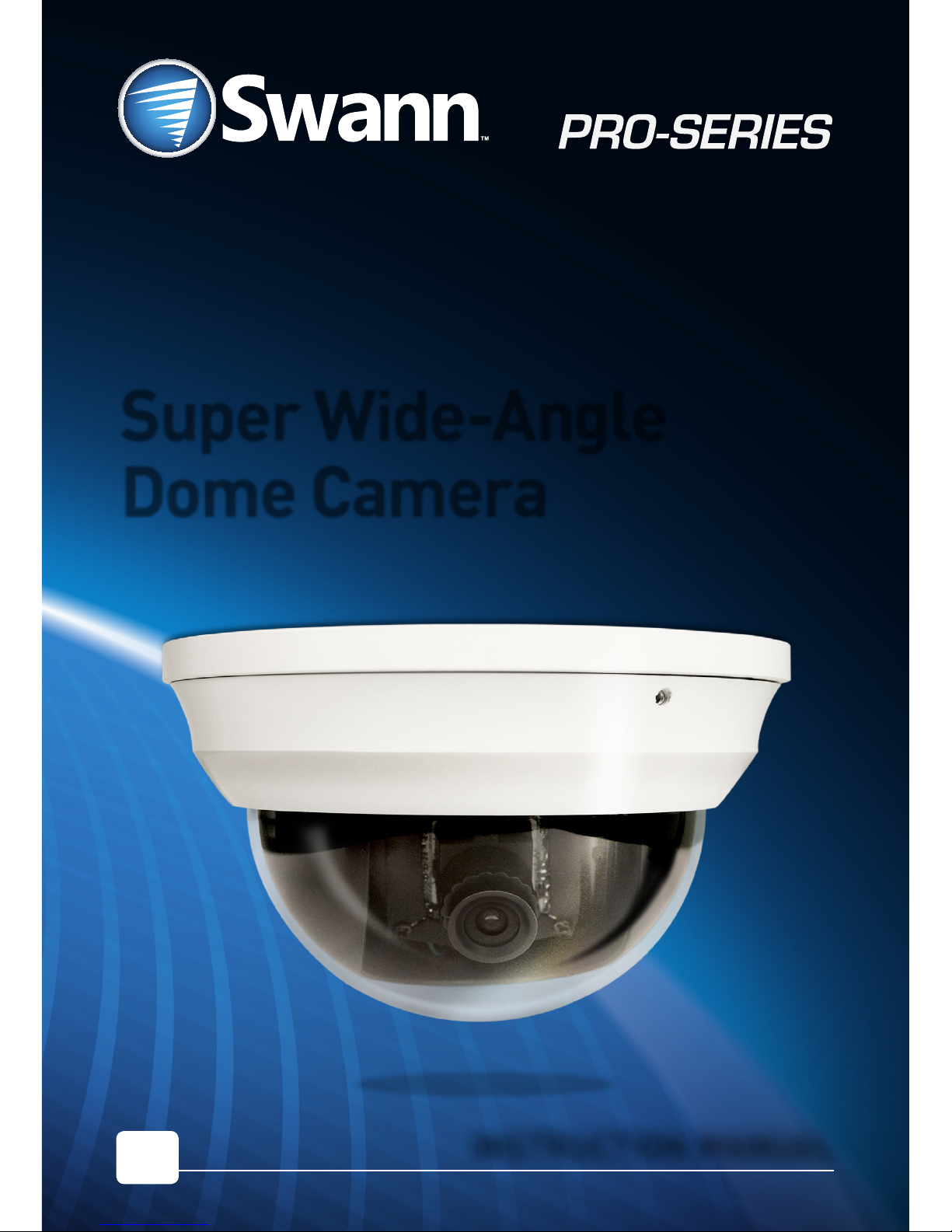
Super Wide-Angle
Dome Camera
INSTRUCTION MANUAL
EN
MWADCAM150514T
Page 2
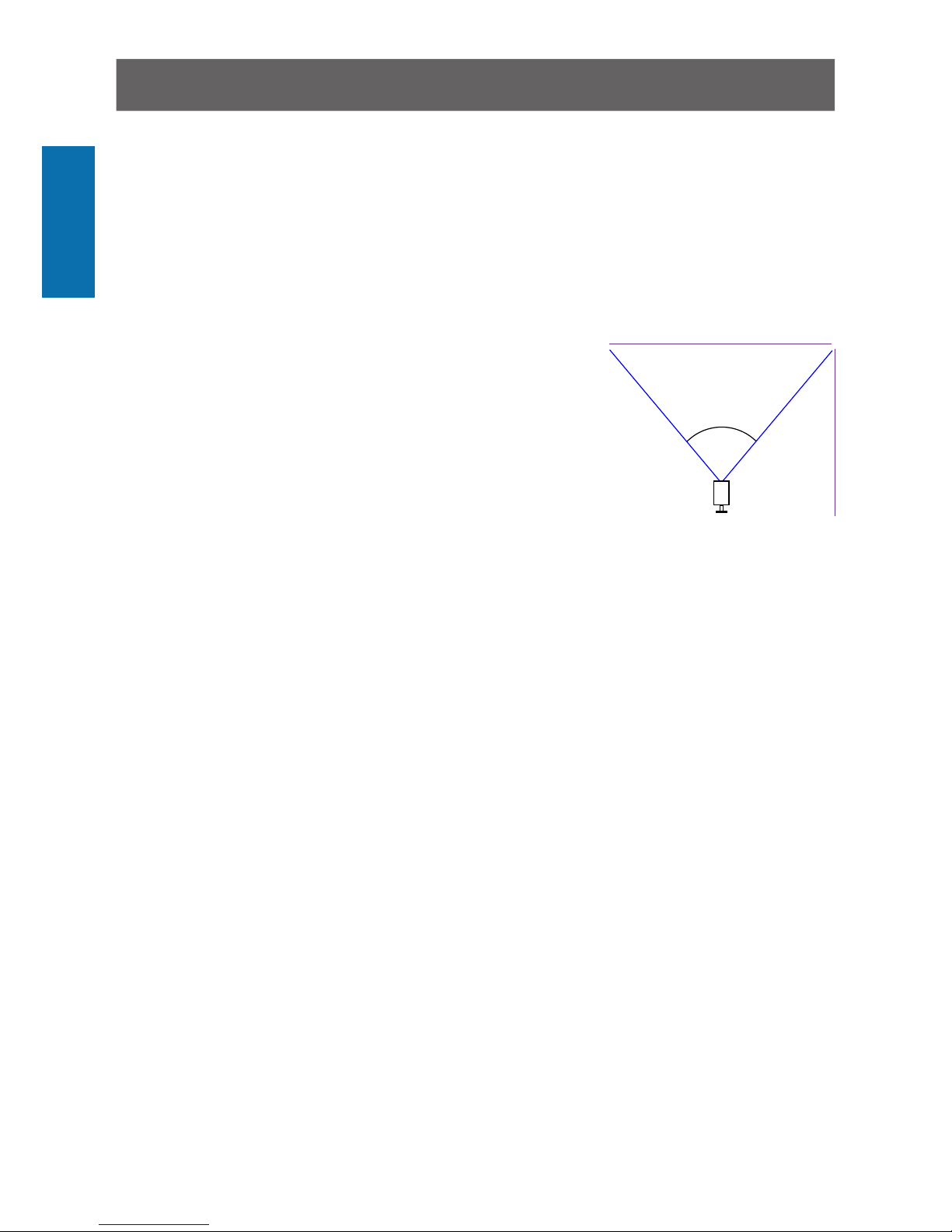
2
ENGLISH
Congratulations on your purchase of this PRO-CAM from Swann! You’ve chosen well; we
think this is one of the finest CCTV video cameras available. The PRO-CAM is great for
monitoring a wide open space whilst maintaining a high level of detail, even in low-light
situations.
Placement Guide
The PRO-CAM has a 3.6mm wide-angle lens built-in which allows it to see almost 75
degrees horizontally. What does this mean for you when placing it?
• You will be able to see a really wide area. If it’s mounted
high up in a square corner, you’ll probably be able to see
along both walls. You’ll be able to monitor a large area
with only one camera.
• Things may look further away than they really are.
Anything further than a few meters (ten feet or so) from
the camera may appear to be too small for the level of
detail you require.
• Vertical and horizontal lines might appear curved when
they near the edge of the camera’s view. This is normal, and it’s the side effect of
cramming so much viewing area onto one screen.
The PRO-CAM is great for monitoring rooms or areas as wide as, or wider than, they are
long. For really wide areas, you may need a second camera.
Typically, it is best mounted in a corner looking across and down into the room, so that it
can look over intervening obstacles. The higher the ceiling the camera is mounted on, the
more it will be able to see and the harder it’ll be for an intruder to access the camera or
interfere with it.
Tips & Tricks
• Try to aim the camera at an area which is evenly lit, as objects or people in shadows
near brightly lit objects are very hard to see.
• It’s better to have the camera in the shade looking into the light than vice-versa.
• Avoid having bright light sources in your image. This includes the obvious (such as the
sun or an artificial light source) but also things such as reflections. Cars are notorious
for reflected light sources, as are buildings with a lot of windows, mirrors and so forth.
Some information on “Low Light” situations
Under artificial lights, the average room is illuminated to somewhere in the vicinity of 40 ~
60lx. If you’ve got bright lights and white walls, it may push over 100, whereas dim lights (or
energy saving lamps) and dark walls might put the value below 20lx. The PRO-CAM should
work in these conditions, but there’s really no substitute for actually shining a light on
what you want to see, so position your camera or lights carefully to obtain the best lighting
conditions for the subject area of your camera’s scene.
About the Camera
75°
10m
33ft
15.3m
51ft
Page 3

3
ENGLISH
Mounting and Installing
The camera mounts onto the underside of a flat, vertical or horizontal surface using
screws. The surface must have sufficient strength to hold the camera. Materials such as
hardwood, brick or masonry are good options, and we’ve included all the gear you’ll need to
mount it there (except the tools - sorry, you’ll still need your own drill). You can mount the
camera onto a metal surface, but you’ll need to supply your own mounting hardware.
To mount the camera:
• Using the small hex key (supplied), undo the two locking screws on the sides of the
PRO-CAM dome.
• Remove the top of the dome.
• Attach the base plate of the dome to the
wall/ceiling in the position you’d like
using the supplied screws. If mounting
to brickwork, concrete or other masonry
surface, use the included wall plugs.
• Aim the camera in the direction you’d
like. It can help to move a monitor or
television out to the camera’s location to
ensure you get it aimed and positioned
properly.
• Once the camera is aimed, re-attach
the dome cover. Ensure that the black,
protective plastic isn’t obscuring the camera’s vision.
Positioning your Cables
• When running your cable, try to avoid bending it at sharp angles.
• Don’t put your cable near live electrical wiring. AC electricity generates radio “noise”
which can interfere with the signal from your camera.
Weatherproofing
• The PRO-CAM is built to be weather resistant. It’ll stand up to getting wet occasionally,
but it’s not intended to be underwater all the time. When mounting the camera, ensure
that it’s not in a location where water is likely to pool or build up over time.
• Long term exposure to direct sunlight will adversely affect the camera. Over time,
the infrared and ultraviolet radiation will eventually begin to degrade the integrity of
the plastic cover, reducing transparency and making it brittle (and, therefore, more
vulerable to vandalism or accidental damage). Basically, put it in the shade!
The three screw holes, as seen from above.
Page 4

4
ENGLISH
Connection Guide
3
1
2
4
5
6
1. Connect the camera’s DC and BNC cables to the extension cable, twist the BNC
connector to lock it together securely.
2. (Optional) If you intend to use the OSD controller, connect the camera’s green RS485
plug to the extension cable. You may first need to attach the RS485 plug to the wires
on the cables as shown in the diagram above.
3. Connect the the other end of the BNC extension cable to an unused channel on the
back of your DVR and twist the connector to lock it on securely.
4. Connect the extension cable’s DC socket to one end of the power splitter cable.
5. (Optional) To use the OSD controller, plug the extension cable’s RS485 plug (note red
connector to A/+ and black connector to B/- on the controller socket) and the other end
of the power splitter to the OSD controller’s RS485 port and DC in power jack.
6. Connect the power splitter cable to the power adapter, and plug the power adapter into
a wall outlet.
Note: Once the camera is set up and working well it is a good idea to wrap some electrical
tape around the connections between the camera cable and the BNC extension cable
to keep moisture out and preserve the electrical integrity of the connection.
Page 5
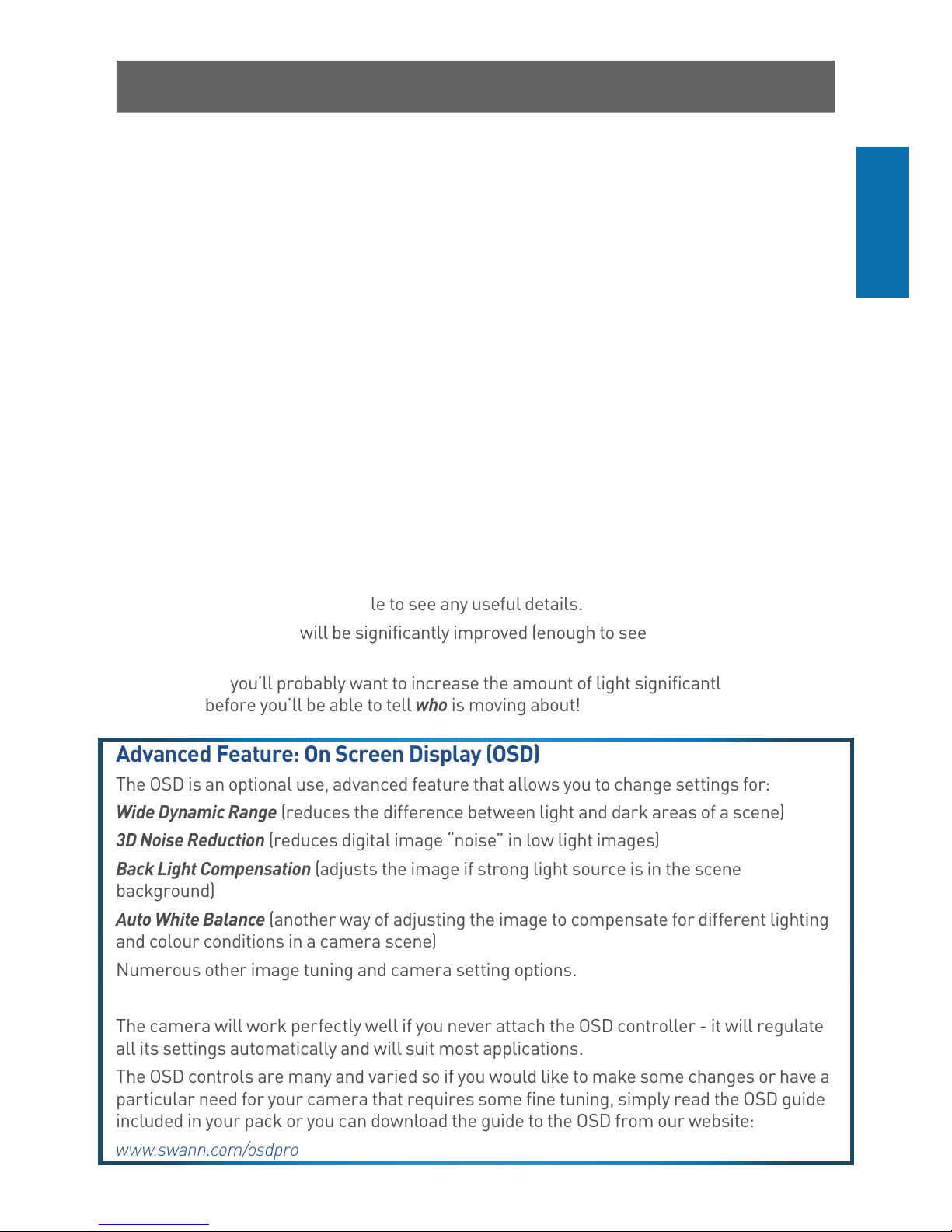
5
ENGLISH
Troubleshooting
Problem: At night, all I see is white.
Solution: The camera is most likely looking through a window. At night, the light from
inside the room can ‘bounce back’ off a reflective surface (such as glass, water, spider
webs, some ceramics and so on) and effectively blind the camera. If you want to see
outside, mount the camera outside - we made it weather resistant for a reason!
Problem: I see only a blank screen where my image should be.
Solution: Check the wiring to the camera, and ensure the camera is being supplied power
from the included power adapter. Try using a different video lead, or connecting the camera
to a different television or monitor. Be sure there are no devices interrupting your signal,
such as a DVR or VCR that isn’t outputting the signal correctly.
Problem: I can’t see anything at night.
Solution: The PRO-CAM dome has great low-light vision (it’ll see better in the near dark
than you do) but it’s just that - low light vision. It does need some light to see!
Security light sets (essentially spotlights triggered by a passive infrared sensor [PIR]) are a
good solution if you need targeted light - they’re available from most good hardware stores.
Some additional, technical remarks: Low Light Vision
• At 0.01lx, you’ll get an image (enough to see something moving, for example) but it will
be very difficult or impossible to see any useful details.
• At 0.1lx the quality will be significantly improved (enough to see an outline of WHAT is
moving).
• However, you’ll probably want to increase the amount of light significantly (to 1lx or
more) before you’ll be able to tell who is moving about!
Advanced Feature: On Screen Display (OSD)
The OSD is an optional use, advanced feature that allows you to change settings for:
Wide Dynamic Range (reduces the difference between light and dark areas of a scene)
3D Noise Reduction (reduces digital image “noise” in low light images)
Back Light Compensation (adjusts the image if strong light source is in the scene
background)
Auto White Balance (another way of adjusting the image to compensate for different lighting
and colour conditions in a camera scene)
Numerous other image tuning and camera setting options.
The camera will work perfectly well if you never attach the OSD controller - it will regulate
all its settings automatically and will suit most applications.
The OSD controls are many and varied so if you would like to make some changes or have a
particular need for your camera that requires some fine tuning, simply read the OSD guide
included in your pack or you can download the guide to the OSD from our website:
www.swann.com/osdpro
Page 6
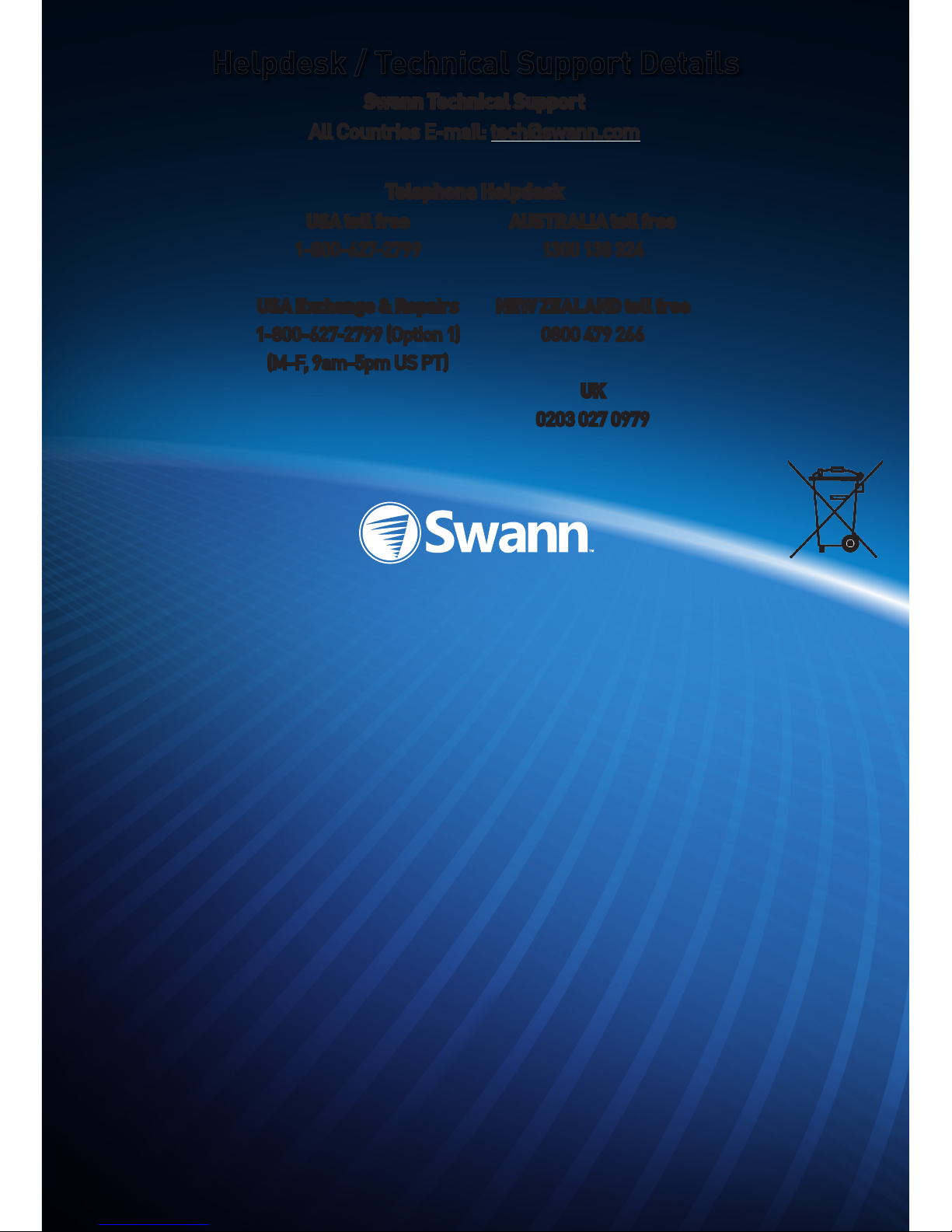
© Swann Communications 2014
Limited Warranty Terms & Conditions
Swann Communications warrants this product against defects in workmanship and material for a
period of one (1) year from it’s original purchase date. You must present your receipt as proof of date
of purchase for warranty validation. Any unit which proves defective during the stated period will
be repaired without charge for parts or labour or replaced at the sole discretion of Swann. The end
user is responsible for all freight charges incurred to send the product to Swann’s repair centres.
The end user is responsible for all shipping costs incurred when shipping from and to any country
other than the country of origin.
The warranty does not cover any incidental, accidental or consequential damages arising from
the use of or the inability to use this product. Any costs associated with the fitting or removal of
this product by a tradesman or other person or any other costs associated with its use are the
responsibility of the end user. This warranty applies to the original purchaser of the product only
and is not transferable to any third party. Unauthorized end user or third party modifications to any
component or evidence of misuse or abuse of the device will render all warranties void.
By law some countries do not allow limitations on certain exclusions in this warranty. Where
applicable by local laws, regulations and legal rights will take precedence.
For Australia: Our goods come with guarantees which cannot be excluded under Australian
Consumer Law. You are entitled to a replacement or refund for a major failure and for compensation
for any other reasonably foreseeable loss or damage. You are also entitled to have the goods
repaired or replaced if the goods fail to be of acceptable quality and the failure does not amount to
major failure.
FCC Verification
This equipment has been tested and found to comply with the limits for Class B digital device, pursuant to part
15 of the FCC Rules. These limits are designed to provide reasonable protection against harmful interference
in a residential installation. This equipment generates, uses and can radiate radio frequency energy and, if not
installed and used in accordance with the instructions, may cause harmful interference to radio or television
reception, which can be determined by turning the equipment off and on, the user is encouraged to try to correct
the interference by one or more of the following measures:
Reorient or relocate the receiving antenna
Increase the separation between the equipment and the receiver
• Connect the equipment into an outlet on a circuit different from that to which the receiver is connected
• Consult the dealer or an experienced radio/TV technician for help
WARNING: Modifications not approved by the party responsible for compliance could void user’s authority to
operate the equipment.
USA toll free
1-800-627-2799
USA Exchange & Repairs
1-800-627-2799 (Option 1)
(M-F, 9am-5pm US PT)
AUSTRALIA toll free
1300 138 324
NEW ZEALAND toll free
0800 479 266
UK
0203 027 0979
Helpdesk / Technical Support Details
Swann Technical Support
All Countries E-mail: tech@swann.com
Telephone Helpdesk
Page 7

Cámara domo de
seguridad con gran
angulo
MANUAL DE INSTRUCCIONES
ES
Page 8

88
ESPAÑOL
8
¡Felicitaciones por su compra de esta PRO-CAM de Swann! Ha elegido bien: creemos que
es una de las mejores cámaras de video de CCTV disponibles. La cámara PRO-CAM es ideal
para supervisar un amplio espacio abierto y a la vez mantener un alto nivel de detalle, incluso
en situaciones de poca luz.
Guía de colocación
La cámara PRO-CAM posee una lente de ángulo amplio de 3,6 mm incorporada que le
permite ver casi 75 grados de forma horizontal. ¿Qué significa esto para usted al colocarla?
• Podrá ver un área realmente amplia. Si se monta en un
rincón elevado y recto, probablemente podrá ver hacia
ambas paredes. Podrá supervisar un área de tamaño
considerable con una sola cámara.
• Los objetos pueden parecer más alejados de lo que
realmente se encuentran. Todo objeto que se encuentre
más allá de unos pocos metros (aproximadamente diez
pies) de la cámara puede parecer demasiado pequeño
para el nivel de detalle requerido.
• Las líneas verticales y horizontales pueden parecer curvas cuando se aproximan al
extremo de la vista de la cámara. Esto es normal, es un efecto secundario de ajustar un
área de visión tan grande en una sola pantalla.
La cámara PRO-CAM es ideal para supervisar habitaciones o áreas más anchas que
largas. Para áreas realmente amplias, puede que necesite una segunda cámara.
Se coloca mejor en un rincón en una posición elevada mirando hacia abajo, de tal forma
que pueda ver por encima de los obstáculos que puedan interponerse. Asimismo, cuanto
más alto se monta la cámara, más difícil será para un intruso acceder a la cámara o
interferir con ella.
Sugerencias y trucos
• Intente apuntar la cámara hacia un área con luz uniforme. Los objetos o personas en
sombras cercanas a objetos fuertemente iluminados con muy difíciles de ver.
• Es mejor tener la cámara en la sombra mirando hacia la luz que lo opuesto.
• Al colocar el cable, intente evitar doblarlo en ángulos pronunciados. Esto puede
interceptar el flujo de señal y degradar la calidad de sus imágenes. Si el cable se debe
doblar, intente que la curva sea lo más gradual posible.
Acerca de la cámara
75°
10m
33pies
15.3m
51pies
Page 9

99
ESPAÑOL
9
Instalación de la cámara
La cámara se monta sobre una superficie plana usando tornillos. La superficie debe ser
lo suficientemente fuerte como para sostener la cámara. Materiales tales como madera
dura, ladrillos o mampostería son buenas opciones y hemos incluido los elementos que
necesitará para montarla (con excepción de las herramientas... Lo sentimos, necesitará su
propio taladro). Puede montar la cámara sobre una superficie metálica, pero necesitará
sus propios elementos de montaje.
Para montar la cámara
• Con la llave hexagonal pequeña (provista),
desatornille los dos tornillos de fijación de
los costados del domo PRO-CAM.
• Quite la parte superior del domo.
• Con los tornillos provistos, coloque en
la posición deseada la placa de base del
domo en la pared o el cielorraso. Si la
monta sobre ladrillo, hormigón u otra
superficie de mampostería, use los tacos
que se incluyen.
• Oriente la cámara en la dirección que
desee. Puede ayudarse ubicando un
monitor o televisión en el lugar de la
cámara para asegurarse de que la está orientando y colocando correctamente.
• Una vez que orientó la cámara, vuelva a colocar la cubierta del domo. Cerciórese de
que el plástico protector negro no obstaculice la visión de la cámara.
Ubicación de los cables
• Al colocar el cable, intente evitar doblarlo en ángulos pronunciados.
• No coloque el cable cerca de cables con electricidad. La electricidad CA genera
“ruidos” de radio que pueden interferir con la señal de la cámara.
A prueba de intemperie
• La PRO-CAM es a prueba de intemperie. Resiste mojarse ocasionalmente, pero no
está hecha para que la use debajo del agua todo el tiempo. Al montar la cámara,
asegúrese de que no sea en un lugar donde se acumule o se forme agua con el tiempo.
• La exposición prolongada y directa al sol perjudicará la cámara. Con el tiempo, la
radiación infrarroja y ultravioleta perjudicará la cubierta plástica, lo que disminuirá
su transparencia y la hará quebradiza (y por lo tanto, más vulnerable a actos de
vandalismo o a daños accidentales). Básicamente, ubíquela a la sombra!
Page 10

1010
ESPAÑOL
10
Guía de Conexión
3
1
2
4
5
6
1. Conecte los cables DC y BNC de la cámara al cable de extensión.
2. (Opcional) Si intenta utilizar el controlador OSD, conecte el enchufe verde RS485 al
cable de extensión. Podría necesitar acoplar primero el enchufe RS485 a los alambres
en los cables como se muestra en el siguiente diagrama.
3. Para conectar a un DVR, conecte el cable de extensión BNC a un canal abierto en la
parte trasera de su DVR.
4. Conecte el enchufe DC del cable de extensión a un extremo del cable divisor de
potencia.
5. (Opcional) Para utilizar el controlador OSD, conecte el enchufe del cable de extensión
RS485 y el otro extremo del divisor de potencia al puerto RS485 del controlador OSD y
la hembra del DC.
6. Conecte el cable divisor de potencia al adaptador, y enchufe el adaptador a la salida de
pared.
Función avanzada: Visualización en pantalla (OSD)
La OSD es una función opcional, avanzada y recomendada sólo para usuarios
experimentados. La cámara trabajará perfectamente bien si nunca acopla el controlador
OSD - regulará todas sus funciones automáticamente.
Los controles OSD son muchos y variados, y simplemente no hay espacio suficiente en este
manual para cubrirlos. Puede descargar una guíadetallada de nuestro sitio web:
www.swann.com/osdpro
Page 11

1111
ESPAÑOL
11
Solución de problemas
Problema: De noche, sólo se ve una imagen blanca.
Solución: La cámara probablemente está enfocando una ventana. De noche, la luz
infrarroja que usa la cámara para ver en la oscuridad puede “rebotar” en una superficie
reflexiva (como el vidrio, agua, telas de araña, algunas cerámicas, etc.) y efectivamente
cegar la cámara. Si desea ver hacia afuera, monte la cámara en el exterior, ¡por algo la
hicimos impermeable!
Problema: Sólo veo una pantalla en blanco donde debería haber imagen.
Solución: Verifique el cableado de la cámara y asegúrese de que la cámara reciba
alimentación del adaptador de energía provisto. Intente usar otro cable de video o conectar
la cámara a un televisor o monitor diferente. Asegúrese de que no haya dispositivos que
interfieran con la señal, tales como una grabadora de DVD o video que no emite la señal
correctamente.
Problema: No veo nada de noche.
Solución: La PRO-CAM tiene una buena visión con luz escasa (de cerca en la oscuridad
verá mejor que usted) pero no es más que eso: Visión con luz escasa. ¡Para ver necesita
algo de luz!
Si necesita luz dirigida, una buena solución son las luces de seguridad (básicamente, los
focos que se activan con un sensor infrarrojo pasivo [PIR]), que se consiguen en la mayoría
de las tiendas de hardware.
Algunas observaciones técnicas más: Visión con luz escasa
• A 0,01 lx, alcanzará a ver una imagen (algo que se mueve, por ejemplo), pero será
difícil o imposible ver algún detalle útil.
• A 0,1 lx la calidad mejora considerablemente (suficiente para ver la silueta de LO QUE
se está moviendo).
• Sin embargo, seguramente necesitará aumentar bastante la luz (a 1 lx o más) para
poder ver quién se está moviendo!
Normalmente, un ambiente con luz artificial está iluminado a unos 40-60 lx . Si la luz
es intensa y las paredes son blancas, puede llegar a 100, mientras que la luz tenue (o
lámparas de bajo consumo) y paredes oscuras llevan el valor por debajo de los 20 lx. La
PRO-CAM debe funcionar en estas condiciones pero en realidad no logrará iluminar lo que
quiere ver.
Page 12

Verificación de la FCC:
NOTA: Este equipo ha sido probado y se encontró que cumple con los límites para aparatos digitales Clase B,
de acuerdo con la parte 15 de la FCC. Estos límites están diseñados para proveer protección razonable contra
interferencia dañina en una instalación residencial. Este equipo genera, usa y puede irradiar energía de
radiofrecuencia, si no se instala y se usa de acuerdo con las instrucciones, puede causar interferencia dañina en
la recepción de radio o televisión, lo cual se puede determinar encendiendo y apagando el equipo, se alienta al
usuario intentar corregir la interferencia mediante una o más de las siguientes medidas:
• Reoriente o cambia de ubicación la antena receptora.
• Incremente la separación entre el equipo y el receptor.
• Conecte el equipo a una toma en un circuito diferente al que está conectado el receptor.
• Consulte al distribuidor o a un técnico en radio/televisión con experiencia por ayuda.
Estos dispositivos cumplen con la parte 15 del Reglamento de la FCC. El funcionamiento está sujeto a las dos
siguientes condiciones:
(1) Estos aparatos no deben causar interferencia dañina, y
(2) Estos aparatos deben aceptar cualquier interferencia recibida, incluyendo interferencia que pueda causar un
funcionamiento no deseado
© Swann Communications 2014
Información sobre la garantía
Swann Communications garantiza este producto por defectos de fabricación y material,por un período de un (1) año a
partir de la fecha original de compra. Usted deberá presentar su recibo como prueba de la fecha de compra para validar
la garantía. Cualquier unidad que se compruebe defectuosa durante el período antes citado será reparada sin cobrar los
repuestos o la mano de obra, o será sustituida, a discreción exclusiva de Swann. La reparación o sustitución se garantizará
por noventa días o por el período que falte de la garantía original de un año, el que resulte más largo de los dos. El usuario
nal asume los costos de etes incurrido para enviar el producto a los centros de reparación de Swann. El usuario nal se
responsabiliza de los costos de envío en que incurran cuando envía desde y hacia cualquier país distinto al país de origen.
La garantía no cubre daños accidentales, circunstanciales o que resulten del uso o la imposibilidad de utilizar este
producto. Cualquier costo asociado con la adaptación o remoción de este producto por parte de un vendedor o de
otra persona, o cualquier costo asociado con el uso del mismo son responsabilidad del usuario nal. Esta garantía aplica
exclusivamente al comprador original del producto, y no es transferible a terceros.
Si el usuario nal o un tercero hacen modicaciones no autorizadas a cualquier componente o si hay evidencia de mal uso
o abuso del dispositivo, se anularán todas las garantías.
Número de llamada sin cargo EE.UU.
1-800-627-2799
Cambio y reparaciones EE. UU.
1-800-627-2799 (Opción 1)
(L-V, 9am-5pm EE. UU. PT)
Número de llamada sin cargo AUSTRALIA
1300 138 324
Número de llamada sin cargo
NUEVA ZELANDA
0800 479 266
Reino Unido
0203 027 0979
Detalles del servicio de asistencia / Soporte Técnico
Soporte técnico Swann
Correo electrónico para todos los países: tech@swann.com
Teléfono del servicio de asistencia
Page 13

Caméra dôme à angle
super large
MANUEL D’UTILISATION
FR
Page 14

1414
FRANÇAIS
14
Félicitations pour votre achat de cette caméra PRO-CAM de Swann! Vous avez fait un bon
choix : nous croyons que c’est une des meilleures caméras vidéo CCTV sur le marché. La
PRO-CAM est parfaite pour surveiller un espace large ouvert, tout en maintenant un niveau
élevé de détails, même dans les situations de faible luminosité.
Guide d’emplacement
La PRO-CAM possède un objectif grand angle intégré de 3,6 mm qui lui permet de
voir presque 75 degrés horizontalement. Qu’est-ce que cela signifie pour vous lors de
l’emplacement?
• Vous serez en mesure de voir un très grand espace.
Si elle est montée très haut sur coin carré, vous
serez probablement en mesure de voir le long des
deux murs. Vous serez en mesure de surveiller une
grande zone avec seulement une caméra.
• Les objets auront l’air d’être à une distance plus
éloignée qu’ils le sont vraiment. Tout ce qui se
retrouve à une distance de plus de quelques mètres
(dix pieds environ) de la caméra aura peut-être l’air
trop petit pour le niveau de détail que vous avez
besoin.
• Les lignes verticales et horizontales auront peut-être l’air courbées lorsque proche
de l’extrémité de la vue de la caméra. Ceci est normal, et c’est l’effet secondaire
d’entasser autant de zone de visualisation sur un écran.
La PRO-CAM est excellente pour surveiller des pièces ou des zones aussi larges, ou plus
larges, qu’elles sont longues. Pour des zones très larges, il est possible que vous ayez
besoin d’une deuxième caméra.
Elle est plus efficace lorsque montée très haut dans un coin avec une vue plongeante sur la
pièce, pour qu’elle puisse regarder au-dessus des obstacles. De plus, plus la caméra est
montée haut, plus il sera difficile pour un intrus d’accéder à la caméra ou d’interférer avec
cette-dernière.
Conseils et trucs
• Essayez de viser la caméra sur une zone qui est éclairée de façon uniforme. Les objets
ou les personnes dans l’ombre à proximité d’objets très éclairés sont difficile à voir.
• Il est préférable que la caméra soit dans l’ombre regardant dans la lumière que
l’inverse.
• Évitez d’avoir des sources de lumière brillante dans votre image. Ce qui inclut ce
qui est évident (par exemple, le soleil ou une source de lumière artificielle) mais
également d’autres choses comme les réflexions. Les voitures sont connues pour
être des sources de lumière réfléchie, de même que les bâtiments ayant beaucoup de
fenêtres, les miroirs, etc.
À propos de la caméra
75°
10m
33pi
15.3m
51pi
Page 15

1515
FRANÇAIS
15
Installation de la caméra
La caméra s’ajuste sur une surface plate en utilisant des vis. La surface doit être
suffisamment solide pour tenir la caméra. Des matériaux comme du bois franc, de la
brique ou de la maçonnerie sont de bonnes options, et nous avons inclus tout l’équipement
que vous aurez besoin pour la monter sur ces matériaux (sauf les outils – désolé, vous
aurez besoin de votre propre perceuse). Vous pouvez monter la caméra sur une surface en
métal, mais vous devrez vous procurer votre propre matériel de montage.
Pour monter la caméra
• À l’aide de la petite clé (fournie), dévissez
les deux vis de blocage des deux côtés
du dôme PRO-CAM.
• Retirez la partie supérieure du dôme.
• Attachez la plaque de support du dôme
au mur/plafond dans la position que
vous souhaitez à l’aide des vis fournies.
Si le montage se fait sur une surface
en brique, en béton ou tout autre type
de maçonnerie, utilisez les prises de
courant murales fournies.
• Dirigez la caméra dans la direction
que vous souhaitez. Il peut s’avérer
commode d’utiliser un écran ou un téléviseur à proximité de la caméra pour vous
assurer qu’elle soit bien dirigée et correctement positionnée.
• Une fois que la caméra est dans la direction souhaitée, replacez la partie supérieure
du dôme. Assurez-vous que le film protecteur en plastique noir ne vienne pas obstruer
le champ de vision de la caméra.
Positionnement de vos câbles
• Lorsque vous placez votre câble, essayez d’éviter de le plier à angles aigus.
• Ne mettez pas votre câble près d’une ligne sous tension. L’électricité CA génère un «
bruit » radioélectrique qui peut interférer avec le signal de votre caméra.
Les trois trous de vis, en vue de dessus.
Page 16

1616
FRANÇAIS
16
3
1
2
4
5
6
Guide de Connexion
1. Connectez les câbles CC et BNC de la caméra au câble de prolongement.
2. (Facultatif) Si vous prévoyez utiliser le contrôleur OSD, connectez la prise verte RS485
de la caméra au câble de prolongement, Vous pouvez d'abord attacher la prise RS485
aux fils des câbles tel qu'indiqué dans le diagramme ci-dessus.
3. Pour connecter un DVR, connectez le câble de prolongement BNC à un canal ouvert à
l'arrière de votre DVR.
4. Connectez la prise CC du câble de prolongement à l'une des extrémités du câble de
répartition de puissance.
5. (Facultatif) Pour utiliser le contrôleur OSD, branchez la prise RS485 du câble de
prolongement et l'autre extrémité du câble de répartition de puissance dans le port
RS485 du contrôleur OSD et le CC dans la prise d'alimentation.
6. Connectez le câble de répartition de puissance à l'adaptateur d'alimentation, et
branchez l'adaptateur d'alimentation dans une prise murale.
Fonction avancée : Affichage à l'écran (OSD)
L'OSD est une fonction avancée optionnelle et recommandée seulement pour les
utilisateurs expérimentés. La caméra fonctionnera parfaitement si vous n'attachez jamais
le contrôleur OSD - il règlera tous les règlages automatiquement.
Il y a plusieurs différents contrôles OSD, et il n'y a simplement pas assez d'espace dans ce
manuel pour tout couvrir. Vous pouvez télécharger un guide complet pour l'OSD à partir de
notre site Web: www.swann.com/osdpro
Page 17

1717
FRANÇAIS
17
Dépannage
Problème : La nuit, je ne vois que du blanc.
Solution : La caméra regarde probablement à travers une fenêtre. La nuit, la lumière
infrarouge que la caméra utilise pour voir dans le noir peut ‘rebondir’ sur une surface
réflective (comme du verre, de l’eau, des toiles d’araignée, certaines céramiques et ainsi
de suite), et ainsi aveugler la caméra. Si vous voulez voir à l’extérieur, montez la caméra à
l’extérieur – n’ayez crainte, elle n’est pas résistante aux intempéries pour rien!
Problème : Je ne vois qu’un écran vide à l’endroit où mon image devrait s’afficher.
Solution : Vérifier le câblage de la caméra, et assurez-vous que la caméra reçoit du
courant de l’adaptateur de courant fourni. Essayez d’utiliser un fil vidéo différent, ou de
connecter la caméra à une télévision ou à un moniteur différent. Assurez-vous qu’il n’y a
aucun appareil qui interrompt votre signal, comme un enregistreur vidéo numérique (DVR)
ou un magnétoscope qui ne produit pas le signal correctement.
Problème : Je ne vois rien la nuit.
Solution : Le dôme PRO-CAM offre une vision excellente à faible niveau de lumière (il verra
mieux que vous dans la quasi obscurité), mais il est conçu pour ça - une vision à faible
niveau de lumière. Il a besoin d’un peu de lumière pour voir!
Un éclairage sécuritaire (essentiellement des projecteurs ponctuels déclenchés par un
détecteur infrarouge passif) sont une bonne solution si vous avez besoin d’un éclairage
concentré - vous en trouverez dans la plupart des bonnes quincailleries.
Quelques remarques techniques supplémentaires :
Vision à faible niveau de lumière
• À 0,01 lux, vous obtiendrez une image (suffisant pour voir quelqu’un se déplacer, par
exemple) mais il sera très difficile, voire impossible de voir des détails utiles.
• À 0,1 lux, la qualité s’améliorera de manière significative (suffisante pour avoir un
aperçu de CE QUI se déplace).
• Cependant, vous allez probablement devoir augmenter la quantité de lumière de
manière significative (à 1 lux, voire davantage) avant d’être en mesure de dire qui se
déplace!
Sous éclairage artificiel, une salle reçoit environ 40 à 60 lux. Si vous avez une lumière
brillante et des murs blancs, vous pouvez disposer de plus de 100 lux, tandis qu’une
lumière tamisée (ou des lampes à basse consommation) et des murs noirs feront
redescendre la quantité de lumière à moins de 20 lux. Le PRO-CAM devrait opérer dans
ces conditions, mais rien ne remplace vraiment un éclairage directement concentré sur ce
que vous voulez voir.
Page 18

Information de garantie
Swann Communications garantit ce produit contre tout défaut de fabrication et contre tout défaut matériel pour
une période de un (1) an à compter de la date d’achat. Vous devez présenter votre reçu comme preuve de la date
d’achat pour valider votre garantie. Toute unité défectueuse sera réparée gratuitement (pièces et main d’œuvre)
ou remplacée, à la discrétion de Swann. L’utilisateur final est responsable de tous les frais de port qu’implique
l’envoi du produit au centre de réparation de Swann. L’utilisateur est responsable de tous les frais de port si l’envoi
doit être effectué en provenance ou à destination de tout pays hors du pays d’origine.
La présente garantie ne couvre pas tous les dégâts consécutifs à un mauvais usage du produit. Tous les coûts
associés à la prise en charge ce produit ou à son usage sont dans ce cas de la responsabilité de l’utilisateur.
Cette garantie s’applique à l’acheteur original du produit et ne peut être transférée à une tierce partie. Toute
modification non autorisée de tout élément, u toute preuve de mauvaise utilisation de cet appareil annulera
l’ensemble des garanties.
Certains pays n’autorisent pas les limitations de certaines exclusions de la présente garantie. Les réglementations
et lois locales priment.
Vérification FCC
Note : Cet équipement a été testé et est en conformité avec les limites édictées dans le paragraphe 15 des
Règlementations FCC, relatif aux équipements numériques de classe B. Ces limites ont été définies dans le but
de fournir une protection raisonnable contre les interférences néfastes dans les installations résidentielles. Cet
équipement génère, utilise et peut irradier des énergies de fréquences radio et, s’il n’est pas installé dans le respect
des instructions fournies, peut provoquer des interférences auprès des appareils de réception radiotélévisée.
Ces dernières peuvent être déterminées en allumant et éteignant l’équipement installe. L’utilisateur est incité à
essayer, si besoin est, de corriger les interférences à l’aides des mesures suivantes :
- Réorienter ou déplacer l’antenne réceptrice.
- Augmenter l’espace entre l’équipement et le récepteur.
- Brancher l’équipement sur une prise ou un circuit différents de celui auquel le récepteur est connecté.
- Consulter le revendeur ou un technicien radio/télévision expérimenté.
Ces appareils sont conformes au paragraphe 15 des normes FCC. Leur opération est sujette aux deux conditions
suivantes :
(1) ces appareils ne doivent pas provoquer d’interférence dangereuse, et
(2) ces appareils doivent accepter toute interférence reçue, y compris les interférences pouvant entraîner un
fonctionnement non désiré.
Sans frais É.U.
1-800-627-2799
Échange et Réparations É.U.
1-800-627-2799 (Option 1)
Sans frais Australie
1300 138 324
Sans frais NOUVELLE-ZÉLANDE
0800 479 266
RU
0203 027 0979
Détails du Centre d'assistance/Soutien technique
Soutien technique Swann
Courriel tous les pays: tech@swann.com
Téléphone Centre d'assistance
© Swann Communications 2014
