Page 1

1
M455CAM270513E
SwannEye HD Plug & Play
Wi-Fi Security Camera
Setup Guide
Page 2
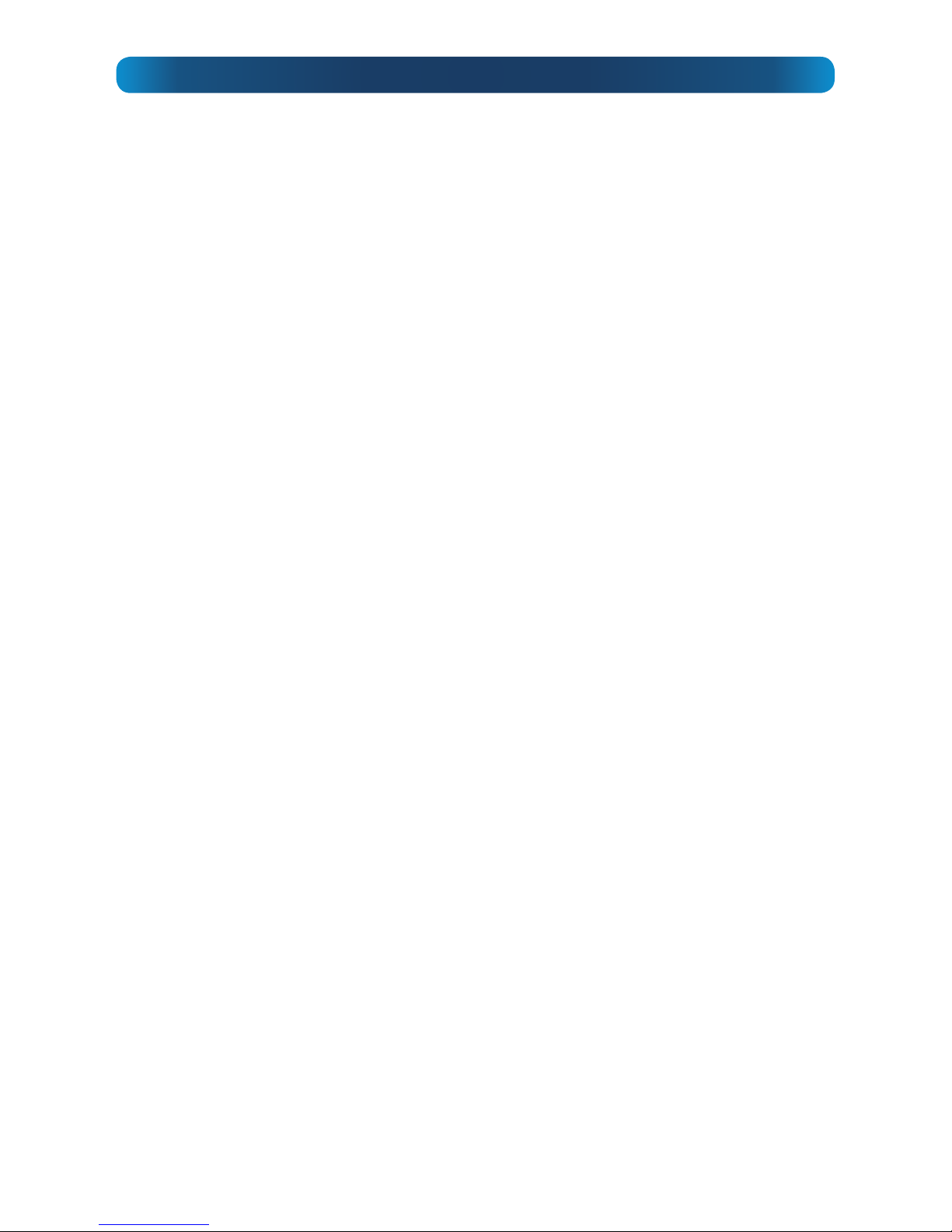
2
Warranty Information, Verications & Warnings
Swann Communications warrants this product against defects in workmanship and material for a period
of one (1) year from its original purchase date. You must present your receipt as proof of date of purchase
for warranty validation. Any unit which proves defective during the stated period will be repaired without
charge for parts or labor or replaced at the sole discretion of Swann. The end user is responsible for all
freight charges incurred to send the product to Swann’s repair centers. The end user is responsible for all
shipping costs incurred when shipping from and to any country other than the country of origin.
The warranty does not cover any incidental, accidental or consequential damages arising from the use
of or the inability to use this product. Any costs associated with the tting or removal of this product by
a tradesman or other person or any other costs associated with its use are the responsibility of the end
user. This warranty applies to the original purchaser of the product only and is not transferable to any
third party. Unauthorized end user or third party modications to any component or evidence of misuse
or abuse of the device will render all warranties void.
By law some countries do not allow limitations on certain exclusions in this warranty. Where applicable
by local laws, regulations and legal rights will take precedence.
For Australia: Our goods come with guarantees which cannot be excluded under Australian Consumer
Law. You are entitled to a replacement or refund for a major failure and for compensation for any other
reasonably foreseeable loss or damage. You are also entitled to have the goods repaired or replaced if the
goods fail to be of acceptable quality and the failure does not amount to major failure.
Warning
Modications not approved by the party responsible for compliance could
void user’s authority to operate the equipment.
IMPORTANT SAFETY INSTRUCTIONS
• Make sure product is xed correctly and stable if fastened in place
• Do not operate if wires and terminals are exposed
IMPORTANT NOTE: All jurisdictions have specic laws and regulations relating to the use of cameras.
Before using any camera for any purpose, it is the buyer’s responsibility to be aware of all applicable laws
and regulations that prohibit or limit the use of cameras and to comply with the applicable laws and
regulations.
FCC Verication
NOTE: This equipment has been tested and found to comply with the limits for Class B digital device,
pursuant to part 15 of the FCC Rules. These limits are designed to provide reasonable protection against
harmful interference in a residential installation. This equipment generates, uses and can radiate radio
frequency energy and, if not installed and used in accordance with the instructions, may cause harmful
interference to radio or television reception, which can be determined by turning the equipment o and
on, the user is encouraged to try to correct the interference by one or more of the following measures:
• Reorient or relocate the receiving antenna
• Increase the separation between the equipment and the receiver
• Connect the equipment into an outlet on a circuit dierent from that to which the receiver is
connected
• Consult the dealer or an experienced radio/TV technician for help
These devices comply with part 15 of the FCC Rules. Operation is subject to the following two conditions:
• These devices may not cause harmful interference, and
• These devices must accept any interference received, including interference that may cause
undesired operation.
Page 3
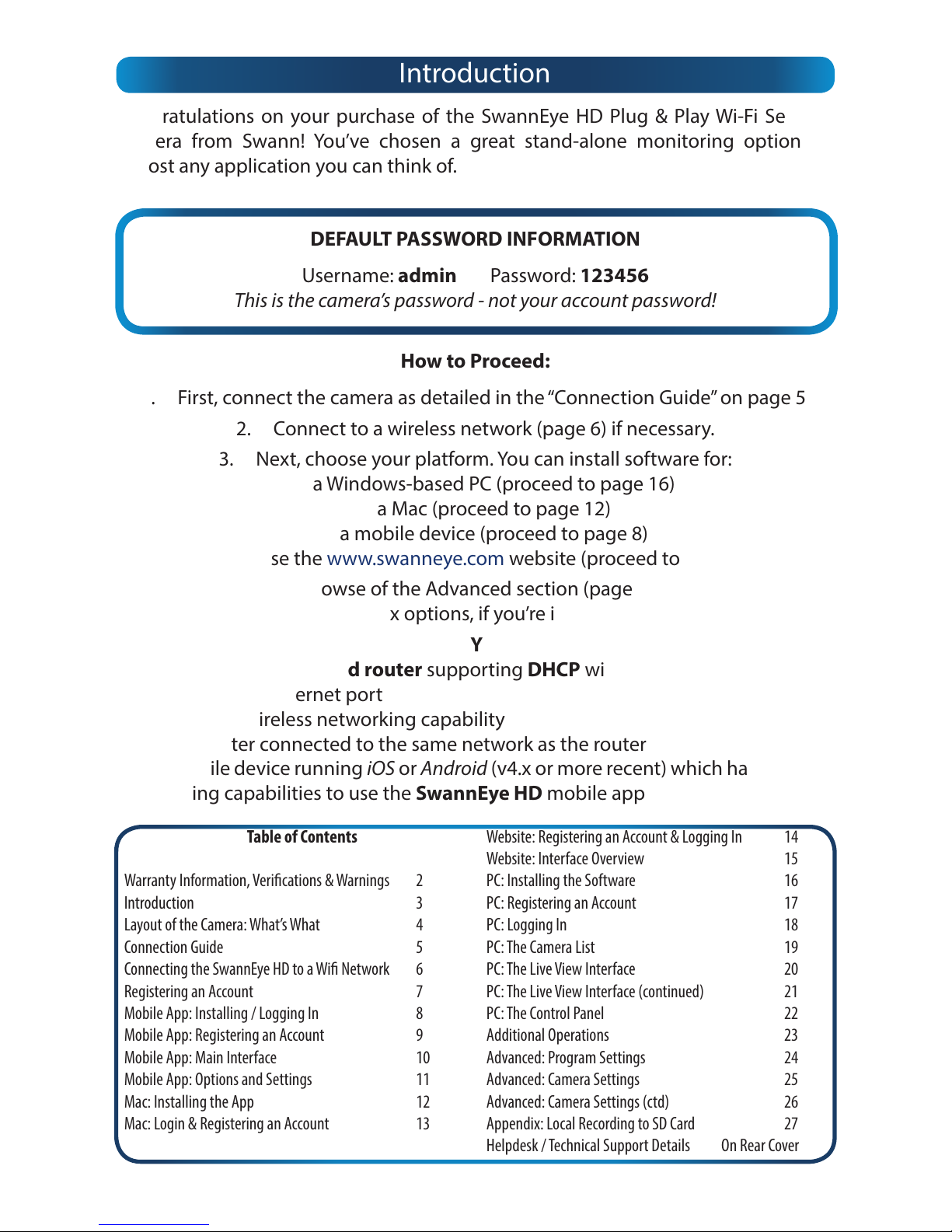
3
Introduction
Congratulations on your purchase of the SwannEye HD Plug & Play Wi-Fi Security
Camera from Swann! You’ve chosen a great stand-alone monitoring option for
almost any application you can think of.
DEFAULT PASSWORD INFORMATION
Username: admin Password: 123456
This is the camera’s password - not your account password!
How to Proceed:
1. First, connect the camera as detailed in the “Connection Guide” on page 5.
2. Connect to a wireless network (page 6) if necessary.
3. Next, choose your platform. You can install software for:
a Windows-based PC (proceed to page 16)
a Mac (proceed to page 12)
a mobile device (proceed to page 8)
...or use the www.swanneye.com website (proceed to page 14).
4. Finally, have a browse of the Advanced section (page 23 and onwards) for
more complex options, if you’re interested in them.
What Else You’ll Need
• An Internet-connected router supporting DHCP with either:
- a spare Ethernet port
- WPS wireless networking capability
• A computer connected to the same network as the router
• A mobile device running iOS or Android (v4.x or more recent) which has QR-code
reading capabilities to use the SwannEye HD mobile app
Table of Contents
Warranty Information, Verications & Warnings 2
Introduction 3
Layout of the Camera: What’s What 4
Connection Guide 5
Connecting the SwannEye HD to a Wi Network 6
Registering an Account 7
Mobile App: Installing / Logging In 8
Mobile App: Registering an Account 9
Mobile App: Main Interface 10
Mobile App: Options and Settings 11
Mac: Installing the App 12
Mac: Login & Registering an Account 13
Website: Registering an Account & Logging In 14
Website: Interface Overview 15
PC: Installing the Software 16
PC: Registering an Account 17
PC: Logging In 18
PC: The Camera List 19
PC: The Live View Interface 20
PC: The Live View Interface (continued) 21
PC: The Control Panel 22
Additional Operations 23
Advanced: Program Settings 24
Advanced: Camera Settings 25
Advanced: Camera Settings (ctd) 26
Appendix: Local Recording to SD Card 27
Helpdesk / Technical Support Details On Rear Cover
Page 4

4
Layout of the Camera
RJ45
Ethernet
Light Sensor
Microphone
Power Socket
WiFi Antenna
WPS/Reset
Button
Network
Activity LED
Audio Out
IR LEDs
Micro SD
Card Slot
IR (Infrared) LEDs: The camera will use
these in low-light conditions to generate
a black and white image, even in total
darkness.
Light Sensor: Detects the amount of light
available and turns on the IR LEDs when
necessary
Microphone: Allows the camera to hear
nearby sounds, and stream them with the
video.
Network Activity LED: Flashes whenever
the camera is sending or receiving
information over a network. This indicator
makes no distinction between data sent
via the wired or wireless connection.
Audio Out: The audio out will output any
audio sent to the camera on powered
external speakers. With the app running
you can talk into your phone and your
voice can be heard on the speakers!
Micro SD Card Slot: Where you can insert
ash memory to augment the camera’s
functions to allow it to record video clips
and snapshots locally when motion is
detected (see page 27 for setup details).
WPS/Reset Button: When pressed and
held for 3-5 seconds, allows for wirelessly
connecting to a WPS enabled router.
When pressed and held when the power is
disconnected and reconnected, it reverts
all settings to the factory defaults.
WiFi Antenna: The built in antenna that
connects to your WiFi if you want to use
the camera wirelessly.
RJ45 (Ethernet): For a wired connection,
connect this port to a spare port on your
router.
Power Socket: The power input. Never
connect anything other than the supplied
power adapter.
Page 5
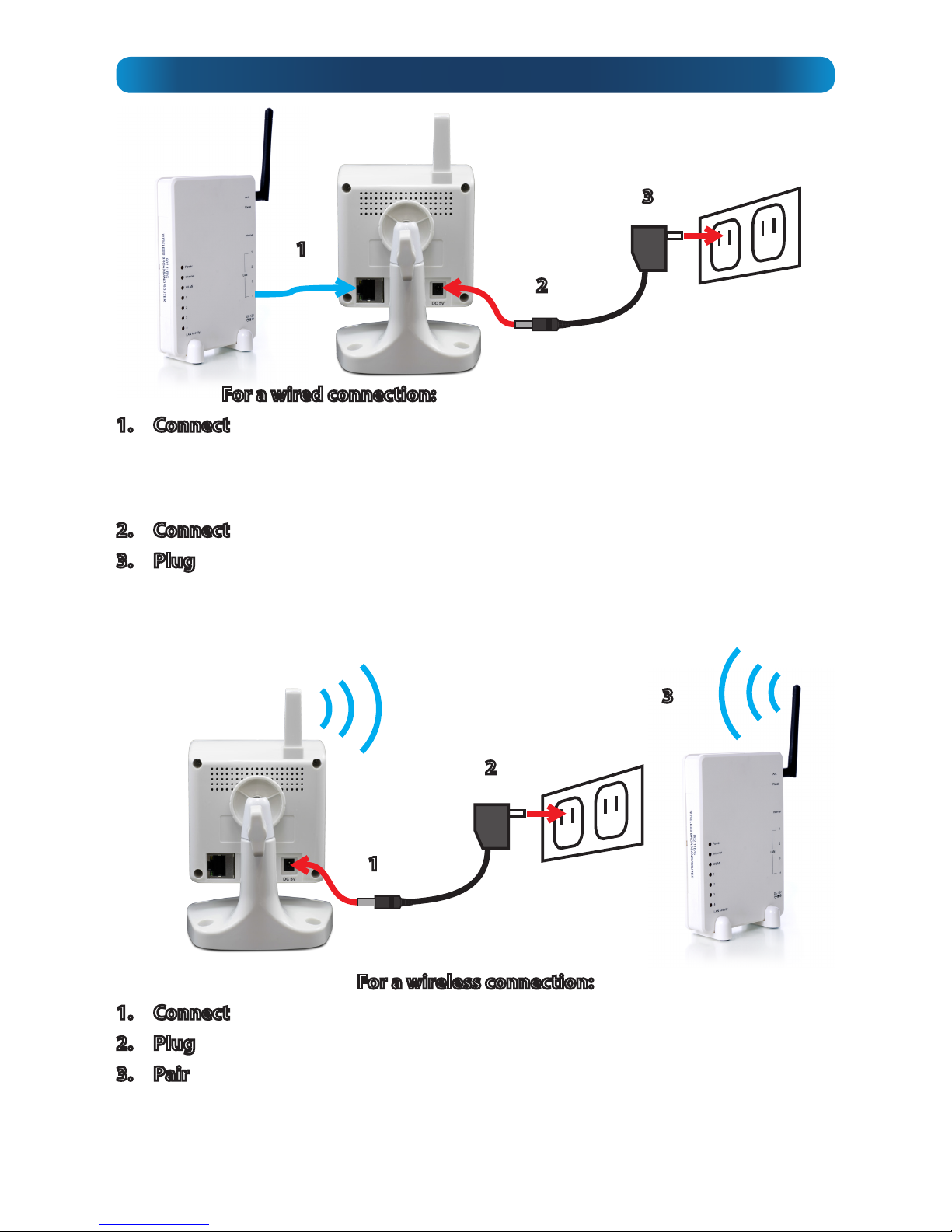
5
Connection Guide
For a wired connection:
1. Connect the RJ45 ethernet plug on the rear
of the SwannEye HD to a spare ethernet port
on your router using the included ethernet
cable (or a longer one if you require).
2. Connect the output from the supplied power adapter into the DC5V input.
3. Plug the power adapter into a wall socket.
That’s it! All other connections are optional.
For a wireless connection:
1. Connect the output from the supplied power adapter into the DC5V input.
2. Plug the power adapter into a wall socket.
3. Pair the camera to your network by using the WPS button on the camera and your
router (see “Connecting the SwannEye HD to a Wireless Network” on page 6).
That’s it! All other connections are optional.
1
1
2
3
2
3
Page 6
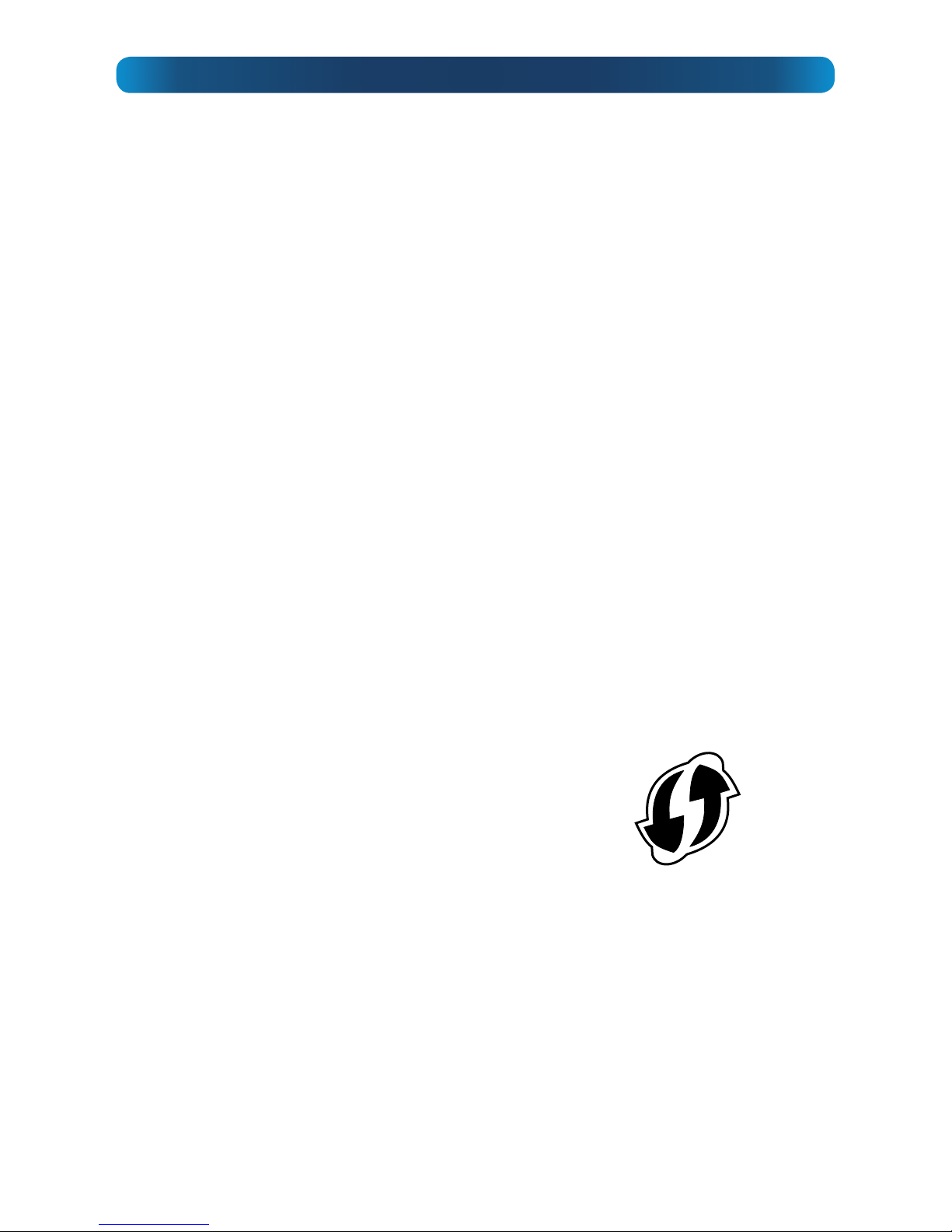
6
Connecting the SwannEye HD to a WiFi Network
What you’ll need:
• A router, with WPS capabilities and WPS enabled
• DHCP active on your network (typically with the router as the DHCP host)
• UPnP active on your network (only required for relay server connections)
If you don’t know what these things are, check your router’s documentation for an
overview of how to nd the options. (If you know you don’t have these features but
want to proceed anyway, see “Additional Operations” on page 23 for workarounds.)
To summarize quickly:
• Dynamic Host Conguration Protocol (DHCP) is a protocol which automatically
assigns devices on your network an address - on the rare occasion that it’s not
enabled, then all devices must have their addresses set manually.
The SwannEye HD requires that DHCP is enabled to function properly.
• Universal Plug and Play (UPnP) is a feature that automatically creates open
ports through your rewall so that local network trac can access the Internet.
If that sounds like magic, it is.
UPnP is not required when using peer-to-peer (P2P),
however it is recommended if using a relay server to connect.
• Wi-Fi Protected Setup (WPS) is a way of securely connecting devices to a
wireless network without all that fussing about with IP addresses or security
keycodes (that often run dozens of random characters long).
The SwannEye HD uses WPS to easily connect to a network wirelessly. If your router
doesn’t support WPS and you want to connect wirelessly then that’s ok, but there is a little
more work to do - see “Additional Operations” on page 23.
The WPS button on your router will be marked with
the WPS logo, which looks like this:
Pairing the Camera and your router using WPS
• Press the WPS pairing button on your router. This button is located in dierent
places on dierent routers - some might require that you press and hold the
button and others might only need a momentary press. Check your router’s
documentation or ask your Internet Service Provider for assistance.
• Press and hold the WPS/Reset Button on the camera for three to ve seconds.
• Don’t hold the Reset Button too long, or it will reset the pairing you just did!
• Your router should signal that pairing is successful, again check the
documentation for information on how it displays this information.
Page 7
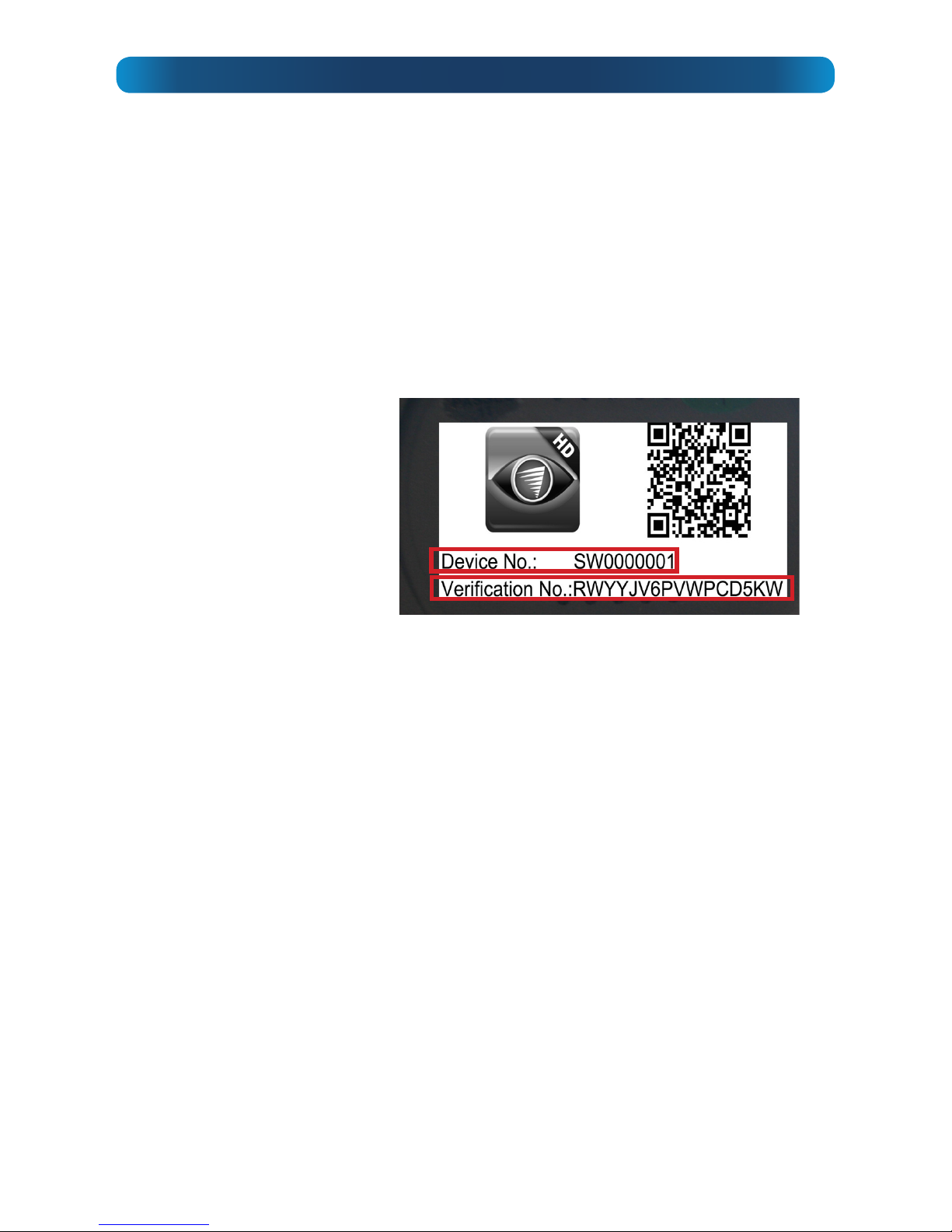
7
Registering an Account
There are several ways to register an account:
• Using the SwannEye HD PC application - see page 17
• Using the SwannEye HD Mac application - see page 13
• From the SwannEye HD mobile app - see page 9
• Directly on the SwannEye HD website - see page 14
We suggest using whatever method you want to use to control the camera to register
the camera. If you want to register an account and then decide which control method to
use, then you can use the SwannEye HD website.
You don’t need to have
setup your camera to
register an account.
All you need is the
information on the sticker
on the back of the unit,
which will look something
like this:
Reminder: The camera’s default username is admin and the default password is 123456
The information you’ll need to know:
Device No.: The Device No. or Serial No (sometimes called E-ID (Electronic-ID) or
the Serial Number) from the sticker on the bottom of your camera. You’ll only need
to add one camera to register an account, but you can add more later. The E-ID code
is the shorter of the two codes, and consists of nine (9) characters starting with the
letters SW.
Verication No.: The security code (sometimes called a Verication Code or just
VCode) is the longer of the two codes printed on the sticker on the back of the
camera. It is sixteen (16) characters long.
Username: Choose a username for yourself. You can choose any name you like up to
eleven (11) characters long. Your username is case sensitive.
(Conrm) Password: Enter a password of your choice, and conrm in the eld below.
As with all passwords, choose something that you’ll remember, but would be hard or
impossible to guess. The password is case sensitive.
E-mail Address: Your email address. It’s important to ensure you’ve entered it
correctly - if something goes wrong with your account or (heaven forbid) you forget
your password, this is how we’ll get in contact with you.
Page 8
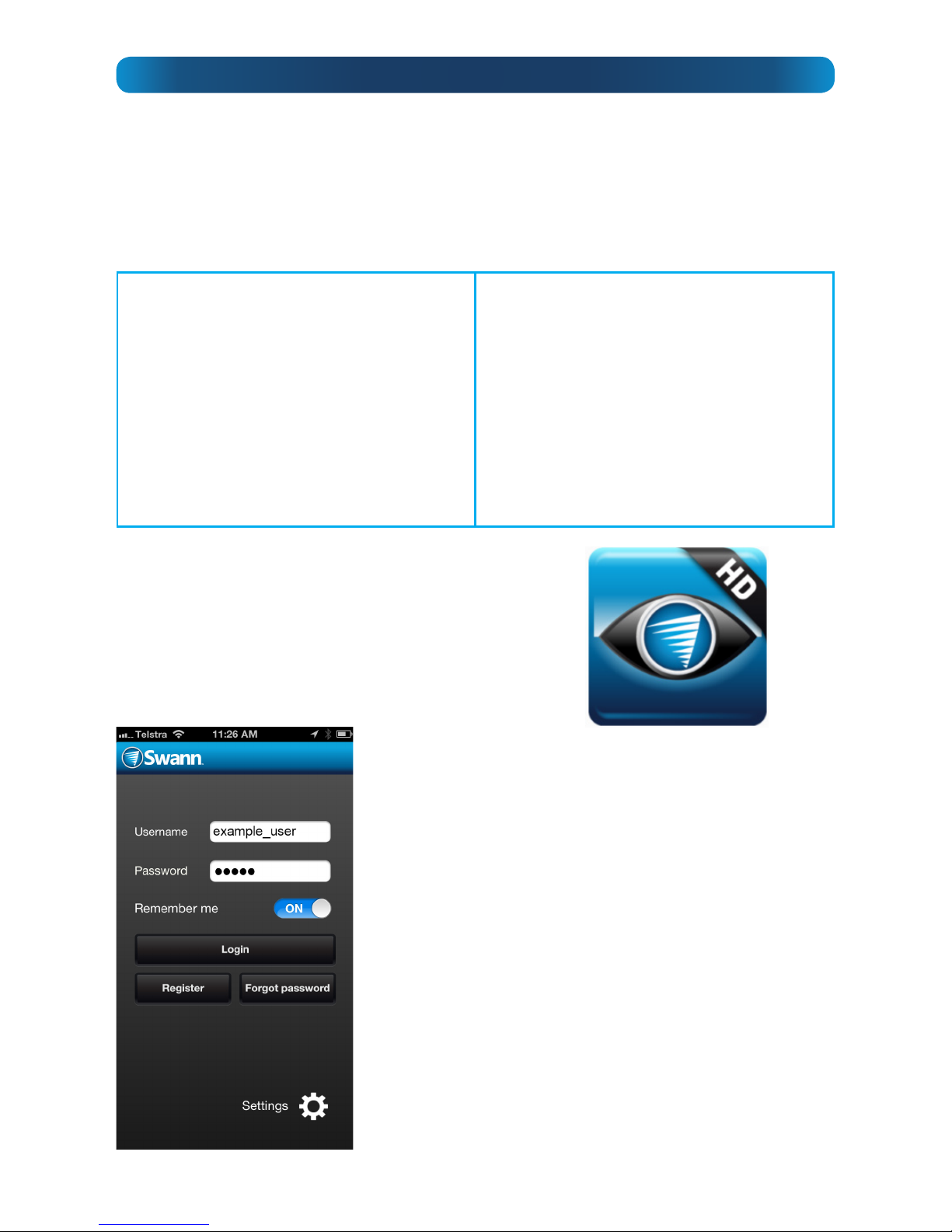
8
Note: The following pages use images captured from the iOS version of SwannEye HD. The
Android interface will be slightly dierent aesthetically, but all the same options will be present.
SwannEye HD is available for both iOS and Android systems. SwannEye HD is free
for all Swann users, and can be downloaded from the standard app store/market.
Note that there is a non-HD version of SwannEye, which is compatible with older
cameras but not with the 720p HD camera. Make sure you get the HD version!
To install SwannEye HD on iOS:
• Open the App Store.
• Search for SwannEye HD.
• Choose to download and install
SwannEye HD.
To install SwannEye HD on Android:
• Open the Google Play Store
(previously the Android Market)
• Search for SwannEye HD.
• Choose to Install the SwannEye
HD app.
• We also popped the app (apk)
on the CD, search for SwannEye_
HD.apk and install it.
Running the App:
• Locate the SwannEye HD application
on your application list by locating the
icon, shown to the right.
• The app will load and take you directly
to the Login Screen.
• If you’ve already registered an account, then
you can login straight away! Just enter your
Username and Password (remember they are
case sensitive), and choose Login.
• If you need to register an account, see “Mobile
App: Registering an Account” on page 9 for
instructions on how to do it here.
• If you registered an account via the PC/Mac
software, or via the website, you must use the
same account details here.
Mobile App: Installing / Logging In
Page 9
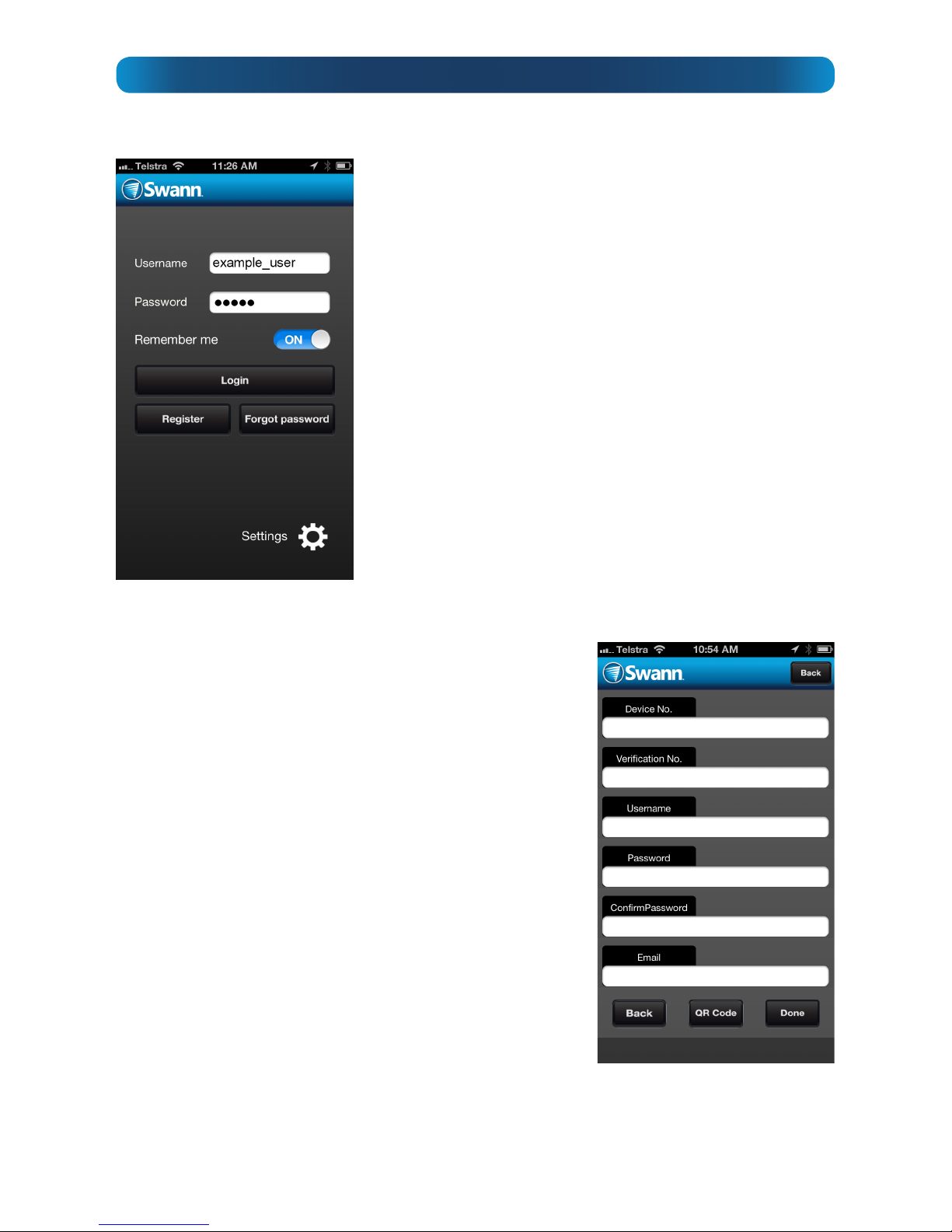
9
When you start the SwannEye HD app on your mobile device (it doesn’t matter if
you’re using iOS or Android) you’ll be taken directly to the Login Screen (left).
• You can register an account using the SwannEye
HD app - it’s really quick and easy.
• If you’ve already created an account, you can skip
this step and simply login.
To create an account:
• Choose Register.
• You’ll now see the Registration Screen.
• Locate the sticker on the back of the camera.
• If your mobile device has a camera, you can
choose QR Code by tapping the QR Code button
at the bottom of the registration screen.
• Aim your mobile device’s camera at the sticker
on the back of the unit. Your device may take a
few moments to focus on and correctly read the
QR code. Once it has, you’ll be returned to the
Registration Screen and the Device No and
Verication No. will be automatically entered.
• If your mobile device doesn’t have a camera or
you can’t scan the QR code for other reasons,
you can manually enter the Device No and
the Verication No.
• Enter a Username. Your username can be any
combination of letters and numbers up to
eleven (11) characters long. Usernames are
case sensitive, so remember if you’ve used
capitals or not!
• Choose a Password, and enter it again into
the Conrm Password eld. Good passwords
are easy to remember, but hard for someone
to guess. Like the Username, the Password is
case sensitive.
• Enter your email address. Ensure you enter a
valid address, as if you forget your password,
this is how we’ll send it to you.
• Finally, choose Done.
You’ll be returned to the Login Screen, and you can use your newly created
Username and Password to login.
Mobile App: Registering an Account
Page 10

10
Mobile App: Main Interface
The Device Menu is where you can control and alter the camera(s)
associated with your account. There is only a limited amount of
control available via the mobile app - for more options, use the PC/
Mac software, or logon to the website at www.swanneye.com
Capture Image: Instantly snaps a screenshot and saves it to the
gallery on your mobile device.
Record: Initiates video recording, which will be at the same quality
and framerate as the live stream that you’re viewing. Videos will be
saved to your mobile device’s internal storage.
Enable / Disable Microphone: While disabled, nothing will be
heard from the speakers connected to the camera. While enabled,
it acts as an intercom, allowing sound captured by your mobile
device to be heard at the camera if speakers are connected.
Enable / Disable Speaker: While disabled, no audio will be heard.
When enabled, the live stream to your app will include the sound
captured by the camera’s internal microphone.
Pre-Set Points: This feature is for the ADS-445 Pan & Tilt version of
SwannEye HD and is not supported with this camera.
Returns to the Login / Camera List screens, allowing you to choose
a dierent camera and/or account.
Displays whether the current feed is High Denition (720p) or
Standard Denition (480p or below).
Page 11

11
Mobile App: Options and Settings
The Mobile App is great for on-the-y monitoring, but doesn’t really contain all the
options and settings that can be congured for the camera.
The important options that can be congured are:
Changing the Camera’s Wireless Network
• From the Login Screen, select Settings.
• You’ll see a list of available wireless networks, similar to the following:
• Select the network you’d like to use, and enter the network security key (if
applicable).
• The camera will connect to the chosen network - it may be oine for a short
time until it connects, or fails and reverts to the previous networking settings.
Video Encryption
If you’re concerned about unauthorized access or eavesdropping of your video
stream (it is, after all, being sent through the air where almost anyone could, in
theory, intercept it) then you can enable video encryption.
Any user that wants to decode the encrypted stream will need to know the correct
password (which doesn’t have to be the same as your access password - in fact,
for maximum security, choose something else). Unlike the access password,
the encryption password isn’t broadcast to the camera, so it’s more secure from
eavesdropping or signal interception.
Page 12

12
To install the Mac app:
• Insert the included CD into your computer’s optical drive.
• Open the CD’s contents by clicking on the CD-drive icon.
• Open the folder called Mac (ignore the folder called PC - it’s far too mainstream)
• Here you’ll nd the SwannEye HD app. Click and drag it onto your desktop (or
wherever you’d like to keep it).
• No installation is required. Just double-click the app to run it.
And that’s it.
Now it’s just a matter of registering your account (see “Mac: Login &
Registering an Account” on page 13) and you’re away.
Mac: Installing the App
Page 13

13
By default, the Login Screen will be shown as soon
as you boot the SwannEye HD app.
• If you’ve already registered an account, then you
can login straight away. Enter your Username
and Password and choose OK.
• Accounts registered by the Mobile App, PC or
via the website are valid here, too.
• If you haven’t registered an account yet, choose
Register Account and follow the instructions
below.
Registering an Account
• Enter the Device No. & Verication No. - both
of these numbers are found on the sticker on
the underside of the camera.
• Choose a Username. Your username can be
any combination of letters and numbers up to
eleven (11) characters. Usernames are case
sensitive.
• Choose a Password, and Conrm in the eld
below. Like the username, passwords are case
sensitive.
• Enter a valid Email address. If you forget your
password, this is how we’ll contact you.
• When you’re done, choose Submit to close
the Registration window and register your
account.
• If you’ve made a mistake copying down
the codes, you’ll see an error message after
choosing Submit. If this happens, your account
won’t be registered. To retry, just restart the
registration process.
• You can now return to the Login Screen by
clicking the drop-down button above.
Mac: Login & Registering an Account
Page 14

14
Website: Registering an Account & Logging In
You can register an account via
the SwannEye HD website at
www.swanneye.com - you can
do this before installing anything
or even connecting the camera.
All you have to know is the
Device No. and the Verication
No., both printed on the sticker
on the back of the camera.
• Open a web browser.
• If you need to register an
account, click > Register
Account.
• To login, enter your Username and Password.
• As an additional security measure, you’ll be asked to enter the four digit Security
Code displayed just above the Forgot Password box.
• Choose Login.
Registering an Account
• Enter the Device No. & Verication No. - both of these numbers are found on
the sticker on the back of the camera.
• Choose a Username. Your username can be
any combination of letters and numbers up
to eleven (11) characters. Usernames are
case sensitive.
• Choose a Password, and Conrm in the
eld below. Like the username, passwords
are case sensitive.
• Enter a valid Email address. If you forget
your password, this is how we’ll contact you.
• When you’re done, choose Submit to close
the Registration window and register your
account.
• As an additional security measure, you’ll be asked to enter the four digit Security
Code displayed next to the bottom eld.
• If you’ve made a mistake copying down the codes, you’ll see an error message
after choosing Submit. If this happens, your account won’t be registered. To
retry, just restart the registration process.
• You can now return to the Login Screen by clicking the back button.
Page 15

15
Website: Interface Overview
The website is a great option if you want to login to your camera quickly but don’t
have the app/software with you.
You will have to install the
SwannEye HD plugin to
get streaming video in your
browser. When you login to
the camera for the rst time
on a new system, you’ll see
the download link to the
right:
The software is approximate 5MB download, and installs in only a moment. User
Account Control (UAC) and/or your virus protection software might ask you for
permission to run the le. Choose OK, Allow or Proceed as necessary.
To complete the installation, simply follow the on-screen prompts. This download
installs both the SwannEye HD software for PC and also the plugin for Internet
Browsers. You will need to restart your browser once the installation has completed.
The live-view interface on the website is almost exactly the same as the main interface
for the PC software - it just looks slightly dierent but operates the same way. See
“PC: The Live View Interface” on page 20 for detailed operating instructions.
Page 16

16
PC: Installing the Software
To install the PC software:
Note: If you have already installed the
SwannEye HD software from the web
page, you don’t need to reinstall again
from the CD, so skip this step!
• Insert the included CD into your PC’s
optical drive.
• When prompted by Windows as to what
action to take, select AutoRun.
• From the menu, select Install the
SwannEye HD Software.
• If the auto-run menu isn’t enabled on your
system, you can open the CD drive from My
Computer, and then select the PC folder
and run the installer directly.
• You’ll need Administrator permission
to install the software - if you’re not the
admin of your computer, then you’ll need
to contact whoever is.
• You’ll see a series of dialog windows, similar
or identical to those shown to the left.
• You may be asked by User Account
Control (UAC) whether you will allow
the SwannEye installer to make changes choose “Allow” or “OK” (or similar - it seems
to change with every Windows update).
• Follow the onscreen prompts to select an
installation path - unless you’ve got a very
specic plan in mind, the default path
works ne.
• Choose Next to proceed to the next screen
once you’re satised by your choices.
• Select a name for the Start Menu program
group and whether you’d like a desktop
shortcut.
• Finally, choose Finish.
You now have the SwannEye HD Monitoring
Software installed on your computer.
Page 17

17
Registering via the
PC SwannEye HD Software
To access the Registration Screen in
the PC/Mac version of the click on the
Register button on the Login Screen.
The Login Screen is the rst thing you’ll see
when you start the SwannEye HD software.
• Enter the Device No. & Verication
No. - both of these numbers are
found on the sticker on the back of
the camera.
• Choose a Username. Your username
can be any combination of letters and
numbers up to eleven (11) characters.
Usernames are case sensitive.
• Choose a Password, and Conrm in
the eld below. Like the username,
passwords are case sensitive.
• Enter a valid Email address. If you
forget your password, this is how we’ll
contact you.
• When you’re done, choose Submit to
close the Registration window and
register your account.
• If you’ve made a mistake copying
down the codes, you’ll see an error
message after choosing Submit. If
this happens, your account won’t be
registered. To retry, just restart the
registration process.
PC: Registering an Account
Page 18

18
PC: Logging In
When you run the software, you’ll be taken directly to the SwannEye HD login
screen.
• If you need to create an account, choose the Register button, next to User ID.
• If you’ve already got an account, then, enter your User ID and password to login.
You’ll be taken directly to the Camera List.
User Name/Password: This is the username and password you’ll either have
registered or will register (see “PC: Registering an Account” on page 17) to connect
to your SwannEye. Until a camera is paired to a username, it’s not accessible remotely.
Remember Me: When ticked, the SwannEye software will remember the username
and password last used to login to it, and will have these elds lled when the
software is re-opened.
Automatic Login: Rather than having to login each time you open the software,
ticking this box will retain your username/password combination and automatically
login to your account upon opening the software.
Forgot Password: We all forget things sometimes. The good news is it’s pretty easy
to get your password back - just click here and we’ll email your password back to the
email address you used when you registered the account.
Register: Takes you to the Registration Window. Click here if you need to register an
account (if this is the rst SwannEye camera you’re connecting up, then you’ll need
to register an account!).
Settings: Click here to open the Camera Settings screen of your SwannEye HD
camera while connected to the Local Network, follow the instructions on Page 23 to
nd and access your camera. Once here you can change numerous camera settings
as described on Pages 25 - 27.
Sign In / Cancel: Click Sign In to log back in to the camera list or Cancel to exit
SwannEye HD and return to Windows.
Page 19

19
PC: The Camera List
When you login to the SwannEye HD, you’ll be taken to the Camera List.
If you’ve just registered your rst camera, then the interface will look very much like
the example interface shown below. If you’ve renamed the camera(s) and/or added
more, then it will reect this.
Status: Whether
the camera can be
detected. When
green, the camera can
be detected. When
not lit, no connection
to the camera can be
detected. If the Status
is not green, check the
camera’s connections
and that your internet
is working ok.
Name: The name
you’ve assigned (or
not) to the camera.
Set the camera name
in the Settings menu.
Device No: The
Electronic-ID of the
camera.
Add Device: Allows
you to enter details
Refresh Device
List: Re-scans the
connection to all
cameras on your list.
Program Settings: Accesses the Program Settings menu.
Open Directory: Quick access to the local recordings folder. The
location of the local recordings folder can be set in the Local
Settings menu.
Return: Logs out of your account and returns to the login screen,
where you can also congure your camera.
You can also access additional options by right clicking the camera’s name/ID and
choosing an option from the drop-down menu.
Page 20

20
PC: The Live View Interface
The Live Viewing Interface is the primary window for accessing the SwannEye HD.
From here you’ll be able to preview live images in near-realtime,
Signal Strength: Indicates the robustness of the connection to the camera,
much the same way as a cell phone indicates it’s connection to the network.
Higher quality images are available when the signal stregnth is strong.
Mode: Whether the stream is being sent P2P (peer-to-peer) or via relay
server(s). The mode is selected automatically by the camera depending on
the detected connection quality between you and your camera.
Peer to Peer (P2P): A P2P connection connects the camera directly to the
remote terminal without a server inbetween. This can increase speed and
bandwidth of the connection, but it can reduce stability.
Relay Server: Using a server to relay images from the camera can increase
the stability and reliability of the connection, but will impose a time limit
on monitoring (typically three [3] minutes at a time) and may throttle the
bandwidth.
Original Size (x1): Sets the display area to match the stream from the camera
pixel-for-pixel. This can be useful when you’re streaming a low resolution feed
and you want to preserve as much image quality as possible.
Page 21

21
Standard View: Expands the interface to include the playback controls and
enlarges the video space to a minimum of 480p (VGA).
Simple View: Reduces the interface to the minimal components, leaving only
the video feed and the title bar. Restore will the Full View button.
Close: Shuts down the live viewing window, and returns to the camera list.
Play (Start): Turns on the live streaming from the camera.
Stop (Close): Turns o the live streaming from the camera.
Capture Image: Takes a snapshot of what’s on the screen and saves it to your
local computer.
Record: Initiates local recording, click again to stop recording.
Start/Stop Listen: Toggles the audio monitoring capabilities of the camera
on and o.
Start/Close Speak: Toggles the intercom function on and o.
Control Panel Access: Opens the control panel, explained in detail under “PC:
The Control Panel” on page 22.
PC: The Live View Interface (continued)
Page 22

22
PC: The Control Panel
Digital Zoom : Increases or decreases
the digital zoom applied to the image.
The SwannEye HD has a xed lens,
Arrows: These controls are for the
ADS-445 Pan & Tilt model and are not
used for this camera.
1 - 4 / Home: These controls are for
the ADS-445 Pan & Tilt model and are
not used for this camera.
Scan (H/V): These controls are for the
ADS-445 Pan & Tilt model and are not
used for this camera .
Mirror (H/V): Flips the image
horizontally or vertically. When both
axis are ipped, the image is - for all
intents - rotated 180 degrees, and can
compensate for the camera being
upside down relative to the subject.
Resolution: The number of pixels that
make up your image. The more pixels
present, the higher the detail in the
image can be, provided an adequate
bitrate is selected. Higher resolutions
require more bandwidth and higher
bitrates.
Quality: The amount of detail present in the image. While the
resolution setting controls the size of the image, the quality setting
controls how much information per-pixel is sent.
Bitrate: How much actual data the camera sends over the remote
connection. If the resolution and/or quality setting is high compared
with the bitrate, then the number of frames sent by the camera will
be reduced, and motion will not look smooth.
PTZ Speed: This control is for the ADS-445 Pan & Tilt model and is
not used for this camera.
Camera Settings: Opens the more detailed Camera Settings
menu.
Restore Settings: All settings on this tab revert to their defaults.
Page 23

23
Additional Operations
How to Reset the Camera to Factory Defaults
• Unplug the 5V DC In plug from the rear of the
• Press and hold the WPS/Reset Button on the side of the camera.
• Reconnect the 5V DC In plug.
• Release the WPS/Reset Button.
Connecting to a Wireless Network without using WPS
The SwannEye HD doesn’t need WPS to connect to a wireless network, but it does
make things much easier. If you’re determined to connect wirelessly to a non-WPS
network, then:
• Connect the SwannEye HD to the router via an ethernet cable, as shown in
“Connection Guide” on page 5. You can get rid of the cable later - but we
need to access the camera rst.
• Open the SwannEye HD software on a
computer connected to the same network.
• From the Login screen, click on the
Settings button.
• On the Local Management Overview
screen, click on the Search icon ( ).
• Your camera should appear on the list of devices. Click it once to select it, and
then choose the Device Properties icon ( ). You may be asked for the camera’s
username/password (defaults: admin/123456).
• From the list on the left hand side of the menu, select Wi-Fi.
• Click Search Wi and then click Search. A list of the discovered WiFi networks will
be shown, select yours from the list and click Select. Enter your WiFi password in
the box next to Key. Leave the other settings as default unless you are sure you
know what goes there, the automatic options are usually the easiest and most
realiable to use. When you’re done, choose Apply. You should then be able to
disconnect the ethernet cable, and the camera should automatically reconnect
via Wi-Fi, assuming you’ve entered your details correctly.
Changing Your Password
From Program Settings, choose Modify User Info. Then, enter your Old Password,
then your New Password and conrm it in the eld below. Also enter your email
address - that way, if something goes wrong, we can get in contact with you and x it.
Page 24

24
Advanced: Program Settings
Accessing Program Settings
To access Program Settings, choose Settings from the Login screen, and then click
the icon.
Modify User Info
The interface for updating your
password and/or email address. Fill in all
elds (Old Password, New Password,
Conrm Password and Email) before
clicking Submit.
Save Directory
Save Path: The Save Directory is where les will be
stored on your local computer when you use the
Capture Image or Record functions. By default, it’s in
the SwannEye HD folder in the Program Files (x86)
folder, but you can set this to be anywhere you’d like.
Single Video Length: How long a video recording
can be before it’s split into multiple les. The
default (10 mins) is a good balance between easy
access to dierent recordings and avoiding too
much clutter.
Display Mode
Video Display Mode: Operates the
same way as the video size controls on
the title bar in the Live Viewing window.
Standard Mode is the default setting
( ), Original Size corrosponds to the
( ) 1x view and Simple Mode is the
condensed view ( ). This can be easily
changed from the Live Viewing Window.
Video Fluency Optimization: This smooths out the motion in the video by using
some tweening algorithms. This requires extra processing power and can reduce
stability, but will enhance the appearance of motion.
Version Info (not pictured)
Here, you can check the version number and details of the SwannEye HD software.
You might need to know this information if you’re contacting Swann Technical
Support.
Page 25

25
Name & Status
Device No: The Device No of the camera
currently being accessed.
Local Name: The local name is an alias
or tag for this camera, so it’s easily
identiable on the Camera List. You
can use any name you’d like up to 50
characters.
Current Firmware: The numerical code which identies the version of the rmware
the camera is using. You may be asked for this number if you contact Swann technical
support.
Video
Video Size: The same
option as on the Control
Panel - you can choose
how large the image sent
from the camera is. The
same restrictions apply:
setting a high resolution
requires a high quality
and high data rate to
properly stream images.
Max Frame Rate: The frame rate is a measurement of how many individual images
are sent to the camera each second. Anything above 15 frames per second (fps) looks
like smooth video, with 25 - 30 being typical for TV broadcasts. The max framerate
setting will limit the number of frames sent to whatever you set it to.
Bandwidth: How much data the camera will send. More data will lead to a potentially
higher quality image, allowing for higher resolutions, quality stttings and framerate.
Video Quality: How much information will be sent per-pixel. High quality settings
look great, but unless the bandwidth/bit-rate is very high
Power Frequency: Set this to the frequency of AC power in your area. Some devices
(such as TV screens and uorescent lights) will icker if this is not set correctly.
Flip Style: You can choose to ip the image horizontally, vertically or both.
Advanced Settings: Opens the Advanced Settings panel, as described on the next
page.
Advanced: Camera Settings
Page 26

26
Advanced: Camera Settings (ctd)
Constant/Variable Stream Rate: Whether the data rate will
adapt to the amount of information in the video.
With Timestamp: When selected, the timestamp will be
broadcast over the camera’s image.
Enable AU Header: Toggles the Access Unit Header on and
o. An AU header is an advanced networking option - if you
don’t know what it means, we suggest leaving it set to OFF.
Accelerate the Video Stream: Applies additional streamlining to the way the video
signal is sent, increasing performance at the cost of stability. If the stream becomes
unstable, turn this option o.
Audio
Audio Input Enable: Toggles the
microphone on and o. While o,
the camera won’t transmit any
audio information.
Split Voice Stream: Alters the way
that audio information is streamed
with the video. If you’re having
problems with audio streaming and
delity, this option might help.
Audio Input Gain: How much amplication is applied to the audio signal. A high
gain makes it possible to hear softer noises, but increasing the gain decreases the
audio delity, and may distort the sounds dramatically.
Audio Output Enable: Toggles the speaker socket on the side of the SwannEye HD
on and o. For the intercom function to work, the audio output needs to be on. The
speakers work best when placed some distance away from the inbuilt microphone
to prevent “feedback”.
All Connections can Play Audio Ouput: This control is for the ADS-445 Pan & Tilt
model and is not used for this camera.
Audio Output Gain: How much amplication is applied to the outgoing audio
signal. Setting a high level of gain will make softer sounds louder, the higher the gain
the lower the audio delity will be. Extremely high gain levels will distort the audio
dramatically.
Page 27

27
Appendix: Local Recording to SD Card
You can use the camera’s SD card slot to set up an automatic recording solution. This
requires a Micro SD card to be inserted into the camera. It supports Micro SD cards
up to 32GB.
By default, the camera will save images and short videos any time it detects an alarm
event. The default alarm event it will detect is triggered by motion detection - the
default sensitivity is 5 (on a scale of 1 - 10 with 1 being lowest and 10 being highest).
To enable or modify the SD
card recording instructions:
• From the Login Screen,
navigate to Settings
• Choose Alarm from the
menu
• You’ll see the options listed
to the right Most, but not
all, aect the way images/
video will be stored on the
SD card.
• By default, the camera will
capture a short video and
ve still images of each
motion event.
Video Record / Image Record (checkbox): Whether the camera will attempt to
record images and/or video when it detects a motion event.
Set Record / Set Snap: Choose the quality, number of and duration (video) of the
recordings/images captured by the camera.
Image Save / Transfer: What you’d like the camera to do when it’s lled the SD card,
or beforehand in the case of image transfer. You can choose to stop storing new
images when the card is full, or overwriting old ones to make room for new ones.
FTP Transfer (Advanced Users Only): Congure the camera to upload to an FTP
server. We recommend that only advanced users enable this, as FTP can be tricky to
set up.
Send Mail: You can congure the camera to send images/videos as an email
attachment. Before doing so, ensure that there will be either a small number of
emails or that you’ve got a lot of storage space available. If you select this option you
will need to set details including your email address and email account logon details,
consult with your Internet Service Provider for this information.
Page 28

28
USA toll free
1-800-627-2799
USA Exchange & Repairs
1-800-627-2799 (Option 1)
(M-F, 9am-5pm US PT)
AUSTRALIA toll free
1300 138 324
NEW ZEALAND toll free
0800 479 266
UK
0203 027 0979
Helpdesk / Technical Support Details
Swann Technical Support
All Countries E-mail: tech@swann.com
Telephone Helpdesk
© Swann Communications 2013
