Page 1

IP ConnectCam™ 500
Quick Installation Guide
www.swannsecurity.com
Page 2
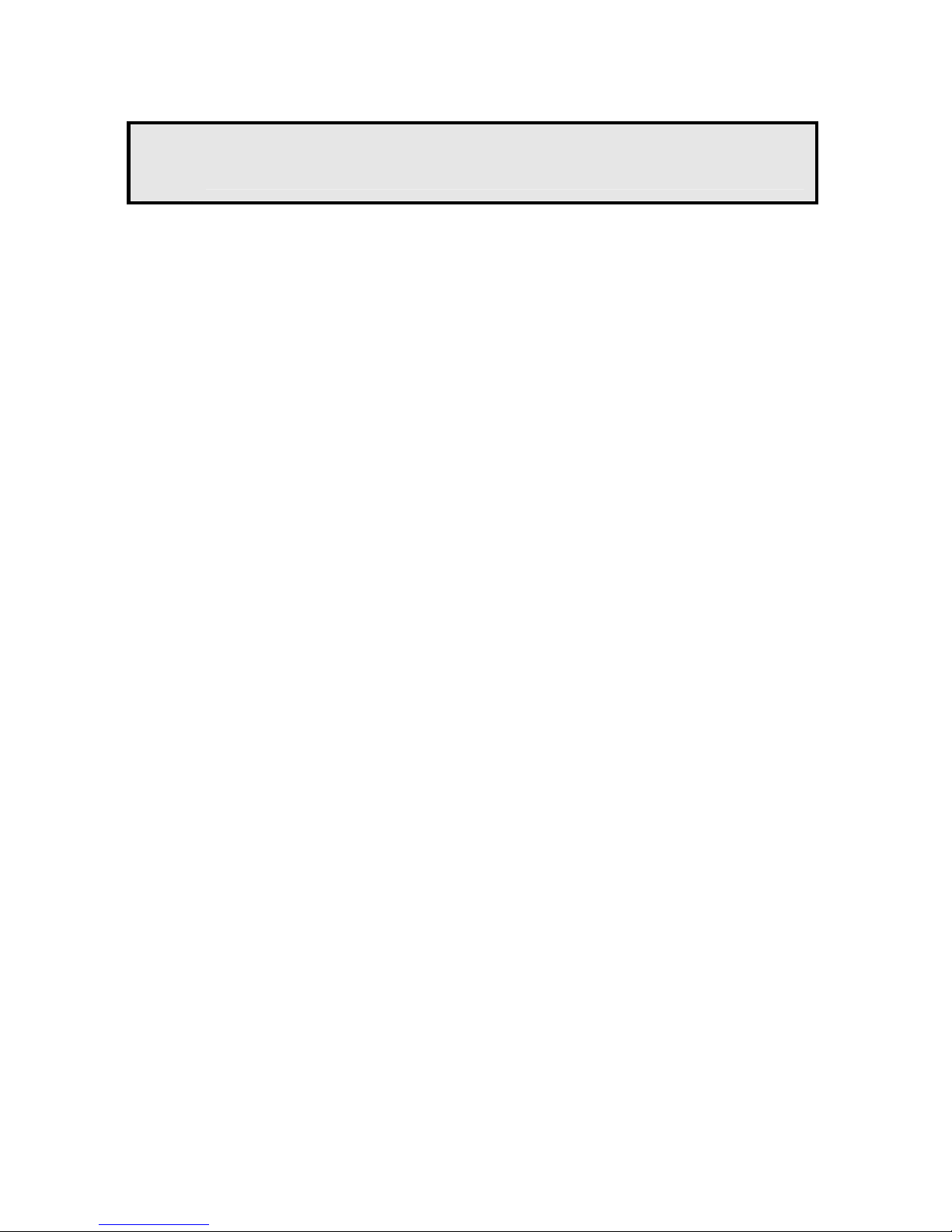
-1-
1
Getting Started
Package Contents
Check the items contained in the package carefully. You should have
the following items. Once any item contained is damaged or missing,
contact the authorized dealer of your locale.
5 One Network Camera
5 One AC Power Adapter
5 One External Antenna (for wireless model)
5 One Camera Stand
5 One Ethernet Cable (RJ-45 type)
5 One Installation CD-ROM
5 One Quick Installation Guide
System Requirement
Networking
LAN: 10Base-T Ethernet or 100Base-TX Fast Ethernet
WLAN: IEEE 802.11b/g (for wireless model)
Accessing the Camera using Web Browser
Platform: Microsoft® Windows® 2000/XP/Vista
CPU: Intel Pentium III 350MHz or above
RAM: 128MB
Resolution: 800x600 or above
User Interface: Microsoft® Internet Explorer 6.0 or above
Mozilla Firefox 2.00 or above
Apple Safari 2 or above
Page 3
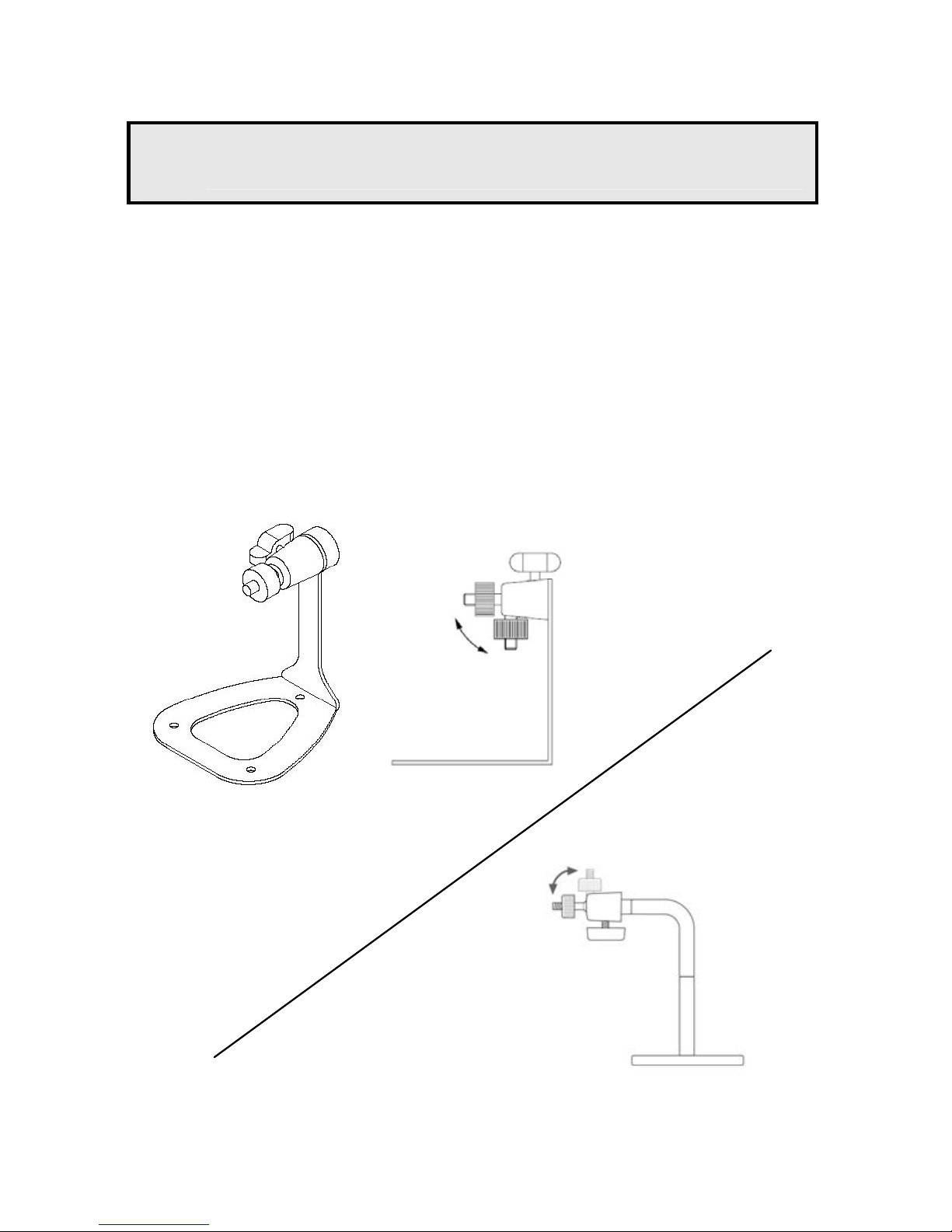
2
Setting Up the Camera
Installing the Camera Stand
The camera comes with a camera stand, which uses a swivel ball
screw head to lock to the camera’s screw hole. When the camera
stand is attached, you can place the camera anywhere by mounting
the camera through the three screw holes located in the base of the
camera stand.
-2-
The Camera Stand
Page 4

Connecting the Camera to LAN
Use the provided Ethernet cable to connect the camera to your local
area network (LAN).
When you connect the AC power adapter, the camera is powered on
automatically. You can verify the power status from the Power LED on
the front panel of the camera.
Once connected, the Link LED starts flashing green light and the
camera is on standby and ready for use now.
Connecting the Ethernet Cable
-3-
Page 5

Connecting the Camera to WLAN
If you use a wireless network in your application environment, you
need to attach the included external antenna to the camera.
When the camera is powered on, the camera will automatically search
any access point with “default” SSID.
Connecting the
External Antenna
NOTE If the camera cannot to your wireless network, you need to
install the camera in LAN and proceed with WLAN settings.
-4-
Page 6

3
Accessing the Camera
Using IPFinder
1. Insert the Installation CD-ROM into your computer’s CD-ROM
drive to initiate the Auto-Run program.
2. Click the IPFinder item to launch the utility. The control panel will
appear as below.
Display the connected
camera(s).
Double click to link the
Camera.
Click About to get the Version information of IPFinder.
Click Link to connect the selected camera.
Click Search to find the IP address of the connected camera(s).
Click Change IP to modify the IP address of the selected camera.
Click Exit to close the utility.
3. Once you get the IP address of the camera, launch the Web
browser or UltraView to access your camera.
TIP The Installation CD-ROM provides a setup program that allows
you to install IPFinder on your computer. To install IPFinder,
-5-
Page 7

click Install Software then select IPFinder on the Auto-Run
screen.
Accessing to the Camera
1. Open the Web browser on your computer (for example, Microsoft
Internet Explorer in this guide)
2. Type the default IP address (192.168.0.30) or the IP address found
by IPFinder in the Address bar, and then press [Enter].
3. When the login window appears, enter the default User name
(admin) and password (admin) and press OK to access to the
main screen of the camera’s Web Configuration.
Enter the IP address of
the camera here.
Enter the User name and
Password.
-6-
Page 8

4. Click Setup and then Smart Wizard to set up your camera
quickly. The Smart Wizard will guide you through the necessary
settings with detailed instructions on each step.
-7-
Page 9

-8-
4
Tips
For more information, please refer to the Advanced Installation Guide
on the provided Installation CD-ROM.
For details of operating UltraView, please refer to the Software User
Guide on the provided Installation CD-ROM.
If you have any problem on the product(s), please contact your local
authorized dealer.
FCC WARNING STATEMENT
This device complies with Part 15 of FCC Rules.
Operation is subject to the following two conditions:
(1) This device may not cause harmful interference, and
(2) This device must accept any interference received, including
interference that may cause undesired operation
Important Notice
All jurisdictions have specific laws and regulations regarding the use
of cameras. Before using any camera for any purpose, it is the buyer’s
responsibility to be aware of all applicable laws and regulations that
prohibit or limit the use of cameras and to comply with the applicable
laws and regulations. The legality of watching people other than you
changes from country to country and even state to state. Contact
your local government’s privacy information body or your local Police
for more information on what if any restrictions you may face.
Important notice about correct usage of the power adapter -
The correct orientation for the enclosed power adapter is in a vertical
or floor mount position.
