Page 1
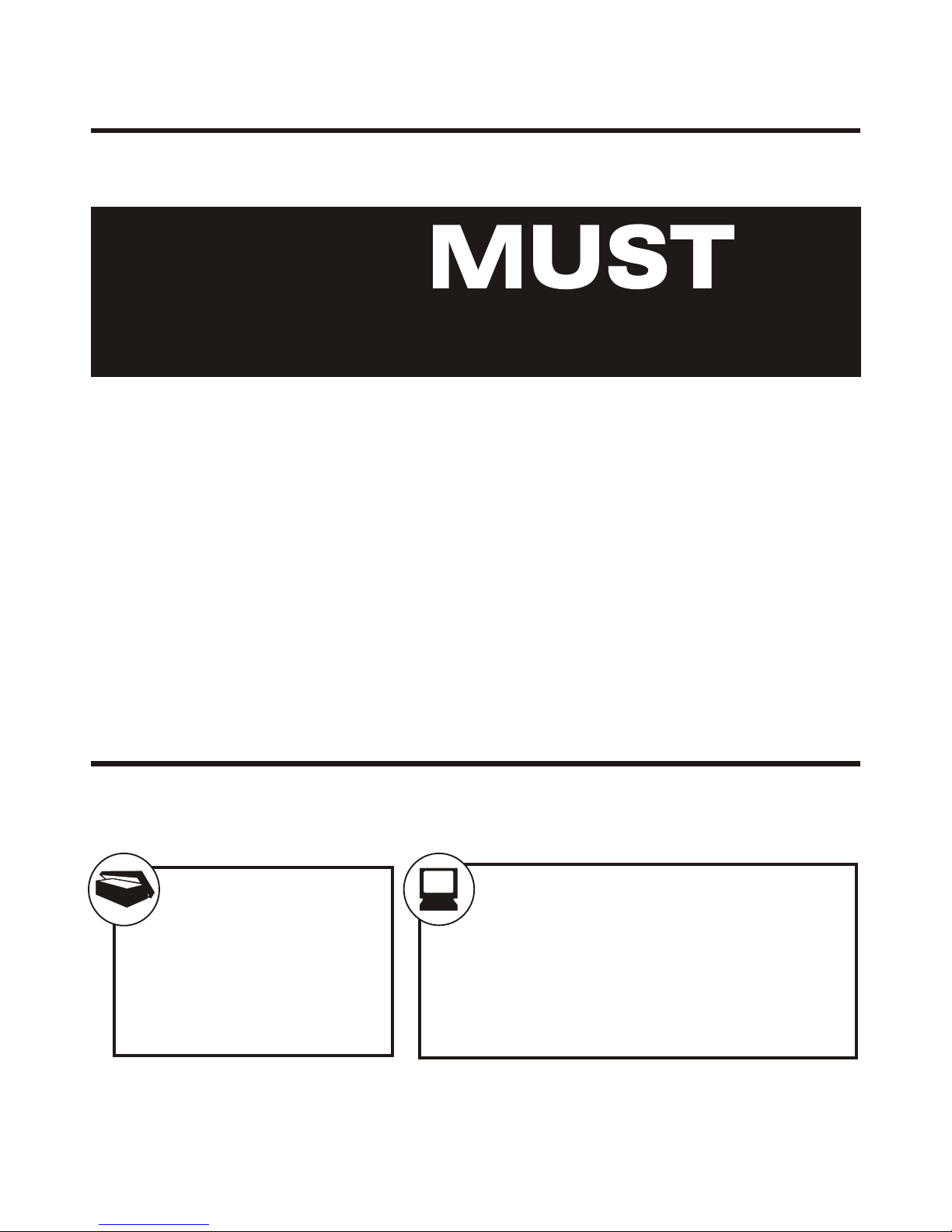
YOU
READ THIS FIRST!
Swann Internal Modem
Modem Installation Guide
Thank you for purchasing a Swann Internal modem.
Now you can discover the Internet using the latest V.92 technology at speeds up to 56k.
PACKAGE CONTENTS:
MINIMUM SYSTEM REQUIREMENTS:
• Swann Internal PCI Modem
• Swann NetTools CD
• RJ-11 Phone Cable
• Bigpond Internet CD
• Pentium II 233MMX or faster processor
• PCI 2.1 compliant Motherboard
• Win 98, 98SE, ME, NT - 64MB Ram (128MB recommended)
• Win 2000, XP - 128MB Ram (256MB recommended)
• Microsoft Windows 98 or higher
• Spare PCI slot
®
®®
The Swann Internal modem has been tested, and works with Microsoft Windows
98, 98SE, ME, NT, 2000, XP Home and Pro.
®®
Please note that you must read this guide and any accompanying documents in their
entirety before contacting Swann Tech Support. Returns won’t be accepted unless
accompanied by a Return Authority Number issued by Swann.
Before you contact us you will need to gather as much of the following information about
your system as possible: Modem Name, System Processor Type and Speed, Amount of
System RAM and the Version of Windows you are using. This will assist us in solving your
problem quickly and efficiently.
If you are contacting us by telephone you will need to be sitting in front of your PC with
everything switched on and all relevant software disks close to hand.
Page 2
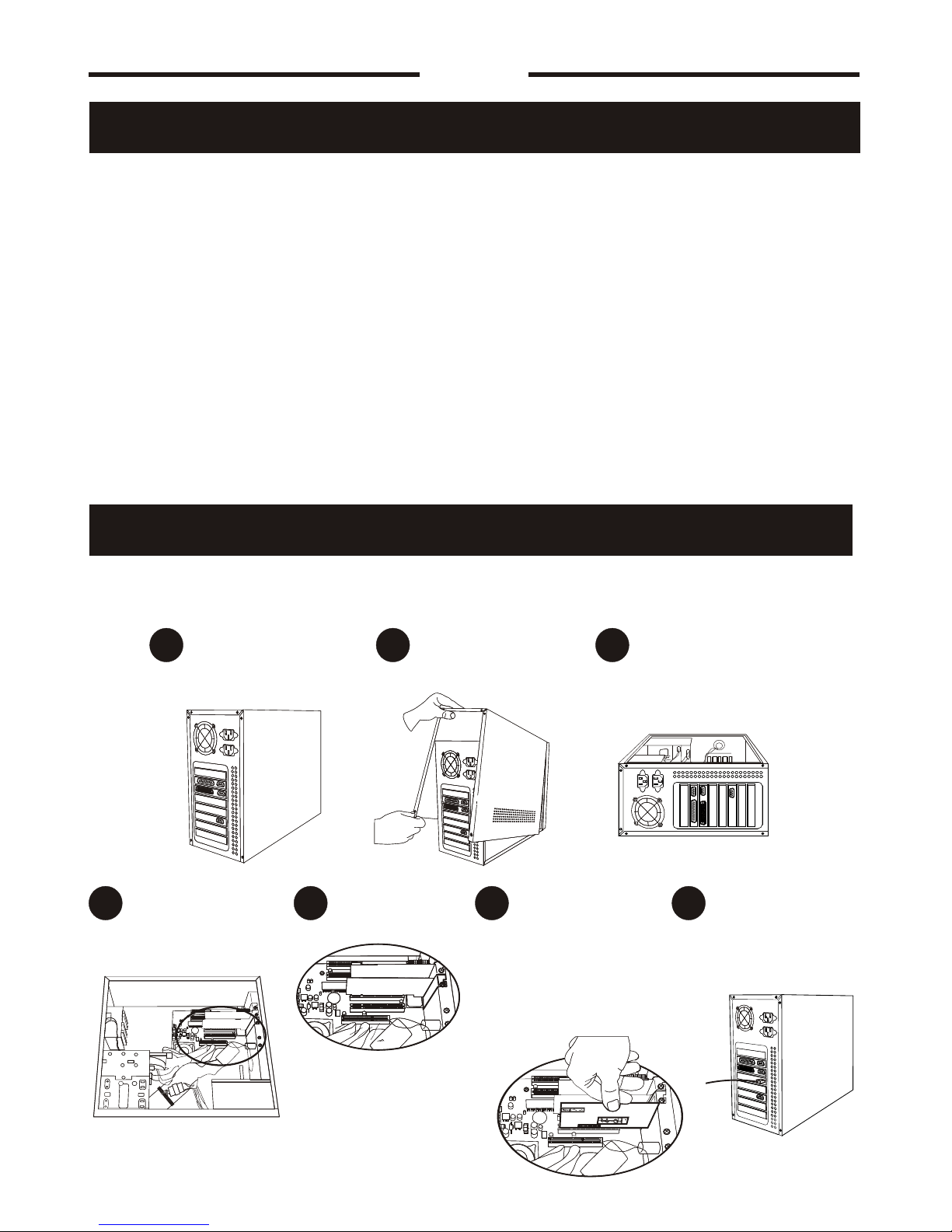
WARRANTY WARNING: 1) You may void the manufacturer’s warranty by opening your computer case. If in doubt,
contact your retailer for more information. 2) To avoid static damage to sensitive parts, wear rubber soled shoes.
Grip the metal of the case momentarily to discharge any static electricity before going any further.
Step 2: Hardware Installation
Unscrew the back cover of your
computer.
Before plugging in the modem, make sure
the computer is turned off at the wall
socket.
Gently turn your computer on it's
side with the internal components
facing up.
Locate a spare PCI slot on the
motherboard (PCI slots are white)
Remove the spare
slot cover.
Carefully insert the modem into the
PCI slot and apply even pressure on
both ends to assure it is firmly
inserted into the PCI slot. Tighten
the screw on top.
Replace the cover of the computer and
tighten the screws. Re-connect all
cables. Turn the power on. Allow your
PC to restart.
A
D E
G
F
C
B
Step 1: Remove your old modem and drivers
Page 2
*If this is your first modem and your PC hasn’t had a previous modem installation go
straight to step 2.
If you are replacing or upgrading from a previous modem you should first remove all reference to your old modem
before continuing with the installation or connecting your new modem. This is to ensure that there are no conflicts
or errors when installing and using your new Swann Modem.
The best method for removing your old modem driver is to go to Start>>Settings>>Control Panel and double
click “Modems” or “Phone and Modem options” and remove any modems that appear there. Once this is done, go
back to Control Panel, and double click “Add/Remove Programs” and make sure that you uninstall any entries
relevant to your previous modem.
If you previously had an internal modem you will have to remove it from inside your computer. If you are unsure of
how to do this, or are not sure that you will be able to complete this operation please consult with a Computer
Technician for further assistance.
Page 3
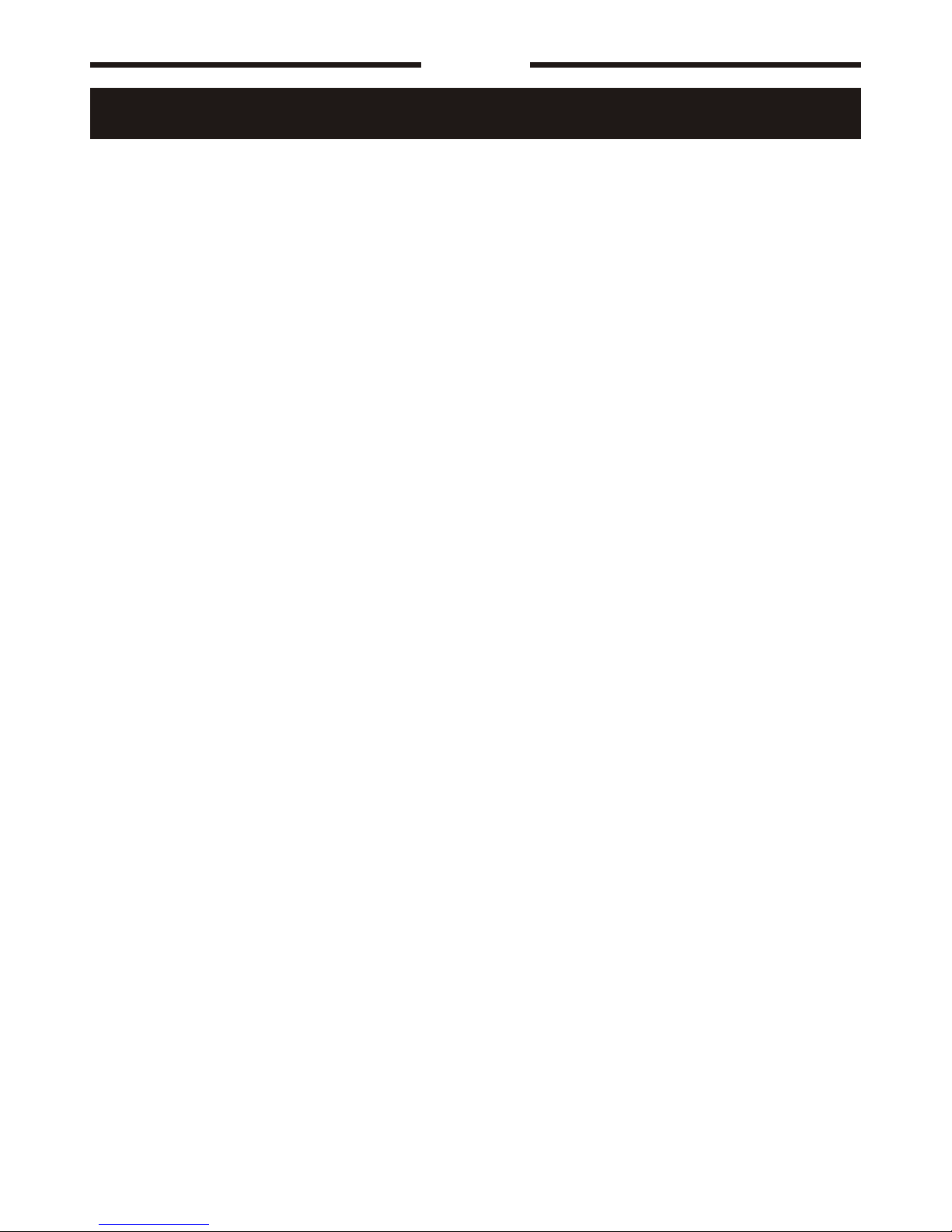
Page 3
After starting your computer you will see a “Found New Hardware Wizard” for PCI Communications Device, click
“Cancel”, or the Esc button to close the wizard as the installer detects and installs the modem automatically.
Windows XP users must first set up their location details. Click Start>Control Panel>Printers and other
hardware>Phone and Modem options, then check your country is correct, and enter your area code. This may
vary depending on how Windows XP is configured.
Once this is done, make sure all other programs are closed and place the NetTools 2.1 CD into your CD drive and
let it autorun. If the CD does not autorun, browse to your CD drive and double click on the nettool.htm file. When
the window opens in your browser, click on the modem drivers link to open the driver page and then click on the
SwannSmart IIx icon to open the driver selection page. Now click on the SwannSmart IIx Internal driver
installation icon that suits your particular operating system.
A new window will open prompting you with the options for handling the file. Select “Run from current location” or
“Open” and click ok.
You may get a warning that the Authenticode or Digital Signature is not found, you must click “Yes” or “OK” to
continue with the installation. Please note that all files have been scanned with the latest version of Computer
Associates VET antivirus program.
Once you have clicked yes, another window will inform you that you are about to install the SwannSmart IIx PCI
modem, click ”install”to continue.
You will now see the Licence agreement window open. Read this carefully, and then click “I agree” to continue with
the installation. (Windows ME users will not see the Licence agreement at this stage due to a different driver
installation method).
The necessary drivers will now be copied to your systems hard disk, into the C:\modem folder that the installer
creates automatically. Once this is done the Installer will run, your modem will be detected and identified
automatically. You will be asked if you wish to install the modem, click “OK” to continue. Windows XP users may
see a warning regarding “Has not passed Windows Logo Testing, click”Continue anyway ” to complete the
installation.
You will also see a shortcut on your Start Menu to uninstall the drivers should the need arise.
If you have decided to install the drivers manually, when asked by you can direct the installation to the NetTools
CD in your CDROM drive at this location. (D represents your CDROM drive letter) D:\Drivers\internal\Win98, or
D:\Drivers\internal\WinMe, or D:\Drivers\internal\Win2KXP, or D:\Drivers\internal\NT40, depending on which
version of Microsoft Windows you have on your system.
®®
Step 3: Driver Installation
Page 4

If you want to get on the Internet...
You will need to obtain an account with an Internet Service Provider.
Your ISP will supply details like:
• ISP dial - in number
• ISP proxy settings
• ISP domain name settings
• Your e-mail address
Important Information
www.swann.com.au
Disconnect your modem from the phone line during electrical storms, and when not in use.
Failure of the modem due to Lightning strikes and Power Surges will void warranty.
Microsoft and Windows are either registered trademarks or trademarks of Microsoft Corporation in the United States and/or other countries.
Swann Technical Support
tech@swann.com.au
AUS (outside Melbourne Metro):
1300 13 8324 (Mon-Fri, 9am-6pm Aus EST)
0418 146 434 (Mon-Fri, 6pm-9pm Aus EST)
Melbourne Metro: 03 9421 3273
USA(calls to Melbourne Australia): 877-274-3695
UK: uksupport@swann.com.au
Europe: europesupport@swann.com.au
Your Swann Internal Modem is V.92 capable with the drivers provided on the NetTools CD. As soon as your ISP
has V.92 servers, you should be able to connect using the V.92 protocol. Please speak to your ISP for information
on when they will support V.92
For more information on V.92 features and capabilities please go to http://www.v92.com
For any other information or for driver updates check the Swann website for news and updates for your product.
This modem is NOT designed to work on PABX systems.
