Page 1

8
8
© Swann Communications 2011
Warranty Information
Helpdesk / Technical Support Details
Swann Technical Support
All Countries E-mail: tech@swannsecurity.com
Telephone Helpdesk
See http://www.worldtimeserver.com for information on time zones and the
current time in Melbourne, Australia compared to your local time.
USA toll free
1-800-627-2799
(Su, 2pm-10pm US PT)
(M-Th, 6am-10pm US PT)
(F 6am-2pm US PT)
USA Exchange & Repairs
1-800-627-2799 (Option 1)
(M-F, 9am-5pm US PT)
AUSTRALIA toll free
1300 138 324
(M 9am-5pm AUS ET)
(Tu-F 1am-5pm AUS ET)
(Sa 1am-9am AUS ET)
NEW ZEALAND toll free
0800 479 266
UK
0203 027 0979
Swann Communications USA Inc.
12636 Clark Street
Santa Fe Springs CA 90670
USA
Swann Communications
Unit 13, 331 Ingles Street,
Port Melbourne Vic 3207
Swann Communications LTD.
Stag Gates House
63/64 The Avenue
SO171XS
United Kingdom
FCC Veri cation
This equipment has been tested and found to comply with the limits for Class B digital device, pursuant
to part 15 of the FCC Rules. These limits are designed to provide reasonable protection against harmful
interference in a residential installation. This equipment generates, uses and can radiate radio frequency
energy and, if not installed and used in accordance with the instructions, may cause harmful interference
to radio or television reception, which can be determined by turning the equipment o and on, the user is
encouraged to try to correct the interference by one or more of the following measures:
Reorient or relocate the receiving antenna
Increase the separation between the equipment and the receiver
Connect the equipment into an outlet on a circuit di erent from that to which the receiver is connected
Consult the dealer or an experienced radio/TV technician for help
WARNING: Modi cations not approved by the party responsible for compliance could void user’s authority
to operate the equipment.
Swann Communications warrants this product against defects in workmanship and material for a period
of one (1) year from it’s original purchase date. You must present your receipt as proof of date of purchase
for warranty validation. Any unit which proves defective during the stated period will be repaired without
charge for parts or labour or replaced at the sole discretion of Swann. The end user is responsible for all
freight charges incurred to send the product to Swann’s repair centres. The end user is responsible for all
shipping costs incurred when shipping from and to any country other than the country of origin.
The warranty does not cover any incidental, accidental or consequential damages arising from the use of
or the inability to use this product. Any costs associated with the tting or removal of this product by a
tradesman or other person or any other costs associated with its use are the responsibility of the end user.
This warranty applies to the original purchaser of the product only and is not transferable to any third
party. Unauthorized end user or third party modi cations to any component or evidence of misuse or
abuse of the device will render all warranties void.
By law some countries do not allow limitations on certain exclusions in this warranty. Where applicable by
local laws, regulations and legal rights will take precedence.
1
InspectionCam
™
MINSPEC080711E
$GYDQFHG6HULHV
Page 2
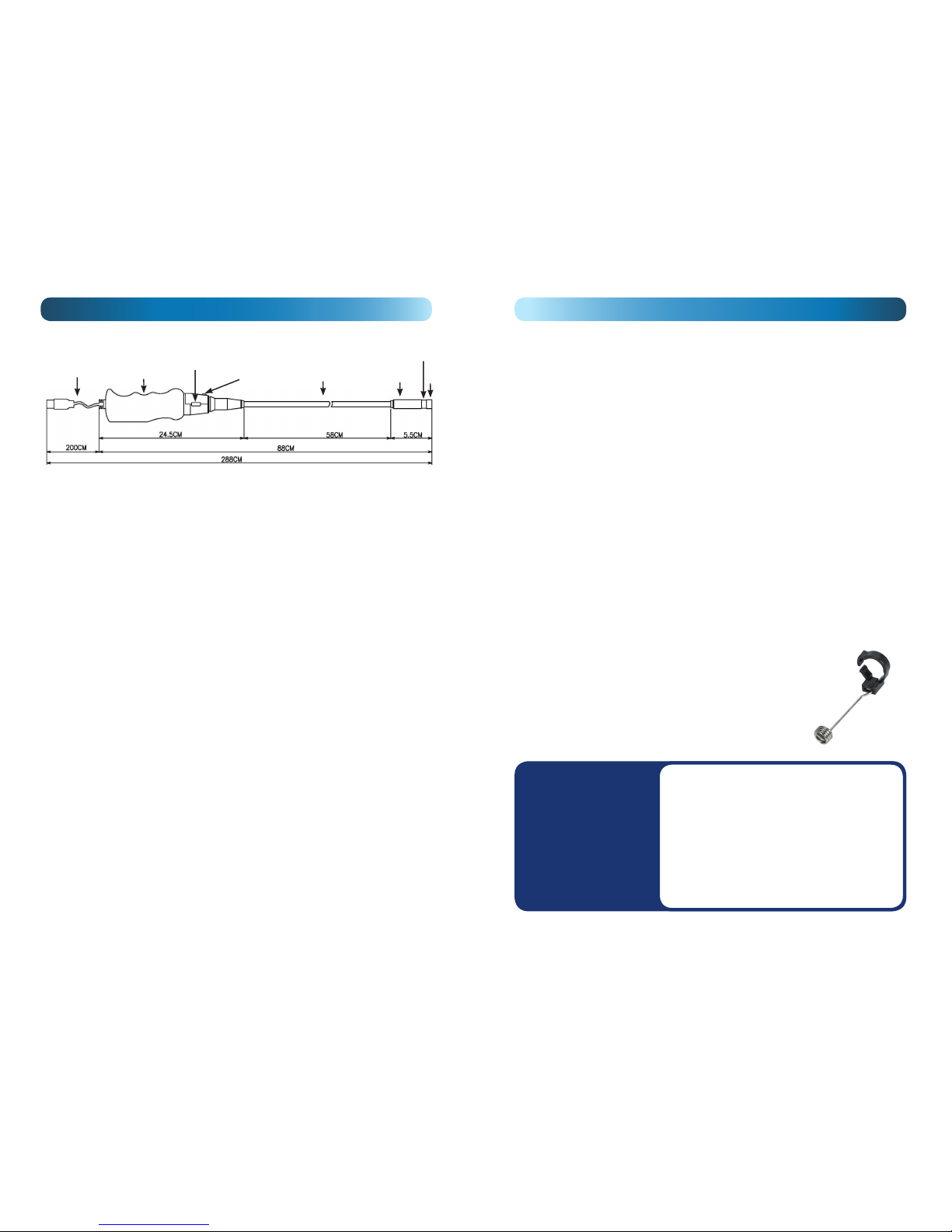
2
Fine choice you’ve made: this USB InspectionCam from Swann makes looking down
pipes and around tight corners easy, and actually kind of fun. Oh, and you can use
your notebook computer as the viewing screen – no more squinting to see that tiny
little screen on the back of the camera. Isn’t that nice?
Connecting to a computer
To power the InspectionCam and also see the vision it sees, you will need to connect it
to a computer. Ideally, the most appropriate computer would be a portable computer
of some sort (e.g. notebook, netbook) to allow you to use the InspectionCam at the
location you want to investigate. Almost any Microsoft Windows-based computer
(excluding some older versions, pre-XP) should work provided it meets the minimum
hardware requirements.
Installing the driver
Before you can use the InspectionCam with your computer, you will need to install
the ‘driver’ that is located on the included CD. The ‘driver’ is a small application that
you install on your computer that tells your computer and the InspectionCam how
to communicate with each other. To install the driver, follow the instructions on the
following pages.
Operating Guide
Handle Snake neck
Camera
Attachment
ring
Lens
USB cable
LED Brightness
Control
Snapshot
button
7
Operating Guide
Using your Inspection Cam
USB cable: A 2m/6ft USB cable that attaches to a USB 2.0 port on your computer. This
powers the unit and also carries the information from the camera to your computer
for your software to display.
Handle: This is where you grip the InspectionCam to guide the neck into small places.
LED Brightness control: Your camera has two LED lights in the nose that act like
a torch to illuminate dark spots where the camera can’t see well. This dial allows
you to adjust the degree of light the LED’s generate. You may need to increase their
intensity to see in dark corners, or reduce it to avoid glare or re ection back into the
lens from shiny objects like metal screws.
Snapshot button: If your software is compatible, this button takes a snapshot
(picture) of the current view and saves it to your computer as an image. This is useful
if you need a record of what the InspectionCam was seeing for later review or to
show your friends a picture of all the money collecting in the back of your sofa.
Flexible cable neck: This is what makes the InspectionCam so useful. You can bend
the neck to get in to hard to reach places and even though it is not straight, it can still
give you a picture of what the lens is looking at. While the neck can bend into some
strange shapes, please do not force it too hard. Everything has its limits!
Camera head: The camera head is water resistant and is where you can can attach
the magnet add-on.
Magnet add-on: Good for picking up small metallic
(and magnetic) objects like screws that may have fallen
into hard to reach places and are otherwise di cult to
retrieve. This clips on at the attachment ring.
Hard case: Your InspectionCam comes with a hard case
where you can store and protect your purchase when not
in use or during travel.
Processor:
RAM:
Hard Drive:
Video Card:
Supported Operating Systems:
Image Sensor:
Frame Rate:
Resolution:
Output:
Viewing Angle:
Length of Flexible Armature:
LEDs:
1.6 GHz or faster
512MB or more
1GB or more free
Capable of displaying 800 x 600 or higher
Microsoft Windows 7®
Microsoft Windows Vista®
Microsoft Windows XP®
1/6” CMOS
30fps
640 x 480 (VGA)
USB (as PC web camera)
54°
approx. 58cm (1’8”)
2
Page 3

6
Operating Guide
Step 4: When Amcap starts, on the menu bar along
the top, click on DEVICES and choose ‘Telescope
Driver’ in the drop-down list (as shown on the
right). This will select the InspectionCam as the
viewing device.
Step 5: To start capturing video from the
InspectionCam, click on ‘CAPTURE’ from the menu
bar and click on ‘Start Capture’ from the drop-down
list (as shown on the right). In the ‘Set capture le’
dialog box that pops up, choose a location to save
the data, type a name for the le and click ‘OPEN.’
You will then be prompted to nominate a size for
the capture le. Leave it on the default settings and
click ‘OK.’ When you have nished capturing video,
click ‘Stop Capture’ from the Capture menu.
To capture still images from the Inspection Cam,
press the Snapshot button on the InspectionCam.
A new window will appear with the image you have
captured.
You will need to save each image as you capture
them by clicking on the FILE menu and choosing
SAVE from the drop-down list. If you do not save an
image and take another snapshot, it will overwrite
the previous image taken.
Using AMCAP to view your camera
AMCAP is a handy utility for viewing footage from your webcam. It is available free from the
Swann website or online from websites like CNET/Download.com.
To use Amcap with your InspectionCam:
Step 1: First, download the AMCAP.EXE utility from the Swann website by entering
ftp://ftp.swann.com.au/drivers/smart_cam/
into your browser and press ENTER. Right click on AMCAP.EXE and click on ‘save link as’ from
the drop-down menu. Remember where you have saved the le (it usually goes into your
‘Downloads’ folder).
Step 2: Double-click on AMCAP.EXE. The le is compressed so will ask if it can place the actual
application in a folder on your C: drive called ‘Swann’. Accept the default folder or choose one
you prefer and press ‘Unzip.’ Click ‘
OK’ and then ‘Close’ to dismiss the windows.
Step 3: Go to the C:\Swann folder (or wherever you unzipped the le) and double-click on
the AMCAP.EXE le in that folder to run AMCAP. If you can’t nd where on your computer
you stored the le, click ‘the START ’ button in the bottom left of your screen and type ‘amcap’
(without the quotation marks) into the search box. Amcap should appear in the list above the
search box. Double click it to run it.
3
Step 1: Make sure the InspectionCam is
unplugged from the USB port of your
computer.
Step 2: Insert the CD into your CD/DVD
drive and wait until your computer
reads the disc. This usually takes less
than a minute.
Step 3: On Windows Vista and Windows
7, click on the START button icon on
the bottom left of the screen and click
on ‘Computer’ on the right of the
menu pop-up window. If you are using
Windows XP, click the START button
in the lower bottom left corner of the
screen and click ‘My Computer’ on the
right of the menu pop-up window.
As shown above, Windows Explorer should now be open allowing you to view the
les on your computer.
Step 4: Click on the drive letter that corresponds to your CD/DVD drive. Your hard
drive that contains Windows will be called (C:). Your CD/DVD drive will mostly likely
be a letter after (C:) and will very likely be (D:) as shown above.
Step 5: Once you have clicked on your CD/DVD drive, it will open to reveal its
contents. You will see a le called ‘telescope_driver’ or ‘telescope_driver.exe’. Double
click on this le to install the driver.
Operating Guide
Page 4

4
Operating Guide
Step 6: A window called ‘User Account Control’ (like the one above) may appear
asking whether you want to allow the program to make changes to your computer.
Click ‘Ye s ’ and follow the instructions to complete the installation.
Step 7: A window like the one above will appear asking if you want to install the
driver. Click ‘INSTALL’ and follow the instructions to complete the installation.
5
Operating Guide
Step 8: A window like the
one on the left will appear
showing the progress of the
driver installation. Wait for it
to complete the installation of
the driver.
Step 9: Once the installation
is complete, you will get a
screen like the one on the left.
Click FINISH.
If you are asked to restart your
computer, close down any
applications you have open
and restart your computer.
Step 10: Now plug in your InspectionCam into a spare USB port on your computer.
The InspectionCam will be recognized by your computer and the driver you have just
installed will be con gured for use with your computer.
The InspectionCam should be recognized by the computer as a standard webcam
called ‘telescopic driver’. Therefore, to view the images from the unit, use any program
you normally would use for webcam viewing. We recommend a free utility called
AMCAP but you can use almost any application that supports webcam video such as
Skype, MSN Messenger or VLC.
If you have any problems, make sure your computer and its software meet the
minimum requirements.
