Page 1
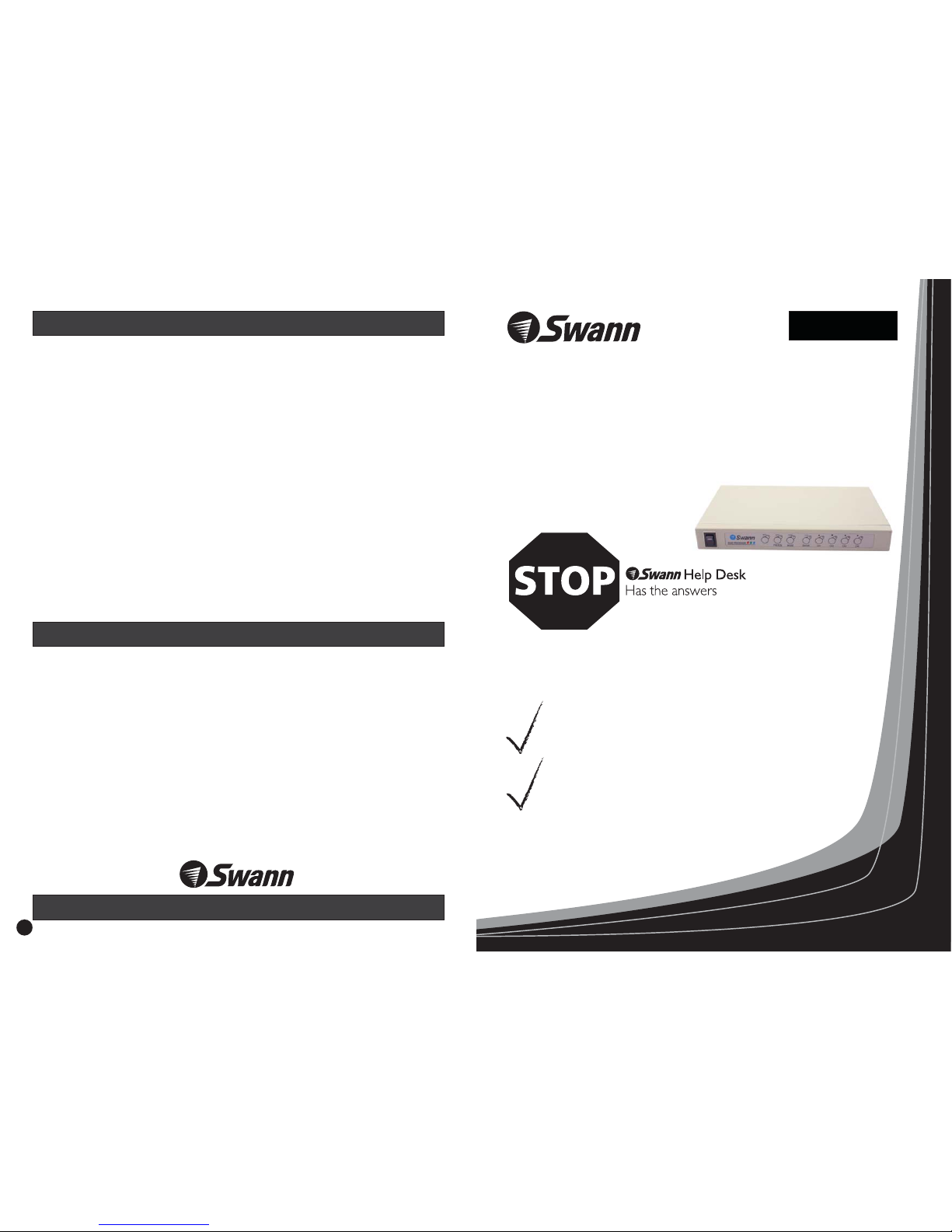
Swann Communications warrants this product against defects in workmanship and material for
a period of one ( ) year from it’s original purchase date. You must present your receipt as
proof of date of purchase for warranty validation. Any unit which proves defective during the
stated period will be repaired without charge for parts or labour or replaced at the sole
discretion of Swann. The repair or replacement will be warranted for either ninety days or the
remainder of the original one year warranty period, whichever is longer. The end user is
responsible for all freight charges incurred to send the product to Swann’s repair centres. The
end user is responsible for all shipping costs incurred when shipping from and to any country
other than the country of origin. The warranty does not cover any incidental, accidental or
consequential damages arising from the use of or the inability to use this product. Any costs
associated with the fitting or removal of this product by a tradesman or other person or any
other costs associated with its use are the responsibility of the end user. This warranty applies
to the original purchaser of the product only and is not transferrable to any third party.
Unauthorised end user or third party modifications to any component or evidence of misuse
or abuse of the device will render all warranties void.
1
Help Desk / Support Details
Warranty Information
www.swannsecurity.com
Swann Technical Support
Telephone Helpdesk
All Countries E-mail:
UNITED STATES toll free
USA Exchange & Repairs
AUSTRALIA toll free
International
tech@swann.com.au
877-274-3695
(Sun-Thurs, 2pm-10.30pm PST)
800-627-2799
(Mon-Fri, 9am-1pm PST)
562-777-2551
(Mon-Fri, 9am-5pm PST)
1300 13 8324
(Mon-Fri, 9am-5.30pm Aus EST)
+61 3 8412 4610
(Mon-Fri, 9am-5.30pm Aus EST)
See http://www.worldtimeserver.com for information on different time
zones and the time in Melbourne Australia compared to your local time.
8
English
Color Quad Processor
4 Channel Quad with
Remote Control
Installation Guide
If this device does not work when you first
plug it in, do not take it back to the store.
Contact the Swann Helpdesk using our fast e-mail service
or call us on one of the Toll-Free
numbers shown on the back cover of this booklet.
tech@swann.com.au
Most problems can be quickly and easily fixed with a simple
e-mail or a quick chat with one of our friendly technical staff.
(Toll-Free available in the US and Australia only)
Page 2
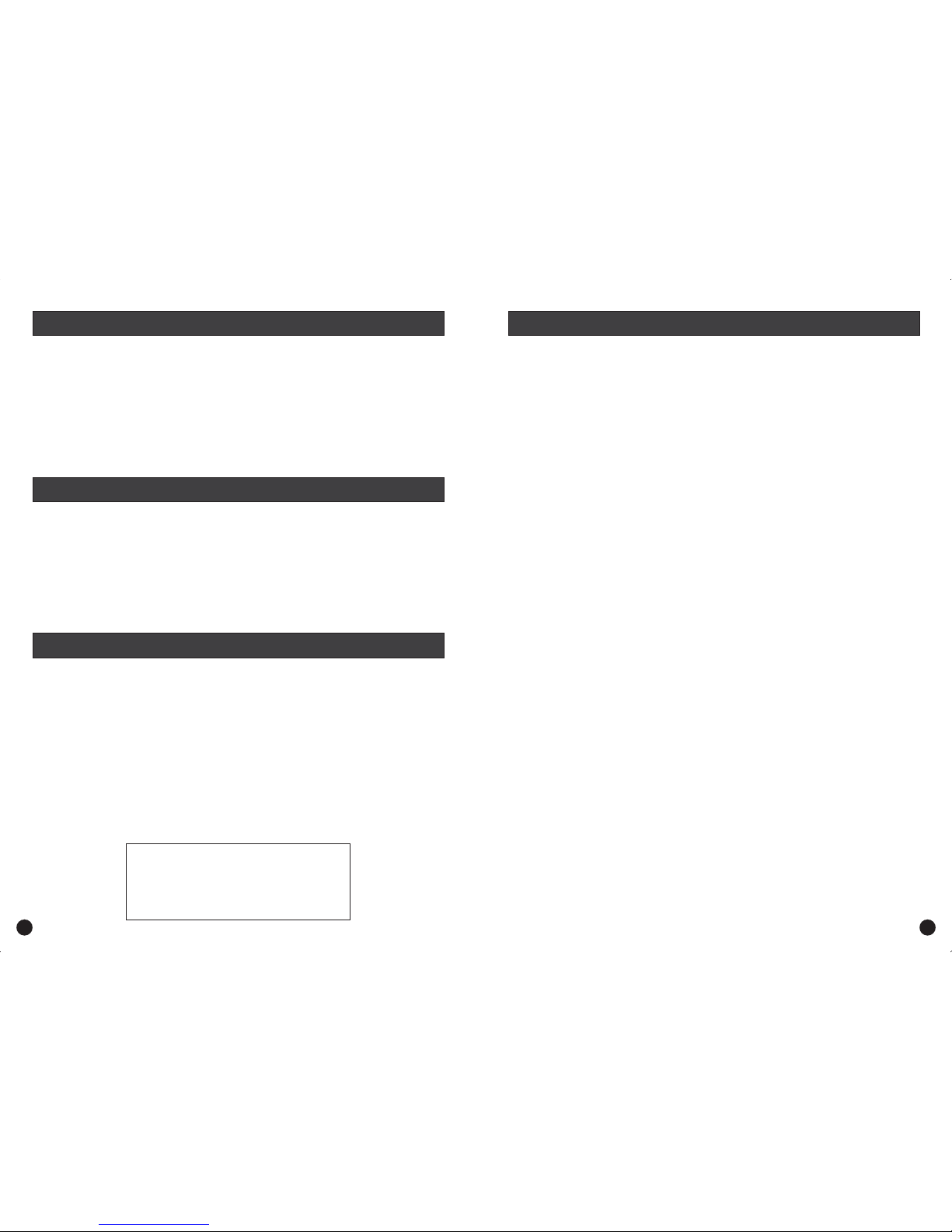
Introduction
Your Color Quad package comes with
Simple Connection Instructions
Operation - Front Panel
Operation - Rear Panel
Menu Screens
Technical Specifications
Warranty Information
Help Desk / Support Details
2
2
3
4
5
6
7
Back Cover
Back Cover
The Swann Quad Processor is a low cost, convenient security solution for monitoring up to four
areas in your home or business at once. Simply connect up to four security cameras to the
Swann Quad Processor and view them on any A/V TV, VCR or Swann security monitor and you
can keep an eye on all the important areas from one central location!
Choose between a quad screen (4 cameras at once), split screen, picture in picture or see each
camera view individually in full screen. The Swann Quad Processor also features an auto-switch
function allowing you to scan between all camera views (including the split screen) with a user
definable pause on each screen.
INSTALLATION
• 1 x Color Quad Processor
• 1 x 12Volt Power Adaptor (design may vary between countries)
• 7 x BNC Male to RCA Female adaptors
• 1 x IR Remote Control
• 1 x RCA A/V Cable
• This Instruction Sheet
If any of these items are missing, please contact your retailer.
Refresh Rate NTSC/30frames/sec PAL/25 frames/sec
Resolution NTSC: 720 x 480 PAL: 720 x 576
Video System PAL or NTSC switchable
Video Input 1.0Vp-p/75 ohms
Video Output 1.0Vp-p/75 ohms
Power Source 12Volt
Operation Temperature 32°F ~ 122°F
0°C ~ 50°C
Dimensions 10W x 7L x 1½H (inches)
250W x 180L x 40H (mm)
Weight 2 pounds
1KG
PortsCamera Inx4-BNCFemale VCR Inx1-BNCFemale
VCROutx1-BNCFemale
Monitor Outx1-BNCFemale
Alarmx1-9PinSerial Port
FCC NOTICE
This device complies with Part 15 of FCC Rules.
Operation is subject to the following conditions:
(1) This device may not cause harmful interference, and
(2) This device must accept any interference received,
Including interference that may cause undesired operation.
Index
Introduction
Your Color Quad Package Comes with...
Technical Specifications
2 7
FCC Notice
CE Notice
LV D
We, Swann Communications of 10612 Shoemaker Avenue, Bldg A, Santa Fe Springs, CA 90670 USA,
declare under our sole responsibility that the product:
This product meets the requirement specified in Part 15 of FCC Regulation. Operation rests with the
following two conditions:
(1) The equipment should not cause any harmful interference;
(2) The equipment must receive and process any interference, including any possible interference
caused by operation mistakes. After testing the product, we confirm that it complies with the provision
for class C digital equipment in the 15th part in FCC regulation; and the receiver complies with the
limitation for class B digital equipment in Part 15 of FCC regulation. The product generates, applies and
emits radio waves. It might cause harmful interferences to wireless communication if not be installed
and used following the description of the manual. The product may interference in residential area, and
the customer should take remedies to eliminate the interference at their own costs. If the product
causes any harmful interference to wireless equipment of disturbs the receiving of TV signals (it can be
identified by turning on and off the product), you can solve the trouble by following methods:
(1) Re-adjust the product or put it in another place;
(2) Extend the distance between the equipment interfered and the product; and
(3) Refer to dealers or experienced radio electrician for help
This product complies with standards including ow oltage evice Directive 73/23/EEC;
Directive 89/336/EEC and Directive 1999/5/EC. It passed the subject tests by authority
concerned and it authorized to bear mark.
SW231-WOC
EMC
R&TTE
CE
Page 3

CAM1 CAM2 CAM3 ALARM
VCRINVCR
OUT
MONITOR
OUT
CAM4 DC 12V
Please refer to the and below and over the page for more
information:
Connect the cable from the DC 12Volt power supply( ) to the DC 12Volt socket( ) on the rear
of the unit.
Connect your cameras to the sockets ( ) on the rear panel of the unit. If
your camera has RCA male plugs, you will first need to fit the supplied BNC to RCA adaptors to
the sockets and connect your camera(s) to each of these.
Connect a BNC to RCA adaptor to the connector, then connect the
(*only one supplied) to this connector. Connect the other end of the RCA cable to
your or socket. Turn on the mains power to the 12Volt power
supply( ) and follow the instructions in the operation section below on the following pages.
connection panel diagrams
ab
Video In CAM1 - CAM4
Video In
Monitor Out Male RCA
Cable (c)
TV Security Monitor’s Video In
a
If you have an with RCA sockets you will need to switch the to the channel on
your to view the camera. To connect the Outdoorcam camera to your , you will need
to turn the to the selection and turn your onto the channel you would
normally use to view a tape or movie on your . This channel may be activated by a button
on your TV or VCR remote that is marked with this symbol , or or or possibly
or .
A/V TV TV AV
TV VCR
VCR A/V Input TV
VCR
LL2 AV
Av2
11
MAINS
WALL SOCKET
OUT
IN
V
ID
EO
VIDEO
A
UDIO
AUDIO
MONITOR
OR TV
Male RCA cable*
OUT
IN
VIDEO
VIDEO
AU
DIO
AUDIO
VCR
Male RCA
cable*
CAMERA(S)
(c)
(b)
(a)
*Please note: Only one RCA to RCA cable for connecting
the Quad Processor to your TV, VCR or AVMonitor is
supplied.
Please see your local electronics retailer for information
on purchasing additional suitable cables.
System Setup:
Display Setup:
Auto Sequence:
Camera Setup:
Motion Setup:
Event Setup:
Event Report:
Use the up down buttons to highlight the setting you wish to change, then use
the left and right buttons to change the setting.
Adjust the date format and set the date
Adjust the current time in 24hour format (military time)
Set the TV signal to be PAL or NTSC. Default is set to TV standard of country
of sale.
Feature not used.
Lock all Buttons except Menu Button
Reset all settings to Factory Default
Place a tick to display each of these ~
Move the image on your screen left or right
Change the color of the border between the screens
Set the length of time in seconds the screen pauses on each of these screens ~ Quad -
Camera1 - Camera2 - Camera3 - Camera4
Not used on this model.
Select the camera that you are going to modify the settings on
Change the name of the camera on the main screen
Change the settings for the image
produced by the selected camera.
Flip the image horizontally (text will appear reversed)
Set the operating time for motion detection
Set the amount and speed of movement to trigger event
Select the area of the image to be monitored for movement
Set whether the buzzer activates for these events
Set the duration of the beeper sound for each event
me: Set the time the camera remains on screen after an alarm
Set for input polarity of alarm connected to alarm port
Date:
Time:
System Format:
System ID Number:
Key Lock:
Factory Reset:
Display on Screen:
Screen Position:
Border Color:
Page A:
Page B: Set all cameras to SKIP.
Camera:
Title:
Brightness - Contrast - Saturation - Hue - Sharpness:
Mirroring:
Detection Time:
Sensitivity - Velocity:
Masking Area:
Buzzer/Report Control:
Buzzer Hold Time:
Report Hold Ti
Alarm Polarity:
x/6 PAGE: Select page of event report to view
List Clear: Clear entire list of event reports
Title - Date - Time
Select the camera that you are going to modify the settings onCamera:
Menu Screens Simple Connections Instructions
36
Page 4

1
2
6
9
7
8
Color Quad
Processor
3 4 5
12
10
11
CAM1 CAM2 CAM3 ALARM
VCRINVCR
OUT
MONITOR
OUT
CAM4 DC 12V
Please refer to the panel diagram above for additional information.
Power Switch
Menu Button
VCR/Enter Button
(1)
(2)
- to turn the unit on. A red light will show power on.
- Press this button for less than 1 second to change back to quad screen mode
from any other display mode. Press for longer than 1 second to enter and exit the configuration
menu. (note that the menu button also switches between screens1-4andscreens5-8.
Screens5-8arereserved for the Swann Dual Quad 8 Port model only and will not display an
image. If screens5-8areshowing on your TV or Monitor, press the Menu Button again to
return to screens1-4)
- Press this button to switch to VCR Playback mode. To use VCR
Playback mode effectively you must have a cable connected from your VCRs Video Out to the
VCR In Socket (8) and the VCRs Video In to the VCR Out Socket. While in VCR Playback mode,
press Play on your VCR to see the recorded footage play on your TV or Monitor. Press any of
the channel Buttons to show that channel in full screen mode.
. Press the button for less than 1 second twice to turn Auto Mode
off, or press the Menu Button to return to the normal view.
Press
- Press this button for less than 1 second to Freeze the current image
on screen. Press for longer than 1 second to start automatically switching between Quad Screen
and Individual camera views
- Press this button for less than 1 second to switch through the
different screen modes ~ 8 screens-2xPicture in Picture-1xPicture in Picture - Split Screen.
When in Picture in Picture or Split Screen mode, press the Enter Button to enable configuration
mode. Once in configuration mode press the Up and Down buttons to select one of the
channels you are viewing then press the Enter button to select it, then press the Left or Right
button to make changes. You can change which camera appears in which box, and also where
the PiP boxes appear on the screen. Press the Enter button again to save your settings when you
have finished.
- Press the Channel Buttons to
view each camera independently in full screen mode. Use the UP/Down buttons to navigate the
Configuration Menu and the Left/Right buttons to change the highlighted setting.
- Connect the BNC to RCA adaptor to each
socket to which you will connect a camera that uses a Male RCA plug on the end of it’s cable. If
you are using a camera that comes with a cable that uses BNC connectors then you do not
need to use the BNC to RCA adaptor for that camera socket.
(3)
(4)
(6)
(7)
Auto/Freeze Button
Zoom/Mode Button
Channel 1, 2, 3 and 4 (Left, Right, Up and Down) Buttons
Channel 1, 2, 3 and 4 Video Input Sockets
(5)
GND
A3 COM A2A4
RXD TXD A1NO
Alarm Port Pin Description
GND - Alarm Sensor Ground Pin
NO - Normally Open Alarm Output Pin
RXD - Not Used
TXD - Not Used
A1~ A4 - Alarm Input Pins
COM - Common Alarm Output Pin
(8)
(9)
(10) Monitor Out
(11)
(12)
VCR In Socket
VCR Out Socket
Socket
Alarm Communication Port
12Volt DC Power Socket
- Plug the Video Out socket of your VCR into this socket to allow you to
view individual cameras in Full Screen mode when playing recorded footage back.
- Plug the Video In socket of your VCR into this socket to allow you to
record footage to your VCR while you view the Quad Screen on your monitor.
- Plug the Video In socket of your TV or Security Monitor into this
socket to allow you to view the video signal generated by the Quad Processor.
- Connect this port to compatible alarm sensors and alarm
systems to integrate your Quad Processor with your burglar alarm. See the diagram below for
information on the pin diagram for this port.
- Connect the supplied Power Adaptor to this socket to power
the Quad Processor. Use of Power Sources other than the one supplied will void your warranty.
Operation - Front Panel Operation - Rear Panel
4
5
