Page 1
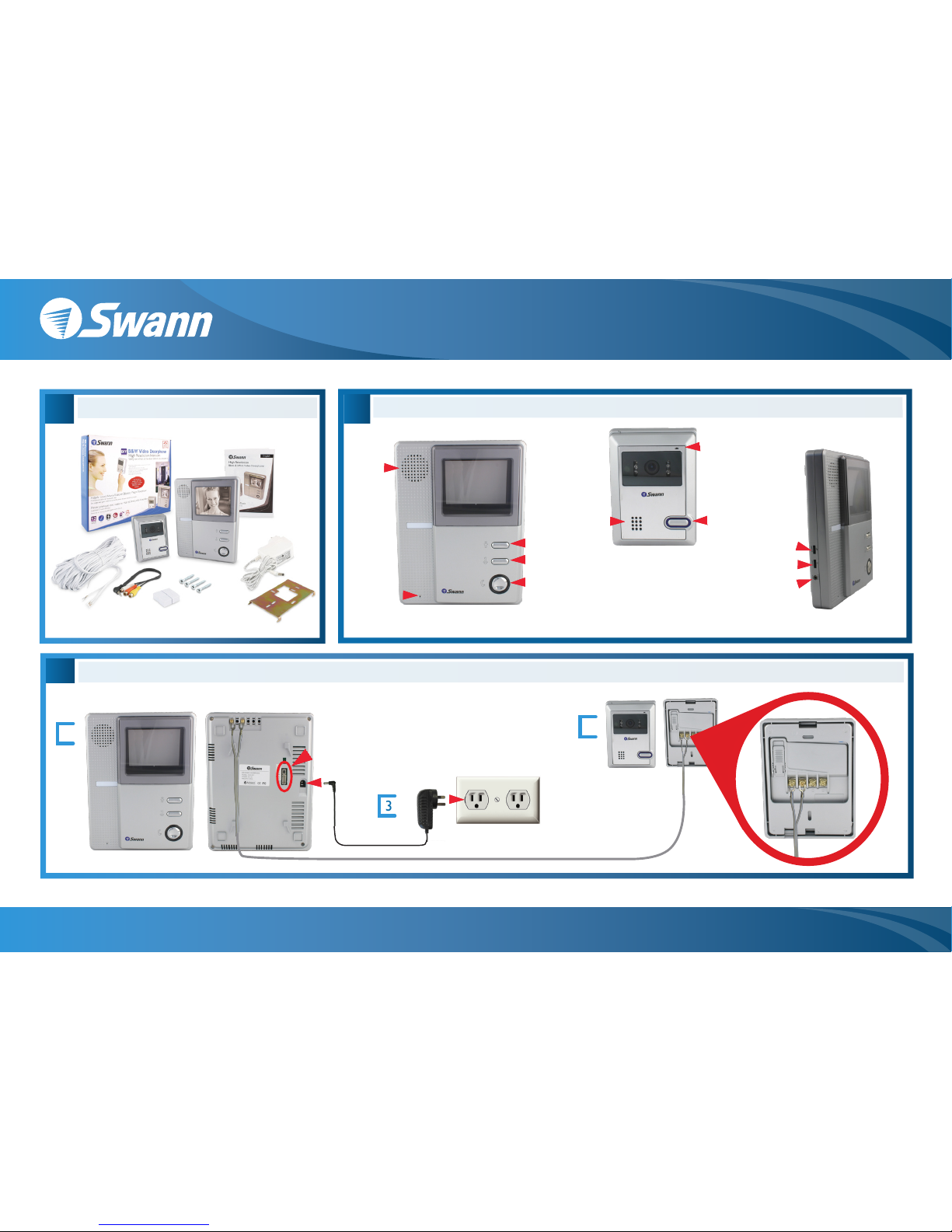
Doorphone Connections
C
3
1. Connect small prongs of wire to monitor
2. Connect large prongs to camera
3. Connect power supply to unit
Power Supply
Extension Wire
B
Getting to Know Your Doorphone
TALK/VIDEO Button
Ensure Video
Switch is OFF
ALARM Button
UNLOCK Latch Button*
* Door Latch Sold Separately
Microphone
Speaker
CALL
Button
Speaker
Microphone
AV Output
Brightness
Doorbell Volume
A B
Back
Front Back
1
2
Package Contents
A
Packaging
Monitor
Manual
Power
Supply
Mounting Bracket
Hardware
Extension
Cable
Video
Output
Camera
B+W Video Doorphone - Easy Setup Guide
www.swannsecurity.com
Swann Communications • Toll Free Technical Support: USA - 1-800-627-2799, 1-877-274-3695, Australia - 1300 13 8324 • Email: tech@swann.com.au
Page 2
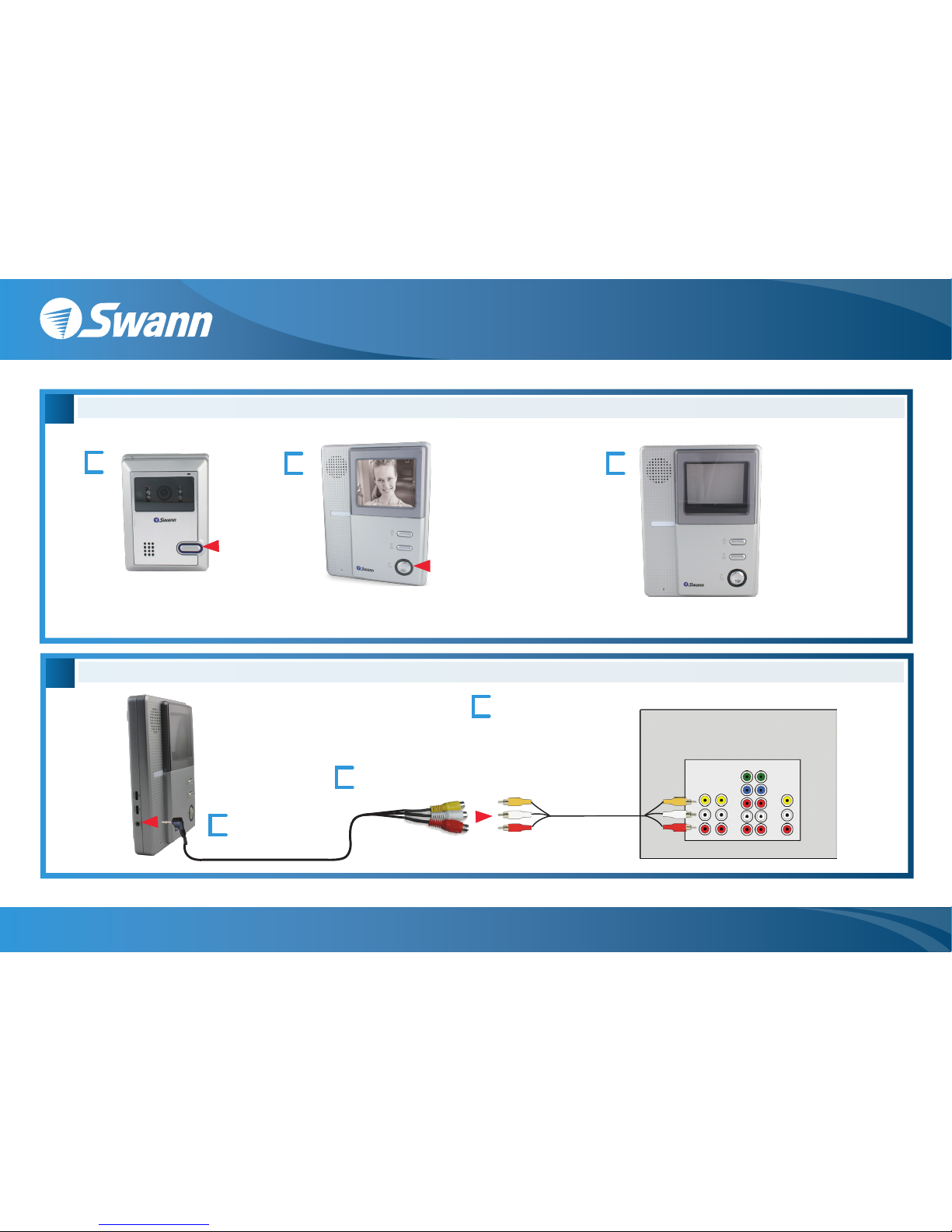
Connecting the AV Output to Your TV
E
Back of TV
Video
INPUTS Video
OUTPUT
1
3
Component
INPUTS
1 2
AV Output
1
2
2
3
3
Press the TALK/VIDEO
button to see camera in
silent mode
Push the CALL button
to ring bell
Connect the AV cable
to the AV Output on
the monitor
Connect the AV cable ends to an
AV cable* attached to your TV
Connect the AV cable to back
of TV and tune TV to correct
video input (this is sometimes
labelled video, input, a/v etc.)
NOTE: If TALK/VIDEO button is held or not pushed
quickly enough video will turn off
* Cable not included
When tone sounds the
screen will light up and
you will see the camera
image. Quickly press
the TALK/VIDEO
button to speak. Push
TALK/VIDEO button
again to turn off video
TALK/VIDEO
Button
CALL
Button
1
Answering the Doorbell and Viewing the Camera
D
B+W Video Doorphone - Easy Setup Guide
www.swannsecurity.com
Swann Communications • Toll Free Technical Support: USA - 1-800-627-2799, 1-877-274-3695, Australia - 1300 13 8324 • Email: tech@swann.com.au
