swamp SDK-DM20 User Manual
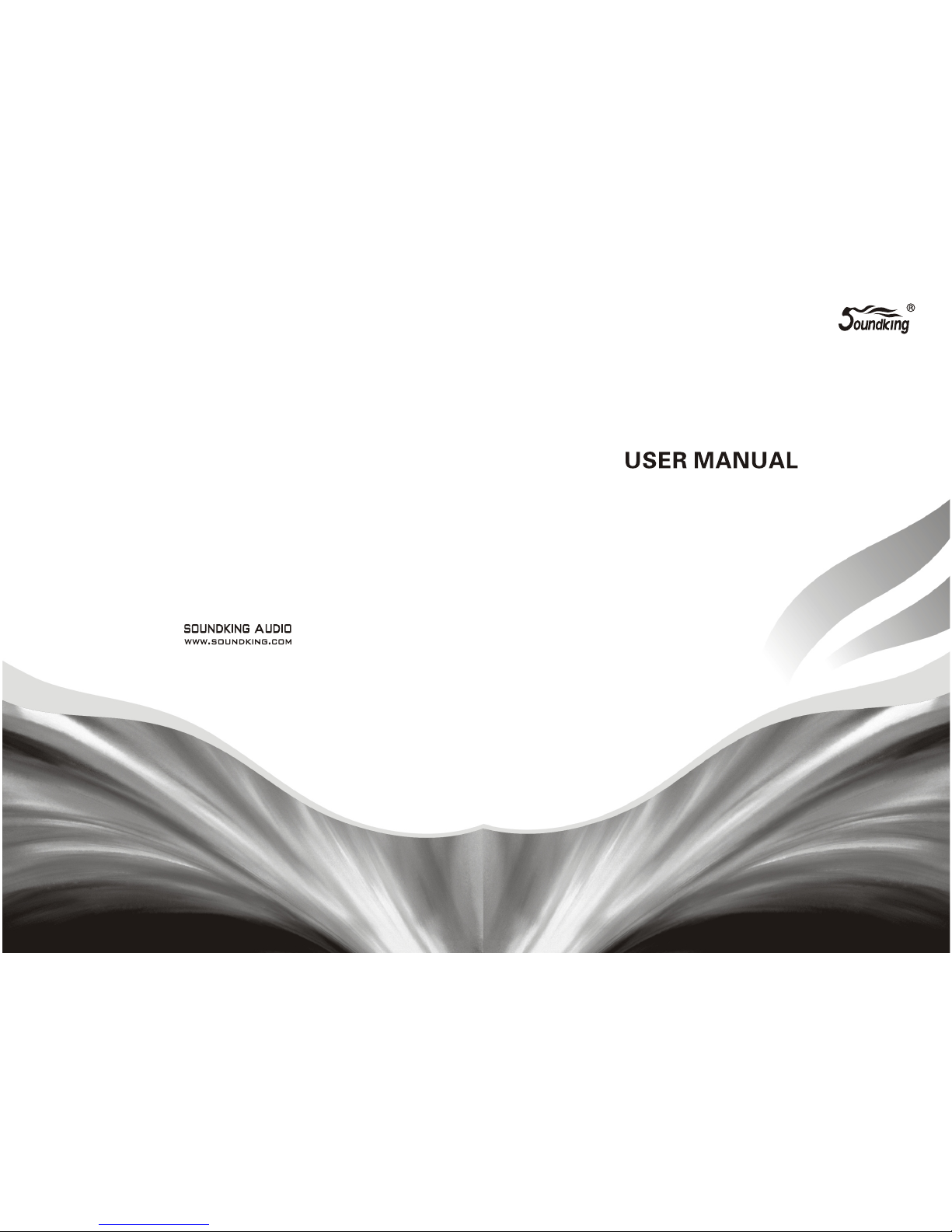
Digital Mixer
All rights reserved to SOUNDKING.
No part of this manual may be reproduced, translated or photocopied
by any means for any purpose, w ithout the written permission of SOUNDKING.
The information involved in this manual i s subject to change without notice.
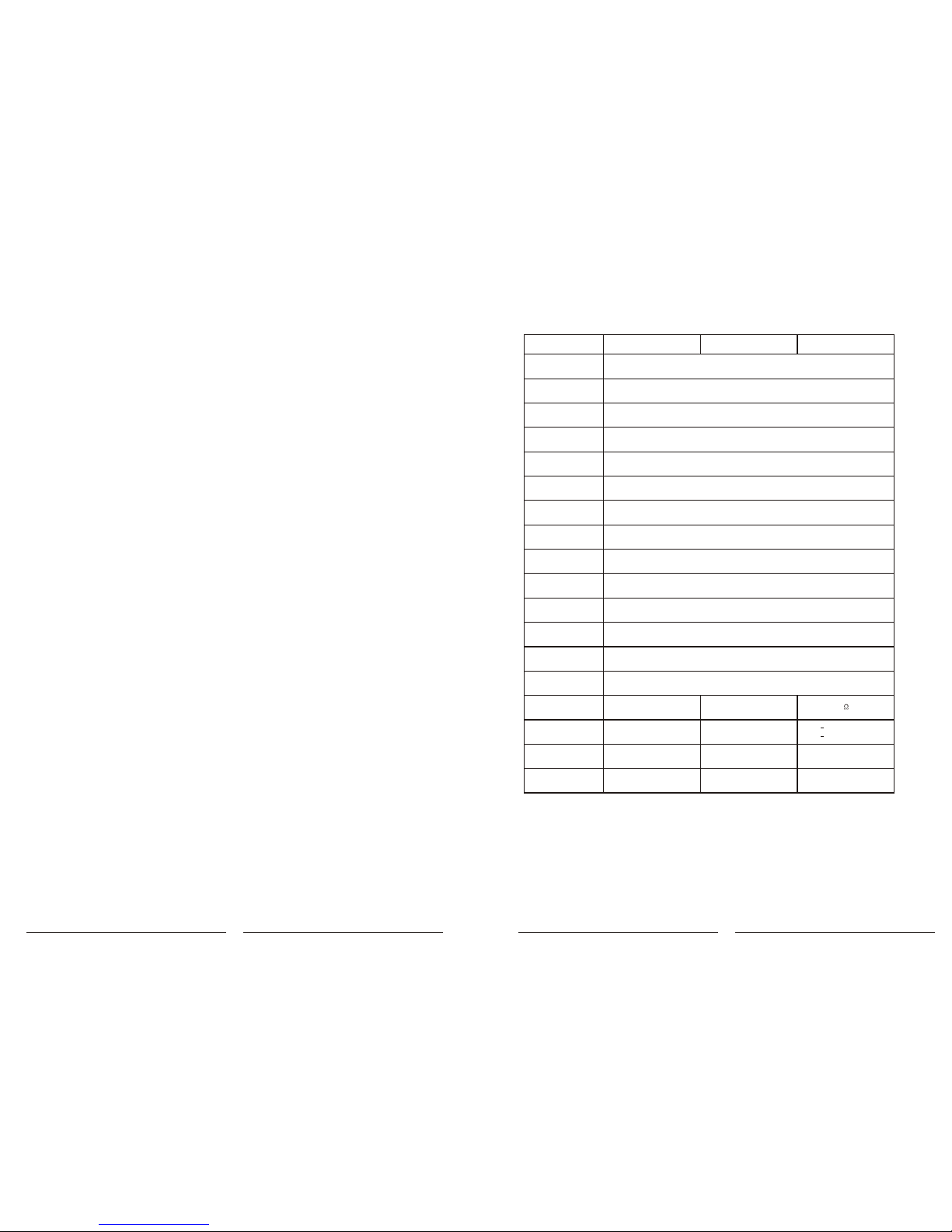
1
INDEX
Signal Flow Chart
Specification
Intro.....................................................................................................................................2
Featur..................................................................................................................................2
Control and connection.........................................................................................................3
Input channel........................................................................................................................7
MIC channel.........................................................................................................................7
Input Stage subpage.............................................................................................................8
EQ subpage.........................................................................................................................9
Dynamics subpage...............................................................................................................10
Bus Send subpage...............................................................................................................12
Output Stage subpage..........................................................................................................13
Stereo channel.....................................................................................................................14
Input Stage subpage............................................................................................................14
EQ subpage.........................................................................................................................15
Dynamics subpage...............................................................................................................15
Bus Send subpage................................................................................................................16
Output Stage subpage..........................................................................................................16
Output BUS..........................................................................................................................16
BUS......................................................................................................................................17
Input Stage subpage.............................................................................................................17
EQ subpage.........................................................................................................................19
Output Stage subpage..........................................................................................................19
Setup page...........................................................................................................................20
Patch page...........................................................................................................................22
Meter page...........................................................................................................................23
FX pag.................................................................................................................................23
Modulation subpage.............................................................................................................24
Delay subpage.....................................................................................................................25
Reverb subpage...................................................................................................................27
GEQ subpage.......................................................................................................................29
Scenes page........................................................................................................................30
Recorder page......................................................................................................................31
Monitor page........................................................................................................................32
page.............................................................................................................................33
.................................................................................................................37
........................................................................................................................38
Wife
38
Specification
DM20 DB20P DB20P-600
Line input
8 assignable XLR + AES/EBU, S/PDIF and stereo headphone
Input channel
function
Line output
Internal signal
generator
white noise/ sine wave/ pink noise
Phantom power
48V, each channel switchable alone
USB function
Screen
max support 192KHz/24-bit
AD/DA
48kHz
Sample frequency
fourth generation ADI 40-bit float point SHARC processor, 450M
DSP
up to 8 effect modules(2 Reverb, 2 Modulation, 2 Delay and 2 15-band GEQ)
Effects
custom Android system
System
Network
Yes
IPAD control
Internal AMP
output
Power supply
Dimension
Weight
No
100-240V 50/60Hz
429*335*83mm
3.2kg
100-240V 50/60Hz
127*483*177mm
4.3kg
4*150W 4
6kg
193*483*177mm
100 120V 50/60Hz
200 240V 50/60Hz
12 MIC(4 COMBO), 2 Stereo, S/PDIF input, USB input
Phase, Delay, high pass filter, 4-band parametric EQ, noise gate,
Compressor, L/R Pan, Effects
USB playback/recording(WAV), system upgrade, scene storage,
external USB network card
7” 1024x600 IPS high definition touch screen
yes via external USB module
No
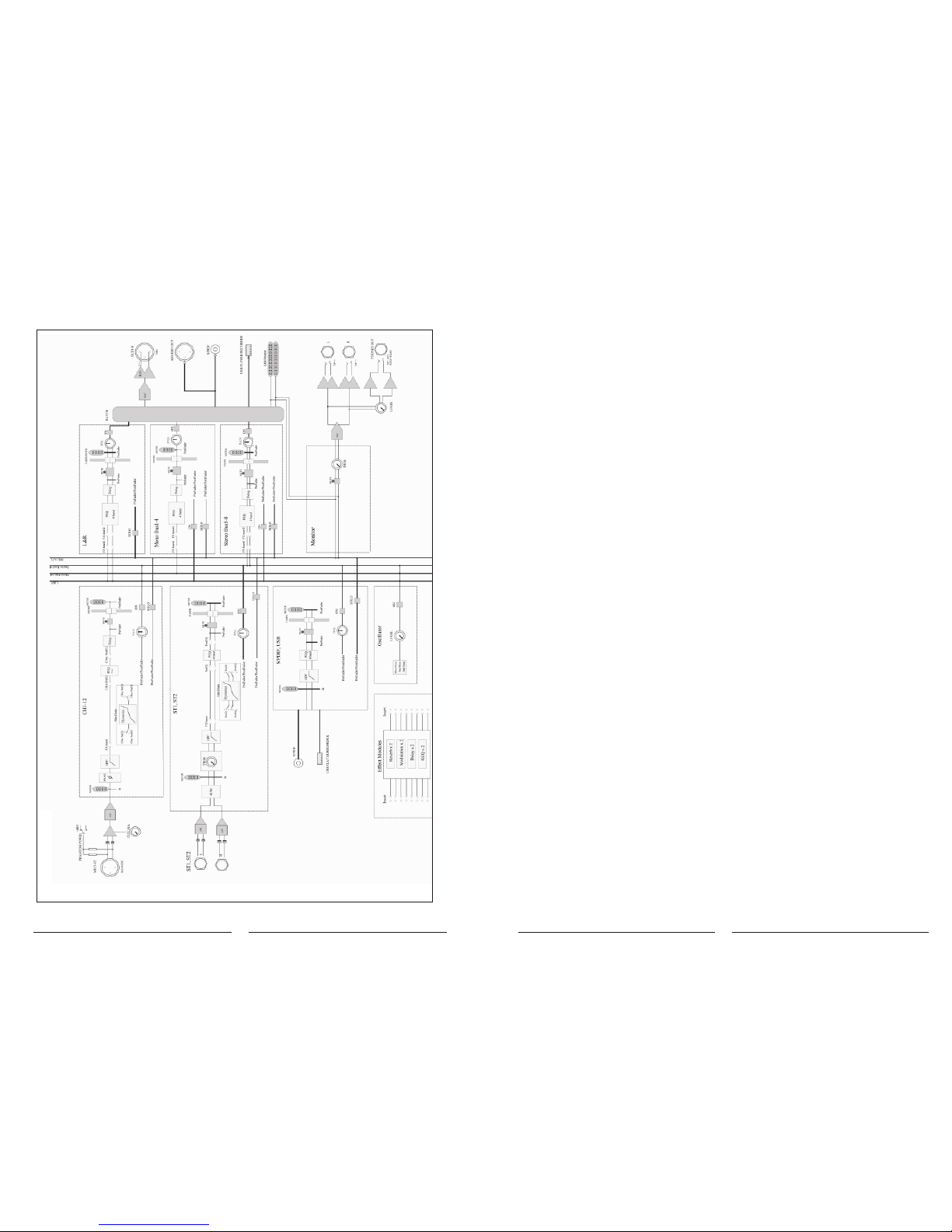
2
Signal Flow Chart
37
Intro.
Features
12 mic input, 2 Stereo input
1 S/PDIF I/O AES/EBU output
16 busses4 Mono output busses, 5 Stereo output busses, 1 Stereo monitor bus
8 assignable XLR output connectors
1 Stereo monitor output connector & 1 headphone output connector
one 7” 1024x600 touchscreen
IPS touch screen with adjustable angle
8 internal effect modules
2 USB plugs provide stereo recording/playing/system update/cue files import and export
cue memory
iPad remote control
This is a full function compact digital mixer from Soundking that features premium hardware, touch
operation, iPad remote control, the 4th generation SHARC floating point processor, 24bit/192kHz
AD/DA conversion, 8 effect modules, reverb, delay, modulation, GEQ,20 inputs including 12 pro mic
and 2 stereo, professional digital signal input port, 16 BUSSES including 8 assignable analog and
digital output ports. It has two USB interfaces for recording, playback, scene memory, WIFI connection.
Furthermore, it is equipped with 7inch high definition IPS touch screen for intuitive operation, very
suitable for various performance venues, school, intelligent building, industrial and mining enterprise,
individual use, etc.
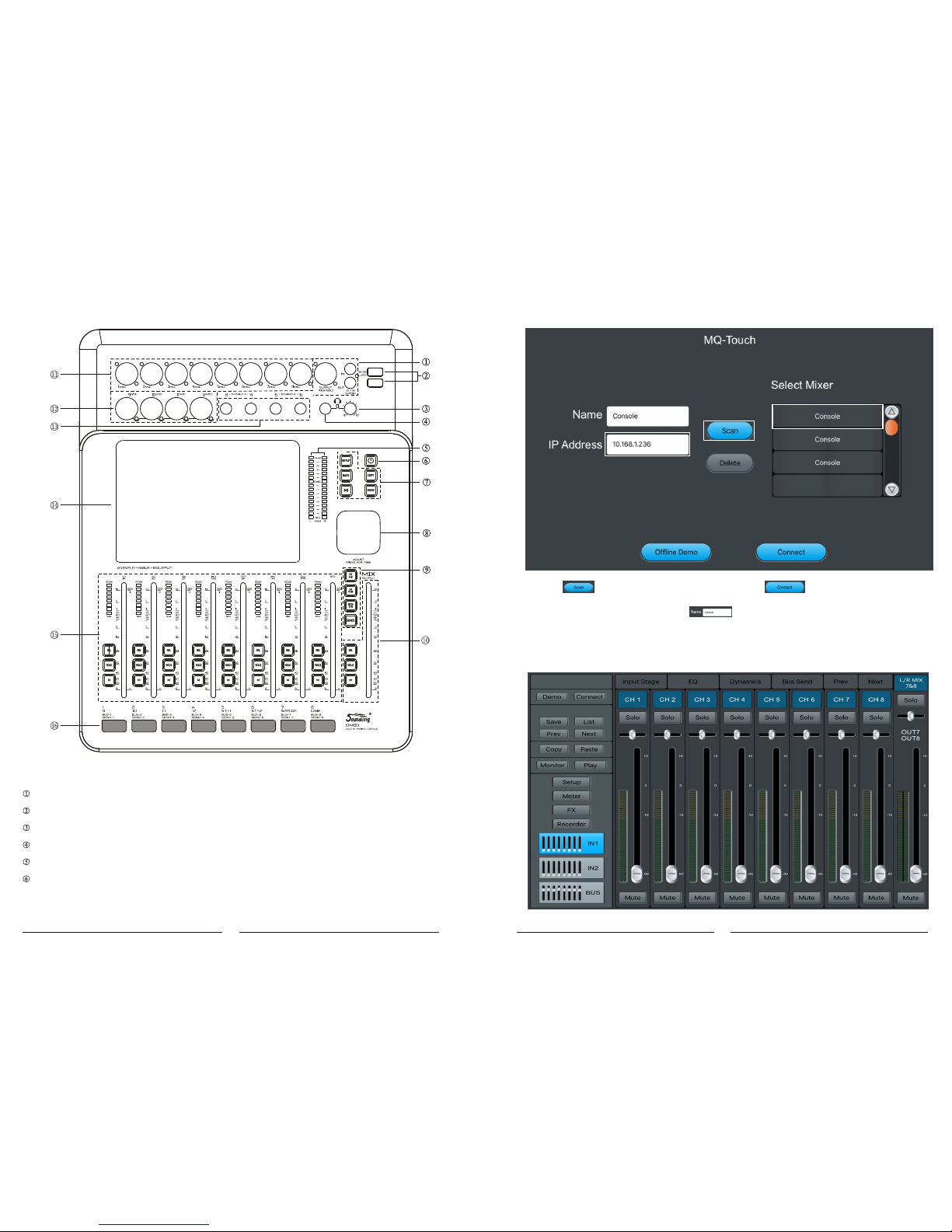
Control and connection
3
S/PDIF in/out connector AES/EBU output connector
two USB 2.0 interface
headphone volume
headphone connector
master out 16 band level meter
POWER keep pressing 3 to turn on/off the unit. Press for 1S for lock function and all buttons can not work.
The screen turns black. Press again to exit the lock function.
Fig. Mixer panel
36
5.3.Open the APP just downloaded.
5.4. Click shown above to search, find Console, click . If many Consoles appear,
type in the IP address of mixer you want for direct connection.
If necessary, you can change name in to differentiate your devices.
Note: you can check IP address in “Setup” of mixer.
5.5. Initial interface for IPAD log-in is shown as below.
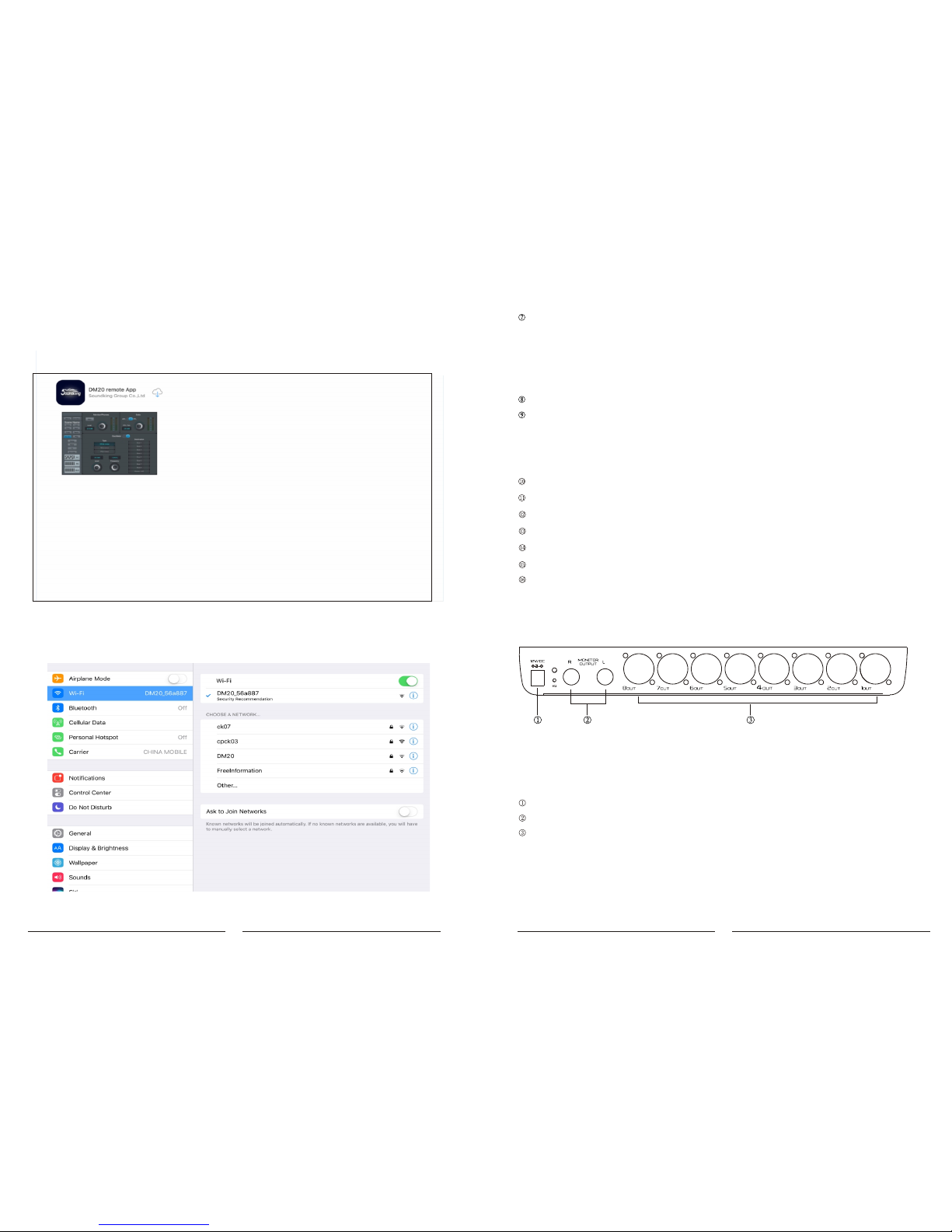
parameter adjustment
Fig . Mixer rear panel
4
35
five buttons SETUP BIACK PLAY/PAUSE, COPY, PASTE.
SETUP is enter the system page.
BIACK is to exit the system.
COPY and PASTE is to copy and paste the channel parameter setting.
PLAY/PAUSE play/pause the audio source in USB.
flip page: INPUT1-8 INPUT9-12 ST-USB and BUS1-8
SEND is the fader send mode button. When the system in In1 or In2 page press SEL to select one channel,
Press SENDS. You can use physical fader to control the BUS send level (Bus 1~Bus 8 LR). After entering
SENDS MUTE switch is the switch to turn on/off Send BUS function. SOLO is to send quickly set 0 function.
The channel strip with SELECT, SOLO, MUTE/ON and motorized fader
8 channel XLR mic in connector
4 channel Combo in connector
2 Jack stereo in
7 inch touch screen
SELECT button, SOLO button, MUTE/ON button, 8 band level meter and 100mm motorized faders
Channel labels
12V power socket
Stereo monitor output connector
8CH bal output connector
IPAD Part
5.1. Use the IPAD from Apple Inc, search “soundking” or “DM20” in App Store, as shown below, install the
APP accordingly.
5.2. Click “Settings”-“WLAN” in IPAD, select the same WIFI or the AP, as shown below.
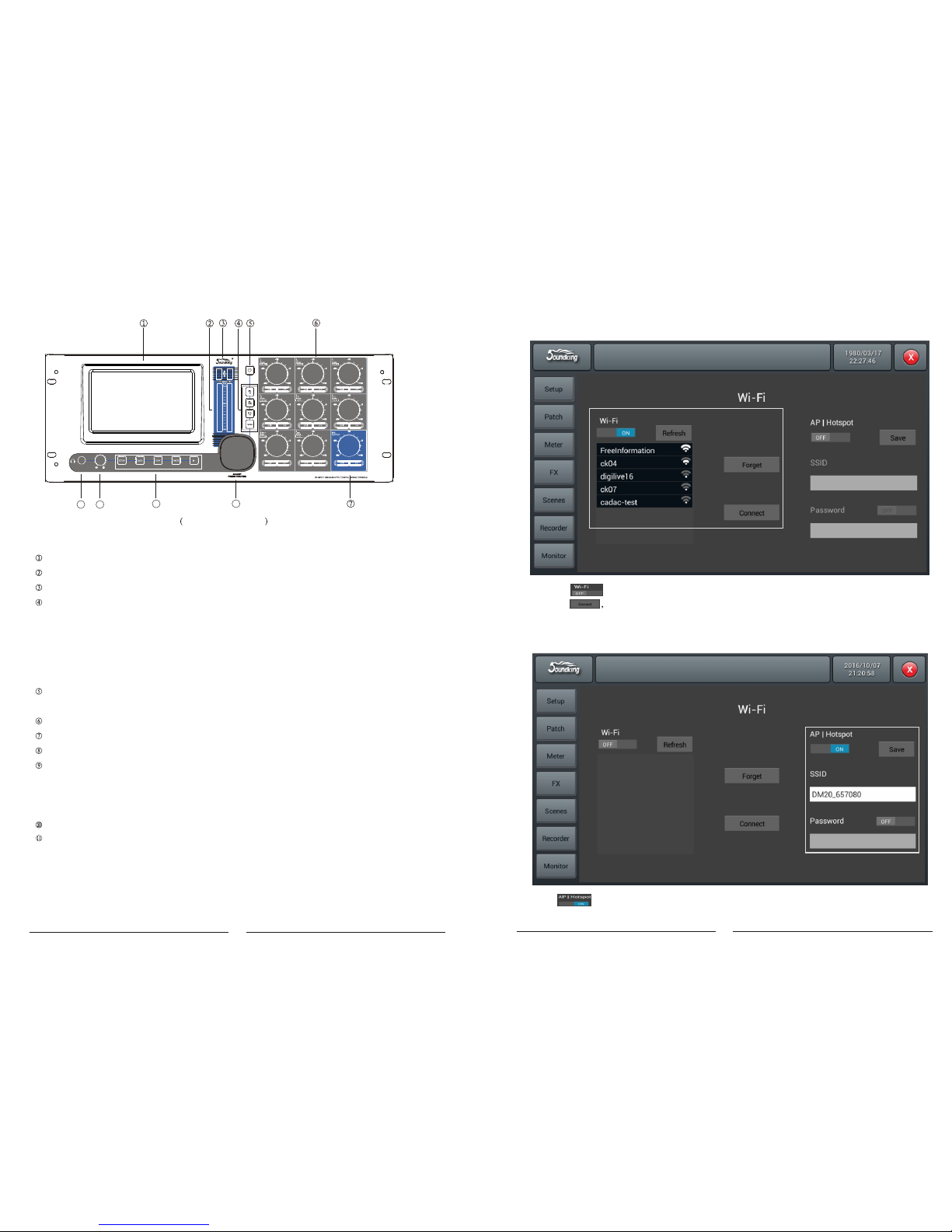
34
3. WIFI Mode Log-in, Mixer Setting
Suitable for all fixed places covered with WIFI, remote distance depends on the power of your
wireless router.
3.1 Click tab shown above, select the correct WIFI you need in the list.
3.2 Click then type in your password for the wireless router.
AP Mode Log-in, Mixer Setting
For places not covered with WIFI, you can log in by AP mode.
4.1 Click tag shown above, SSID will show you the default AP name of mixer.
4.2 You can change the name of SSID and decide if password is needed when log-in, then click “Save”.
7” high definition touch screen
Main output, 16-band level meter
USB 2.0 interface
Three page turn buttons - INPUT1-8, INPUT9-12 ST-USB and BUS1-8
SEND - fader send mode button, when system rests on IN1 or IN2 and one certain channel is
selected by pressing SEL, Press SENDS, physical fader can adjust the bus send level of this
channel (Bus1-Bus8, LR),
After enter SENDS, MUTE button can open the Bus Send function, SOLO can fast set zero for
Send channel
POWER button: long press 3 sec to power on/off; short press 1 sec to Lock when all physical
buttons are invalid and the screen blacks out; short press again to exit Lock
Button features SELECT, SOLO, MUTE/ON, 8-band level meter and CH control
Button features SELECT, SOLO, MUTE/ON and main output CH control
Parametric button
Five buttons from left to right: SETUP, BLACK, COPY, PASTE, PLAY
Headphone volume
Headphone jack
DB20P front panel
5
M M M
M M M
M M M
8
9
10
11
Press SETUP to enter system page
Press BLACK to exit
Press COPY/PASTE to copy/paste the parametric setting of channel
