Page 1
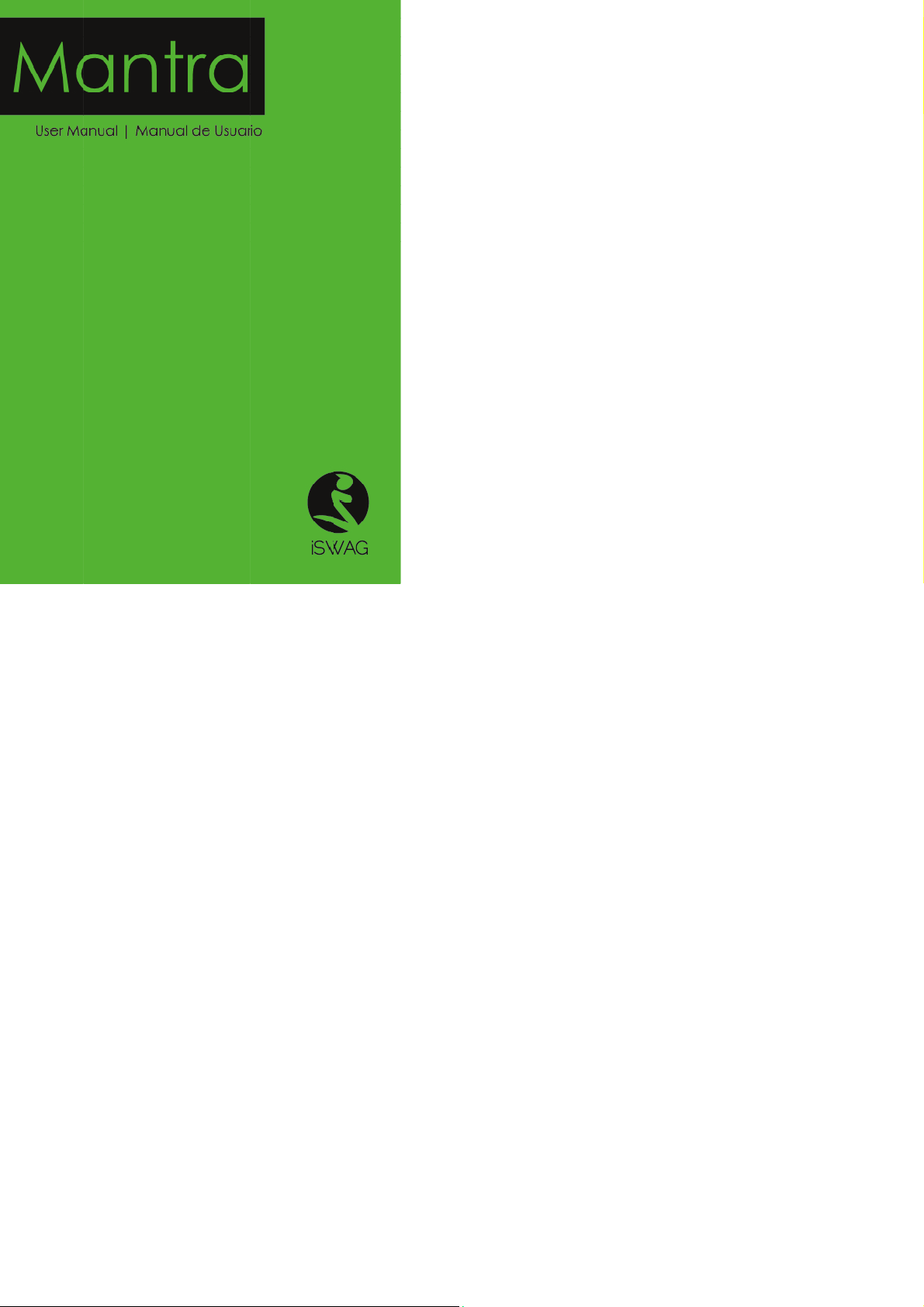
A
Content
ISW
G Mantra 1
Page 2
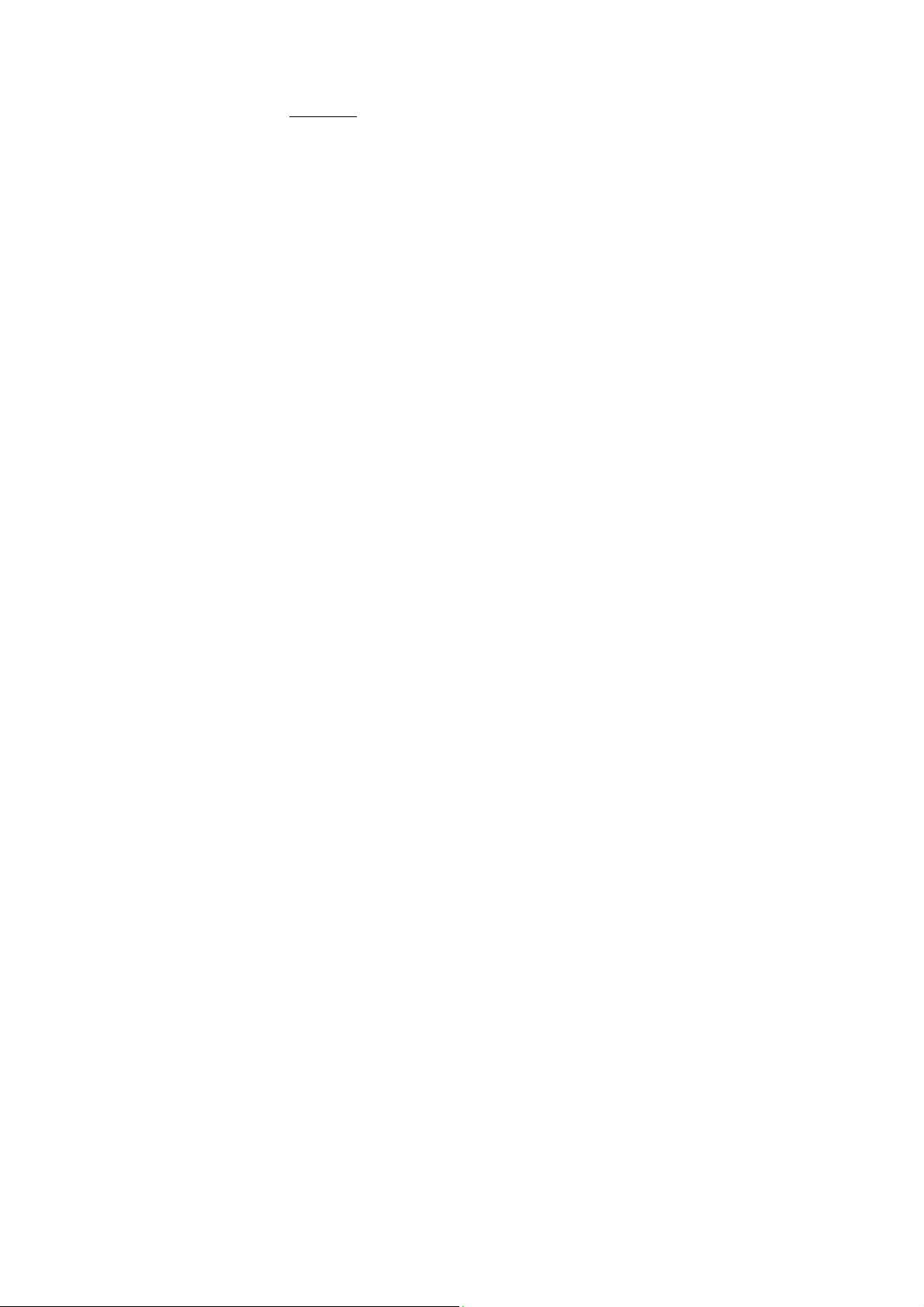
Welcome
Thank you for purchasing this innovative ISWAG mobile phone. We invite you to read the
instructions contained in this user manual so you can configure and utilize all the
functions your new mobile phone has to offer. For additional information visit us at:
iswagmobile.com
General Information
The specifications in this manual are subject to change without prior notice. ISWAG, Inc.
reserves the final right to interpret the performance of this device. While the utmost care
was taken and the latest information compiled in the production of this manual neither
Swagtek, Inc., iSWAG, nor any other affiliated company, assumes responsibility for any
mistakes or errors that may be contained in this document.
Screen captures, images, diagrams or representations presented in this manual are for
reference purposes. The actual screens or functions may vary due to different software
versions or other factors. Please refer to your mobile phone for the correct details.
ISWAG and the ISWAG logo are registered trademarks of Swagtek, Inc. Other
trademarks are the property of their respective owners.
Safety Information
If your phone is lost or stolen, notify your carrier so that your SIM card can be disabled
(must be done by network operator). This can avoid economic loss due to unauthorized
use.
Please take the following precautions to avoid unauthorized use of your phone:
· Set PIN code for SIM card
· Set phone password
Warnings and Precautions
Safety warning
¾ SAFE OPERATION IN A VEHICLE
Do not use a hand-held phone while driving. Always use a hands-free kit to make/take
calls when driving.
In some states and countries, making or receiving calls while driving is illegal!
¾ SWITCH OFF WHEN ON AN AIRCRAFT
Wireless devices can cause interference in an aircraft. Using a mobile phone in flight is
illegal and risky.
Please make sure your mobile phone is turned off while in flight.
SWITCH OFF BEFORE ENTERING POSTED FACILITIES
.
ISWAG Mantra 2
Page 3
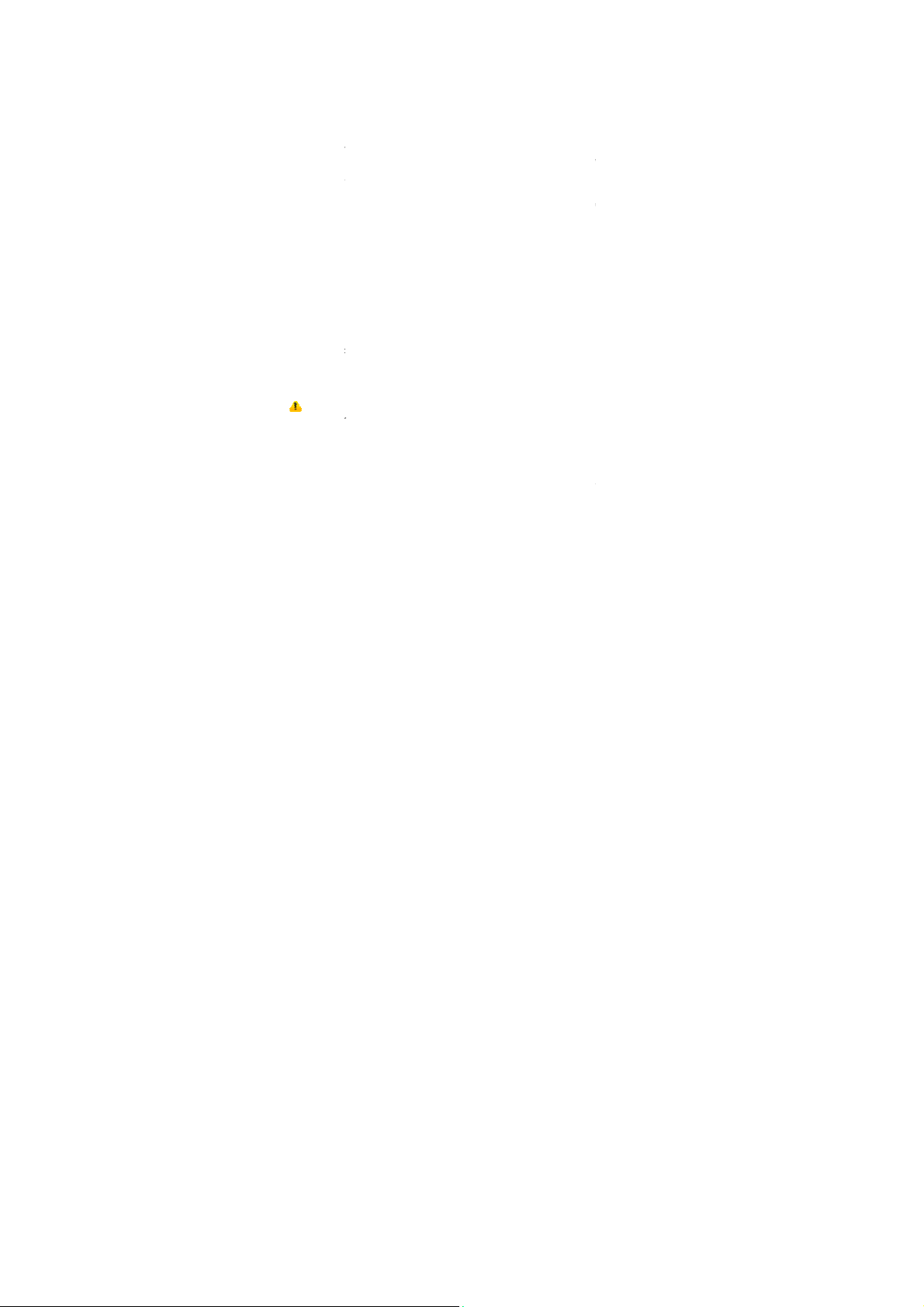
e
a
g
c
e
r
r
h
n
v
b
e
S
p
p
n
I
o
C
C
o
o
J
i
r
n
g
o
x
m
A
o
e
e
w
N
a
o
e
v
e
b
p
o
o
n
b
g
a
d
d
g
c
w
s
o
s
o
b
d
a
f
b
h
m
y
e
a
e
e
reg
p
y
e
a
f
a
g
e
r
s
e
y
r
e
o
Strictly observ
phones in are
before enterin
oil tank, chemi
¾
OBSERVE A
Follow any sp
switch off you
interference o
Use caution w
hearing aids a
allow these de
¾
INTERFEREN
The conversati
An antenna is
touch the ant
quality to dete
¾
QUALIFIED
Only qualified
Installing or re
product warra
¾
ACCESSOR
Use only appr
¾
USE CORRE
This device is d
¾
EMERGEN
Ensure the ph
then press the
call until told t
ust l
Note:
features desc
networks may
mobile phone
network opera
Precautions
This mobile ph
usin
it. The f
obtain the ma
¾
Keep the
¾
Keep the
the relevant laws, c
s where posted notic
any area with a pot
al plant or location
LL SPECIAL REGULATIO
cial regulations that
phone whenever m
danger.
en using your mobile
d other electronic m
ices to perform prop
CE
on quality of any mo
uilt-in to the mobile
nna area during a c
riorate.
ERVICE
ersonnel may install
airing the mobile pho
ty.
ES AND BATTERIES
ved accessories and
TLY
esi
ned to be used in
Y CALLS
ne is switched on an
Dial key. Give your loc
do so.
ke all other mobile ph
ibed in this manual
ot support the emer
for critical communi
tor.
one is an advanced
llowing suggestions
imum benefit from it:
obile phone and all it
mobile phone dry.
ISW
des, and regulations
s require you to do so.
ntially explosive atm
here a blasting proce
S
re enforced in locati
bile phone use is for
phone near medical
dical devices, as it m
rly.
ile phone may be a
hone and is located
nversation because t
r repair the phone.
e yourself may cause
atteries.
normal and proper
in service, enter the
ation and state your si
ones, this phone may
ue to network or ra
call service. Ther
enc
ations such as first
digital device. Pleas
ill help you use your
accessories out of th
Keep away from ra
G Mantra 3
arding the use of
Turn off your mobile
sphere, such as a gas
s is under way.
ns such as hospitals.
idden or when it ma
evices, such as pac
y cause interference
fected by radio inter
elow the microphone
is will cause the conv
reat harm and it viol
anner.
emer
ency number,
tuation briefly. Do not
not necessarily suppo
dio transmission issue
fore, do not rely solel
id. Please consult yo
exercise special ca
mobile phone prop
reach of children.
in, moisture, liquid
mobile
hone
station,
Always
cause
makers,
nd not
erence.
. Do not
ersation
tes the
.g. 112,
end the
t all the
. Some
on this
ur local
e when
rly and
r other
Page 4
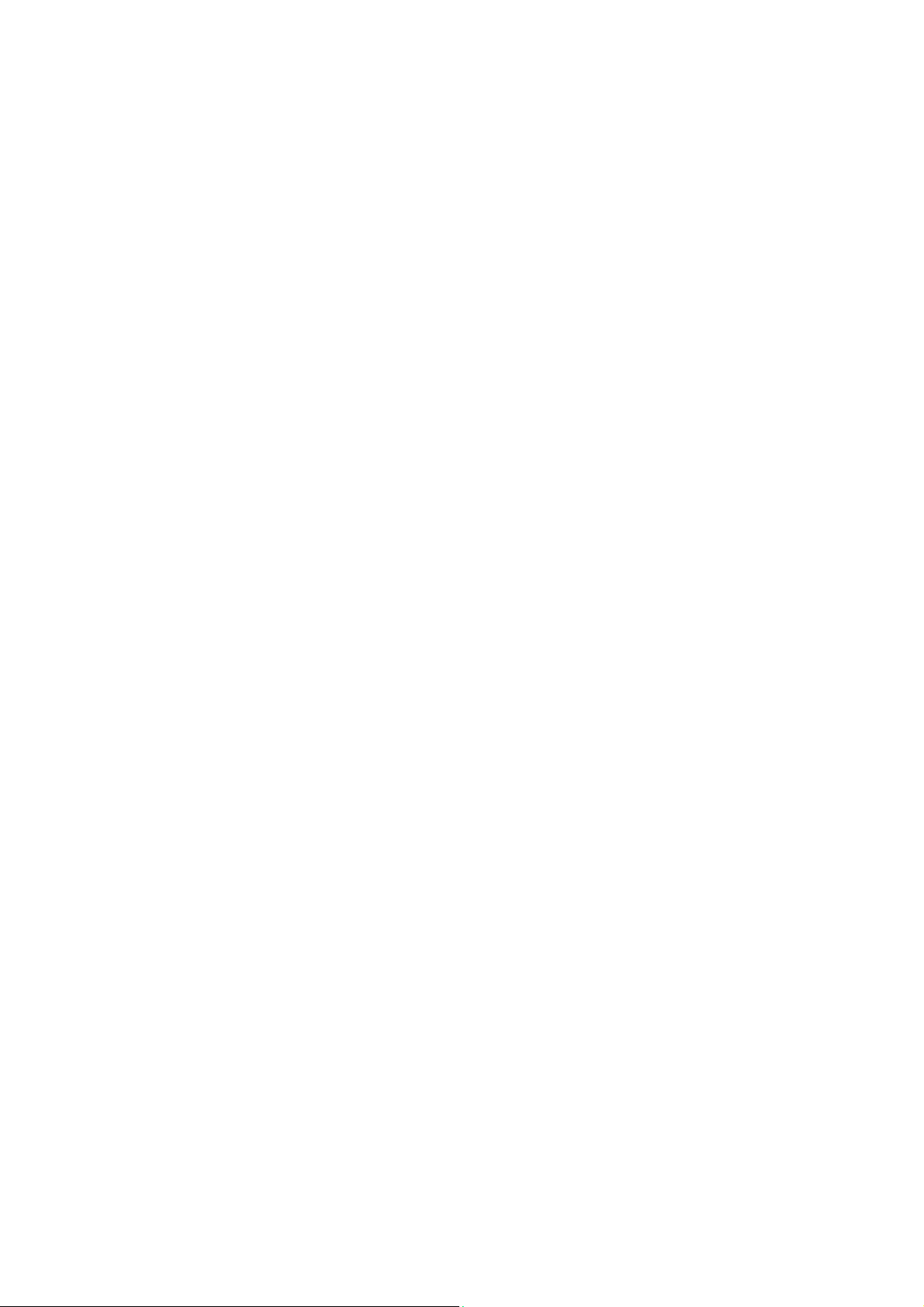
substances that may corrode the electronic circuits.
Do not use or store the mobile phone in dusty environments to avoid damaging
¾
its mechanical parts.
Excessive use of headphones at high volume may cause permanent hearing
¾
damage.
Do not store the phone under high-temperatures. High temperatures will shorten
¾
the life of the electronic circuits; damage the battery and some plastic parts.
Do not store the mobile phone under extremely low temperatures. Condensation
¾
will form inside the phone and damage the electronic circuits when the phone is
moved to a higher temperature.
¾
Do not throw, knock or shock the mobile phone, as that will damage or destroy
the internal circuits and high-precision components.
Getting to Know Your ISWAG Mantra
Power/Lock Key: Press and hold this key to turn on/off your mobile phone. In standby
mode, press this key to turn on/off the screen.
Menu Key: Press this key to open the action list, so that you can execute the action in
current interface or menu.
Home Key: Press this key to return to the home page from any application or interface.
Back Key: Press this key to return to previous interface, or close the dialog box, menu ,
notification panel or the screen keypad.
Volume +/-: Press this key to adjust volume
Installation and Care of the SIM Card
By setting PIN (personal identification number) code of the SIM card, you can protect
your SIM card from illegal operation.
Installing SIM Card
This mobile phone can come configured for dual SIM operation. This configuration will
have two SIM slots. Please turn off the mobile phone first, take out the battery, and insert
the SIM card into the slot; then, place the battery into the battery compartment and
install the battery cover.
SIM Card Precautions
By setting a PIN (personal identification number) code for the SIM card, you can protect
your SIM card from illegal operation.
ISWAG Mantra 4
Page 5
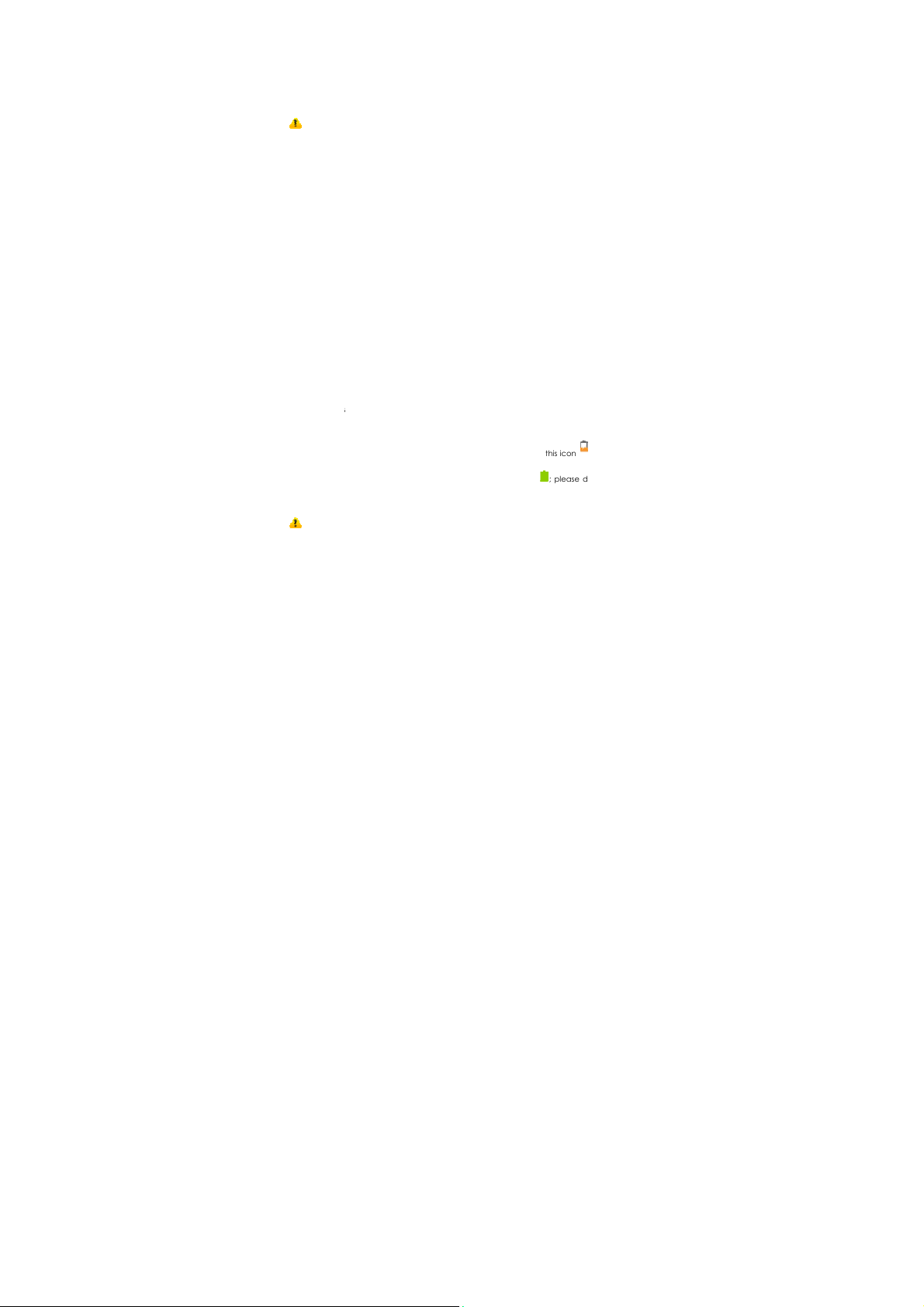
e
e
t
s
g
c
e
c
M
n
s
i
e
h
ging
B
h
h
h
n
y
ge
t
A
d
m
d
p
e
a
e
e
h
e
n
c
a
b
f
a
t
c
i
o
n
e
a
N
M
o
a
e
a
b
s
d
c
a
r
n
n
o
n
a
o
w
o
o
p
b
u
t
n
c
t
If the PIN cod
mobile phone.
If you input th
need to input
Note: Your
SIM card. Plea
Connectin
When the SIM
available loca
will be display
can make or a
Please conta
SIM Card Warn
· Keep the SI
· Please use, i
contacts a
· Do not expo
Micro SD Card
A Micro SD ca
extending the
1. To install th
2. Remove th
3. Locate th
down.
4. To remove
5. Replace t
Char
the
1. Connect t
2. Connect t
3. Connect t
the chargi
4. The batter
the char
5. Disconnec
Note: If the
is enabled, you nee
wrong code three ti
he PUK code.
network service provi
e change it with your
to
Network
ard is decrypted, th
l networks automatic
d at the bottom of th
nswer calls.
t your network op
ings
card out of the reac
sert and remove th
re prone to bei
e the SIM card to ele
Installation and Oper
rd is a removable mo
nternal storage space
e Micro SD card, care
e phone’s battery.
Micro SD card slot
the Micro SD card, jus
e battery and the ba
attery
e wall charger to the
e charger plug to the
e USB cable to the m
status.
is fully charged whe
r from the power outl
the charger from the
battery isn’t used for
to enter the valid PI
es in a row, your SI
er will set a standard
rivate password as s
mobile phone will se
lly. Once connected
lock screen. With th
rator if the SIM c
of children.
SIM card carefully
scratched or
trostatic, dusty or moi
tion
ile memory card insi
of the mobile phone.
ully remove the back
nd just slide-in the c
slide-out the card ca
k cover.
ncluded USB cable.
power outlet.
bile phone; once co
the status icon cha
t.
mobile phone.
long period of time
code when you tur
card will be locked
PIN code (4-8 digits)
on as you get the ph
rch for registered net
, the network operat
phone in standby m
rd is not working
ecause the SIM card
damaged from
t environment.
e the mobile phone
over of your phone.
rd with the gold con
efully to remove.
nected this icon i
es to ; please dis
r the battery is deple
on the
nd you
for your
ne.
orks or
r name
de you
roperly.
and its
ending.
sed for
acts facing
dicates
onnect
ed, the
ISW
G Mantra 5
Page 6
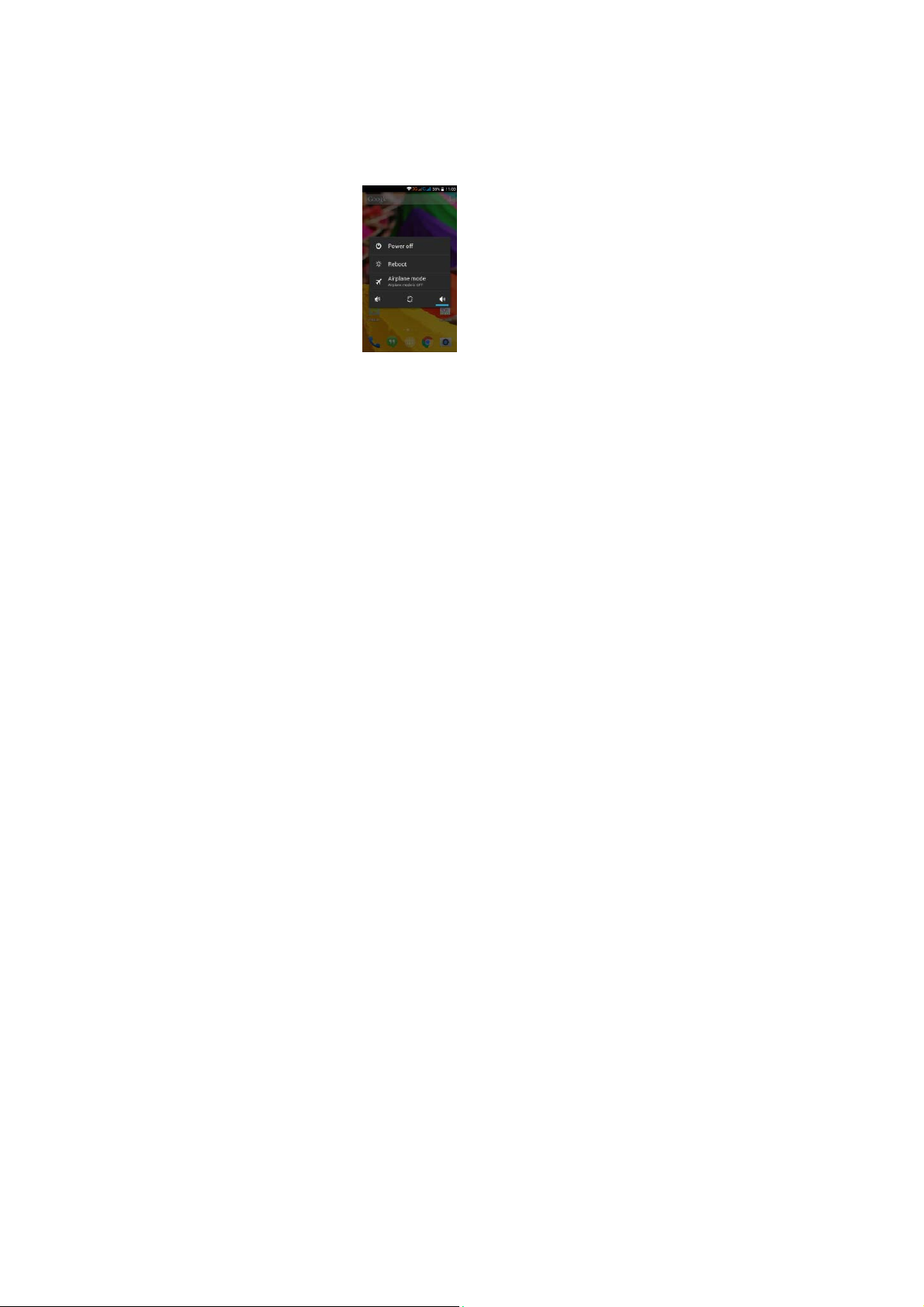
mobile phone may not turn-on like normal while charging. This is normal. Please charge
for a while before turning on the mobile phone.
The battery can be charged repeatedly; however, it is a consumable product. Please
purchase a new battery if you the notice a significant reduction in the standby time.
Using data services consumes more battery power and will reduce the standby time.
The charging time may be affected by the temperature and battery usage.
The mobile phone will show a prompt if the battery level is too low. The mobile phone will
power off automatically if the battery level drops below a certain level.
Unlocking Your Phone
ISWAG Mantra 6
Page 7
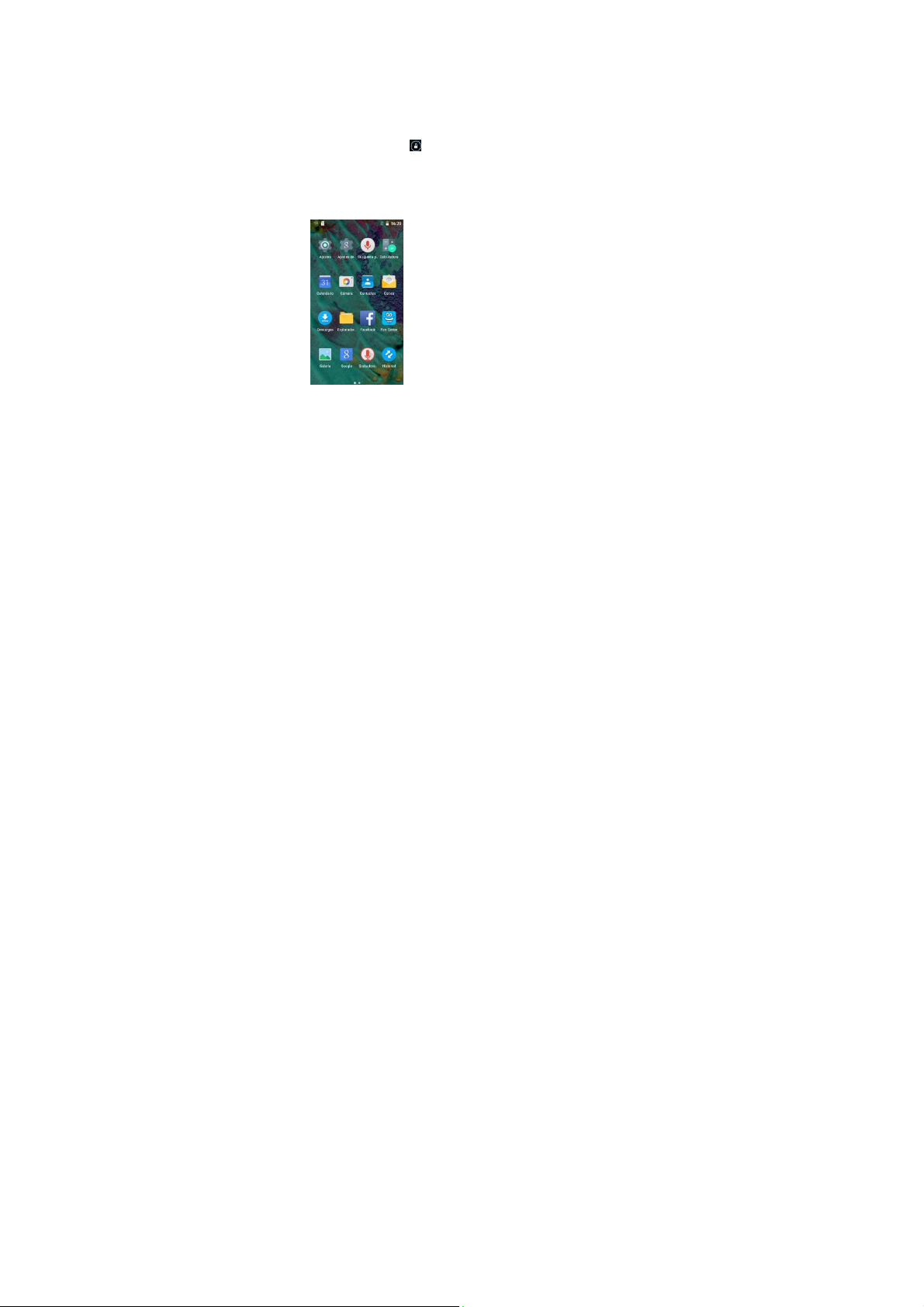
Mobile Phone Options List
In standby mode, you can press the Power key to lock an d turn off the screen. Press it
again to turn the screen on. Press and hold the Power key to open the mobile phone
option list.
Unlocking the Interface
With the screen locked, tap the icon at the
bottom of the screen, slide to any direction to unlock
the screen, or drag the screen to right to access
the camera to take pictures.
Main Menu
ISWAG Mantra 7
Page 8
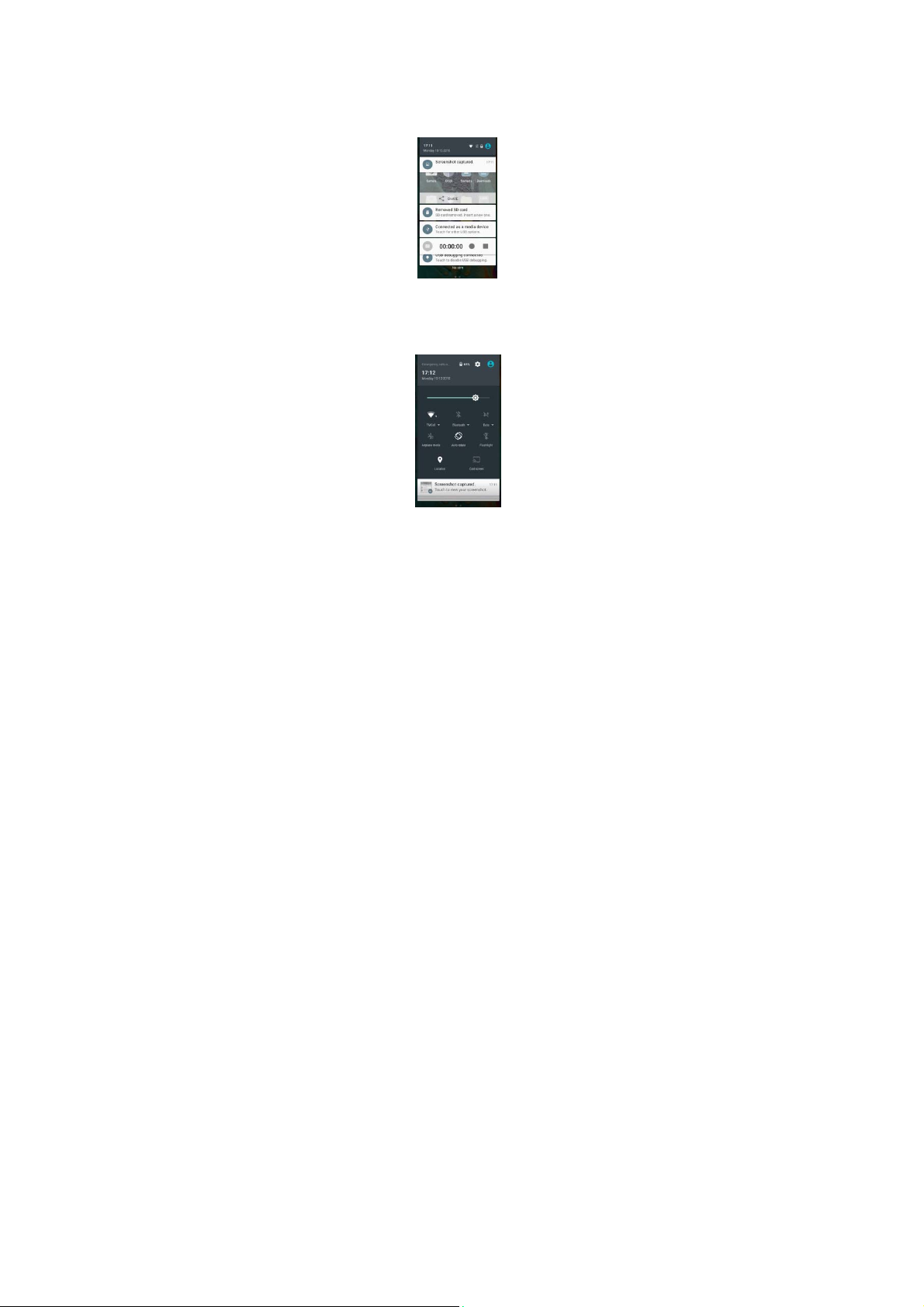
Main Menu Page
Slide to the left/right on the screen to switch from the main menu page, and tap the
Menu key to select Manage applications or Settings. Drag and drop an icon to the
desktop to create a shortcut.
View Notifications
Status Bar
Notifications Interface in Status Bar
Quick Settings Interface in Status Bar
ISWAG Mantra 8
Page 9
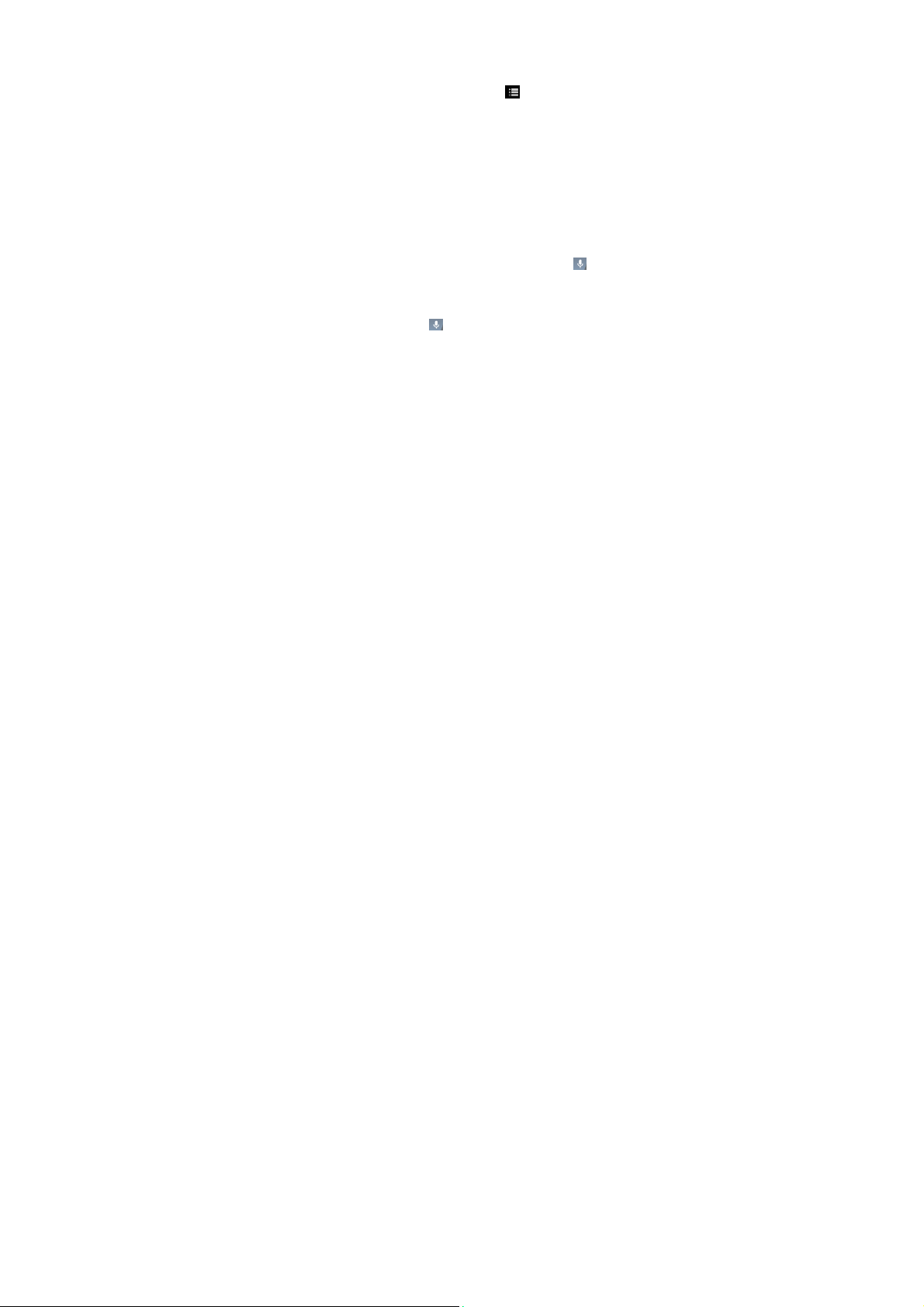
Pull down the status bar to view the notifications interface directly. In this interface you
can view notifications from the mobile phone, or tap the icon in the top right corner
of the screen to display the quick settings interface. In this interface, you can turn on/off
WLAN, BT, Data connection, GPS, Flight mode, customize your smartphone, etc.
Google Now
Slated as a ‘personal assistant,’ Google Now shows you information at just the right time,
such as today’s weather, traffic, personal appointments, travel, flights, places, etc.
Google now displays ‘cards’ for each item that is relevant, depending on your current
time and location. You will be notified each time a card is to appear. Simply swipe them
away when not needed. Swipe up from the bottom center of any screen , or touch the
Google Search bar on any Hom e screen. To turn Google Now on/off, go to Google
Æ
Search & Now Æ (ON/OFF)
Settings
To manage settings, go to Google Settings
Æ
Accounts & Privacy
& Now
To search, tap the Google search bar on top of the screen or tap for voice
commands. For more information, go to Google Settings
feedback
Voice Command
Your phone also operates via voice command. Search items in your phone or on the
Internet simply by speaking. Tap the when it is visible and follow the prompts before
speaking.
Application Management
From the application management interface, you can manage running applications
to improve the performance of your mobile phone. You can view the information of
the downloaded applications, applications installed on the Micro SD card, running
applications and all applications, restrict permissions or uninstall third party
applications.
Contacts
Æ
Search
Æ
Search & Now Æ Help &
ISWAG Mantra 9
Page 10
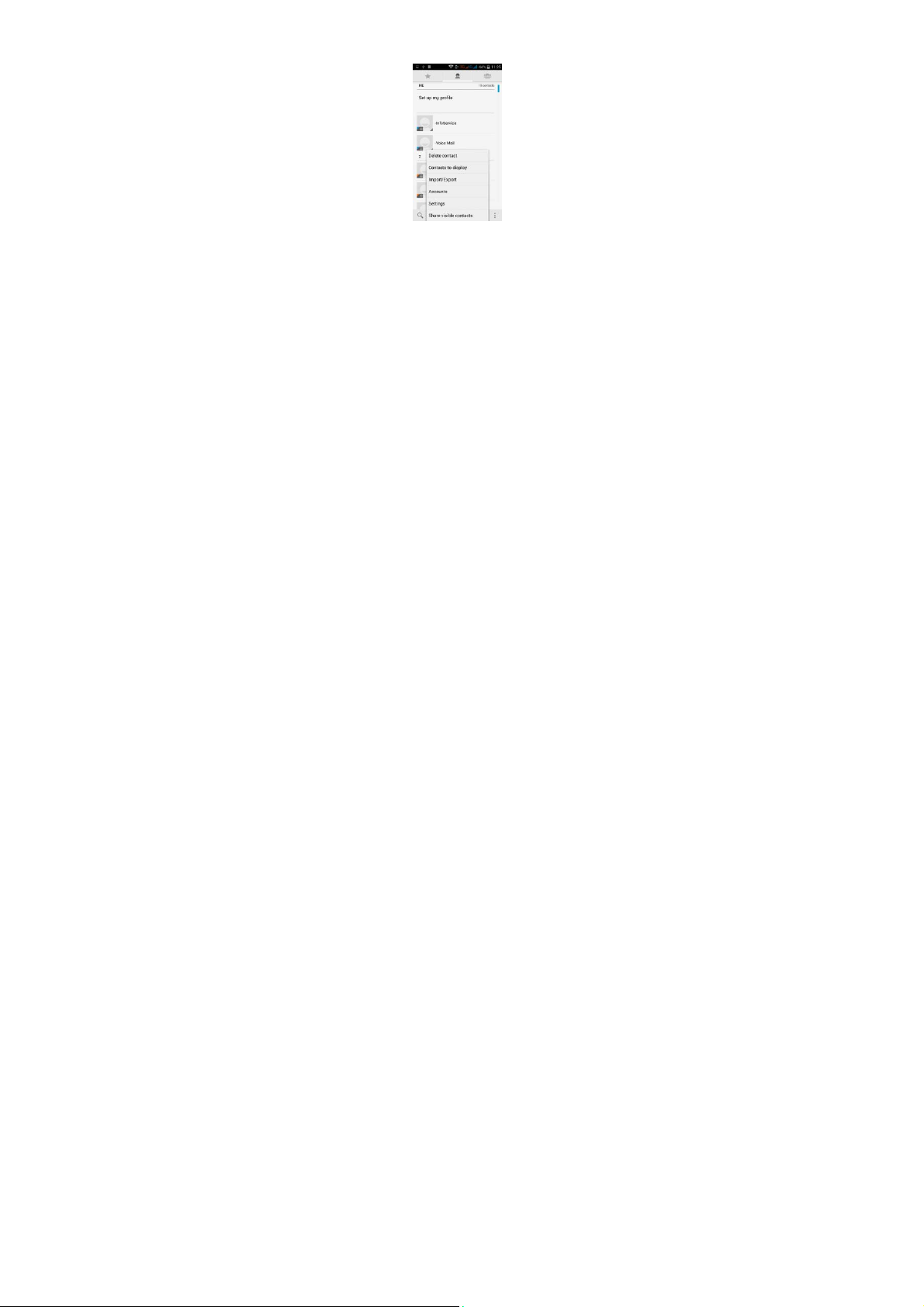
You can search contacts by using phone numbers, email accounts or names. Press the
Menu key to select Contacts, Import/Export, Accounts, Send messages or Share current
contact.
Smart Dialing
ISWAG Mantra 10
Page 11
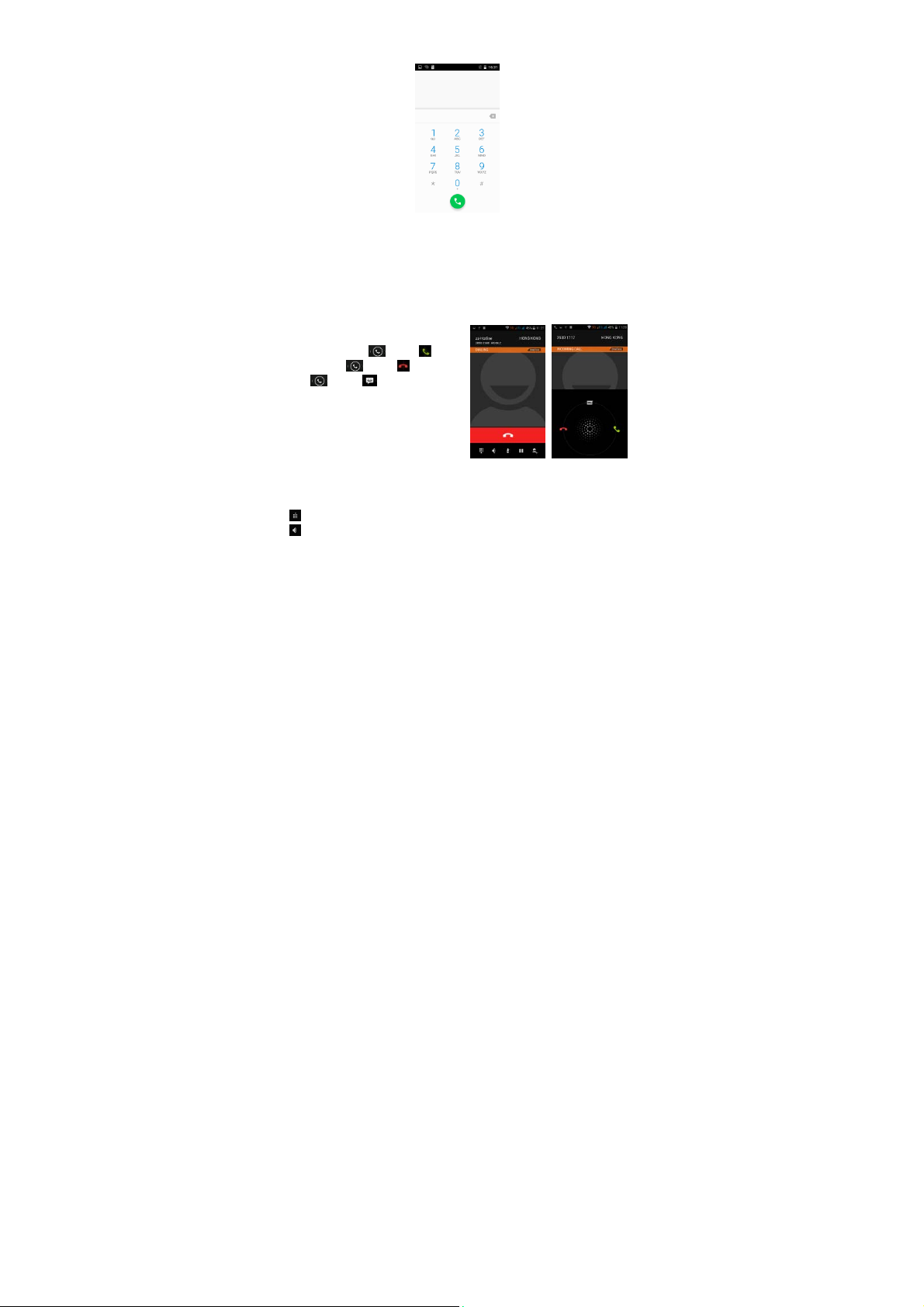
From the keypad interface, the mobile phone will search to find a match in your
contacts as you type in the information. In settings, you can set up voice call, video call,
Quick responses and others.
During a call, you can access the keypad interface or your contacts via shortcuts.
After typing the number from the keypad, press MENU and select Speed dial.
During a call, the backlight turns off when the phone is close to your ear in order to
conserve battery power and prevent any misoperations.
Answer / Reject an Incoming Call
When you receive an incoming call, a
notification message appears on the screen.
To accept call, drag towards
To reject, drag towards
Drag towards t o send a message
instead.
Adjust the Volume
During a call, press the Side Keys to adjust
the volume.
Options During a Call
- Launch/Hide Dial Pad
- Turn speakerphone on/off
ISWAG Mantra 11
Page 12
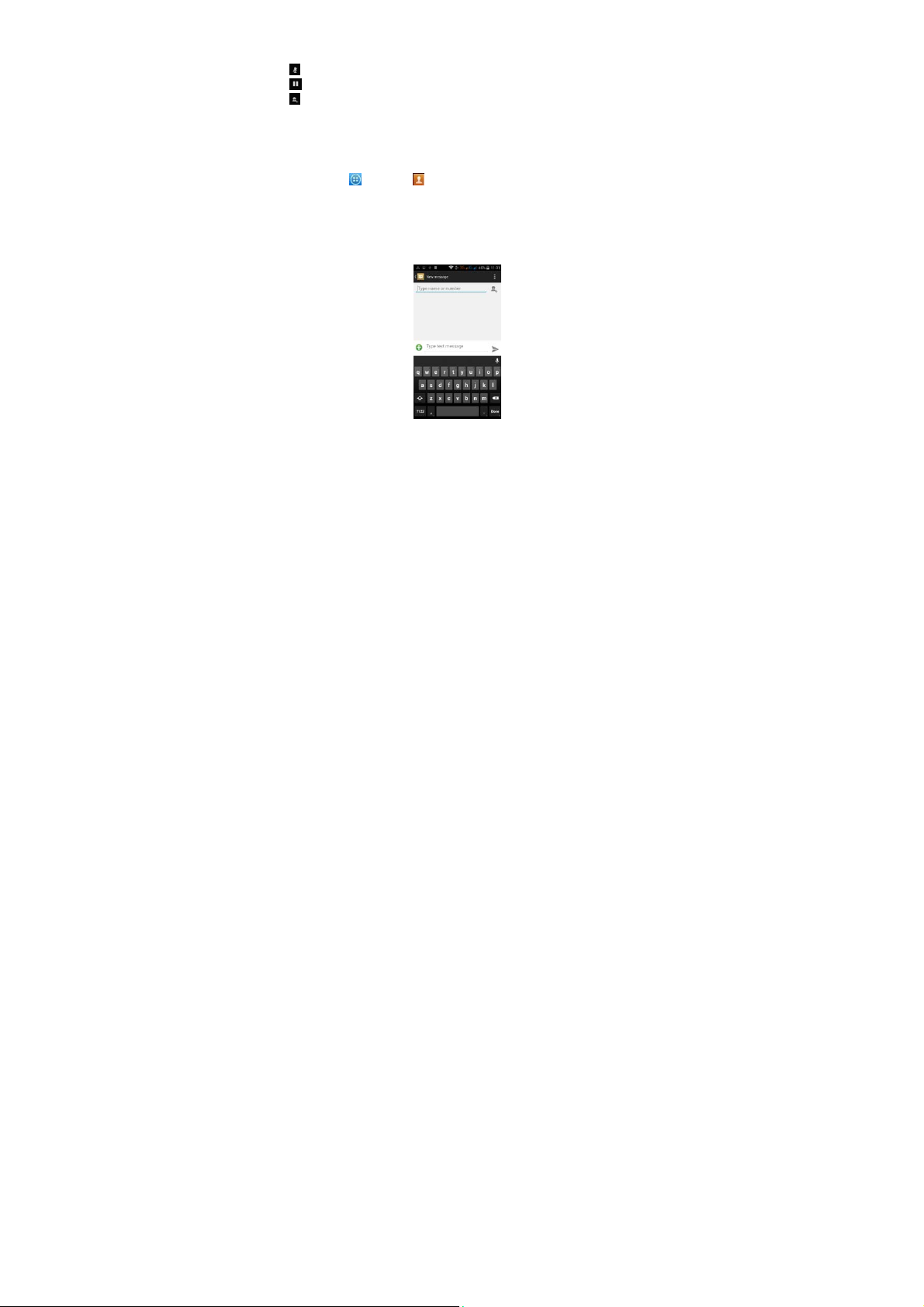
- Mute
- Put a call on hold
- Add current call’s details to contacts.
Manage Contacts
You can add contacts to your phone and
synchronize them with the contacts in your
Google account or other accounts that
support contact syncing. To manage your
contacts, go to Æ Contacts [ ].
Messaging and Internet Browser
Messaging interface
Your phone supports multiple languages plus third party input method software.
Tap Switch to switch among the different languages. If the language selected for the
spell checker is English, tap the word in the input box while typing to get suggestions for
the correct spelling.
You can also speak to enter text from the majority of screens that require text input. Tap
on a text field, or a location within some text you’ve already entered
1. Touch the Microphone key on the onscreen keyboard.
ISWAG Mantra 12
Page 13
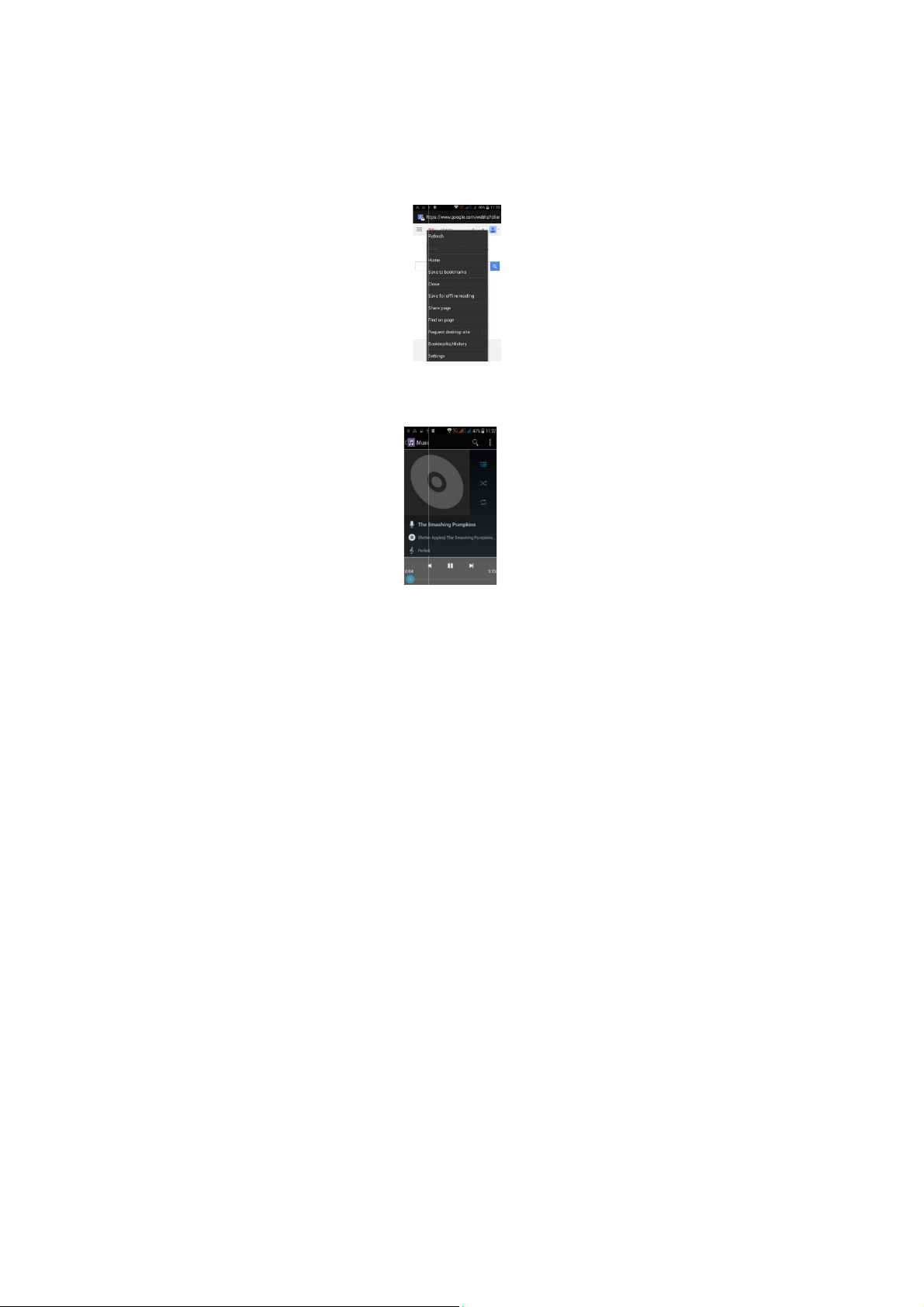
2. When you
s
p
m
e
g
s
n
G
m
e
n
ge
e
G
n
o
a
m
gs
want to ty
3. Say “com
mark,” or “
Browser
ee the microphone i
e.
a,” “period,” “questio
xclamation point” to
age, speak what you
n mark,” “exclamatio
nter punctuation.
The default ho
can chan
With the brow
watch video o
Music Player
mepage will be show
e t
he default homepa
er you can visit intern
line.
when you open the
to one of your cho
t webpages, downlo
ISWA
Mantra 13
browser for the first ti
sing from the settin
d resources form the
e. You
menu.
web or
Page 14
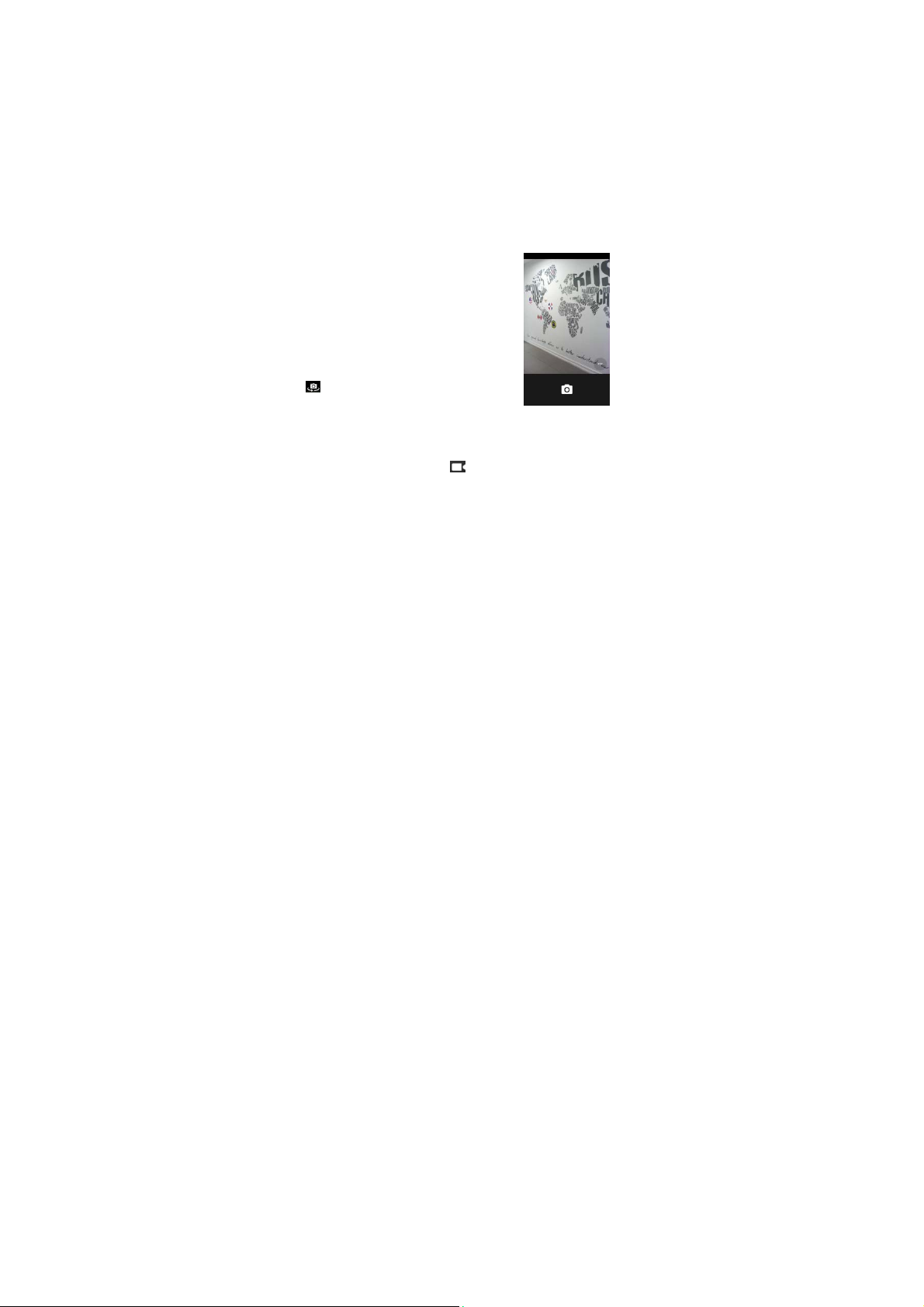
Supports MP3, AAC, OGG, MIDI and other music formats. Drag the progress bar while a
song is playing to move to any segment of the track, Tap the Play button to pause or
play.
Tap and hold artist, album or music name to perform operations such as play, add to
playing list, set as ring tone, delete, and search. Select search to search music and play.
Camera
Tap on the screen to focus automatically, making the
capture of moving objects easier and more convenient.
You can set smile shutter, best capture, continuous
shooting, normal mode, automatic scene detection plus
other modes.
The camera integrates various creative styles; you can
tap to preview different effects.
Dual Camera
Your mobile phone has a front camera built-in.
Tap to switch to the front camera and take a
selfie (self-photo).
Video Recorder
Your phone takes high-quality videos. Tap to switch to the video recorder.
ISWAG Mantra 14
Page 15
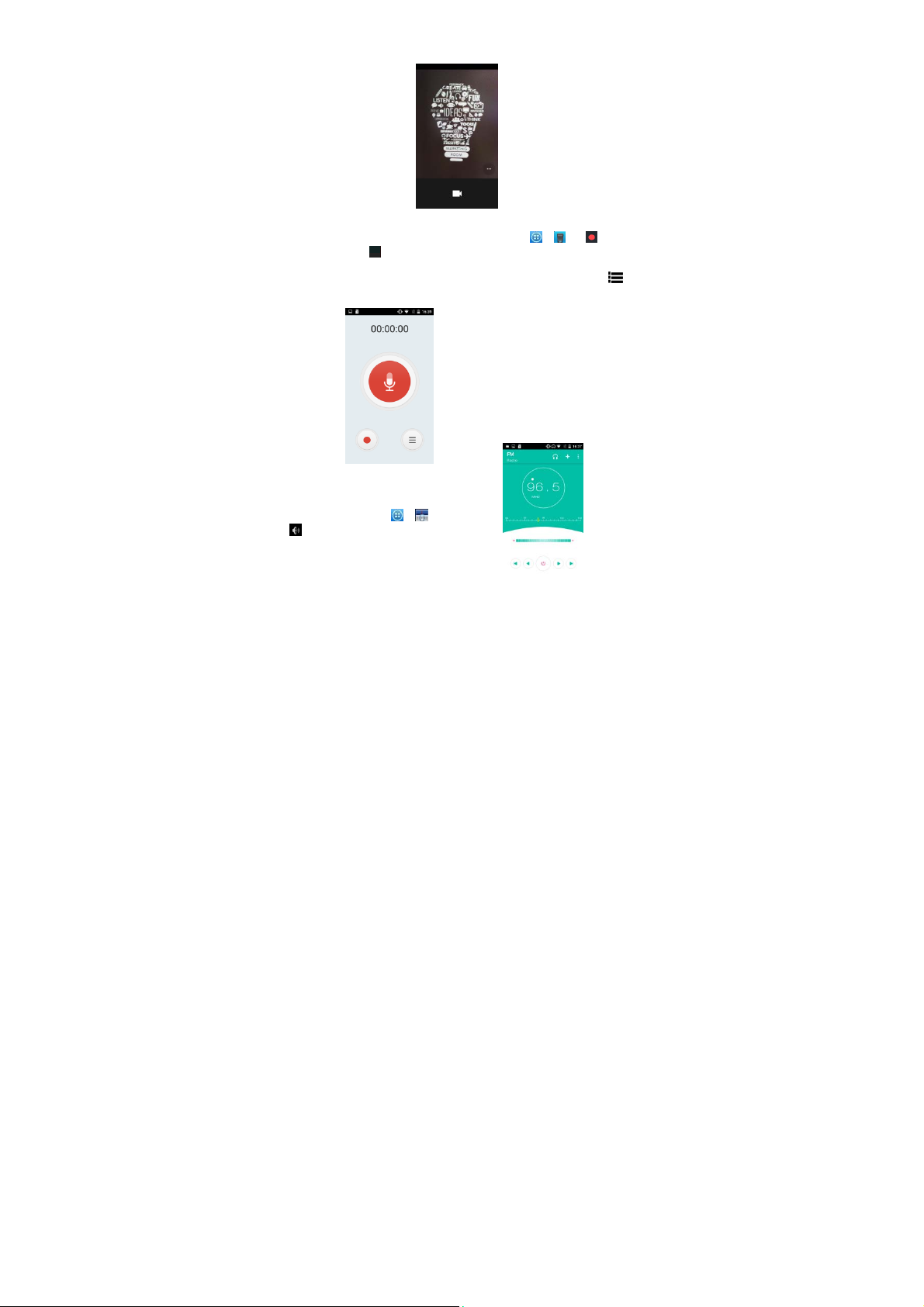
Sound Recorder
Record sound and other audio files on your phone by going to → . Tap to star t
recording and press to stop recording. To record FM Radio audio, click Menu and
select Record FM option. To play the recently recorded sound, press ►. After playback,
you may opt to discard or save the recorded file. To view the recorded files, tap .
You can send the recorded file via MMS or BT, or set as your ring tone.
FM Radio
To listen to the radio, go to Æ .
- Switch to speaker
ISWAG Mantra 15
Page 16

- View ch
a
S
h
u
o
n
t
t
a
G
s
o
d
y
t
o
G
g
a
G
j
m
m
o
l
nnel list
/ - Play/
top FM radio
/ - Searc
/ - Fin e t
- Display op
FM Radio
: A headset
radio to w
Video Player
This displays a
files stored on
Memory Card.
Æ tap a video
To Pause/Play,
Tap Æ S
Tap to
Messaging, BT,
Gallery
You can view
and videos on
files such as sh
the channel list
ne channel
tions: Search channel
must be connected f
rk. Press side keys to a
d lets you view all vi
your phone and on
To access, tap Æ
to Play.
ust tap on the video.
op to stop playback.
share on Faceb
Google+, Email and
he pictures and video
SD card. From the
re, edit and set as w
, Record, Exi t
r the FM
d
ust volume.
eo
our
ok,
mail. Tap to view
s recorded by the ca
allery, you can perfor
llpaper, or contact ic
full screen.
era in Gallery and or
operations with mu
n.
pictures
timedia
ISWA
Mantra 16
Page 17

n
a
M
t
G
G
s
ge
c
a
v
E-mail
Your new pho
and read e-m
boxes to the s
e supports Gmail and
ails anywhere at any
me interface.
other E-mail provider
time. You can mer
. You can create an
e-mails from differen
ccount
t e-mail
File Manager
From the File
files stored on
anager interface, tap
he Micro SD card.
ISWA
the Menu key to sele
Mantra 17
t New folder, Cut, or
iew the
Page 18

Tap and hold a file or folder and select Copy, Cut, Delete, Rename or select another
option.
Google Play Store
Your mobile phone gives you direct access the “Google Play Store” via the built-in icon.
Google Play offers the most popular apps, e-books, games and more multimedia
content. You can find the latest apps through searching or selecting from the rank lists.
You can connect to Google Play via wireless data or Wi-Fi and begin experiencing
everything it has to offer.
Settings
Wi-Fi
This allows you to switch your phone’s Wi-Fi ON or OFF. Check the status by looking at the
ISWAG Mantra 18
Page 19

in the status bar.
Security Functions
You can set up screen security, encryption, SIM lock, etc.
Back-up and Reset
From this interface you can back up the
application data, WLAN password and other
settings to the Google Server. You can also
reset all the data stored on your mobile phone.
Drop-down Menu Bar
Drop down USB connection in the menu bar. Your mobile phone can be set as a flash
drive and the files on the Micro SD card can be copied to a PC or other files can be
copied from a PC to your mobile phone.
ISWAG Mantra 19
Page 20

Troubleshooting
Please refer to the following list of problems and solutions if you run into any issues while
using your mobile phone. Please contact the distributor or service provider if the issue
still persists.
Problem Cause Solution
The network operator doesn’t
Can’t access
Internet normally
when using browser
SIM card error
provide this service or your plan
doesn’t include this service.
The settings are not correct.
SIM card is damaged. Please contact your
The SIM card isn‘t Check the SIM card.
The metal surface of the SIM
card is dirty.
ISWAG Mantra 20
Please contact your
network operator for
information on how to
apply and use this
service.
Please refer to the
specific browser’s
instructions.
network operator.
Clean it with clean.
cloth
Page 21

The mobile phone is being used
in an area with a weak signal,
for example, near tall buildings
Poor reception
Phone doesn’t
turn on
Can’t make a call Call barring is active Cancel call barring.
Can’t connect to
the network
or in a basement, the radio
waves can’t reach these areas
The mobile phone is being used
during peak communications
times and the airwaves are
congested.
Battery is too low. Charge the battery.
SIM card is invalid. Please contact your
Outside of coverage area.
Weak signal.
Please make or answer
calls in areas where
there is a stronger
signal.
Try to avoid using your
mobile phone when
communication is
busy.
network operator.
Move to an area within
the service area of
your network operator.
Move to a location
with a stronger signal
and try again.
Problem Cause Solution
Battery won’t
charge
The voltage is not within the
rated range of the charger.
Nonstandard charger is used.
Not connected properly.
ISWAG Mantra 21
Use an outlet with the
correct voltage that
falls within the rated
range of the charger.
Use a charger that is
designed and
approved for use with
Check whether the
plug is connected
properly.
Page 22

ISWAG Mantra Specifications
Processor Quad-Core 1.3Ghz
Operating System Android 5.1 Lollipop
Memory 4GB (ROM) + 512MB (RAM)
External Memory Micro SD slot (max. 32GB)
Cellular 3G, GSM Quad-band, GPRS/WAP
SIM Dual SIM, Dual Standby
Display 5” Touchscreen
Cameras 5MP with flash + 1.3MP
Wireless Wi-Fi (802.11 b/g/n), BT, GPS
Connectors Micro USB (data and charging)
Control Buttons Power, Volume +/-,
Multimedia Built-in speaker & microphone
Audio FM Radio
Video Video player
Photographs Photo gallery viewer
Sensors G-sensor(3-axis)
480x854 FWVGA Resolution
3.5mm audio
Audio player
ISWAG Mantra 22
Page 23

Battery 1900 m Ah Li-ion
Input/Output 100~240VAC / DC 5V@1000mAh
Specifications are subject to change without prior notice.
* Actual storage may be less due to tablet software.
** Certain bitrates, resolutions, and/or file variations may not be compatible.
ISWAG Mantra 23
Page 24

Bienvenido
Gracias por haber adquirido este teléfono móvil innovador de ISWAG. Lo invitamos a
leer las instrucciones presentes en este manual para que pueda configurar y utilizar
todas las funciones que ofrece su teléfono nuevo. Para mayor información puede visitar:
iswagmobile.com
Información General
Las especificaciones en este manual están sujetas a cambios sin aviso previo. ISWAG,
Inc. reserva el derecho de interpretar el funcionamiento y rendimiento de este teléfono
móvil.
Aunque este manual fue elaborado a conciencia y con mucho cuidado, ni ISWAG, Inc.,
ISWAG, ni ninguna empresa afiliada, asume responsabilidad por cualquier error o errores
contenidos en este documento.
Los ejemplos o representaciones incluidos en este manual son para fines de referencia,
las opciones o pantallas reales pueden variar debido a las versiones diferentes del
sistema operativo y las redes de servicio locales. Por favor, consulte su teléfono para
obtener más información.
ISWAG y el logotipo de ISWAG son marcas registradas de ISWAG, Inc. El resto de las
marcas comerciales son la propiedad de sus respectivos dueños.
Información de Seguridad
Si su teléfono se pierde o es robado, llame a su red de servicio local para desactivar su
tarjeta SIM (esta operación la tiene que llevar a cabo su proveedor de servicio local). Si
se encuentra en esta situación debe de desactivar la tarjeta SIM lo más pronto posible
para evitar daños económicos debido al uso no autorizado de su teléfono.
Por favor, tome las siguientes precauciones para evitar el uso no autorizado de su
teléfono:
Advertencias y Precauciones
Aviso de seguridad
¾ OPERACIÓN SEGURA EN UN VEHICULO
No utilice su teléfono móvil mientras conduce un vehículo. Siempre utilice un conjunto
de manos libres para hacer / recibir llamadas mientras está conduciendo.
¡En algunos estados o países, es ilegal hacer o recibir llamadas mientras se conduce!
¾ APAGUE SU TELEFONO A BORDO DE UNA AERONAVE
Los dispositivos móviles pueden causar interferencia en las aeronaves. El uso de un
teléfono móvil durante un vuelo es ilegal y peligroso. Asegúrese que su teléfono móvil
.
• Activar el código PIN para la tarjeta SIM
• Activar la contraseña del teléfono
ISWAG Mantra 24
Page 25

v
q
VSig
n
é
g
o
r
e
u
I
c
g
a
O
e
O
D
g
p
y
n
g
e
m
e
G
A
ó
g
e
b
a
C
e
d
e
b
o
obaj
o
r
a
o
e
o
v
a
a
o
o
G
Edig
s
p
m
ga
O
s
n
v
r
a
o
ó
e
n
r
s
o
r
m
c
a
v
s
S
n
f
d
o
m
m
o
o
está apagado
¾
APAGU
Observe estric
teléfonos mó
advertencias
de entrar en
tanque de pet
¾
OBSER
a todas las
apague su tel
pueda causar
a cuidad
Ten
audífonos y ot
e interferir con
¾
INTERFE
La calidad d
afectada por
encuentra de
porque esto p
¾
SERVIC
Sólo personal
Nota: Si us
causar
ran d
¾
ACCES
Utilice sólo bat
¾
USO C
Este dispositivo
¾
LLAMA
Asegúrese de
emer
encia,
su ubicación
que le indique
Nota: Al i
descritas en
transmisión de
servicio de lla
teléfono móvil
consulte con
durante un vuelo.
E SU TELEFONO EN ARE
tamente las leyes, c
iles. Siempre apa
ue prohíben el uso d
un área con un am
róleo, plantas químic
E TODAS LAS REGULA
ormas especiales qu
fono en lugares don
interferencia o peligro
al utilizar su teléfono
os equipos médicos
el funcionamiento de
RENCIA
la comunicación p
interferencia de radi
o del micrófono.
ede causar un deteri
O TECNICO
alificado puede instal
ted instala o intenta
ño y anula la garantí
RIOS y BATERIAS
rías y accesorios apr
RRECTO
está diseñado para s
AS DE EMERGENCIA
que el teléfono está
or ejemplo, 112, a c
una descripción bre
.
ual que todos los o
ste manual puede
la red o interferenci
adas de emergenci
para las comunicaci
l operador de su red l
ISWA
S CON RESTRICCION
os y reglamento
ue su teléfono en
teléfonos móviles. A
iente explosivo, co
s o donde haya car
IONES Y REGLAMENT
se aplican en lugare
e su uso está prohibid
.
cerca de dispositivos
lectrónicos. El teléfo
ido de estos dispositi
r medio de cualquie
. Su teléfono tiene u
No toque la antena
ro en la calidad de l
ar o reparar el teléfon
eparar el teléfono m
del producto.
bados para uso con
r utilizado de una ma
encendido y con se
ntinuación, oprima la
e de su emergencia.
tros teléfonos móvile
que no estén disp
de radio. Algunas
. Por lo tanto, no se
nes importantes, co
cal.
Mantra 25
S
relativos a la utiliza
áreas donde hay
ague su teléfono mó
o una estación de
s explosivas.
S ESPECIALES
como los hospitales.
o o cuando un teléfo
médicos, como marc
o puede causar inter
os.
teléfono móvil pue
na antena integrada
durante una conve
comunicación.
.
vil por su cuenta est
ste teléfono.
era normal y apropia
vicio, marque el nú
tecla de marcación.
No finalice la llamad
, algunas de las fu
nibles debido a te
edes no tienen disp
base exclusivamente
o primeros auxilios. P
ión de
visos o
il antes
ervicio,
iempre
o móvil
apasos,
erencia
e verse
que se
rsación,
puede
da.
ero de
Indique
a antes
nciones
as de
nible el
en este
r favor,
Page 26
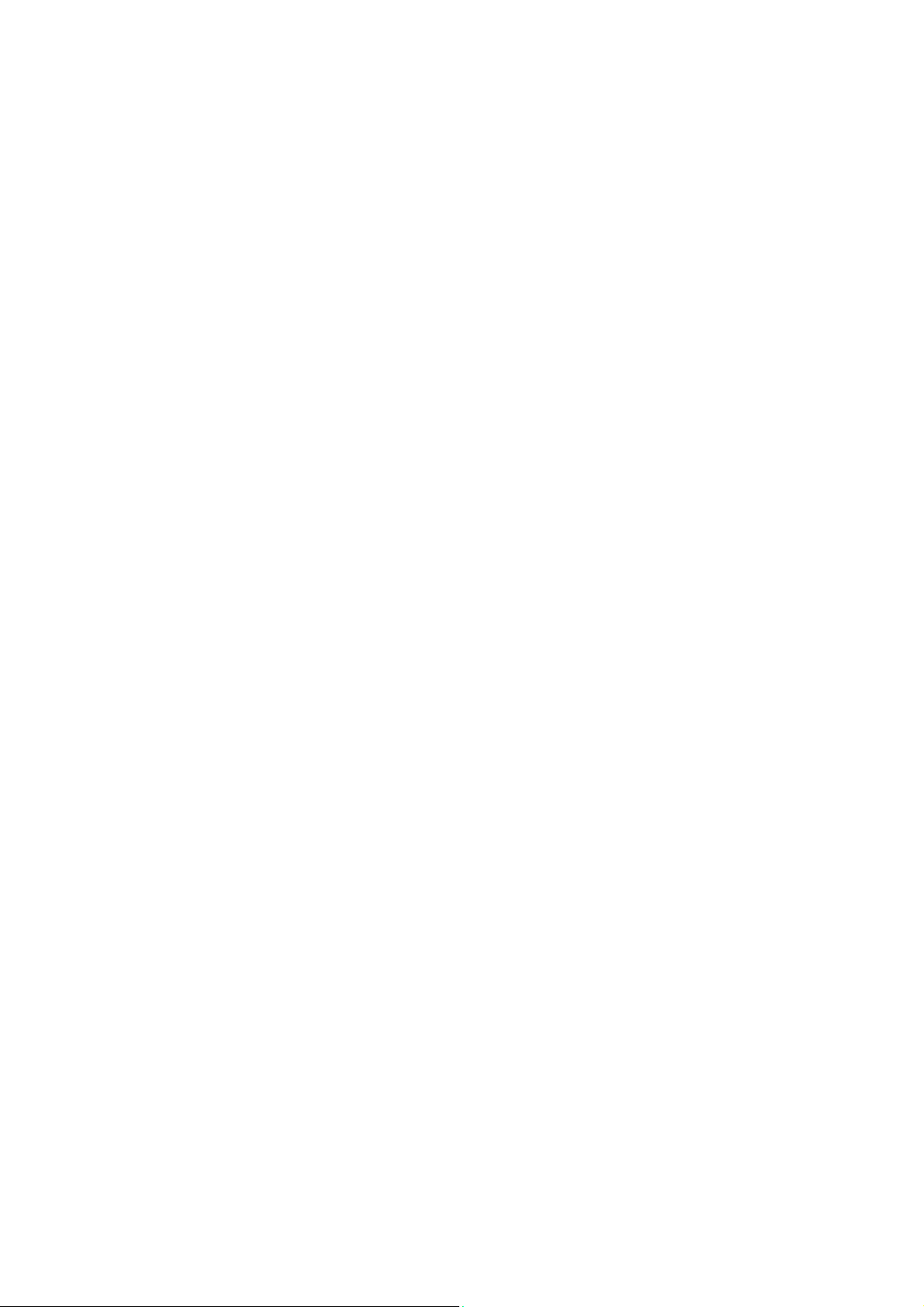
Precauciones
Este teléfono móvil es un dispositivo digital avanzado. Por favor, tenga cuidado al usarlo.
Las siguientes sugerencias le ayudarán a usar su teléfono móvil correctamente y obtener
el beneficio máximo:
¾ Mantenga el teléfono y todos los accesorios fuera del alcance de los niños.
¾ Mantenga el teléfono móvil seco. Mantenlo fuera de la lluvia, alejado de la
humedad, los líquidos u otras sustancias que pueden corroer los circuitos
electrónicos.
¾ No utilice ni guarde el teléfono móvil en ambientes con polvo para evitar daños
a las partes mecánicas.
¾ El escuchar audio a niveles de volumen excesivos puede causar daños
permanentes al oído.
¾ No guarde el teléfono en temperaturas altas. Las temperaturas altas acortan la
vida útil de los circuitos electrónicos, dañan la batería y algunas piezas plásticas.
¾ No guarde el teléfono móvil en temperaturas extremadamente bajas. Al mover
el teléfono a una temperatura más alta se forma condensación adentro que
daña los circuitos electrónicos.
¾ No tire ni golpee el teléfono, ya que se dañan los circuitos y componentes
avanzados internos.
Conozca su ISWAG Mantra
Botón de encendido/bloqueo: Presione y sostenga este botón
teléfono móvil; en
Botón de Menú: Presione este botón para abrir la lista de acciones, así
ejecutar la acción en la presente interface o
Botón de inicio: Presione este botón para regresar al menú de inicio desde
aplicación
Botón de Atrás : Presione este botón para regresar a la interface anterior, o cerrar la
de dialogó, menú, panel de notificaciones o el teclado en pantalla.
Botón de Volumen +/-:
Instalación
lnstalando
Este teléfono puede venir configurado para dos 2 tarjetas SIM. Es a
configuración tiene dos ranura s para tarjetas SIM. Comience
p o r a p ag a r su teléfono y quitar la tapa. Después
tarjeta SIM en la ranura con los contactos hacia abajo. Instale
Ia batería de n u e v o y cierre el t eléfono con Ia
espera,
o interface.
y C
uidado
su T
arjeta SIM
presione este botón
Presione
este botón
de la Tarjeta SIM
para encender/apagar
menú.
para
ajustar el volumen.
retire
tapa.
para encender/apagar
la pantalla.
usted
podrá
cualquier
Ia batería e
inserte
el
caja
Ia
ISWAG Mantra 26
Page 27

s
c
a
p
a
e
a
e
p
a
c
a
e
t
ga
e
m
y
o
a
r
e
a
G
d
e
d
e
a
c
rj
e
z
a
e
t
e
m
r
d
u
M
c
G
o
d
c
e
e
o
a
a
n
o
.
r
n
n
a
j
a
M
ndig
e
p
o
t
je
c
x
j
Cuidados con
Ingresando el
puede proteger
Si el código P
teléfono
móvil.
Si ingresa el
deberá ingres
Nota:
Su
tarjeta SI M. P
teléfono.
Conectándos
Cuando l
a t
automáticam
aparece en
estado en es
experiment
Si
su
operador.
Precauciones
•
Mantenga l
•
Por favor us
son
suscep
pérdida de
•
No
expon
•
Métodos
• La tarjeta
Como Instalar
La tarjeta Micr
equipos para
1. Para instala
2. Retire la bat
3. Localice la r
dorados hacia
acomode en s
d
almacen a
Ia T
arjeta SIM
PIN
(número
está activo,
erróneament
PUK.
cambia
elefónica
sted
podrá
arjeta SIM:
inserte
y retire la
a ralladuras a
SIM a l
memoria
a su
teléfono
activa
reali
con l a
exte
código
e de operaciones ilegal
IN
ódigo
r el c ódigo
roveedor de telefoní
favor
a la Red T
eta SIM sea
nte. Una vez establ
la parte inferior d
era u
problemas
on la T
tarjeta SIM fuera d
,
ibles
i
nformación.
l
a tarjeta
operaci6n e instala
de
iento
Utilizar la Tarjeta Mic
SD es una tarjeta de
mpliar la capacidad
la tarjeta Micro SD, q
ría.
nura para la tarjeta
abajo. Deslice, con
u posición.
e
identificación pers
s.
uste
deberá ingresar el
3 veces, su tarjeta
ha designado un có
di
ho código con el
da,
el teléfono
cida la conexión,
e l a pantalla de bl
ar
y atender llamadas
conexión
l alcance de los
arjeta SIM con cuid
daños si se dobla
a
lectrostática,
ci6n
de la tarjeta
rna SD, le
óvil.
o SD
memoria para uso co
e almacenamiento i
ite, con cuidado, la t
icro SD. Oriente la tar
uidado, la tarjeta en l
ISWA
Mantra 27
bus
a su tarjet
polvo
propo
nal)
de su tarjeta
código PIN al
SIM se
bloqueara,
o PIN
(4-13
propio en
ara l
a red telefónic
l no m br e de su o
queo. Con el teléf
.
SIM, por favor
niñ
os.
do, ya que las
, la q ue
humedad.
SD
ciona
espacio e
teléfonos móviles y o
terno de la unidad.
pa del teléfono.
eta con los contactos
ranura hasta que se
ence
dígitos)
cuanto
con
puede
tar
SI
,
nder
e
ton
para su
r
ciba su
a local
erador
no e n
acte
tas
o
asionar
tra
tros
usted
su
ces
a
SIM
de
Page 28

l
c
c
c
c
s
o
c
u
u
psig
e
v
ó
e
G
e
p
e
f
s
d
n
o
p
s
or
e
e
a
o
l
G
a
s
á
d
r
e
p
e
o
r
g
4. Para extraer
5. Vuelva a co
Como Cargar l
1. Conecte el
2. Conecte el
3. Conecte el
4.
Cuando
el i
por favor de
5. Desconecte
Nota:
Si n
no encender
antes de usar s
La batería p
perecedero,
nificativam
El servicio de
batería.
El
tiem
El teléfono mó
El teléfono m
encuentra por
D
esbloquear
Lista de Opcio
la tarjeta Micro SD, d
ocar la batería y la ta
a B
atería
argador
con el cable
argador
al tomacorri
able USB
al teléfono;
ono cambie a ; signi
conecte el
cargador
el
cargador
del teléfo
ha usado la
orrectamente. Esto e
teléfono móvil.
ede ser
nte.
datos incrementa el
po de
il le muestra en p ant
vil se
debajo de cierto nive
l Teléfono
nes del Teléfono
batería
recargada
favor reemplac
recarga varía
apagará
aut
ISWA
slice la tarjeta y retírel
a.
USB incluido.
nte de energía.
indica
este icono
ica que la
batería
el tomacorriente.
o móvil.
or un periodo largo
normal. Por favor
repetidamente; sin
la batería si el ti
consumo de
d
pendiendo de
lla cuando la
máticamente cuand
.
Mantra 28
con cuido.
el e
tado de la recarga.
est
cargada
e tiempo, el teléfono
ca
ue
embargo, es un p
mpo de carga se
energía,
esto reduce la car
la
tem
eratura y el uso de
batería
sta baja de carga.
la
completam
la batería
carga
por un
de la
ente
pudiese
tiempo
oducto
reduce
a de la
la
batería.
ba
tería
se
Page 29

En estado de espera, usted puede presionar el botón de encendido para
desbloquear
el botón de
Desbloquear la Pantalla
Con la pantalla bloqueada, toque el icono en la
parte inferior de la pantalla, y muévalo hacia la
derecha para desbloquear, o muéval o hacia l a
para entrar a la
Menú Principal
la
pantalla,
y presione una vez más
encendido para abrir la
cámara
y tomar fotografías.
para activar
la
lista de opciones del tel éfono móvil.
pantalla.
Izquierda
Presione y
sostenga
Página del Menú P
Deslice a la
botón del menú
Tome y suelte un icono en el escritorio
N
otificaciones
rincipal
izquierda/derecha
para
para cambiar a la página del menú principal, y toque el
elegir manejo de
aplicaciones
para
crear un atajo.
ISWAG Mantra 29
o ajustes.
Page 30

stado
teléfono
pantalla
para mostrar la
Barra de Estado
Configuración R
Deslice hacia abajo la barra de estado para ver las notificaciones de interface
directamente, en esta interface, puede ver las notificaciones del
toque el icono en la esquina superior derecha de la
Las notificaciones aparecen en la barra de estado
ápida de la Interface de Barra de E
ISWAG Mantra 30
móvil o
Page 31

interface de configuración rápida, en esta interface, puede activar ON/OFF pe rf il es
WLAN, BT, conexión de datos, GPS, modo de vuelo,
Google Now
Google Now es un "asistente personal", que muestra información relevante tomando en
cuenta la hora del día y tu ubicación. Google Now muestra el tiempo, condiciones del
tráfico, citas personales, viajes, vuelos, lugares de importancia, etc. Google Now te
muestra la información de forma de "tarjetas" que contienen cada elemento o
categoría. Google Now te notifica en base a la información de cada “tarjeta”. En
cualquier momento puedes eliminar o agregar “tarjetas”. Google Now se puede activar
desde la Configuración de Google, seleccionando Búsqueda y activar o desactivar
Google Now. Para hacerle ajustes a la configuración de Google Now tiene que ir a la
configuración de Google, Búsqueda, Cuentas y Privacidad.
Para efectuar una búsqueda, seleccione la barra de búsqueda de Google en la parte
superior de la pantalla o seleccione para utilizar comandos de voz. Para obtener
más información, vaya a la configuración de Google bajo Google Now, Ayuda.
Comandos de Voz
Tu teléfono nuevo lo puedes manejar a través de comandos de voz. Puedes efectuar
búsquedas por el Internet o llevar a cabo otras funciones en tu teléfono simplemente
hablando. Seleccione el icono en cualquier pantalla que aparezca y siga las
instrucciones.
Manejo de A
En la interface de Manejo de aplicaciones, usted puede controlar las
para
aplicaciones
aplicaciones,
Contactos
Usted puede buscar contactos en la
teléfono, cuentas de e-mail o nombres. Presione el
botón de Menú
Importar/Exportar,
mensajes
o compartir contactos disponibles.
plicaciones
mejorar el desempeño del teléfono móvil.
restricciones, permisos o desinstalar
descargadas
o instaladas en la tarjeta SD,
para
elegir Contactos,
cuentas, eliminar, enviar
ISWAG Mantra 31
agenda
personalizar,
Puede
aplicaciones
de su
etc.
también ver la información de las
aplicaciones activ as
de terceros.
aplicaciones
y todas las
Page 32

Marcación I
nteligente
En la interface de marcación, el teléfono le mostrará los contactos automáticamente
mientras in g r es a sus nombres. En configuración de llamadas,
llamada
por voz, video
Durante una llamada, usted puede ingresar a la lista de contactos o al teclado
numérico.
Después de ingresar el número con el teclado numérico, presione MENU y
marcación
Durante una llamada, la luz
desactiva al acercar
para ahorrar energía
oído
accidental.
Como Contestar / Rechazar Llamadas
Cuando entra una llamada aparece un
rápida.
llamada
de
el
teléfono
y evitar marcaje
y otras.
la pantalla
se
cerca de su
ISWAG Mantra 32
usted
puede ajustar la
Page 33

mensaje de notificación en la pantalla.
Para contestar la llamada, mueva el
Icono hacia el icono .
Para rechazar una llamada, mueva el
icono hacia el icono .
Para enviar un mensaje de texto en vez de contestar, mueva el icono hacia el
icono .
Ajuste de Volumen
Durante una llamada, puede ajustar el volumen utilizando las teclas de volumen al lado
derecho del teléfono.
Opciones Durante una Llamada
- Abrir/Cerrar teclado de marcación
- Activar/Apagar función de manos libres
- Silenciar
- Poner llamada en espera
- Añadir detalles a contactos
Manejo de Contactos
Puede agregar contactos a su teléfono y
sincronizarlos con los contactos de su
Cuenta de Google u otras cuentas que
sean compatibles. Para manejar los
contactos seleccione Æ Contactos [ ].
Mensajes y N
avegador
ISWAG Mantra 33
Page 34

Interface de M
Su teléfono soporta varios idiomas y otros métodos p ara i ngr esa r datos. Seleccione
Cambiar para elegir entre los diferentes idiomas. Si ha seleccionado inglés
co m o su i di o ma e nt o nc e s e l corrector ortográfico la dará sugerencias ortográficas
mientras que escribe en pantalla.
Otra forma de ingresar datos es por medio de la voz. La mayoría de las pantallas que
aceptan ingreso de datos por medio del teclado también deben de aceptar ingresar
datos por medio de la voz.
1. Seleccione el icono del micrófono
2. Cuando aparezca el micrófono en pantalla
3. Puede decir “cámara”, “punto”, “coma”, “signo de
Navegador
ensajes
hable los que datos que quiera ingresar
interrogación”, etc.
ISWAG Mantra 34
Page 35

a
a
c
o
d
v
G
a
u
a
e
G
n
G
r
e
o
r
aer
n
La página inici
puede cambi
aplica
En esta
de servidores
Reproductor
Soporta archi
progreso mien
l
en
la
interface del
r este parámetro a s
ión,
usted podrá visit
disfrutar de
tras esté reproducie
películas
e Música
os MP3, AAC, O G
n
vegador
se
página favorita en lo
todas las
n línea.
, MIDI y otros form
do música a cualqui
ISWA
Mantra 35
desplega
páginas
d
á al abrir
el navegad
s ajustes del navegad
internet, descargar
atos; m u e v e la b
posición de la ca
, usted
or.
ecursos
rra de
ción, y
Page 36

toque el botón de reproducir
Toque y sostenga cualquier opción, artista, álbum o música para reproducir,
la lista de reproducción, o elegir como tono del teléfono, eliminar, y buscar; elija buscar
música y
reproducir en línea.
Cámara
El valor máximo en pixeles se alcanza a través de
software de interpolación. Toque la pant alla para
activar el enfoqu e automátic o, esto le per mite, de
forma fácil, tomar fotografías de objetos en
movimiento. Usted puede ajustar: el obturador,
detección de sonrisas, la calidad de las fotografías,
fotografías
automática
La cámara incluye varios estilos creativos; usted
puede presentar una presolo tocando.
Cámara al Frente
Su teléfono tiene una cámara al frente; toque
para cambiar a la cámara frontal y
uno
mismo.
continuas,
de
la
escena y otras modalidades.
para escuchar
modo
visualización
estándar,
de efectos
tomar fotos
o pausar.
agregar
detección
de
a
ISWAG Mantra 36
Page 37

Grabadora de V
grabación
Soporta
ideo
de video, toque para cambiar al modo de
grabación
de video.
Grabadora de S
Usted puede
como tono del
botón de para iniciar la grabación y el botó n de para terminar.
Radio FM, elija Menú y seleccione la opción de grabar Radio FM.
Para reproducir la grabación sele ccione
de eliminarla. Puede ver los archivos y las opciones desde el menú de .
Radio
onido
grabar
sonidos, y
teléfono. Para grabar sonidos seleccione y después . Toque el
FM
envia r los archivos
►. Tiene la opción de guardar la grabación o
ISWAG Mantra 37
mediante MM S o BT, o elegir el sonido
Para grabar del
Page 38

Para escuchar
v
d
n
j
o
n
e
e
o
j
e
a
r
a
d
G
e
F
r
G
c
e
e
m
d
n
o
a
k
b
G
c
o
d
a
a
- para acti
- ver lista
/ - ence
/ - búsqu
/ - a
uste
- Opcione
: El teléfon
o a un parla
volumen lo p
volumen del t
Reproductor d
El reproduct
seleccionar y
almacenados
eta de me
tar
los videos sel
para reproduc
solo pulse en l
la reproducció
Para comparti
por Mensajerí
ver el video en
Galería
Usted puede
el radio tiene que sel
ar el parlante
e emisoras
der/apagar el radio
eda de emisoras
de sintonizado
s: Buscar emisora,
tiene que estar cone
te externo para qu
uede ajustar por m
léfono.
Video
r de video per
ver todos los ví
en el teléfono y e
moria. Para selecci
ccione y después
ir. Para hacer una p
pantalla. Para term
n toque .
el video en Faceboo
, BT, Google+, correo
pantalla completa.
isfrutar de videos gra
ccionar Æ .
M
rabar, Salir del rad
tado a unos audífon
funcione el radio.
dio de las teclas
ite
eos
la
nar
usa
inar
,
electrónico o Gmail s
ados e imágenes
alm
io
s
El
e
eleccione . Pulse
cenadas
en la tarjet
para
SD por
ISWA
Mantra 38
Page 39

a
e
d
ó
a
a
d
r
G
a
o
g
G
car
u
e
a
c
medio de la G
Desde la G
ajustar el fondo
Correo E
lectr
Soporta cuent
e-mails en cu
de correo de
lería.
al
ría,
usted puede
e pantalla, o
agregar
nico (e-mail)
s de correo Gmail y
lquier momento y lu
iferentes proveedores
re
lizar
c
mo icono.
E-mail;
a la misma interface.
operaciones de
usted puede
con esta función,
multimedia como:
rear su propia cuent
sted puede integrar
ditar y
y leer
uentas
Administrado
de Archivos
ISWA
Mantra 39
Page 40

En la interface del admi ni str ad or de a rc hi vos , toque el botón del Menú para elegir
carpeta nueva,
Toque y sostenga un archivo o carpeta y elija
opciones.
Google Play
Su teléfono se ha
la cual le
aplicaciones
las
Utilice los atajos en el escritorio
aplicaciones
Wi-Fi.
Ajustes
cortar, y
revisar
los
archivos almace nados
diseñado con la tienda d
proporciona
acceso a las
que desee
realizando
que desee instalar, y experimentar,
para
en la tarjeta SD directamente.
Copiar, C
ortar, Eliminar, Renombrar y otras
e software “Google Play S
aplicaciones
más
una
búsqueda
obtener recomendaciones e información de las
populares;
o a través de la lista de
descargue
tore” integrada,
usted puede encontrar
libremente a través de la red
popularidad.
ISWAG Mantra 40
Page 41
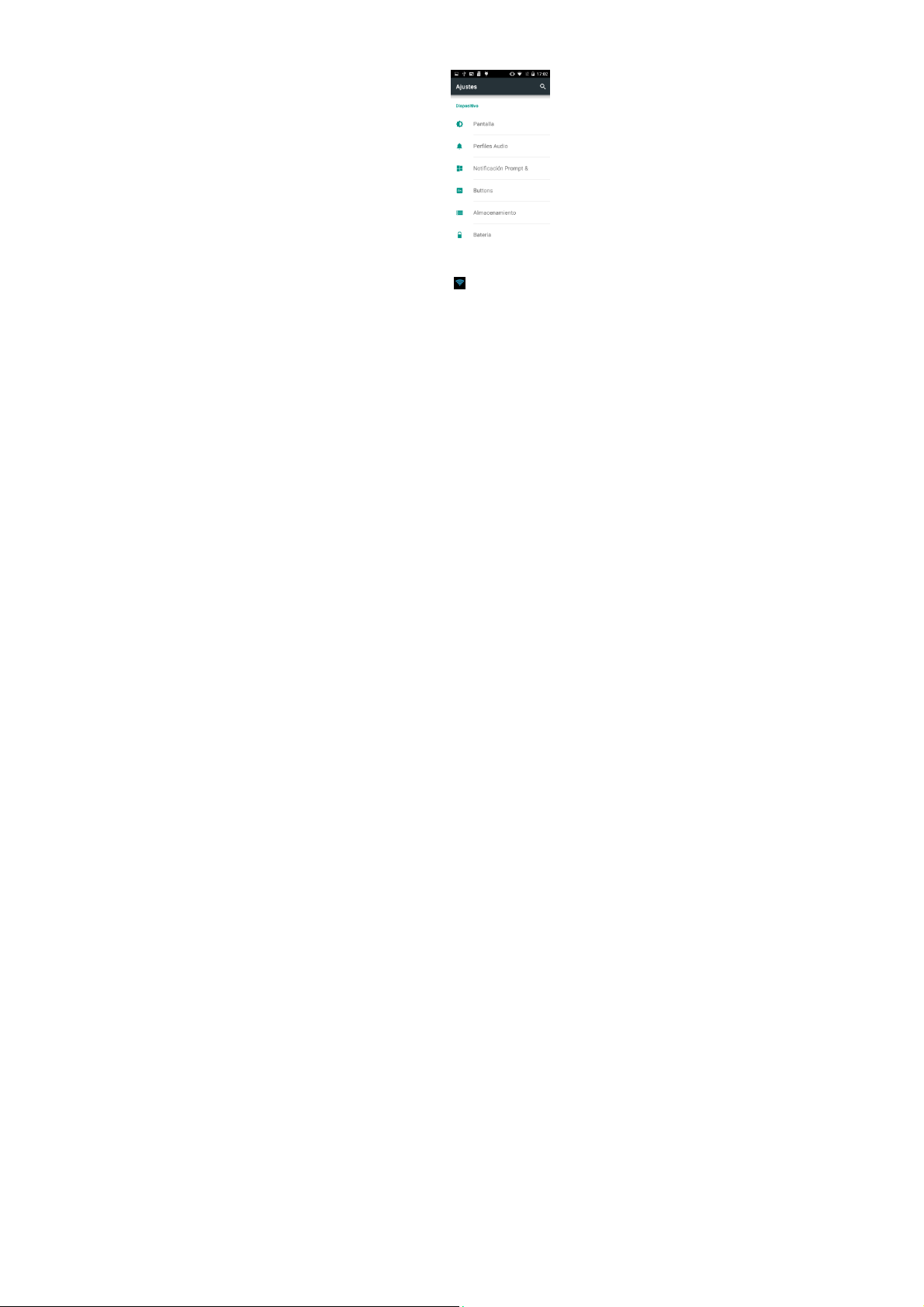
Wi-Fi
Esta función le permite encender o apagar la conectividad Wi-Fi de su teléfono. Desde
la barra de estado puede ver el icono de que le muestra el estado de la conexión
Wi-Fi.
Funciones de S
Usted puede ajustar la
eguridad
pantalla
de
seguridad,
encriptar,
ISWAG Mantra 41
bloquear
la tarjeta SIM,
etc.
Page 42
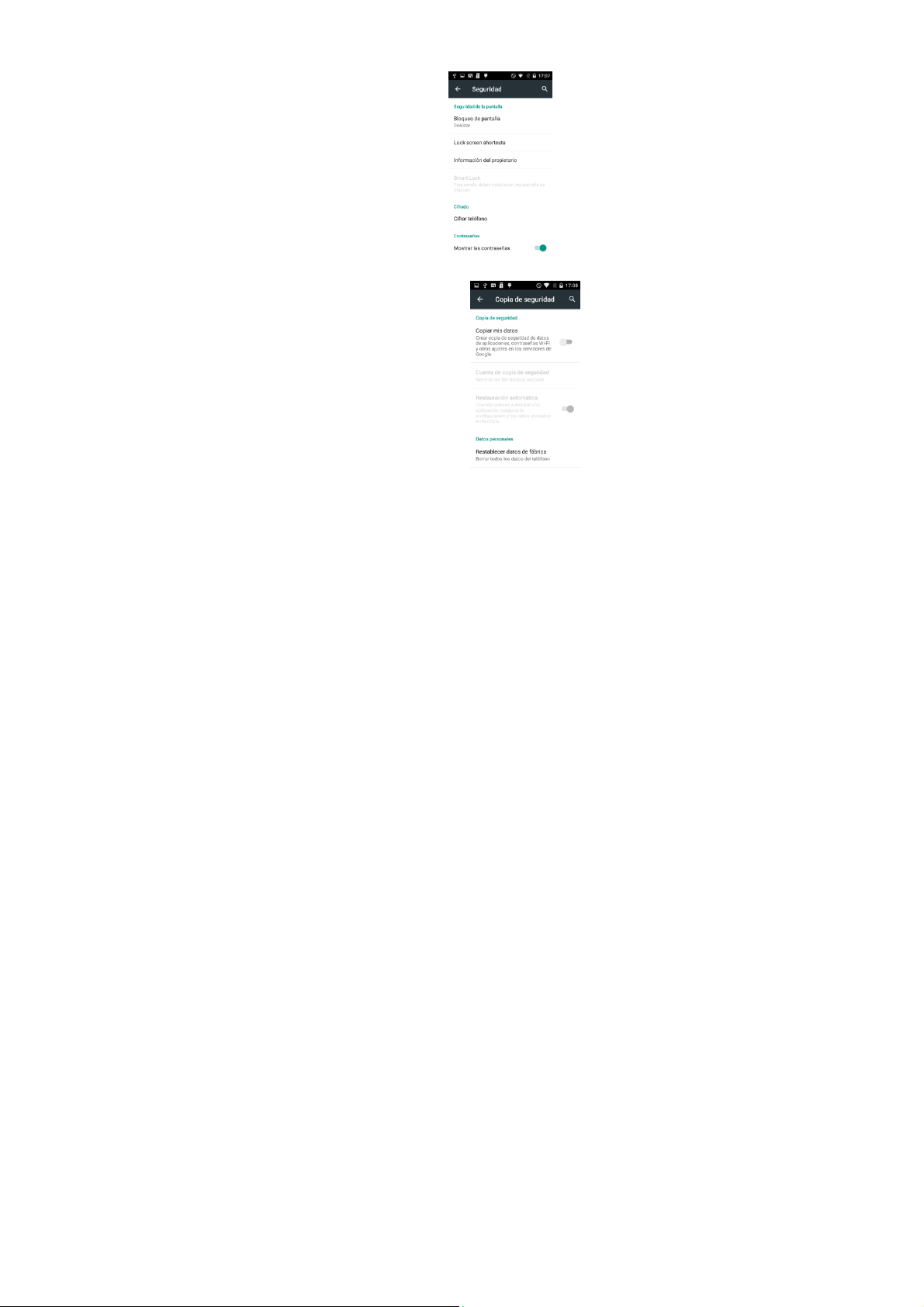
Respaldar y R
En esta interface usted puede
información de la
WLAN y otros ajustes del servidor Google; y
reiniciar toda la información
el teléfono
Barra de Menú D
Desde el menú desplegable puede ver el estado de l
eléfono como una memoria ti po flash, los
t
a una
einiciar
aplicación,
móvil.
esplegable
PC o de una PC
la
contraseña
almacenada
a su teléfono.
respaldar
ISWAG Mantra 42
la
en
a conexión
archivos
en la tarjeta SD pueden ser copiados
USB. Puede utilizar su
Page 43

ISWAG Mantra 43
Page 44

Soluciones a P
Si se presenta algún problema al usar su teléfono móvil, por favor revise la siguiente lista
de problemas y soluciones. Si el problema continua, por favor contacte a su operadora
local.
Problema Causa Solución
No tiene
internet con el
naveg ador
La tarjeta SIM presenta
un error
Recepción inadecuada
roblemas
acceso al
La operadora local no ofrece
este servicio o su contrato no
incluye ese servicio.
El teléfono no tiene la
configuración correcta.
La tarjeta SIM está dañada. Por favor contacte a su
La tarjeta SIM no está
instalada correctamente.
Lo s contactos d e la t ar je ta
están sucios o dañados.
Está utilizando su
móvil en un
recepción pobre o limitada,
por ejemplo, cerca de
edificios, en un
otra área donde la señal no
llega.
teléfono
área
con
sótano, o en
Por favor contacte a su
operadora local p ara s
el
servicio o adquirir
información adicional.
Por favor revise los
parámetros y la
configuración del teléfono y
navegador.
operadora loc al
Revise la tarjeta
Limpie la tarjeta con un paño
SIM
limpio y seco.
Por favor trasládese a un
lugar donde hay mejor
recepción.
.
SIM.
olicitar
El teléfono no enciende
No se pueden hacer
llamadas
El teléfono se está
cuando las
congestionadas.
La batería no tiene carga.
El teléfono se encuentra en modo
de a
vión.
ISWAG Mantra 44
usando
líneas
están
teléfono durante
Evite usar su
ese tiempo. Intente de
nuevo en otro momento.
Cargue
la batería.
Desactive
el modo de avión.
Page 45

Problema
El teléfono no se
conecta a la red
No se carga la batería
del teléfono
Causa Solución
La tarjeta SIM no es válida. Por favor contacte a su
Se encuentra fuera del
de servicio
La señal está muy débil.
El voltaje no es el
apropiado para
cargador
No está utilizando un
cargador aprobado por el
Fabricante.
El cargador no está
conectado correctamente.
el
.
operadora loc al
área
Por
fa vor trasládese a lugar
del
área
de servicio de su
operadora lo cal.
Por
favor trasládese
donde
la señal es te
Use el voltaje
el
cargador
Utilice el cargador original o
utilice un cargador
diseñado y aprobado
su teléfono.
Asegúrese que el cargador
está conectado
correctamente al teléfono, al
toma o a la computadora.
.
a una área
mejor.
permitido
de batería.
dentro
para
para
ISWAG Mantra 45
Page 46
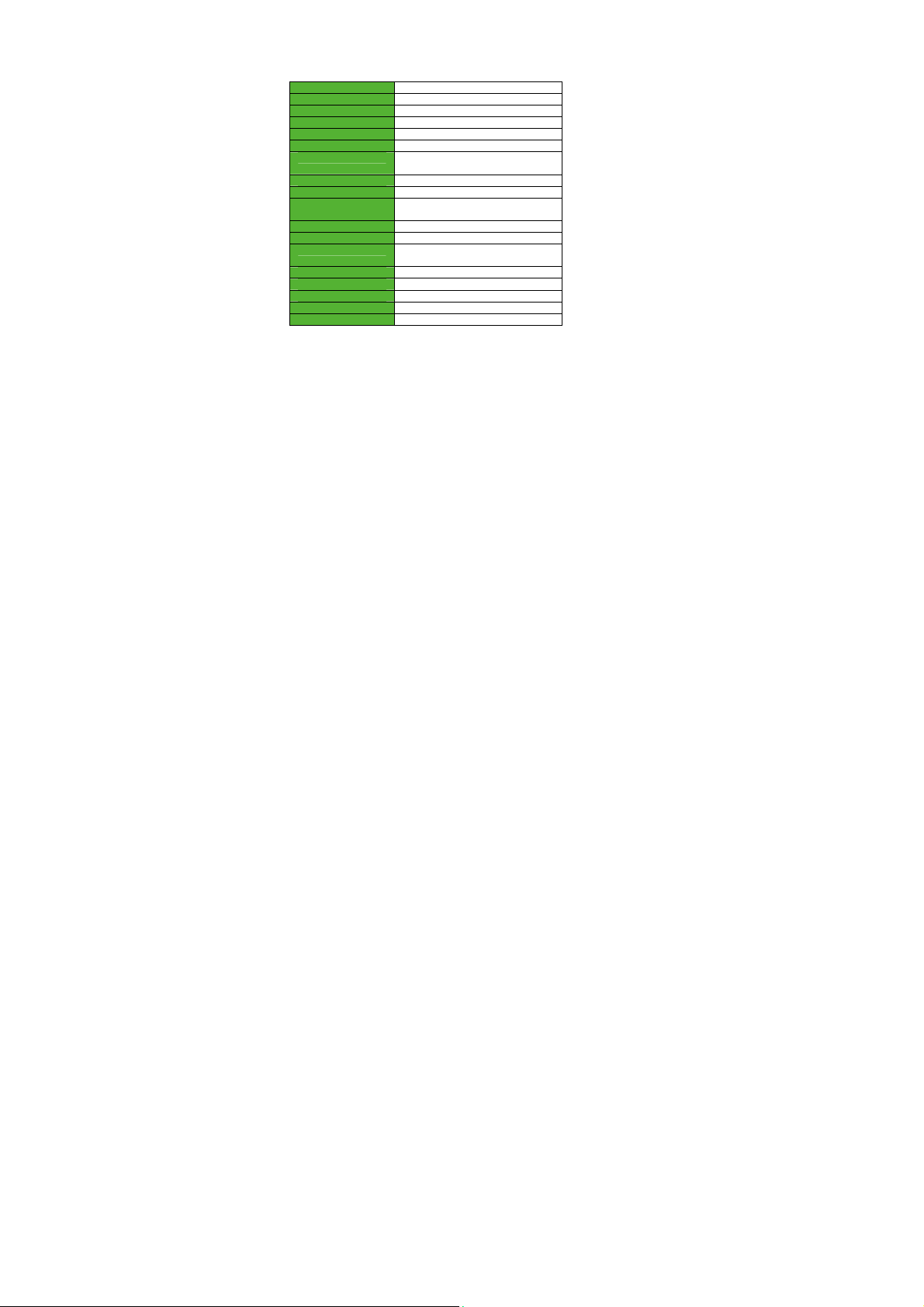
Especificaciones ISWAG Mantra
Procesador Quad-Core 1.3Ghz
Sistema Operativo Android 5.1 Lollipop
Memoria 4GB (ROM) + 512MB (RAM)
Memoria Externa Ranura Micro SD (max. 32GB)
SIM Dos SIM, Dual Standby
Celular 3G, GSM de cuatro bandas, GPRS/WAP
Pantalla Pantalla táctil de 5”
Cámaras 5MP con flash + 1.3MP
Inalambrica Wi-Fi (802.11 b/g/n), BT, GPS
Conectores USB Micro (para data y cargar)
Botones Encendido, Volumen +/-
Multimedia Parlante y micrófono
Audio Radio FM
Video Reproductor de Video
Fotografias Galería de fotografías
Sensores De movimiento (de 3 ejes)
Batería 1900 m Ah Li-ion
Entrada/Salida CA 110-240V, Salida: CD 5V@1000mAh
Las especificaciones están sujetas a cambios.
* La capacidad real puede ser menor debido al software del teléfono.
** Ciertos formatos de archivos pueden ser incompatibles.
Resolución: 480x854 FWVGA
3,5mm para audio
Reproductor de Audio
ISWAG Mantra 46
Page 47
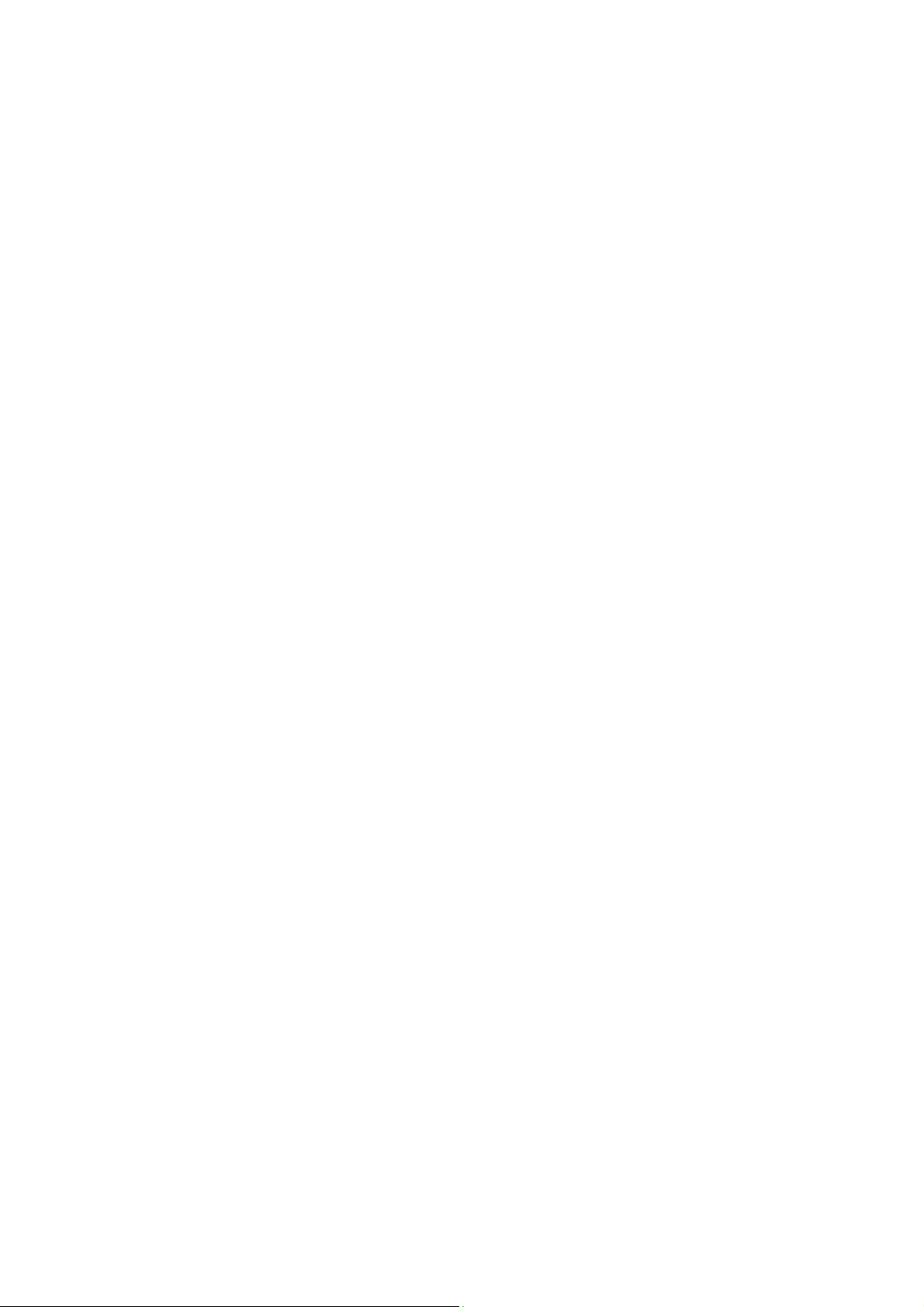
FCC Caution:
Any Changes or modifications not expressly approved by the party responsible for
compliance could void the user's authority to operate the equipment.
This device complies with part 15 of the FCC Rules. Operation is subject to the following
two conditions: (1) This device may not cause harmful interference, and (2) this device
must accept any interference received, including interference that may cause undesired
operation.
Note: This equipment has been tested and found to comply with the limits for a Class B digital
device, pursuant to part 15 of the FCC Rules. These limits are designed to provide
reasonable protection against harmful interference in a residential installation. This
equipment generates, uses and can radiate radio frequency energy and, if not installed and
used in accordance with the instructions, may cause harmful interference to radio
communications. However, there is no guarantee that interference will not occur in a
particular installation. If this equipment does cause harmful interference to radio or television
reception, which can be determined by turning the equipment off and on, the user is
encouraged to try to correct the interference by one or more of the following measures:
—Reorient or relocate the receiving antenna.
—Increase the separation between the equipment and receiver.
—Connect the equipment into an outlet on a circuit different from that to which the receiver is
connected.
—Consult the dealer or an experienced radio/TV technician for help.
SAR tests are conducted using standard operating positions accepted by the FCC with the
phone transmitting at its highest certified power level in all tested frequency bands, although
the SAR is determined at the highest certified power level, the actual SAR level of the phone
while operating can be well below the maximum value, in general, the closer you are to a
wireless base station antenna, the lower the power output.
Before a new model phone is a available for sale to the public, it must be tested and certified to
the FCC that it does not exceed the exposure limit established by the FCC, Tests for each
phone are performed in positions and locations (e.g. at the ear and worn on the body)as
required by the FCC.
For body worn operation, this model phone has been tested and
guidelines when used with an accessory designated for this product or when used with an accessory that
Contains no metal and that positions the handset a minimum of 1.0cm from the body.
Non-compliance with the above restrictions may result in violation of RF exposure guideline s .
meets the FCC RF exposure
Page 48

