Page 1
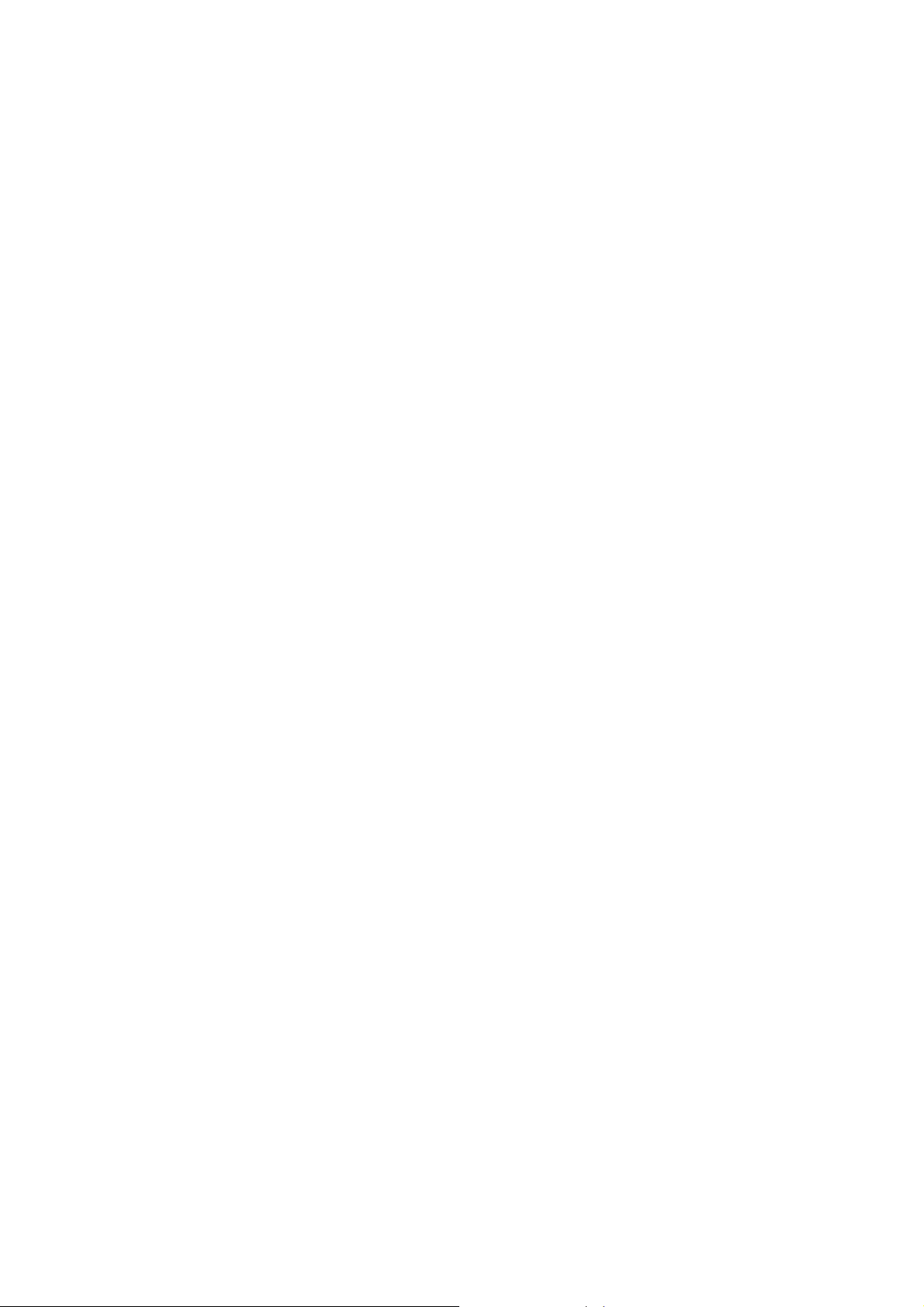
User Manual
Read me first
Please read this manual before operating your tablet, and keep it for future
reference.
The descriptions in this manual are based on the default settings.
Images and screenshots used in this manual may differ from the actual
product.
Available features and additional services may vary by device, software or
service provider.
Our company is not liable for performance issues caused by third-party
applications.
Page 2
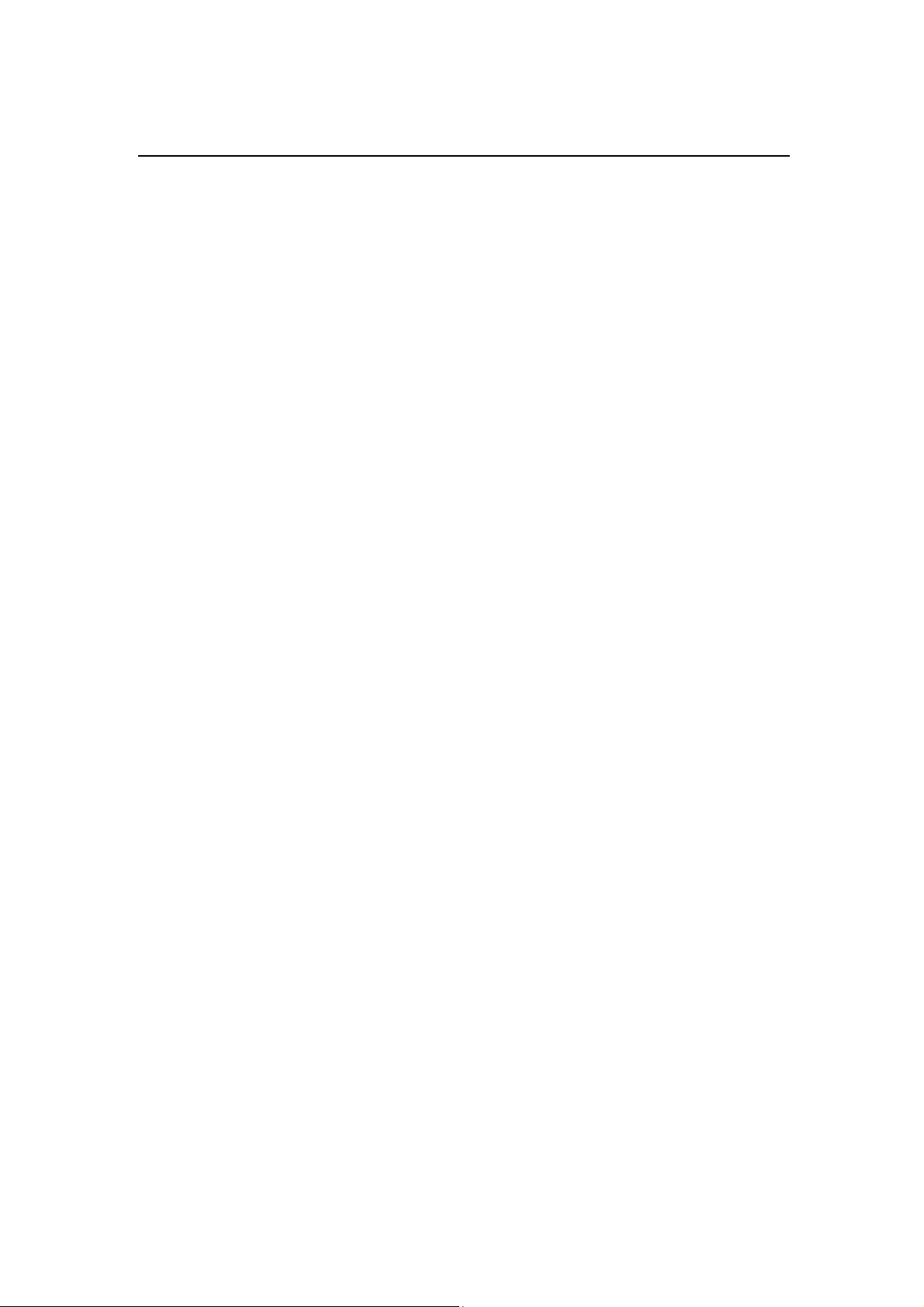
CONTENTS
Assembling .................................................................................................................................... 1
Unpack ...................................................................................................................................... 1
Charge the battery ..................................................................................................................... 1
Android 5.1 3G network setup .................................................................................................. 1
Install the SIM card ................................................................................................................... 2
Install the memory card ............................................................................................................. 2
Getting started .............................................................................................................................. 2
Turn your device on and off ...................................................................................................... 2
Switch to flight mode ................................................................................................................ 3
Device layout ............................................................................................................................ 3
Home screen .............................................................................................................................. 4
Task bar ..................................................................................................................................... 4
Communication ............................................................................................................................ 5
Phone ......................................................................................................................................... 5
Contacts ..................................................................................................................................... 5
Messaging ................................................................................................................................. 6
Email ......................................................................................................................................... 6
Gmail ......................................................................................................................................... 7
Connectivity ................................................................................................................................... 8
USB Connection ....................................................................................................................... 8
Wi-Fi ......................................................................................................................................... 8
Web .................................................................................................................................................. 8
Browser ..................................................................................................................................... 8
Play Store .................................................................................................................................. 9
Entertainment .............................................................................................................................. 10
Gallery ..................................................................................................................................... 10
Music ....................................................................................................................................... 10
Camera .................................................................................................................................... 10
Tools .............................................................................................................................................. 11
Calendar .................................................................................................................................. 11
Clock ....................................................................................................................................... 12
File Manager ........................................................................................................................... 12
Sound Recorder ....................................................................................................................... 12
Calculator ................................................................................................................................ 12
Care & Maintenance .................................................................................................................. 13
Page 3
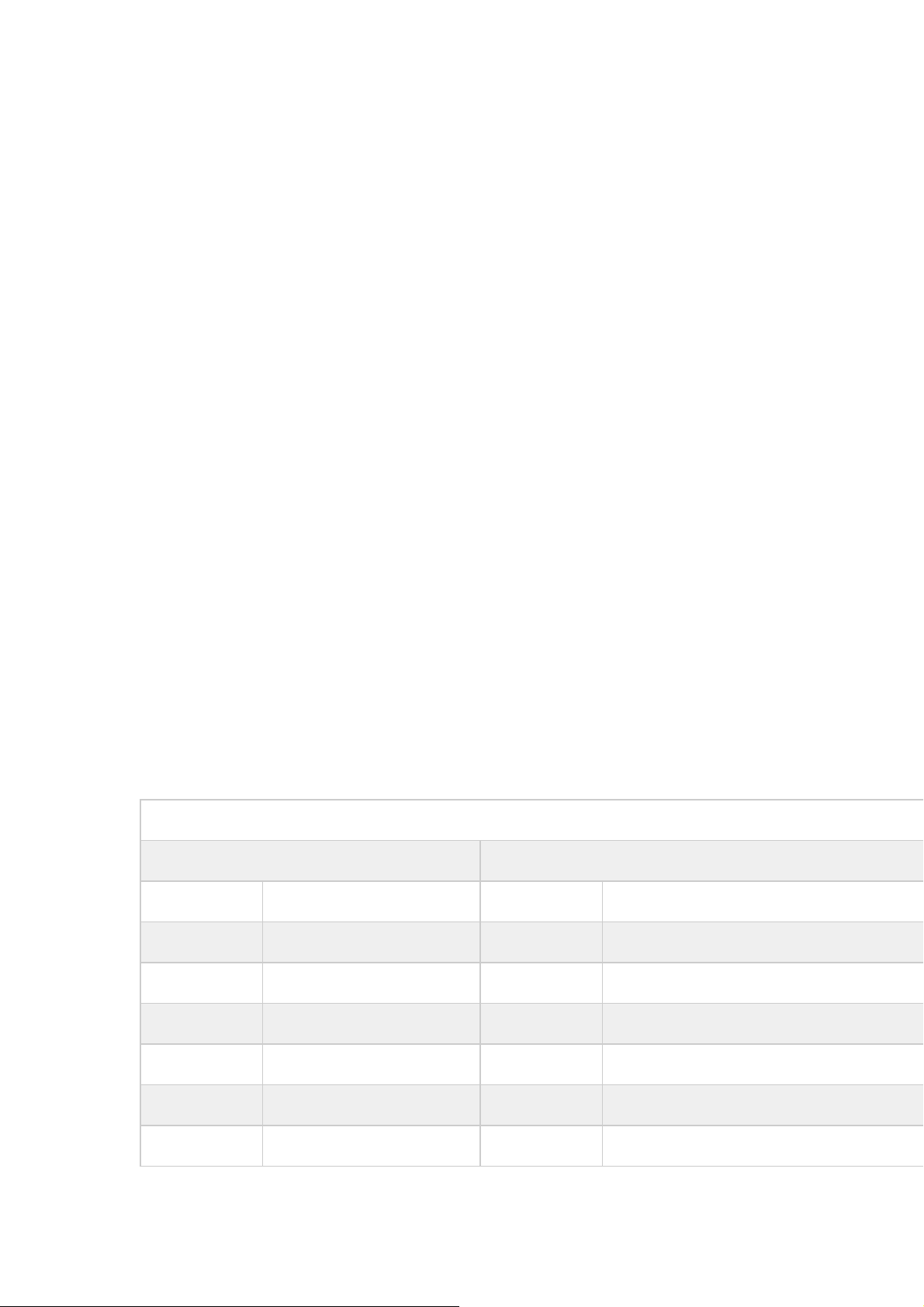
Assembling
Unpack
Check your product box for the following items.
z Tablet
z User manual
z Adapter
z USB cable
You can purchase additional accessories from your local retailer.
Charge the battery
Before using the device for the first time, you must charge the battery.
1. You can charge the device with a travel adapter or by connecting the device to a PC
with a USB cable.
2. Battery full icon is shown when finished if your device is off.
Warning
cause batteries to explode or damage your device.
:Use only original batteries and chargers. Unapproved chargers or cables can
Android 5.1 3G network setup
Android Tablets US 3G Access Point Name(APN) Set Up
AT&T APN Set Up T-mobile APN Set Up
Name ATT Broadband Name T-Mobile US
APN broadband APN fast.t-mobile.com
Proxy Not set Proxy Not set
Port Not set Port Not set
Username Not set Username Not set
Password Not set Password Not set
Server Not set Server Not set
1
Page 4
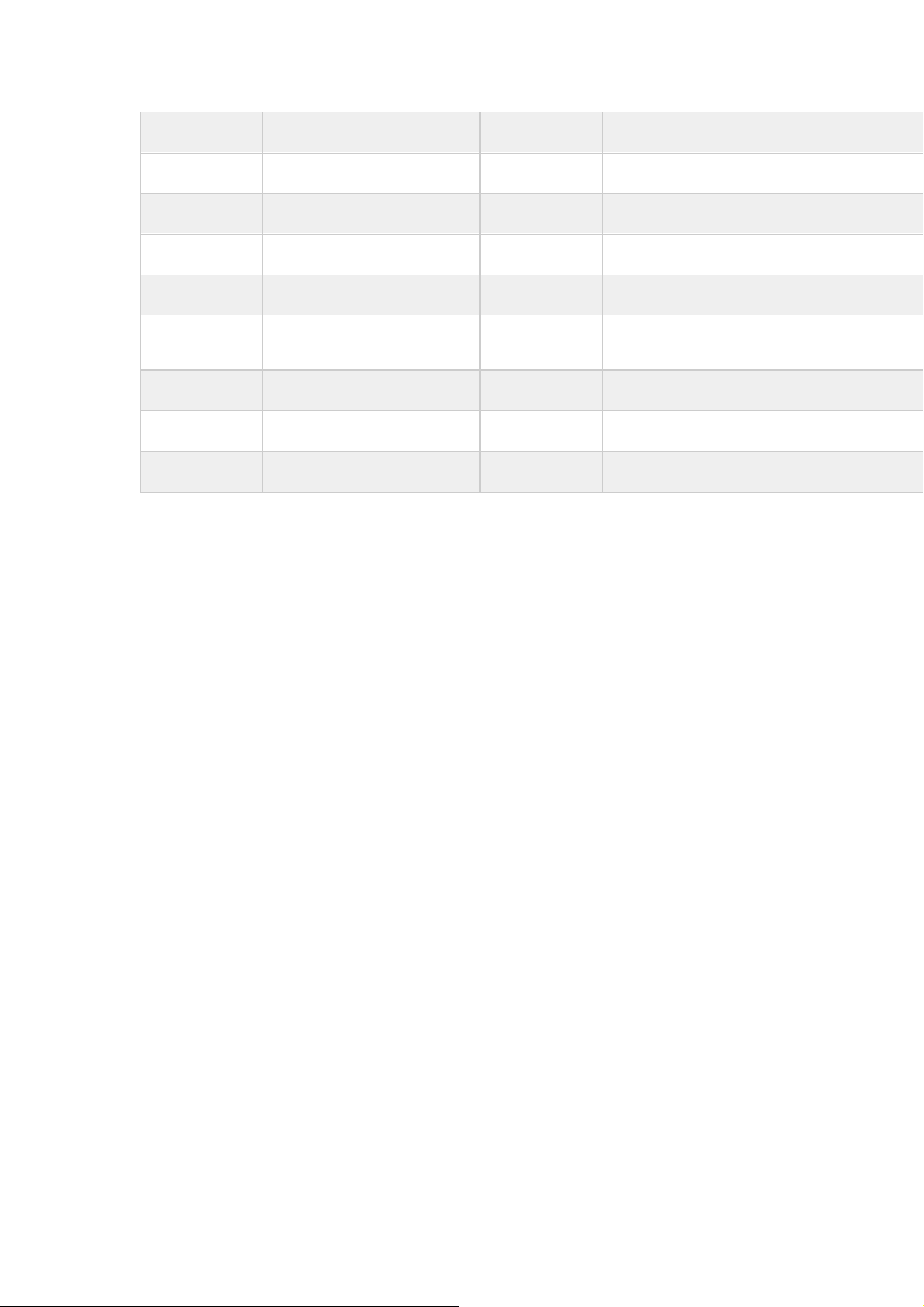
MMSC Not set MMSC http://mms.msg.eng.t-mobile.com/mms/
w
A
A
MMS proxy Not set MMS proxy Not set
MMS port Not set MMS port Not set
MCC 310 MCC 310
MNC 410 MNC 260
uthentication
Type
None
uthentication
Type
None
APN type default,mms,supl,hipri,fota APN type default,mms,supl,hipri,fota
APN protocol Enabled APN protocol IPv4/IPv6
Bearer Unspecified Bearer Unspecified
Install the SIM card
You need to insert a SIM card to use the Phone function when the tablet turning off. To
install the SIM card, follow the instructions below.
1. Make sure that the card’s gold contacts face into the device.
2. Push the SIM card into the slot until it clicks when it turning off.
Install the memory card
To store additional multimedia files, you need insert a memory card when it turning off.
1. Insert a memory card with the gold contacts facing downwards.
2. Push the memory card into the slot until it clicks, when it turning off.
Notice: Our company uses approved industry standards for memory cards, but some
brands may not be fully compatible with your device.
Getting started
Turn your device on and off
To turn on your device, press and hold the power key.
To turn off your device, press and hold the power key, and then tap OK.
2
Page 5
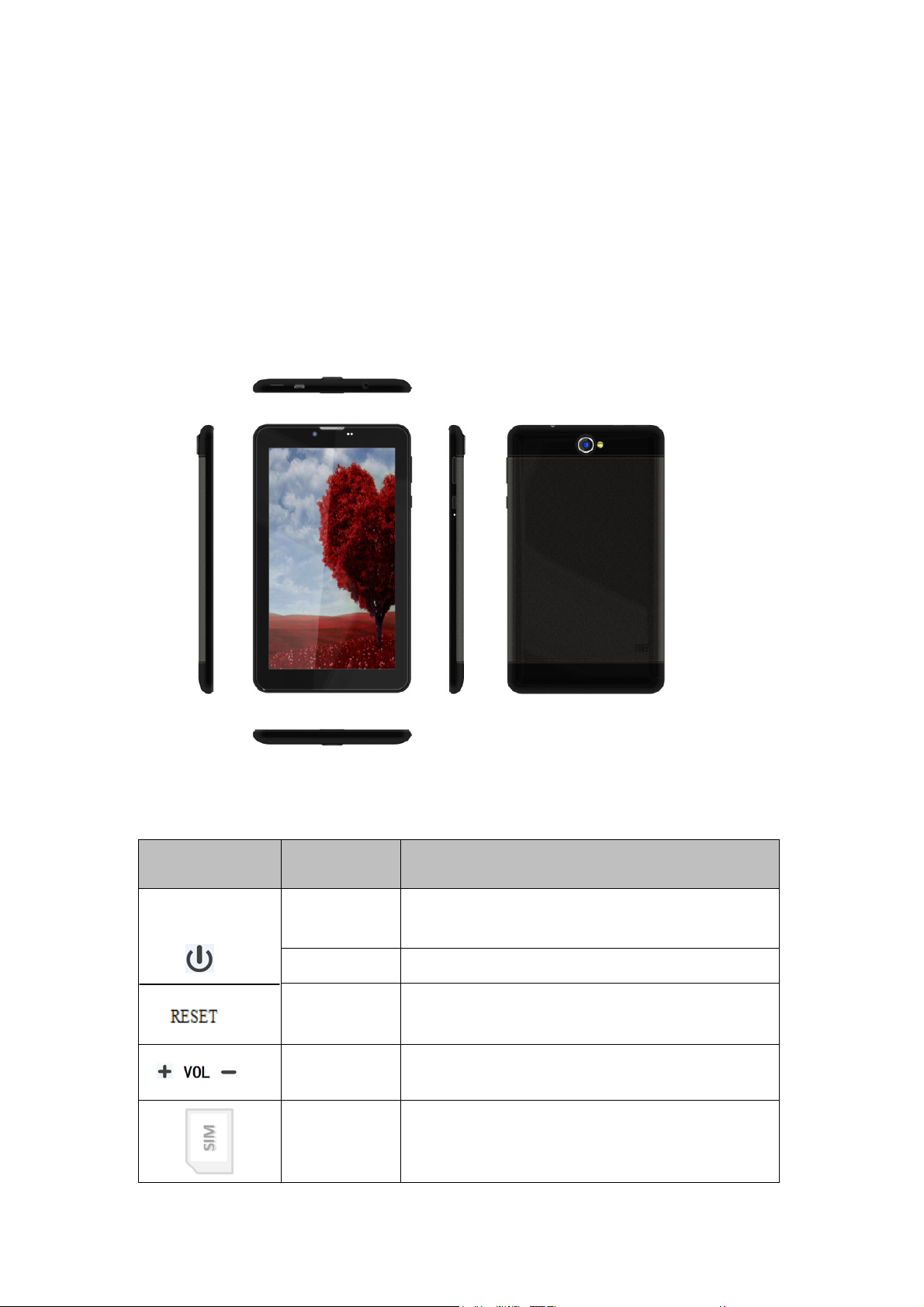
Switch to flight mode
To use only your device’s non-network services, switch to flight mode. Please follow the
instructions below to turn on flight mode:
Tap Settings
¬WIRELESS & NETWORKS¬More¬Airplane mode¬ Turn on /of f
Device layout
Icon Function Remark
Power
Lock Press to lock the device.
Reset Reset hole.
Volume keys Adjust the device volume.
SIM Card
Press and hold for 2 seconds to turn on or turn
off the device.
Inset the SIM Card, when the tablet turning
off
3
Page 6

TF Card
Inset the Micro SD Card, when the tablet
turning off
Home screen
The home screen has multiple panels. Scroll left or right to the panels on the home screen,
you can view indicator icons, widgets, shortcuts to applications, and other items.
5
1 2 3
Task bar
The task bar is shown at the bottom of the screen. It displays commonly used option
buttons, battery level indicator, current time and other indicator icons.
1 Return to previous screen.
4
2 Return to home screen.
3 View the applications you have accessed recently.
4 Open application menu
5 Display notification icons. Tap the notifications area to open the notification panel.
4
Page 7

Indicator icons
Icon Definition Icon Definition
Open Wi-Fi available Flight mode activated
Wi-Fi connected New email
Signal strength New text or multimedia message
Roaming mode Call in progress
Uploading data Missed call
Downloading data Call on hold
Connected to PC Call diverting activated
Alarm activated Battery power level
Music being played
Communication
Phone
To use calling functions, tap Phone from application list.
Make calls
Press
Ringtone & Vibrate
z You can set different ringtones for incoming calls. Select Settings
z Turn on Vibrate to create a checkmark and the tablet vibrates to notify you of
to show the dial numbers, and to make the call.
¬Sound &
notification¬ General¬ Phone ringtone to open a list of ringtones, select the
desired ringtone, and then select OK to confirm.
incoming calls.
Contacts
Tap Contacts from application list to access contacts.
z Favorites
that you have sent message to or dialed.
:List the contacts that you have set as favorites or the contacts
5
Page 8

z All contacts
:List all your contacts saved in the device memory.
Messaging
Learn to create and send a text or multimedia message, and view or manage messages
that you have sent or received.
View messages
1. Tap Messaging from application list.
2. Tap the message to view the detailed information.
Create and send SMS
1. Tap
2. Tap
to create a new message.
to add a phone number, or type phone numbers.
3. In Type message, enter the text of the message.
4. Select
to send the message.
Email
Before you can send or receive mail on your device, you need to set up an email account
and define the email settings correctly. You can define more than 1 mailbox.
Set up your email
1. Tap Email from application list.
2. You can use mailbox guide to set up your mailbox, tap Next until it’s done.
3. If you need to add another email account, tap the option button at the upper right
Settings
mailbox guide.
¬ Accounts¬ Add account, then set up the email account with the
When you are finished setting up the email account, the email messages are
downloaded to your device. If you have created more than two accounts, you can
switch between email accounts. Select an account name at the top left of the screen
and select the one you want to retrieve messages from.
Delete your email account
1. Open the application list and select Email.
2. Tap the option button at the upper right, then select Settings and the email account
you want to delete.
6
Page 9

3. Tap Remove account.
4. Tap OK to confirm.
Create and send email
1. Open Email application.
2. Tap
.
3. In To field, enter the recipient’s email addresses manually and separate them with a
comma. Add more recipients by tapping Cc/Bcc.
4. To insert attachments, tap the option button at the upper right and select Attach file.
5. Enter the subject and the text.
6. Tap SEND to send the email.
Gmail
You can retrieve new email messages from the Google Mail webmail service to your inbox.
Before you can send or receive mail on your device, you need to set up a Gmail account.
Create a Gmail account
If you don’t have a Google Account, tap New, then follow the on-screen instructions to
create a new one.
Set up a Gmail account
If you want to add an existing account, tap Existing, enter your email address and
password, and then select Next, when you are finished setting up the email account,
the email messages are downloaded to your device.
View email messages
1. When you open the email account, the amount of unread email messages is displayed
at the title bar and the unread email messages are displayed in bold.
2. To view an email message, tap it.
3. To mark an important email message, tap the star icon below the date. To cancel the
mark, tap the star icon again.
Create and send an email
1. Tap
.
2. In To field, enter the recipient’s email addresses manually and separate them with a
comma. Add more recipients by tapping Cc/Bcc.
7
Page 10

3. To insert attachments, tap the option button at the upper right and select Attach file.
4. Enter the subject and the text.
5. Tap SEND to send the email.
Connectivity
USB Connection
You can connect your device to a PC by a micro USB cable and use it as a removable disk,
which allows you access the file directory.
Wi-Fi
With Wi-Fi, you can connect to the internet or other network devices anywhere an access
point or wireless hotspot is available.
Activate the Wi-Fi feature
1. Select Settings
2. Turn on the Wi-Fi button, and select a network.
¬ Wi-Fi,
Web
Browser
Tap Browser from application list to access to the web.
Browser webpages
1. Select Browser to launch a specified homepage.
2. To access a specific webpage, select the URL input field, enter the web address
of the webpage, and select Go.
3. To zoom in, place two fingers on the screen and spread them apart. To zoom out,
move your fingers closer together. You can also double-tap the screen.
Add windows
You can have multiple windows open at one time.
1. To add a new window, tap
at the title bar.
8
Page 11

2. To open up a window, tap the title of the window.
3. To close the window, tap
at the title bar.
Set homepage
1. Tap the option button at the upper right.
2. Select Settings
¬General¬Set homepage.
3. Enter the web address of the desired webpage.
Add bookmarks
While navigating a website, tap
to add current URL to your bookmark list and easily
access it later.
View bookmarks and history
Tap
to open the bookmark list and the recent history. Tap a bookmark or any
entry to display the webpage.
Customize browser
To make adjustments in your browser settings, tap the option button at the upper right,
and then select Settings.
Play Store
Play Store allows you to easily download an abundance of applications directly to your
device. Before using the Play Store, you must have a Google Account.
1. From the application list, tap Play Store.
2. Sign in to your Google Account.
3. Search for and download applications as desired.
4. Follow the on-screen instructions.
Note
z All applications offered by Play Store are developed by third party. To get the
information about the developers, you can read the descriptions of each
application.
z Our company is not liable for performance issues caused by third-party
applications.
9
Page 12

Entertainment
Gallery
To view or organize your images and video clips, or edit and send your files to other
devices, or set photos as wallpapers, select Gallery from application list.
Note: It takes a few more minutes to enter this application if you store more files.
Supported file formats
Typ e Format
Image JPEG、 GIF、BMP、PNG
Video MPEG4-SP, H264/AVC,H263,VPX,3GP,3G2,MP4,MKV,AVI,WEBM
Note: Some files may not play properly depending on how they are encoded.
Play a video
1. Select a folder.
2. Select a video to play.
3. Control playback with the virtual keys.
Music
With Music, you can play music files. The music player supports the following file formats:
MP3, AAC, APE, WMA, OGG, WAV, M4A and so on.
Note: Some files may not play properly depending on how they are encoded.
Add music files to your device
Start by transferring files to your device or memory card.
Play music
1. Select a music file.
2. Control playback with the virtual keys.
z
z
The current list of songs are randomly shuffled for playback.
Replays the current list when the list ends.
z
Repeats the current playing song.
Camera
With the camera function, you can capture photos and take videos.
10
Page 13

Capture a photo
1. Open the application list and select Camera.
Place two fingers on the screen and spread them apart or move fingers closer
together to zoom in or zoom out.
Icon
Definition
Settings
Change to video mode.
take photos
Tap to switch between the front and rear camera lenses
Smile Mode
Change to panorama mode to take a landscape photo.
Adjust the color balance.
Record a video
1. Open the application list and select Camera. Tap
2. Tap
to start recording. The length of the video recording is restricted by the
to change to video mode.
available space on your storage.
3. Tap
to stop recording. The video is saved automatically to the folder DCIM.
4. After recording videos, select the image viewer icon at the upper right to view the
recorded videos.
Tools
Calendar
With the Calendar feature, you can consult the calendar by day, week, or month, create
events, and set an alarm to act as a reminder, if necessary.
To access the calendar, tap Calendar from application list.
1. To create an event, tap
.
z Fill in the fields, and set category, date, time & an alarm.
z After you finish, select DONE.
2. You can view calendar in different views, Day, Week, Month and All.
3. To delete an entry, tap the event to open it, and then select
11
¬OK.
Page 14

Clock
From application list, tap Clock, and then select
1. Tap
z Tap the numeric pad to set alarm time, and then select AM or PM, when you
z Tap the time to change alarm time.
Set alarm time, repeat cycle, and alarm ringtone, taps OK after finished.
2.
3.
Tap“cancel” to shut down the alarm, and tap” ring again” , then the alarm will stop
ringing for a few minutes
4. Untick the clock to stop using the clock.
5. Long taping the clock then it can be deleted.
to add alarm.
are finished, tap OK.
.
to set alarm.
File Manager
Many features of the device, such as images, videos, documents, received attachments
and downloaded files or applications, use memory to store data. With File manager, you
can store and browse files and folders in your device, or edit, move, copy files; you can
send files to compatible devices as well.
Sound Recorder
With Recorder, you can record a voice memo. From application list, tap Recorder.
1. To record a voice memo, tap
2. To pause the recording, tap
3. To listen to a voice recording that you just recorded, tap
.
.
.
Calculator
With this feature, you can use the device as a calculator. The calculator provides the basic
arithmetic functions. Tap the virtual numeric and calculation keys to perform a calculation.
12
Page 15

Care & Maintenance
Use only manufacturer-approved accessories. Use general accessories may shorten
the life of your device or cause device to malfunction.
Keep your device dry. Humidity and all types of liquids may damage device parts or
electronic circuits.
Do not use or store the device in dusty, dirty areas.
Do not store the device in hot or cold areas.
Do not store your device near magnetic fields.
Do not store your device with such metal objects as coins, keys and necklace.
Do not drop your device or cause impacts to your device.
Warning
Any Changes or modifications not expressly approved by the party responsible for
compliance could void the user's authority to operate the equipment.
This device complies with part 15 of the FCC Rules. Operation is subject to the
following two conditions: (1) This device may not cause harmful interference, and (2)
this device must accept any interference received, including interference that may
cause undesired operation. Note: This equipment has been tested and found to
comply with the limits for a Class B digital device, pursuant to part 15 of the FCC Rules.
These limits are designed to provide reasonable protection against harmful
interference in a residential installation. This equipment generates, uses and can
radiate radio frequency energy and, if not installed and used in accordance with the
instructions, may cause harmful interference to radio communications. However, there
is no guarantee that interference will not occur in a particular installation. If this
equipment does cause harmful interference to radio or television
reception, which can be determined by turning the equipment off and on, the user is
encouraged to try to correct the interference by one or more of the following
measures:
—Reorient or relocate the receiving antenna.
—Increase the separation between the equipment and receiver.
13
Page 16

—Connect the equipment into an outlet on a circuit different from that to which the
receiver is connected.
—Consult the dealer or an experienced radio/TV technician for help.
SAR tests are conducted using standard operating positions accepted by the FCC
with the phone transmitting at its highest certified power level in all tested frequency
bands, although the SAR is determined at the highest certified power level, the actual
SAR level of the phone while operating can be well below the maximum value, in
general, the closer you are to a wireless base station antenna, the lower the power
output.
Before a new mobile phone is a available for sale to the public, it must be tested and
certified to the FCC that it does not exceed the exposure limit established by the FCC,
Tests for each phone are performed in positions and locations (e.g. at the ear and
worn on the body)as required by the FCC.
For body worn operation, this mobile phone has been tested and meets the FCC RF
exposure guidelines when used with an accessory designated for this product or when
used with an accessory that contains no metal.
Non-compliance with the above restrictions may result in violation of RF exposure
guidelines.
14
