Page 1
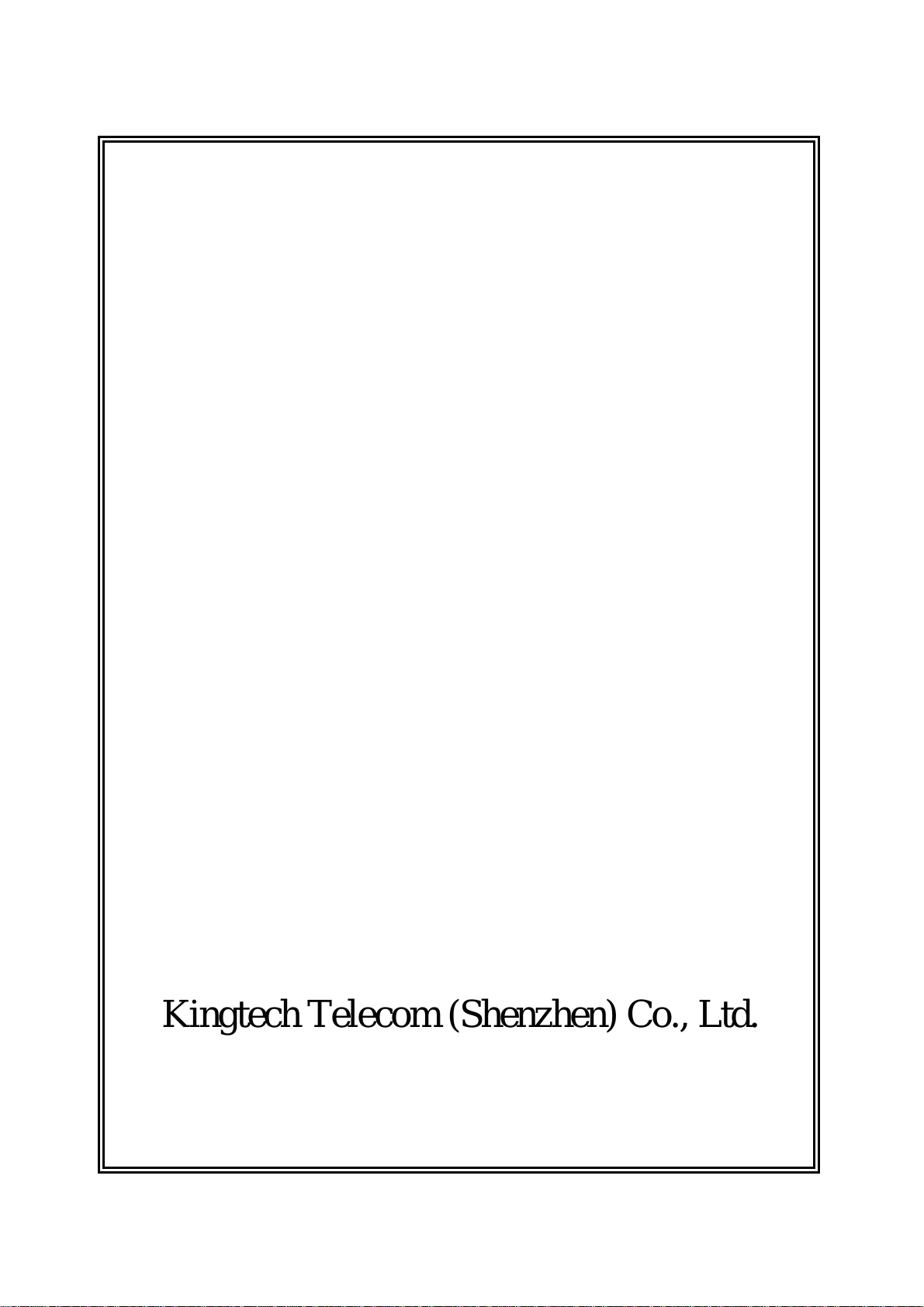
User Manual
Mobile Phone
Model:Magnum
Brand Name: iSWAG
FCC ID: O55MAGNUM
Page 2
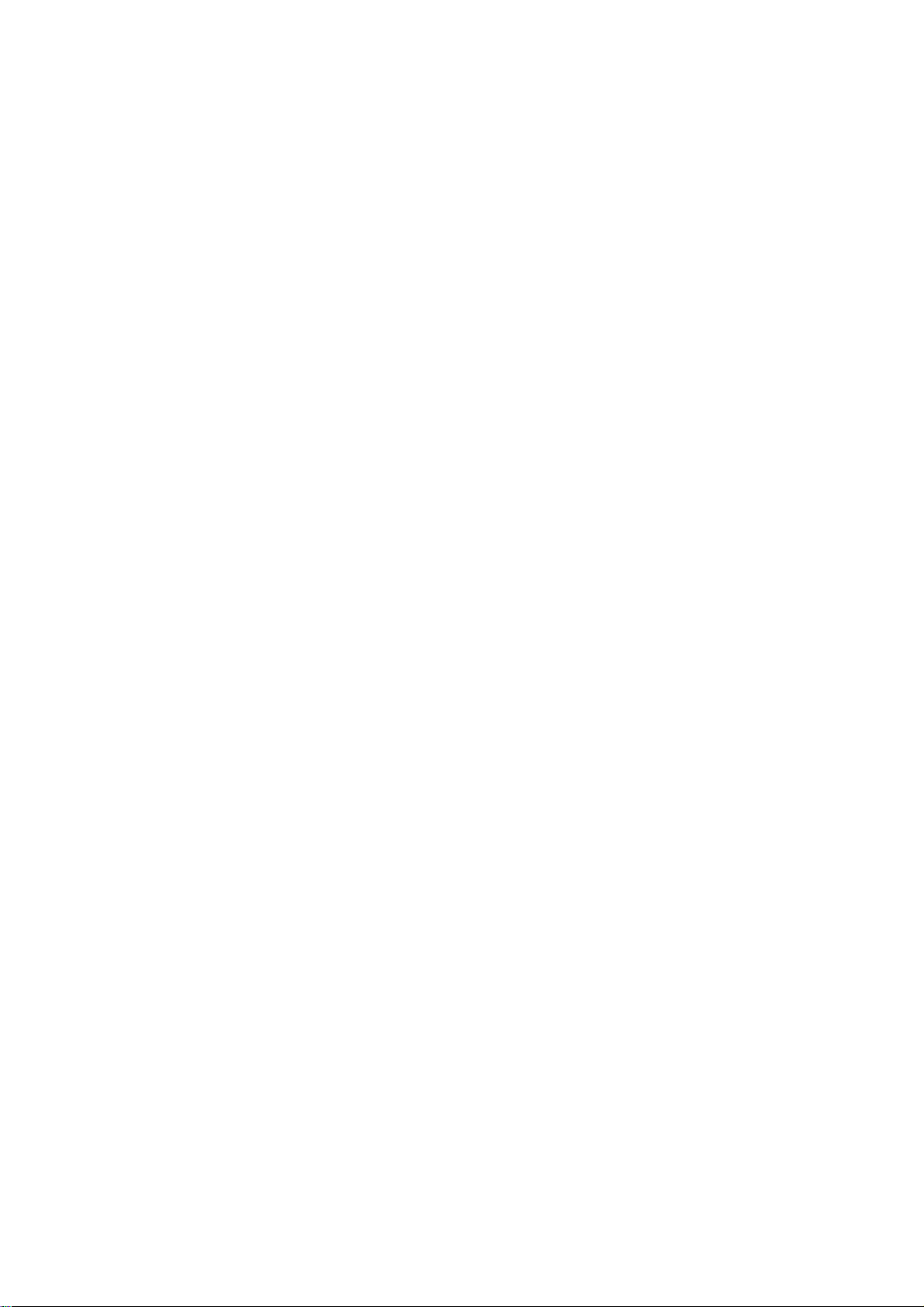
Legal Statement
Copyright © GLX Limited 2011 All rights reserved
Without the written permission of GLX, it is prohibited to extract or copy any part or all the
content of this Manual, or distribute it in any form. The product described in this Manual may
contain the software with copyright held by GLX and third-party licensers. Unless permitted by
relevant licenser, it is not allowed to copy, distribute, modify, extract, decompile, disassemble,
encrypt, reverse engineer, rent, transfer, sub-lease aforementioned software in any form or have
any other software copyright infringements, except applicable law prohibits such restrictions.
Trademark Statement
These are trademarks or registered trademark. Other trademarks, product names,
service names and company names in this Manual and the products described in this Manual are
held by their respective owner.
Note:
The features and function of this product and accessories described in this Manual depend on
local network design and performance and installed software. Certain features and function may
be not supported by your local network operator or service provider, or can’t be realized due to
local network setting or installed software. Therefore, the description in this Manual may be not
matched with the product or accessories completely.
The Manual is subject to change without prior notice.
In the scope permitted by the law, GLX Limited isn’t responsible for any special, incidental,
indirect, consequential damage due to using this Manual, or the losses of any profit, data,
goodwill or anticipated savings.
GLX isn’t responsible for the legitimacy and quality of any works uploaded or downloaded
through this product, including but not limited to copyright protected text, picture, music, movie,
and software other than pre-built in this device. You are responsible for the results due to
installing or using aforementioned products on this device.
Disclaimer of Warranties
The content of this Manual is provided “as is”. Unless required by applicable law, GLX won’t
provide express or implied warranty for any content in this Manual, including but not limited to
merchantability or warranty applicable to a particular purpose.
In the scope permitted by the law, GLX Limited isn’t responsible for any special, incidental,
indirect, consequential damage due to using this Manual, or the losses of any profit, data,
goodwill or anticipated savings.
Import and export controls
To export, re-export or import the products described in this Manual (including but not limited to
the software and technical data of the product), you should follow applicable import and export
control laws and regulations.
Thanks for using GLX smart phone. The Quick Start Guide will help you better
understand GLX smart phone and how to use the important functions.
Page 3
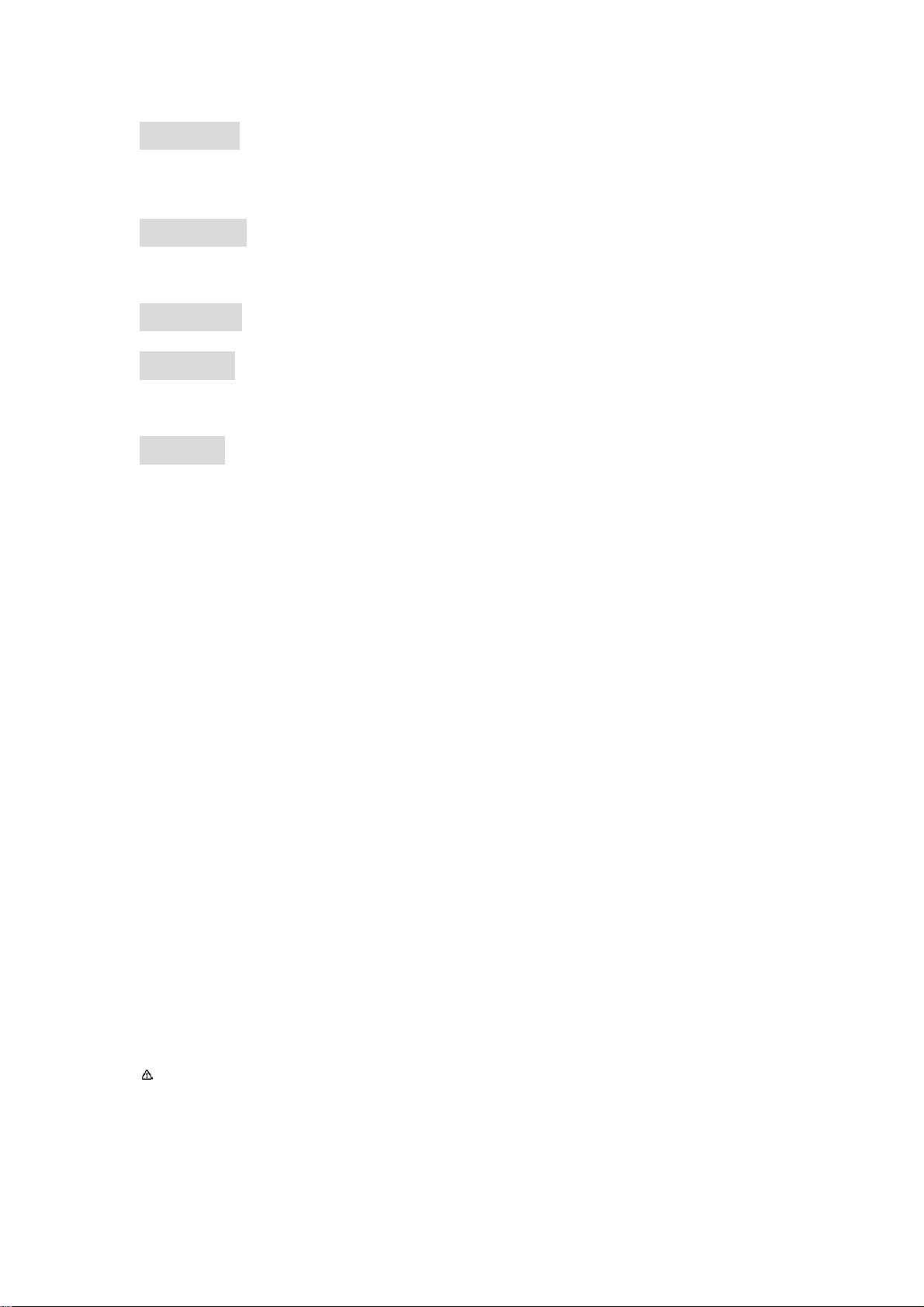
Power key: Press and hold this key to turn on/off the mobile
phone; in standby state, press this key to turn on/off the screen
Menu key: Press this key to open the action list, so that you can execute the action in
current interface or menu.
Home key: Press this key to return to the home page from any application or interface.
Back key: Press this key to return to previous interface, or close the dialog box, menu,
notification panel or the screen keypad.
Side key: Press this key to adjust volume
Installation method and precautions of SIM card
By setting PIN (personal identification number) code of the SIM card, you can protect your SIM
card from illegal operation.
Installing SIM card
This is a dual SIM mobile phone with two SIM slots. Please turn off the mobile phone first, take
out the battery, and insert the SIM card into the slot as shown in the picture below; then, place
the battery into the battery jar and install the battery cover.
Precautions of SIM card
By setting PIN (personal identification number) code of the SIM card, you can protect your SIM
card from illegal operation.
If the PIN code is enabled, you need to enter the valid PIN code when you turn on the mobile
phone.
If you input wrong code for three times continuously, your SIM card will be locked and you need
to input PUK code.
Note: Your network service provider will set a standard PIN code (4-8 digits) for your SIM card.
Please change it with your private password as soon as you get the phone.
Connecting to network
When the SIM card is decrypted, the mobile phone will search registered network or available
Page 4
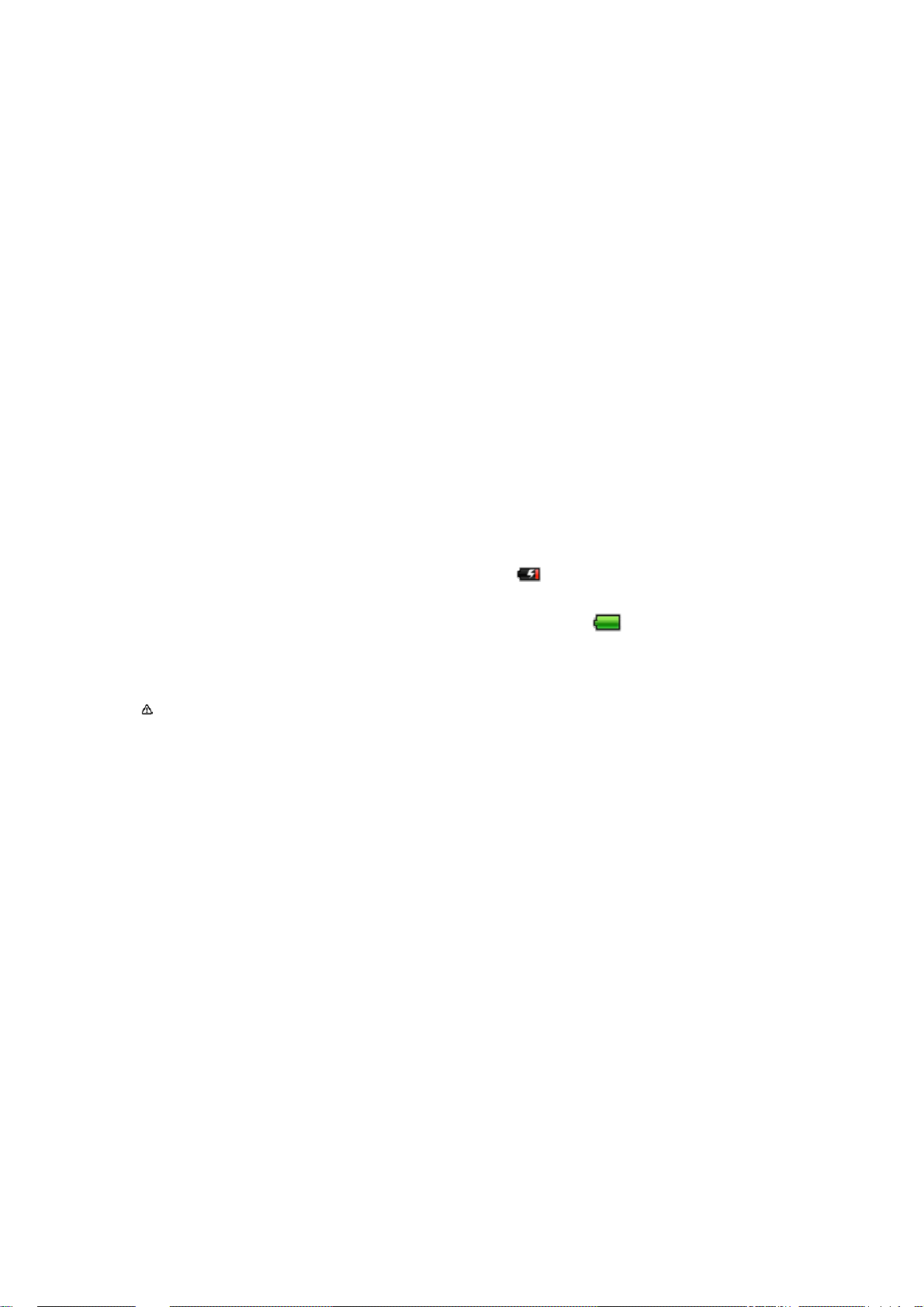
local network automatically. Once connected, the logo of the network operator appears in the
top of the screen, the mobile phone is in standby state, and you can make or answer calls.
Please contact your network operator if the SIM card has a failure.
Precautions of SIM card:
· Put the SIM card out of children’s reach.
· Please use, insert and remove the SIM card carefully because the SIM card and its contacts are
prone to be scratched or damaged by bending.
· Do not expose the SIM card to electrostatic, dusty or moist environment.
Operation and installation methods of SD card
SD card is a removable mobile memory card inside the mobile phone and used for extending the
storage space of the mobile phone.
Battery and charging methods
1. Connect the charger to provided USB cable.
2. Connect the charger plug to the power outlet.
3. Connect the USB cable to the mobile phone; this icon
4. The battery is fully charged when the status icon changes to ; please disconnect the
charger from the power outlet.
5. Disconnect the charger from the mobile phone.
Note: If the battery isn’t used for a long time or the battery is used up, the mobile phone may
be not turned on normally while charging. It is normal. Please charge for a while
before turning on the mobile phone.
The battery can be charged repeatedly; however, it is consumable product, please
change a new battery if the standby duration reduces significantly.
The data service consumes more power and will reduce the standby duration.
The charging time changes according to temperature and battery usage.
The mobile phone will show prompt if the battery is too low. The mobile phone will
power off automatically if battery level drops too low.
Unlocking mode
indicates the charging status.
Mobile phone options list
In standby state, you can press the Power key to lock and turn off the screen, and
press it again to turn on the screen. Press and hold the Power key to open the mobile
phone option list.
Page 5

Unlocking interface
In locked screen, tap the icon in the bottom of the screen, slide to right to
unlock the screen, or slide to left to access Camera and take pictures.
Main menu
Main menu page
Slide to left/right on the screen to switch the main menu page, and tap the Menu key to select
Manage applications or Settings
Drag and drop an icon to desktop to create a shortcut.
View notifications
Status bar
Pull down the status bar, to turn on/off WLAN, Bluetooth, Data connection, GPS,
Flight mode and customize profiles, or view the notifications of the mobile
phone.
Manage applications
In Manage applications interface, you can manage the running applications to
improve the running speed of the mobile phone. You can view the information of
downloaded applications, applications installed on SD card, running applications and
all applications, restrict permissions or uninstall third party applications.
Contacts
You can search contacts through pinyin, Chinese or English name and first stro ke.
Press the Menu key to select Delete contact, Contacts to be displayed, Import/Export,
Page 6

Accounts, or Share visible con tacts.
Smart dialing
In dial plate interface, the mobile phone will fuzzy match with local contact info and
show in the result while you are typing. In call settings, you can set up voice call, video call, IP call
and others.
During a call, you can access the dial plate or contacts through shortcuts.
After typing the number with keypad, press MENU and select Speed dial.
During the call, the backlight turns off when the phone is close to your ear for saving power and
preventing misoperation
Messaging & browser
Messaging interface
Support pinyin, and third party input method software. Tap
functions.
Tap Switch to switch among Chinese, English and stroke. If the language of spelling correction is
set to English, tap the word in the input box while typing to get suggested results for choosing.
to set up the common
Browser
The navigation interface of the browser shows the thumbnails of commonly used web pages; you
can tap to visit the web, or tap and hold the thumbnail to edit the web address information. In
web browsing interface, press the Menu key to set up the web page.
Music
Music interface
Support MP3, aac, aac+, eaac+, ogg, midi and other formats; drag the progress bar
while playing to move to any segment of the music, and tap Play button to pause or
play.
Tap and hold artist, album or music name to perform operations such as play, add to
playing list, send to ring tone, delete, and search; select search to search music and play
online.
Camera
Camera function
Tap on the screen to focus and follow the focus automatically, making the capture of moving
Page 7

object more convenient. You can set smile shutter, best capture, continuous shooting, common
mode, automatic scene detection and other modes. The camera integrates various creative styles;
you can tap to preview different effects.
Dual-camera
Support front camera; tap to switch to front camera and take self photo shoot.
Video recorder
Support video recording,tap to switch to video recorder.
Sound recorder
You can record the sound, and send through MMS or Bluetooth directly, or set as ring tone.
FM radio
Insert the headset and listen to FM radio, which supports loud speaker.
Gallery
You can view the pictures and videos recorded by the camera in Gallery and or pictures and
videos on SD card.
In gallery, you can perform operations to multimedia files such as share, edit and set as wallpaper,
or contact icon.
E-mail
Support Gmail and E-mail; you can create an account and read e-mails at
any time and anywhere.
W ith this function, you can merge the e-mails of different e-mail boxes
to the same interface.
File Manager
In File Manager interface, tap the Menu key to select New folder, Cut,
Page 8

and view the files stored on SD card directly.
Tap and hold a file or folder and select Copy, Cut, Delete, Rename and
other options.
Software store
This mobile phone is designed with built-in “play store”, which provides
popular software and other sources; you can find wanted software
through search or rank list. Experience the desktop shortcut of play store,
get the recommended info quickly, and experience free download
through WIFI or web client.
Settings
Security function
You can set up screen security, encryption, SIM lock, etc.
Backup and reset
In this interface: you can back up the application data, WLAN password
and other settings to Google server;and reset all data stored on the
mobile phone.
Dual SIM function
SIM card management
You can insert two SIM cards into the mobile phone, turn on/off the SIM
cards, edit SIM card name number, set up the background color, and set
up data connection, voice call and video call.
Page 9

Single SIM interface
If only one SIM card is inserted, the interface and operation mode switch
to single SIM state automati cally.
Drop-down menu bar
Drop down USB connection in menu bar; as the mobile phone can be set
as flash drive, the files on SD card can be copied to PC or from PC to
mobile phone.
Note: Hotspot function is supported.
Troubleshooting
Please refer to the following list of problems and solutions if there is any abnormity when you use
the mobile phone. Please contact the distributor or service provider if it still doesn’t work.
Problem Reason Solution
Can’t access
Internet normally
when using
browser
SIM card error
Poor receiving
The network operator doesn’t
provide this service or you hasn’t
applied this service
The setting is not correct
SIM card is damaged Please contact your network operator
The SIM card isn‘t installed
properly.
The metal surface of the SIM card is
dirty
The mobile phone is used in bad
signal receiving area, for example,
near tall building or in basement,
the radio waves can’t reach these
area effectiv ely
Please contact and consult your
network operator for information of
how to apply and use this service
Please refer to specific introductions
of the b ro wser
Check the SIM card
Clean it with clean cloth
Please make or answer a call in places
with strong signal
Page 10

The mobile phone is used when
communication is busy and lines
are congested.
Can’t switch on Battery is too low Charge the battery
Can’t make a call Call barring is active Cancel call barring
SIM card is invalid Please contact your network operator
Can’t connect to
network
Can’t charge
Toxic and Hazardous Substances Declaration
Part Name
Beyond service area
Weak signal
The voltage is not within rated
range of the charger
Nonstandard charger is used.
Poor contact
Toxic and hazardous substances or elements
Lead
(pb)
Mercury
(Hg)
Cadmium
(Cd)
Hexavalent
chromium
(Cr+6)
Try to avoid using mobile phone when
communication is busy
Move to service area of your network
operator
Move to a place with strong signal
and try again
Use an allowed voltage within the
rated range of the charger
Use a charger specially designed for
the mobile phone
Check whether the plug is connected
properly
Polybrominated
biphenyl
(PBB)
Polybrominated
diphenyl ether
(PBDE)
Master unit ○ ○ ○ ○ ○ ○
Battery × ○ ○ ○ ○ ○
Charger × ○ × ○ ××
Accessories ○ ○ ○ ○ ○ ○
: ○
indicates that this toxic or hazardous substance contained in all the homogeneous materials for
×:
indicates that this toxic or hazardous substance contained in at least one of the homogeneous
this part is below the limit requirement in SJ/T11363-2006.
materials for this part is above the limit requirement in SJ/T11363-2006.
The environmental use period of the product is 20 years. The symbol is shown in the
left. Certain changeable parts may have a different environmental use period (e.g.
battery unit module) pasted on the product. This environmental use period only
applies to the products operated under the condition regulated in the Manual.
Page 11

Use the GSM Mobile Mobile in the environment with the temperature between -10℃
and 50℃, otherwise, it may damage your Mobile. It can be operating under 2000m.
For the following equipment: Mobile Mobile
Is in compliance with the essential requirements and other relevant provisions of
Directive 1999/5/EC.
The product shall only be connected to a USB interface of version USB2.0 or higher
and that the connection to a power USB is prohibited.
Caution:
For Adapter: Shall be installed near the equipment and shall be easily accessible.
For Battery: Risk of explosion battery is replaced by an incorrect type, dispose of used
batteries according to the instructions.
To prevent possible hearing damage, do not listen at high volume levels for long
periods.
Page 12

FCC RF EXPOSURE INFORMATION:
WARNING!! Read this information before using your phone
In August 1986 the Federal Communications Commission (FCC) of the United States with its
action in Report and Outer FCC 96-326 adopted an updated safety standard for human exposure
to radio frequency (RF) electromagnetic energy emitted by FCC regulated transmitters. Those
guidelines are consistent with the safety standard previously set by both U.S. and international
standards bodies. The design of this phone complies with the FCC guidelines and these
international standards. Use only the supplied or an approved antenna. Unauthorized antennas
modifications, or attachments could impair call quality, damage the phone, or result in violation
of FCC regulations. Do not use the phone with a damaged antenna. If a damaged antenna comes
into contact with the skin, a minor burn may result. Please contact your local dealer for
replacement antenna.
BODY-WORN OPERATION:
This device was tested for typical body-worn operations with the back of the phone kept 0.5cm
from the body. To comply with FCC RF exposure requirements, a minimum separation distance
of 0.5cm must be maintained between the user's body and the back of the phone, including the
antenna, whether extended or retracted. Third-party belt-clips, holsters and similar accessories
containing metallic components shall not be used. Body-worn accessories
that cannot maintain 0.5cm separation distance between the user’s body and the back of the
phone, and have not been tested for typical body-worn operations may not comply with FCC RF
exposure limits and should be avoided.
For more information about RF exposure, please visit the FCC website at www.fcc.gov
Your wireless handheld portable telephone is a low power radio transmitter and receiver. When
it is ON, it receives and also sends out radio frequency (RF) signals. In August, 1996, the Federal
Communications Commissions (FCC) adopted RF exposure guidelines with safety levels for
hand-held wireless phones. Those guidelines are consistent with the safety standards previously
set by both U.S. and international standards bodies:
<ANSIC95.1> (1992) / <NCRP Report 86> (1986) / <ICIMIRP> (1996)
Those standards were based on comprehensive and periodic evaluations of the relevant
scientific literature. For example, over 120 scientists, engineers, and physicians from universities,
government health agencies, and industry reviewed the available body of research to develop
the ANSI Standard (C95.1). Nevertheless, we recommend that you use a hands-free kit with
your phone (such as an earpiece or headset) to avoid potential exposure to RF energy. The
design of your phone complies with the FCC guidelines (and those standards).
Use only the supplied or an approved replacement antenna. Unauthorized antennas,
modifications, or attachments could damage the phone and may violate FCC regulations.
NORMAL POSITION:
Hold the phone as you would any other telephone with the antenna pointed up and over your
shoulder.
TIPS ON EFFICIENT OPERATION:
For your phone to operate most efficiently:
• Extend your antenna fully.
• Do not touch the antenna unnecessarily when the phone is in use. Contact with the antenna
affects call quality and may cause the phone to operate at a higher power level than otherwise
needed.
RF Exposure Information:
FCC RF Exposure requirements: The highest SAR value reported under this standard
during product certification for use next to the body with the minimum separation distance
of 0.5cm is 1.139W/kg; next to the head is 0.527W/kg. This transmitter must not be
collocated or operating in conjunction with any other antenna or transmitter.
Page 13

This device complies with part 15 of the FCC rules. Operation is subject to the following two
conditions:
(1) this device may not cause harmful interference, and
(2) this device must accept any interference received, including interference that may
cause undesired operation.
NOTE: The manufacturer is not responsible for any radio or TV interference caused by
unauthorized modifications to this equipment. Such modifications could void the user’s
authority to operate the equipment.
NOTE: This equipment has been tested and found to comply with the limits for a Class B
digital device, pursuant to part 15 of the FCC Rules. These limits are designed to provide
reasonable protection against harmful interference in a residential installation. This equipment
generates uses and can radiate radio frequency energy and, if not installed and used in
accordance with the instructions, may cause harmful interference to radio communications.
However, there is no guarantee that interference will not occur in a particular installation. If
this equipment does cause harmful interference to radio or television reception, which can be
determined by turning the equipment off and on, the user is encouraged to try to correct the
interference by one or more of the following measures:
- Reorient or relocate the receiving antenna.
- Increase the separation between the equipment and receiver.
-Connect the equipment into an outlet on a circuit different from that to which the receiver is
connected.
-Consult the dealer or an experienced radio/TV technician for help
Do not use the device with the environment which below minimum -10℃ or over maximum
50℃, the device may not work.
Changes or modifications to this unit not expressly approved by the party responsible for
compliance could void the user’s authority to operate the equipment.
Ad Hoc function is supported but not able to operate on non-US frequencies.
