Page 1
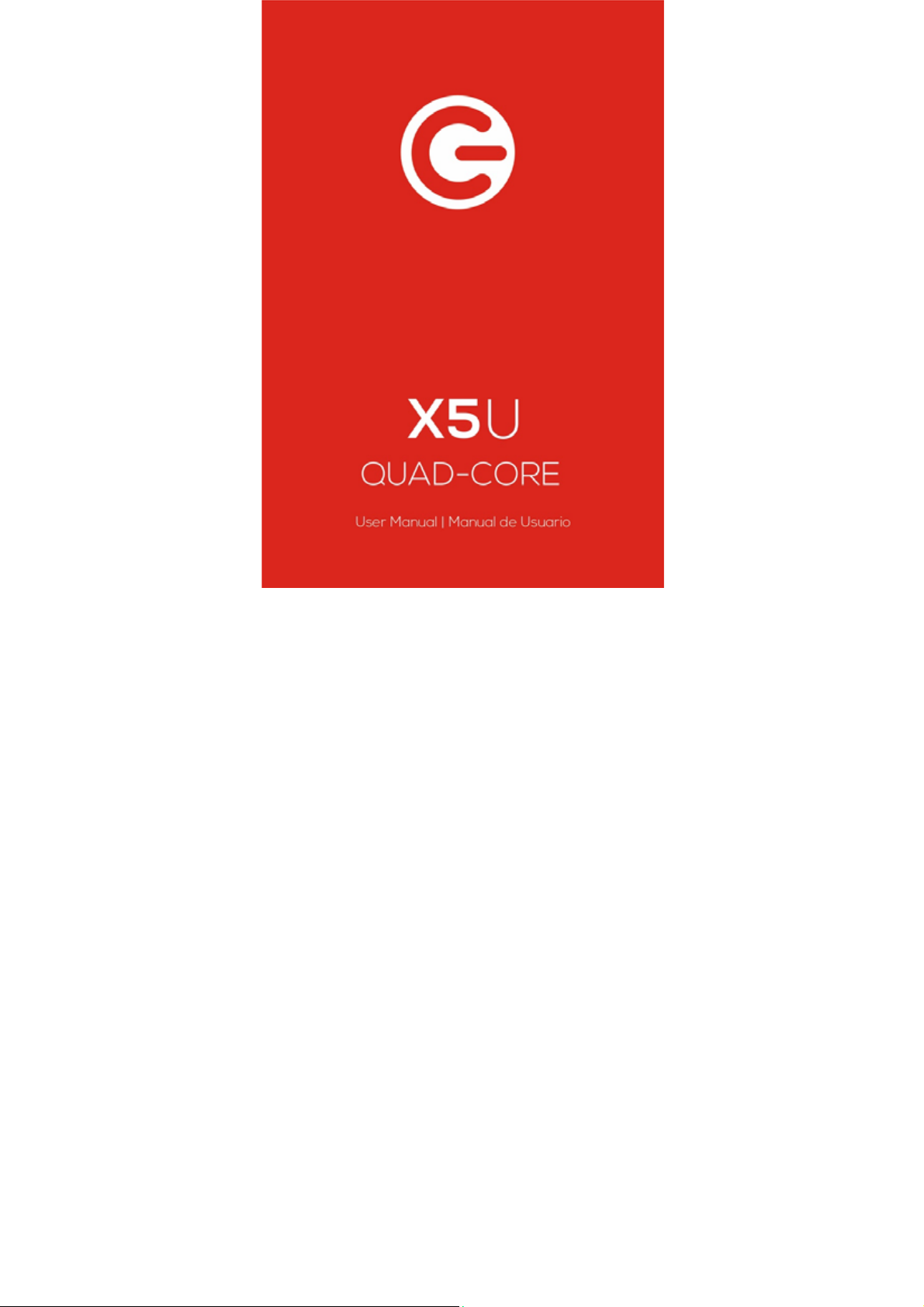
LOGIC X5U 1
Page 2
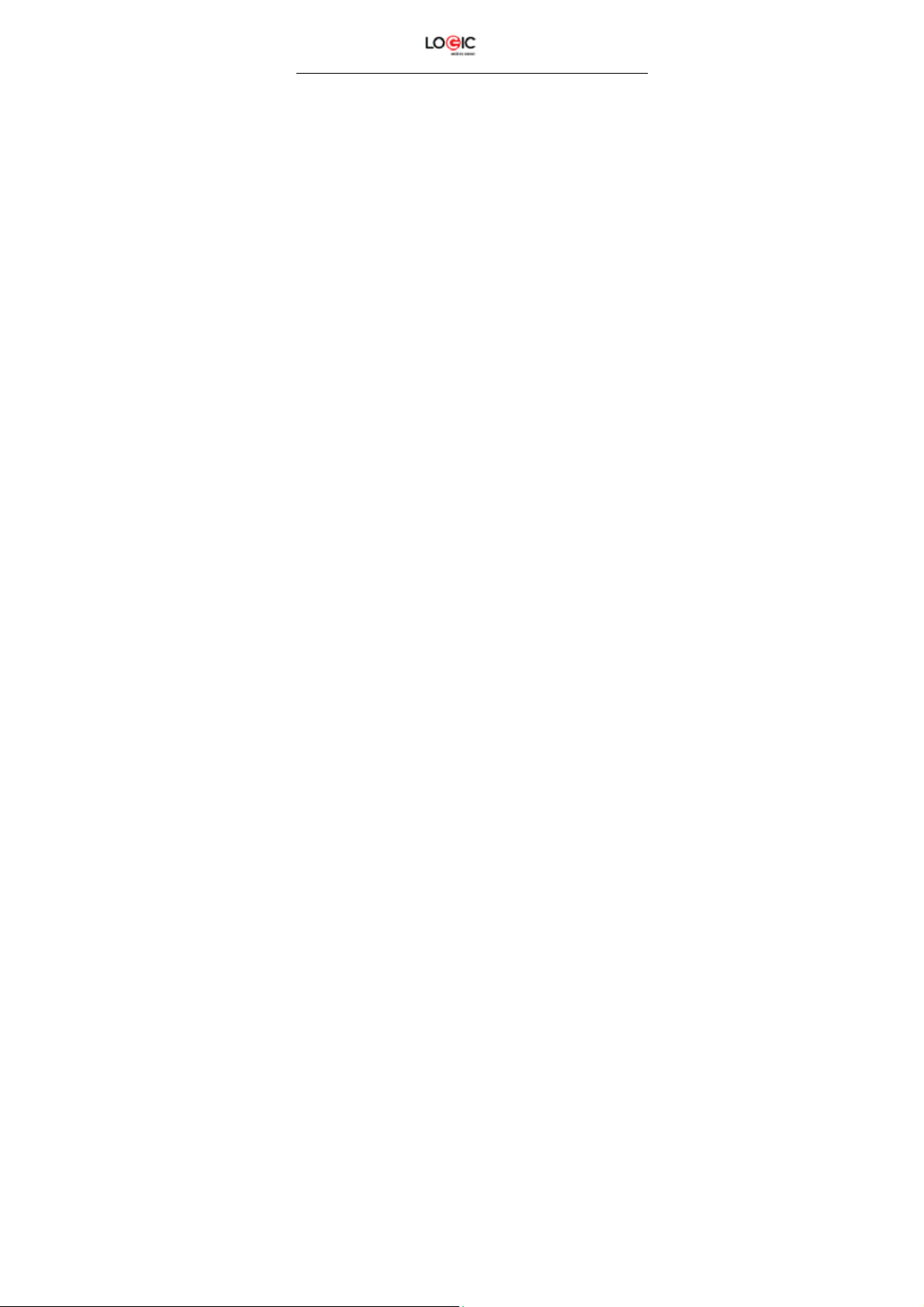
Content
1. Welcome ….……………………………………...................................................... 3
2. General
3. Safety
4. Warnings and
Getting to Know Your Logic
5.
6. Installation and Care of the SIM
7. Micro SD Card Installation and
8. Charging the
9. Unlocking Your
10. Mobile Phone Options
11. Unlocking the
12. Main
13. Google
14. Voice
15. Application
16. Contacts ……………………………………………………………………………… 1
17. Smart
18. Answer / Reject an Incoming
19. Messaging and Internet
20. Music
21.
Camera ………………………………………………………………….........................
22. Video
23.
Sound
24.
FM
25. Video
26. Gallery …………………………………………………………..……........................ 1
27. E-
28. File
29. Google Play
30. Settings ……………………………………………………………………………… 1
31. Wi-
32. Security
33. Back-up and
34. Drop-down Menu
35. Troubleshooting ………………………………………………..….………………… 2
36. Specifications ………..……………………………………..….…………………… 2
LOGIC X5U 2
3
3
3
5
6
6
7
8
8
8
9
1
1
1
1
1
1
1
1
1
1
1
1
1
1
1
1
1
2
2
Page 3
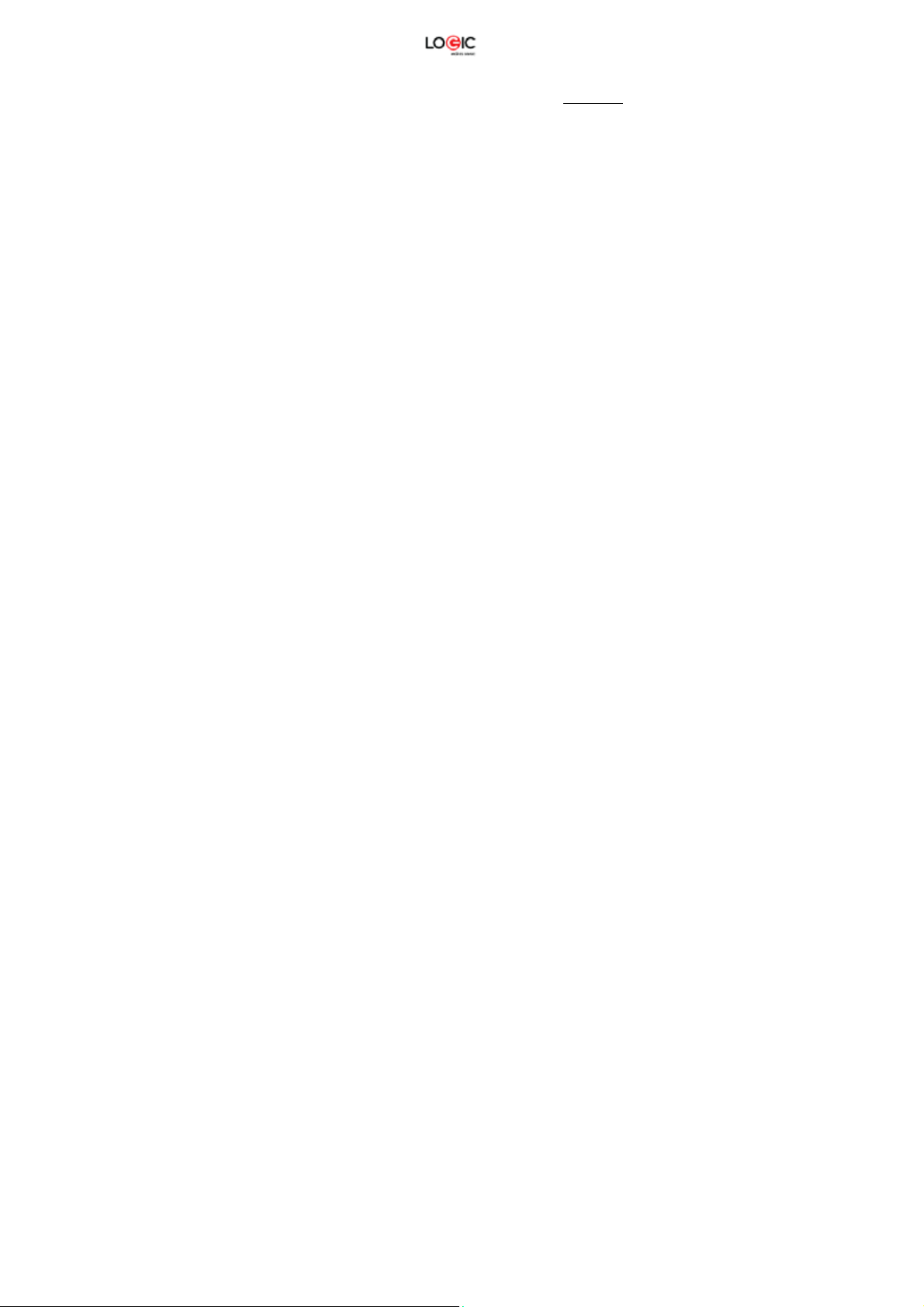
Welcome
Thank you for purchasing this innovative Logic mobile phone. We invite you to read the
instructions contained in this us er manual so you can configure an d utilize all t he functions your
new mobile phone has to offer. For additional information visit us at: logicmobility.com.
General Information
The specifications in this manua l are subjec t to chang e without prior notice. Lo gic, Inc. res erves
the final right to interpret the performance of this d evice. While the u tmost care was t aken and
the latest information compiled in t he production of this manual neither Logic, nor any other
affiliated company, assumes res ponsibility for any mistakes or errors that may be contained in
this document.
Screen captures, images, diagrams or repres entatio ns pres ented i n this m anual are f or r eferenc e
purposes. The actual screens or func tions may vary due to different software v ersions or other
factors. Please refer to your mobile phone for the correct details.
Logic and the Logic logo are r egistered trademarks of Logic, Inc. Other trademarks are the
property of their respective owners.
Safety Information
If your phone is lost or stolen, notify your carrier so th at your SIM card c an be disable d (must be
done by network operator). This can avoid economic loss due to unauthorized use.
Please take the following precautions to avoid unauthorized use of your phone:
· Set PIN code for SIM card
· Set phone password
Warnings and Precautions
Safety warning
SAFE OPERATION IN A VEHICLE
Do not use a hand-held phone while dr ivi ng. A lways use a hands-free kit to make/tak e c alls whe n
driving.
In some states and countries, making or receiving calls while driving is illegal!
SWITCH OFF WHEN ON AN AIRCRAFT
Wireless devices can cause interference in an aircraft. Using a mobile phone in flight is illegal and
risky.
Please make sure your mobile phone is turned off while in flight.
SWITCH OFF BEFORE ENTERING POSTED FACILITIES
Strictly observe the relevant laws, codes, and r egulations regard ing the use of mobile phon es in
areas where posted notices require you to do so. Turn off your mobile phone
before entering any area with a potentially expl osive atm osphere, such as a gas station, oil ta nk,
chemical plant or location where a blasting process is under way.
OBSERVE ALL SPECIAL REGULATIONS
Follow any special regulations that are e nfor ced in loc atio ns s uch as hos pita ls. A lwa ys switch of f
your phone whenever mobile phone use is f or bidde n o r whe n it may cause interference or danger.
LOGIC X5U 3
Page 4
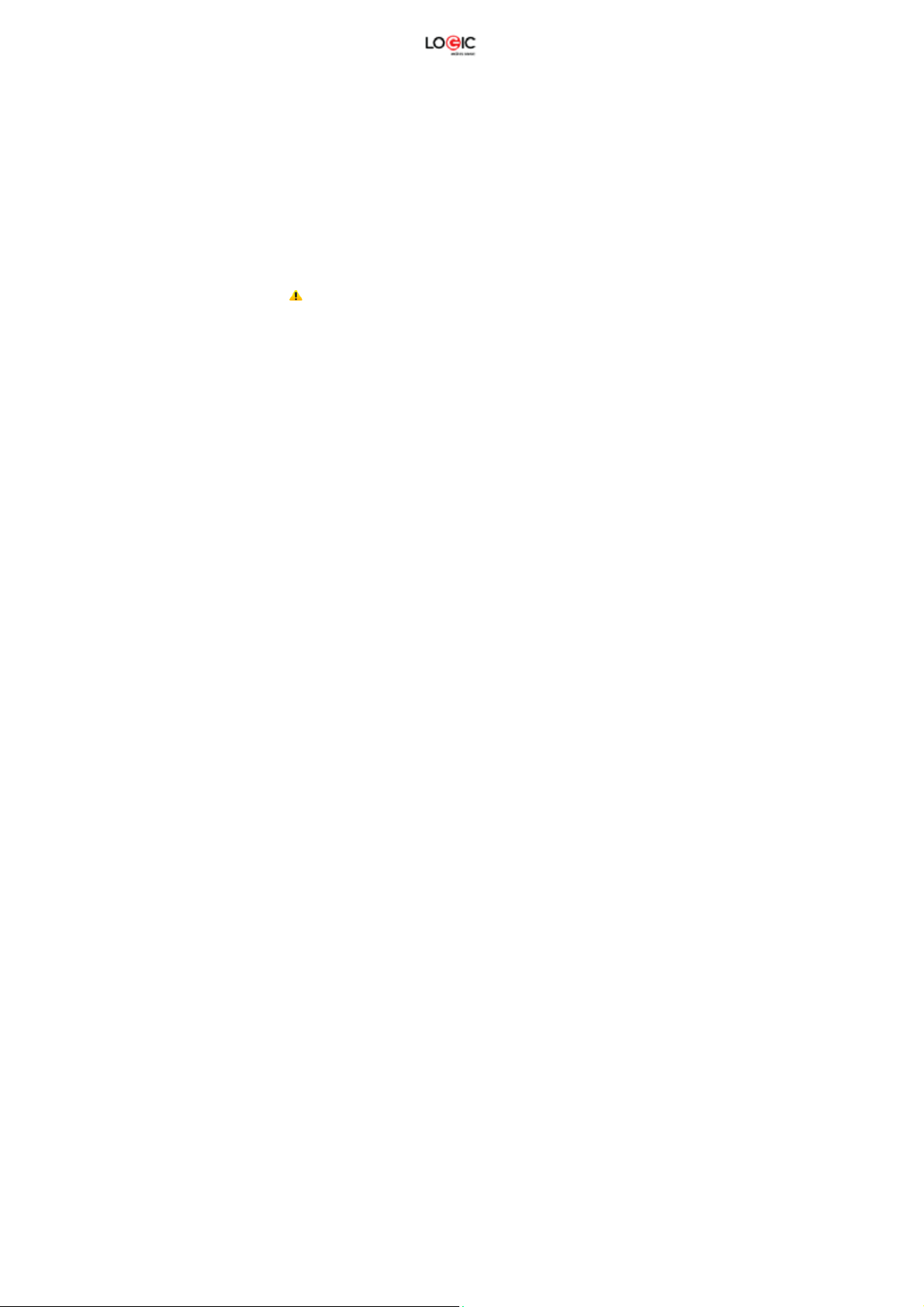
Use caution when using your mobile phon e near medica l devices, such as p acemak ers, hearing
aids and other electronic medical devices , as it may cause interference and not allow these
devices to perform properly.
INTERFERENCE
The conversation quality of any mobile pho ne may be af fected by radio interferenc e. An antenna
is built-in to the mobile phone and is locat ed below the microphone. Do not to uch the antenna
area during a conversation because this will cause the conversation quality to deteriorate.
QUALIFIED SERVICE
Only qualified personnel may install or repair the phone.
Installing or repairing the mobile phone your self ma y cause great h arm and it viol ates the pro duct
warranty.
ACCESSORIES AND BATTERIES
Use only approved accessories and batteries.
USE CORRECTLY
This device is designed to be used in a normal and proper manner.
EMERGENCY CALLS
Ensure the phone is switched on and in service, enter the em ergency number, e.g. 112, then
press the Dial key. Give your locatio n an d s tat e your situation briefly. Do not end t he c al l until told
to do so.
Note: Just like all other mobile phones, this ph one may not necessarily support all the
features described in this manual du e to network or radio transmission issues. Some networks
may not support the emergency call service. Therefore, do not rely solely on this mobile phone for
critical communications such as first aid. Please consult your local network operator.
Precautions
This mobile phone is an advanced d igital de vice . Plea se exer cise s pecia l care when us ing it. T h e
following suggestions will help you use your mobile phone properly and obtain the maximum
benefit from it:
Keep the mobile phone and all its accessories out of the reach of children.
Keep the mobile phone dry. Keep away from rain, moisture, liquid or other
substances that may corrode the electronic circuits.
Do not use or store the mobile phone in dusty environments to avoid damaging
its mechanical parts.
Excessive use of headphones at high volume may cause permanent hearing
damage.
Do not store the phone under high-temperatures. High temperatures will shorten
the life of the electronic circuits; damage the battery and some plastic parts.
Do not store the mobile phone under extremely low temperatures. Condensation
LOGIC X5U 4
Page 5
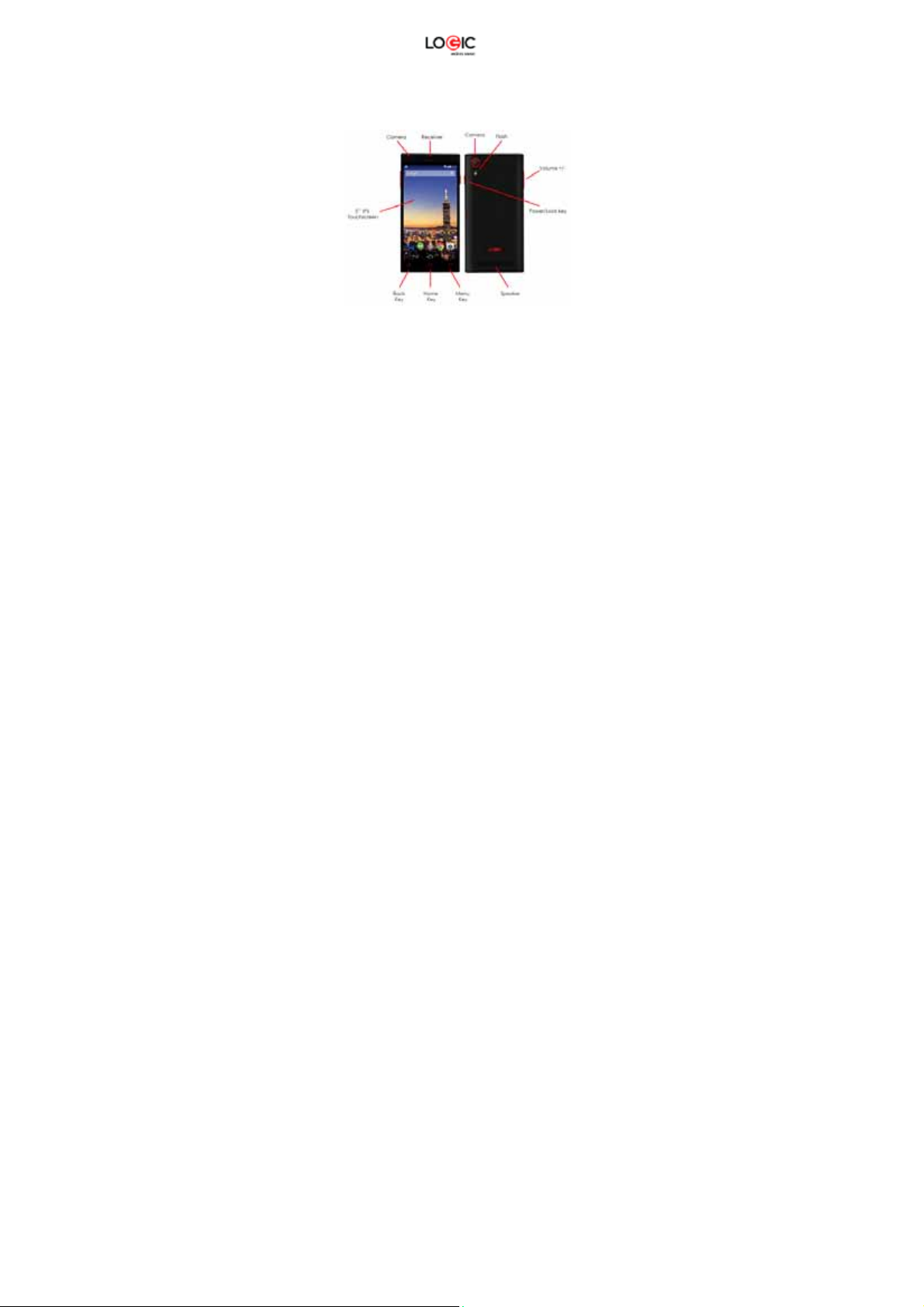
will form inside the phone and damage the electronic circuits when the phone is
moved to a higher temperature.
Do not throw, knock or shock the mobile phone, as that will damage or destroy
the internal circuits and high-precision components.
Getting to Know Your Logic X5U
Power/Lock Key: Press and h old this key to turn on/off your mobile phone. In standb y mode,
press this key to turn on/off the screen.
Menu Key: Press this key to open the action list, s o that you can execute the ac tion in current
interface or menu.
Home Key: Press this key to return to the home page from any application or interface.
Back Key: Press this key to return to previous interface, or close the dialog box, menu,
notification panel or the screen keypad.
Volume +/-: Press this key to adjust volume
Installation and Care of the SIM Card
By setting PIN (personal identification number) code of the SIM card , you can protect your SIM
card from illegal operation.
Installing SIM Card
This mobile phone can come conf igured for dual SI M operation . This c onfiguration will have two
SIM slots. Please turn off the mobile phone firs t, tak e out the batt ery, and ins ert t he SIM car d into
the slot; then, place the battery into the battery compartment and install the battery cover.
LOGIC X5U 5
Page 6
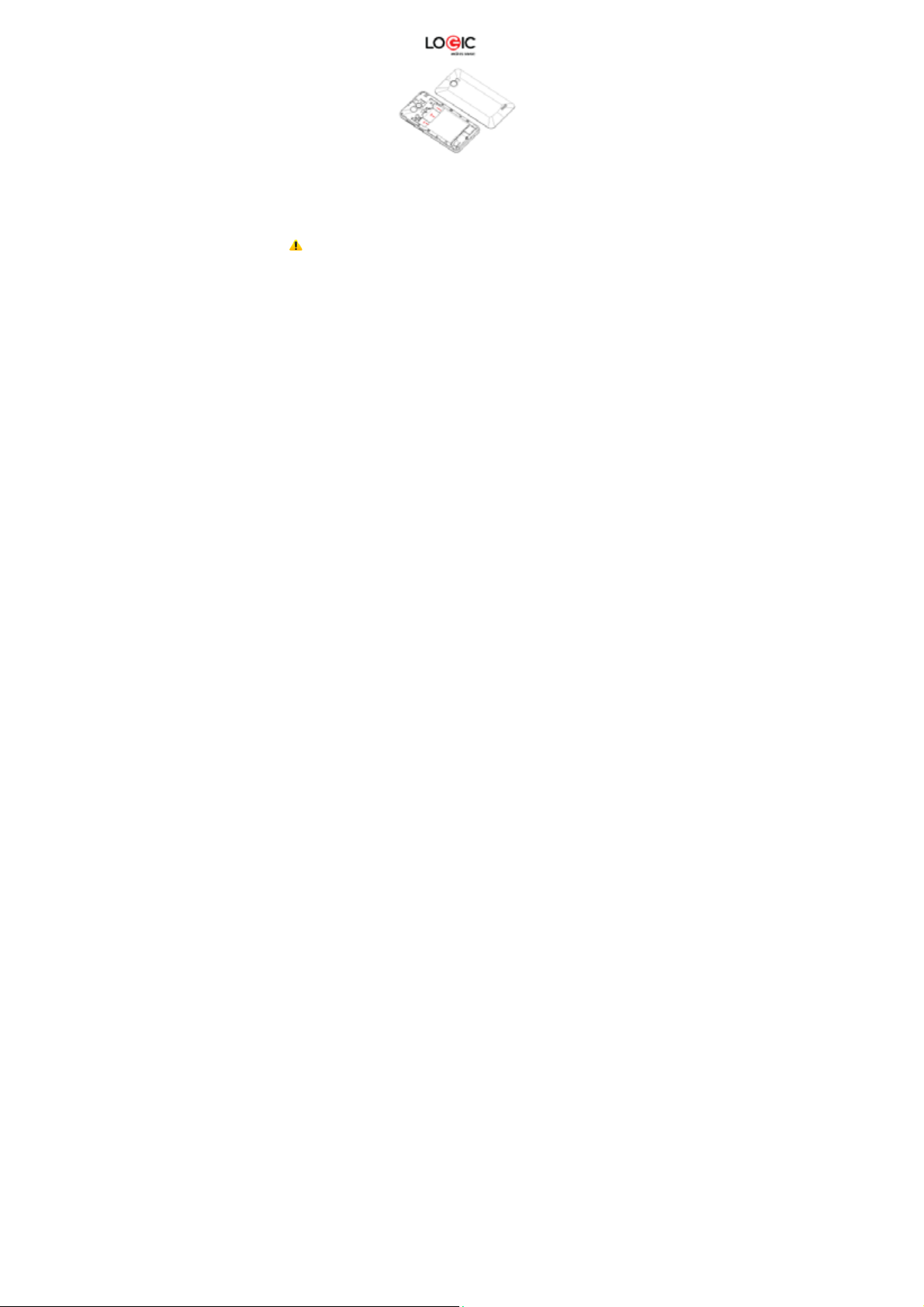
SIM Card Precautions
By setting a PIN (personal identif ic atio n n umber) code for the SIM card, you can p r otec t your SIM
card from illegal operation.
If the PIN code is enabled, you need to enter the valid PIN cod e when you turn on the mobile
phone.
If you input the wrong code thr ee times in a ro w, your SIM card will be lock ed and you need to
input the PUK code.
Note: Your network service provider will set a standard PIN code (4-8 digits) f or your SIM
card. Please change it with your private password as soon as you get the phone.
Connecting to Network
When the SIM card is decrypted, the mobile phone will search for registered networks or
available local networks automatically. Once connected, the network operator name will be
displayed at the bottom of the lock screen. W ith the phone in standby mode you can m ake or
answer calls.
Please contact your network operator if the SIM card is not working properly.
SIM Card Warnings
· Keep the SIM card out of the reach of children.
· Please use, insert and remove the SIM card carefully because the SIM card and its
contacts are prone to being scratched or damaged from bending.
· Do not expose the SIM card to electrostatic, dusty or moist environment.
Micro SD Card Installation and Operation
A Micro SD card is a removable mobile memory card inside the m obile ph one used f or extendin g
the internal storage space of the mobile phone.
1. To install the Micro SD card, carefully remove the back cover of your phone.
2. Remove the phone’s battery.
3. Locate the Micro SD card slot and just slide-in the card with the gold contacts facing down.
4. To remove the Micro SD card, just slide-out the card carefully to remove.
5. Replace the battery and the back cover.
LOGIC X5U 6
Page 7
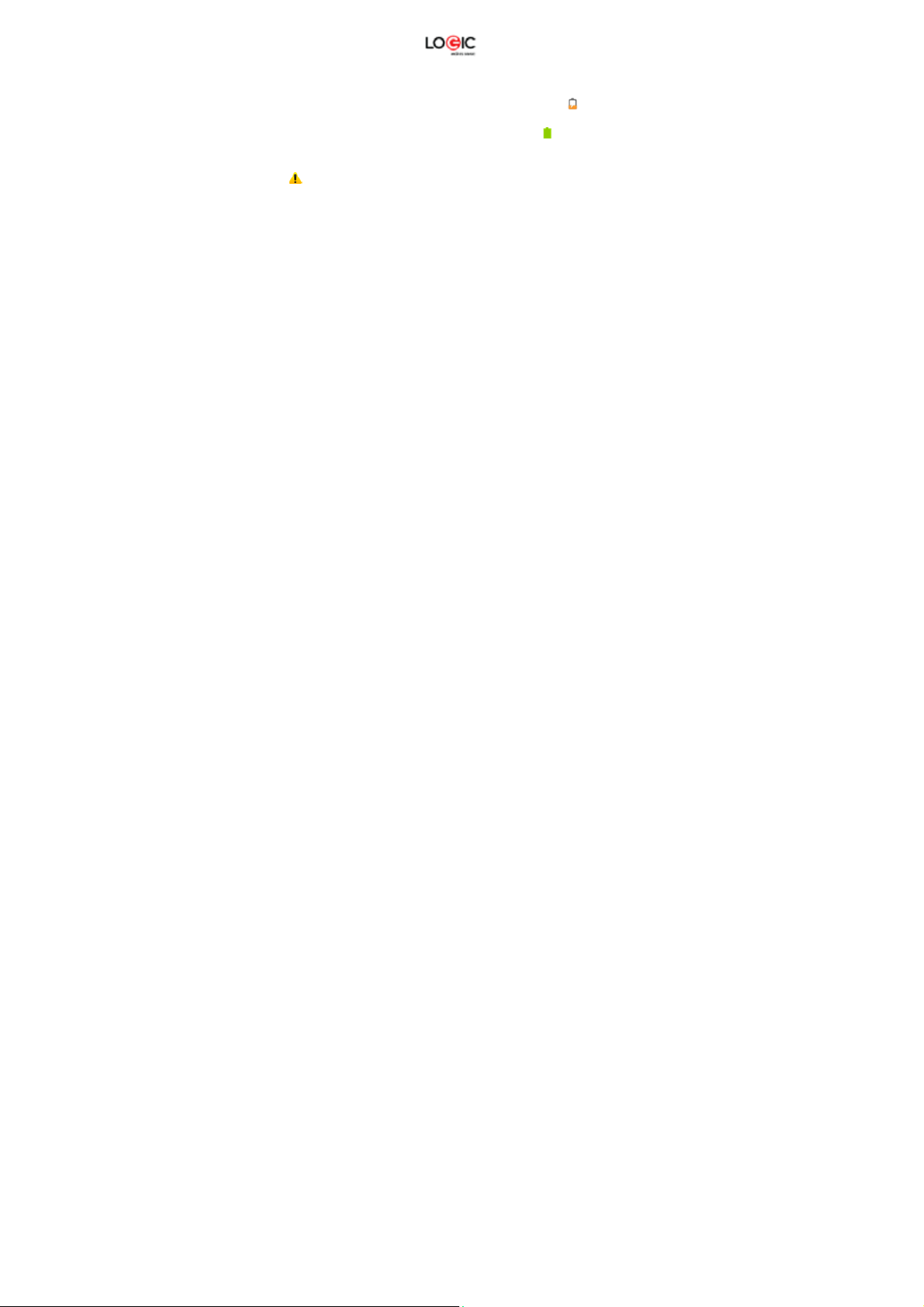
Charging the Battery
1. Connect the wall charger to the included USB cable.
2. Connect the charger plug to the power outlet.
3. Conn ect the USB cable to the mobile phone; once connected t his icon indicates the
charging status.
4. The battery is fully charged when the status icon changes to ; please disconnect
the charger from the power outlet.
5. Disconnect the charger from the mobile phone.
Note: If the batter y isn’t used for a long period of time or the batter y is depleted, the m obile
phone may not turn-on like normal while charging. T his is normal. Please charge for a while
before turning on the mobile phone.
The battery can be charged repeatedly; however, it is a consum able product. Ple ase purchase a
new battery if you the notice a s ignificant reduction in the standb y time. Using data services
consumes more battery power and will reduce the s tandby time. The charging time may be
affected by the temperature and batter y usage. The mobile phone will show a prompt if the
battery level is too low. The mobile p hone will power off autom atically if the batter y level drops
below a certain level.
Unlocking Your Phone
LOGIC X5U 7
Page 8
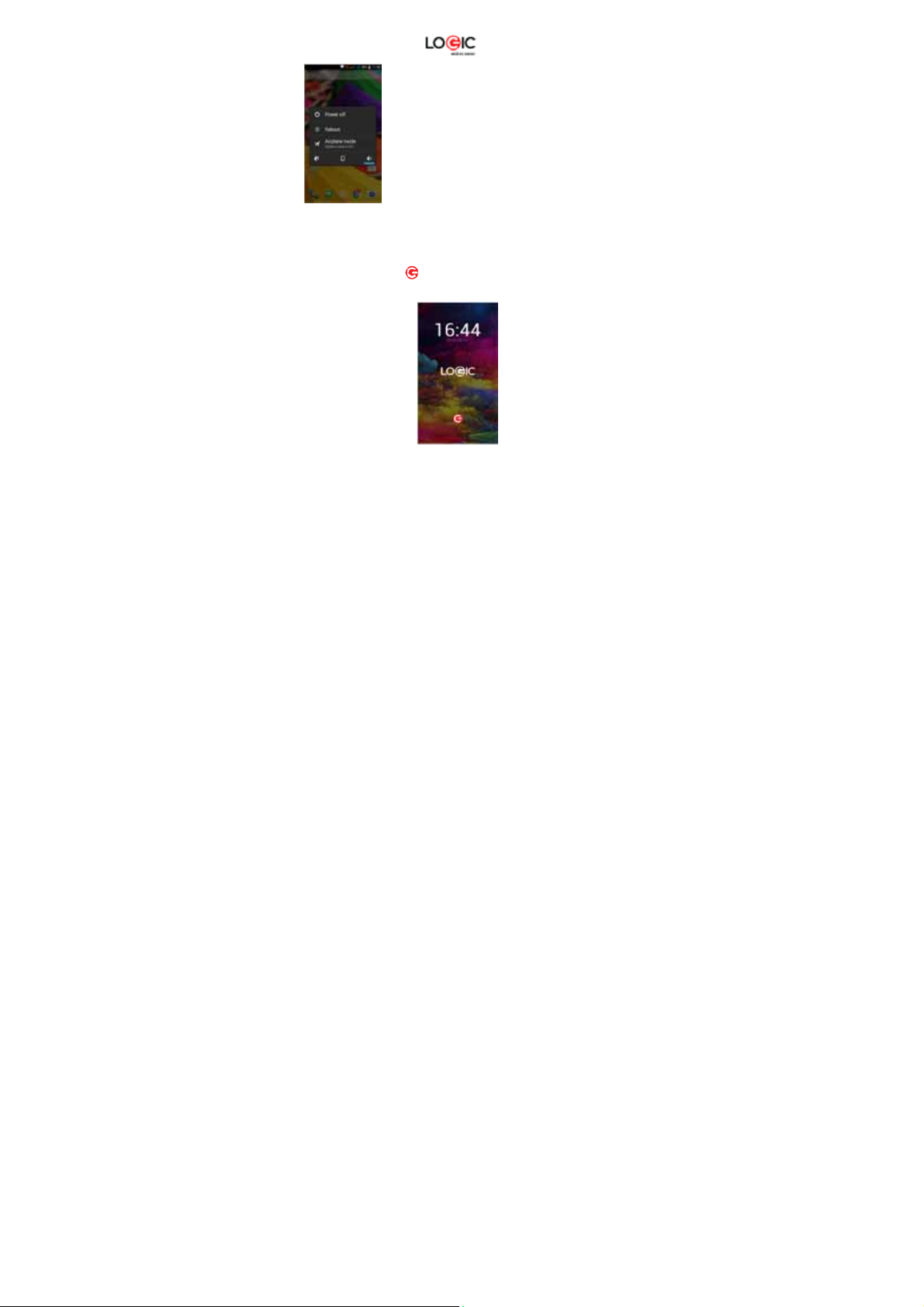
Mobile Phone Options List
In standby mode, you can press the Power key to lock and turn off the scr een. Press it ag ain to
turn the screen on. Press and hold the Power key to open the mobile phone option list.
Unlocking the Interface
With the screen locked, tap the icon at the bottom of the screen, slide to any direction to
unlock the screen, or drag the screen to right to access the camera to take pictures.
Main Menu
LOGIC X5U 8
Page 9
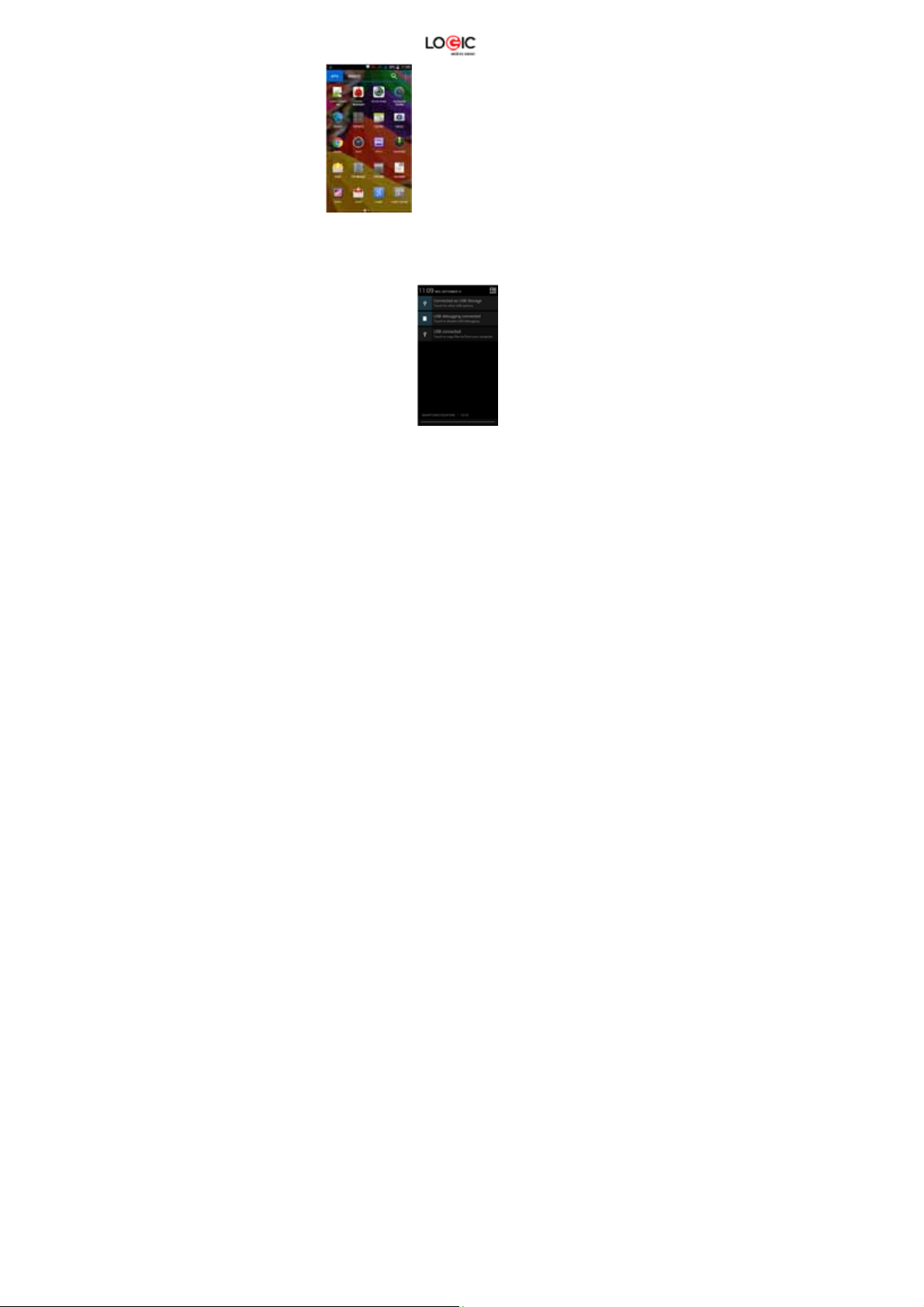
Main Menu Page
Slide to the left/right on the sc r een to sw itch from the main menu page, and tap t he Menu key
to select Manage applications or Settings. Drag and drop an icon to the desk top to create a
shortcut.
View Notifications
Status Bar
Notifications Interface in Status Bar
LOGIC X5U 9
Page 10
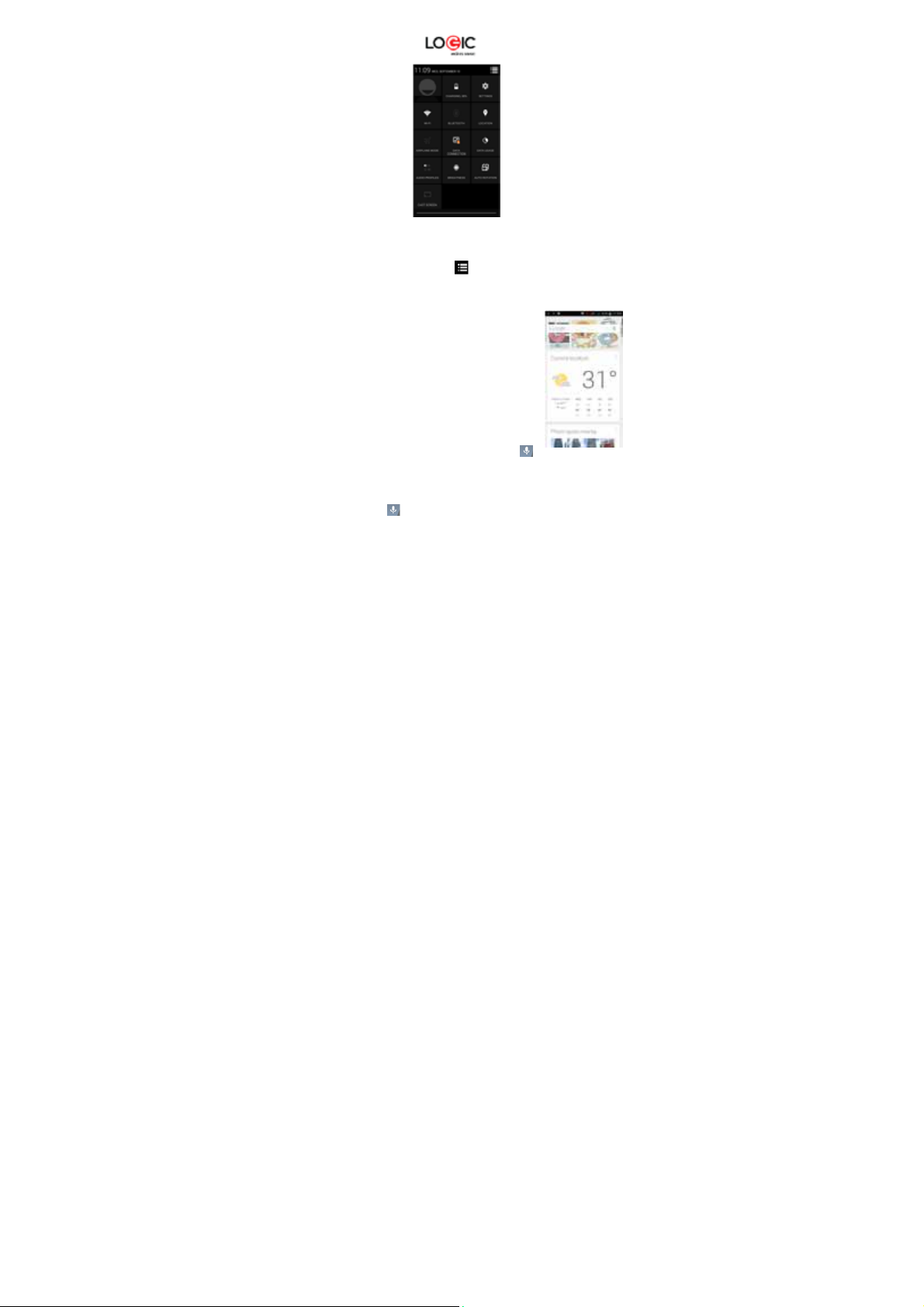
Pull down the status bar to vie w the notif ications interf ace direc tly. In th is interf ace you can view
notifications from the mobile phone, or tap the icon in the top right corner of the screen to
display the quick settings interf ace. In this interface, you can turn on/off WLAN, BT , Data
connection, GPS, Flight mode, customize the X5U, etc.
Google Now
Slated as a ‘personal assistant,’ Google Now shows you inf or mation at
just the right time, such as today’s weather, traffic, personal
appointments, travel, flights, places, etc.
Google now displays ‘cards’ for each item that is relevant, depending
on your current time and location. You will be notified each t ime a card
is to appear. Simply swipe them away when not needed. Swipe up
from the bottom center of any screen, or touch the Googl e Search bar
on any Home screen. To turn Google Now on/off, go to Google
Settings
Search & Now (ON/OFF)
To manage settings, go to Google Settings
Accounts & Privacy
& Now
To search, tap the Google search bar on top of the screen or tap
for voice commands. For more inf ormation, go to Google Settings
feedback
Voice Command
Your phone also operates via voice command. Search items in your phone or on the Internet
simply by speaking. Tap the when it is visible and follow the prompts before speaking.
Application Management
From the application management interf ac e, you c an manage running applications to improv e
Quick Settings Interface in Status Bar
Search
LOGIC X5U 10
Search & Now Help &
Page 11
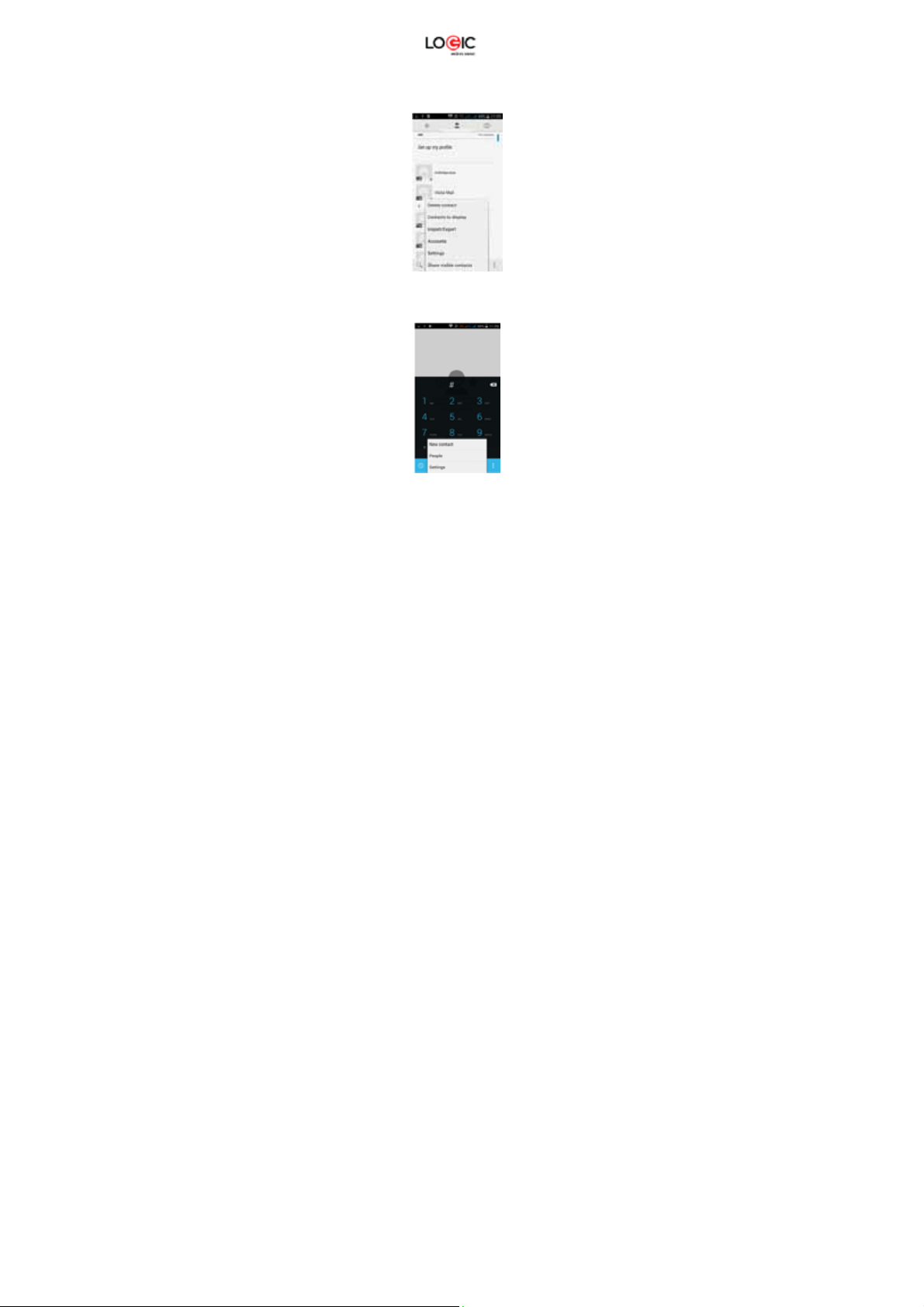
the performance of your m obile phone. You can view the information of the downloaded
applications, applications installed on the Micro SD card, running applications and all
applications, restrict permissions or uninstall third party applications.
Contacts
You can search contacts by us ing phone numbers, em ail accounts or nam es. Press the Menu
key to select Contacts, Import/Export, Accounts, Send messages or Share current contact.
Smart Dialing
From the keypad interface, the m obile phone will search to fin d a match in your contacts as you
type in the information. In settings, you can set up voice call, video ca ll, Quick responses and
others.
During a call, you can access the keypad interface or your contacts via shortcuts.
LOGIC X5U 11
Page 12
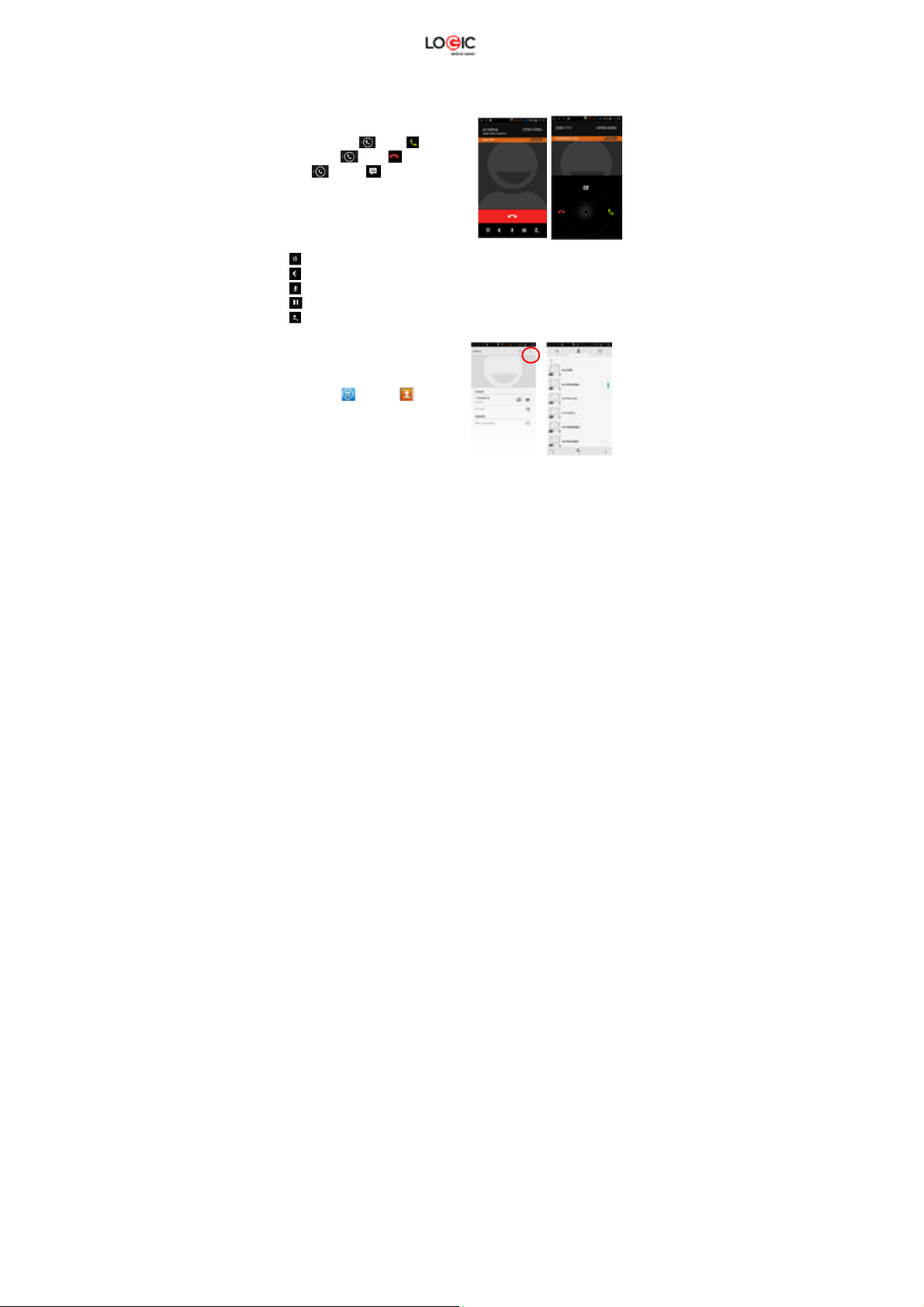
After typing the number from the keypad, press MENU and select Speed dial.
During a call, the backlight turns of f when the phone is close to your ear in order to conserve
battery power and prevent any misoperations.
Answer / Reject an Incoming Call
When you receive an incoming call, a notification
message appears on the screen.
To accept call, drag towards
To reject, drag towards
Drag towards to send a message
instead.
Adjust the Volume
During a call, press the Side Keys to adjust
the volume.
Options During a Call
- Launch/Hide Dial Pad
- Turn speakerphone on/off
- Mute
- Put a call on hold
- Add current call’s details to contacts.
Manage Contacts
You can add contacts to your phone and
synchronize them with the contacts in your
Google account or other accounts that
support contact syncing. To manage your
contacts, go to Contacts [ ].
Messaging and Internet Browser
LOGIC X5U 12
Page 13
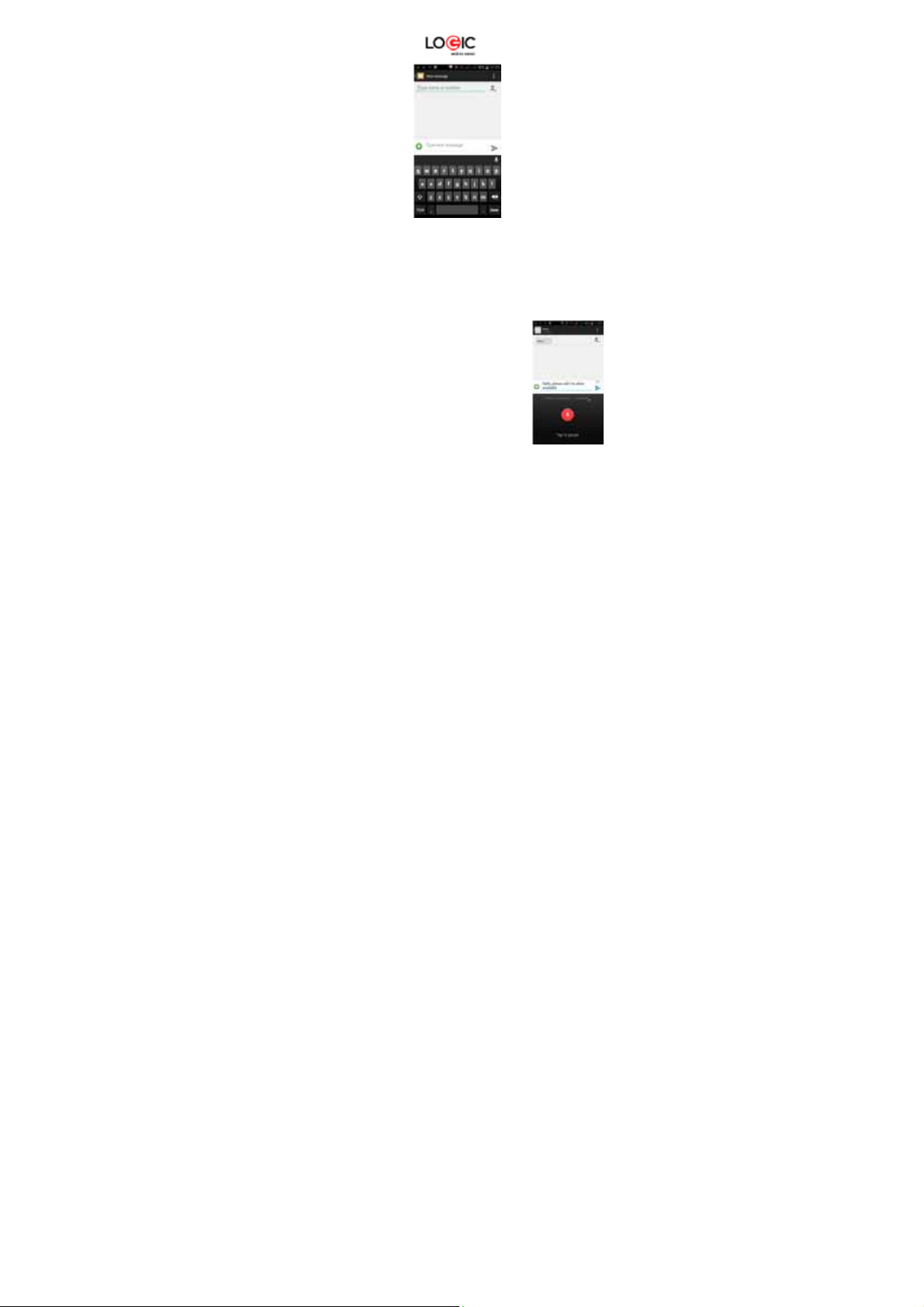
Messaging interface
Your phone supports multiple languages plus third party input method software.
Tap Switch to switch among the different language s. If the language selected for the spell
checker is English, tap the word in the input box wh ile typing to get suggestio ns for the correct
spelling.
You can also speak to enter text from the majority of screens that require text inp ut. T ap on a text
field, or a location within some text you’ve already entered
1. Touch the Microphone key on the onscreen keyboard.
2. When you see the microphone image, speak what you
want to type.
3. Say “comma,” “period,” “question mark,” “exclamation
mark,” or “exclamation point” to enter punctuation.
Browser
LOGIC X5U 13
Page 14
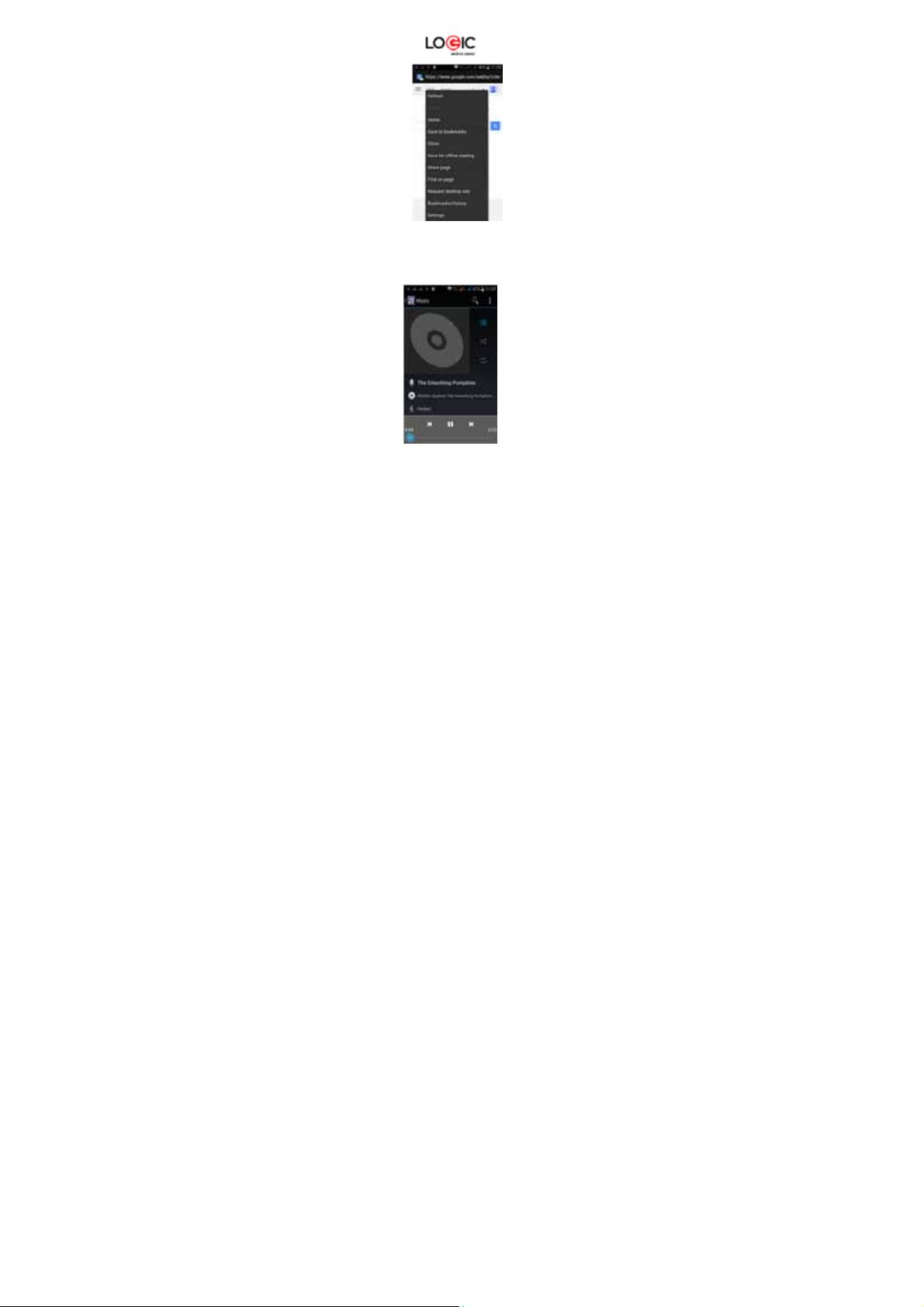
The default homepage will be sho wn when you open the browser for th e first time. You can
change the default homepage to one of your ch oosing f rom the settin gs menu. W ith the bro wser
you can visit internet webpages, download resources form the web or watch video online.
Music Player
Supports MP3, AAC, OGG, MIDI and other music formats. Drag the progress bar while a song is
playing to move to any segment of the track, Tap the Play button to pause or play.
Tap and hold artist, album or music name to perfor m operations such as pla y, add to playin g list,
set as ring tone, delete, and search. Select search to search music and play.
Camera
LOGIC X5U 14
Page 15
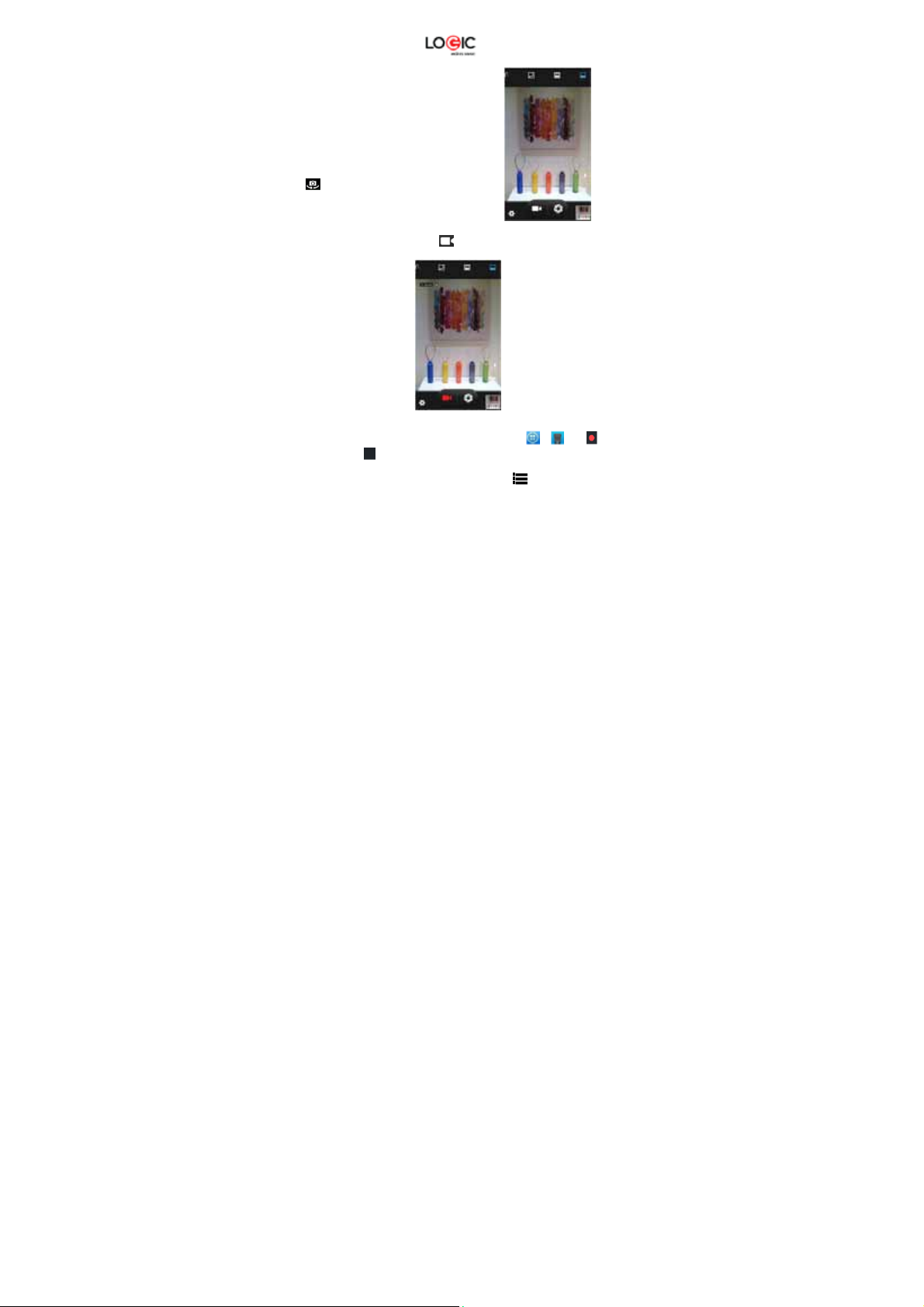
Tap on the screen to focus automatically, making the
capture of moving objects easier and more convenient.
You can set smile shutter, best capture, continuous
shooting, normal mode, automatic scene detection plus
other modes.
The camera integrates various creative styles; you can
tap to preview different effects.
Dual Camera
Your mobile phone has a front camera built-in.
Tap to switch to the front camera and take a
selfie (self-photo).
Video Recorder
Your phone takes high-quality videos. Tap to switch to the video recorder.
Sound Recorder
Record sound and other audio fi les on your phone by going to → . Tap to start
recording and press to stop recording. To record FM Radio audio, click Menu and s elect
Record FM option. To play the recently recorded so und, press ►. After pla yback, you m ay opt to
discard or save the recorded file. To vie w the rec or d e d f iles , tap . You can send the recorded
file via MMS or BT, or set as your ring tone.
LOGIC X5U 15
Page 16

FM Radio
To listen to the radio, go to .
- Switch to speaker
- View channel list
/ - Play/Stop FM radio
/ - Search the channel list
/ - Fine tune channel
- Display options: Search channels, Record, Exit
FM Radio
: A headset must be connected for the FM
radio to work. Press side keys to adjust volume.
Video Player
This displays and lets you view all video
files stored on your phone and on your
Memory Card. To access, tap
tap a video to Play.
To Pause/Play, just tap on the video.
Tap Stop to stop playback.
Tap to share on Facebook, Messaging,
BT, Google+, Email and Gmail. Tap to
view full screen.
Gallery
LOGIC X5U 16
Page 17

You can view the pictures and vide os recorded by the camera in Galler y and or pictures and
videos on SD card. From the gallery, you can per form operations with m ultimedia files such as
share, edit and set as wallpaper, or contact icon.
E-mail
Your new phone supports Gmail a nd other E-mail providers. You c an cr ea te an a c c ount a nd read
e-mails anywhere at any time. You can m erge e-mails from different e-mail box es to the same
interface.
Select images to view from the Gallery screen
File Manager
LOGIC X5U 17
Page 18

From the File Manager interface, tap the Menu key to select N ew folder, Cut, or view the fi les
stored on the Micro SD card.
Tap and hold a file or folder and select Copy, Cut, Delete, Rename or select another option.
Google Play Store
Your mobile phone gives you direct ac cess the “ Google Pla y Store” v ia the built- in icon. G oogle
Play offers the most popular apps, e-book s, games and mor e multimedia conten t. You can find
the latest apps through searching or selecting from the rank lists. You can connect to Google Play
via wireless data or Wi-Fi and begin experiencing everything it has to offer.
Settings
LOGIC X5U 18
Page 19

Wi-Fi
This allows you to switch your phon e’s W i-Fi ON or OFF . Check the sta tus b y look ing at the
in the status bar.
Security Functions
You can set up screen security, encryption, SIM lock, etc.
Back-up and Reset
From this interface you can back up the application
data, WLAN password and other
LOGIC X5U 19
Page 20

settings to the Google Server. You can also
reset all the data stored on your mobile phone.
Drop-down Menu Bar
Drop down USB connection in the menu bar. Your m obile phon e can be set as a flash drive an d
the files on the Micro SD card can be copied to a PC or other files can be c opied from a PC to
your mobile phone.
Troubleshooting
Please refer to the following list of problems and solutions if you run into any issues while using
your mobile phone. Please contact the distributor or service provider if the issue still persists.
LOGIC X5U 20
Page 21

Problem Cause Solution
The network operator doesn’t
Can’t access Internet
normally when using
browser
SIM card error
Poor reception
Phone doesn’t
turn on
Can’t make a call Call barring is active Cancel call barring.
Can’t connect to the
network
provide this service or your plan
doesn’t include this service.
The settings are not correct.
SIM card is damaged.
The SIM card isn‘t
The metal surface of the SIM card
is dirty.
The mobile phone is being used in
an area with a weak signal, for
example, near tall buildings or in a
basement, the radio waves can’t
reach these areas effectively
The mobile phone is being used
during peak communications times
and the airwaves are congested.
Battery is too low. Charge the battery.
SIM card is invalid.
Outside of coverage area.
Weak signal.
Please contact your
network operator for
information on how to
apply and use this
service.
Please refer to the
specific browser’s
instructions.
Please contact your
network operator.
Check the SIM card.
Clean it with clean. cloth
Please make or answer
calls in areas where
there is a stronger signal.
Try to avoid using your
mobile phone when
communication is busy.
Please contact your
network operator.
Move to an area within
the service area of your
network operator.
Move to a location with a
stronger signal and try
again.
Problem Cause Solution
Battery won’t charge
The voltage is not within the rated
range of the charger.
LOGIC X5U 21
Use an outlet with the
correct voltage that falls
within the rated range of
the charger.
Page 22

Nonstandard charger is used.
Not connected properly.
Logic X5U Specifications
Processor
Operating System
Memory
External Memory
Cellular
SIM
Display
Cameras
Wireless
Connectors
Control Buttons
Multimedia
Audio
Video
Photographs
Sensors
Battery
Input/Output
Specifications are subject to change without prior notice.
* Actual storage may be less due to device software.
** Certain bitrates, resolutions, and/or file variations may not be compatible.
Quad-Core 1.3Ghz
Android 5.1 Lollipop
8GB (ROM) + 512MB (RAM)*
Micro SD slot (max. 32GB)
3G Plus (21.1 Mbps), GSM Quad-band,
GPRS/WAP
Dual SIM, Dual Standby
5” IPS Multi-touch display
Resolution: 854 x 480
5MP with flash + 1.3MP
Wi-Fi (802.11 b/g/n), BT, A-GPS
Micro USB (data and charging)
3.5mm audio
Power, Volume +/Built-in speaker & microphone
FM Radio
Audio player**
Video player**
Photo gallery viewer
G-sensor(3-axis)
Light Sensor
Proximity Sensor
1700mAh Li-ion
100~240VAC / DC 5V@+1A
Use a charger that is
designed and approved
for use with your phone.
Check whether the plug
is connected properly.
LOGIC X5U 22
Page 23

Contenido
1.
Bienvenido ………………..……………………............................... ....... ...... ....... ...
2.
Información
3.
Información de
4.
Advertencias y
5.
Conozca su Logic
6.
Instalación
y C
uidado
7.
Como Instalar y Utilizar la Tarjeta
8.
Como Cargar
9.
Desbloquear el
10.
Lista de Opciones del
11.
Desbloquear la
12.
Menú
13.
Google
14.
Comandos de
15.
Manejo de
16.
Contactos ………………………………………………………………………………
17.
Marcación
18.
Como Contestar / Rechazar
19.
Mensajes y
20.
Reproductor de
21.
Cámara ………………………………………………………………….........................
22.
Grabadora de
23.
Grabadora
24.
Radio
25.
Reproductor de
26.
Galería
…………………………………….……………………………………………
27.
Correo
28.
Administrador de
29.
Google
30.
Ajustes …………………………………………………………………………………
31.
Wi-
32.
Funciones
33.
Respaldar
34.
Barra
de Menú
35.
Soluciones
36.
Especificaciones ………………………………………………………..........................
de la Tarjeta
la
de
de
y
a
LOGIC X5U 23
2
2
2
2
2
2
2
2
3
3
3
3
3
3
3
3
3
3
3
3
3
3
3
3
3
4
4
4
4
4
4
4
4
4
4
4
Page 24

Bienvenido
Gracias por haber adquirido este teléfono m óvil innovador de Logic. Lo invitamos a leer las
instrucciones presentes en este manual para que pueda configurar y utilizar todas las funciones
que ofrece su teléfono nuevo. Para mayor información puede visitar: logicmobility.com.
Información General
Las especificaciones en este manual están sujetas a cambios sin aviso previo. Logic, Inc.
reserva el derecho de interpretar el funcionamiento y rendimiento de este teléfono móvil.
Aunque este manual fue elaborado a conci encia y con mucho cuidado, n i Logic, Inc., Logic, ni
ninguna empresa afiliada, asum e responsabilidad por cualquier error o errores contenidos en
este documento.
Los ejemplos o representaciones incluidos en est e manual son para fines de referencia, las
opciones o pantallas reales pueden variar debido a las versiones diferentes del sistema operativo
y las redes de servicio locales. Por favor, consulte su teléfono para obtener más información.
Logic y el logotipo de Logic s on marcas registradas de Logic, Inc. El resto de las m arcas
comerciales son la propiedad de sus respectivos dueños.
Información de Seguridad
Si su teléfono se pierde o es robado, llam e a su red de servicio loc al para desactivar su tar jeta
SIM (esta operación la tiene que llevar a cabo s u pr oveedor d e s ervic i o loca l) . S i se enc uentr a e n
esta situación debe de desactivar la tarjeta SIM lo más pronto posible para evitar daños
económicos debido al uso no autorizado de su teléfono.
Por favor, tome las siguientes precauciones para evitar el uso no autorizado de su teléfono:
• Activar el código PIN para la tarjeta SIM
• Activar la contraseña del teléfono
Advertencias y Precauciones
Aviso de seguridad
OPERACIÓN SEGURA EN UN VEHICULO
No utilice su teléfono móvil m ientras conduc e un veh ículo. Siem pre utilice u n conj unto de m anos
libres para hacer / recibir llamadas mientras está conduciendo.
¡En algunos estados o países, es ilegal hacer o recibir llamadas mientras se conduce!
APAGUE SU TELEFONO A BORDO DE UNA AERONAVE
Los dispositivos móviles pueden causar int erferencia en las aeronaves. El uso de un teléfono
móvil durante un vuelo es ilegal y peligroso. Asegúrese que s u teléfono móvil está apagado
durante un vuelo.
APAGUE SU TELEFONO EN AREAS CON RESTRICCIONES
Observe estrictamente las leyes, códigos y reglamentos relativos a la utilización de teléfonos
móviles. Siempre apague su teléfono en áreas donde ha y avisos o adver tenc ias que prohí ben el
uso de teléfonos móviles. Apague su teléfono m óvil antes de entrar en un área con un am biente
explosivo, como una estación de ser vicio, tanque de petróleo, plantas qu ímicas o donde haya
LOGIC X5U 24
Page 25

cargas explosivas.
OBSERVE TODAS LAS REGULACIONES Y REGLAMENTOS ESPECIALES
Siga todas las normas especia les que se aplican en lugares como los hospitales. Siem pre
apague su teléfono en lugares donde su uso está prohibido o cuando un te léfono móvil pueda
causar interferencia o peligro.
Tenga cuidado al utilizar su teléfono cerca de dispositivos médicos, como marcapasos,
audífonos y otros equipos médicos electrónicos. El teléfono puede causar interferencia e
interferir con el funcionamiento debido de estos dispositivos.
INTERFERENCIA
La calidad de la comunicación por medio de cu alquier teléfono móvil pu ede verse afectada por
interferencia de radio. Su teléfono tiene una antena integrada que se encuentra debajo del
micrófono. No toque la antena dura nte u na c on vers ación, p or que es t o p ue de ca usar un deterioro
en la calidad de la comunicación.
SERVICIO TECNICO
Sólo personal calificado puede instalar o reparar el teléfono.
Nota: Si usted instala o intenta reparar el teléfono móvil por su cuenta esto puede
causar gran daño y anula la garantía del producto.
ACCESORIOS y BATERIAS
Utilice sólo baterías y accesorios aprobados para uso con este teléfono.
USO CORRECTO
Este dispositivo está diseñado para ser utilizado de una manera normal y apropiada.
LLAMADAS DE EMERGENCIA
Asegúrese de que el teléfono está encendido y con servicio, m arque el número de emergenc ia,
por ejemplo, 112, a continuación, oprim a la tecla de marcación. Indique su ubicación y una
descripción breve de su emergencia. No finalice la llamada antes que le in diq uen .
Nota: Al igual que todos los otros teléfonos móviles, algunas de las funcion es descritas en
este manual puede que no estén disponibles debido a temas de transmisión de la red o
interferencia de radio. Algunas redes no t ienen disponible el servicio de llamadas de emergencia.
Por lo tanto, no se base exclusivamente en este teléfono móvil para las comunicaciones
importantes, como primeros auxilios. Por favor, consulte con el operador de su red local.
Precauciones
Este teléfono móvil es un dis positivo digital avanzado. Por favor, tenga cuidado al usarlo. Las
siguientes sugerencias le ayud ar án a us ar s u t eléfono móvil correctamente y obtener el beneficio
máximo:
Mantenga el teléfono y todos los accesorios fuera del alcance de los niños.
Mantenga el teléfono móvil seco. Mantenlo fuera de la lluvia, alejado de la
humedad, los líquidos u otras sustancias que pueden corroer los circuitos
electrónicos.
No utilice ni guarde el teléfono móvil en ambientes con polvo para evitar daños
LOGIC X5U 25
Page 26

a las partes mecánicas.
El escuchar audio a niveles de volumen excesivos puede causar daños
permanentes al oído.
No guarde el teléfono en temperaturas altas. Las temperaturas altas acortan la
vida útil de los circuitos electrónicos, dañan la batería y algunas piezas plásticas.
No guarde el teléfono móvil en temperaturas extremadamente bajas. Al mover
el teléfono a una temperatura más alta se forma condensación adentro que
daña los circuitos electrónicos.
No tire ni golpee el teléfono, ya que se dañan los circuitos y componentes
avanzados internos.
Conozca su Logic X5U
usted
inserte
Ia tarjeta SIM en
Botón de encendido/bloqueo: Presione y sostenga este botón
espera,
móvil; en
Botón de Menú: Presione este botón para abrir la lista de acciones, así
acción en la presente interface o
Botón de inicio: Presione este botón para regresar al menú de inicio desde
aplicación
Botón de Atrás: Presione est e b otón para regresar a la interface anterior, o cerr ar la
dialogó, menú, panel de notificaciones o el teclado en pantalla.
Botón de Vol um e n + /- :
Instalación
lnstalando
Este teléfono puede venir configurado para dos 2 tarjetas SIM. Es a
configuración tiene dos ranuras para tarjetas SIM. Comience por
a p a g a r su teléf ono y quitar la tapa. Después
la ranura con los c ontactos hacia abajo. Instale Ia batería de nuevo
y cierre el teléfono con Ia
presione este botón
o interface.
y C
uidado
su T
arjeta SIM
de la Tarjeta SIM
Presione
tapa.
para encender/apagar
menú.
este botón
LOGIC X5U 26
para
ajustar el volumen.
retire
para encender/apagar
la pantalla.
Ia batería e
el teléfono
podrá ejecutar la
cualquier
caja
de
Page 27

Cuidados con Ia T
Ingresando el código
protegerse de operaciones ilegales.
Si el código PIN
móvil.
Si ingresa el código
ingresar el código
Nota: Su proveedor de telefonía ha designado un código PIN
SIM. Par favor
Conectándose a la Red T
Cuando l
Una vez establecida la conexión, el no mb re de su operador aparece en la pa r te i nf e r io r
de l a pantalla de bloqueo. Con el teléf ono e n estado en espera u
atender llamadas.
Si
experimenta problemas
operador.
Precauciones con l a T
Mantenga l
Por favor use,
son
pérdida de
exponga l
No
Métodos
La tarjeta de
almacenamiento
Como Instalar y Utilizar la Tarjeta Micro SD
La tarjeta Micro SD es una tarjeta de memoria para uso con teléfonos móviles y otros equipos
para ampliar la capacidad de almacenamiento interno de la unidad.
1. Para instalar la tarjeta Micro SD, quite, con cuidado, la tapa del teléfono.
arjeta SIM
PIN
(número de
está activo,
cambia
a tarjeta SIM sea
a tarjeta SIM fuera del alcance de los
susceptibles
información.
a tarjeta
de
operaci6n e instalaci6n
usted deberá ingresar el código P IN al
erróneamente
PUK.
arjeta SIM:
inserte
a ralladuras a daños si se doblan, l a que
memoria
a su
3 veces, su tarjeta SIM se
dicho código con el propio en
elefónica
activada,
el teléfono
con la
conexión
y retire la tarjeta SIM con cuidado, ya que las
SIM a la electrostática,
externa SD, le
teléfono móvil.
LOGIC X5U 27
identificación personal)
buscara l
a su tarjeta SIM, por favor
polvo o
de la tarjeta
de su tarjeta
encender
bloqueara,
(4-13
reciba su
humedad.
dígitos) para s u tarjeta
teléfono.
sted
espacio extra
cuanto
a red telefónica local autom áticamente.
niños.
SD.
proporciona
SIM,
enton
podrá
contacte
puede
usted puede
su
teléfono
ces deberá
realizar
tarjetas
ocasionar
y
a su
SIM
de
Page 28

2. Retire la batería.
3. Localice la ranura para la tarjeta Micro SD. Oriente la tarjeta con los contactos dorados hacia
abajo. Deslice, con cuidado, la tarjeta en la ranura hasta que se acomode en su posición.
4. Para extraer la tarjeta Micro SD, deslice la tarjeta y retírela con cuido.
5. Vuelva a colocar la batería y la tapa.
Como Cargar la B
1. Conecte el
2. Conecte el
3. Conecte el
Cuando
4.
por favor desconecte el
5. Desconecte el
Nota: Si no ha usa do la
encender correctamente. Esto es normal. Por favor
teléfono
La batería puede ser
favor reemplace la batería si el tiempo de carga se reduce significativamente.
El servicio de datos increm enta el consumo de
tiempo de
muestra en pantalla cuando la
El teléfono
debajo de cierto nivel.
D
esbloquear el Teléfono
atería
cargador
con el cable USB incluido.
cargador
al tomacorriente de energía.
cable USB
móvil
cargador
se
al teléfono; este icono
cargador
del tomacorriente.
del teléfono
móvil.
batería
por un periodo largo de tiempo, el
recargada
repetidamente; sin embargo, es un producto perecedero, por
dependiendo de
batería esta baja de carga.
apagará
automáticamente cuando la
el icono cambie a ; significa que la
móvil.
recarga varía
indica
el estado de la recarga.
batería
está
cargada
cargue
la batería
energía,
la
temperatura y el uso de
esto reduce la carga de la batería.
carga
completamente
teléfono
por un tiempo antes de usar su
la
batería. El teléfono móvil le
de la
batería
pudiese no
se encuentra por
El
pantalla.
Presione y
Lista de Opciones del Teléfono
En estado de espera, usted puede presionar el botón de encendido para
pantalla,
y presione una vez más
para abrir la
lista de opciones del teléfono móvil.
para activar
LOGIC X5U 28
la
sostenga
desbloquear
el botón de
encendido
la
Page 29

Desbloquear la Pantalla
Con la pantalla bloqueada, toque el icono en la arte inferior de la pantalla, y muévalo hacia la
derecha para desbloquear, o muév alo h acia la
fotografías.
Izquierda
para entrar a la
cámara
y tomar
Menú Principal
Página del M enú P
Deslice a la
menú
izquierda/derecha
para
elegir manejo de
rincipal
para cambiar a la página del menú principal, y toque el botón del
aplicaciones
o ajustes.
LOGIC X5U 29
Page 30

Tome y suelte un icono en el escritorio
otificaciones
N
Barra de Estado
Las notificaciones aparecen en la barra de estado
para
crear un atajo.
LOGIC X5U 30
Page 31

Configuración R
Deslice hacia abajo la barr a de estado para ver las n otificaciones de interf ace directam ente, en
esta interface, puede ver las notificaciones del
superior derecha de la
interface, puede acti var ON/OFF p er f i l es W LAN, BT, conexión de datos , GPS, modo de
vuelo,
Google Now
Google Now es un "asistente persona l", que muestra información
relevante tomando en cuenta l a hora del día y tu ubic ación. G oogle
Now muestra el tiempo, condiciones de l tráfico, citas personales,
viajes, vuelos, lugares de impor tancia, etc. Goo gle N ow te m ues tra
la información de forma de "tarjetas " que contienen c ada elemento
o categoría. Google Now te notifica e n base a la información de
cada “tarjeta”. En cualquier m omento puedes eliminar o agregar
“tarjetas”. Google Now se puede activar des de la Configuració n de
Google, seleccionando Búsqueda y activar o desactivar Google
Now. Para hacerle ajustes a la configuración de G oogle Now tie ne
que ir a la configuración de Google, Búsqueda, Cuentas y
Privacidad.
Para efectuar una búsqueda, seleccione la b arra de búsqueda de
Google en la parte superior de la pantalla o seleccione para
utilizar comandos de voz. Para obtener m ás información, vaya a la
configuración de Google bajo Google Now, Ayuda.
Comandos de Voz
Tu teléfono nuevo lo puedes manejar a través de comandos de voz. Puedes efectuar búsquedas
por el Internet o llevar a cabo otras funcio nes en tu teléfono sim plemente habl ando. Sel eccione
el icono en cualquier pantalla que aparezca y siga las instrucciones.
Manejo de A
En la interface de Manejo de aplicaciones, usted puede controlar las
el desempeño del teléfono móvil.
descargadas
restricciones, permisos o desinstalar
Contactos
Usted puede buscar contactos en la
teléfono, cuentas de e-mail o nombres. Presione el
botón de Menú
cuentas, eliminar, enviar mensajes
o compartir contactos disponibles.
ápida d e la I nt erface de Barra de E
pantalla
personalizar,
etc.
plicaciones
o instaladas en la tarjeta SD,
para
elegir Contactos,
stado
teléfono
para mostrar la interface de configuración rápida, en esta
Puede
aplicaciones
agenda
Importar/Exportar,
LOGIC X5U 31
móvil o toque el icono en la esquina
también ver la información de las aplicaciones
aplicaciones activas
de terceros.
de su
aplicaciones para
y todas las
mejorar
aplicaciones,
Page 32

Marcación I
nteligente
En la interface de marcación, el teléfono le mostrará los contactos autom áticamente mientras
in g re s a sus nombres. En configuraci ón de llamadas,
llamada
video
Durante una llamada, usted puede ingresar a la lista de contactos o al teclado
numérico.
Después de ingresar el número con el teclado numérico, presione MENU y
marcación
Durante una llamada, la luz
ahorrar energía
Como Contestar / Rechazar Llamadas
Cuando entra una llamada aparece un mens aje
de notificación en la pantalla.
Para contestar la llamada, mueva el
Icono hacia el icono .
Para rechazar una llamada, mueva el
icono hacia el icono .
Para enviar un mensaje de texto en vez de
contestar, mueva el icono hacia el
icono .
Ajuste de Volumen
Durante una llamada, puede ajustar e l volumen ut ilizando las t eclas de vo lumen al lad o derecho de l
teléfono.
y otras.
rápida.
de
y evitar marcaje accidental.
la pantalla
se
LOGIC X5U 32
usted
desactiva al acercar
puede ajustar la
el
teléfono
cerca de su oído
llamada
por voz,
para
Page 33

Opciones Durante una Llamada
- Abrir/Cerrar teclado de marcación
- Activar/Apagar función de manos libres
- Silenciar
- Poner llamada en espera
- Añadir detalles a contactos
Manejo de Contactos
Puede agregar contactos a su teléfono y
sincronizarlos con los contactos de su
Cuenta de Google u otras cuentas que
sean compatibles. Para manejar los
contactos seleccione Contactos [ ].
Mensajes y N
avegador
LOGIC X5U 33
Page 34

Interface de M
Su teléfono soporta varios idiomas y otros métodos p ar a in gr es ar datos . Seleccione Cambiar
para elegir entre los diferentes id iom as. Si ha seleccionado inglés como su
idiom a en tonce s el corrector ortográfico la dará sugerencias ortográficas mientras que
escribe en pantalla.
Otra forma de ingresar datos es por medio d e la voz. La ma yoría de las pantallas que acep tan
ingreso de datos por medio de l tec la do también deben de aceptar ingr es ar datos por medio de la
voz.
1. Seleccione el icono del micrófono
2. Cuando aparezca el micrófono en pantalla
3. Puede decir “cámara”, “punto”, “coma”, “signo de
Navegador
ensajes
hable los que datos que quiera ingresar
interrogación”, etc.
LOGIC X5U 34
Page 35

La página in icial
cambiar este parámetro a su págin a favorita en los ajustes del navegador.
En esta
servidores o disfrutar de
Reproductor de Música
Soporta archivos MP3, AAC, OGG, MIDI y otros formatos;
m u e v e la b arra de progreso mientras esté reproduciendo música a cualquier posición de la
canción
Toque y sostenga cualquier opción, artista, álbum o música para reproducir,
reproducción, o e l e g i r c o mo tono del teléfono, eliminar, y buscar; elija buscar música y
reproducir en línea.
Cámara
El valor máximo en pixeles se alcanza a través de software de
interpolación. Toque la pantalla para
activar e l enfoque automático, esto le permite, de
forma fácil, tomar fotogra fías de objetos en movim iento.
Usted puede aj ustar: el obturador, detección de s onrisas, la
calidad de las fotografías, fotografías
estándar,
modalidades.
en
la
interface del
aplicación,
usted podrá visitar todas las
películas
,
y toque el botón de reproducir
detección
automática
navegador
en línea.
para escuchar
continuas,
de
la
escena y otras
LOGIC X5U 35
se
desplegará al abrir
páginas
o pausar.
modo
el navegador, usted puede
de internet, descargar r ecursos de
agregar
a la lista de
Page 36

La cámara incluye varios estilos creativos; usted
puede presentar una presolo tocando.
Cámara al Frente
Su teléfono tiene una cámara al fr en te ; toque
para cambiar a la cámara frontal y
mismo.
uno
visualización
tomar fotos
de efectos
de
LOGIC X5U 36
Page 37

Grabadora de V
Soporta
grabación
ideo
de video, toque para cambiar al modo de
grabación
de video.
Grabadora de S
Usted puede
del
iniciar la grabación y el botón de para terminar.
seleccione la opción de grabar Radio FM.
Para reproducir la grabación seleccione
eliminarla. Puede ver los archivos y las opciones desde el menú de .
Radio
onido
grabar
sonidos, y
teléfono. Para grabar sonidos seleccione y después . Toque el botón de para
FM
enviar lo s arc hivos
►. Tiene la opción de guardar la grabación o de
LOGIC X5U 37
mediante MMS o BT, o elegir el sonido como tono
Para grabar del Radio FM, el ija Menú y
Page 38

Para escuchar el radio tiene que seleccionar .
- para activar el parlante
- ver lista de emisoras
/ - encender/apagar el radio FM
/ - búsqueda de emisoras
/ - ajuste de sintonizador
- Opciones: Buscar emisora, Grabar, Salir del radio
: El teléfono tiene que estar conectad o a unos audífonos o a
un parlante externo para que funcione el rad io. El volumen lo
puede ajustar por medio de las teclas de volumen del teléfono.
Reproductor de Video
El reproductor de video permite seleccion ar
y ver todos los vídeos almacenados en e l
teléfono y en la tarjeta de memoria. Para
seleccionar los videos seleccione y
después para reproducir. Para hacer
una pausa solo pulse en la panta lla. Para
terminar la reproducción toque .
Para compartir el video en Facebook,
por Mensajería, BT, Google+, correo electró nico o Gmail seleccione . Pulse para ver el
video en pantalla completa.
Galería
Usted puede disfrutar de videos grabados e imágen es
Galería.
alería,
Desde la G
de pantalla, o
agregar
usted puede
como icono.
realizar
LOGIC X5U 38
almacenadas
operaciones de m ultimedia como: editar y ajustar el fondo
en la tarjeta SD por medio de la
Page 39

Correo E
lectrónico (e-mail)
Soporta cuentas de correo Gmail y
e-mails en cualquier mom ento y lugar con esta f unción, usted puede integrar cuentas de correo
de diferentes proveedores a la misma interface.
Administrador
de Archiv o s
E-mail;
usted puede crear su propia cuenta y leer
LOGIC X5U 39
Page 40

En la interface del administrador de archivos, toque el botón del Menú para elegir
cortar, y
nueva,
Toque y sostenga un archivo o carpeta y elija
Google Play
Su teléfono se ha
proporciona
realizando
desee
para
escritorio
experimentar,
Ajustes
revisar
los
archivos almacenados
diseñado con la tienda d
acceso a las
aplicaciones
una
búsqueda
obtener recomendaciones e información de las
descargue
o a través de la lista de
libremente a través de la red Wi-Fi.
en la tarjeta SD directamente.
Copiar, C
e software “G oogle Pla y S
más
populares;
LOGIC X5U 40
ortar, Eliminar, Renombrar y otras opciones.
usted puede encontrar las
popularidad.
aplicaciones
tore” integrada,
Utilice los atajos en el
la cual le
aplicaciones
que desee instalar, y
carpeta
que
Page 41

la tarjeta SIM,
etc.
Wi-Fi
Esta función le permite encender o apagar la conec tividad Wi-Fi de su teléf ono. Desde la barra
de estado puede ver el icono de que le muestra el estado de la conexión Wi-Fi.
eguridad
einiciar
pantalla
de
seguridad,
encriptar,
LOGIC X5U 41
bloquear
Funciones de S
Usted puede ajustar la
Respaldar y R
Page 42

En esta interface usted puede
información de la
WLAN y otros ajustes del servidor Google; y
reiniciar toda la información
el teléfono
Barra de Menú D
Desde el menú desplegable pu ede ve r el estad o de l
una memoria tipo flash, los
su teléfono.
móvil.
aplicación,
esplegable
la
almacenada
archivos
respaldar
contraseña
la
en
a conexión
en la tarjeta SD pueden ser copiados a una
USB. Puede utilizar su t
eléfono como
PC o de una PC
a
LOGIC X5U 42
Page 43

Soluciones a P
Si se presenta algún problema al usar su teléfono móvil, por favor revise la siguiente lista de
problemas y soluciones. Si el problema continua, por favor contacte a su operadora local.
Problema Causa Solución
No tiene
con el navegador
La tarjeta SIM presenta un
error
Recepción inadecuada
acceso al
roblemas
La operadora local no ofrece
este servicio o su contrato no
incluye ese servicio.
internet
El teléfono no tiene la
configuración correcta.
La tarjeta SIM está dañada. Por favor contacte a su
La tarjeta SIM no está instalada
correctamente.
Los co nt a c t o s de la tarjeta
están sucios o dañados.
Está utilizando su
en un
o limitada, por ejemplo, cerca de
edificios, en un
área donde la señal no llega.
teléfono
área
con recepción pobre
sótano, o en otra
Por favor contacte a su
operadora local para s
servicio o adquirir
información adicional.
Por favor revise los parámetros
y la configuración del teléfono y
navegador.
operadora local
Revise la tarjeta
Limpie la tarjeta con un paño
SIM
limpio y seco.
móvil
Por favor trasládese a un lugar
donde hay mejor recepción.
olicitar el
.
SIM.
El teléfono no enciende
No se pueden hacer
llamadas
El teléfono se está
cuando las
congestionadas.
La batería no tiene carga.
El teléfono se encuentra e n modo de
vión.
a
líneas
LOGIC X5U 43
usando
están
Evite usar su
teléfono durante
ese tiempo. Intente de nuevo
en otro momento.
Cargue
Desactive
la batería.
el modo de avión.
Page 44

Problema
El teléfono no se
conecta a la red
No se carga la batería
del teléfono
Especificaciones Logic X5U
Causa Solución
La tarjeta SIM no es válida. Por favor contacte a su
Se encuentra fuera del
servicio
La señal está muy débil.
El voltaje no es el
para
No está utilizando un
aprobado por el
Fabricante.
El cargador no está conectado
correctamente.
el
cargador
apropiado
.
operadora local
área
de
Por
favor trasládese a lugar
área
de servicio de su operadora
local.
Por
favor trasládese
donde
Use el voltaje
cargador
cargador
Utilice el cargador original o
utilice un cargador
aprobado
Asegúrese que el cargador está
conectado correctamente al
teléfono, al toma o a la
computadora.
.
a una área
la señal este
permitido
de batería.
para su teléfono.
dentro
mejor.
para
diseñado y
del
el
LOGIC X5U 44
Page 45

Procesador
Sistema Operativo
Memoria
Memoria Externa
Celular
SIM
Pantalla
Cámaras
Inalambrica
Conectores
Botones
Multimedia
Audio
Video
Fotografias
Sensores
Batería
Entrada/Salida
Las especificaciones están sujetas a cambios.
* La capacidad real puede ser menor debido al software del equipo.
** Ciertos formatos de archivos pueden ser incompatibles.
Quad-Core 1,3Ghz
Android 5.1 Lollipop
8GB (ROM) + 512MB (RAM)
Ranura MicroSD (max. 32GB)
3G Plus (Mbps 21.1),
GSM de cuatro bandas, GPRS/WAP
Dos SIM, Dual Standby
Pantalla táctil IPS de 5”
Resolución: 854 x 480
5MP con flash + 1.3MP
Wi-Fi (802.11 b/g/n), BT, A-GPS
USB Micro (para data y cargar)
3,5mm para audio
Encendido, Volumen +/Parlante y micrófono
Radio FM
Reproductor de Audio
Reproductor de Video
Galería de fotografías
De movimiento (de 3 ejes)
De luz
De proximidad
1000mAh Li-ion
CA 100-240V, CD 5V@+1A
LOGIC X5U 45
Page 46

FCC Warning:
This device complies with part 15 of the FCC Rules. Operation is subject to the following two
conditions: (1) This device may not cause harmful interference, and (2) this device must accept
any interference received, including interference that may cause undesired operation.
Any Changes or modifications not expressly approved by the party responsible for compliance
could void the user's authority to operate the equipment.
Note: This equipment has been tested and found to comply with the limits for a Class B digital
device, pursuant to part 15 of the FCC Rules. These limits are designed to provide reasonable
protection against harmful interference in a residential installation. This equipment generates
uses and can radiate radio frequency energy and, if not installed and used in accordance with the
instructions, may cause harmful interference to radio communications. However, there is no
guarantee that interference will not occur in a particular installation. If this equipment does cause
harmful interference to radio or television reception, which can be determined by turning the
equipment off and on, the user is encouraged to try to correct the interference by one or more of
the following measures:
-Reorient or relocate the receiving antenna.
-Increase the separation between the equipment and receiver.
-Connect the equipment into an outlet on a circuit different from that to which the receiver is
connected.
-Consult the dealer or an experienced radio/TV technician for help.
The SAR limit of USA (FCC) is 1.6 W/kg averaged over one gram of tissue.
Device types X5 U (FCC ID: O55L501X5) has also been tested against this SAR limit. The
highest reported SAR values for head, body-worn accessory, and product specific (Hotspot) are
0.20 W/kg, 0.56 W/kg, and 0.56 W/kg respectively. This device was tested for typical body-worn
operations with the back of the handset kept 10mm from the body. To maintain compliance with
FCC RF exposure requirements, use accessories that maintain a 10mm separation distance
between the user's body and the back of the handset. The use of belt clips, holsters and similar
accessories should not contain metallic components in its assembly. The use of accessories that
do not satisfy these requirements may not comply with FCC RF exposure requirements, and
should be avoided.
LOGIC X5U 46
Page 47

