Page 1

8.1 GO
Page 2
1
Content................................................................................................................................................1
Content
1Introduction...................................................................................................................................... 3
1.1 Acknowledgement..............................................................................................................3
1.2 Announcements..................................................................................................................3
1.3 Safety Instruction...............................................................................................................3
1.4 Abbreviation/Terminology.................................................................................................5
2MID Introduction............................................................................................................................. 6
2.1MID Operation and Preparation...........................................................................................6
2.2 MID Statusand Reminder..............................................................................................6
3Quick Start Guide.............................................................................................................................7
3.1 Keys Function....................................................................................................................7
3.2 Startup andShutdown........................................................................................................ 7
3.3 Open andClose of theScreen............................................................................................7
3.4 Usage ofTouch Screen......................................................................................................8
3.5 Home Page.........................................................................................................................9
3.6 VisitApplication Procedures............................................................................................13
3.7 USB Connection..............................................................................................................14
3.8 Typingwords.................................................................................................................... 14
3.9 Operation Technique........................................................................................................16
3.10 Quick Setting..................................................................................................................16
Basic Setting...................................................................................................................................17
4
4.1 Network andInternet....................................................................................................... 17
4.2 Bluetooth..........................................................................................................................24
4.3 Apps& notification..........................................................................................................26
4.4 Battery..............................................................................................................................27
4.5 Display.............................................................................................................................2 8
4.6 Sound................................................................................................................................31
4.7 Storage..............................................................................................................................32
4.8 Security&location............................................................................................................34
4.9 Users &accounts............................................................................................................. 36
4.10 Accessibility...................................................................................................................37
4.11 System............................................................................................................................38
5Multi-Me dia...................................................................................................................................45
5.1 Music................................................................................................................................45
5.2 Photo Gallery...................................................................................................................46
5.3 Camera............................................................................................................................. 47
5.4 FM Radio.........................................................................................................................47
6Communication Function...............................................................................................................49
6.1 Phone................................................................................................................................49
6.2 TextMessage.................................................................................................................... 49
Page 3
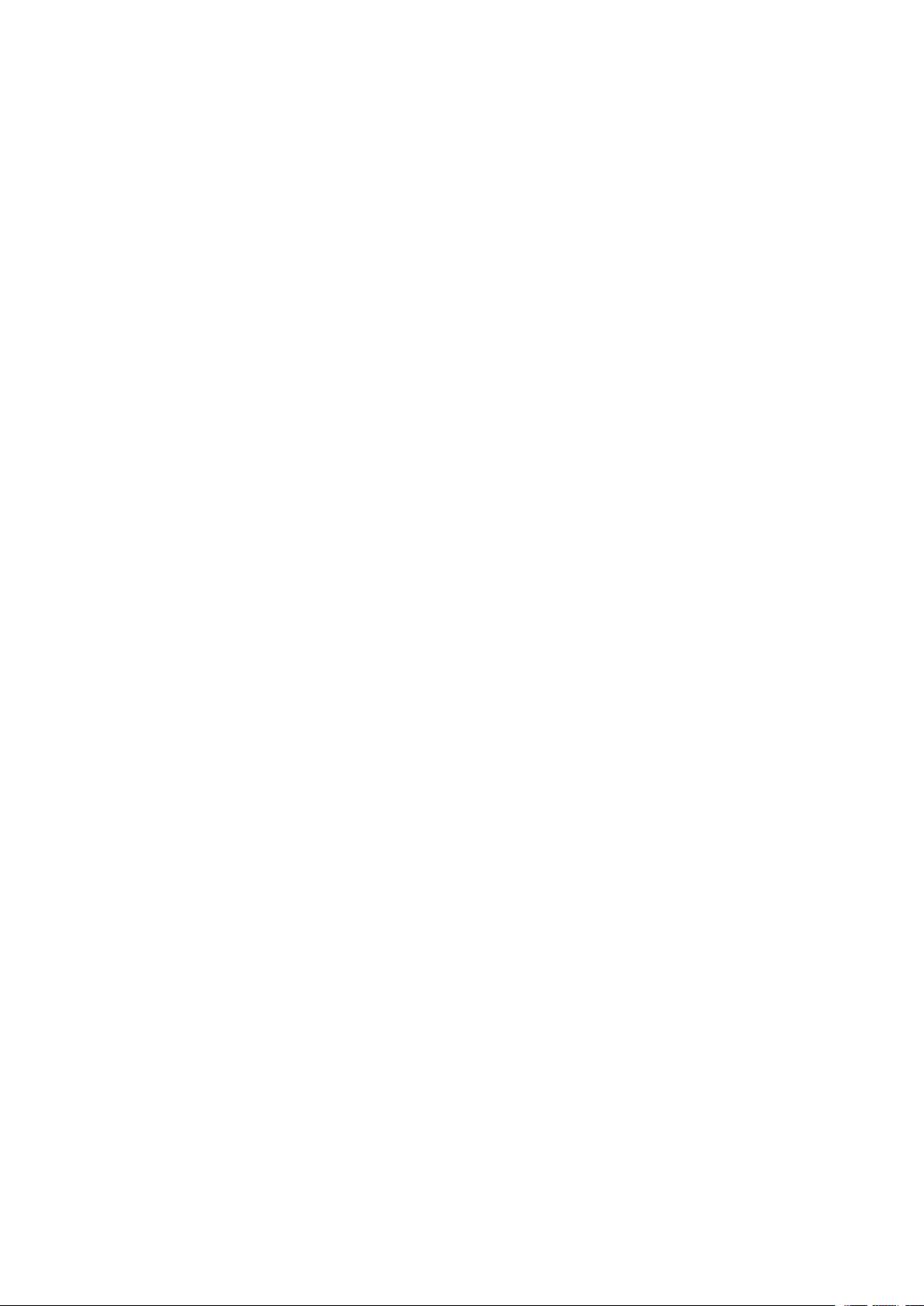
2
6.3 Contact List......................................................................................................................50
7 Internet........................................................................................................................................... 51
7.1 Browser............................................................................................................................ 51
7.2 Email................................................................................................................................ 52
8 other characteristics........................................................................................................................54
8.1 SmartTextSelection.............................................................................................................54
8.2 Auto-Fill.............................................................................................................................. 55
9 Other Application Procedures........................................................................................................55
9.1 Clock................................................................................................................................ 55
9.2 Calculator.........................................................................................................................56
9.3 File Manager.................................................................................................................... 57
10 Recorder....................................................................................................................................59
11 Installation of Procedures.............................................................................................................60
11.1 Installation......................................................................................................................60
11.2 Uninstall......................................................................................................................... 60
12 Troubles Shooting........................................................................................................................ 60
Page 4
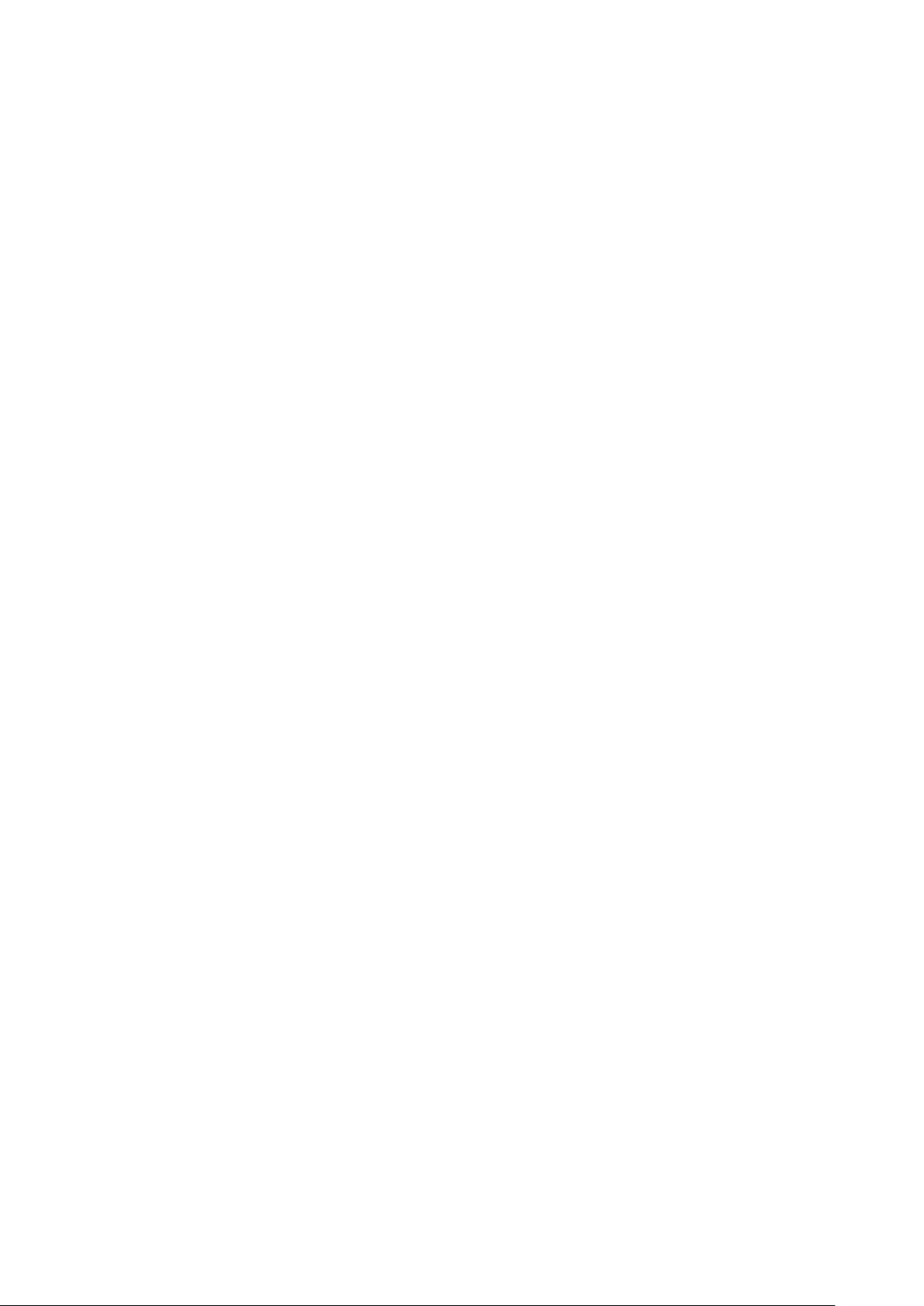
1 Introduction
To avoid failure of device, battery and charger, please prevent the device, battery,
1.1 Acknowledgement
Thanks for your purchase of our product T1 7inch tablet, is a
it is based on Android 8.1 operation system, and
procedure.
The product is designed with various functions, including LTE ,WCDMA, WIFI, BT,
GPS,FM, voice call and so on. It is easy to achieve wireless communication and internet, you have
access to surf the internet anytime and anywhere; it is also built with high accuracy GPS module,
so that it can be used for navigating through installing map software. There are many sensors
which offer you brand-new operation and entertainment; besides, it has camera shooting, which
leads electronic consumption to enter into a fresh palm internet entertainment time.
The manual systemically introduces the functions, use techniques and announcements, please
read this manual carefully before your operation.
TM
easy to expand
. Its
CPU is SC7731E,
the
third
application
1.2 Announcements
Preventive maintenance
Please always keep the MID dry. To avoid the dev
electric short, please p
and don’t operate the device or charger by wet hand.
revent the device, battery and charger from water and moisture,
ice short trouble, corrosion fault and
charger from violent shock or shake.
To avoid failure of device, battery and charger, please prevent the device, battery,
charger of all over heating or too cold circumstance
Never shock, throw, prod the MID, or drop, extrude, bend the MID.
Never disassemble the device and accessories arbitrarily, otherwise the device and
accessories are not in our company warranty scope.
1.3 Safety Instruction
Before the operation of the MID, please read this chapter and teach your kids about these
3
Page 5
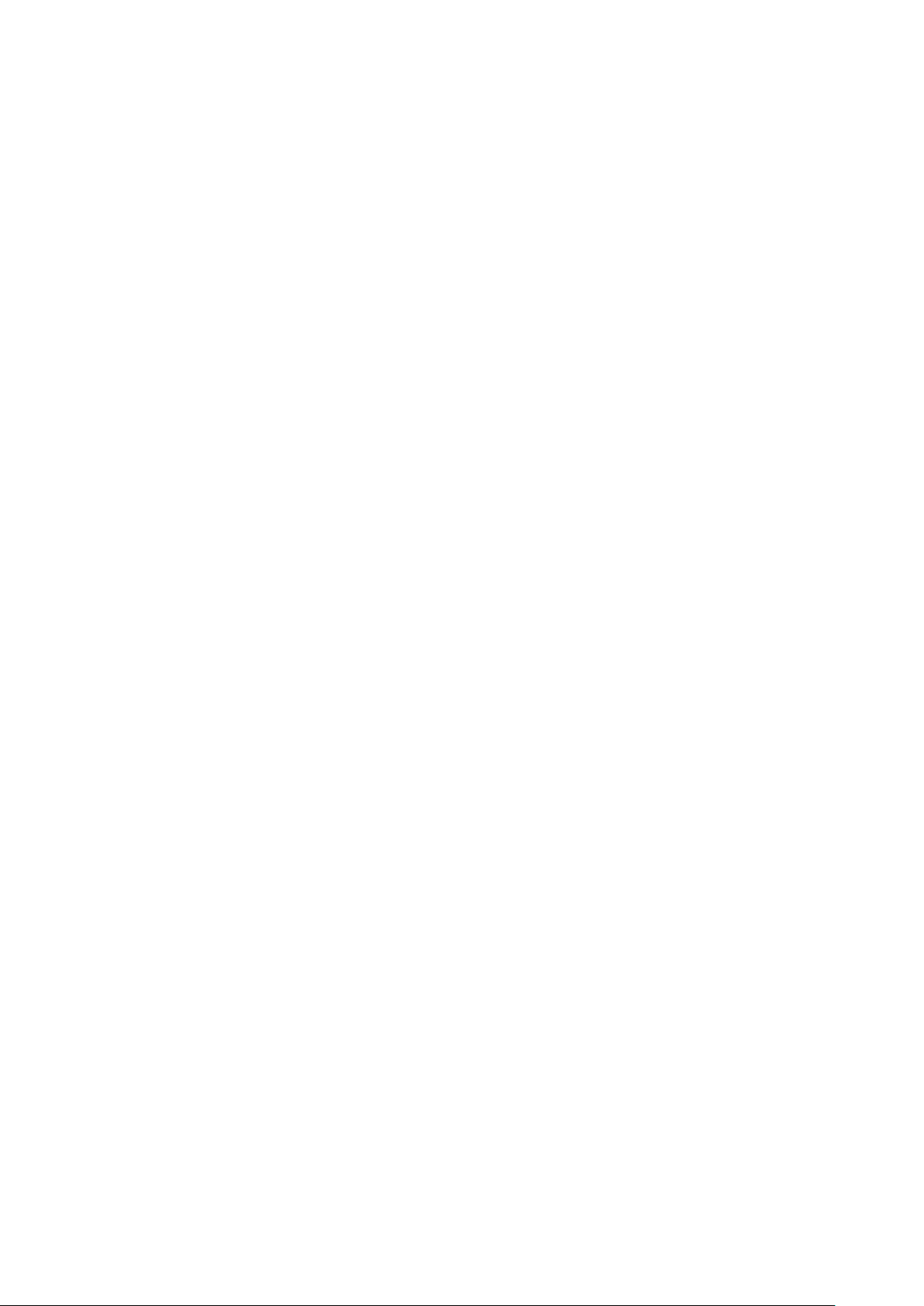
4
information. For further details, please refer to the safety instructions and announcement.
Never use the MID when driving car, in order to ensure safe driving.
In the medical area, please abide by related rules and regulations. Please shut
down the MID when it is near to the medical area.
To avoid the wireless signal to interrupt the plane- controlled signal, please shut
down the MID or using airplane mode when you are boarding a flight,
To avoid electronic equipment failure, please shut down the MID in the vicinage
of high-accuracy electronic equipments.
Please don’t disassemble the MID and accessories. Only authorized agent has
access to service the MID.
Please keep the MID far away from magnetic equipments, the radiation of MID
may erase the data stored in the magnetic equipments.
Never use the MID in the vicinage of high temperature, inflammable gas ( gas
station).
Protect the MID and accessories from kids reach scope, and avoid the kids to use
the MID without parents’ supervision.
Please comply with related rules and regulations, and respect others’ privacy and
legal rights while using the MID.
Please strictly adhere to related instructions in the manual when using USB cable
to ensure the safety of the MID or PC.
Never use the MID in bathroom or other humid environment, and please protect
the MID from liquid wash or wet.
Page 6
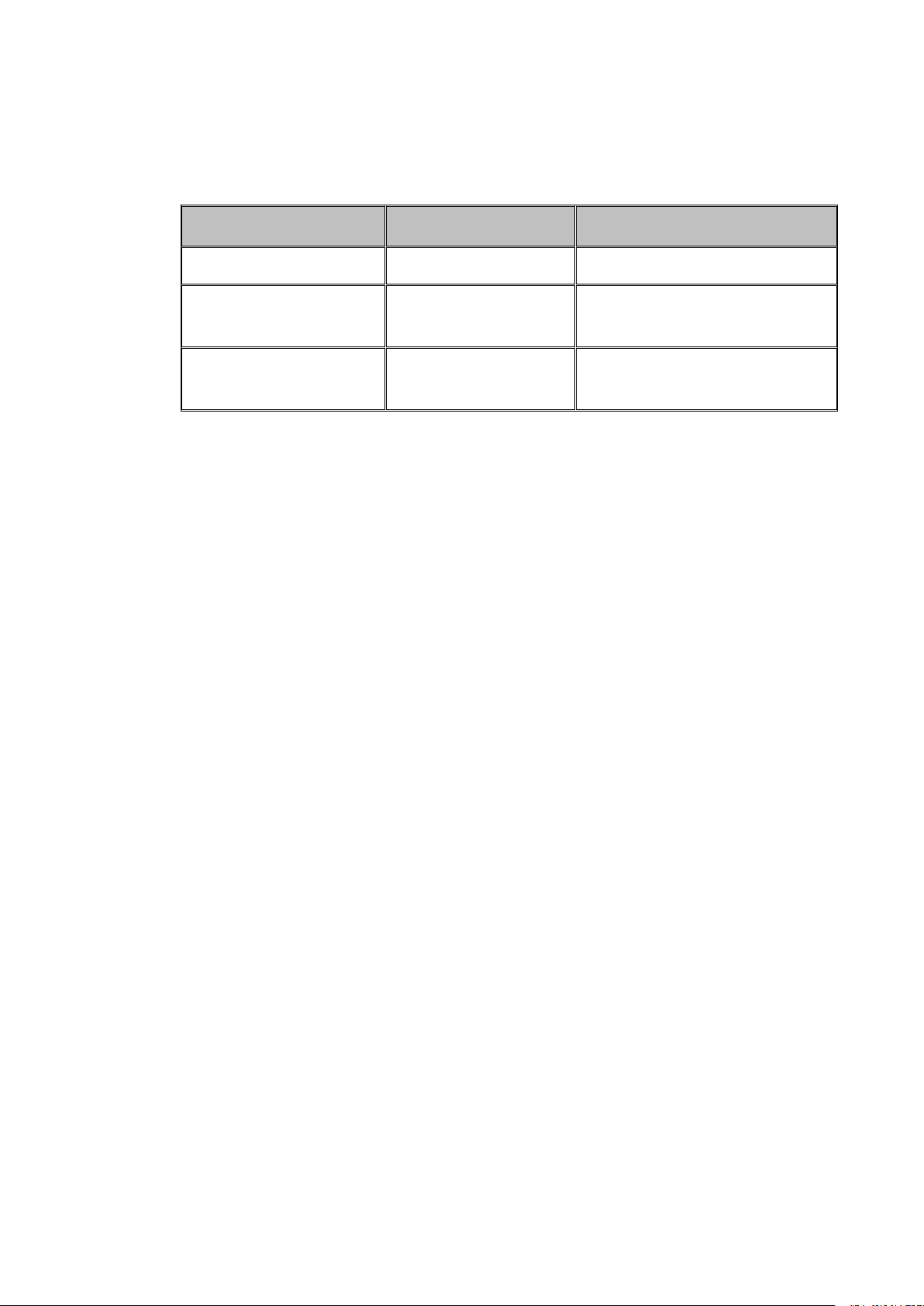
5
1.4 Abbreviation/Terminology
Abbreviation/Terminology
Full Name
Description
MID
Mobile Internet Device
Mobile Internet Terminal
WIFI
Wireless Fidelity
Base on IEEE 802.11b\g\n
standard wireless LAN
T F
TransFlash
Alternative name Micro SD,super
miniature memory card
Page 7
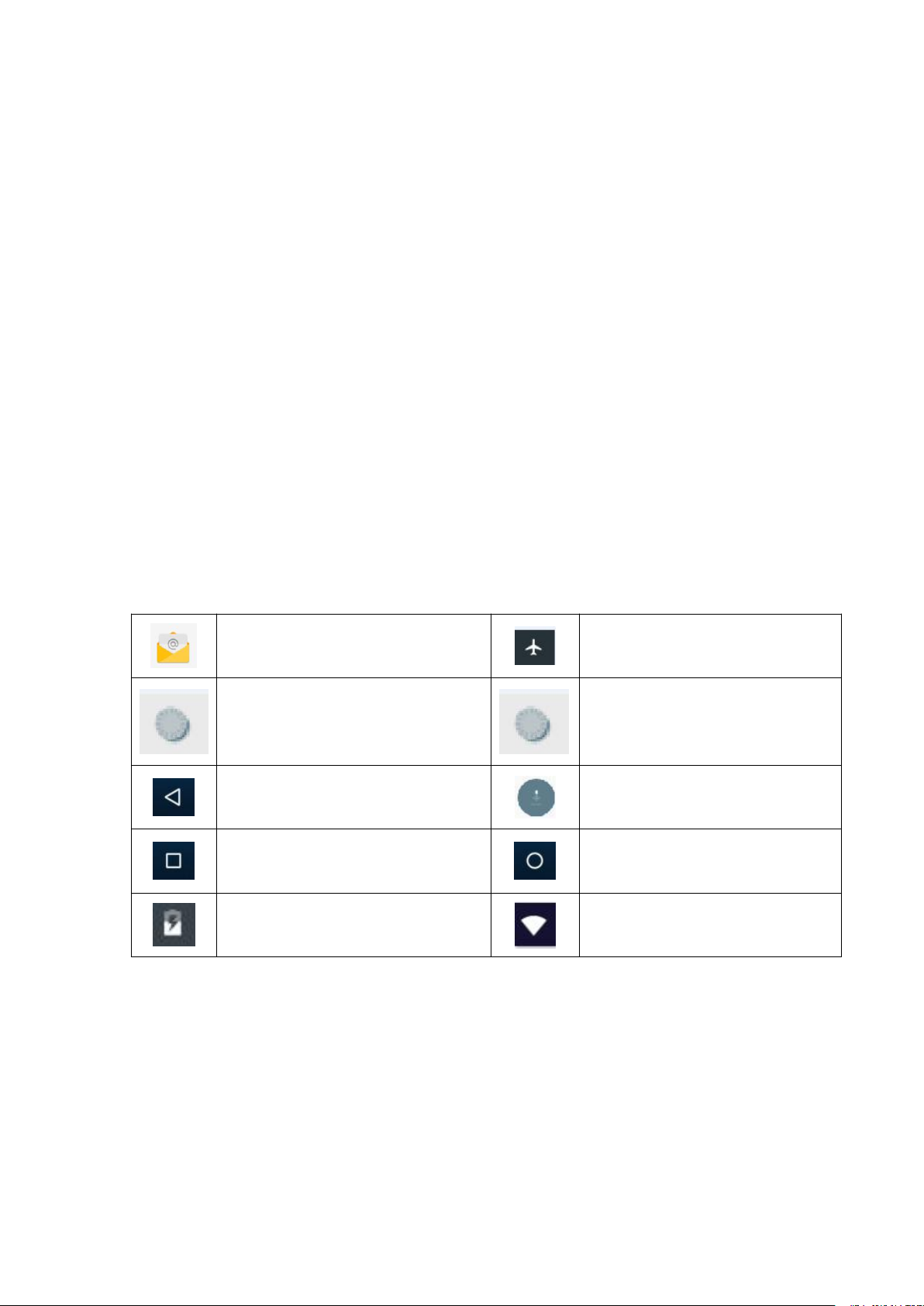
6
2 MID Introduction
2.1 MID Operation and Preparation
Battery Charging
If this navigator is first used, please use AV adaptor to fully charge it.
1. Apply the power adaptor to charge for MID.
2.2MID Status and Reminder
Reminder icons
When some remind message appears in your reminder window, please click column and slip
the screen to open the reminder list. Choose the menu you need, and confirm the information.
Then you can close the reminder window through clicking the column to slide up. Please refer to
below status icons:
New email
Airplane Mode on
USB connected
USB debugging connected
Return button
Downloading
Display recently-used application
Home button
Current electric volume.
WIFI connected, internet is available
Reminder board
Reminder icons will work while receiving emails, WIFI is open, you can open the reminder
board to view the detailed information.
Open the reminder board
When the reminder column shows new reminder icon, please hold the column and slip down
your finger, then the reminder board is opened.
Page 8
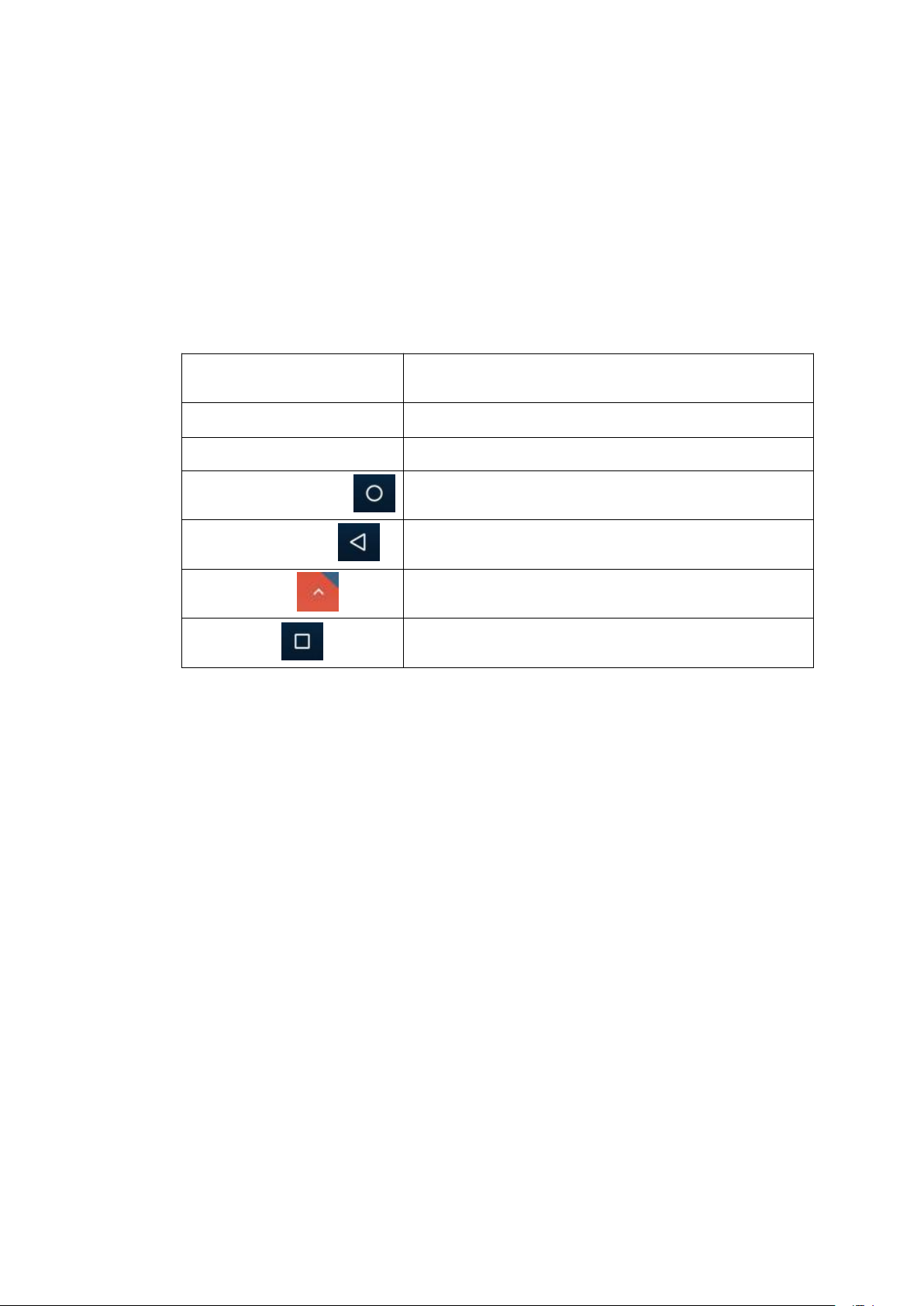
7
3 Quick Start Guide
3.1 Keys Function
Keys Function Description:
Power button
Short press to sleep/wake up, long press to startup and
shutdown.
Volume +(up)
increase the volume
Volume -(down)
decrease the volume
HOME button(home)
Click it in any interface will return to main interface.
Back button(back)
click it in any interface will return to previous menu
Menu button
This button will display in menu interface.
Setting button
display recently browsed history; double click this button,
you can switch between the last two applications
3.2 Startup and Shutdown
Startup
Long press POWER key for three seconds, you can enter into startup picture. The system
enters into screen lock status, please unlock it.
Shutdown
1. Long press POWER, it will popup shutdown window.
2. Shutdown window contains reboot mode, airplane mode and power off mode three
options.
3. Click power off is the last step.
3.3 Open and Close of the Screen
Screen will be closed on its own when no operation happens.
1. Screen will be closed on its own if no operation happens for some time to save battery
power
Page 9
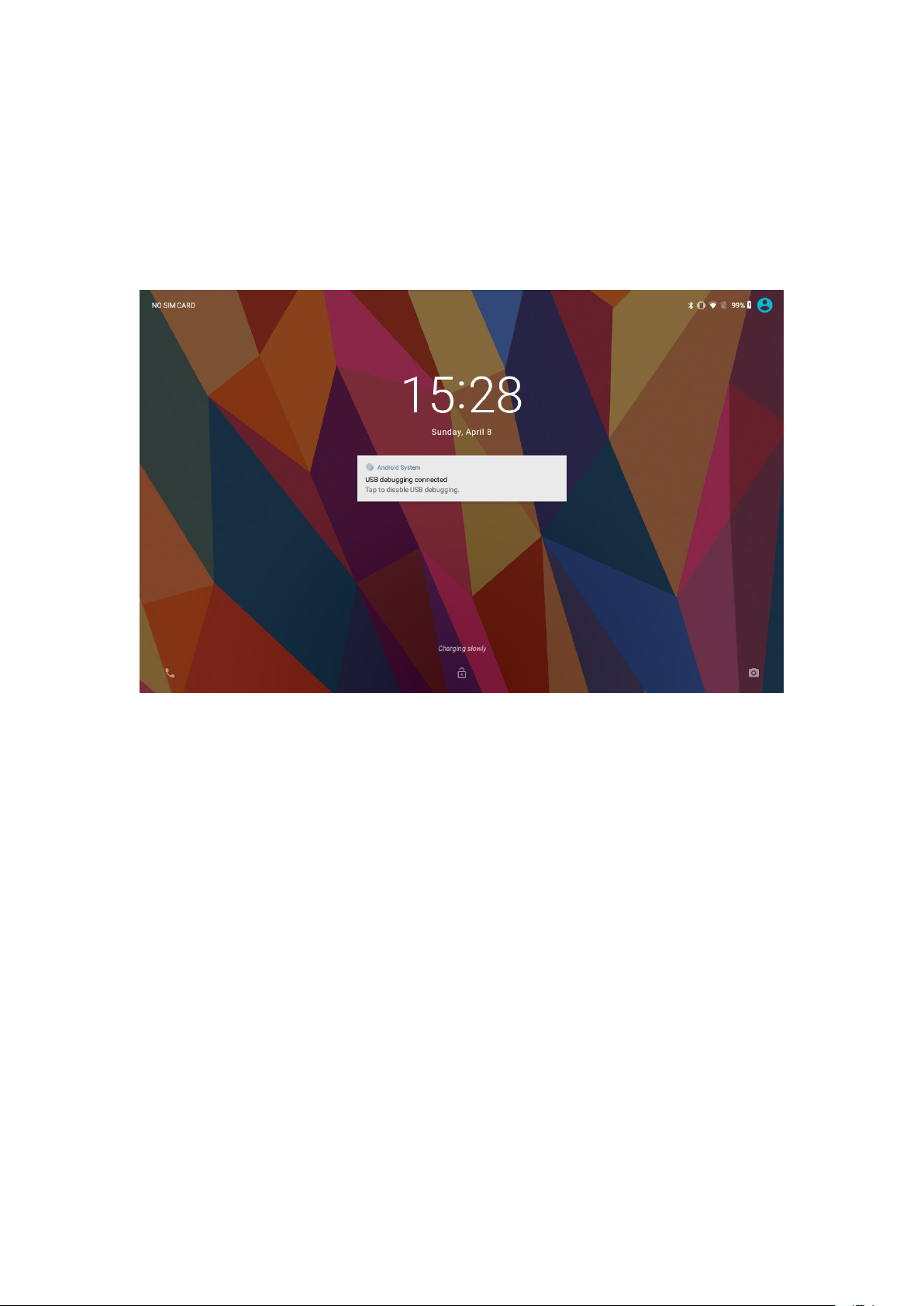
8
2. When screen is open, press POWER key, the screen will be closed immediately.
Open the screen when it is closed.
If the screen is closed, short press POWER to open the screen. The screen will be locked
open it, it will show the picture as below picture, left slide to unlock and enter into camera, right
slide the unlock icon and enter into Voice Search , upward slide unlock the screen.
Picture 3.3-1
3.4 Usage of Touch Screen
MID operating methods
There are below methods to view the main screen, menu and application procedure in your MID.
Click
When you want to use the screen keyboard typing or choose application in the main interface, you
only need to touch it by your finger.
Press on
If you want to open some item(textbox or the link in the webpage), or shortcut and main procedure
move, you can press on this item.
Quickly slide or slide indicates
Quickly slide or slide indicates make quick vertical or horizon movement by finger.
Pull
Before you pull, you need to hold the it with strength until you pull it into the position you want.
Page 10
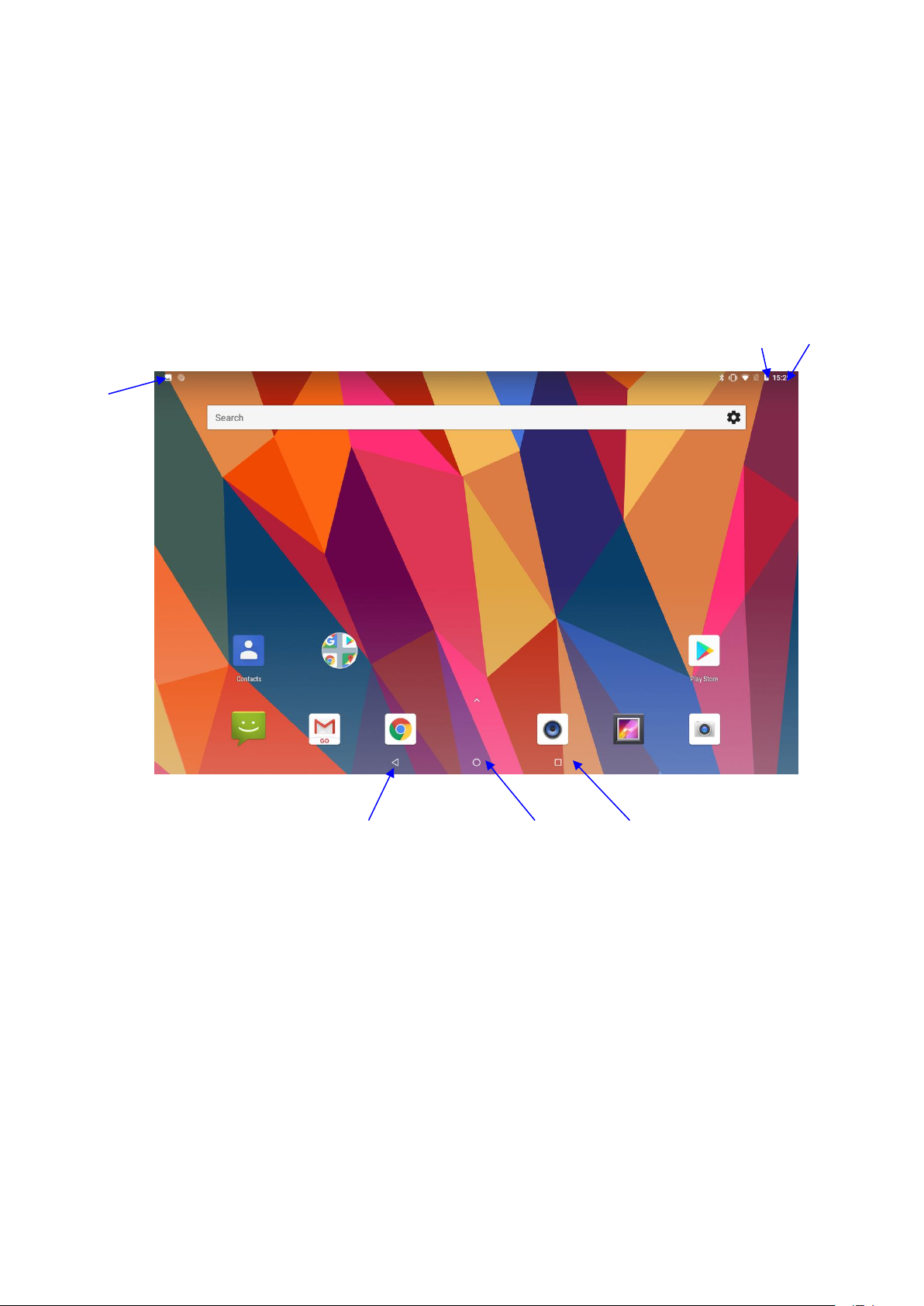
9
Rotate
For most pictures, you only need to rotate the MID sidewise to change the screen direction from
horizon to vertical. For instance, when you are typing words, and watching movies.
3.5 Home Page
Main interface as below picture 3.5-1, long press the blank and it will popup windows to set
wallpaper, folder, widgets, and shortcut.
Picture 3.5-1
The extended home page
The home page can be extended beyond the wideness of screen to provide more space,
which you can put new-added shortcuts and widgets. Click the blank space in home page
then slide right or left to extend to the right or left of the screen. In the home page, there are
two extended pictures, as Picture 3.5-2.
display recently browsed
history
Home
return
time
Batty volume
Notice
column
Page 11
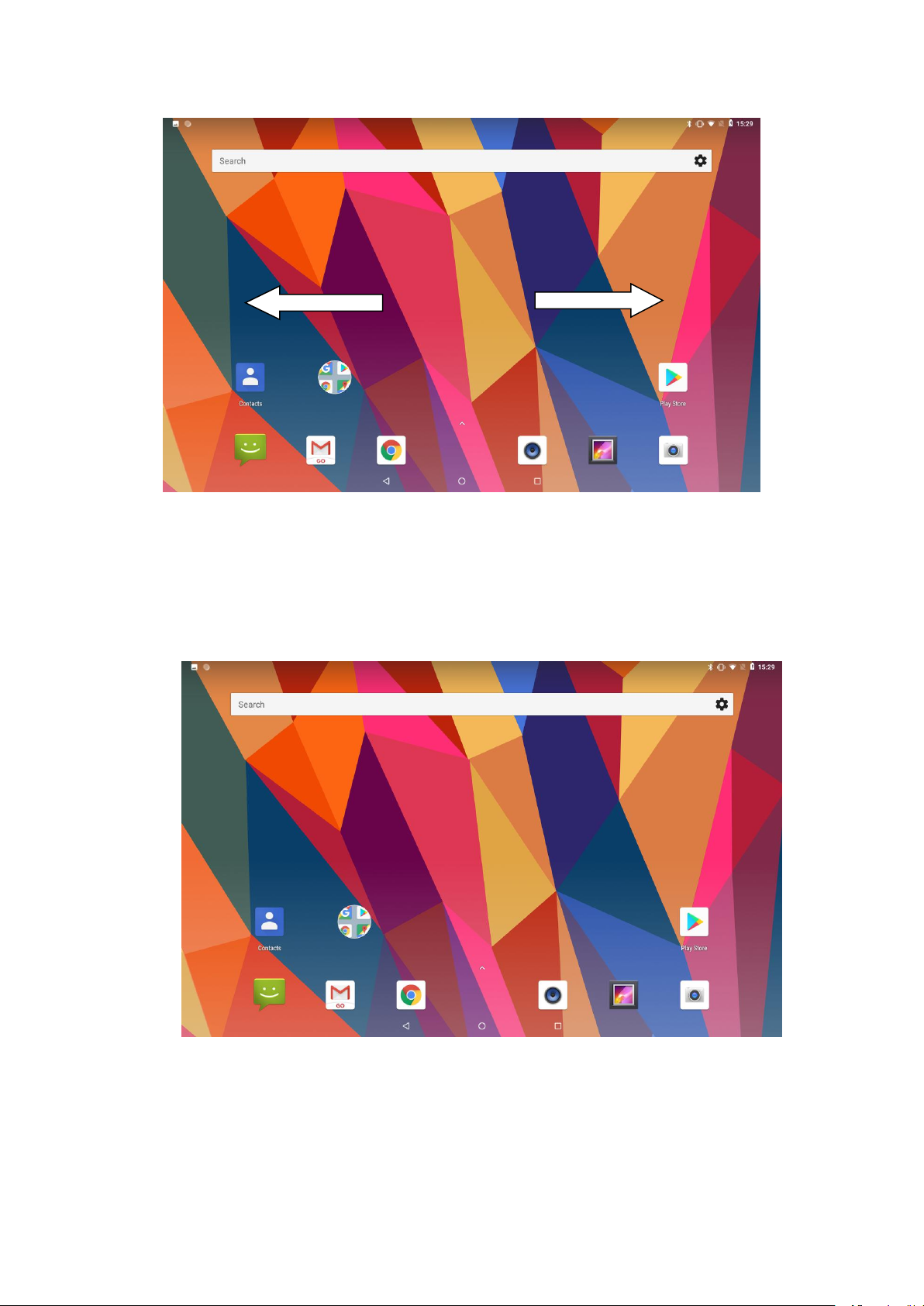
10
Picture 3.5-2
The shortcut icons management in desktop application.
Create folder icon in desktop
1. Drag the icons need to be put together on one icon(can also overlay several
icons)as Picture 3.5-3.
Picture 3.5-3
2. Then click the overlaid icons, the applications can be folded, as Picture 3.5-4.
Click the unnamed folder in the black box, it will popup the hidden keyboard, the folder name
can be renamed (this is similar with Apple IOS system), the icons position can be changed
through long press.
Page 12
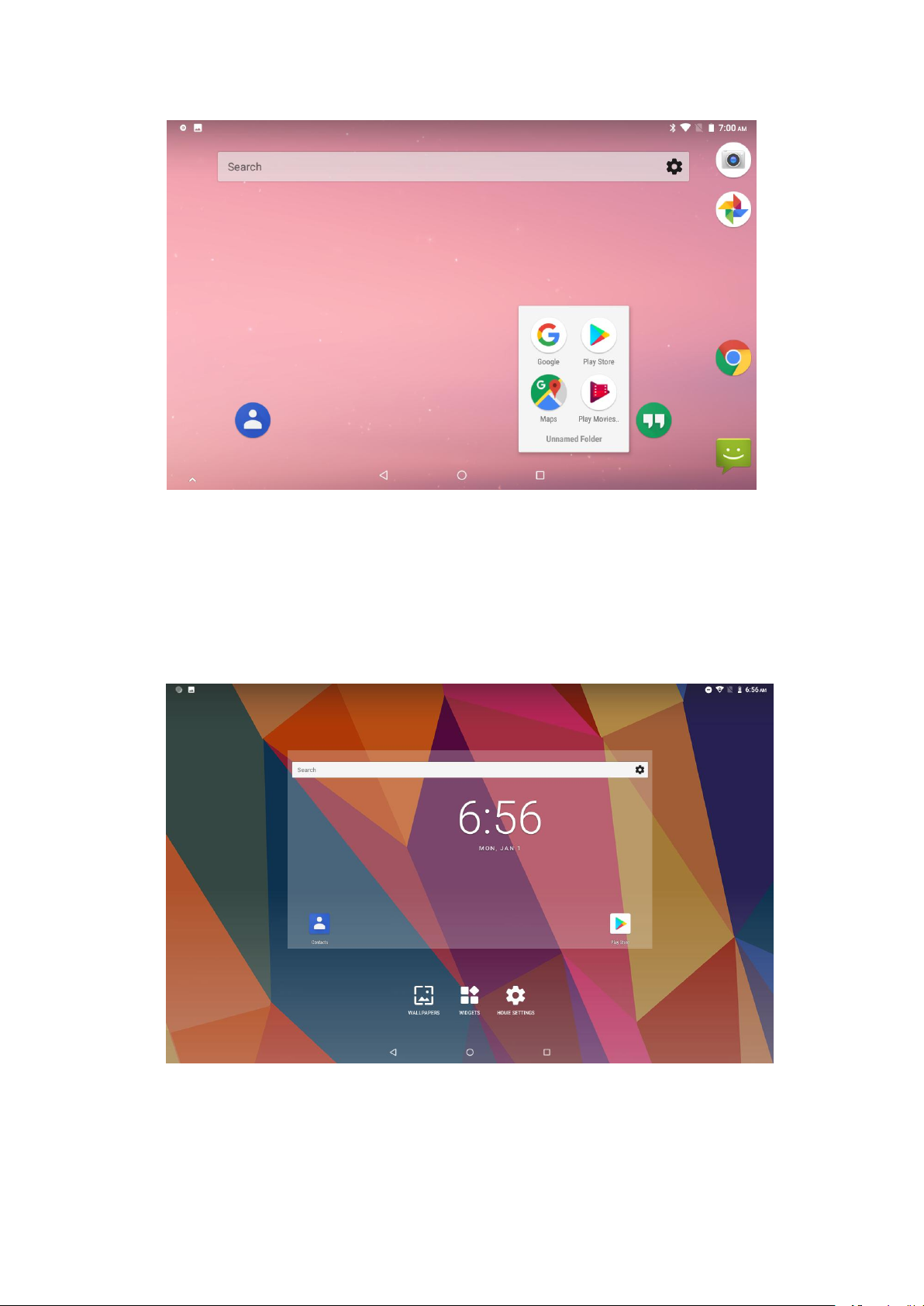
11
Picture 3.5-4
3. Long press to enter the home screen settings,as Picture 3.5-5. you can set
different application icon shapes, such as square、squircle、circle、teardrop as
Picture 3.5-6
Picture 3.5-5
Page 13

12
Picture 3.5-6
Remove the icons in desktop
1. Long press the icons need to be remove, then on the right above of the screen, it
will appear icons.
2. Drag the icon to the above of the remove icon, till the icon become red, then move
your finger to delete the icon.
Change the wallpaper of desktop
1. In home page, long press any blank space in main screen, it will popup a window
to change the wallpaper.
2. Click the gallery or wallpaper gallery to select the wallpaper.
Page 14

13
3.6 Visit Application Procedures
Click in right top of Picture 3.5-1, enter into main interface as Picture 3.6-1,
choose the application procedure you want to visit.
Picture 3.6-1
PinnedShortcuts
If you press an application software, you can pop-up the sub menu, and then you can
use this way to use some functions of the application quickly as Picture 3.6-2
Picture 3.6-2
Return to
home page
Page 15

14
3.7 USB Connection
MID storage configuration
Before transmitting documents, you have to conduct storage configuration for your MID:
1. Connect the MID and computer by USB cable, the reminder column will show the
remind information.
2. Open the reminder board; please view the MID status and reminder to learn how to
open the board.
3. In the reminder board, click the “USB for file transfer”, it will as below Picture 3.7-1,
then click “File transfers”.
4. Now the USB is connected successfully.
Picture 3.7-1
Copy the document into memory card
1. Connect the MID to computer with USB cable.
2. As MID storage configuration, it is connected with computer successfully.
3. Open the “My computer” in your computer, check the items in “MTP devices”.
4. Copy the documents you need into “MTP devices”.
5. After copying finishes, unplug the USB can.
3.8 Typing words
Use the screen keyboard
Page 16

15
When you start the procedure or choose the words or numbers edition, it will show the screen
keyboard. The keyboard contains below typing options:
1. Android keyboard
Choose the typing method you want
1. Click Setting procedure application.
2. Click Language and Keyboard.
3. In the text setting area will reveal all the installed words-typing methods in your MID.
4. Tick the typing method you want.
Use and switch of input method
Picture 3.8-1
1
switch the capital and small letter
2
switch the mode of words input
3
click to insert the space
4
click input to execute
5
delete the character in the left of cursor, click and hold to delete all the
characters in the left on the cursor.
1
2
3
4
5
Page 17

16
3.9 Operation Technique
Enter widgets interface
In the application interface, click widgets on the above of screen, or slide the screen, it
will switch into widgets interface. Long press any widget to create its shortcut, then
you can enter into the application through the shortcut icon.
Create application shortcut icons in the desktop
In the application interface or widgets interface, long press any icon to switch into
desktop automatically, drag and hold the icon, you can move to any position in the
desktop.
Remind: If the target position has no space, the widget won’t be add in the main
screen.
3.10 Quick Setting
Swipe-down gesture from the top of the screen, there are nine shortcuts icons, such as Wi-Fi,
Bluetooth, Auto-rotate, and so on. In the full Quick Settings list you can also tap the edit button
at the bottom right to rearrange the tiles or replace them with others, as Picture 3.10-1. The
optional extras list is pretty minimal: Just Hotspot, Data saver and Invert colors. But developers
are now able to create custom Quick Settings tiles for their apps, which will definitely make things
a lot more interesting in the coming mouths.
Picture 3.10-1
Swipe-down gesture from the top of the screen,Long press push message to see a switch, operate it
to open and close the future of this app so all notifications as Picture 3.10-2
Page 18

17
Picture 3.10-2
4 Basic Setting
4.1 Network and Internet
Reset Wi-Fi、mobile&Bluetooth
Click icon in right top of Picture , as Picture 4.1-1, select Reset Wi-Fi、mobile&Bluetooth
Picture 4.1-1
This will reset all network settings ,including as Picture 4.1-2 Reset Settings
Page 19

18
Picture 4.1-2
4.1.1. Connect Wi-Fi
1) In the main menu or interface, choose setting application procedure.
2) Click WLAN, open wifi, MID will automatically search the available Wifi
wireless internet. As Picture 4.1-3
3) Choose the Wi-Fi internet you want to connect, if it has password, it will popup the
password window, enter password, click connect.
Picture 4.1-3
1.Add Network
Page 20

19
1) Click icon in right top, as Picture 4.1-4
Picture 4.1-4
2) Input network SSID, the wireless network name, click save.
3) Click user name already saved, click connect to use network, as Picture 4.1-5
Picture 4.1-5
2.Network Notice
If you open Network Notice, when WIFI signal appears, the right bottom will
remind you available WLAN network, as Picture 4.1-3
Page 21

20
4.1-2 Mobile Networks
1.Access Point Name( APN)
Choose access points name (APN), choose SIM card you need to connect,
Choose connect type
Remark: (CMWAP transmitters data through GPRS, the webpage it visit belongs to wap
webpage, and CMNET support www browse mobile phone network, it can also log in
webpage in computer. And the charges are also different.)
2.Network Operator
Click network operator, choose SIM card you need to connect, system will search available
GSM and WCDMA network as Picture 4.1-6
Picture 4.1-6
3.GPRS data prior mode
After Open GPRS data prior mode, systems will priority chooses your network.
4.1.3 Data Usage
Check SIM card data usage, as Picture 4.1-7
Page 22

21
Picture 4.1-7
Check WIFI data usage
Slide on the data usage page to find “Wi-Fi data usage” and click it, as Picture 4.1-8
Picture 4.1-8
4.1-4 Network sharing and portable hotspots
Portable WI-FI hotspots
1. Click setting application in main menu.
2. Click more when wifi is well connected, open network share and portable hotspot
Page 23

22
Picture 4.1-9
3. Click keep WI-FI hotspots on, choose open time.
4. Return to previous menu, open portable WLAN hotspots, click Set up WI-FI hotspots
as Picture 4.1-10
Picture 4.1-10
5.Set passwords you want to, password should be more than 8 numbers.
4.1-5 VPN
Open VPN, click add VPN network, as Picture 4.1-11. Input name and server address, then
save.
Page 24

23
Picture 4.1-11
Click VPN, as Picture 4.1-12, input VPN user name and password, click connect.
Picture 4.1-12
4.1-6 Airplane Mode
Airplane Mode can turn off WIFI and GSM card function quickly, when airplane mode is turned
on, WIFI and GSM can’t get any signal, then airplane mode is turned off, WIFI and GSM
module will recover to previous state.
Page 25

24
4.2 Bluetooth
Bluetooth function operation
1. Click setting application in main menu interface
2. Click Bluetooth and open it.
3. If somebody open Bluetooth in your surroundings, click search device in right above,
then MID will automatically search the Bluetooth device nearby. As picture 4.2-1
Picture 4.2-1
4 . Click the available Bluetooth device, it will popup request window, enter into related
password, and match the device to connect.
5. After match successfully, choose the operation you want to, click to enter into
Picture 4.2-2.
Page 26

25
Picture 4.2-2
Bluetooth setting
1.Rename tablet
Click icon in right top of Picture 4.5, as Picture 4.2-3, select rename tablet, you
can rename it as you want
Picture 4.2-3
2.Display the file you received
Choose display the file you received in Picture 4.2-3, you can view download and upload files.
Page 27

26
4.3 Apps & notification
4.3-1 APPS
1. Click setting application in Apps.
2. Select application, after enter, you can manage and delete installed application. (As
Picture 4.3-1)
Picture 4.3-1
4.3-2 Notification
1. Open settings, click Notification, as Picture 4.3-2
Picture 4.3-2
Page 28

27
2. Click on any app icon in the list, then you can choose to show notifications silently, block all
notifications or don’t silence or block, as Picture 4.3-3
Picture 4.3-3
4.4 Battery
Click setting function, select battery, you can view the battery situation, as Picture 4.4-1
Picture 4.4-1
Page 29

28
4.5 Display
4.5-1 Adjust the screen brightness
1. Click Setting application procedure.
2. Click display, choose brightness,
3. Drag the portico to adjust the brightness volume, as Picture 4.5-1
Picture 4.5-1
4.5-2 Wallpapers
1. Click setting application.
2. Click display, click wallpaper.
3. You can choose different wallpapers as you like—gallery---live wallpapers
---photos--- wallpapers (system defect), as Picture 4.5-2
Page 30

29
Picture 4.5-2
4.5-3 Auto rotation
System is defaulted as open auto rotation, when it is turned off, system won’t rotate MID
screen by G-sensor.
4.5-4 Sleep
1. Click setting application.
2. Click display.
3. Click sleep.
4. Set the sleep time as you want, as Picture 4.5-3
Picture 4.5-3
Page 31

30
4.5-5 Font size
Click font size to adjust the size of the text, as Picture 4.5-4
Picture 4.5-4
4.5-6 Display size
Click Display size to adjust the size of the icons, as Picture 4.5-5
Picture 4.5-5
4.5-7 Mira Vision
Mira Vision is a set of engines to enhance display picture quality.
Page 32

31
4.6 Sound
Open settings, click Sound, as Picture 4.6-1
Picture 4.6-1
1.Vibrate
In picture click Also vibrate for calls, MID will vibrate when someone calls you.
2.Volume
In picture click volume, you can set ringtone, media, and alarm volume, as Picture 4.6-2
Picture 4.6-2
3.Voice call Ringtone
In picture, click phone ringtone to choose voice call ringtone, as Picture 4.6-3
Page 33

32
Picture 4.6-3
4.7 Storage
Open setting function, click Storage, as Picture 4.7-1
Picture 4.7-1
(1)Internal storage
Internal storage is MID local NAND storage, as Picture 4.7-2, if you need to check the storage
Page 34

33
content, you can check it in main menu.
Picture 4.7-2
(2)SD card
Click SD card to check the storage content ,as Picture 4.7-3
Picture 4.7-3
Safely remove or format SD card
1. Click in picture 4.26
Page 35

34
2. Click Settings
3. After the above two steps you can choose what you want to do,remove or format SD
card
Note: Removing SD card safely can protect SD card and increase its lifetime.
4.8 Security&location
4.8-1 Set locked screen
Lock the touch screen by unlock icon or password to protect your MID.
Note: After setting screen locked, you should enter the pass code each time when you startup
or screen is locked
Set unlocked picture
1. Click setting application in main interface.
2. Click security.
3. Click screen lock.
4. Choose pattern in text setting area.
5. Click next following the remind message.
6. The unlocked pattern board pop up, there are nine touch spots, connect 4
points from vertical, horizontal or diagonal direction. As Picture 4.8-1, move
your finger from the screen when finish. The system will record yours new
unlock pattern.
7. Click continue.
8. When you see the reminder, enter the unlock pattern, then click confirm.
