Page 1

User Manual
Read me first
Please read this manual before operating your mobile phone, and keep it for future
reference.
The descriptions in this manual are based on the default settings.
Images and screenshots used in this manual may differ from the actual product.
Available features and additional services may vary by device, software or service
provider.
Our company is not liable for performance issues caused by third-party applications.
Page 2
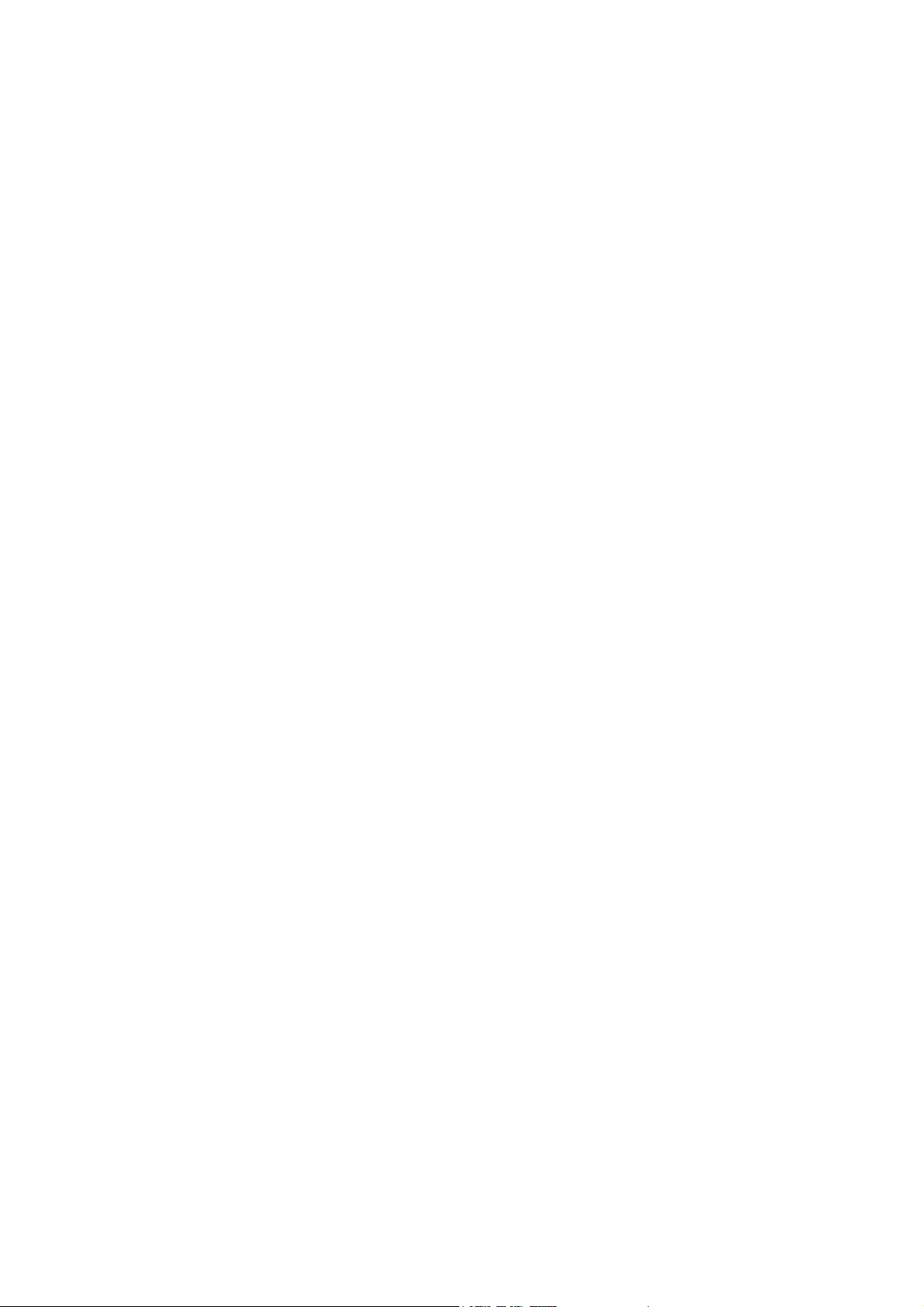
AndroidTM 8.1 OreoTM(Go edition)System features
1. Notice Center
In the notification panel, shortcuts have more space, and the order of these shortcuts is
adjusted from the network big data of shortcuts using frequency. Long press the push
message in the notification panel then a switch can be seen, and it can open and close all
notices of the application.
2. Settings menu
In the Android Oreo, the settings interface has changed greatly. The main menu's coverage
has become wider. More functions will be reflected in the sub menu, and many icons have
been redesigned in the settings interface.
3.Pinned Shortcuts
A Pinned Shortcuts function is created in Android Oreo. You can see a pop-up of the sub
menu when long press a application's icon, and you can use some functions of this
application quickly by this way.
4. Icon shape
In the Android Oreo, You can use different application icons, such as rounded rectangles or
circular icons, etc.
5. Backstage restriction
Android Oreo will further optimize the background program. Reduce the resource
occupancy of system When the application is not fully withdrawn, and reduce the
consumption of electricity.
6. Installation restrictions
In the Android Oreo, user can add installation restrictions function in the permissions
settings.
7. Split screen
In Android Oreo, the PIP function has been strengthened, more smooth, and you can drag
the floating window's position to anywhere of the screen, and then continue to work in
the main screen. Such as the window of video playing can be suspended above the other
App that is being used.So you can perform a multitasking operation.
8.Notification Dots
Android Oreo also adds notification function, which will indicate user's travel and
information. Some notices can also be set to remind later.
9. Save the password automatically
This feature will save some of the user's accounts and passwords for rapid login in Web
sites or applications, with a great increase in efficiency.
10.Google
This function is mainly used in Google Play.The downloaded applications and games will
be checked to see if it is harmful or even carrying the virus.
11. Application acceleration
In Android Oreo , most applications will start up to twice as fast. This is due to the
optimization of the new system, reducing the resources occupied by the applications that
in background, and making better handling of problems such as concurrent processes. It is
also a very useful function.
TM
Play Protect
Page 3
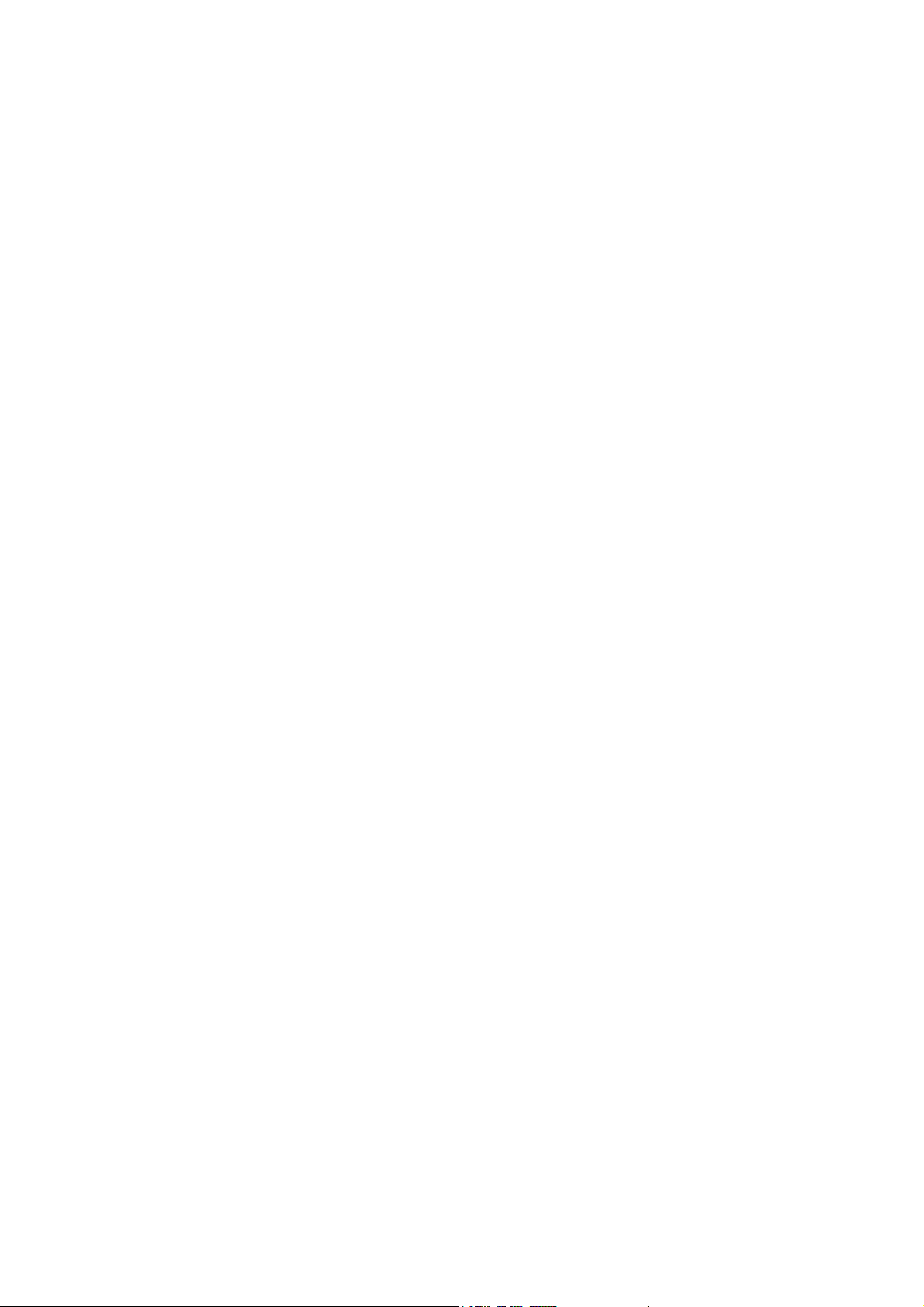
12. Font optimization
In Android Oreo, Google also increased more support for system fonts, developers can
change their font styles themselves. So users have more font choices.
13. Emoticons
Android Oreo also brought the emoticons with Unicode 10 standard. There are more than
60 emoticons than before.
Page 4
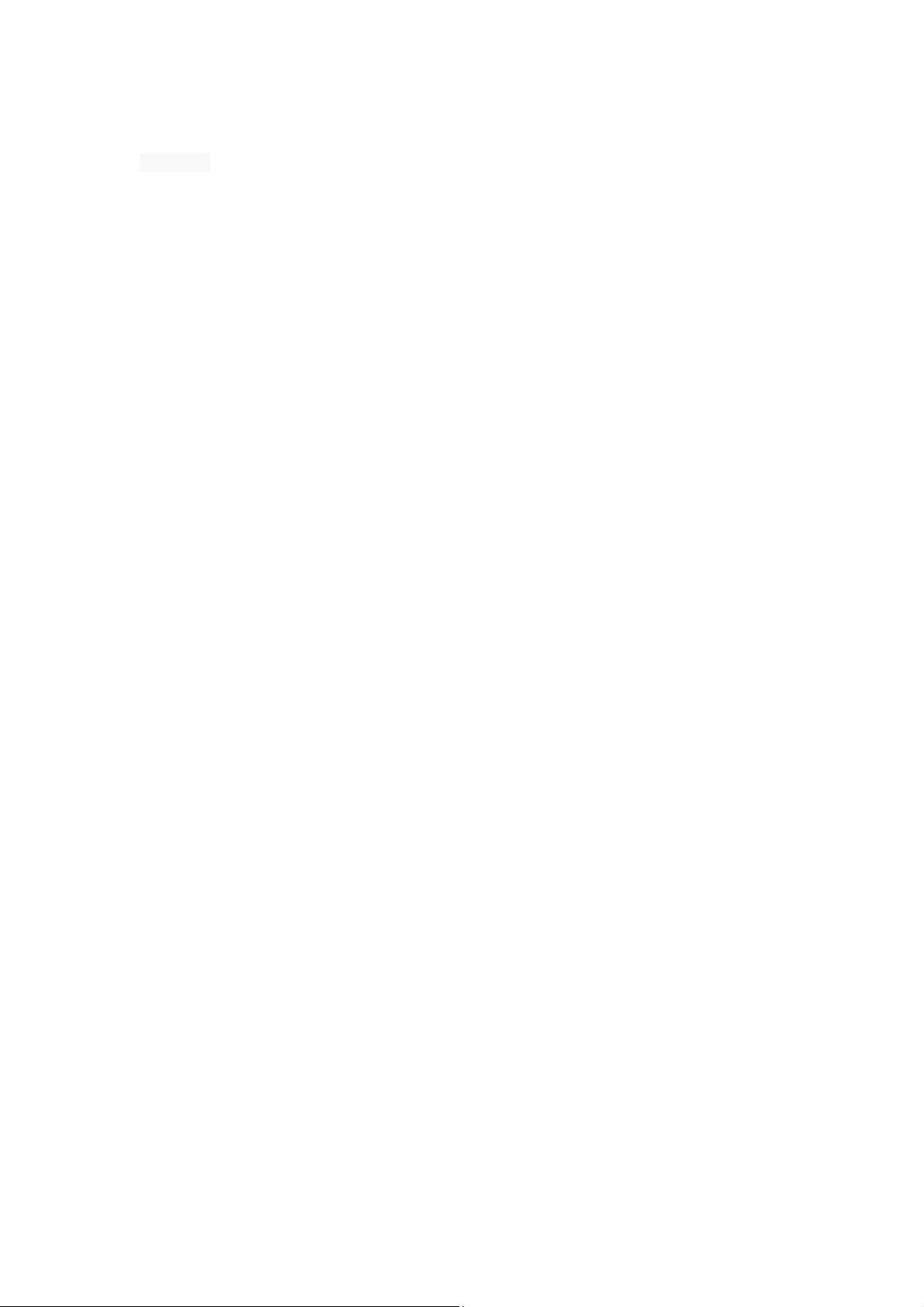
Contents
Assembling................................................................................................................................... - 1 -
Unpack.................................................................................................................................. - 1 -
Charge the battery ............................................................................................................... - 1 -
Install the SIM card............................................................................................................... - 1 -
Install the memory card ....................................................................................................... - 1 -
Getting started ............................................................................................................................. - 2 -
Turn your device on ,reboot and off .................................................................................... - 2 -
Switch to flight mode ........................................................................................................... - 2 -
Home screen ........................................................................................................................ - 2 -
Task bar ................................................................................................................................ - 2 -
Notification panel ................................................................................................................. - 3 -
Auto rotation ........................................................................................................................ - 3 -
Lock & unlock the screen ..................................................................................................... - 3 -
Customize your device ......................................................................................................... - 3 -
Manage applications ............................................................................................................ - 4 -
Security ................................................................................................................................ - 4 -
Display size ........................................................................................................................... - 4 -
Data saver............................................................................................................................. - 4 -
Quick Switch ......................................................................................................................... - 5 -
Reset mobile phone ............................................................................................................. - 5 -
Communication ........................................................................................................................... - 5 -
Phone ................................................................................................................................... - 5 -
Contacts ............................................................................................................................... - 6 -
Messaging ............................................................................................................................ - 8 -
Gmail .........................................................................................................
W
eb ....................................................................................................................错误!未定义书签。
错误!未定义书签。
Play Store ........................................................................................................................... - 10 -
Entertainment............................................................................................................................ - 10 -
Camera ............................................................................................................................... - 10 -
Tools ........................................................................................................................................... - 11 -
Calendar ............................................................................................................................. - 11 -
Alarm .................................................................................................................................. - 11 -
File Manager ...................................................................................................................... - 12 -
Sound Recorder .................................................................................................................. - 12 -
Calculator ........................................................................................................................... - 12 -
Connectivity ............................................................................................................................... - 12 -
USB Connection.................................................................................................................. - 12 -
Wi-Fi ................................................................................................................................... - 12 -
Bluetooth ........................................................................................................................... - 13 -
Safety Precautions ..................................................................................................................... - 13 -
Care & Maintenance .................................................................................................................. - 14 -
warnings .................................................................................................................................... - 15 -
Page 5
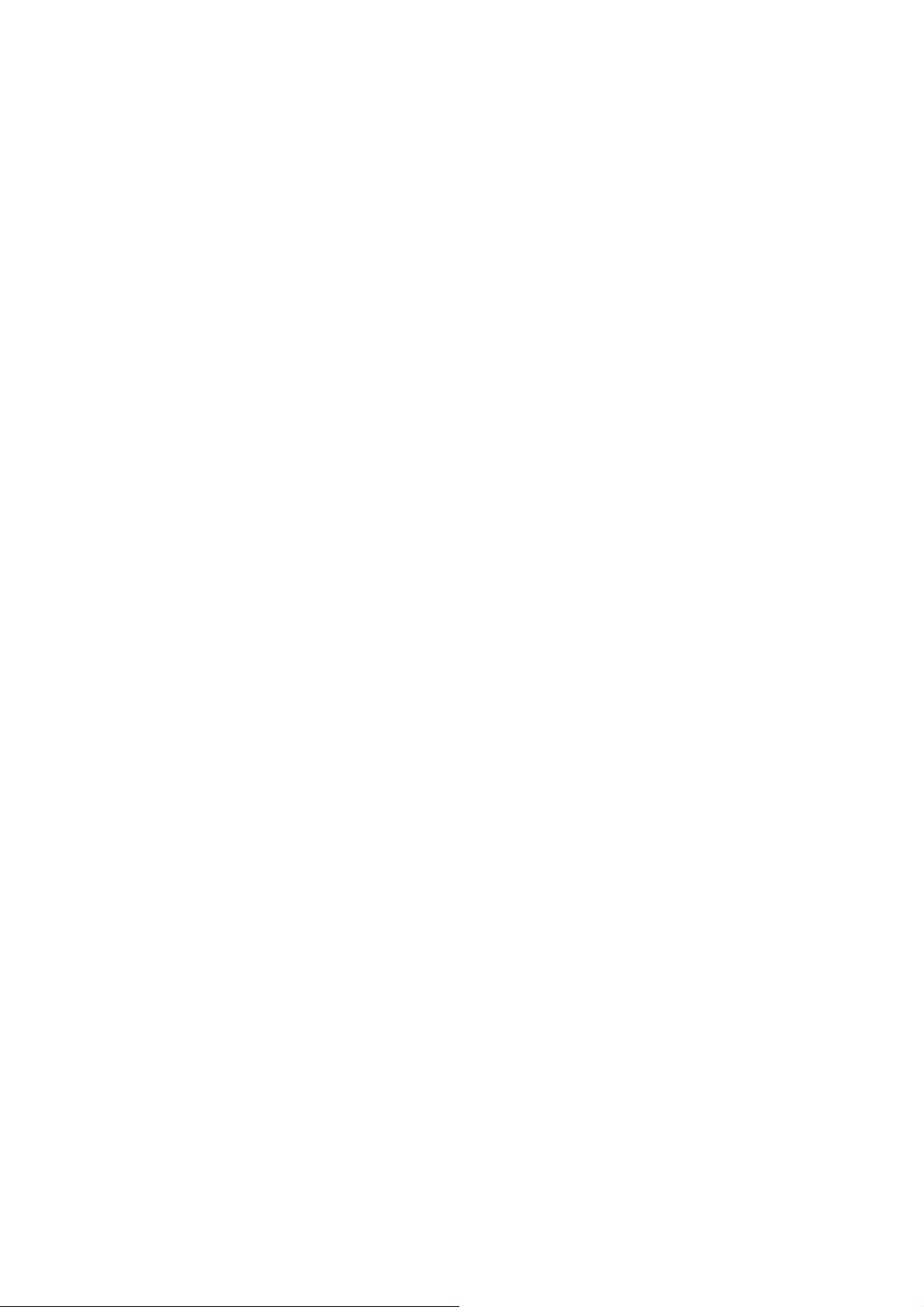
Assembling
Unpack
Check your product box for the following items.
Mobile phone
User manual
Adapter
You can purchase additional accessories from your local retailer.
Charge the battery
Before using the device for the first time, you must charge the battery.
1. You can charge the device with a travel adapter or by connecting the device to a PC with a
USB cable.
2. Battery full icon is shown when finished if your device is off.
Warning:U
batteries to explode or damage your device.
se only original batteries and chargers. Unapproved chargers or cables can cause
Install the SIM card
You need to insert a SIM card to use the Phone function. To install the SIM card, follow the
instructions below.
1. Make sure that the card’s gold contacts face into the device.
2. Push the SIM card into the slot.
Install the memory card
To store additional multimedia files, you need insert a memory card.
1. Insert a memory card with the gold contacts facing downwards.
2. Push the memory card into the slot.
Notice: Our company uses approved industry standards for memory cards, but some brands may
not be fully compatible with your device.
- 1 -
Page 6
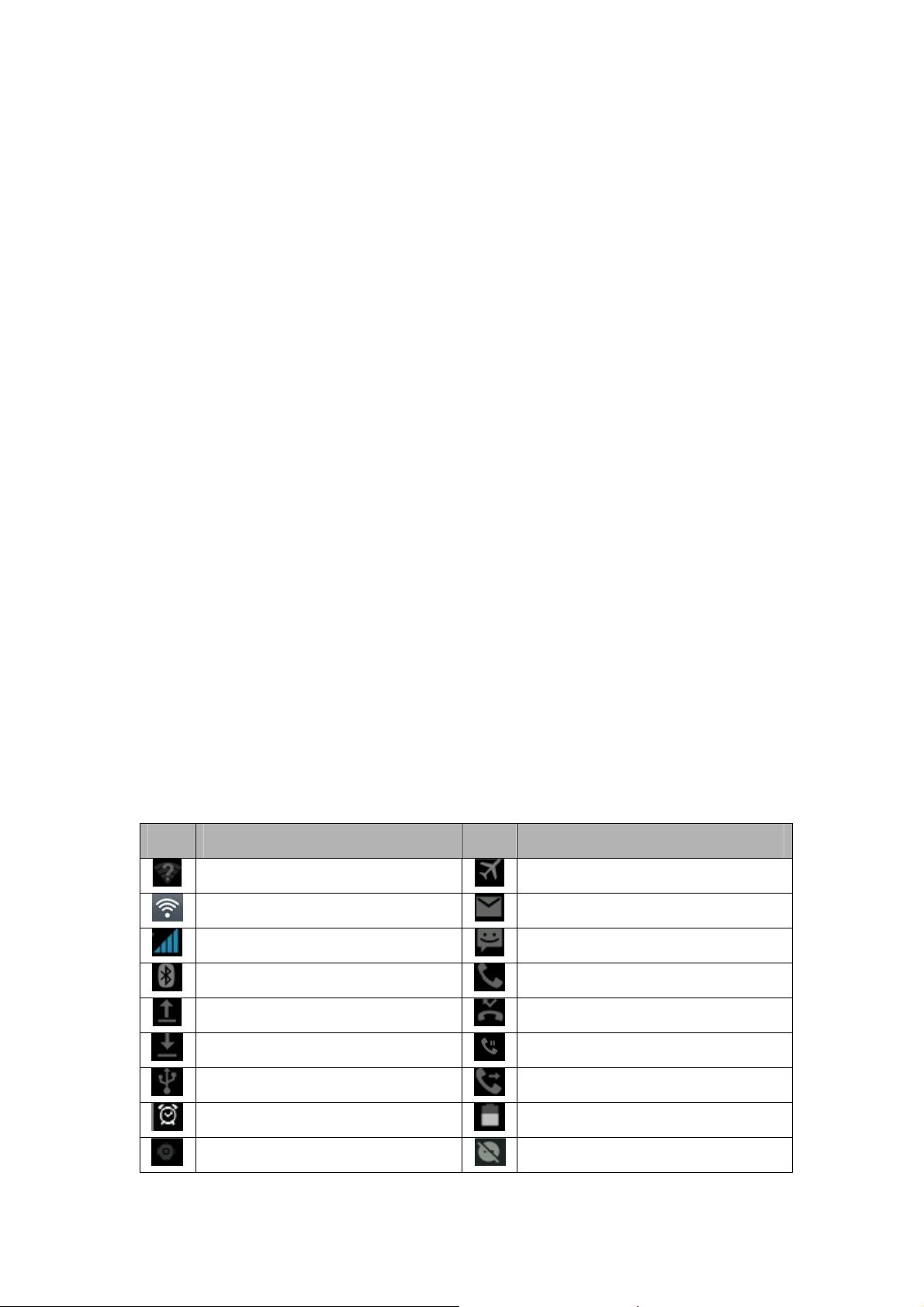
Getting started
Turn your device on ,rebootand off
To turn on your device, press and hold the power key.
To reboot your device, press and hold the power key, select “reboot” and then tap OK.
To turn off your device, press and hold the power key, select “power off”.
Switch to flight mode
To use only your device’s non-network services, switch to flight mode. Please follow the
instructions below to turn on flight mode:
Tap SettingsM
oreAirplane mode from application list to create a checkmark.
Home screen
The home screen has multiple panels. Scroll left or right to the panels on the home screen, you
can view indicator icons, widgets, shortcuts to applications, and other items.
Task bar
The task bar is shown at the top of the screen. It displays commonly used option buttons, battery
level indicator, current time and other indicator icons.
Indicator icons
Icon
Open WiFi available
WiFi connected
Definition Icon
Definition
Flight mode activated
New email
Signal strength
BT connected
Uploading data
Downloading data
Connected to PC
Alarm activated
Music being played
- 2 -
New text or multimedia message
Call in progress
Missed call
Call on hold
Call diverting activated
Battery power level
Do't disturb
Page 7
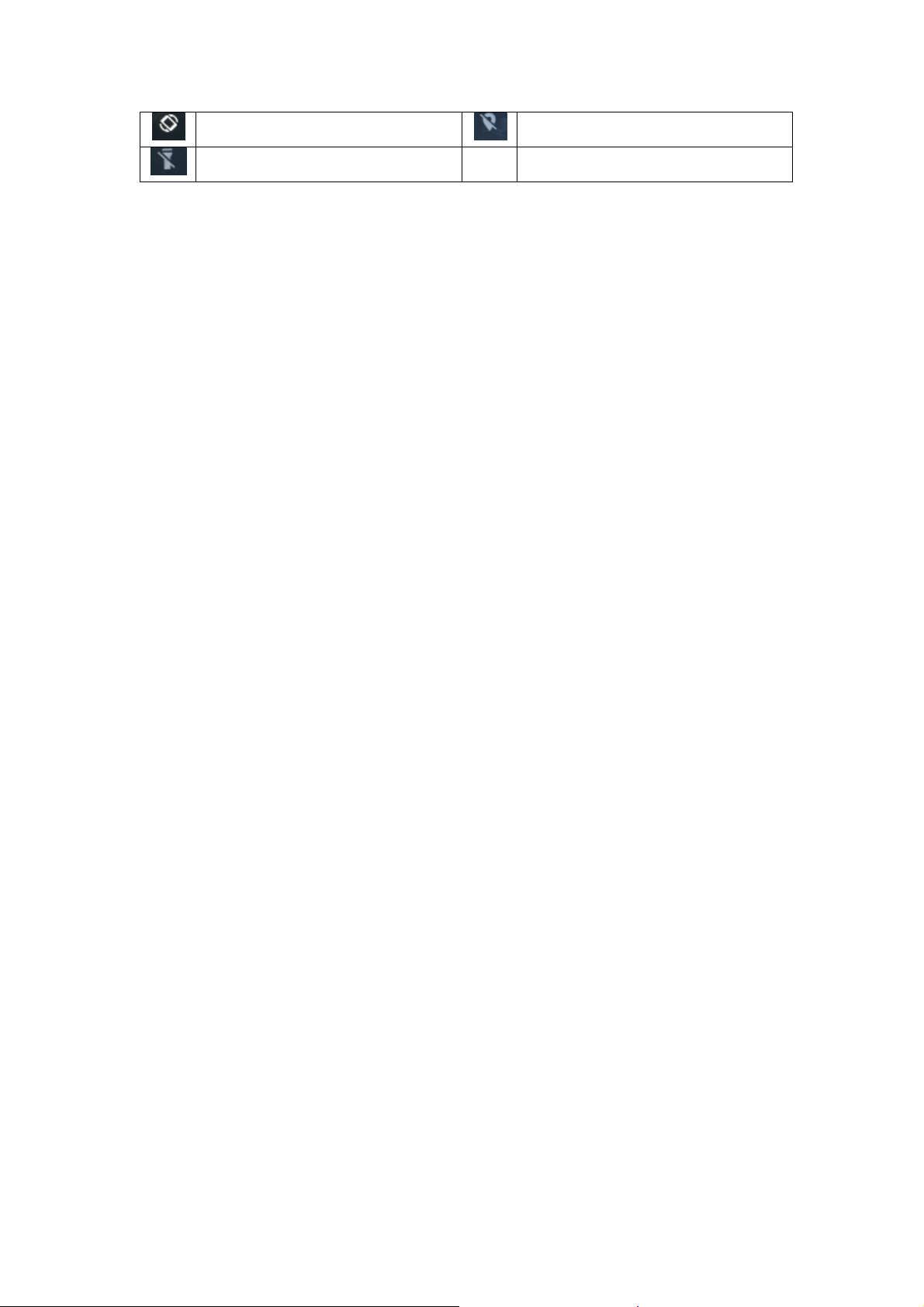
Auto-rotate
Flashlight
Location
Notification panel
Pull down to open the top of the notification bar to show the 5 users commonly used shortcut
switch, support click on the switch, and long press to enter the corresponding settings. If you
continue to pull down the notification bar to display all the quick switch, fast switch in the lower
right corner of page will display a "Edit" button, click to add / delete custom shortcut switch, or
drag the sort.
Tap icon to activate or deactivate wireless connection features and other settings.
Wi-Fi:Activate or deactivate the Wi-Fi connection.
Auto-rotate screen:Activate or deactivate the auto rotation feature.
Brightness:A
djust the basic brightness level of the display to lighter or darker.
Notifications:Activate or deactivate the notification feature.
Settings:Access Settings application.
Auto rotation
If you rotate the device while using some features, the interface will automatically rotate as well.
To prevent the interface from rotating, open the notifications panel and select Auto-rotate
screen, then scroll it to Off.
Lock & unlock the screen
Slide to unlock the screen.
To lock the screen manually, press Power key.
Customize your device
To customize your device according to your preferences, tap Settings from application list or
notification panel.
- 3 -
Page 8

Manage applications
To manage the applications installed on your device, tap SettingsApps.
1. To uninstall an application, select an item and tap UNINSTALL, tap OK to confirm.
2. To stop or change the settings of an application, select an item and tap the option you need.
Security
You can protect your device and data by setting screen lock or encrypting your mobile phone.
Set a screen lock
To set a screen lock, tap SettingsS
None:Deactivate the screen lock.
Swipe:Slide to unlock the screen.
Pattern:Draw a pattern to unlock. Follow the instructions to draw your lock
pattern. When prompted, draw the pattern to unlock the screen.
PIN:Enter a numeric PIN to unlock. When prompted, enter the PIN to unlock the
screen.
Password:E
unlock the screen.
Screen time-out
Select SettingsDisplaySleep from application list, you can set the time before the screen
times out and goes into lock mode. ( you have not entered any characters or made other
selections).
nter a passcode to unlock. When prompted, enter the passcode to
ecurity Screen lock from application list.
Display size
Android Go will bring a new set of secondary functions, now you can not only adjust the font size,
but also adjust the display size.
1.You can set it SettingsD
isplayDisplay size
Data saver
Android Go has a new traffic protection program that will count the traffic usage for each
application.
1.You can set it SettingsD
ata usageDatasaver
- 4 -
Page 9

Quick Switch
1. You can switch applications by simply double clicking the "Recents" button
Reset mobile phone
You can reset system and desktop settings to their original values by the following steps:
1. Select SettingsB
2. Tap Factory data reset.
3. Tap RESET PHONE.
4. Tap ERASE EVERYTHING.
The device resets to the factory default settings automatically.
Warning!: Factory data reset will erase all data from your device, including your google account,
system and application data and settings, and downloaded applications.
ackup & reset from application list.
Communication
Phone
To use calling functions, tap Phone from application list.
Make calls
To make calls, you can use any of the three ways:
Enter numbers by using the virtual numeric keypad on the screen
Make a call from call log.
Make a call from contacts.
Answer a call
To answer a call, drag the circled button to the green button.
Decline or end a call
To decline a call, drag the circled button to the red button.
To end a call in progress, tap the red button.
Call settings
To change call settings, tap the option button at the lower Right below the dial-up interface.
1. Ringtone & Vibrate
You can set different ringtones for incoming calls. SettingsS
- 5 -
oundSelect phone
Page 10

ringtoneto open a list of ringtones, select the desired ringtone, and then select OK to
confirm.
SettingsSoundSelect Also vibrate for calls to create a checkmark and the phone
vibrates to notify you of incoming calls.
2. Dial pad touch tones
Settings soundOther sounds You can set Dial pad tones, Screen locking sounds, Touch
sounds, Vibrate on tap.
3. Voice mail
With the call divert network service, you can direct incoming calls to your voice mailbox.
Tap Service to set your voice mail service provider.
Tap Setup to set your voice mail number.
Tap Sound to set the desired ringtone for your voice mail.
Tick the box next to Vibrate and the mobile phone vibrates to notify you of a voice mail.
4. Fixed Dialling Numbers
If FDN mode is activated, your device will restrict outgoing calls, except for the numbers
stored in the FDN list.
5. Quick responses
Quick response is a feature to reject the call with the predefined messages.
Tap one of the pre-written messages to be displayed when you want the call to be rejected,
then tap OK.
6. Call forwarding
Call diverting is a network feature to send incoming calls to another number that you specify.
7. Call waiting
If call waiting is activated, the network notifies you of a new incoming call while you have a
call in progress or you can make a new call during a call.
Contacts
Tap Contacts from application list to access contacts.
All:L
ist all your contacts saved in the device memory and SIM cards.
Favorites:L
have sent message to or dialed.
Add new contact
1. Access Contact number.
ist the contacts that you have set as favorites or the contacts that you
- 6 -
Page 11

2. Click
3. Enter necessary Contact name.
4. Click .
Edit a contact
1. To edit a contact, select and click the contact you want to change.
2. Click the edit icon at the upper right.
3. Change necessary fields.
4. Click .
Create new group
1. Click at the upper right ,then select Groups.
2. Click
at the upper right.
3. Select the account that you want to create new group.
4. Enter a category name.
5. Click DONE.
Rename group
1. To rename the group, select and click the group you want to change.
2. Click
at the upper right and then select Edit.
3. Enter a new category name.
4. Click DONE.
Import/Export contacts
1. Import from the SIM card
To copy the contacts from the SIM card, click the option button at the upper right and then
select Import/ExportC
OPY CONTACTS FROM select SIM cardclick NEXTCOPY
CONTACTS TO select Phone contactclick NEXT ,select contacts, and then click OK.
2. Import from MEMORY card
To import contact files (in vcf format) from a memory card to your device, tap the option
button at the upper right and then select Import/Export
COPY CONTACTS FROM select
MEMORY cardclick NEXTCOPY CONTACTS TO select Phone contactclick NEXT ,select
one or multiple or all vCard files to import, click OK ,Choose vCard files, and then click OK.
3. Export to MEMORY card
To export contacts from your device to a memory card, tap the option button at the upper
- 7 -
Page 12

right and then select Import/Export COPY CONTACTS FROM select Phone contactclick
NEXTCOPY CONTACTS TO select MEMORY cardclick NEXT Export to MEMORY
card, ,select contacts, and then click OK.
Search for contacts
1. Click
at the title bar from contact list screen, enter the desired information, then your
device shows the result.
2. Click the search icon at the upper left from home screen, enter the contact’s name or
number, your device shows the result immediately.
Messaging
Learn to create and send a text or multimedia message, and view or manage messages that you
have sent or received.
View messages
1. ClickMessaging from application list.
2. Click the message to view the detailed information.
Create and send SMS
1. Click enter NEW MESSAGE.
2. In To field, enter the recipient’s mobile phone numbers manually. If you enter more
than one number, separate the numbers with a comma.
3. In Type message, enter the text of the message.
4. Select Send to send the message.
Create and send MMS
Multimedia message can include pictures, sound and text.
1. ClickNEW MESSAGE.
2. Click
at the title bar.
3. Select one of the items below.
Pictures: Insert image.
Capture picture:Capture new picture and insert the picture.
Videos: Insert video clip.
Capture video: Capture new video clip and insert the video clip.
Audio: Insert sound clip.
- 8 -
Page 13

Record audio: Record sound clip and insert the sound clip.
Slideshow: Add more than one slide.
4. In To field, enter the recipient’s mobile phone numbers or email addresses manually. If
you enter more than one number or email, separate them with a comma.
5. In Type message field, enter the text of the message.
6. Select Send to send the message.
Gmail
You can retrieve new email messages from the Google Mail webmail service to your inbox. Before
you can send or receive mail on your device, you need to set up a Gmail account.
Create a Gmail account
If you don’t have a Google Account, tap New, then follow the on-screen instructions to create a
new one.
Set up a Gmail account
If you want to add an existing account, tap Existing, enter your email address and password,
and then select Next,when you are finished setting up the email account, the email
messages are downloaded to your device.
View email messages
1. When you open the email account, the amount of unread email messages is displayed at the
title bar and the unread email messages are displayed in bold.
2. To view an email message, tap it.
3. To mark an important email message, tap the star icon below the date. To cancel the mark,
tap the star icon again.
Create and send an email
1. Click
.
2. In To field, enter the recipient’s email addresses manually and separate them with a comma.
Add more recipients by tapping Cc/Bcc.
3. To insert attachments, tap the option button at the upper right and select Attach file.
4. Enter the subject and the text.
5. ClickSEND to send the email.
- 9 -
Page 14

Web
Play Store
Play Store allows you to easily download an abundance of applications directly to your device.
Before using the Play Store, you must have a Google Account.
1. From the application list, tap P
2. Sign in to your Google Account.
3. Search for and download applications as desired.
4. Follow the on-screen instructions.
Note
All applications offered by Play Store are developed by third party. To get the
information about the developers, you can read the descriptions of each application.
Our company is not liable for performance issues caused by third-party applications.
lay Store.
Entertainment
Camera
With the camera function, you can capture photos and take videos.
Capture a photo
1. Open the application list and select Camera.
2. Before taking a picture, you need to know some settings.
Place two fingers on the screen and spread them apart or move fingers closer together to
zoom in or zoom out.
Icon
3. Aim the lens at the subject and tap to take a photo. The photo is saved
Definition
Settings
Change to video mode.
take photos
Tap to switch between the front and rear camera lenses
Smile Mode
Change to panorama mode to take a landscape photo.
automatically to the folder DCIM.
- 10 -
Page 15

4. Select the image viewer icon at the lower right to view the pictures.
Record a video
1. Open the application list and select Camera. Tap to change to video mode.
2. Tap
available space on your storage.
3. Tap to stop recording. The video is saved automatically to the folder DCIM.
4. After recording videos, select the image viewer icon at the lower right to view the
recorded videos.
to start recording. The length of the video recording is restricted by the
Tools
Calendar
With the Calendar feature, you can consult the calendar by day, week, or month, create events,
and set an alarm to act as a reminder, if necessary.
To access the calendar, tap Calendar from application list.
1. To create an event, tap
Fill in the fields, and set category, date, time & an alarm.
.
After you finish, select DONE.
2. You can view calendar in different views, Day, Week, Month and All.
3. To delete an entry, tap the event to open it, and then select OK.
Alarm
From application list, tap Clock, and then select
1. Tap to add alarm.
Tap the numeric pad to set alarm time, and then select AM or PM, when you are
finished, tap OK.
Tap the time to change alarm time.
2. Set alarm time,repeat cycle, and alarm ringtone, tapO
3. Tap“cancel” to shut down the alarm, and tap” ring again”, then the alarm will stop
ringing for a few minutes.
4. Untick the clock to stop using the clock.
.
K after finished.
- 11 -
Page 16

5. Long taping the clock then it can be deleted.
File Manager
Many features of the device, such as images, videos, documents, received attachments and
downloaded files or applications, use memory to store data. With File manager, you can store
and browse files and folders in your device, or edit, move, copy files; you can send files to
compatible devices as well.
Note:
1. Some files formats are not supported depending on the software of the device.
2. Some files may not play properly depending on how they are encoded.
Sound Recorder
With Recorder, you can record a voice memo. From application list, tapRecorder.
1. To record a voice memo, tap
2. To pause the recording, tap .
3. To listen to a voice recording that you just recorded, tap .
.
Calculator
With this feature, you can use the device as a calculator. The calculator provides the basic
arithmetic functions. Tap the virtual numeric and calculation keys to perform a calculation.
Connectivity
USB Connection
You can connect your device to a PC and use it as a removable disk, which allows you access the
file directory.
1. If you want to transfer files from or to device, insert a memory card into the device.
2. With a USB cable, connect your device to a PC.
3. Open the notification panel, Use USB to select Transfer files.
4. Open the folder to view files.
5. C
opy files from the PC to the device memory or memory card.
Wi-Fi
With Wi-Fi, you can connect to the internet or other network devices anywhere an access point
- 12 -
Page 17

or wireless hotspot is available.
Activate the Wi-Fi feature
1. From application list, tap Settings.
2. In the field of WIRELESS & NETWORKS, turn on the Wi-Fi feature.
Find and connect to Wi-Fi
1. Once the Wi-Fi feature is activated, the device automatically search for available Wi-Fi
connection.
2. Select a network.
3. Enter a password for the network (if necessary).
4. Select Connect.
Bluetooth
With bluetooth, you can sharemusic, pictures, video, contacts with another phone. You can use
bluetooth headset phone or listening to music.
Activate the bluetooth feature
1.From application list, tap Settings.
2.turn on the bluetoothfeature.
Scan and connect to other Bluetooth devices
1.Once the bluetooth feature is activated, the device automatically search for other Bluetooth
devices.
2.Select a device and pair.
Safety Precautions
Read these simple guidelines before using your device. Not following them may be dangerous or
illegal.
Aircraft
Switch off in aircraft and follow any restrictions. Wireless devices can cause interference in
aircraft.
Vehicles
Never use your device while driving. Place it in a safe place.
Position your device within easy reach. Be able to access your device without removing your
- 13 -
Page 18

eyes from the road.
Electronic devices
In some circumstances your device may cause interference with other devices.
Potentially explosive environments
Switch off your device when in any area with a potentially explosive atmosphere, and obey
all signs and instructions. Sparks in such areas could cause an explosion or fire resulting in
bodily injury or even death.
Pacemakers and other medical devices
Pacemaker manufacturers recommend that a minimum separation of 8 inches be maintained
between a wireless device and a pacemaker to avoid potential interference with the
pacemaker.
Operation of any radio transmitting equipment, including wireless phones may interference
with the functionality of inadequately protected medical devices. Consult a physician or the
manufacturer of the medical device to determine if they are adequately shielded from
external RF energy or if you have any questions.
Switch off your device in heath care facilities when any regulations posted in these areas
instruct you to do so.
Operating environment
When connecting to other device, read its user guide for detailed safety instructions. Do
not connect incompatible products.
Do not place your device in the air bag deployment area.
Use the device only in its normal operating positions as explained in the product
documentation.
Always switch off your device when its use is prohibited or when it may cause interference
and danger.
Areas with posted regulations
Switch off your device when any regulations posted in these areas instruct you to do so.
Care & Maintenance
Use only manufacturer-approved accessories. Use general accessories may shorten the life of
your device or cause device to malfunction.
Keep your device dry. Humidity and all types of liquids may damage device parts or electronic
circuits.
Do not use or store the device in dusty, dirty areas.
Do not store the device in hot or cold areas.
Do not store your device near magnetic fields.
Do not store your device with such metal objects as coins, keys and necklace.
- 14 -
Page 19

Do not drop your device or cause impacts to your device.
warnings
FCC RF EXPOSURE INFORMATION:
WA
RNING!! Read this information before using your phone
In August 1986 the Federal Communications Commission (FCC) of the
United States with its action in Report and Outer FCC 96-326 adopted an
updated safety standard for human exposure to radio frequency (RF)
electromagnetic energy emitted by FCC regulated transmitters. Those
guidelines are consistent with the safety standard previously set by both
U.S. and international standards bodies. The design of this phone complies
with the FCC guidelines and these international standards. Use only the
supplied or an approved antenna. Unauthorized antennas modifications, or
attachments could impair call quality, damage the phone, or result in
violation of FCC regulations. Do not use the phone with a damaged
antenna. If a damaged antenna comes into contact with the skin, a minor
burn may result. Please contact your local dealer for replacement antenna.
BODY-WORN OPERATION:
This device was tested for typical body-worn operations with the back/front
of the phone kept 1 cm from the body. To comply with FCC RF exposure
requirements, a minimum separation distance of 1 cm must be maintained
between the user's body and the back/front of the phone, including the
antenna. Third-party belt-clips, holsters and similar accessories containing
metallic components shall not be used. Body-worn accessories
that cannot maintain 1 cm
and the back/front of the phone, and have not been tested for typical
body-worn operations may not comply with FCC RF exposure limits and
should be avoided.
For more information about RF exposure, please visit the FCC website at
www.fcc.gov
Your wireless handheld portable telephone is a low power radio transmitter
and receiver. When it is ON, it receives and also sends out radio frequency
(RF) signals. In August, 1996, the Federal Communications Commissions
(FCC) adopted RF exposure guidelines with safety levels for hand-held
wireless phones. Those guidelines are consistent with the safety standards
previously set by both U.S. and international standards bodies:
separation distance between the user’s body
-
15 -
Page 20

<ANSIC95.1> (1992) / <NCRP Report 86> (1986) / <ICNIRP>
(1999)
Those standards were based on comprehensive and periodic evaluations
of the relevant scientific literature. For example, over 120 scientists,
engineers, and physicians from universities, government health agencies,
and industry reviewed the available body of research to develop the ANSI
Standard (C95.1). Nevertheless, we recommend that you use a hands-free
kit with your phone (such as an earpiece or headset) to avoid potential
exposure to RF energy. The design of your phone complies with the FCC
guidelines (and those standards).
Use only the supplied or an approved replacement antenna. Unauthorized
antennas, modifications, or attachments could damage the phone and may
violate FCC regulations.
NORMAL POSITION:
Hold the phone as you would any other telephone with the antenna pointed
up and over your shoulder.
RF Exposure Information:
This product is compliance to FCC RF Exposure requirements and refers to
FCC websitehttps://apps.fcc.gov/oetcf/eas/reports/GenericSearch.cfm
search for FCC ID: O55 602119 to gain further information include
S
AR Values.
This device complies with part 15 of the FCC rules. Operation is subject to
the following two conditions:
(1) this device may not cause harmful interference, and
(2) this device must accept any interference received, including
interference that may cause undesired operation.
NOTE: The manufacturer is not responsible for any radio or TV interference
caused by unauthorized modifications to this equipment. Such
modifications could void the user’s authority to operate the equipment.
NOTE: This equipment has been tested and found to comply with the limits
for a Class B digital device, pursuant to part 15 of the FCC Rules. These
limits are designed to provide reasonable protection against harmful
interference in a residential installation. This equipment generates uses
and can radiate radio frequency energy and, if not installed and used in
accordance with the instructions, may cause harmful interference to radio
communications. However, there is no guarantee that interference will not
occur in a particular installation. If this equipment does cause harmful
-
16 -
Page 21

interference to radio or television reception, which can be determined by
turning the equipment off and on, the user is encouraged to try to correct
the interference by one or more of the following measures:
- Reorient or relocate the receiving antenna.
- Increase the separation between the equipment and receiver.
-Connect the equipment into an outlet on a circuit different from that to
which the receiver is connected.
-Consult the dealer or an experienced radio/TV technician for help
Do not use the device with the environment which below minimum -10℃ or
over maximum 50℃, the device may not work.
Changes or modifications to this unit not expressly approved by the party
responsible for compliance could void the user’s authority to operate the
equipment.
Ad Hoc function is supported but not able to operate on non-US
frequencies.
Google, Android, Google Play and other marks are trademarks of Google LLC.
Oreo is a trademark of Mondelez International, Inc. group.
- 17 -
