Page 1
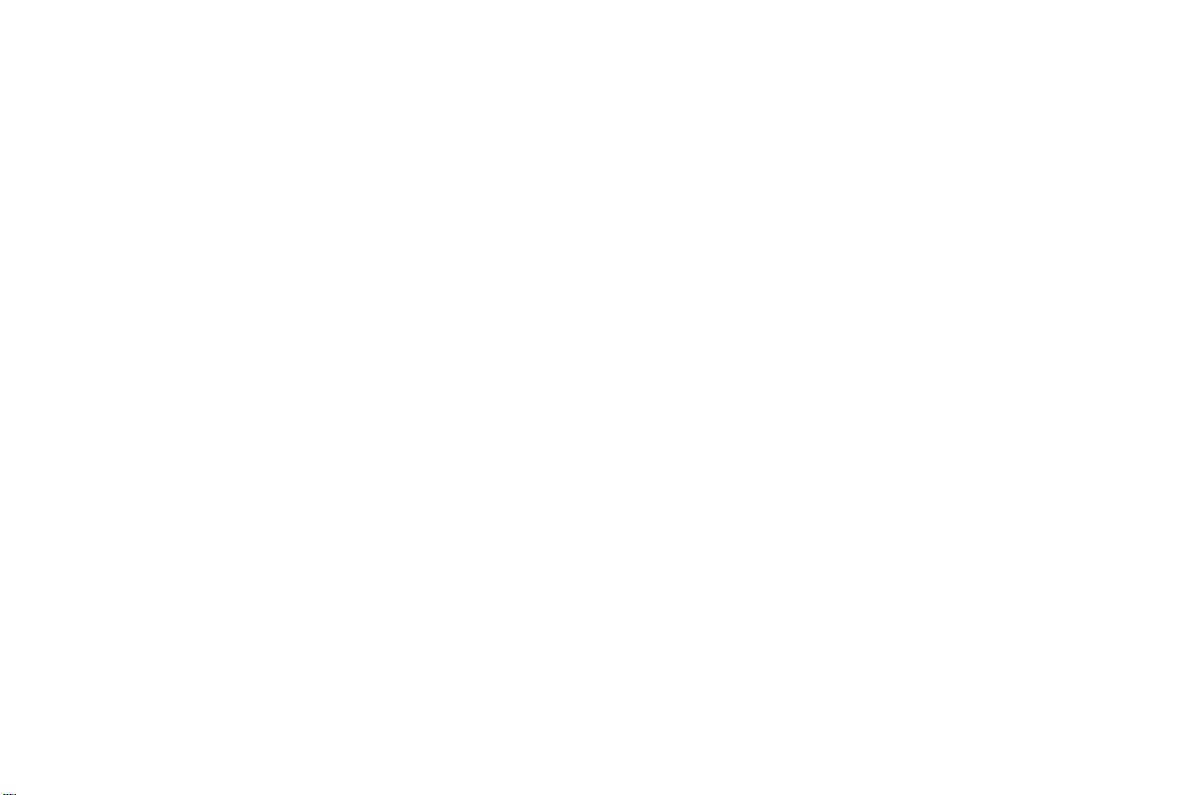
M4
User Manual
FCC ID: O5541112
-1-
Page 2
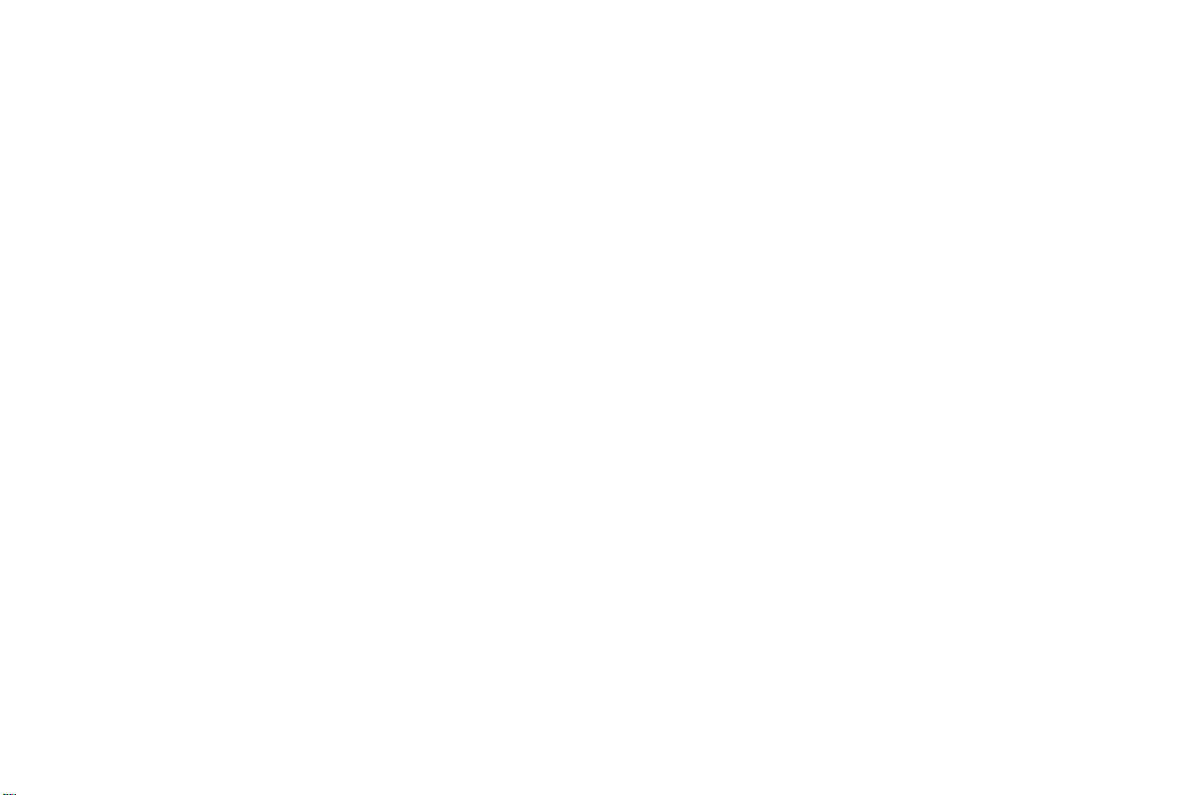
Content
1 General Information ............................................................................................................................................... 4
1.1 Profile................................................................................................................................................................................ 4
1.2 Safety Information ............................................................................................................................................................ 4
1.3 Safety warning and Attentions .......................................................................................................................................... 4
2 Your phone .............................................................................................................................................................. 7
2.1 Phone overview ................................................................................................................................................................. 7
2.2 Functions of Keys ............................................................................................................................................................. 8
3 Getting started ........................................................................................................................................................ 9
3.1 Installing the SIM Cards and the Battery .......................................................................................................................... 9
3.2 Installing T-Flash Card ..................................................................................................................................................... 11
3.3 Charging the Battery ........................................................................................................................................................ 11
3.4 Powering On/Off the Mobile Phone ............................................................................................................................... 13
3.5 Linking to the Network ................................................................................................................................................... 14
3.6 Dialing Calls ................................................................................................................................................................... 14
3.7 Using the Headset ........................................................................................................................................................... 15
-2-
Page 3
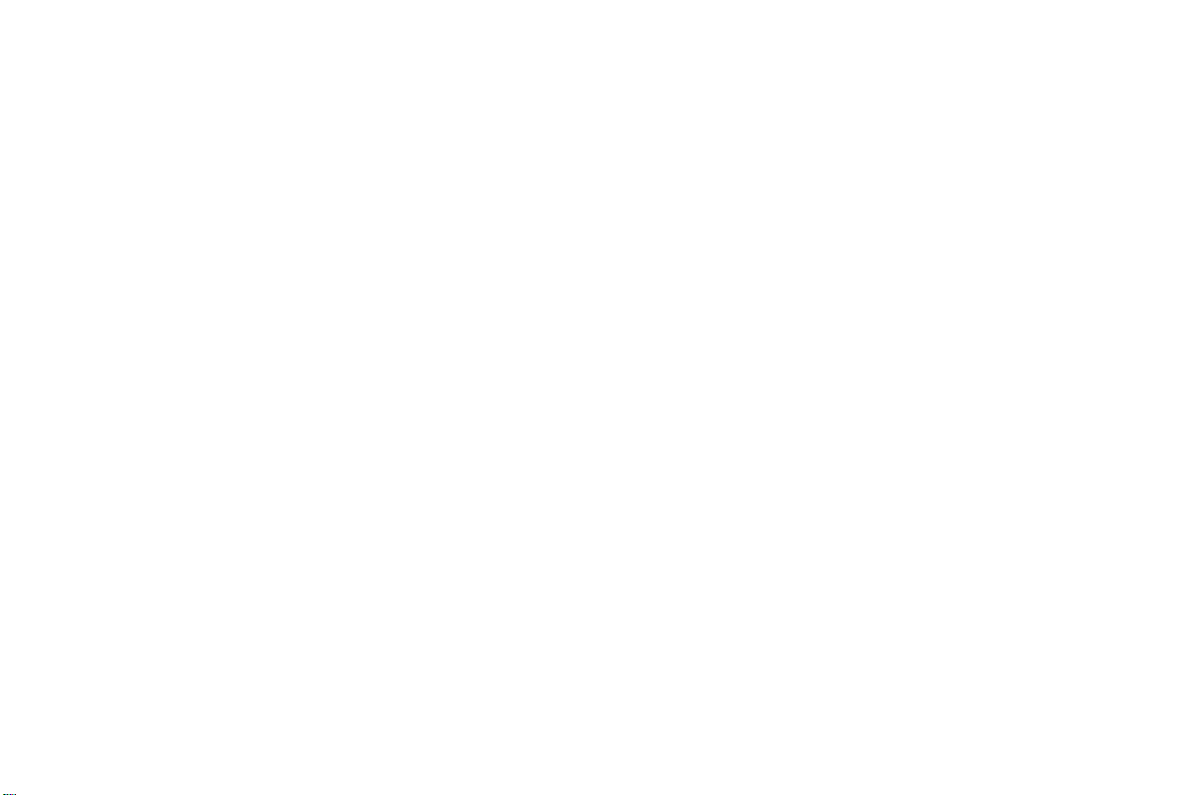
4 Input method..........................................................................................................................................................15
4.1 Icons for Input Methods .................................................................................................................................................. 15
4.2 To Shift Entry Methods ................................................................................................................................................... 16
4.3 Numeric Input ................................................................................................................................................................. 16
4.4 English input and numeric input: .................................................................................................................................... 16
4.5 Inserting a Symbol .......................................................................................................................................................... 17
5 Using the Menus.....................................................................................................................................................17
5.1 User profiles .................................................................................................................................................................... 17
5.2 Fun & Games .................................................................................................................................................................. 18
5.3 Phonebook....................................................................................................................................................................... 18
5.4 Call history ...................................................................................................................................................................... 19
5.5 Messaging ....................................................................................................................................................................... 20
5.6 Multimedia ...................................................................................................................................................................... 23
5.7 Settings............................................................................................................................................................................ 25
5.8 Organizer......................................................................................................................................................................... 30
5.9 Services ........................................................................................................................................................................... 31
-3-
Page 4
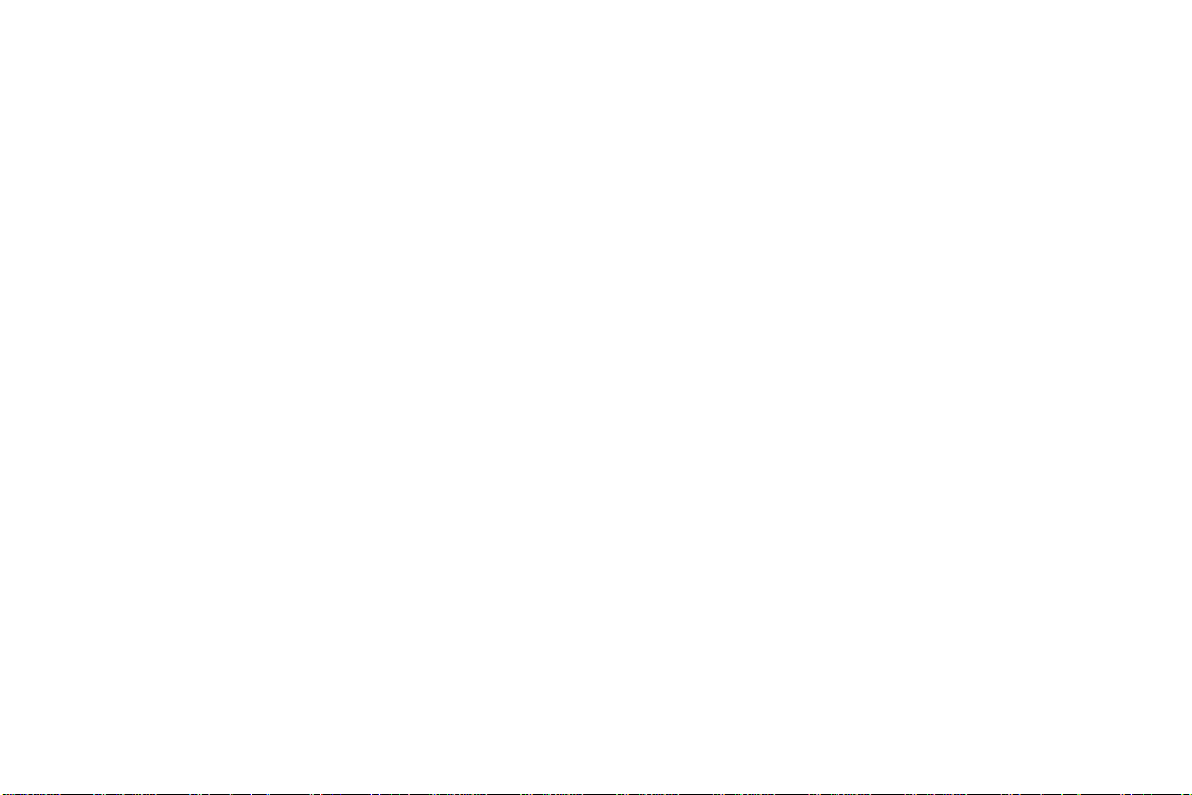
1 General Information
1.1 Profile
Please read this pamphlet carefully in order to make your phone in perfect condition. Our company may
change this mobile phone without prior written notice and reserves the final right to interpret the performance
of this mobile phone. Due to different software and network operators, display on your phone may be
different, refer to your phone for details.
1.2 Safety Information
If your phone has lost or been stolen, notify the telecommunication office the SIM card is disabled (network
support is required). This can avoid economic loss caused by unauthorized use.
1.3 Safety warning and Attentions
Safety warning
Switch off in aircraft
Wireless devices can cause interference in aircraft. Using a mobile phone in flight is illegal and risky.
Please make sure that your mobile phone is powered off in flight.
Switch off before entering risky areas
Strictly observe the relevant laws, codes, and regulations on the use of mobile phones in risky areas. Turn off
your mobile phone before entering a place susceptible to explosion, such as an oil station, oil tank, chemical
plant or a place where a blasting process is under way.
Observe all special regulations
Follow any special regulations in force in any area such as hospitals and always switch off your phone
whenever it is forbidden to use it or, when it may cause interference or danger. Properly use your mobile
-4-
Page 5
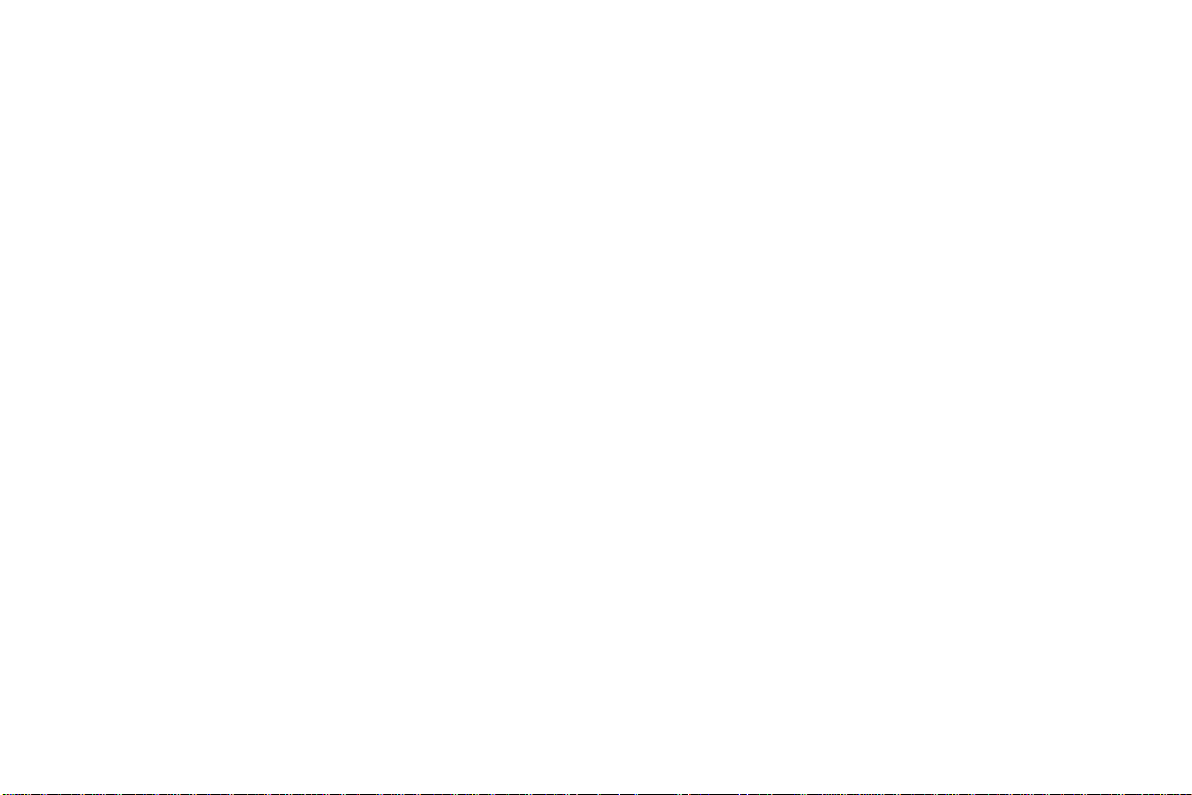
phone near medical apparatuses, such as pacemakers, hearing aids and some other electronic medical devices,
as it may cause interference to such apparatuses.
Interference
The conversation quality of any mobile phone may be affected by radio interference. An antenna is built
inside the mobile phone and located below the microphone. Do not touch the antenna area during a
conversation, lest that the conversation quality deteriorate.
Qualified service
Only qualified personnel may install or repair phone equipment. Installing or repairing the mobile phone on
your own may bring great danger and violates the warranty rules.
Accessories and batteries
Use only approved accessories and batteries.
Use sensibly
Use only in a normal and proper manner.
Emergency calls
Ensure the phone is switched on and in service, enter the emergency number, e.g. 112, then press the Dial key.
Give your location and state your situation briefly. Do not end the call until told to do so.
Note: Just like all other mobile phones, this mobile phone does not necessarily support all the features
described in this manual due to network or radio transmission problems. Some networks even do not support
the emergency call service. Therefore, do not rely solely on the mobile phone for critical communications
such as first aid. Please consult the local network operator.
Precautions
This mobile phone is well designed with fine art. Please exercise special care when using it. The following
-5-
Page 6
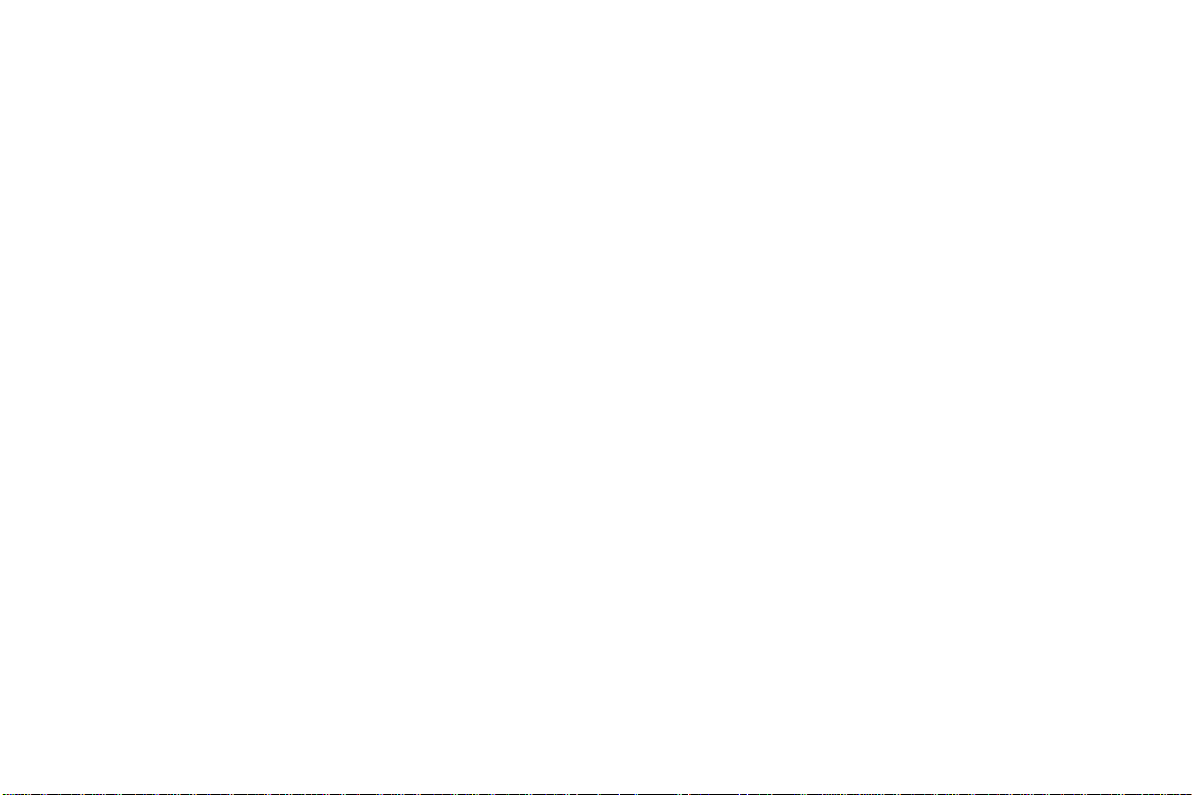
suggestions will help your mobile phone survive the warranty period and extend its service life:
Keep the mobile phone and all its fittings beyond children's reach.
Keep the mobile phone dry. Keep away from rain, moisture, liquid or other substances that may corrode
electronic circuits.
Do not use or store the mobile phone in dusty places, lest that active parts of the mobile phone be damaged.
Do not store the mobile phone in a high-temperature place. High temperature will shorten the life of
electronic circuits and damage the battery and some plastic parts.
Do not store the mobile phone in a chilly place. Otherwise, moistures will be formed inside the mobile
phone to damage electronic circuits when the mobile phone is moved to a constant temperature place.
Do not throw, knock or shock the mobile phone, as that will destroy the internal circuits and high-precision
components of the mobile phone.
-6-
Page 7
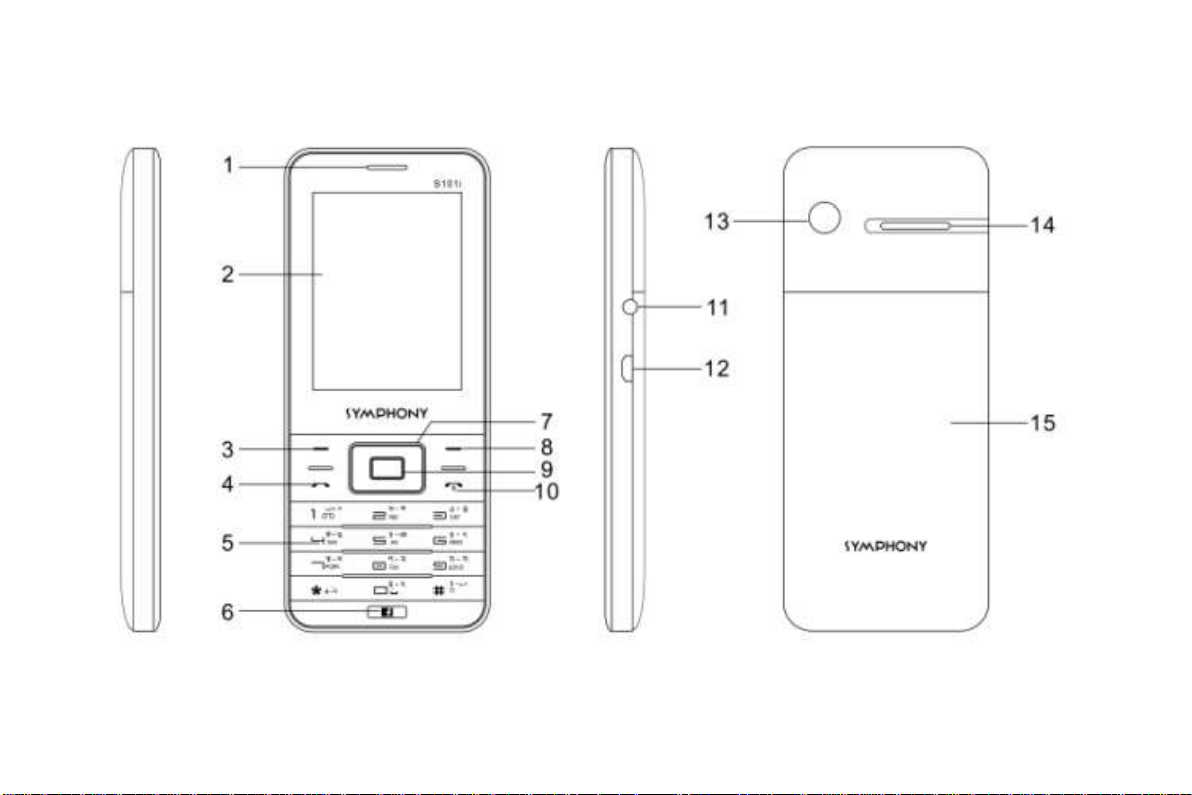
2.1 Phone overview
2 Your phone
-7-
Page 8
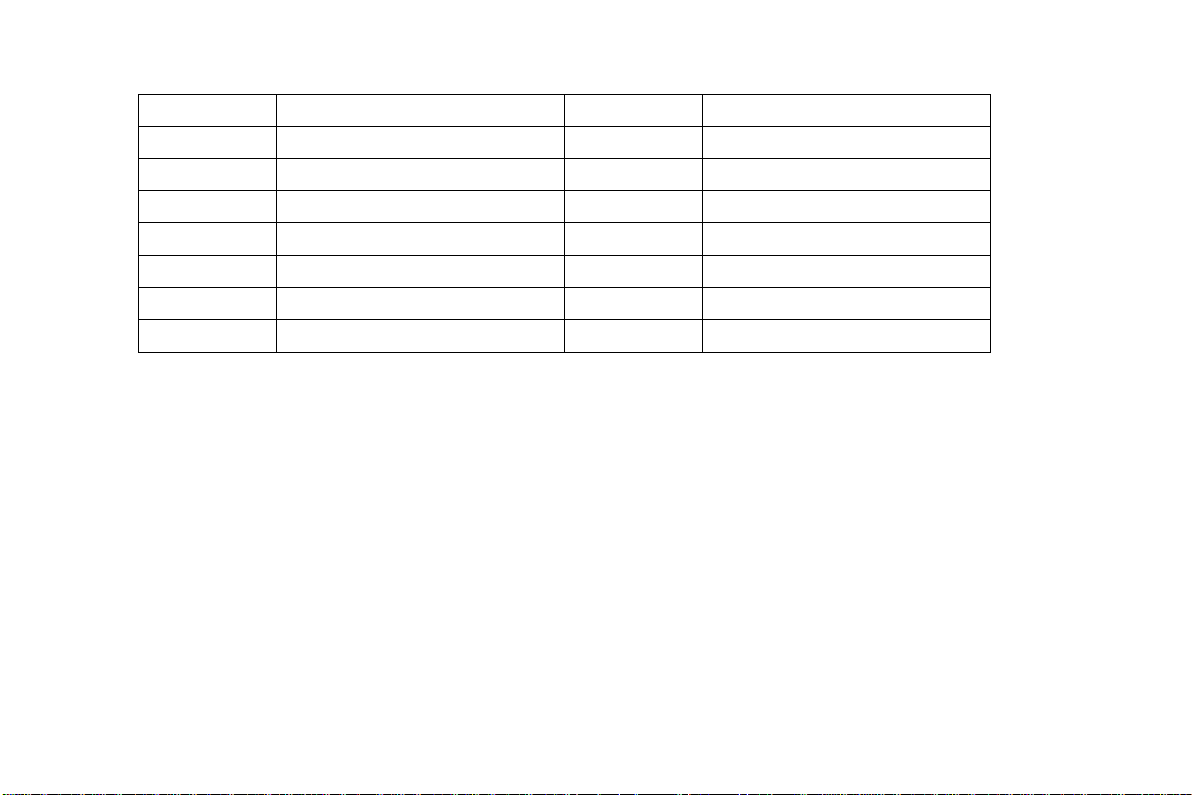
2.2 Functions of Keys
1
Earpiece
9
Center key
2
Display
10
Ending/Power key
3
Left soft key
11
Headset port
4
Dial/Answer key
12
Charge
5
Keypad
13
Camera
6
Face book
14
Speaker
7
Navigation key
15
The battery cover
8
Right soft key
Number keys, * key and # key
Press number keys 0 through 9 to input or edit state to input numbers and characters;
The # key and the * key represent different functions in different states or different function menus.
Hold the # key up to 2s in standby state to activate or deactivate the silent mode.
Press the # key in edit state to switch between input methods.
Pressing the * key in edit status to select a symbol.
Press * key twice can input "+" in standby interface. When the symbol "+" appears, press the * key
quickly to input "P" or "W". "P" and "W" are used for calling the extension; "+" are used for dialing an
international call.
Hold the 0 key to turn on or off the torch.
-8-
Page 9
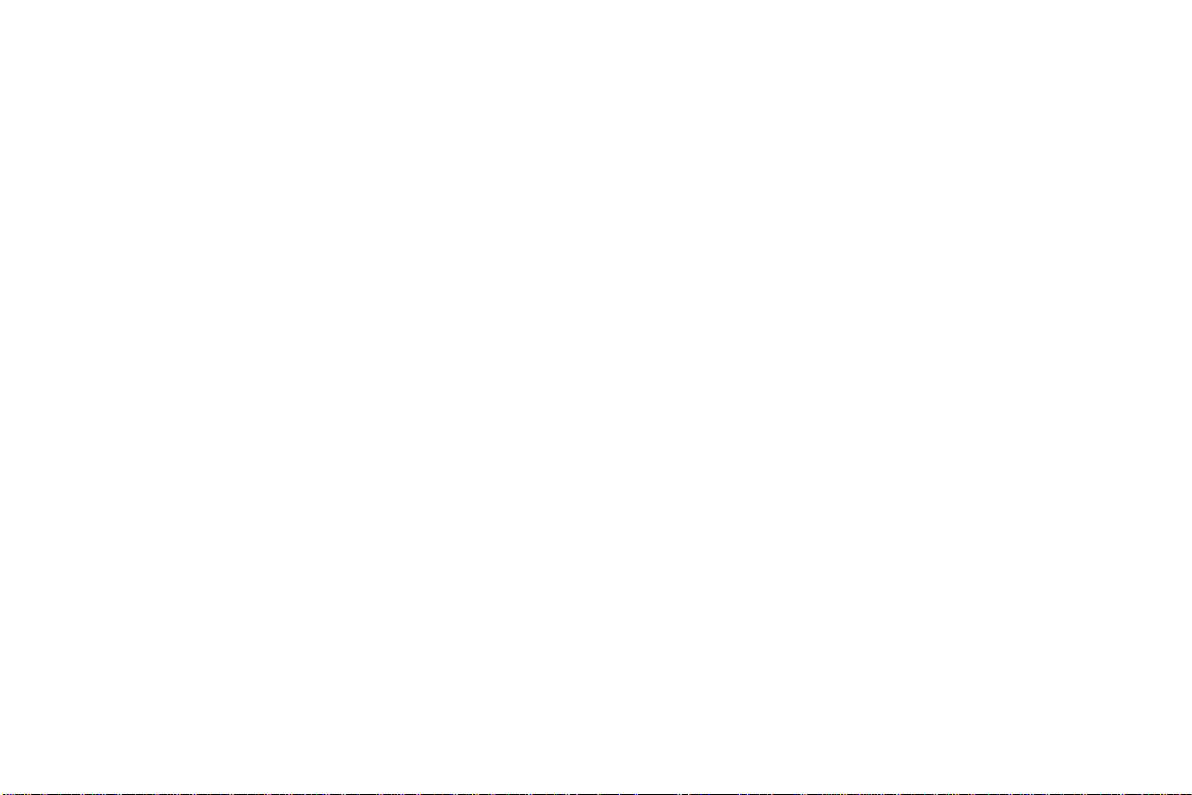
3 Getting started
3.1 Installing the SIM Cards and the Battery
An SIM card carries useful information, including your mobile phone number, PIN (Personal Identification
Number), PIN2, PUK (PIN Unlocking Key), PUK2 (PIN2 Unlocking Key), IMSI (International Mobile
Subscriber Identity), network information, contacts data, and short messages data.
Note:After powering off your mobile phone, wait for a few seconds before removing or inserting an SIM card.
Exercise caution when operating an SIM card, as friction or bending will damage the SIM card.
Properly keep the mobile phone and its fittings such as the SIM cards beyond children's reach.
Installation
Hold the End key for a while to power off the mobile phone
Push the back cover above the battery and remove it.
Pull the left battery buckle outward and then lift the battery away.
Insert the SIM card into the SIM card slot lightly with the corner cutting of the card aligning to the notch
of the slot and the gold plate of the card facing download, till the SIM card cannot be further pushed in.
With the metallic contacts of the battery facing the metallic contacts in the battery slot, press the battery
down until it locks into place.
Using code
The mobile phone and the SIM cards support sorts of passwords, in order to prevent the phone and the
SIM cards from being misused. When you are prompted to input any of the codes mentioned below, just
input the correct code and then press the ok key. If you input a wrong code, press the Right soft key to clear it
and then input the correct code.
-9-
Page 10
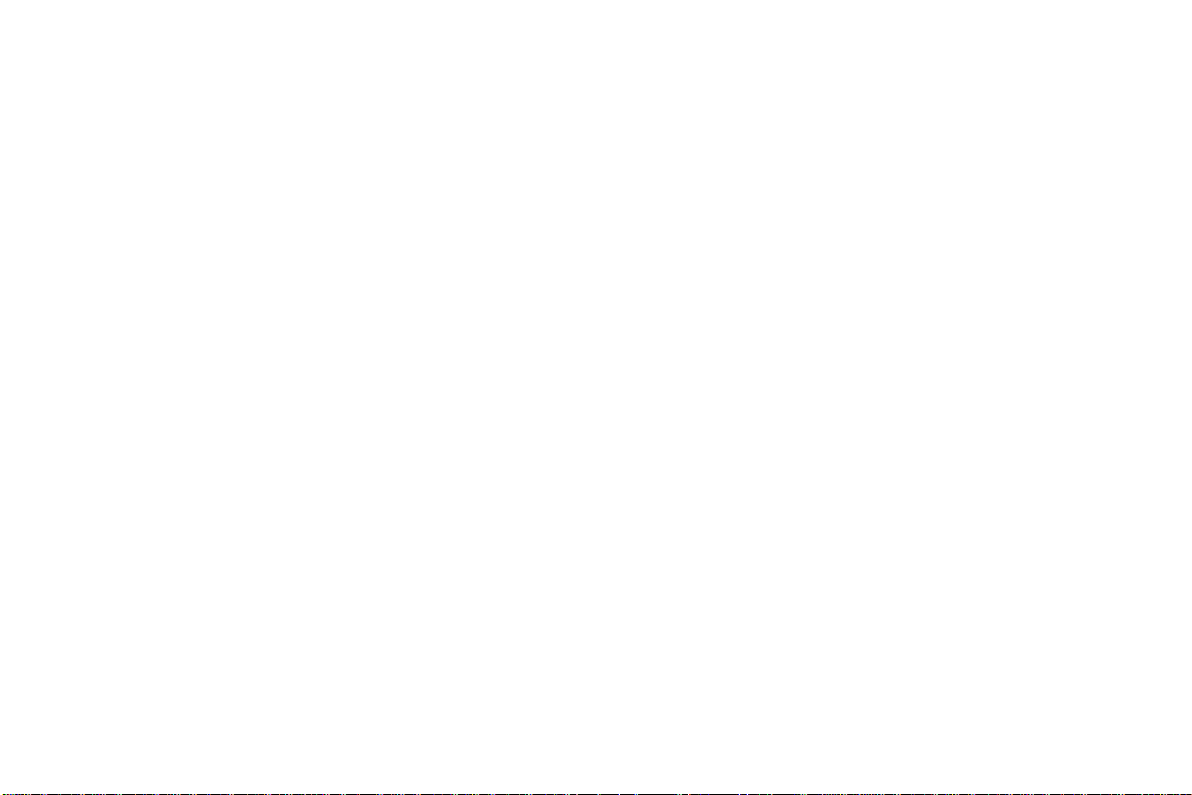
Phone lock code
The phone lock code may be set to prevent your mobile phone from being misused. In general, this code
is provided along with the mobile phone by the manufacturer. The initial phone lock code is set to 0000 by
the manufacturer. If the phone lock code is set, you need to input the phone lock code when powering on the
mobile phone.
PIN
The PIN (Personal identification number, 4 to 8 digits) code prevents your SIM card from being used by
unauthorized people. In general, the PIN is supplied with SIM card by the network operator. If PIN check is
enabled, you need to input the PIN each time when you power on your mobile phone. The SIM card will be
locked if you input wrong PIN code for three times.
Unlocking methods as follows:
-Input the correct PUK according to the screen tips to unlock the SIM card.
-Then input the new PIN and press the ok key.
-Input the new PIN again and then press the ok key.
-If the input PUK is correct, the SIM card will be unlocked and the PIN will be reset.
Note: The SIM card will be locked if you input wrong PIN code for three times. To unlock the SIM card,
you need to input the PUK. In general, the PUK can be obtained from the network operator.
PUK
The PUK code (Personal Unlocking Key) is required to change a blocked PIN. It is supplied with SIM
card. If not, contact your network operator. If you input wrong PUK code for 10 times, SIM card will be
invalid. Please contact the network operator to replace the SIM card.
Barring code
-10-
Page 11
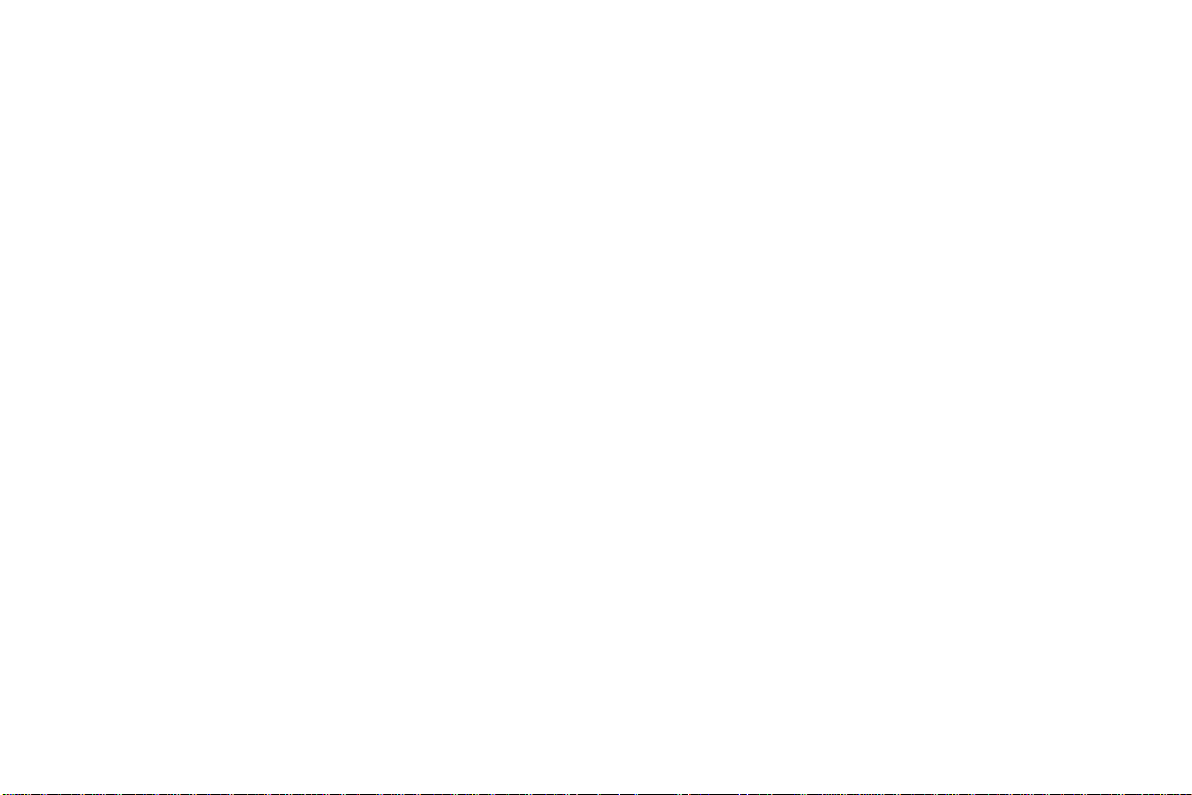
A barring code is required for setting the call barring function. You can obtain this code from the
network operator to set the call barring function.
3.2 Installing T-Flash Card
The T-Flash card is a pluggable mobile storage card inside the mobile phone.
To install the T-Flash card, insert the card into the card slot.
To remove the T-flash card, take the card out.
Note:
1. The mobile phone cannot automatically identify the T-flash card being inserted when the mobile phone is
powered on. You must power off the mobile phone and then power it on, so that the phone can identify the
T-Flash card.
2. The T-Flash card is a miniature object. Keep it out of the reach of children for fear that children swallow
it!
3.3 Charging the Battery
The lithium battery delivered with the mobile phone can be put into use immediately after being unpacked.
Battery level indication:
Your mobile phone can monitor and display the battery state.
Normally the remaining energy of the battery is indicated by the battery level icon at the upper right
corner of the display screen.
When the battery energy is insufficient, the mobile phone prompts "Battery low". If you have set an alert
tone, an alert tone will be given off when the battery level is too low.
A charging animation appears when the battery is being charged. When the charging is complete, the
animation disappears.
-11-
Page 12

Using a travel adapter:
Install the battery into the mobile phone before charging the battery.
Connect the adapter of the travel charger with the charging slot in the mobile phone. Ensure that the
adapter is fully inserted.
Insert the plug of the travel charger to an appropriate power outlet.
During the charging, the battery level grids in the battery icon keep flickering till the battery is fully
charged.
It is normal when the battery is become hot during the charging period.
The battery icon does no longer flicker when the charging process ends.
Note:
Ensure that the plug of the charger, the plug of the earphone, and the plug of the USB cable are inserted
in the right direction. Inserting them in a wrong direction may cause charging failure or other problems.
Before the charging, ensure that the standard voltage and frequency of the local mains supply match the
rated voltage and power of the travel charger.
Using the Battery
The performance of a battery is subject to multiple factors: radio network configuration, signal strength,
ambient temperature, chosen functions or settings, phone fittings, and the voice, data or other application
mode you choose to use.
To guarantee the optimal performance of your battery, please stick to the following rules:
Use only the battery provided by the vendor. Otherwise, damages or even injuries could be caused during
the charging.
Power off the mobile phone before removing the battery.
-12-
Page 13

The charging process lasts a longer time for a new battery or a battery not in use for long. If the battery
voltage is too low to enable the mobile phone to be powered on, charge the battery for a longer time. In
this case, the battery icon does not flicker until a long time after the battery enters the charge status.
During the charging, ensure the battery is placed in a room temperature environment or in an
environment close to room temperature.
Immediately stop using the battery if the battery produces odor, overheats, cracks, distorts or has other
damage, or if the electrolyte leaks.
The battery wears out with use. A longer charging time is required as the battery is put into use for a long
time. If the total conversation duration decreases but the charging time increases even though the battery
is properly charged, purchase a standard battery from the OEM or use a battery approved by our
company. Using any poor-quality fittings will cause harm to your mobile phone or even incur danger!
Note: To guarantee your personal safety and protect the environment, do not litter the battery! Return the old
battery to the mobile phone manufacturer or place it in specified battery reclamation areas. Do not litter any
battery with other rubbish.
Warning: Short-circuits of the battery may cause explosion, fire, personal injury or other severe
consequences!
3.4 Powering On/Off the Mobile Phone
Hold the End key for a while to power on the mobile phone. A power-on animation appears on the display
screen.
Input the phone lock code and press the ok key if the mobile phone prompts you to input the phone lock code.
The original code is 0000.
Input the PIN and press the ok key if the mobile phone prompts you to input the PIN. The PIN is provided by
-13-
Page 14

the network operator for new opening SIM card.
Enter the standby interface.
To power off the mobile phone, hold the End key for a while.
3.5 Linking to the Network
After the SIM card and the mobile phone are successfully unlocked, the mobile phone automatically searches
for an available network. After finding a network, the mobile phone enters the standby state. When the
mobile phone is registered in the network, the name of the network operator is displayed on the screen. Then
you can dial or receive a call.
3.6 Dialing Calls
In the standby interface, press number keys to input the area code and the telephone number, and then press
the Dial key to dial a call. To end the call, press the End key.
Dialing an international call
Press the * key twice can input "+". Then input the country code, the area code and the telephone
number. Finally, press the Dial key.
Dialing a call to a number in the phonebook
Enter the phonebook and use the up or down direction keys to find the telephone number you want to
call.
Press the Dial key. The mobile phone automatically dials the chosen telephone number.
Redialing the last number
In the standby interface, press the dial key to show the dialed calls.
Press the up or down direction keys to select a number you want to dial and then press the Dial key.
Answering incoming calls
-14-
Page 15

Press the Dial key or the Ok key to answer an incoming call.
Press the End key to end the current conversation.
To reject an incoming call, press the End key or the Right soft key.
Note: If the caller can be identified, the mobile phone will present the calling number. If the calling number
exists in the phonebook, the mobile phone will present both the name and the phone number of the caller. If
the caller cannot be identified, the mobile phone will present the calling number only. You can answer an
incoming call when using a function list or browsing the phonebook.
Using options during a conversation
Select Options during a conversation to pause, end the ongoing call, originate a new call, browse the
phonebook, view information, set the mute, set the DTMF, or perform other operations. For details, refer to
the menu guide.
3.7 Using the Headset
It would enter headset mode automatically when you insert headset to the slot. Make sure of inserting it at the
bottom of the slot, or you can’t use it normally.
4 Input method
This mobile phone provides multiple input methods, including English input and numeric input. You can
use these input methods when editing the phonebook, short messages, files and so on.
4.1 Icons for Input Methods
After you enter an edit window such as a window for editing the phonebook, short messages or the
-15-
Page 16

memorandum, an icon is displayed to indicate the current input method:
Key
Character or Function
Remarks
Number key 1
. , - ? ! ’@ : # $ /_ 1
Number key 2
ABCabc2
Number key 3
DEFdef3
Number key 4
GHIghi4
Number key 5
JKLjkl5
Number key 6
MNOmno6
Number key 7
PQRSpqrs7
Number key 8
TUVtuv8
Number key 9
WXYZwxyz9
Numeric input:“123”
English input in upper case:“ABC”
English input in lower case:“abc”
4.2 To Shift Entry Methods
Press the # key to switch between input methods.
4.3 Numeric Input
You can input numbers with the numeric input method. Press a number key to input the corresponding
number.
4.4 English input and numeric input:
The keyboards for English input and numeric input are defined in the following table:
-16-
Page 17

Number key 0
0
* key
Press it to input a symbol
# key
Press it to switch between input methods
Left soft key
Equivalent to OK or Options
Right soft key
Equivalent to Back or Clear
End key
Press it to return to the standby interface
English input:
Each key is used to represent multiple characters. Quickly and continuously press a key till the character
you want appears. Input the next character after the cursor moves.
Press the # key to switch between input methods
To clear wrong inputs, press the Right soft key.
4.5 Inserting a Symbol
Press the * key to enter the Select symbol interface, use direction keys to select a symbol you want.
5.1 User profiles
The mobile phone provides multiple user profiles, so that you can customize some settings to adapt to the
specific events and environments.
Customize the user profiles according to your preference and then activate the user profiles. The user profiles
fall into four scenarios: General, Silent, Meeting, Outdoor and My style.When you insert an earpiece to the
mobile phone, the mobile phone automatically enters the Headset mode.
5 Using the Menus
-17-
Page 18

5.2 Fun & Games
JAVA: you can download the java games to play.
Games:In the main menu interface, press the left soft key to select Games, and then select Games to
enter into the games interface.
5.3 Phonebook
The mobile phone can store up to 500 telephone numbers. The number of telephone numbers that an
SIM card can store depends on the storage capacity of the SIM card. The telephone numbers stored in the
mobile phone and in the SIM cards form a phonebook.
After selecting a telephone number in the phonebook, select Options to perform the following
operations:
View: View the content of the telephone number.
Edit: Edit the selected number and name.
Delete: Delete the telephone number from the phonebook.
Copy: Duplicate the telephone number from the mobile phone to the SIM card or from the SIM card to
the mobile phone.
Sent text message: sent text message to the selected number.
Send multimedia message: Send multimedia message to the selected number.
Call: call the current number of the SIM.
Send business card: Select and send contacts information to other recipients via text message,
multimedia message or Bluetooth.
Add to blacklist: Add the selected number to blacklist.
-18-
Page 19

Phonebook setting: To set some parameters of phonebook.
5.4 Call history
Missed Calls
You can view a list of the latest missed calls.
Note: When the mobile phone indicates that some calls are missed, you can select Read to enter the missed
calls list. Navigate to a missed call and then press the Dial key to dial the number that originated that call.
Dialed Calls
You can view the latest dialed calls. Choose dialed calls and then select a dialed call to delete, save, dial, or
edit (or send a short message to it).
Received Calls
You can view the latest received calls. Choose received calls and then select a received call to delete, save,
dial, or edit (or send a short message to it).
Delete call logs
You can delete the latest call records. Choose Delete call logs and then select to delete all the numbers in the
call history, or delete only the numbers in the missed calls list, the dialed calls list or the received calls list.
Call timers
Choose call timers to view the last call time, the total time of all dialed calls and the total time of all
received calls, and/or to reset all the time.
-19-
Page 20

Text msg. counter
Choose Text msg. counter to set the number of short messages sent and the number of short messages
receive.
GPRS counter
Access this menu to view the sent or received GPRS volume or to reset counter.
5.5 Messaging
The phone supports Short Messaging Service (SMS) and Multimedia Message Service (MMS). You can send
text messages and manage the messages that you sent and received.
In the message, select the option to see operate the other new menu.
Write message
New SMS:In this menu, you can edit and send new messages. The characters for every message can be
up to160.The operations for editing messages are as follows:
New MMS:Edit Recipients, set the telephone number or the e-mail address of the recipients and
synchronously edit the content of SMS. Send to the recipients or save as a draft after completing.
Conversations
In the inbox, you can store all the received text messages, and it will display the names of the senders. In the
case that the sender is not included in the phonebook, it will display the telephone number of the sender.
The options for a single message include: reply, delete, Call, etc.
Reply: Reply the short message or MMS
-20-
Page 21

Delete: Delete the short message.
Call sender: Call the number in the short message.
Mark: Mark the current message or mark all.
You cannot receive new messages if the memory for messages is full. Delete unnecessary messages.
Drafts
Choose the completed Messages, press the up key and the down key to select and press the left softkey to
enter the Options.
Edit: edit the current selected message.
Delete: delete this message
Mark: mark the current message or mark all.
Archive
Set to save short messages to the SIM card or to the phone.
Select to save and send in sending messages and the sent messages will be saved in the Outbox.
This is to preserve the message has been sent.
Delete messages
Delete the short message.
Email
You can create an account to send / receive E-mail
-21-
Page 22

Broadcast messages
Broadcast messages are messages that your network operator broadcasts to all users within a particular area,
such as weather forecast and transportation conditions.
Receive mode: Enable or disable the function.
Language: Set languages for cell broadcast information. Only information in the set language can be
received.
Read messages: Scroll to read broadcast messages.
Note: All Multimedia messages are stored at the memory of the mobile phone instead of SIM card.
Templates
There are 10 text messages preset in this mobile phone, and they can be edited or deleted, with not more than
40 characters apiece
Message settings
Text message settings
Memory status: Display SIM card center number.
Message validity period: Show the validity of messages saved.
Preferred storage: Set to save short messages to the SIM card or to the phone.
Please refer to Inbox for other operations.
Save sent message: After sending messages, asking to store
Voicemail server: Dial the voice mail number to access your voice mail. The number is provided by
your network operator. With the voice mailbox menu, you can carry out the following operations.
Multimedia message settings
-22-
Page 23

MMS account: You can edit and start up the SIM server.
Delivery report: You can set whether to send delivery report.
Read report: You can set whether to send read report.
Priority: Set the send message priority.
Retrieve MMS: Set retrieve MMS manual or auto.
Play sound: Set the MMS whether can to play sound.
Adverting: You can set whether to receive advertisements.
Message validity period: You can set the valid period.
Preferred Storage: You can set save MMS to the SIM card or to the phone.
Message memory: Show phone or SIM card memory capacity.
5.6 Multimedia
Camera
The phone is provided with a camera, which supports the photographing functions. Roll the phone to align
the camera to the picture and then press OK key to capture photos. Pictures will be saved in the file system of
the phone or the memory card. In the capture interface, you can press up or down direction key to switch
camera or video; left or right direction key to zoom in and zoom out.
Video recorder
This function enables you to record dynamic pictures. In the capture interface, press left or right direction key
to zoom in and zoom out,OK key to capture videos clip.
-23-
Page 24

Image viewer
You can view the pictures or images through this function.
Media player
Use this function to play audio files. By pressing the direction key can you control the playing process of
audio player: play/pause(up key), stop(down key),switch to last song/next song (press left or right direction
key). In audio player interface, you can press 2 or 8 key to tune volume;press * key to full screen;press # key
to silent.
Photo editor
You can edit the pictures or images through this function.
Video player
Use this function to play video files. By pressing the direction key can you control the playing process of
video player: play/pause(up key), fast forward (press and hold right direction key) and rewind (press and hold
left direction key). In video player interface, you can press 2 or 8 key to tune volume;press * key to full
screen;press # key to silent.
Sound recorder
The phone support WAV and AMR. The AMR takes the compression algorithm. So in the same memory
condition, it has longer recording time than WAV.
After accessing the sound recorder, you can press left soft key to perform the following operations:
-24-
Page 25

New record: select this function to record a new file.
List: recorded files are listed in this menu.
Settings: Through this function, you can set storage position and format for record files.
FM radio
You can use the application as a traditional FM radio with automatic tuning and saved channels. In FM radio
interface, you can press 2 or 8 key to tune volume, press down key to play/pause the playing process of the
current channel, up key to enable auto search;press left or right key to switch last/next channel.
File manager
The phone provides a certain space for users to manage files and supports the Memory card. The capacity of
the Memory card is selectable. You can use the file manager to conveniently manage various directories and
files on the phone and the Memory card.
Open: Choose File manager to enter the root directory of the memory. The root directory will list the
default folders, new folders and user files. When the mobile phone is powered on for the first time or
when you have not changed the directory, the root directory contains the default folders only.
Format: You can use this function to format all the data in the memory. The system will re-create a
default folder. The formatted data cannot be recovered. Therefore, think twice before using the
formatting function.
5.7 Settings
Call settings
SIM call settings
Caller ID: You can set caller ID as set by network , hide ID or send ID .
-25-
Page 26

Call waiting: After you choose Activate, the mobile phone will contact the network. A moment later, the
network will make a response and send a message to acknowledge your operation. If the call waiting function
is activated, the network will alert you and the mobile phone screen will display the incoming call number if
others are calling you while you are already in a conversation.
Call divert: this network function enables you to forward incoming calls to another number you have
previously specified.
Call barring: The call barring function enables you to bar calls as needed. When setting this function,
you need to use a network barring code, which can be obtained from the network operator. If the code is
wrong, an error message will be prompted on the screen. After selecting a call barring option, continue to
select Activate or Deactivate. The mobile phone will prompt you to input the call barring code and then
contact the network. A moment later, the network will make a response and send the operation results to the
mobile phone.
Line switching: Switch to Line 1 or Line 2. By default, Line 1 is used.
Group list:You can add ,delete or edit list in this function.
Advanced settings
Blacklist: He or she can’t call you if you set the blacklist status to on and add his or her number to
blacklist.
Auto redial: Set it to On or Off to enable or disable auto redial. If you set Auto redial to On, the mobile
phone will automatically redial the number a moment later if the called party does not reply. The number of
auto redial times can be set to a maximum of 10. In the auto redial period, you cannot dial other numbers. To
end the auto redial process, press the End key.
Note: This function requires support from the network operator to which the SIM card is registered.
-26-
Page 27

Call time display: You can set it as On or Off. The call time will be displayed when set on.
Call time reminder: To set single or circle tone in a call to make you know the time.
Auto quick end: You can set ON/ OFF, and set a time (1~9999s) as your desire.
Reject by SMS: Reject an incoming call and reply the caller a short message.
Connect notice: You can set on or off.
Answer mode: Select an answer mode as per your need.
Dual SIM Settings
Dual-SIM refers to two SIM card slots, and the two cards can standby at the same time or set one of them to
display on the idle screen.
Phone Settings
Time and date: set the date format, the time format, and detail time of the location.
Note: If you remove the battery from the mobile phone or if the battery energy was exhausted a long time
ago, you may need to reset the date and time when re-inserting the battery or powering on the mobile phone
after recharging.
Schedule power on/off: Set the time when the mobile phone will be automatically powered on or off.
Language: Select the display language for the mobile phone.
Pref. input method: Select preferred input method as needed.
Display settings:Users can access this item to set wallpaper, screen saver, power on/off display, etc.
Greeting text:You can choose to boot on / off greeting.
Dedicated key: Customize the shortcut functions of the Up, Down, Left, and Right direction keys. In the
-27-
Page 28

standby interface, you can press a direction key to directly enter the function menu corresponding to that
direction key.
Auto update time: Activate/deactivate this function as per your need.
Flight mode: when this function is engaged, it will suspend many of the device's signal transmitting
functions – thereby disabling the device's capacity to place or receive calls or text messages– while still
permitting use of other functions that do not require signal transmission (e.g. games, built-in camera,
MP3 player.)
Misc.settings: Can set signal LED and LCD backlight.
Network Settings
Contact the network operator to obtain the following network services:
Network selection: Set Network selection mode to Automatic or Manual. Automatic is recommended.
When Network selection mode is set to Automatic, the mobile phone will prefer the network where the
SIM card is registered. When Network selection mode is set to Manual, you need to select the network
operator's network where the SIM card is registered.
GPRS transfer pref.: You can select Data prefer or Call prefer.
Security Settings
This function provides you with related settings about safety use
SIM security
PIN lock: To activate PIN lock, you need to input the correct PIN code. If you set PIN lock to On, you
need to input the PIN each time you power on the mobile phone. In the case you input a wrong PIN for three
-28-
Page 29

consecutive times, you need to input the PIN Unblocking Key (PUK). The PUK is used to unlock and change
the locked PIN. To obtain the PUK, contact the network operator.
Change PIN: To change PIN code of SIM card.
Change PIN2: To change PIN2 code of PIN code.
Phone security
Phone lock: The function enables you to lock/unlock the phone. Entering password to switch on or off
the phone. Password is required when the phone is locked. The password is 4 to 8 digits.
Change password: to change phone password.
Auto keypad lock
The function enables you to lock/unlock the keypad. Setting the auto locking time that 15s, 30s, 1min or
5mins is available. The keypad will be auto locked with no operation during the period.
Connectivity
Bluetooth:With Bluetooth, you can make a wireless connection to other compatible devices, such as
mobile phones, computers, headsets and car kits. You can use the Bluetooth to send images, video clips,
music, sound clips and notes, and transfer files from your compatible pc.
Connection management: You can use File manager to organize your files in folders.
Date account: You can select the desired network account.
Restore factory settings
Use this function to restore factory settings. The preset password is 0000.
-29-
Page 30

5.8 Organizer
Calendar
Once you enter this menu, there is a monthly-view calendar for you to keep track of important appointments,
etc. Days with events entered will be marked.
Calculator
The calculator can add, subtract, multiply and divide. To use the calculator.
Tasks
Use this function to create new memo, which you can view, add, edit, delete, delete overdue, delete all, jump
to date, view uncompleted, send V-Calendar and saved as file. If you have set the alarm for the memo, alarm
will sound when time is up, the content of memo will display at the same time.
Alarm
Five alarm clocks are set but deactivated by default. You can activate one, multiple or all of them as needed.
For each alarm clock, the ringing date and the ringing time can be set.
World clock
Access this menu to view time of main cities in various time zones.
Notes
Add notes and edit or delete them.
Stopwatch
-30-
Page 31

There are 2 types of Stopwatches in this menu: Typical stopwatch & nWay stopwatch.
Typical Stopwatch: The functions of Split timing, Lap timing and View record are provided.
nWay Stopwatch: Press direction keys to start stopwatch. The total time is displayed on the top of the
screen. Press and hold the left soft key to reset.
Currency converter
The exchange rate conversion should first enter the exchange rate, and then enter the national currency
value, and press the left soft key OK, in another edit box displays the values you want to.
Ebook reader
E-book reader enables you to read TXT file. Through the USB connecting line putting files to E-book folder
of phone or T-Flash card. After finishing downloading, you can find the folder and open the E-book to read
text directly.
Flashlight
Press center key to turn on or off .
5.9 Services
Internet service
This function enables you to view the internet. Your phone will ask you with existed way. You can start to
view only by starting corresponding way.
Homepage: indicates the default website of the internet
Bookmarks: used to save most commonly-used websites
-31-
Page 32

Search or input URL: input the website to be searched and press finish button to access to the network
directly
Recent Pages: browse the record of the recently browsed web pages
Settings: set up WAP-related service
Note: Consulting the local network operator for related fee and specific setup.
STK
STK service is the tool kit of SIM card. This phone supports the service function .The specific items are
depended by SIM card and network. Service menu will be auto added to the phone menu when supported by
network and SIM card.
-32-
Page 33

FCC RF EXPOSURE INFORMATION:
WARNING!! Read this information before using your phone
In August 1986 the Federal Communications Commission (FCC) of the United States with its
action in Report and Outer FCC 96-326 adopted an updated safety standard for human exposure
to radio frequency (RF) electromagnetic energy emitted by FCC regulated transmitters. Those
guidelines are consistent with the safety standard previously set by both U.S. and international
standards bodies. The design of this phone complies with the FCC guidelines and these
international standards. Use only the supplied or an approved antenna. Unauthorized antennas
modifications, or attachments could impair call quality, damage the phone, or result in violation
of FCC regulations. Do not use the phone with a damaged antenna. If a damaged antenna comes
into contact with the skin, a minor burn may result. Please contact your local dealer for
replacement antenna.
BODY-WORN OPERATION:
This device was tested for typical body-worn operations with the back of the phone kept 10mm
from the body. To comply with FCC RF exposure requirements, a minimum separation distance
of 10mm must be maintained between the user's body and the back of the phone, including the
antenna. Third-party belt-clips, holsters and similar accessories containing metallic components
shall not be used. Body-worn accessories that cannot maintain 10mm separation distance between
the user’s body and the back of the phone, and have not been tested for typical body-worn
operations may not comply with FCC RF exposure limits and should be avoided.
For more information about RF exposure, please visit the FCC website at www.fcc.gov
Your wireless handheld portable telephone is a low power radio transmitter and receiver. When
it is ON, it receives and also sends out radio frequency (RF) signals. In August, 1996, the Federal
Communications Commissions (FCC) adopted RF exposure guidelines with safety levels for
hand-held wireless phones. Those guidelines are consistent with the safety standards previously
set by both U.S. and international standards bodies:
<ANSIC95.1> (1992) / <NCRP Report 86> (1986) / <ICIMIRP> (1996)
Those standards were based on comprehensive and periodic evaluations of the relevant
scientific literature. For example, over 120 scientists, engineers, and physicians from universities,
government health agencies, and industry reviewed the available body of research to develop
the ANSI Standard (C95.1). Nevertheless, we recommend that you use a hands-free kit with
your phone (such as an earpiece or headset) to avoid potential exposure to RF energy. The
design of your phone complies with the FCC guidelines (and those standards).
Use only the supplied or an approved replacement antenna. Unauthorized antennas,
modifications, or attachments could damage the phone and may violate FCC regulations.
NORMAL POSITION:
Hold the phone as you would any other telephone with the antenna pointed up and over your
shoulder.
RF Exposure Information:
This product is compliance to FCC RF Exposure requirements and refer to FCC website search for FCC
ID: O5541112 to gain further information include SAR Values.
This device complies with part 15 of the FCC rules. Operation is subject to the following two
conditions:
(1) this device may not cause harmful interference, and
Page 34

(2) this device must accept any interference received, including interference that may
cause undesired operation.
NOTE: The manufacturer is not responsible for any radio or TV interference caused by
unauthorized modifications to this equipment. Such modifications could void the user’s
authority to operate the equipment.
NOTE: This equipment has been tested and found to comply with the limits for a Class B
digital device, pursuant to part 15 of the FCC Rules. These limits are designed to provide
reasonable protection against harmful interference in a residential installation. This equipment
generates uses and can radiate radio frequency energy and, if not installed and used in
accordance with the instructions, may cause harmful interference to radio communications.
However, there is no guarantee that interference will not occur in a particular installation. If
this equipment does cause harmful interference to radio or television reception, which can be
determined by turning the equipment off and on, the user is encouraged to try to correct the
interference by one or more of the following measures:
- Reorient or relocate the receiving antenna.
- Increase the separation between the equipment and receiver.
-Connect the equipment into an outlet on a circuit different from that to which the receiver is
connected.
-Consult the dealer or an experienced radio/TV technician for help
Do not use the device with the environment which below minimum -10℃ or over maximum
50℃, the device may not work.
Changes or modifications to this unit not expressly approved by the party responsible for
compliance could void the user’s authority to operate the equipment.
