Page 1
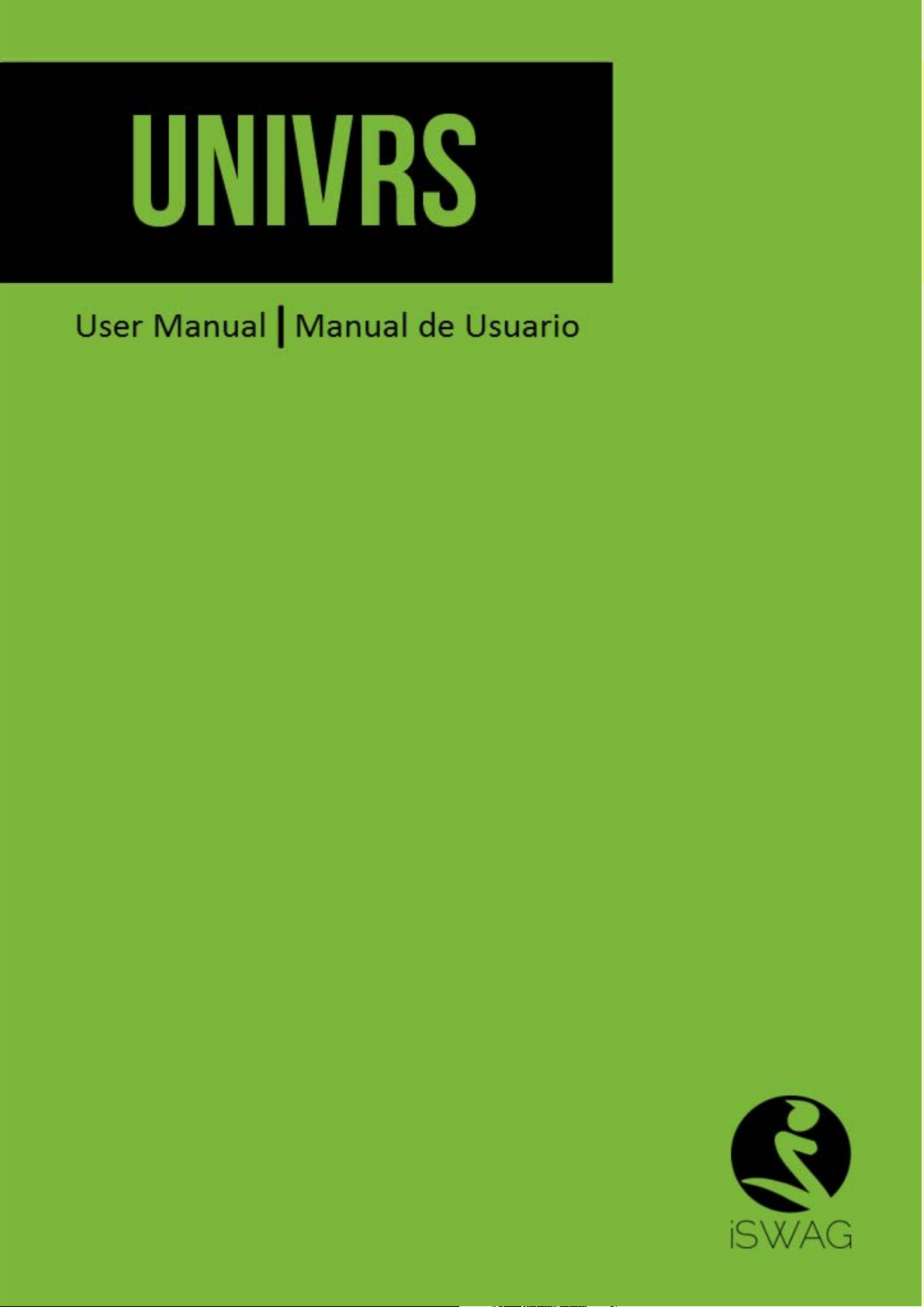
1
Page 2
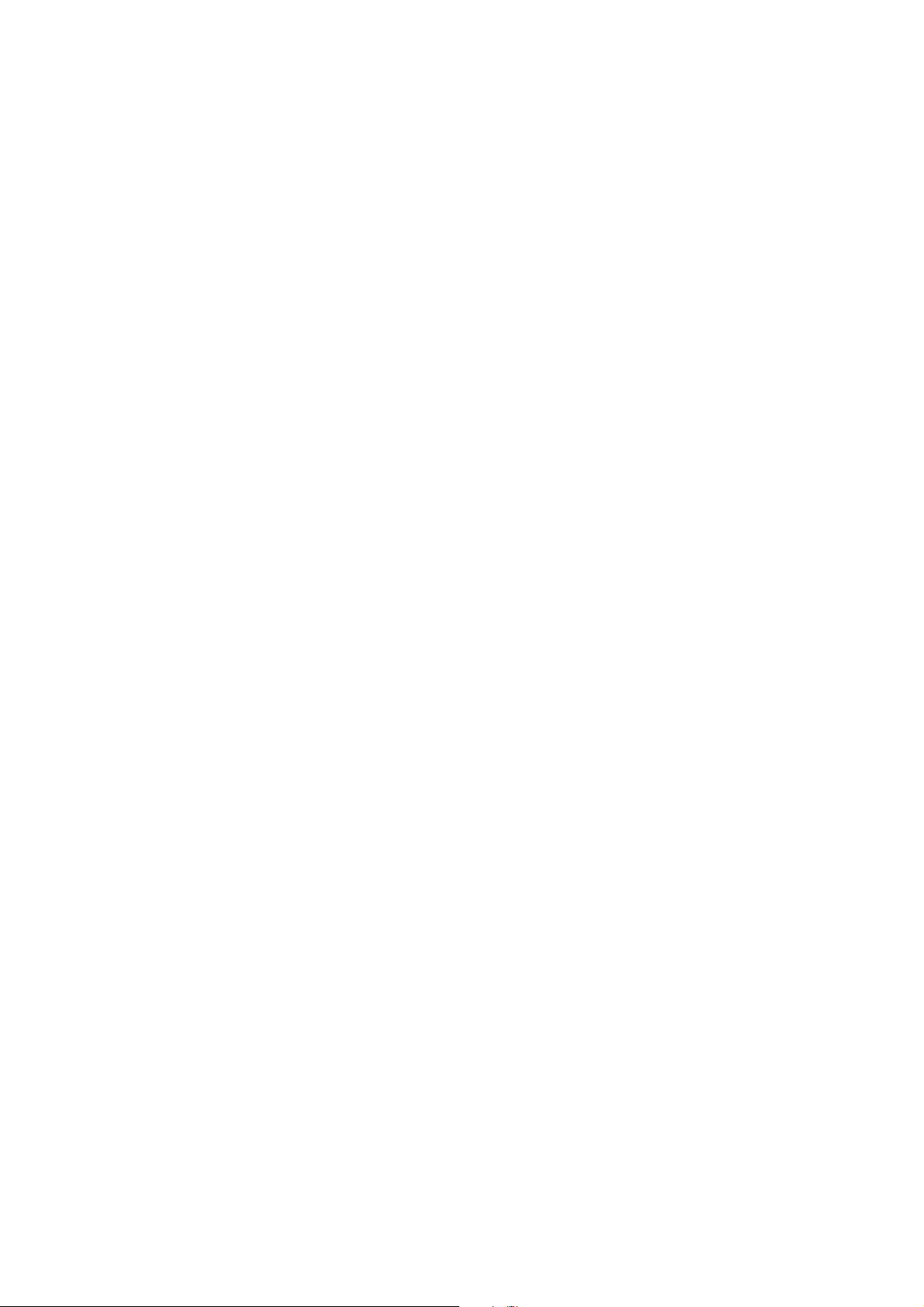
1 Safety & Notice .......................................................................................................................... 3
2 Your Phone ................................................................................................................................. 4
2.1.1 Keypad function descriptions .............................................................................. 4
2.1.2 Icons (Icon changes without prior NOTICE) ..................................................... 5
2.2 Battery ................................................................................................................................ 6
2.2.1 Remove and install of the Battery. ..................................................................... 6
2.2.2 Battery charging .................................................................................................... 7
ATTENTION: .................................................................................................................................. 7
2.3 Connect network ................................................................................................................. 7
2.3.1 SIM card ................................................................................................................. 7
2.3.2 Insertion of the SIM Card ..................................................................................... 8
2.3.3 Insertion of the Memory Card ............................................................................. 8
2.3.4 Turning the Phone On or Off ............................................................................... 9
2.4 Screen control ..................................................................................................................... 9
2.5 Home screen ....................................................................................................................... 9
2.5.1 The extension of home page interface ............................................................ 10
2.5.2 Manage Apps ...................................................................................................... 10
2.5.3 Remove apps ...................................................................................................... 10
3 Function Menu ......................................................................................................................... 10
3.1 View all applications ........................................................................................................ 10
3.2 Using the mobile phone memory card as USB mass storage ........................................... 10
3.3 WLAN .............................................................................................................................. 11
3.3.1 Open the WLAN and connect to a wireless network ..................................... 11
3.4 Bluetooth .......................................................................................................................... 11
4 Application ................................................................................................................................ 12
4.1 Application Manager ........................................................................................................ 12
4.2 Backup and Restore .......................................................................................................... 12
4.3 Browser ............................................................................................................................. 12
4.3.1 Open Browser ..................................................................................................... 12
4.4 Calculator ......................................................................................................................... 12
4.5 Calendar ............................................................................................................................ 12
4.6 Camera .............................................................................................................................. 12
4.6.1 Camera ................................................................................................................. 12
4.6.2 Video recorder ..................................................................................................... 13
4.7 Clock ................................................................................................................................. 13
4.8 Contacts ............................................................................................................................ 13
4.9 Downloads ........................................................................................................................ 14
4.10 Email .............................................................................................................................. 14
4.11 File manager ................................................................................................................... 14
4.12 FM radio ......................................................................................................................... 14
4.13 Gallery ............................................................................................................................ 14
4.14 Messaging ....................................................................................................................... 14
4.14.1 Send SMS .......................................................................................................... 15
4.14.2 Send MMS ......................................................................................................... 15
2
Page 3
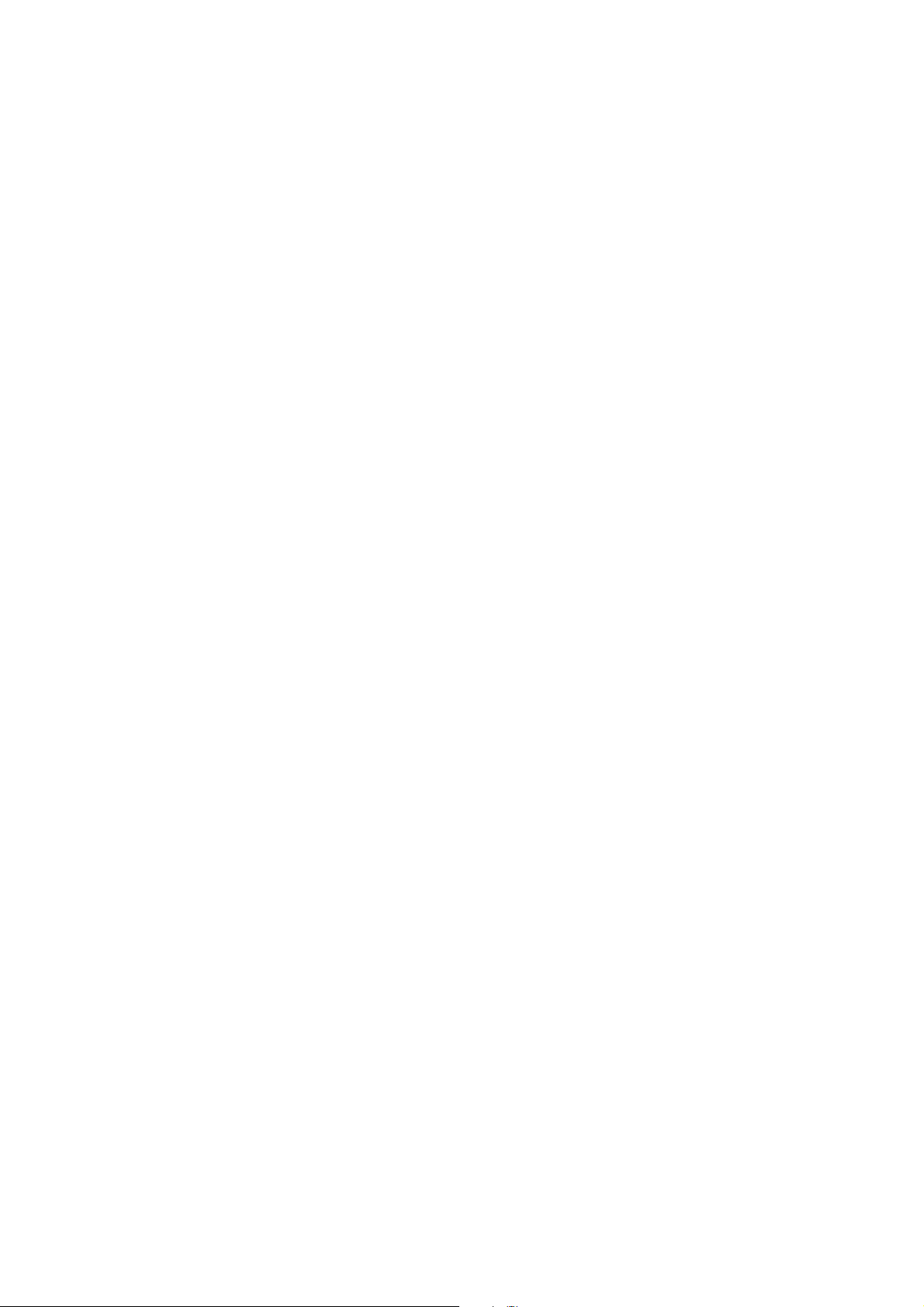
4.15 Music .............................................................................................................................. 15
4.15.1 Open music player ........................................................................................... 15
4.15.2 Enjoy music ....................................................................................................... 15
4.15.3 Add to playlists .................................................................................................. 15
4.15.4 Management play lists ..................................................................................... 16
4.15.5 Add to play lists ................................................................................................. 16
4.15.6 Set music use as ringtone ............................................................................... 16
4.15.7 Set sound effects .............................................................................................. 16
4.16 Note ................................................................................................................................ 16
4.17 Phone .............................................................................................................................. 16
4.17.1 How to dial a number? ..................................................................................... 16
4.17.2 Dial by using Bluetooth devices ..................................................................... 16
4.18 Setting ............................................................................................................................. 17
4.18.1 Wi-FI ................................................................................................................... 17
4.18.2 Bluetooth ............................................................................................................ 17
4.18.3 SIM cards ........................................................................................................... 17
4.18.4 Data usage ........................................................................................................ 17
4.18.5 More.................................................................................................................... 17
4.18.6 Display ................................................................................................................ 17
4.18.7 Audio profiles .................................................................................................... 18
4.18.8 Promt and notification ...................................................................................... 18
4.18.9 Storage ............................................................................................................... 18
4.18.10 Battery .............................................................................................................. 18
4.18.11 Apps ................................................................................................................. 18
4.18.12 Delete applications ......................................................................................... 18
4.18.13 Location ........................................................................................................... 18
4.18.14 Security ............................................................................................................ 18
4.18.15 Language & input ........................................................................................... 18
4.18.16 Favtory data reset .......................................................................................... 19
4.18.17 Date & time ...................................................................................................... 19
4.18.18 Accessibility ..................................................................................................... 19
4.18.19 Printing ............................................................................................................. 19
4.18.20 About phone .................................................................................................... 19
4.19 SIM toolkit ..................................................................................................................... 19
4.20 Sound recorder ............................................................................................................... 19
4.21 Tasks Manager ............................................................................................................... 20
4.22 Videos ............................................................................................................................. 20
4.22.1 Open the video player ...................................................................................... 20
4.22.2 Enjoy video ........................................................................................................ 20
1 Safety & Notice
WARNING: Please pay attention to these guidelines, not following them may be
dangerous and illegal.
3
Page 4
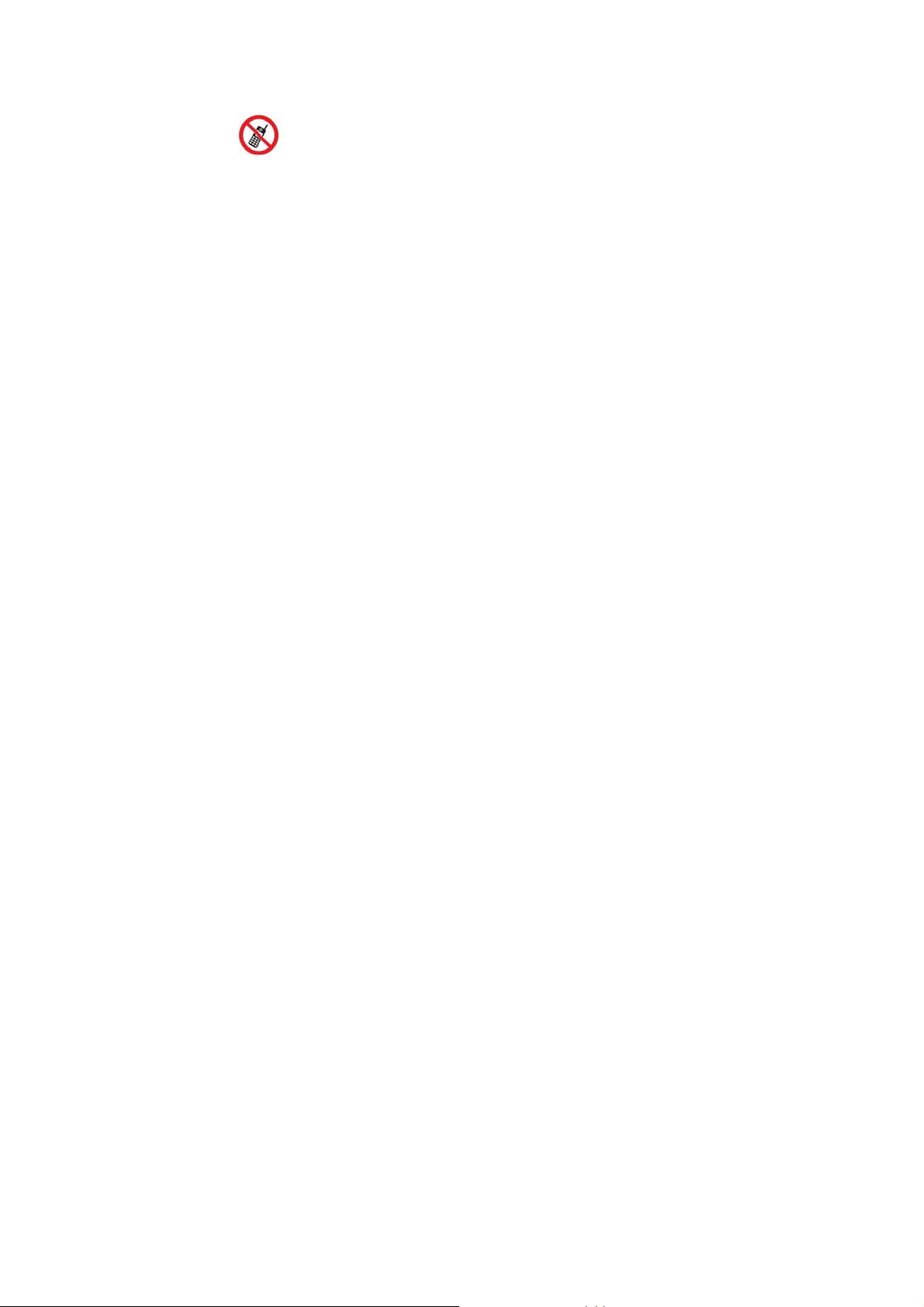
SWITCH OFF IN RESTRICTED AREA
Switch the device off when near mobile phone use is not allowed or when it
may cause interference or danger such as near the fuel tanks, chemicals,
Aircraft or blasting areas. Keep the device away from the children.
While driving please obey local laws and regulations with regard to use of
the device., .always keep your hands free to operate the vehicle while
driving, road safety comes first.
Non-original accessories and components are not provided with repair
warranty qualification.
Please do not disassemble your phone by yourself, if your phone is out of
order, please contact your supplier.
Please do not charge the Smart Phone before battery is installed. Do not
short-circuit the battery.
Smart Phone must be charged in a good ventilated and cooling environment,
and away from flammable and explosive materials.
In order to demagnetization, please keep Smart Phone away from the
magnetic material, such as disks, credit card etc.
Keep the device dry. Precipitation, humidity, and all types of liquids or
moisture can contain minerals that will corrode electronic circuits. If your
device does get wet, remove the battery, and contact with the supplier.
Do not use the Smart Phone in too high or too low temperature environment,
and do not expose the Smart Phone to strong sunlight or high humidity.
Do not use liquid or wet cloth with strong detergent to clean the device.
This Smart Phone has Camera, video recording and sound recording
functions; please follow the relevant laws and regulations to use those
functions. Photograph, video recording and sound recording without
authorization may be illegal.
While using the network functions, please do not download the files which
have virus, do not install any photos and ring tones which have been
damaged. doing so may void warranty
Please dispose of batteries according to local regulations, and use recycle
when possible. Do not dispose battery as household waste.
STATEMENT: Our Company reserves the right to revise this manual content
without prior notice.
2 Your Phone
The pictures in this manual are only for reference, If individual picture does not match with
the product in kind. Please refer to the customer care..
2.1.1 Keypad function descriptions
4
Page 5
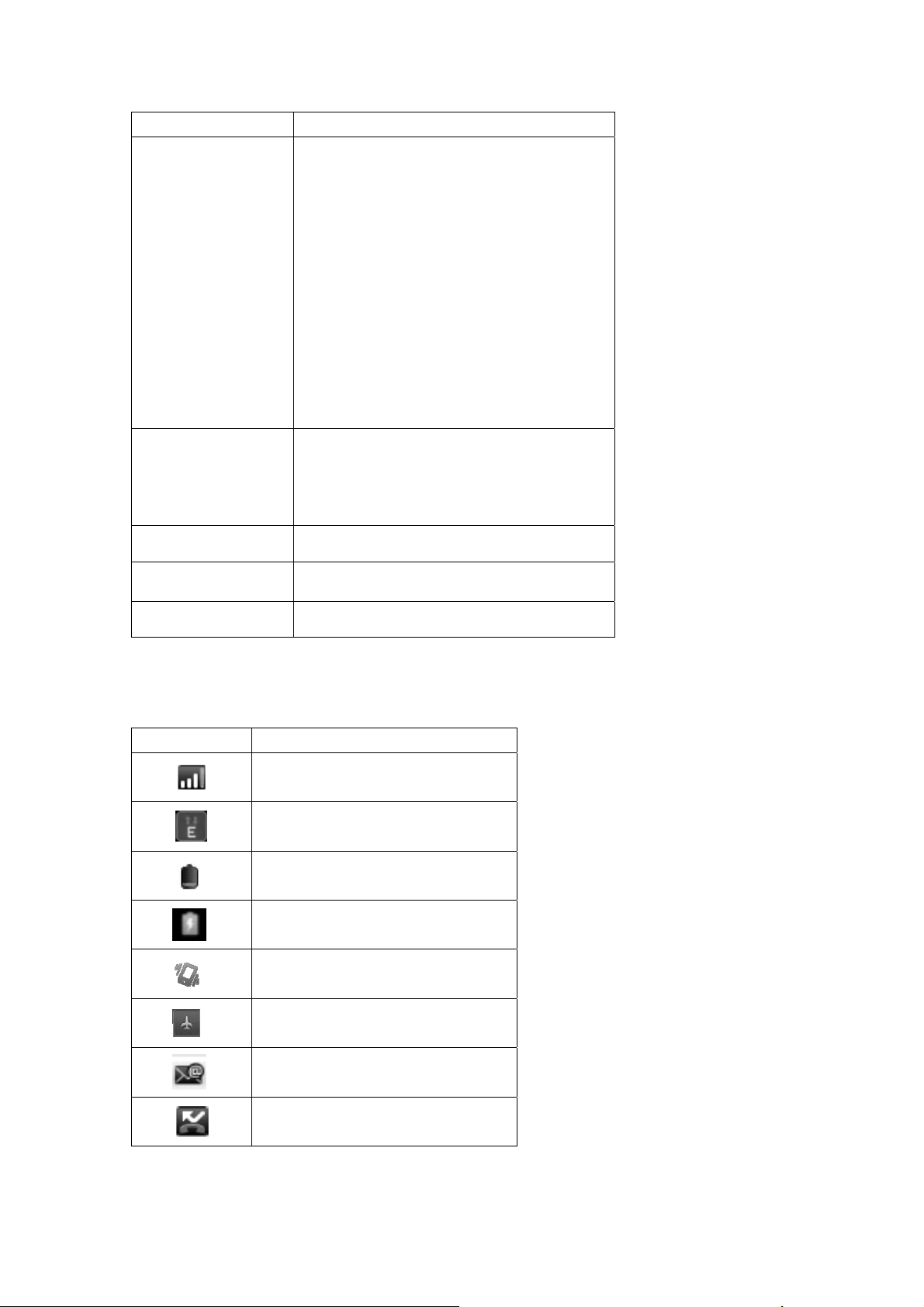
Keypad function Explain
Power key
Home key z From any interface to return to home
Menu key Pop-up menu options.
z Shutdown state, long press this
button boot
z Power on and the standby mode, long
press to open the phone options
menu. Through these menus, you
can be enabled Airplane mode,
Reboot, you can also choose Power
off.
z Power on and the standby mode,
short press to switch the phone to
sleep mode; Sleep mode, short press
the wake-up phone.
page.
z Long press to open recently used
programs list.
Return key Short press return to last menu.
Volume button
2.1.2 Icons (Icon changes without prior NOTICE)
Icon Explain
Adjust the volume。
SIM signal intensity of interne
GPRS connect
Display batteries energy
Charging
Vibration Mode
Flight Mode
New E-mail
Missed calls
5
Page 6
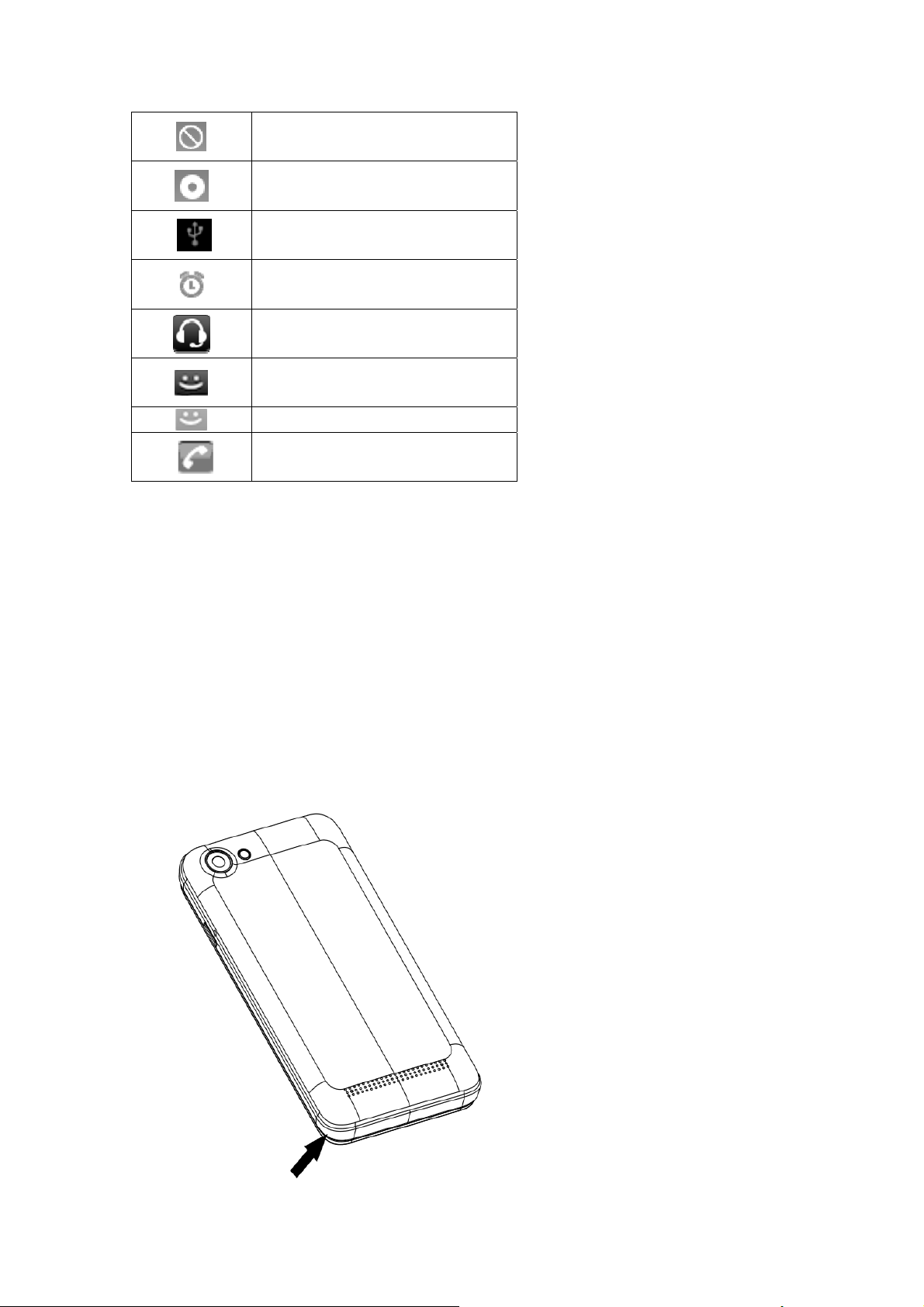
Mobile phone speaker is muted
Music playing
USB connected
Startup alarm
Earphone connect
New MMS
New SMS
Talking On
Get Started
! Important: This device is designed to be used with a SIM card, use of incompatible
SIM cards may result in the device not working and could cause damage to the
device or SIM card. Make sure the phone is properly switched off when removing
battery and inserting the SIM
2.2 Battery
2.2.1 Remove and install of the Battery.
When removing the battery follow the following steps:
Firmly lift the battery cover from bottom left corner of the phone while the phone is
faced down;
6
Page 7
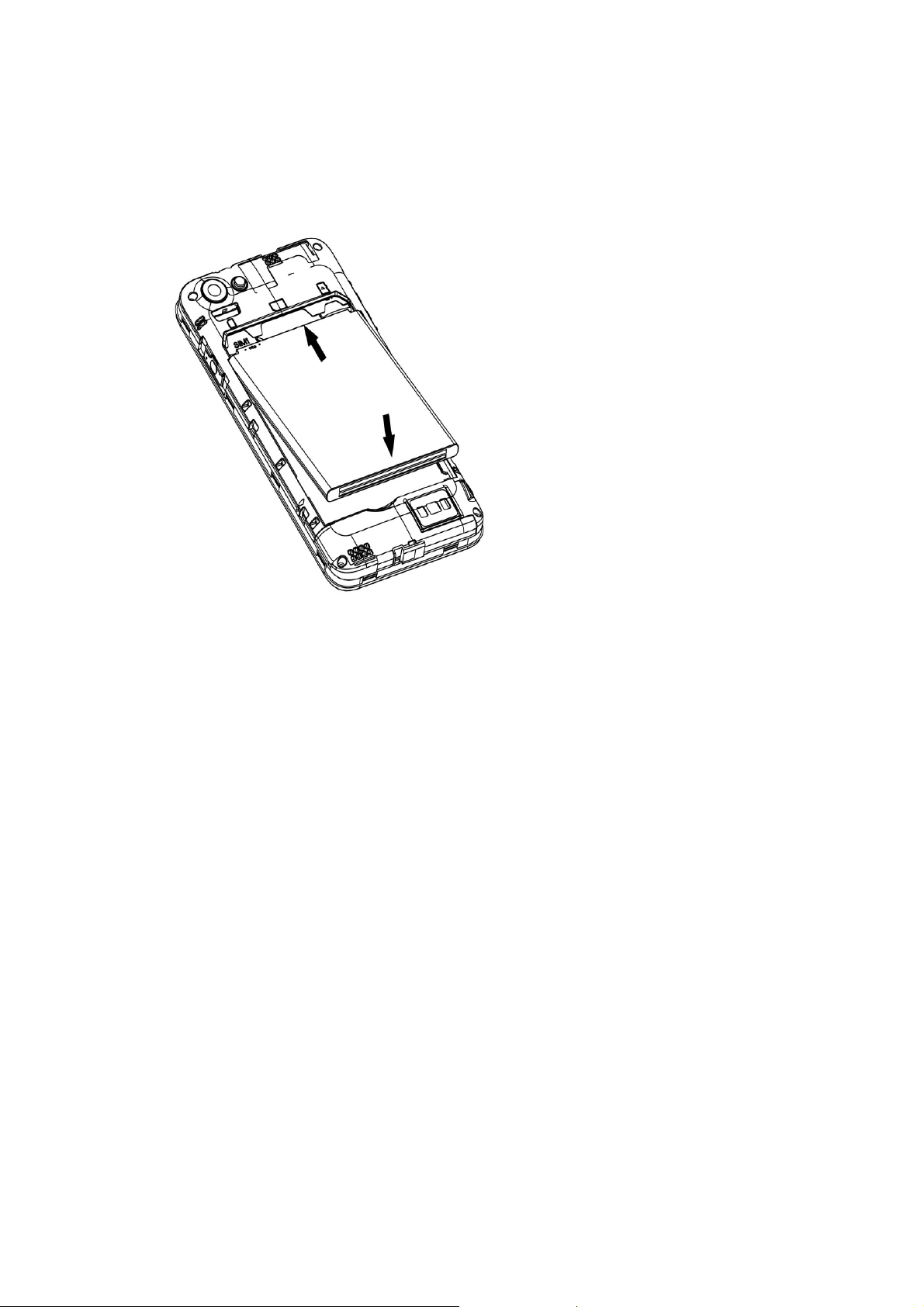
Gently push the battery forward and lift it up.
When installing the battery follow the following steps:
Make the battery metal contact completely with the phone in the battery
compartment, and then push the battery as shown in the picture below.
Put the battery cover on.
Warning: Do not connect any external electric power directly to the battery, this
may result battery explosion and cause injury
2.2.2 Battery charging
Plug the charger connector with the phone, and plug the charger into the electrical outlet.
At this time the charge level icon will repeatedly flash at the top right corner of the
mobile phone’s screen; showing that battery is charging When charging is complete,
unplug the charge connector from the electrical outlet and the mobile phone.
ATTENTION:
Charging must be performed in a well-ventilated area with a temperature between
-10°C and +45°C. The factory-supplied charger must be used. Using an unapproved
charger could cause damage to the battery and void warranty.
2.3 Connect network
2.3.1 SIM card
Before using your phone, you must first insert a valid and active SIM
(Subscriber Identity Module) card in the phone from your network provider.
Your phone will not work with invalid SIM.
Warning: Do not connect any electrical wires to the SIM card metal slots
7
Page 8

2.3.2 Insertion of the SIM Card
Turn off the phone; remove the battery and unplug other external power sources.
Insert the SIM card into the SIM slot.
When you need to remove the SIM card, please first turn off the phone, remove the
battery, then remove the SIM card.
2.3.3 Insertion of the Memory Card
It is recommended to use external memory card in order to have better performance
of this Device
Turn off the phone; remove the battery and unplug other external power sources.
Insert the T-FLASH card to the T-FLASH trough.
When you need to remove T-Flash card, please first turn off the phone, remove the
battery, then remove the memory card.
8
Page 9

2.3.4 Turning the Phone On or Off
To turn ON or OFF the phone, hold down the Power key for few second.
If you turn ON the phone without having inserted the SIM card, phone will display “No SIM
card”. After inserting the SIM card, the phone will automatically check if the SIM is
activated on the Network.After startup, according to the prompt, set boot wizard, press
enter standby interface.
2.4 Screen control
You can through the screen of a series of operations to control your phone.
Click: you can choose the screen by clicking on the screen of the project, and
the open application, use the buttons below the screen input.
Sliding: you can pass on the screen horizontal or vertical sliding, realize the
pages up and down, or displayed around.
Long press: you can through the long by some projects get its available menu.
In the long press application programming interface program icon, can the
application shortcuts to add to the main screen.
Drag: you can drag on the screen through some projects achieve certain
operation.
Did screen switching: you can flip through mobile phone screen display of
switching namely. Did display function only in some interface effective, such as
text input interface, surf the web interface, etc.
2.5 Home screen
Turned on and unlock the screen, the display shows the interface is the Home
screen;
9
Page 10

In addition to the diagram shown in the shortcut icon of the Home screen, need to add
or delete a folder, other shortcuts or widgets. When idle space after use, you can slide
horizontally on the screen to open the home of the extension interface and add the
desired content.
2.5.1 The extension of home page interface
Extension of the interface is used to store more shortcuts, widgets or folders. You can
interface extension of the horizontal sliding screen to open the home screen.
2.5.2 Manage Apps
Can View, force stop,Install,Uninstall,Clear data,move apps all over the SD card and
Phone
2.5.3 Remove apps
Long press to remove the app until the top of the screen "Remove" icon. The show will
be a drag to "Delete" can be deleted.
3 Function Menu
3.1 View all applications
Press t he Home key, Click on the " " can view t he phone all applications:
View all applications click “Home ” switching to the home screen.
3.2 Using the mobile phone memory card as USB mass storage
1. Use USB line will be mobile phone connected to the computer. The status bar will
show the notification icon.
2. Open the notice panel.
3. In the pop-up notification panel, you can check the mode to use.
10
Page 11

3.3 WLAN
Wireless Local Area Network (WLAN) links two or more devices using some wireless
distribution method and providing a connection through an access point to the wider
internet.
NOTICE: The WLAN signal coverage distance is about 100 meters and will depend
on the quantity, infrastructure, and other signals penetrate the object and decide.
3.3.1 Open the WLAN and connect to a wireless network
1. Press the Home key, click on “ ” -> Settings-> Wi-Fi.
2. Select and open Wi-Fi. The phone will automatically scan can be used a wireless
network.
3. Click on the Wi-Fi settings. Then WLAN network will display a list of WLAN to find
the network of the name and security Settings (open network or with WEP, WPA/WPA2
encryption). If the opening set of WLAN network notice, to find a cell phone in the open
wireless network can be used in the status bar shows the icon(
4. Touch one of the WLAN network to connection. When you select open network,
mobile phone will be connected to the network. If selected is WEP, WPA/WPA2
encryption network, it must first corresponding input password, and then the touch
connection
NOTICE: When the phone is connected to a wireless network, the status bar will display
the WLAN icon ( ), and displays the approximate signal strength (light up the number of
strip).If touch mobile phone at present the connected to a wireless network, will display
the name of the state, WLAN network, speed, signal strength, safety information and IP
address. If you want to remove phone wireless networks set, please touch this window on
the "don't save". If you want to connect to the network, you must enter again these
Settings.
Unless you choose not to save network, or the next mobile phone to connect to
previously had connected encryption wireless network, will not have to enter a password
accordingly. The network will search by WLAN, also is the mobile phone does not need to
perform additional steps can be connected to the WLAN network.
).
3.4 Bluetooth
1. Press the Home key, click on “ ” -> Settings.
2. Click on “Bluetooth” to open Bluetooth. After open, the status bar will appear
Bluetooth (
equipment will show up in Bluetooth devices list below.
Important: Default password is XXXX Matching and connecting Bluetooth headset
11
).then will begin to scan for Bluetooth devices within range. All the
Page 12

4 Application
4.1 Application Manager
Downloaded applications, SD card applications.
4.2 Backup and Restore
Can backup and Restore you personal data and App to SD Card, Can Restore to the
phone.
4.3 Browser
Through a web browser, you can connect to the internet, Internet settings are default
to MTN SIM card.
4.3.1 Open Browser
Touch Brower can open the browser. Interface as shown in the diagram:
In the browser, you can open the page by the following methods:
1. Click on the browser address bar, input for the open web site. Click.
2. Touch the menu key-> bookmarks, choose need to open the bookmarks or click on
the most visited/history records label page to choose open other web pages.
4.4 Calculator
A have four basic function of the calculator, convenient for simple mathematical
calculation you.can you make calculator to separate thousand with a comma eg 1,000
4.5 Calendar
Enter calendar submenu, the calendar will display on the screen and the current date
marked with the special color background frame.
4.6 Camera
4.6.1 Camera
Your mobile phone and camera with dual, it is equipped with a high vivid camera
picture which you can use to take pictures at anytime or place and then save them on your
mobile phone, use them as your mobile phone wallpaper or send them to your friends and
colleagues via MMS and email.
4.6.1.1 Open camera
Click on the camera can turn on the camera.
Warm prompt: In camera preview screen, slide to the right, you can click "
switching to the camera to video camera, click to panoramic photo mode
Taking a photo
1. During the view-finding mode, adjust the lens to allow what is being photographed to
12
" fast
Page 13

appear in the viewfinder.
2. After framing the picture you wish to take, keep the camera steady and press”
take photo;
3. After taking photos will auto save to camera folders in picture;
4.6.2 Video recorder
The mobile-phone supports shoot function, the extent of film restrict according as
current memory space.
4.6.2.1 Recorder
1. During the view-finding mode, adjust the lens to allow what is being photographed to
appear in the viewfinder.
2. Press”
3.Press”
recorder.Complete recorder, you can click on the icon of the right, in the menu for the
following in operation:
1. Click” ”, you can delete the video.
“ to recorder.
”Pause recorder;Press” ”Continue recorder;Press“ ” end
“to
2. Click “ ”, you can through the information, E-mail or Bluetooth, etc and good
friends share this video.
3. Click “ ” ,you can view the video.
4. Click more, You can view the video detailed information.
4.7 Clock
1. Click on the screen switch display mode.
2. Click on the " " set the alarm clock. Click the default alarm clock, or click add
alarm clock or by the menu button-> add alarm, Checked open alarm clock check box.
Set the alarm time, repeat and other necessary information. After the completion of
the set, you also can press menu button-> delete alarm /preview the alarm clock
deleted or edit alarm.
4.8 Contacts
You can store phone numbers on your phone’s memory.
This menu gives you quick and easy access to the people you want to search. You can
view and create contacts on your phone, and can also import contacts stored on your SIM
card.
To access this menu, press HOME, and touch the application tab, and then select People.
13
Page 14

You can also press the People icon
in the home screen and select the Contacts tab.
4.9 Downloads
Show all content downloaded from the browser. Click to view the downloaded content;
checking the box you can choose to delete and clear all selected downloads.
4.10 Email
Enter E-mail address and login password, choose communication protocol,Select
data account [Edit wireless local area network or SIM card to connect to the E-mail
network],Setting receiving server and send server address,Edit user name [username
need to use the name generate itself], and save Settings, enter the mailbox options to
write and receive mails.
Note: Different email accounts communications business agreement may be different,
communication protocol choose wrong can lead to you can send and receive E-mail.
Selectable settings as below:
Account settings
You can change E-mail account Settings, such as name, email address and password
and specifications.
Email notification and ring Settings
Set the notification of email and select the ring settings.
E-mail inspection frequency Settings
Enter the optional settings of the E-mail checking frequency.
4.11 File manager
In the main menu click on file management can enter to file management list, memory
card shows all of the file. Root directory of the document according to the menu button
can be new folder, folders and files to copy, view, cut, delete, rename, share and details.
4.12 FM radio
In the menu before please to insert headphones.
1.Click the
2.Click the
3.Click the icon, can add a channel manually search.
icon, can search and have Record FM;
icon, can turn on the speaker.
4.13 Gallery
Click Gallery to enter you can view all the pictures and videos in the T-card. The video files
can use the video player.
4.14 Messaging
Click on the messaging, you can pass the messaging function sending or receiving
14
Page 15

SMS and MMS.
4.14.1 Send SMS
1. Messaging ->Click the icon “ ” to Compose new message.
2. In the recipient field, enter the recipient number. You can also click “ ” Select
recipients from your contacts.
3. Click on a column of input, enter the message content.
4. Click “
”send.
5. Select SIM card.
4.14.2 Send MMS
1. Messaging ->Compose new message.
2. In the recipient field, enter the recipient number. You can also click “ ” Select
recipients from your contacts.
3. Press the “
” key
Tip: add a picture,videdos,Audio,Calendar files. You also can choose capture picture,
capture video, record audio and slideshow inserted into MMS attachments.
4.15 Music
4.15.1 Open music player
Play music files before, need to music file copy t o memory CARDS. Click on the music can open
music player.
4.15.2 Enjoy music
1. Click on the artist/albums/songs/ library, find you need to play music files.
2. Click on the music files start playing.
4.15.3 Add to playlists
In order to facilitate the management of your music files, you can create some play
lists.
1. Click on the songs tag page.
2. Choose need to add to playlist of music files, long press until pop-up shortcut
menu.
3. Click on add to playlist.
4. Click on the new.
5. Input the name of the new play lists.
6. Click save.
15
Page 16

Right now you choose music file will be automatically added to the new play list.
4.15.4 Management play lists
1. Music->play list
2. Choose from the list to edit or play playlist, long press until pop-up shortcut menu.
4.15.5 Add to play lists
1. Open the music, choose songs tag page
2. Choose need to add to playlist of music files, long press until pop-up shortcut
menu.
3. Click add to playlist.
4. Choose need to add playlist.
4.15.6 Set music use as ringtone
1. Open the music.
2. Choose songs/play list tag page.
3. The music files to choose and long press until pop-up shortcut menu.
4. Click used as phone ringtone.
4.15.7 Set sound effects
1. Open the music.
2. Press the menu button-> sound effects.
3. Tick enable sound, choose to enable the sound effects and checked open.
4.16 Note
4.17 Phone
Use this menu to call your friends.
To access this menu, press HOME, touch the application tab, and select Phone.
Or you can press the Call icon
4.17.1 How to dial a number?
Enter the number you want to dial, and then press the Call icon
To know the detail, see calling chapter.
4.17.2 Dial by using Bluetooth devices
You can place and receive calls using a hands-free Bluetooth headset or hands-free car
kit. Before you can use your Bluetooth device, follow the following steps:
1. Go to HOME, touch the application tab, and select Settings to turn Bluetooth on.
2. Get your headset or hands-free car device ready for pairing by following the
manufacturer’s instruction.
3. Pair and connect your phone to the Bluetooth headset or car kit.
4. Can use your headset or car kit to receive call.
in the home screen.
to dial.
16
Page 17

4.18 Setting
4.18.1 Wi-FI
To turn on t he wifi the can scan the netw ork to browse wap page or other apps;
Wi-Fi: select on or off.
Wi-Fi settings: Set up and management wireless access points, etc.
Wi-Fi Direct settings: Set up and management WLAN Direct.
Tethering & portable hotspot: Will you move data connection through cell phone
USB or as a portable WLAN hot share.
VPN settings: Setup and manage virtual private network.
Mobile networks: Check the mobile data usage, set access point name and
network operators.
GPRS transfer prefer: Will you move data connection through cell phone USB to
share.
4.18.2 Bluetooth
Open/close Bluetooth.
Bluetooth settings: ON/OFF
4.18.3 SIM cards
SIM information: Choose SIM card enabled or disabled.
Default: Set up voice call, messaging and data connection use the default SIM card
General setting: Set the SIM card roaming and contacts & SIM.
4.18.4 Data usage
Measured by your phone,Your carrier’s data usage according may differ;
4.18.5 More
Airplane mode: Disable all wireless connection.
VPN settings: Setup and manage virtual private network.
Tethering & portable hotspot: Will you move data connection through cell phone
USB or as a portable WLAN hot share.
Wi-Fi Direct settings: Set up and management WLAN Direct.
Mobile networks: Check the mobile data usage, set access point name and
network operators.
GPRS transfer prefer: Will you move data connection through cell phone USB to
share.
4.18.6 Display
Brightness: Set the brightness of the phone display.
Wallpaper: Set up the wall paper of mobile phones.
Sleep: Automatic adjustment screen lock the delay time before.
Daydream:can set the screen saver.
Font size: to set the phone’s font size.
Auto-rotate screen: Set up if open automatically rotating screen.
Cast screen:Screen projection equipment can be connected.
17
Page 18

4.18.7 Audio profiles
General
Silent
Meeting
Outdoor
4.18.8 Promt and notification
Interruptions
When devices is locked
Application notifications
Notification access
4.18.9 Storage
SD card: view SD card total space and available space.
Mount SD card: After unloading SD card SD card will not display.
Erase SD card: Remove the SD card all the data.
Internal storage: Display size available space.
4.18.10 Batter y
View Battery Condition
4.18.11 Apps
Unknown sources: Setting is allowed to install the electronic market to provide
application.
Manage applications: Management and delete installation applications.
Running services: Check and control the currently running services.
Storage use: Check the application of storage space.
4.18.12 Delete applications
Can uninstall the installed program.
4.18.13 Location
Use wireless network: The use of mobile network in application check position.
Use GPS satellites: Accurate location t o street level.
GPS EPO assistance: Use GPS auxiliary material (EPO) to accelerate the GPS
positioning.
EPP settings: View the modified EPO configurat ion information
A-GPS: Use auxiliary data can accelerate t he GPS positioning.
A-GPS: View t he modified A-GPS Settings
4.18.14 Security
You can configure settings that help secure your phone and its data.
4.18.15 Language & input
Language settings: can select language and user dictionary.
18
Page 19

Keyboard settings: choose the Android keyboard, Sogou input method and
Google Pinyin input method.
Input method: Choose input method way.
4.18.16 Favtory data reset
Back up my data: back up app data,WIFI passwords,and other settings to
Google Service.
Backup account: backing up to debug-only private cache.
Automatic restore: When reinstalling an app,restore backed up settings and data
Factory data reset: Erases all data on phone.
4.18.17 Date & time
Automatic: Use networks offer a time and date.
Set date: Manually edit date.
Select time zone: Manually choose time zone.
Set time: Manual set a time.
Use 24-hour format: set Open/close.
Select date format: Choose the date the format of the show
4.18.18 Accessibility
Accessibility: set Open/close.
Power button ends call: Press power key words will end the call, not shut down the
screen.
Quick boot: set Open/close.
4.18.19 Printing
PrinterServices
4.18.20 About phone
System software updates
Status: Check the current state of the mobile phone.
Legal information: check the open source license
Model number
Android version
Baseband version
Kernel version
Build number
4.19 SIM toolkit
Show the current use SIM card network operators, click on that network operators to
provide you with value-added services list. If a SIM card and network operators don't
support the service, this function will not be used.
4.20 Sound recorder
Thesound recorderis asimplerecordingtoolthatprovidesallofthe requiredfunctionalitiesfor
youtomanagevoicefiles.
19
Page 20

Tostartrecording
1.Inanymode,pressHomeKey,touchtheapplicationtabandthentouchSoundRecorder.
Touchbutton
tostartrecording.
2.Duringtherecording,youcanpausethevoicerecordinganytimebytouchingbutton
Thenchoose
3.Youcanopentherecordingslistbytouching
toandtouchSavetosavetherecordingfile.
button.
4.Toexitsoundrecorder,youcanpressBackKey.
4.21 Tasks Manager
Runningprogramsandallprograms.
4.22 Videos
4.22.1 Open the video player
1. Click to see the video of the choice in the folder.
2. Choose the video files to play, click open can use video player play.
4.22.2 Enjoy video
.
1. Choose t he video f iles to play, and click open.
2. Play interface click " " stop playing video, click on t he" " Play video;click on
the” ”to play the previous video;click on t he” ”to play the next video;click on the” ”to fast
forward Video;click on the” ”to rewind the video;click on the” ”to stop play.
20
Page 21

FCC WARNING:
Any Changes or modifications not expressly approved by the party responsible for compliance could void
the user's authority to operate the equipment.
This device complies with part 15 of the FCC Rules. Operation is subject to the following two conditions:
(1) This device may not cause harmful interference, and (2) this device must accept any interference
received, including interference that may cause undesired operation.
(b) For a Class B digital device or peripheral, the instructions furnished the user shall include the
following or similar statement, placed in a prominent location in the text of the manual:
Note: This equipment has been tested and found to comply with the limits for a Class B digital device,
pursuant to part 15 of the FCC Rules. These limits are designed to provide reasonable protection against
harmful interference in a residential installation. This equipment generates, uses and can radiate radio
frequency energy and, if not installed and used in accordance with the instructions, may cause harmful
interference to radio communications. However, there is no guarantee that interference will not occur in a
particular installation. If this equipment does cause harmful interference to radio or television reception,
which can be determined by turning the equipment off and on, the user is encouraged to try to correct the
interference by one or more of the following measures:
—Reorient or relocate the receiving antenna.
—Increase the separation between the equipment and receiver.
—Connect the equipment into an outlet on a circuit different from that to which the receiver is connected.
—Consult the dealer or an experienced radio/TV technician for help.
SAR tests are conducted using standard operating positions accepted by the FCC with the
phone transmitting at its highest certified power level in all tested frequency bands, although
the SAR is determined at the highest certified power level, the actual SAR level of the phone
while operating can be well below the maximum value, in general, the closer you are to a
wireless base station antenna, the lower the power output.
Before a new model phone is a available for sale to the public, it must be tested and certified to
the FCC that it does not exceed the exposure limit established by the FCC, Tests for each
phone are performed in positions and locations (e.g. at the ear and worn on the body)as
required by the FCC.
For body worn operation, this model phone has been tested and
guidelines when used with an accessory designated for this product or when used with an accessory that
Contains no metal and that positions the handset a minimum of 10 mm from the body.
Non-compliance with the above restrictions may result in violation of RF exposure guidelines.
meets the FCC RF exposure
22
