Page 1
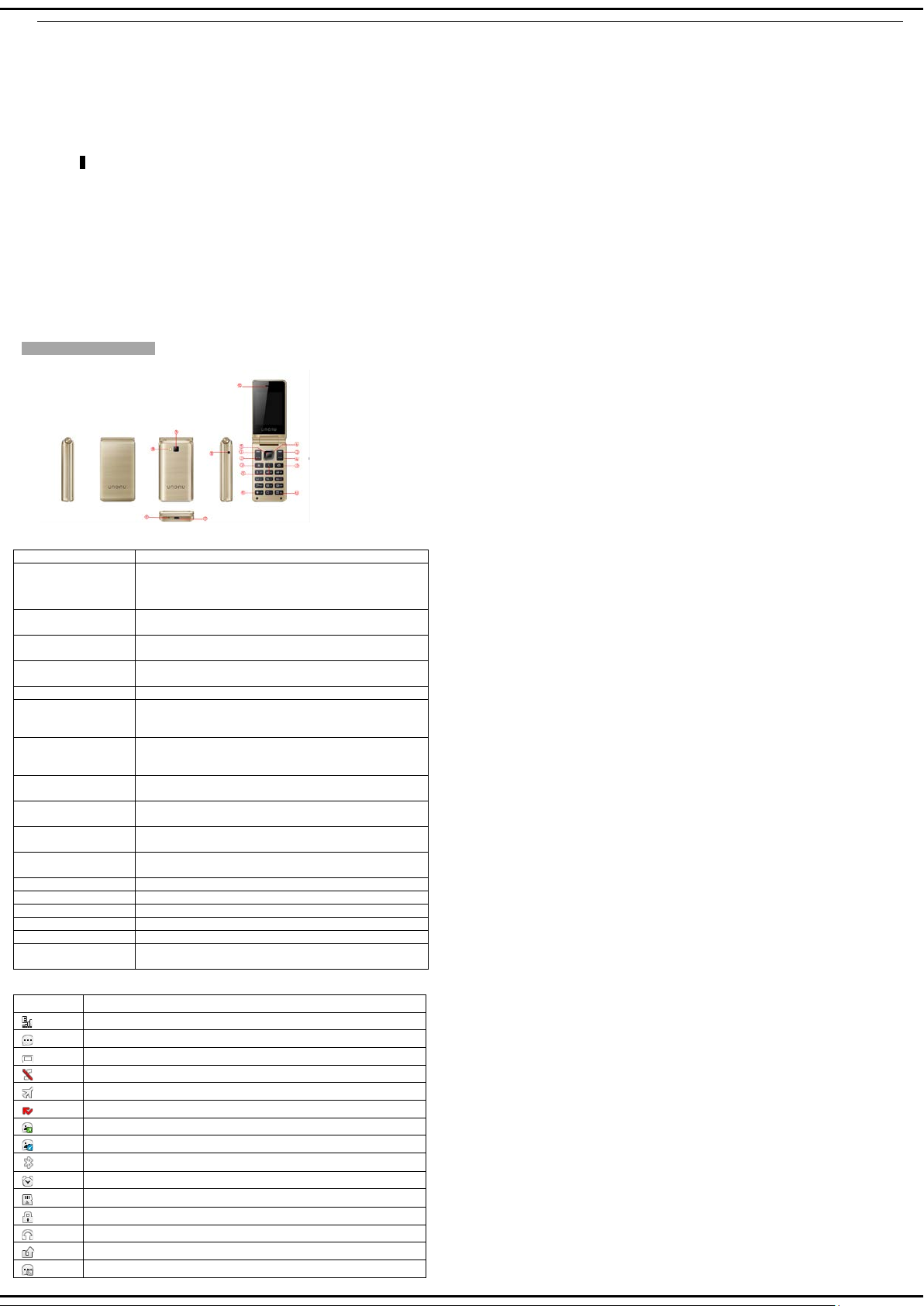
Name
Description
To dial or receive an incoming call.
To check All calls in standby mode
Execute function that the right-down corner indicator
shows.
(4)End key/Power
key
Long press: Power on/off the phone.
Short press: Return to standby mode directly.
(5)OK key
Direct access to the browser
Enter shortcut functions in standby mode.
option.
.
Standby interface Press the camera shortcut to go directly
to the camera preview interface
(9)Calculator
Standby interface Press the calculator shortcut key
In standby mode, short press # ke y to input symbol #,
long press # key to activate silent mode
In standby mode, short press * key to input s ymbol *,
Long press the key to enter the lock screen state
(12)Receiver/Speaker
Receiver/Speaker
(14)Torch / Flasht
Torch / Flash
(15) Camera
Take photos or videos
(16)MIC
MIC
Icon
Description
Indicates signal strength
New messages
Indicating battery power level
You have set Silent mode
You have set flight mode
You have missed calls
Send a multimedia message
Download MMS
Bluetooth is activated
You have set the alarm clock
SD card has been inserted
The keypad is locked
The headset is plugged in
call forwarding unconditional
Sending message
1 Getting To Know Yo ur Ph on e ............................................................................1
2 Basic Functions ...................................................................................................2
3 Call logs ................................................................................................................2
4 Message ................................................................................................................2
5 Contacts................................................................................................................2
6 Multimedia ............................................................................................................2
7 Browser .............................................................................................................2
8 Tools .....................................................................................................................2
9 Files .......................................................................................................................2
10 Games .................................................................................................................2
11 SIM Claro ............................................................................................................3
12 Camera ................................................................................................................3
13 Profiles ................................................................................................................3
14 Settings ...............................................................................................................3
15 Care And Maintain .............................................................................................3
16 Safe Information ................................................................................................3
1 Getting To Know You r Phone
Mobile phone ap pe ar ance
Mobile phone vie w
Contents
The appearance of the mobile phone and introductions
(1)Left soft key
(2)Dial key
(3)Right soft key
(6)Navigation key
(7)Contacts shortcuts
(8)Camera shortcuts
shortcuts
(10)#key
(11)*key
(13) Earphone Earphone jack
(17)USB/Charger
connector
Icon bar
Execute functions that the left-down corner indicator
shows
In menu function, press the key to navigate to desired
Standby interface Press t he Contacts shor tcut key to g o
directly to all contact interfaces
directly into the calculator interface
Plug the data cable into the charger connector
Page 2
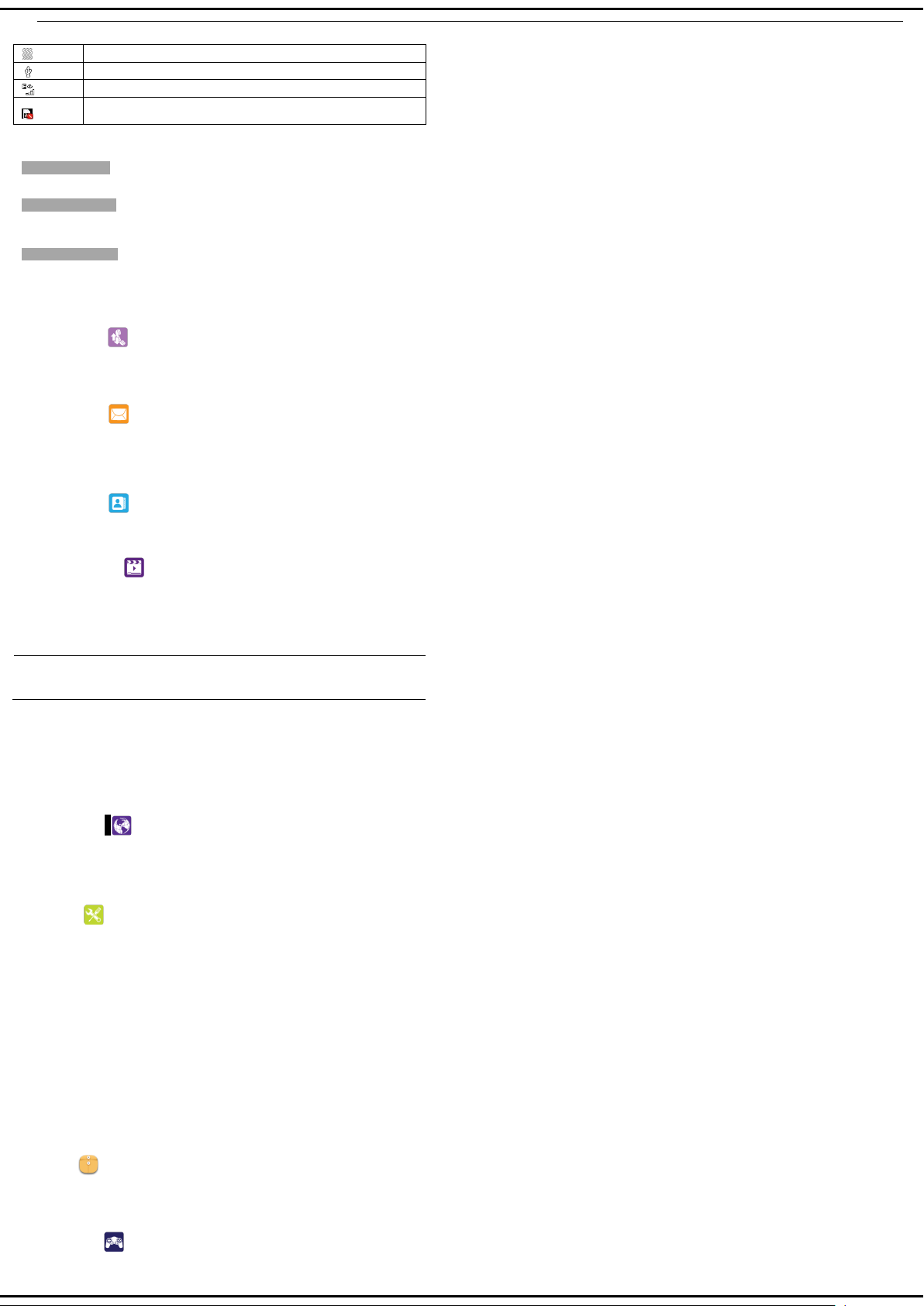
You have set the vibration mode
Connected USB
Use data
Notice:
No SIM status
2 Basic Functions
Switching On/Off
In the power off status, long press the Power Key to switch on the phone.
In the power on status, long press the Power Key to switch off the phone.
Making phone call
Making phone call by dialin g num b er
1. In the standby mode, enter the phone number you want to dial, and press the Dial key to make the call.
2. To end the call, press the End Key.
Answering the call
Answer or reject an incoming call
1. To answer the call, press the Dial key or Left soft key.
2. To reject the call, press the End key or Right soft key.
3 Call logs
You can access your SIM call histo r y by pr essing dial key from the idle screen, or press the left key and select call logs from the menu. In this menu, you will see all call history.
.
4 Message
From the main menu select “Message” to access the messages, and choose “Create message” to create SMS & MMS. You can type a message send it to a recipient in the SIM card
directory. While writing a message, select “Options” to access all the messaging options.
Specific letters (accent) will increase the size of the SMS, this may cause multiple SMS to be sent to your recipient.
5 Contacts
You can store names and phone numbers (contacts) in the phone and the SIM card memory
6 Multimedia
Video
You can record vides and then save the videos to your memory card.
In the viewfinder, press left soft key to enter and complete different kinds of operations. You also can switch between video recorder and camera.
Audio
You can play the music with this ap plication. In the music play interface, you can select the music from the Music List to pla y.
Listen to music at a moderate level. Listening to high volume music may damage
your hearing.
Video gallery
You can play the video with this application. In the video play list interface, you can select the video from the list to play.
FM radio
Your phone is equipped with a radio .You can use the application as a traditional radio and record the currently turned channel. Y ou can listen to it while running other applications.
To use this feature you must plug in your headset. The headset functions as a n ant e nn a when c on ne cte d to yo ur ph o ne.
Photo gallery
Enter this menu, you can view pictures.
7 Browser
This function enables you to view the internet. You can start to view only by starting corresponding way.
Note: Consulting the local network operator for related fee and specific setup.
8 Tools
Torch
Turn on/off the torch whenever you need to. In idle screen, long press 5 key to activate/deactivate the torch light.
Alarm
Use this menu to set alarms
Calcuator
Use this menu to perform basic arithmetic functions, such as addition, subtraction, multiplication, and division
Calendar
Once you enter this menu, there is a monthly-view calendar for you to refer to.
Recorder
You can use this function to record audio files
World Clock
The World time shows current local time and the time zone in different cities
Converter
Convert support weight conv ersion and length conversi on .
Bluetooth
You can transfer data, such as music to other device using Bluetooth. Search the device and accept/transfer data. The received data is automatically stored in the directory.
9 Files
The phone provides a certain space for users to manage files and supports the memory card. The capacity of the memory card is selectable. You can use the file manager to
conveniently manage various directories and files on the phone and the memory card.
10 Games
This function enables you to enjoy simple games.
Page 3

Common problems
Check item
to the phone and the power source jack.
Can not power on
Please check if the battery level is too low;
in the SIM card
The mobile phone displays
Please communicate with the service provider to
Please check if you are in service area.
Weak talk quality
Please check if the phone signal is strong enough;
call
Receiver sound is too low
Please check if your receiver volume has been
call
The screen display the
Please check if you are in a weak signal area (in
11 SIM Claro
STK service is the tool kit of SIM card. This phone supports the service function. The specific items depend on SIM card and network. Service menu will be automatically added to the
phone menu when supported by network and SIM card.
12 Camera
You can take photos and then save the photos to your memory card.
In the viewfinder, press left soft key to enter and complete different kinds of operations. You also can switch between camera and video recorder
13 Profiles
Your phone provides you with various profiles. You can customize the ringtone and other settings for profile depending on the environment and need. You can activate or deactivate a p
rofile.
14 Settings
From the main menu, select the Settings menu and select the function of your choice in order to customise your telephone: Phone settings, Display, Security, Call settings, Connections.
15 Care And Maintain
If your mobile phone had abnormal conditions, please check it with the following table. If the problem still remains, please ask mobile phone sales for help.
Can not charge Please check if the charger is properly connected
Please check if the batter is properly loaded;
Insert the SIM card but
cannot read the informati on
Please press Power Key enough time.
Please check if properly inserted the SIM card;
Please check if your SIM card is valid.
“Input PUK Code”
Can not make phone call Please check if the phone number is valid.
The contact can not get your
voice when making phone
The mobile phone has a
weak receive signal or
usually drop in the phone
information such as “No
Service” or: Searching…”
get the PUK code and use it to unlock.
If you are in the building, please move the phone
or move near the window.
Please check if your microphone has blocked by
fittings or other blocks.
adjusted to the maximum.
Please check if the phone has a strong signal.
If no signal, please use it in a strong signal place.
the channel or surround by buildings), c han ge th e
area and retry.
Please check if you can try to get the services
without the service provider permission. If needed
the service, please contact the service provider for
more information.
16 Safe Information
Electronic Device
Most modern electronic equipment is shielded from radio frequency (RF) signals. However, certain electronic equipment may not be shielded against the RF signals from your
Mobile Phone. Consult the manufacturer to discuss alternatives.
Hospital
Do not take your phone into the operating room (OR), inten si ve car e uni t ( ICU ) , or coron ar y ca re unit (CCU).
Do not use your phone at places for medical treatment where it is prohibited to use mobile phones.
When you use your phone near someone who is suffering from a heart disease, turn down the ring tone volume or vibration properly so that it does not influence the person.
Storage Environment
Switch off your phone when in any area with a potentially explosive atmosphere, and obey all signs and instructions. Sparks in such areas could cause an explosion or fire
resulting in bodily injury or even death.
Users are advised to switch off the phone while at a refueling point (service station). Users are reminded of the need to observe restrictions on the use of radio equipment in fuel
depots (fuel storage and distribution areas), chemical plants, or where blasting operations are in progress.
Areas with a potentiall y expl osiv e atmo sph ere are oft en but not alw a ys clea rly marked. They include the areas bel o w deck s on boats, chem i cal t ra nsf er or storage facilities, vehi cles
using liquefied petroleum gas, such as propane or butane, areas where the air contains chemicals or particles, such as grain, dust or metal powders, and any other area where you
would normally be advised to turn off your vehi cle en gi n e.
Children Safety
Put your phone, battery, and charger in places beyond the reach of children. Do not allow children to use the phone, battery, or charger without guidance.
Do not allow children to put the battery in mouth, for electrolyte in the battery is poisonous.
Do not allow children to touch the small fittings. Otherwise, suffocation or gullet jam can be caused if children swallow the small fittings.
Operating Environment
Remember to follow any special regulations in force in the area you are in, and always switch off your phone whenever it is forbidden to use it, or when it may cause interference
or danger. When connecting the phone or any accessory to another device, read its user’s guide for detailed safety instructions. Do not connect incompatible products.
As with other mobile radio transmitting equipment, users are advised that for the satisfactory operation of the equipment and for the safety of personnel, it is recommended that
the equipment should onl y be use d i n the norm al operating position (hel d to your ear wit h the antenna pointing over your shoulder).
Equipment working environment temperature:
+55°C~-10°C (+131°F~+14°F)
Device power: 3.4V~4.2V
The socket-outlet shall be installed near the equipment and shall be easily accessible.
Care and Maintenance
Keep your phone and all its parts and accessories out of the reach of small children and pets. They may accidentally damage these things or chok e on small parts.
Keep the phone dry. Precipitation, humidity, and liquids contain minerals that corrode electronic circuits.
Do not use the phone with a wet hand. Doing so may cause an electric shock to you or damage to the phone.
Do not use or store the phon e in dusty, dirty areas. Its moving parts may be damaged.
Do not store the phone in hot areas. High temperatures can shorten the life of electronic devices, damage batteries, and warp or melt certain plastics.
Do not store the phone in cold areas. When the phone warms up to its normal operating temperature, moisture can form inside the phone, which may damage the phone’s
electronic circuit boards.
Do not drop, knock, or shake the phone. Rough handling can break internal circuit boards.
Page 4

Do not use harsh chemicals, cleaning solvents, or strong detergents to clean the phone. Wipe it with a soft cloth slightly dampened in a mild soap-and water solution.
Do not paint the phone. Paint can clog the device’s moving parts and prevent proper operation.
Do not put the phone in or on heating devices, such as a microwave oven, stove, or radiator. The phone may explode when overheated.
When the phone or battery gets wet, the label indicates water damage inside the phone changes color. In this case, phone repairs are no longer guaranteed by the
manufacturer's warranty, even if the warrant y for your ph on e has not e xpired.
Emergency Call
You can use your phone for emergency calls. However, connections in call conditions cannot be guaranteed. You should never rely solely on the phone for essential
communications.
Battery
Using the wrong type battery replacement there is a danger of explosi o n, be sure to follow the instructions disposal of used batteries。
Never use a charger or battery that is damaged in any way.
Use the battery only for its intended purpose.
If you use the phone near the network’s base station, it uses less power. Talk and standby time are greatly affected by the signal strength on the cellular network and the parameters
set by the network operator.
Battery charging time depends on the remaining battery charge, the type of battery, and the charger used. The battery can be charged and discharged hundreds of times, but it
will gradually wear out. When the operation time is noticeably shorter than normal, it is time to buy a new battery.
If left unused, a fully charged battery will discharge itself over time.
Extreme temperatures will affect the charging capacity of your battery: it may require cooling or warm ing fi rst.
Do not leave the battery in hot or cold places because the capacity and lifetime of the battery will be reduced. Try to keep the battery at room temperature. A phone with a hot or
cold battery may not work tempor arily, even when the battery is fully charged. Li-ion batteries are particularly affected by temperatures below 0°C (32°F).
Use only approved batteries and chargers. Disconnect the charger from the power source when it is not in use. Do not leave the battery connected to a charger for more than a
week, since overcharging may shorten its lift.
FCC Statement
1. This device complies with Part 15 of the FCC Rules. Operation is subject to the following two conditions:
(1) This device may not cause harmful interf eren ce.
(2) This device must accept any interference received, including interference that may cause undesired operation.
2. Changes or modifications not expressly approved by the party responsible for compliance could void the user's authority to operate the
equipment.
NOTE:
This equipment has bee n t e ste d an d fo und to comply with the limit s f or a Cla ss B digital device, pursuant to P art 15 of the FCC Rules. These
limits are designed to provide reasonable protection against harmful interference in a residential installation.
This equipment generates uses and can radiate radio frequency energy and, if not installed and used in accordance with the instructions,
may cause harmful interference to radio communications. However, there is no guarantee that interference will not occur in a particular
installation. If this equipment does cause harmful interference to radio or television reception, which can be determined by turning the
equipment off and on, the user is encouraged to try to correct the interference by one or more of the following measures:
Reorient or relocate the receiving antenna.
Increase the separation between the equipment and receiver.
Connect the equipment into an outlet on a circuit different from that to which the receiver is connected.
Consult the dealer or an experienced radio/TV technician for help.
SAR Information Statement
Your wireless phone is a radio transmitter and receiver. It is designed and manufactured not to exceed the emission limits for exposure to
radiofrequency (RF) energy set by the Federal Communications Commission of the U.S. Government. These limits are part of
comprehensive guidelines and establish permitted levels of RF energy for the general population. The guidelines are based on standards
that were developed by independent scientific organizations through periodic and thorough evaluation of scientific studies. The standards
include a substantial safety margin designed to assure the safety of all persons, regardless of age and health. The exposure standard for
wireless mobile phones employ s a unit of me as urem ent kno wn as the Specific Absorption Rate, or SAR. The SAR l imi t s et by the F CC i s 1.6
W/kg. * Tests for SAR are conducted with the phone transmitting at its highest certified power level in all tested frequency bands. Although
the SAR is determined at the h ighest cer tified pow er lev el, the actua l SAR lev el of the phon e while operat ing c an be well be l ow the maximum
value. This is because the phone is designed to operate at multiple power levels so as to use only the power required to reach the network.
In general, the closer you are to a wireless base station antenna, the lower the power output. Before a phone model is available for sale to
the public, it must be tested an d certif ied t o t he FCC that it does not exceed the limit established by the gov ernment adopted requirement for
safe exposure. The tests are performed in positions and locations (e.g., at the ear and worn on the body) as required by the FCC for each
model. The highest SAR value for this model phone when tested for use at the ear is 1.129W/Kg and when worn on the body, as described
in this user guide, is 0.959W/Kg(Body-worn measurements differ among phone models, depending upon available accessories and FCC
requirements). W hile there may be differences between the SAR levels of various phones and at various positions, they all meet the
government requirement for safe exposure. The FCC has granted an Equipment Authorization for this model phone with all reported SAR
levels evaluated as in compliance with the FCC RFexposure guidelines. SAR information on this model phone is on file with the FCC and
can be found under the Display Grant section of http://www.fcc.gov/ oet/fccid after searching on
FCC ID:
O55245017 Additional information on Specific Absorption Rates (SAR) can be found on the Cellular Telecommunications Industry
Asso-ciation (CTIA) web-site at http://www.wow-com.com. * In the United States and Canada, the SAR limit for mobile phones used by the
public is 1.6 watts/kg (W/kg) averaged over one gram of tissue. The standard incorpo rate s a sub-stantial margin of safety to give additional
protection for the public and to account for any variati ons in measure ments.
Body-worn Operation
This device was tested for typical body-worn operations. To comply with RF exposure requirements, a minimum separation distance
of 10mm must be maintained between the user’s body and the handset, including the antenna. Third-party belt-clips, holsters,
and similar accessories used by this device should not contain any metallic components. Body-worn accessories that do not meet these
requirements may not comply with RF exposure requirements and should be avoided. Use only the supplied or an approved antenna.
