Page 1
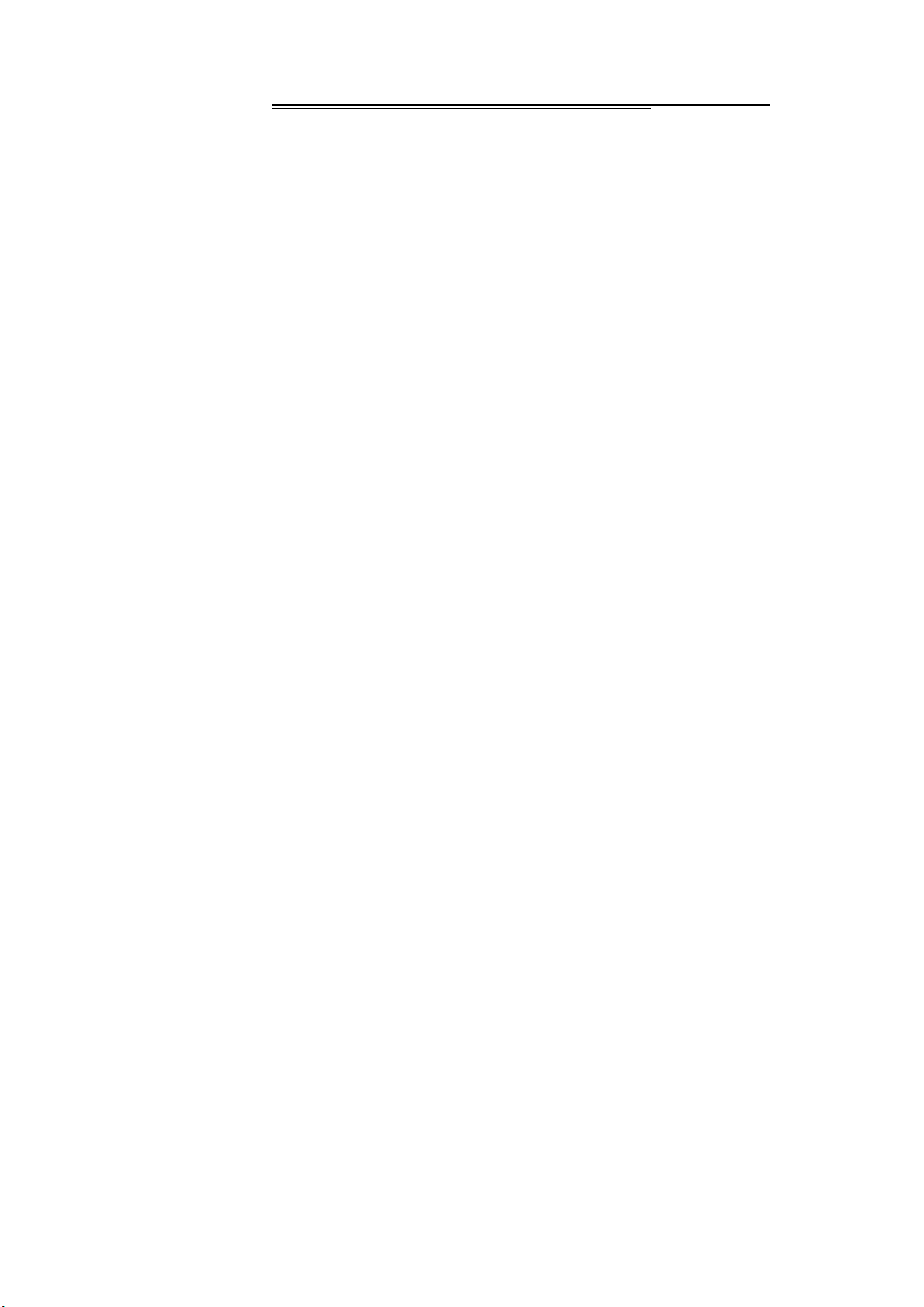
Thank you for purchasing this mobile. For the best
performance, we recommend that you read the manual
carefully.
CALL LOGS ................................................................... 3
CONTACTS .................................................................... 5
ALARM ........................................................................... 7
MULTIMEDIA ................................................................. 7
MESSAGES ................................................................. 10
TOOLS& APPLICATION ............................................. 15
INTERNET ................................................................... 18
MY FILES ..................................................................... 18
Page 1
Page 2

SETTINGS ................................................................... 19
PROFILES ................................................................... 26
FUN &GAME ................................................................ 27
Page 2
Page 3
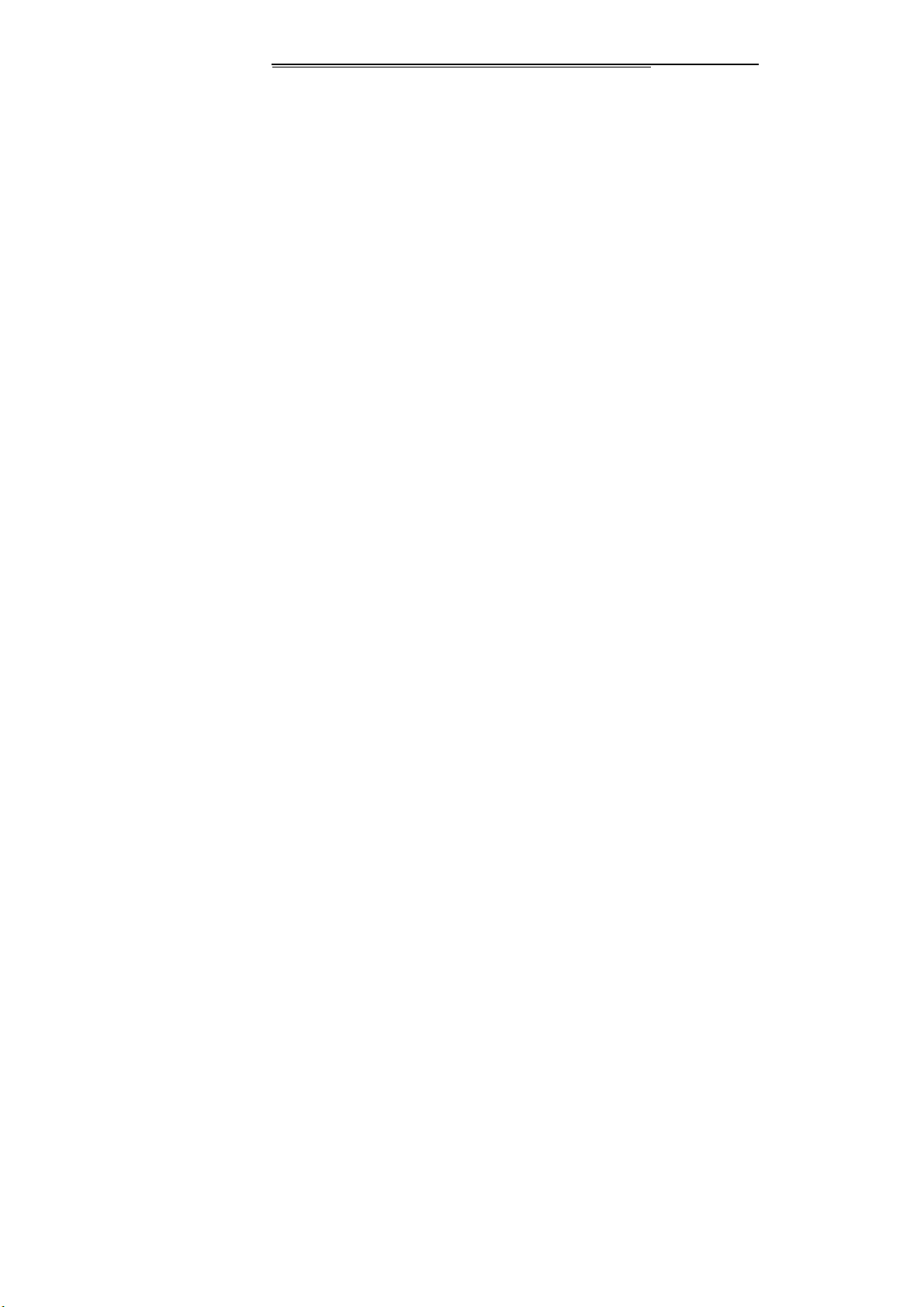
Call logs
You can view your recent call situation.
[All calls]: Show all calls list, select a view after a call
occurred the date and time, phone number and times.
[Missed calls]:
a missed call occurred the date and time, phone number and
times.
[Dialed calls]:
dialed calls occurred in the date and time, phone number
and times.
[Received calls]:
view after a phone that has the date and time of occurrence,
telephone number, frequency
[Rejected calls]:
select a view after a missed call occurred the date and time,
phone number and times.
Page 3
Show all missed calls list, select a view after
Show all dialed calls list, select a view after a
Show all answered the phone list, select a
Show all refused to answer the phone list,
Page 4
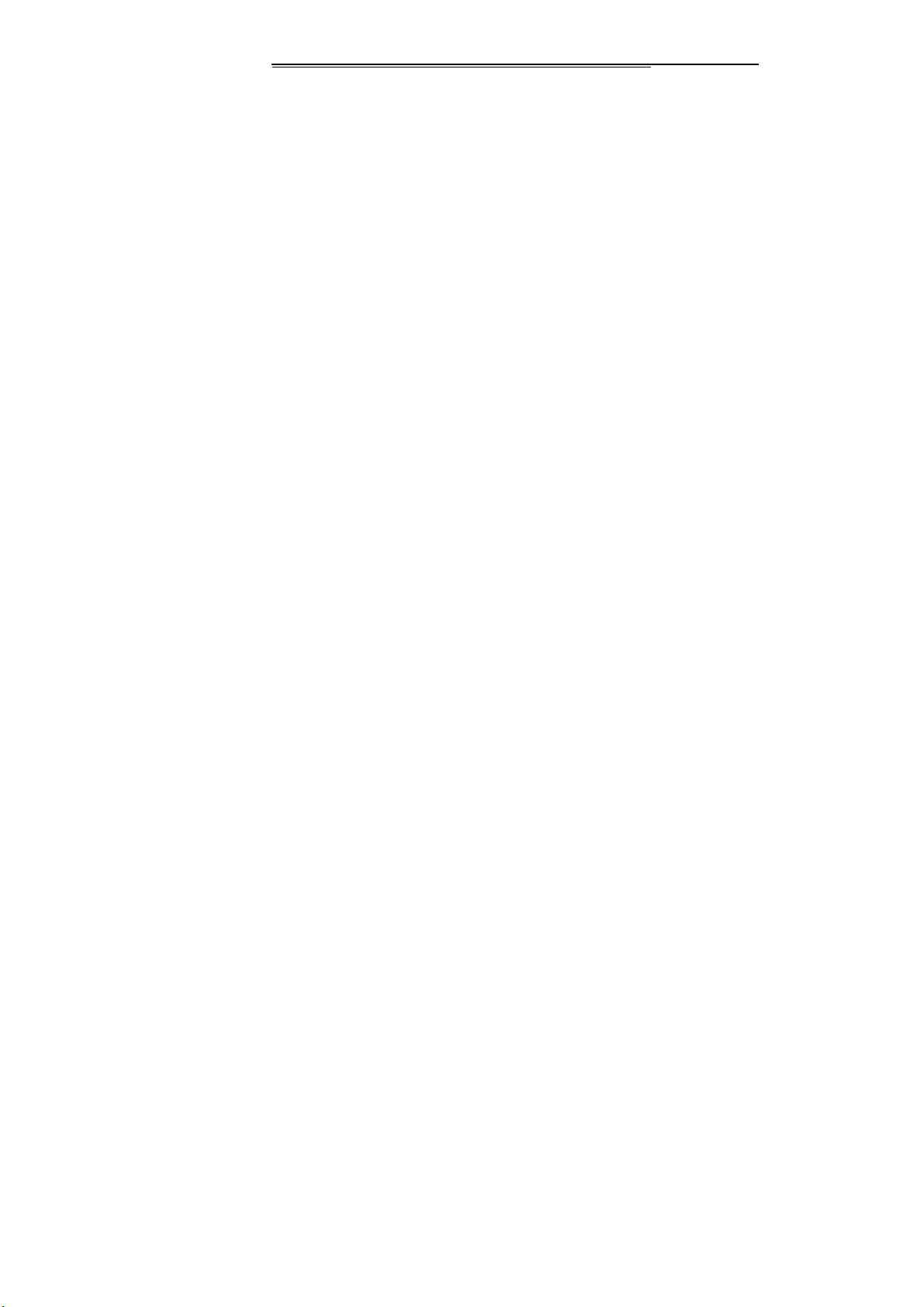
Press the OK softkey to enter the options menu can be more
than the number of call records in the following:
Details: View the current record date, time, type.
Call: Call the current number
Save: You can save the current record to the phone or
SIM card
Write message: send the current record of SMS
Add to contacts: the number of the record the name
added to the existing record which
Add to blacklist: the current record to reject a call which
Delete: Delete the currently selected record
Delete all: Delete all call records
Mark: Mark to operation
[Delete all]:
[Call times]:
statistics, a total of dialed calls, received calls, all calls total,
Page 4
Delete all call records
Last time zero starting time for last call
Page 5
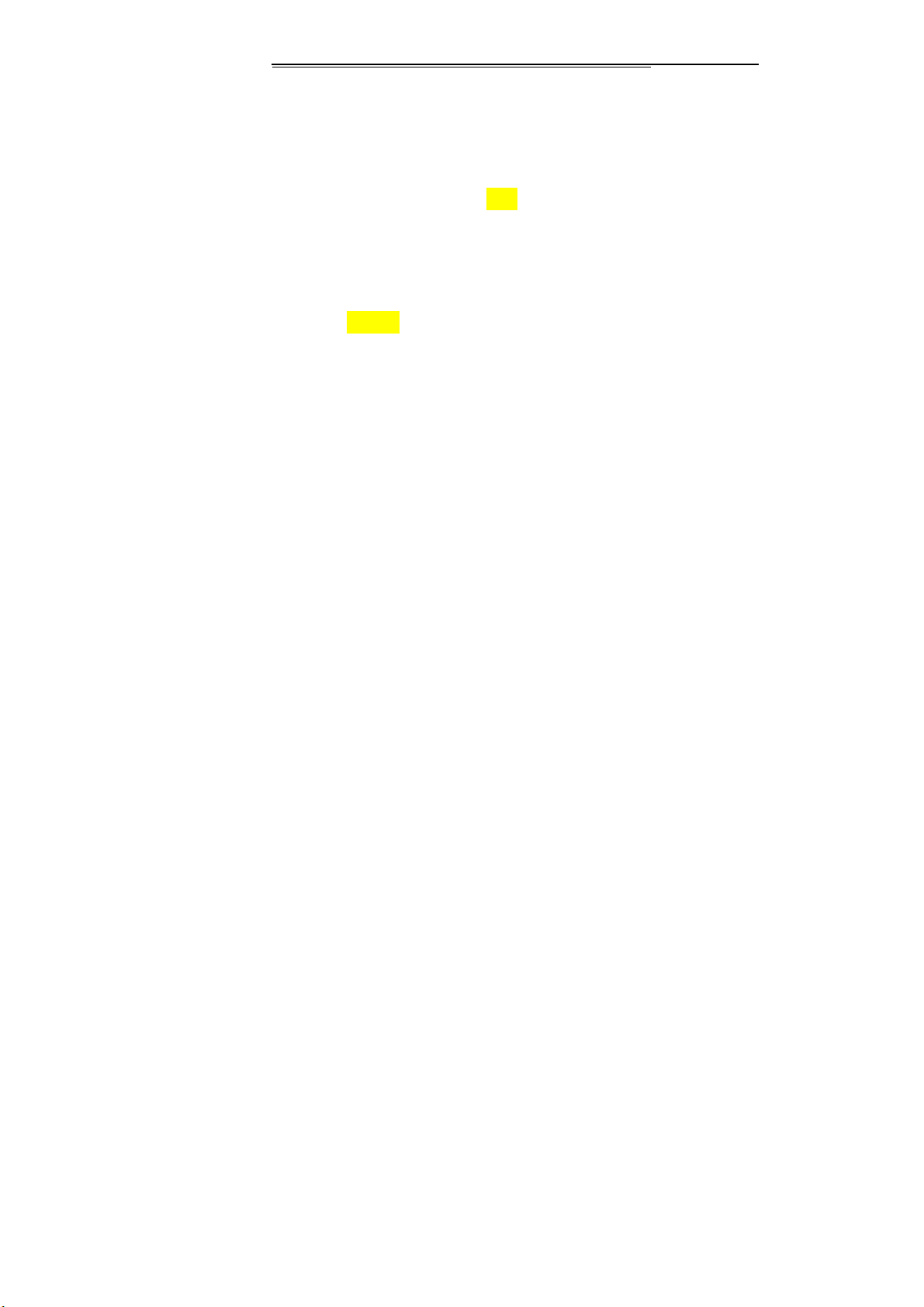
all the time can also be zero.
[GPRS counter]:
You have 2 phonebooks in this mobile phone: SIM card and
the mobile. The mobile can store 1000 phone numbers and
the SIM card’s capacity depends on its type.
I In standby mode, enter a number, press the call key pieces
to make a call, press the OK key to save
If ‘To SIM 1/2’ is selected, users can edit name and
number.
If ‘To phone’ is selected, the user can edit the name,
mobile number, image, ringtone, caller groups
Into the phone book list, the list on the left displays a small
icon indicates that the record exists SIM card or mobile
phone, the right is the record of the name and number
Page 5
Display the SIM card GPRS data.
Contacts
Page 6
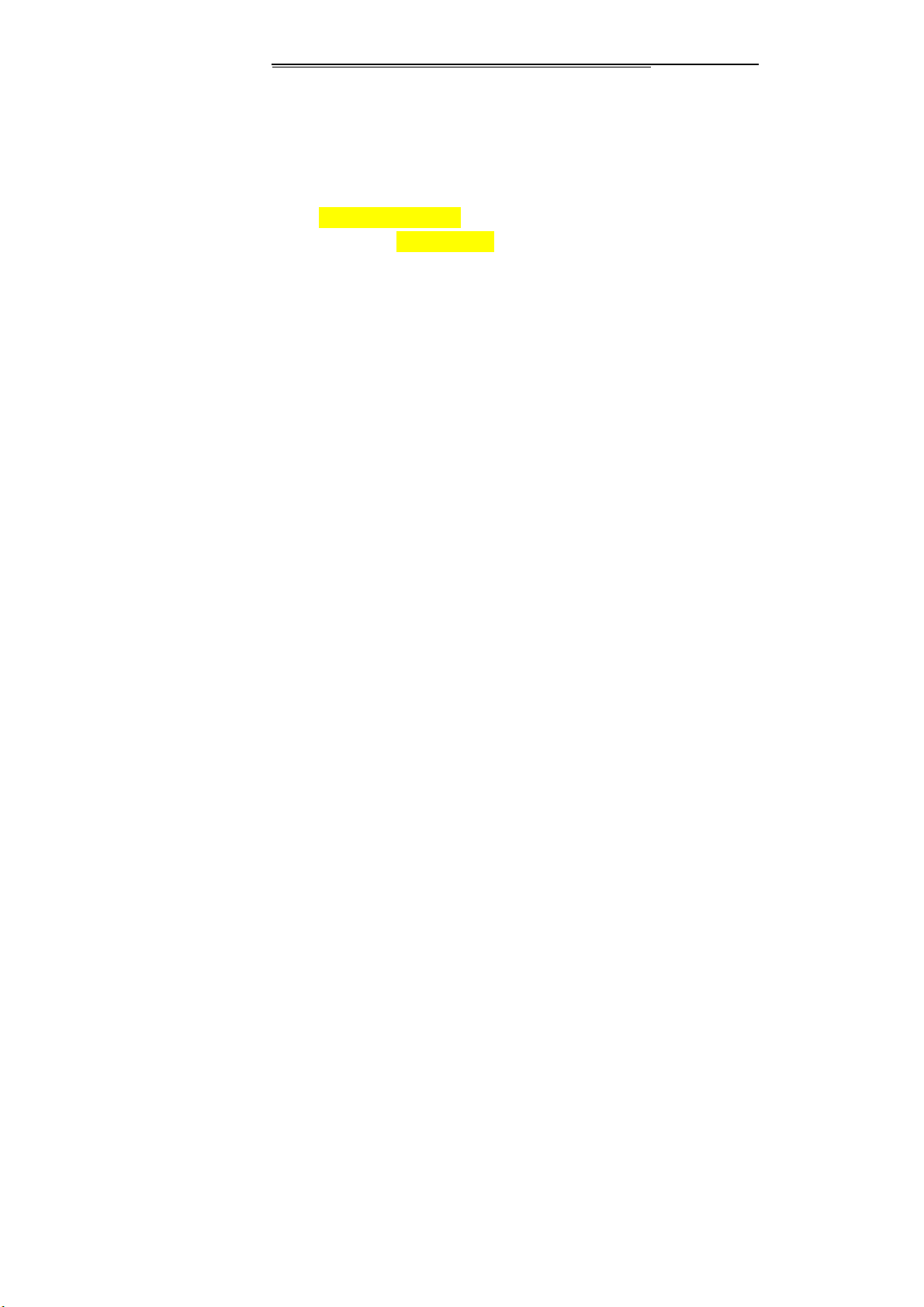
information.
Standby mode, press the right soft key to enter into the
address book or from the menu
Into the address book, do the following:
[New]:
[Edit]:
[Add to blacklist]:
[Delete multiple]:
[Import/Export]:
phone
[Others]
[Speed dial]: set up speed-dial
[Own number]: Show own number
[Service number]: This function need SIM-card support
[Memory status]: Query the current SIM card and mobile
phone storage capacity.
[Blacklist]: Set the blacklist
Page 6
Create a record to phone or SIM
edit current the contact
Set the blacklist
Choose one or more records to delete
Copy/Import/Export records to T-Card or
Page 7
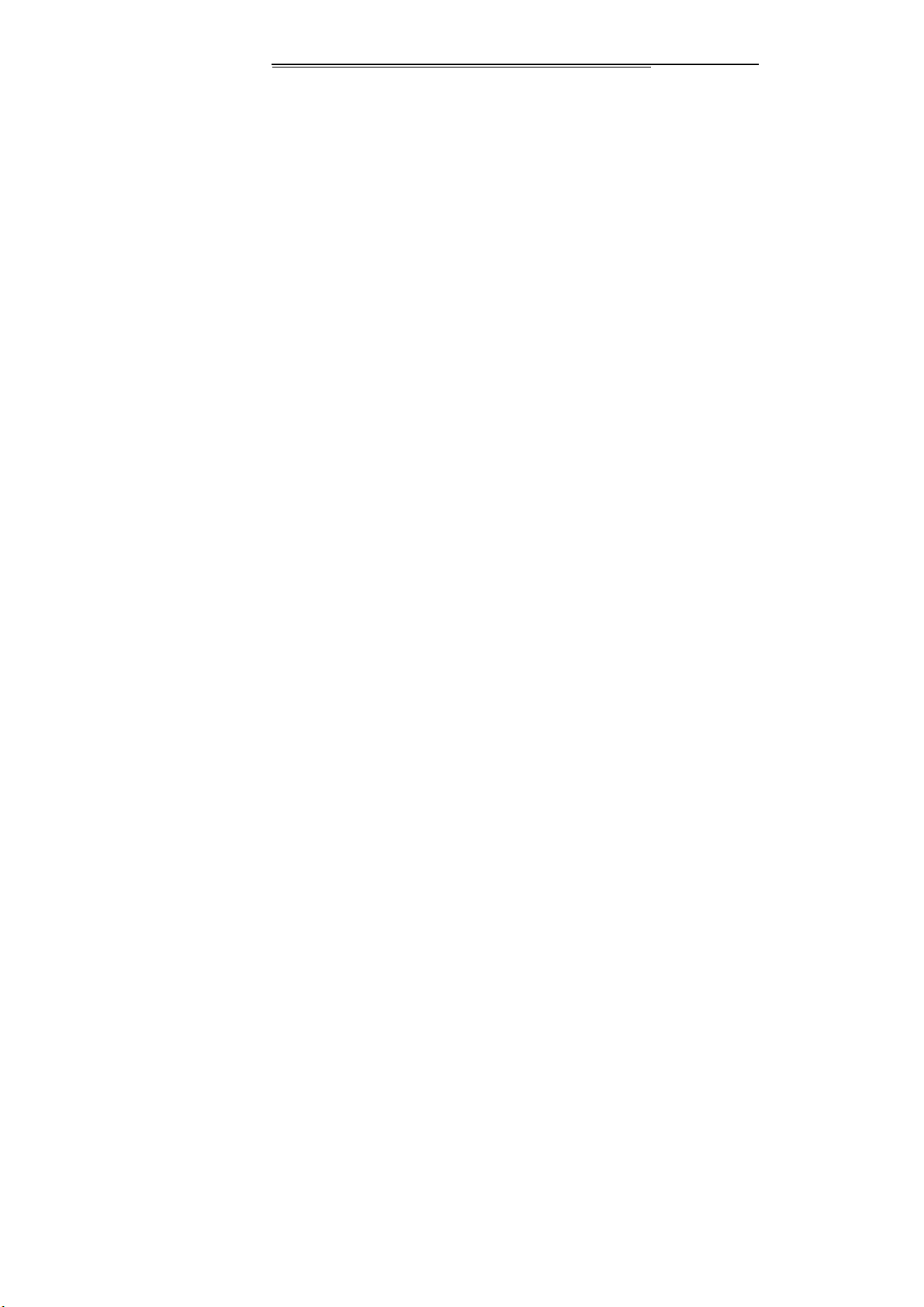
Alarm
This machine has three alarm times available for your
settings. Access any time, you can set its status to on / off,
ring time, repeat mode, ring tones, alarm clock name, etc.
[World clock]: View the time of countries
[Stopwatch]: Use the function of Stopwatch
[Timer]: use the function of countdown
Multimedia
Camera
The phone supports photo, so you can capture your favorite
scenes anywhere. Photos will be saved in the phone comes
with a file system, photographs as JPG format, you can
phone provides photographs sent to a computer via USB
connection to view, can also be set Image for the standby
Note:This function can work without driver under Windows
XP by directly connecting your mobile to the computer
Page 7
Page 8
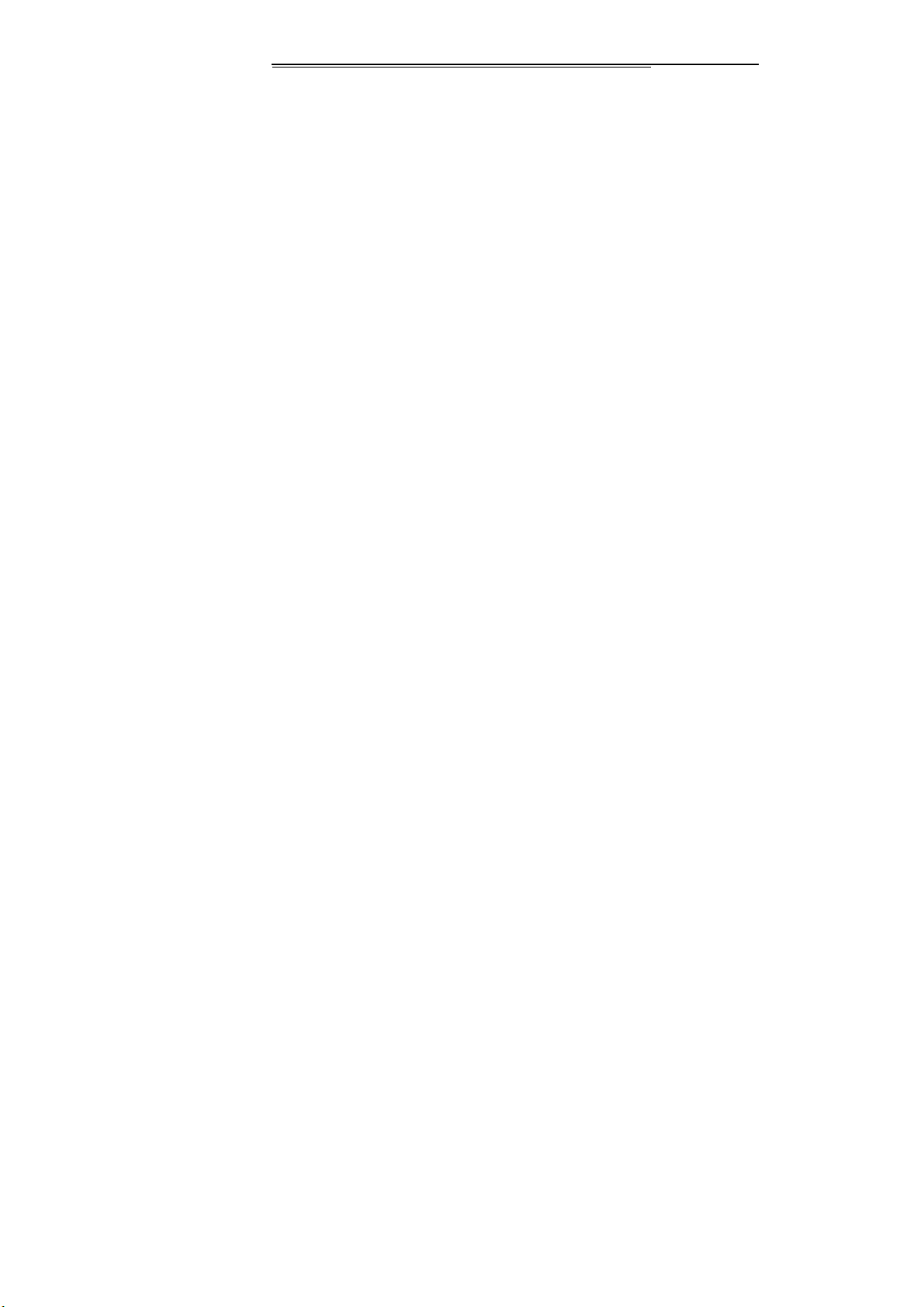
Video recorder
Set the parameter of DV and then use the function
Image
View the image which in phone memory or T-card
Audio
Play audio files, MP3 songs; to play audio files, MP3 songs,
press the Up and Down keys to adjust the volume, press the
left and right keys to select the present, the next song, press
the OK button for the on / off Music
[Music list]: Into playlist interface. Can be added to the play
list editing and other operations
[Add]: Add songs or music playlist bookmark
[Set as ringtone]: The song is set to call or alarm tone
[Repeat]: Choose one/all repeat
[Shuffle]: Choose shuffle to play the music
[Settings]:
Page 8
Page 9

Equalizer: Choose a variety of equalizer effects
BT stereo output: Set the BT output
BT stereo headset: Set the BT headset
[Open review]: Open the function of review
[Exit]: Exit menu audio player
Video
Use the function of video player
FM radio
[Auto search and save]: Channel auto search and save
[Channel list]: View channel list
[Save]: Save the channel to the channel list
[Manual search]: Manually enter the channel and find
[Open speaker]: Choose whether to open the microphone
[Background play]: Choose whether to open the Background
Play
[Record]: Record the FM
Page 9
Page 10
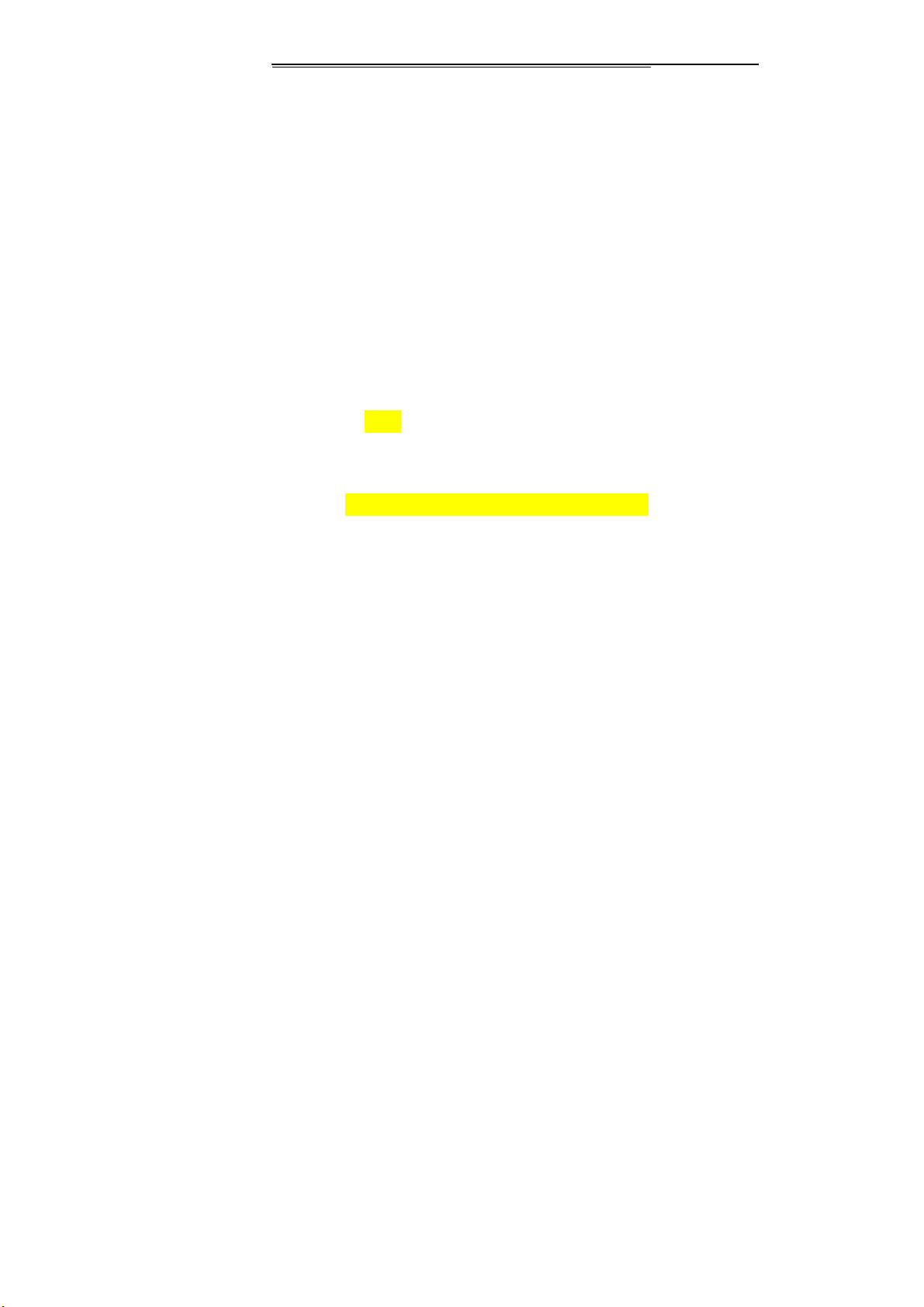
[Timing record]: Set the time to record
[Record file list]: The list of FM record file
[Storage]: Set the location of storage
[Help]: FM Help
Recorder
[Start recording]: Start recording
[Record file list]: The memory card inside the recording file
list
[Storage]: Set the locate of storage
[File format]: Set the format of record file
Messages
The Messaging function is a network service. Sending and
receiving Text/MMS can only be used if the service is
proposed by your network operator.
You can send ordinary Text messages, enhanced Text
messages (Text messages containing pictures, ring tones
Page 10
Page 11

and animation as attachments, EMS for short). The SMS is
sent to the Text messages center in the network firstly, and
then to the target user. If the receiver’s mobile is power off or
cannot receive messages, the network will store the
message temporarily and the store duration is determined by
the user configuration and the service provider.
The message will be directly stored in the SIM card if the
capacity is not full. A blinking icon at the head row of the
main screen will be displayed if the capacity is full.
Messages unread
If the Text message has been sent to the receiver, a beep will
sound. (If the tone for Text messages and message report
are activated).
Write message
[New SMS]
Page 11
Page 12

Send: Enter the appropriate number of the recipient or
from the phonebook add
Insert template: to the content of the message currently
being edited into the common language
Add contact info: Insert the contact person
Add phiz: emoticons into the meaning of the
representative
Timing send: set the timer send message
Save as draft: will save the information to Drafts
Exit: Exit message
[New MMS]
Send: send MMS to the receiver
Add new recipients: Enter the recipient's phone number
or e-mail or group
Preview: Preview edited MMS content.
Add: add video/audio/picture to MMS
Page 12
Page 13

Set slide time(1s—600s): set the slide time of MMS
Delete: Delete the message
Save as draft: save as draft
Text layout: move the text above or down
Inbox
Reply: reply to SMS to each other.
Delete: Delete short message
Call: choose a voice call or a call to the sender IP calls
Lock: lock cannot be deleted
Move: Move the message to SIM or phone
Copy: Copy the message to SIM or phone
Mark: single marker or markers in whole or in text
messages stored in SIM1/SIM2, mark or unmark after delete
records
Sort: In accordance with time / contact / theme /
message type sort
Page 13
Page 14

Delete repeated number: choose to delete the same
number of records.
Add to blacklist: Add the sender to blacklist
Outbox
Reading or processing stored in the Outbox of the SIM card
message.
Drafts
Reading or processing stored in the Drafts of the SIM card
message
Sentbox
read and process the mail stored in the SIM card has been
sent information
Security inbox
View the message which is locked
Templates
Use the function of templates
Page 14
Page 15

Broadcast message
Use the function of broadcast message
Voice mail server
Use the function of voice mail server
Tools& Application
Calendar
Press the left soft key to access the calendar display
interface, the first line shows the year, month, and the third
line shows the week, the middle section shows the specific
date of a month, the last line shows the right and left soft key
in the message. Interface in the calendar, press the arrow
keys on the date forward one week, press the arrow keys to
move one week after the date, press the left arrow key date
forward one day, press the right arrow keys to move the day
after the date, select the date to a dark display
[Add new schedule]: a new agenda
Page 15
Page 16

[View schedule]: View the schedule one day save
[All schedule]: View the schedule all day
[Clear tasks today]: Clear the calendar day
[Clear all]: Empty all the schedules
[Go to date]: Enter the dates you want to find, the cursor will
jump to that date quickly
[Weekly]: the week / month display calendar.
Calculator
Can be continuously mixed arithmetic, the operation is
simple, practical, convenient
Ebook
View the “txt” document
Unit conversion
Use the function of Unit conversion
[Timer]
Use the function of timer
Torchlight
Page 16
Page 17

Choose to open the torch
World clock
View the time of countries
Stopwatch
Use the function of Stopwatch
Unit conversion
Use the function of Unit conversion
Memo
Use the memo
STK
Full name of the SIM card application tool kit (SIM
Application Tool kit). It can provide you with flexible
information functions, such as stock information, traffic
information, weather and so on. STK functionality provided
by the network operator decision. The business needs the
support of SIM cards and network
Page 17
Page 18

Use the function of internet
Internet
[Bookmark]:
bookmarks and the bookmarks can be edited or direct them
to surf.
[History]:
you can directly select the records inside the surf
[Offline pages]:
save the snapshot shown here
[Homepage]:
[Settings]:
[Exit]:
[Memory Card]: SD card needs to support T card
[New folder]: Create a new folder.
[Delete]: delete the specified folder.
Page 18
Website of interest can be saved in the
Mobile recently logged in the menu page is saved,
Throughout the course of mobile browsing,
Open the home page
Set account/homepage/content/restore default
Exit browser
My Files
Page 19

[Details]: View the folder or file for more information
[Edit]: the selected folder or rename the file or copy
[Search]: Enter the folder name to find out.
[Sort]: By the way you choose to sort the files.
[Mark]: Select Mark / Unmark single / all
[More]
Memory Card capacity: View the memory card capacity
Format Memory Card: Format memory card
Settings
Call setting
[Dual-SIM]:
[Standby mode]: Dual SIM standby or standby only SIM1 or
SIM2 only
[Reply by original SIM]: Reply the call/SMS by original SIM
[Set SIM name]: SIM1 and SIM2 in the card slot to set the
display name
Page 19
Page 20

[Call divert]: transfer a call, respectively SIM1/SIM2
Call forwarding unconditional: Set a forwarding number,
for forwarding all calls are
Call forwarding on busy: set the forwarding number,
transfer calls when in busy
Call forwarding on no reply: Set a forwarding number,
in case of no response transfer
Diver if unreachable: to set the forwarding number in
the phone unable to connect the case of transfer
Cancel all diverts: cancel all of the transfer
[Call waiting]: open call waiting, respectively SIM1/SIM2
[Call barring]:respectively SIM1/SIM2 call for restrictions
[Hide ID]: respectively SIM1/SIM2 to hide the machine when
the power numbers.
* SIM card, operators need to support
[Others]:
Page 20
Page 21

[IP prefix]: select IP prefix
[Call time minute reminder]: Select the open or closed during
a voice call has prompted
[Auto redial]: Select whether to open automatically redial
function
[Vibration when connected]: Select the phone is turned on or
off the tone when
[Reply SMS after reject]: Select whether to reject messages
or return after any key answer
[Auto record voice call]: Auto record the voice call
[Flight mode]: Manually open the flight mode
[Flight mode—select when power on]: Each boot will be
asked whether to open flight mode
Phone settings
[Date & time]
Set time: set the phone to display the time
Page 21
Page 22

Set date: set the phone to display the date
Time format: Set the display time format
Date format: Set the date display format
Update time settings: Select open update time
[Language settings]: Select phone display language.
[Shortcut settings]: Set the function of shortcut
[Auto power on/off]: Set the time and frequency of Automatic
Turning
[Power management] check the battery's current charge
[Power saving mode]: Implement the power saving mode
[Restore factory settings]: restore the factory settings
Display
[Animation effect]: Set the power on/off animation
[Wallpaper settings]: Set wallpaper
[System switch]: Offers two types of mode selection
[Idle display setting]: Set the idle
Page 22
Page 23

[Brightness] adjust the screen's backlight brightness
[Contrast]: adjust the screen's backlight brightness
[Backlight]: Set the time of display light
[Keypad backlight time]: Set the backlight time key
Security
[PIN]: Select open or modify the phone's PIN code
[Modify PIN2]: PIN2 choose to modify the phone code
[Phone locked]: Set the phone locked
[Modify the cellphone password]: Modify the password of
phone
[Privacy]: set access to enter the password to view
functionality. (Including: call logs / message / camera /
phonebook / my files / ebook / calendar / U disk/audio
player/video player)
[Auto keypad lock]: Set the auto keypad lock
[Lock screen by end-key]: press the end key to select
Page 23
Page 24

whether the off-screen function
[Mobile tracker]:
To set the security password and open the feature, open the
opportunity for the card and then prompts for security
password, if the wrong password is entered three times, the
phone can receive within 24 hours of alarm information
[Fixed dialing]: Set the fixed dialing function
[Network setting]
Choose auto or manual select network
Connections
[Network account]: Create or edit the network account
[New connection]: Create a new Internet account
[Add from list]: from the system built-in Internet account to
add a new account
[Search]: from the current logged on to Internet search to the
card account information, which added to the list after the
selected
Page 24
Page 25

[Delete]: delete the selected account
[Edit]: edit the currently selected account
[GPRS service]: Choose open or close GPRS service
[Data connection settings]: The type of data connection
[Network selection]: Choose auto or manual select network
Use the effect for menu list
[About my phone]
Introduce the phone functions
[SW INFO]
View the machine SW info information
Bluetooth
[Open Bluetooth]: Choose to activate the Bluetooth
[Bluetooth visibility]: Bluetooth visibility set
[Paired device]: Search and paired Bluetooth devices
[Device name]: Local Bluetooth name
[Bluetooth file storage]: Storage location
[Help]: Help Documentation
Page 25
Page 26

Profiles
[Add]: Add the new profile
[Delete]: Delete the profile
[Settings]: set the selected mode
[Rename]: Rename the profile
[Ring settings]
SIM call ring: set the SIM card of the ringing tone
SIM message ring: set the SIM card message tone
[Adjust volume]
Caller ringtone: set the ringing tone volume
Message ringtone: ring volume settings information
Alarm & calendar volume; set the alarm tone
Call volume: Set the volume of calls
Power ringtone: the voice of setting switch
[Ring type]
Page 26
Page 27

Call alert: a ring, vibration, silent, vibration and ringing
and ringing after the first five vibration incoming call alert for
you to choose
Message alert: a ring, vibration, silent, ringing and
message alert vibration four ways for you to choose
Alarm & calendar remind: a ring, vibration, silent,
ringing and message alert vibration four ways for you to
choose
[Other alert rings]
Key tone: set the key tone of voice
Battery low alert: Choose open the alert of battery low
Power ringtone: Set the sound is turned Off
Dial tone: Activate dial tone
Fun &Game
[Wechat]
Support wechat
Page 27
Page 28

[FaceBook]
Connect to facebook
[Yahoo]
Connect to yahoo
[Twitter]
Connect to twitter
[Skype]
connect to skype
[Sokoban]:
Provide the sokoban game
[Tetris]:
Provide the tetris game
[Snake]
Provide the snake game
[Whatsapp]
Use the function of the whatsapp
Page 28
Page 29

[FaceBook]
Connect to facebook
[Yahoo]
Connect to yahoo
[Google]
Connect to google
[E-buddy]
Connect to E-buddy
[Twitter]
Connect to twitter
[MSN]
Connect to MSN
Page 29
Page 30

FCC Statement
1. This device complies with Part 15 of the FCC Rules.
Operation is subject to the following two conditions:
(1) This device may not cause harmful interference.
(2) This device must accept any interference received,
including interference that may cause undesired
operation.
2. Changes or modifications not expressly approved by
the party responsible for compliance could void the
user's authority to operate the equipment.
NOTE:
This equipment has been tested and found to comply
with the limits for a Class B digital device, pursuant to
Part 15 of the FCC Rules. These limits are designed to
provide reasonable protection against harmful
interference in a residential installation.
This equipment generates uses and can radiate radio
frequency energy and, if not installed and used in
accordance with the instructions, may cause harmful
Page 30
Page 31

interference to radio communications. However, there is
no guarantee that interference will not occur in a
particular installation. If this equipment does cause
harmful interference to radio or television reception,
which can be determined by turning the equipment off
and on, the user is encouraged to try to correct the
interference by one or more of the following measures:
Reorient or relocate the receiving antenna.
Increase the separation between the equipment and
receiver.
Connect the equipment into an outlet on a circuit
different from that to which the receiver is connected.
Consult the dealer or an experienced radio/TV technician
for help.
SAR Information Statement
Your wireless phone is a radio transmitter and receiver. It
is designed and manufactured not to exceed the emission
limits for exposure to radiofrequency (RF) energy set by
the Federal Communications Commission of the U.S.
Page 31
Page 32

Government. These limits are part of comprehensive
guidelines and establish permitted levels of RF energy
for the general population. The guidelines are based on
standards that were developed by independent scientific
organizations through periodic and thorough evaluation
of scientific studies. The standards include a substantial
safety margin designed to assure the safety of all persons,
regardless of age and health. The exposure standard for
wireless mobile phones employs a unit of measurement
known as the Specific Absorption Rate, or SAR. The
SAR limit set by the FCC is 1.6 W/kg. * Tests for SAR
are conducted with the phone transmitting at its highest
certified power level in all tested frequency bands.
Although the SAR is determined at the highest certified
power level, the actual SAR level of the phone while
operating can be well below the maximum value. This is
because the phone is designed to operate at multiple
power levels so as to use only the power required to
reach the network. In general, the closer you are to a
wireless base station antenna, the lower the power output.
Before a phone model is available for sale to the public,
it must be tested and certified to the FCC that it does not
exceed the limit established by the government adopted
requirement for safe exposure. The tests are performed in
positions and locations (e.g., at the ear and worn on the
body) as required by the FCC for each model. The
highest SAR value for this model phone when tested for
Page 32
Page 33

use at the ear is 0.619W/Kg and when worn on the body,
as described in this user guide, is
0.792W/Kg(Body-worn measurements differ among
phone models, depending upon available accessories and
FCC requirements). While there may be differences
between the SAR levels of various phones and at various
positions, they all meet the government requirement for
safe exposure. The FCC has granted an Equipment
Authorization for this model phone with all reported
SAR levels evaluated as in compliance with the FCC
RFexposure guidelines. SAR information on this model
phone is on file with the FCC and can be found under the
Display Grant section of http://www.fcc.gov/ oet/fccid
after searching on
FCC ID: O55185018 Additional information on Specific
Absorption Rates (SAR) can be found on the Cellular
Telecommunications Industry Asso-ciation (CTIA)
web-site at http://www.wow-com.com. * In the United
States and Canada, the SAR limit for mobile phones
used by the public is 1.6 watts/kg (W/kg) averaged over
one gram of tissue. The standard incorporates a
sub-stantial margin of safety to give additional
protection for the public and to account for any
variations in measurements.
Body-worn Operation
Page 33
Page 34

This device was tested for typical body-worn operations.
To comply with RF exposure requirements, a minimum
separation distance of 15mm must be maintained
between the user’s body and the handset, including the
antenna. Third-party belt-clips, holsters, and similar
accessories used by this device should not contain any
metallic components. Body-worn accessories that do not
meet these requirements may not comply with RF
exposure requirements and should be avoided. Use only
the supplied or an approved antenna.
Page 34
