Page 1
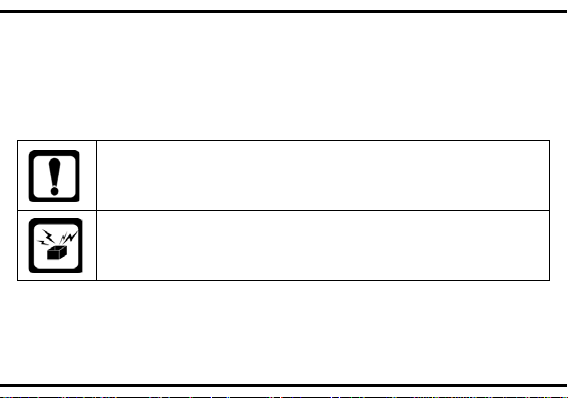
User manual
3G mobile phone
Safety Precautions
Please read these simple guidelines. Not follo wing t hem ma y be dang er ous or
illegal. For further information, see the section of “Warnings and Precautions”.
Do not switch the phone on when Mobile Phon e use is prohibite d or
when it may cause interference or danger.
Do not place your phon e an d i ts acc es sori e s in c o ntainers with strong
electromagnetic field.
M6
1
Page 2
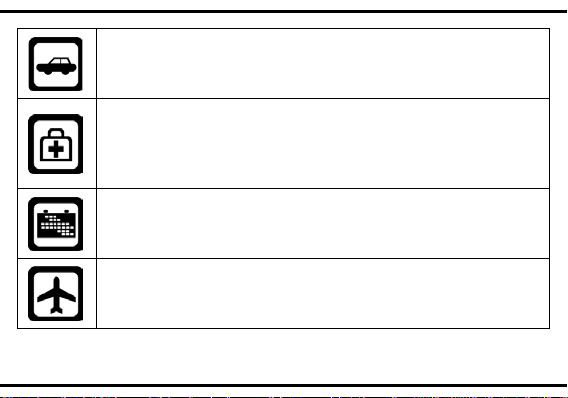
Obey all local laws. Always keep your hands free to operate the
vehicle while driving. Your first consideration while driving should be
be sensitive to external radio frequency energy. Follow any
road safety.
Hospitals or health care facili ties may be using e quipment that coul d
regulations or rules in force.
Do not use the phone at a ref ueling point. Do not use near fuel or
chemicals.
Follow any restric tions. Wireless devices c an cause interference in
aircraft.
2
Page 3
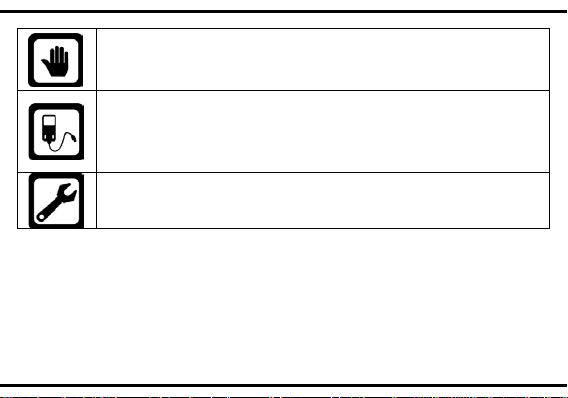
Keep the phone and al l its parts, including accessories, out of the
For devices with external power supplies, plug socket should be
for more than a week, since overcharging may shorten its lift.
reach of small children.
placed in short dis tance and easily accessible. Use only approved
batteries and chargers. Disconnect the charger from the power source
when it is not in use. Do no t leave the batt er y connected to a c ha rger
Only qualified personnel should service the phone or install the phone
in a vehicle. Faulty installa tion or servic e ma y be dange rous an d may
invalidate any warranty applicable to the device.
3
Page 4
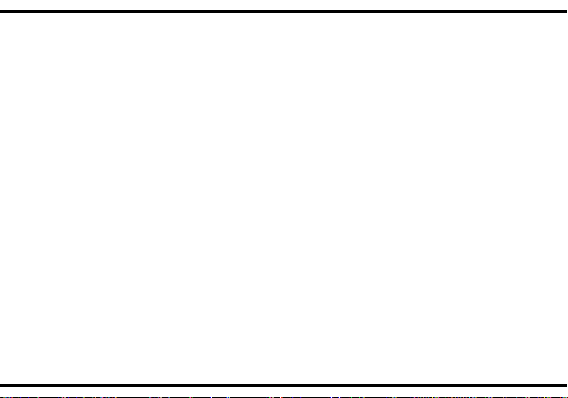
1 Getting To Know Yo ur Ph on e ............................................................................5
2 Basic Functions ...................................................................................................9
3 FM radio ............................................................................................................. 10
4 Call logs ............................................................................................................. 10
5 Camera ............................................................................................................... 10
6 Tools .................................................................................................................. 11
7 Message ............................................................................................................. 13
8 Multimedia ......................................................................................................... 14
9 My files ............................................................................................................... 15
10 Contacts .......................................................................................................... 15
11 Settings ............................................................................................................ 15
12 Care And Maintain .......................................................................................... 16
13 Safe Information ............................................................................................. 18
Contents
4
Page 5
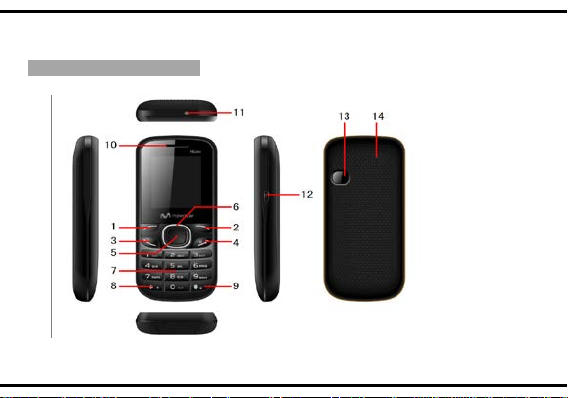
1 Getting To Know Your Phone
Mobile phone ap pe ar ance
Mobile phone vie w
5
Page 6
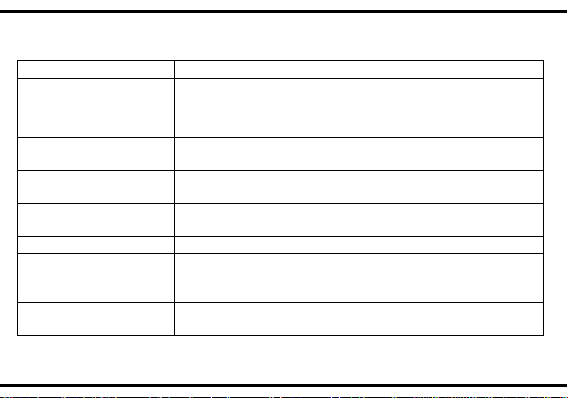
The appearance of the mobile phone and introductions
Name
Description
Execute function that the right-down corner indicator
shows.
To dial or receive an incoming call.
To check All calls in standby mode.
(4)End key/Power
key
Long press: Power on/off the phone.
Short press: Return to standby mode directly.
(5)OK key
Press the key for confirmation.
Enter shortcut functions in standby mode.
option.
To input letters, symbols, or numbers.
In standby mode, long press 5 key to turn on/off torch.
(1)Left soft key
(2)Right soft key
(3)Dial key
(6)Navigation key
(7)Keypad
Execute functions that the left-down corner indicator
shows.
Press left soft key to unlock keypad.
In menu function, p ress the key to navigate to des ired
6
Page 7
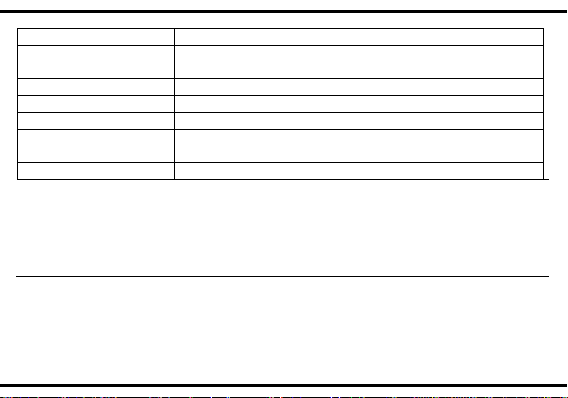
(8)* key
In standby mode, short press * key to input symbol *
(9)# key
In standby mode, long press # key to activate silent
mode.
(10)Receiver/Speaker
Receiver / Speaker
(11)Torch
Torch
(12)Earphone
Earphone jack
(13)USB/Charger
connector
(14)Camera
Take photos or videos
Plug the data cable into the charger connector
Notice:
Long press means pressing key more than or equal 2 seconds; short press means
pressing key less than 2 seconds
7
Page 8
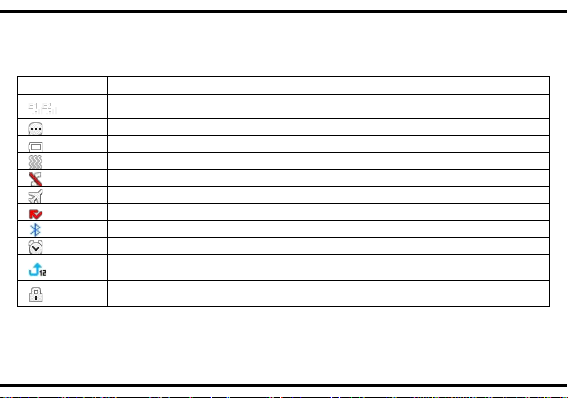
Icon
Description
New messages
Indicating battery power level
You have set Vib. only mode
You have set Silent mode
You have set flight mode
You have missed calls
Bluetooth is activated
You have set the alarm clock
Icon bar
Indicates signal strength
You have set call divert
The keypad is locked
8
Page 9
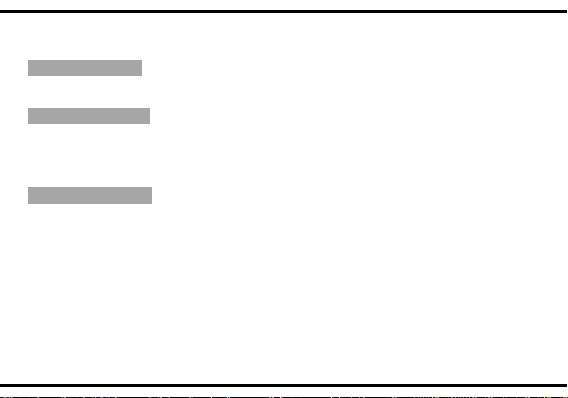
2 Basic Functions
Switching On/Off
In the power off status, long press the Power Key to switch on the phone.
In the power on status, long press the Power Key to switch off the phone.
Making phone call
Making phone call by dialin g num b er
1. In the standby mode, enter the phone number you want to dial, and press the
Dial key to make the call.
2. To end the call, press the End Key.
Answering the call
Answer or reject an incoming call
1. To answer the call, press the Dial key or Left soft key.
2. To reject the call, press the End key or Right soft key.
9
Page 10
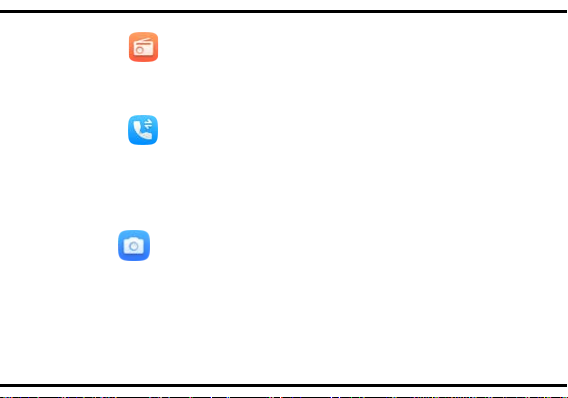
3 FM radio
You can play the FM radio with this application.
4 Call logs
You can access your SIM call history by pressing dial key from the idle screen, or press the left key and select call logs from the menu. In this menu, you will see all call history.
5 Camera
You can take photos and then save the photos to your memory card.
In the viewfinder, press left soft key to enter and complete different kinds of
operations. You also can switch between camera and video recorder.
10
Page 11

6 T o o ls
Alarm
Use this menu to set alarms.
Games
This function enables you to enjoy games.
Call Filter
You can create blacklist/whitelist through this function.
Internet
This function enables you to view the internet. You can start to view only by starting
corresponding way.
Note: Consulting the local network operator for related fee and specific setup.
Calculator
Use this menu to perform basic arithmetic functions, such as addition, subtraction,
multiplication, and division.
Calendar
Once you enter this menu, there is a monthly-view calendar for you to refer to.
Torch
11
Page 12
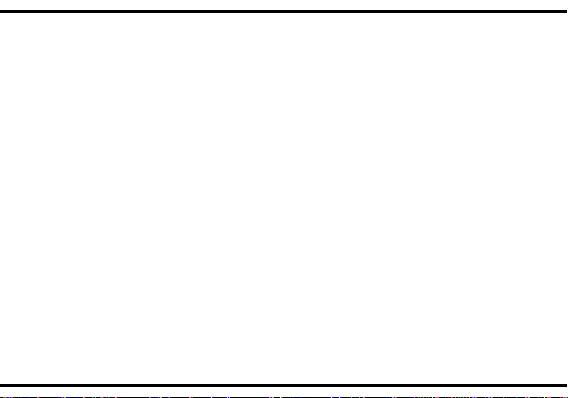
Turn on/off the torch whenever you need to. In idle screen, long press 5 key to
activate/deactivate the torch light.
Recorder
You can use this function to record audio files..
World Clock
The World time shows current local time and the time zone in different cities.
Timer
You can use the timer function to carry out the time, the left soft key to reset, OK
key to start, the right soft key to back.
Convert
Convert support weight conv ersion and length convers ion .
Notes
You can make a note in text format by accessing "Notes" from the main menu.
Ebook
You can read txt format document here.
Bluetooth
You can transfer data, such as music to other device using Bluetooth. Search the
device and accept/trans f er da ta. The received data is automatically stored in the
directory.
12
Page 13
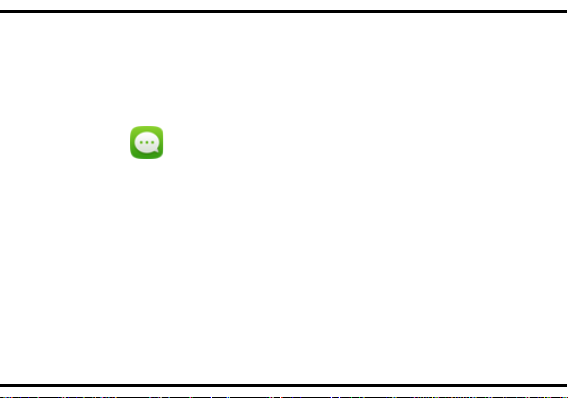
STK
STK service is the tool kit of SIM card. This phone supports the service function.
The specific items depend on SIM card and network. Service menu will be
automatically added to the phone menu when supported by network and SIM card.
7 Message
From the main menu select “Message” to access the messages, and choose
“Create message” to create SMS & MMS. You can type a message send it to a
recipient in the SIM card directory. While writing a message, select “Options” to
access all the messaging options.
Specific letters (accent) will increase the size of the SMS, this may cause multiple
SMS to be sent to your recipient.
13
Page 14

8 Multimedia
Notice:
Video recorder
You can record vides and then save the videos to your memory card.
In the viewfinder, press left soft key to enter and complete different kinds of
operations. You also can switch between video recorder and camera.
Image
Enter this menu, you can view pictures.
Music
You can play the music with this application. In the music play interface, you can
select the music from the Music List to play.
Listen to music at a moderate level. Listening to high volume music may damage
your hearing.
Video
You can play the video with this application. In the video play list interface, you can
select the video from the list to play.
14
Page 15

9 My files
The phone provides a cert ain space for users to manage files an d supports the
memory card. The cap acit y of the mem or y card is s elect able. You can u se th e file
manager to conv eniently manag e various direct ories and files on the phone and
the memory card.
10 Contacts
You can store names and phone numbers (contacts) in the phone and the SIM
card memory.
11 Settings
From the main menu, select the Settings menu and select the function of your
15
Page 16

choice in order to customise your telephone: Phone settings, Call settings, Profiles,
Common problems
Check item
Can not charge
Please check if the charger is properly connected
to the phone and the power source jack.
Can not power on
Please check if the battery level is too low;
Please press Power Key enough time.
Insert the SIM card but
in the SIM card
Please check if properly inserted the SIM card;
The mobile phone displays
“Input PUK Code”
Please communicate with the service provider to
get the PUK code and use it to unlock.
Connections, Security, Restore factory settings (Default password is 0000).
12 Care And Maintain
If your mobile phone had abnormal conditions, please check it with the following
table. If the problem still remains, please ask mobile phone sales for help.
Please check if the batter is properly loaded;
cannot read the informati on
Please check if your SIM card is valid.
16
Page 17

Common problems
Check item
Can not make phone call
Please check if the phone number is valid.
Please check if you are in service area.
Weak talk quality
Please check if the phone signal is strong enough;
If you are in the building, please move the phone
or move near the window.
The contact can not get your
call
Please check if your microphone has blocked by
Receiver sound is too low
Please check if your receiver volume has been
adjusted to the maximum.
The mobile phone has a
call
Please check if the phone has a strong signal.
voice when making phon e
weak receive signal or
usually drop in the phone
fittings or other blocks.
If no signal, please use it in a strong signal place.
17
Page 18

Common problems
Check item
The screen display the
information such as “No
Please check if you are in a weak signal area (in
more information.
Service” or: Searching…”
the channel or surround b y buildi ngs ), change the
area and retry.
Please check if you can try to get the services
without the service provid er permission. If needed
the service, please contact the service provider for
13 Safe Information
Electronic Device
Most modern electronic equipment is shielded from radio frequency (RF)
signals. However, certain electronic equipment may not be shielded against the
RF signals from your Mobile Phone. Consult the manufacturer to discuss
alternatives.
Hospital
Do not take your phone into the operat i ng room (OR), intensive care unit
(ICU), or coronary care unit (CCU).
18
Page 19

Do not use your phone at places for medical treatment where it is
prohibited to use mobile phones.
When you use your phone near someone who is suffering from a heart
disease, turn down the ring tone volume or vibration properly so that it does not
influence the person.
Storage Environment
Switch off your phone when in any area with a potentially explosive
atmosphere, and obey all signs and instructions. Sparks in such areas could
cause an explosion or fire resulting in bodily injury or even death.
Users are advised to switch off the phone while at a refueling point (service
station). Users are reminded of the need to observe restrictions on the use of
radio equipment in fuel depots (fuel storage and distribution areas), chemical
plants, or where blasting oper ations are in progress.
Areas with a potentiall y expl osiv e atmo sph ere are oft en but not alw a ys clea rly
marked. They include the areas below decks on boats, chemical transfer or
storage facilities, vehicles using liquefied petroleum gas, such as propane or
butane, areas where the air contains chemicals or particles, such as grain, dust
or metal powders, and any other area where you would normally be advised to
19
Page 20

turn off your vehicle engine.
Children Safety
Put your phone, battery, and charger in places beyond the reach of
children. Do not allow children to use the phone, battery, or charger without
guidance.
Do not allow children to put the battery in mouth, for electrolyte in the
battery is poisonous.
Do not allow children to touch the small fittings. Otherwise, suffocation or
gullet jam can be caused if children swallow the small fittings.
Operating Environment
Remember to follow any special regulations in force in the area you are in,
and always switch off your phone whenever it is forbidden to use it, or when it
may cause interference or danger. When connecting the phone or any accessory
to another device, read its user’s guide for detailed safety instructions. Do not
connect incompatible products.
As with other mobile radio transmitting equipment, users are advised that
for the satisfactory operation of the equipment and for the safety of personnel, it is
recommended that the equipment should only be used in the normal operating
position (held to your ear with the antenna pointing over your shoulder).
20
Page 21
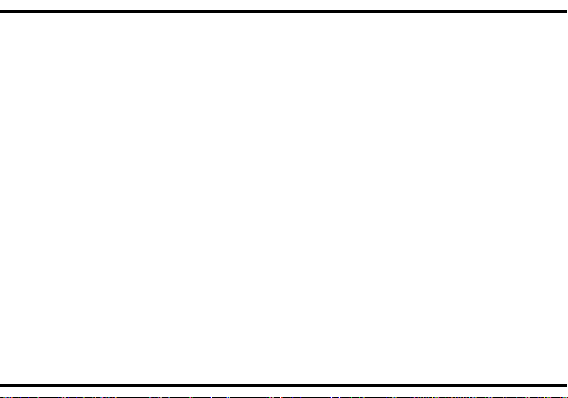
Equipment working environment temperature:
+55°C~-10°C (+131°F~+14°F)
Device power: 3.4V~4.2V
The socket-outlet shall be installed near the equipment and shall be easily
accessible.
Care and Maintenance
Keep your phone and all its parts and accessories out of the reach of small
children and pets. They may acciden tall y dam a ge th ese thi n gs or choke on small
parts.
Keep the phone dry. Precipitation, humidity, and liquids contain minerals
that corrode electronic circuits.
Do not use the phone with a wet hand. Doing so may cause an electric
shock to you or damage to the phone.
Do not use or store the phone in dusty, dirty areas. Its moving parts may be
damaged.
Do not store the phone in hot areas. High temperatures can shorten the life
of electronic devices, damage batteries, and warp or melt certain plastics.
21
Page 22
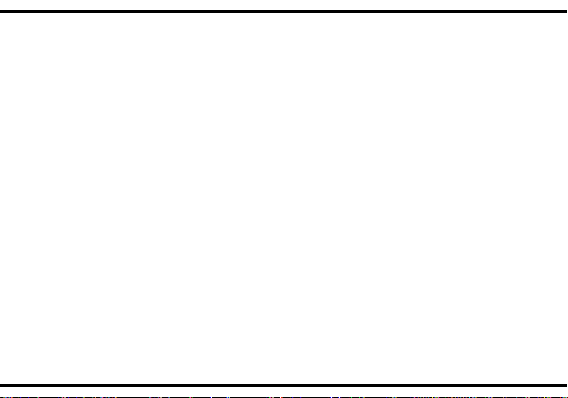
Do not store the phone in cold areas. When the phone warms up to its
normal operating temperature, moisture can form inside the phone, which may
damage the phone’s electronic circuit boards.
Do not drop, knock, or shake the phone. Rough handling can break
internal circuit boards.
Do not use harsh chemicals, cleaning solvents, or strong detergents to
clean the phone. Wipe it with a soft cloth slightly dampened in a mild soap-and
water solution.
Do not paint the phone. Paint can clog the device’s moving parts and
prevent proper operation.
Do not put the phone in or on heating devices, such as a microwave oven,
stove, or radiator. The phone may explode when overheated.
When the phone or battery gets wet, the label indicates water damage
inside the phone changes color. In this case, phone repairs are no longer
guaranteed by the manufac t ur er' s wa rr ant y, even if the warranty for your phon e
has not expired.
Emergency Call
You can use your phone for emergency calls. However, connections in call
conditions cannot be guaranteed. You should never rely solely on the phone for
22
Page 23

essential communic ations.
Battery
Using the wrong type battery replacement there is a da ng er of e xpl osio n,
be sure to follow the instructions disposal of used batteries。
Never use a charger or battery that is damaged in any way.
Use the battery only for its intended purpose.
If you use the phone near the network’s base station, it uses less power. Talk and
standby time are greatly affected by the signal strength on the cellular net work
and the parameters set by the network operator.
Battery charging time depends on the remaining battery charge, the type of
battery, and the charger used. The battery can be charged and discharged
hundreds of times, but it will gra du ally wear out. When the operation time is
noticeably shorter than normal, it is time to buy a new battery.
If left unused, a fully charged battery will discharge itself over time.
Extreme temperatur es will affect the charging capacity of your bat tery: it
may require cooling or warming first.
Do not leave the batt ery in hot or cold place s because the capacit y and
lifetime of the battery will be reduced. Try to keep the battery at room temperature.
A phone with a hot or cold battery m ay not work tempo rarily, even when the
23
Page 24
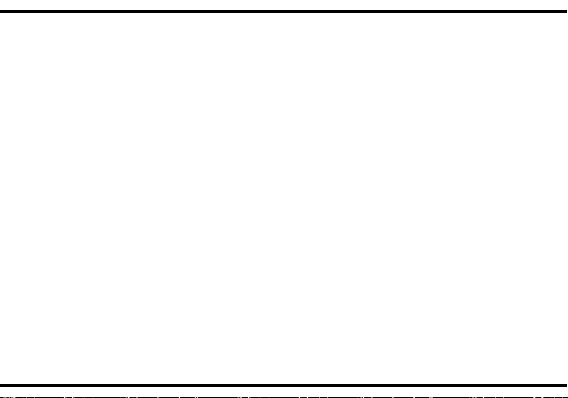
battery is full y charged. Li-ion batteries are particul arly affected by tem peratures
below 0°C (32°F).
Use only approved batteries and chargers. Disconnect the charger from
the power source when it is not in use. Do not leave the battery connected to a
charger for more than a week, since overcharging may shorten its lift.
1.FCC Statement
1. This device complies with Part 15 of the FCC Rules. Operation is
subject to the following two conditions:
(1) This device may not cause harmful interference.
(2) This device must accept any interference received, including
interference that may cause undesired operation.
2. Changes or modifications not expressly approved by the party
responsible for compliance could void the user's authority to operate the
equipment.
NOTE:
24
Page 25
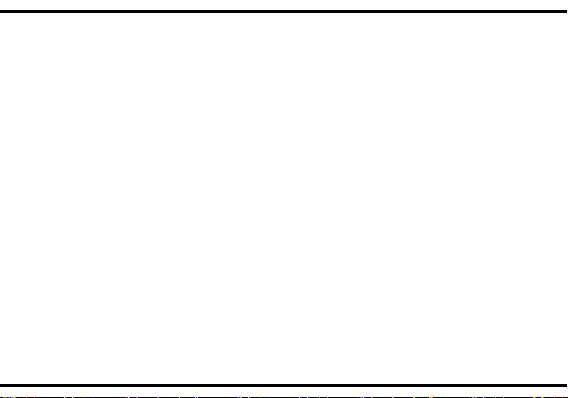
This equipment has been tested and found to comply with the lim its for a
Class B digital device, pursua nt to P art 15 of the FCC Rules. These limits are
designed to provide reasonable protection against harmful interference in a
residential installation.
This equipment generates uses and can radiate radio frequency energy
and, if not installed and used in accordance with the instructions, may cause
harmful interference to radio communications. However, there is no guarantee
that interference will not occur in a particular installation. If this equipment does
cause harmful interference to radio or television reception, which can be
determined by turning the equipment off and on, the user is encouraged to try to
correct the interference by one or more of the following measures:
Reorient or relocate the receiving antenna.
Increase the separation between the equipment and receiver.
Connect the equipment into an outlet on a circuit different from that to
which the receiver is connected.
Consult the dealer or an experienced radio/TV technician for help.
SAR Information Statement
25
Page 26
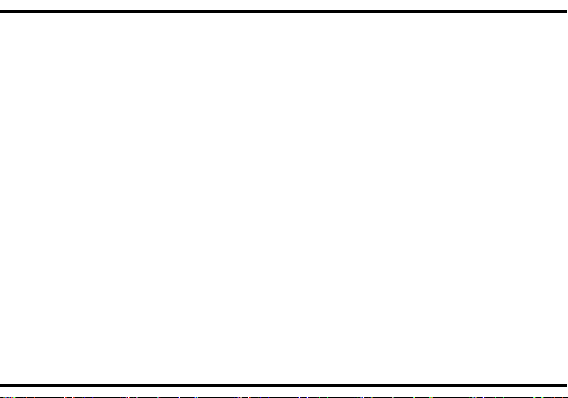
Your wireless phone is a radio transmitter and receiv er. It is designed an d
manufactured not to exceed the emission limits for exposure to radiofrequency
(RF) energy set by the Federal Communications Commission of the U.S.
Government. These limits are part of comprehensive guidelines and establish
permitted levels of RF energy for the general population. The guidelines are
based on standards that were developed by independent scientific organizations
through periodic and thorough evaluation of scientific studies. The standards
include a substantial safety margin designed to assure the safety of all persons,
regardless of age and health. The exposure standard for wireless mobile phones
employs a unit of measurement known as the Specific Absorption Rate, or SAR.
The SAR limit set by the FCC is 1.6 W/kg. * Tests for SAR are conducted with the
phone transmitting at its highest certified power level in all tested frequency
bands. Although the SAR is determined at the highest certified power level, the
actual SAR level of the phone while operating can be well below the maximum
value. This is because the phone is designed to operate at multiple power levels
so as to use only the power required to reach the network. In general, the closer
you are to a wireless base station antenna, the lower the power output. Before a
phone model is available for sale to the public, it must be tested and certified to
the FCC that it does not exceed the limit established by the government adopted
26
Page 27

requirement for safe exposure. The tests are performed in positions and locations
(e.g., at the ear and worn on the body) as required by the FCC for each model.
The highest SAR value for this model phone when tested for use at the ear is
1.497W/Kg and when worn on the body, as described in this user guide, is
1.466W/Kg(Body-worn measurements differ among phone models, depending
upon available accessories and FCC requirements). While there may be
differences between the SAR levels of various phones and at various positions,
they all meet the government requirement for safe exposu re. The FCC has
granted an Equipment Authorization for this model phone with all reported SAR
levels evaluated as in compliance with the FCC RF exposure guidelines. SAR
information on this model phone is on file with the FCC and can be found under
the Display Grant section of http://www.fcc.gov/ oet/fccid after searching on
FCC ID: O551770416Additional information on Specific Absorption Rates
(SAR) can be found on the Cellular Telecommunications Industry Asso-ciation
(CTIA) web-site at http://www.wow-com.com. * In the United States and Canada,
the SAR limit for mobile phones used by the public is 1.6 watts/kg (W/kg)
averaged over one gram of tissue. The standard incorporates a sub-stantial
margin of safety to give additional protection for the public and to account for any
variations in measurements.
27
Page 28

Body-worn Operation
This device was tested for typical body-worn operations. To comply with
RF exposure requirements, a minimum separation distance of 15mm must be
maintained between the user’s body and the handset, including the antenna.
Third-party belt-clips, holsters, and similar accessories used by this device should
not contain any metallic components. Body-worn accessories that do not meet
these requirements may not comply with RF exposure requirements and should
be avoided. Use only the supplied or an approved antenna.
28
