Page 1
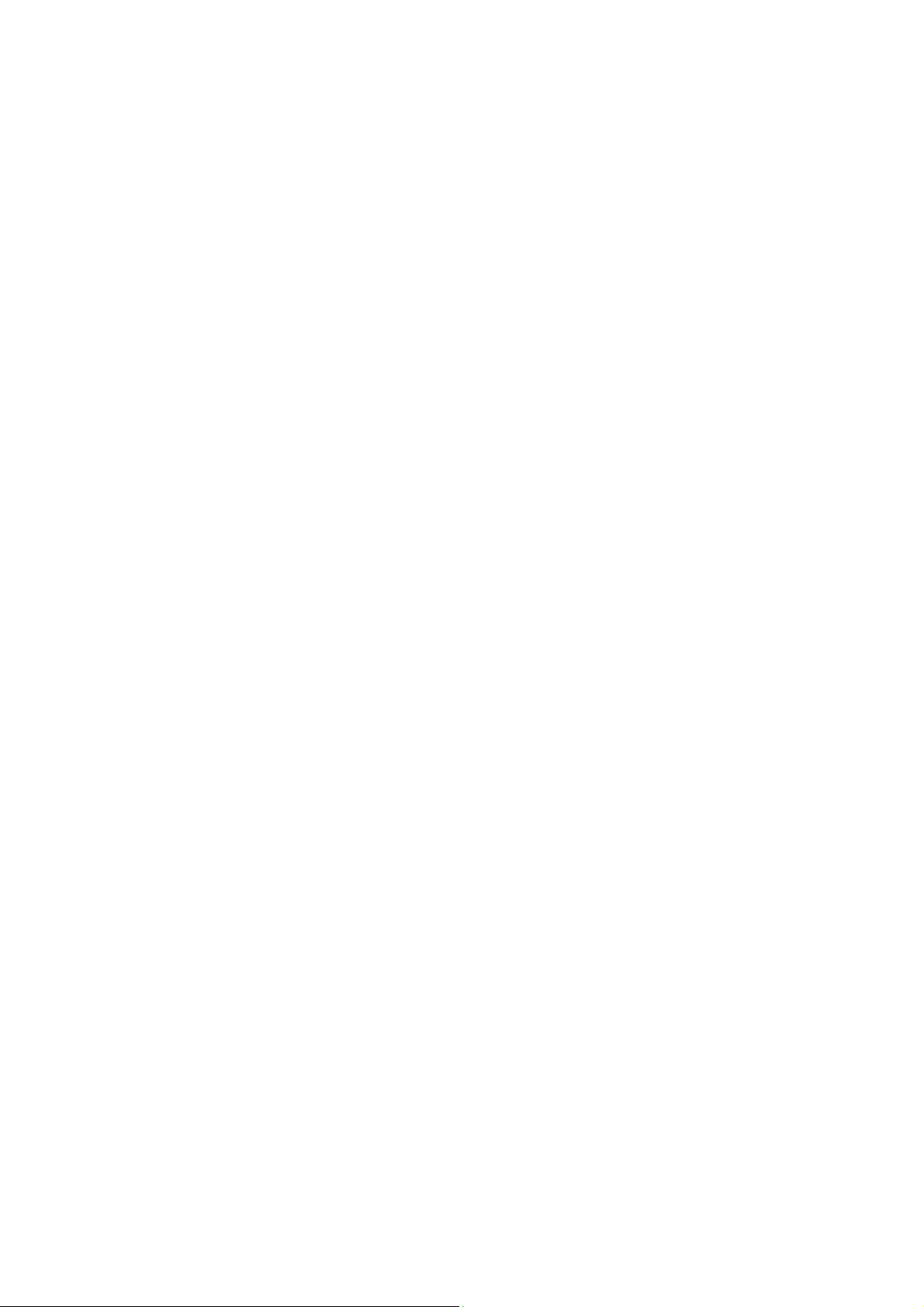
Manual of Smart Watch
LOGIC LIFE 20G
Please refer to this manual before using the product
V0.1
1. Notes
1.1 The company reserves the right to modify the contents of this manual without
Page 2
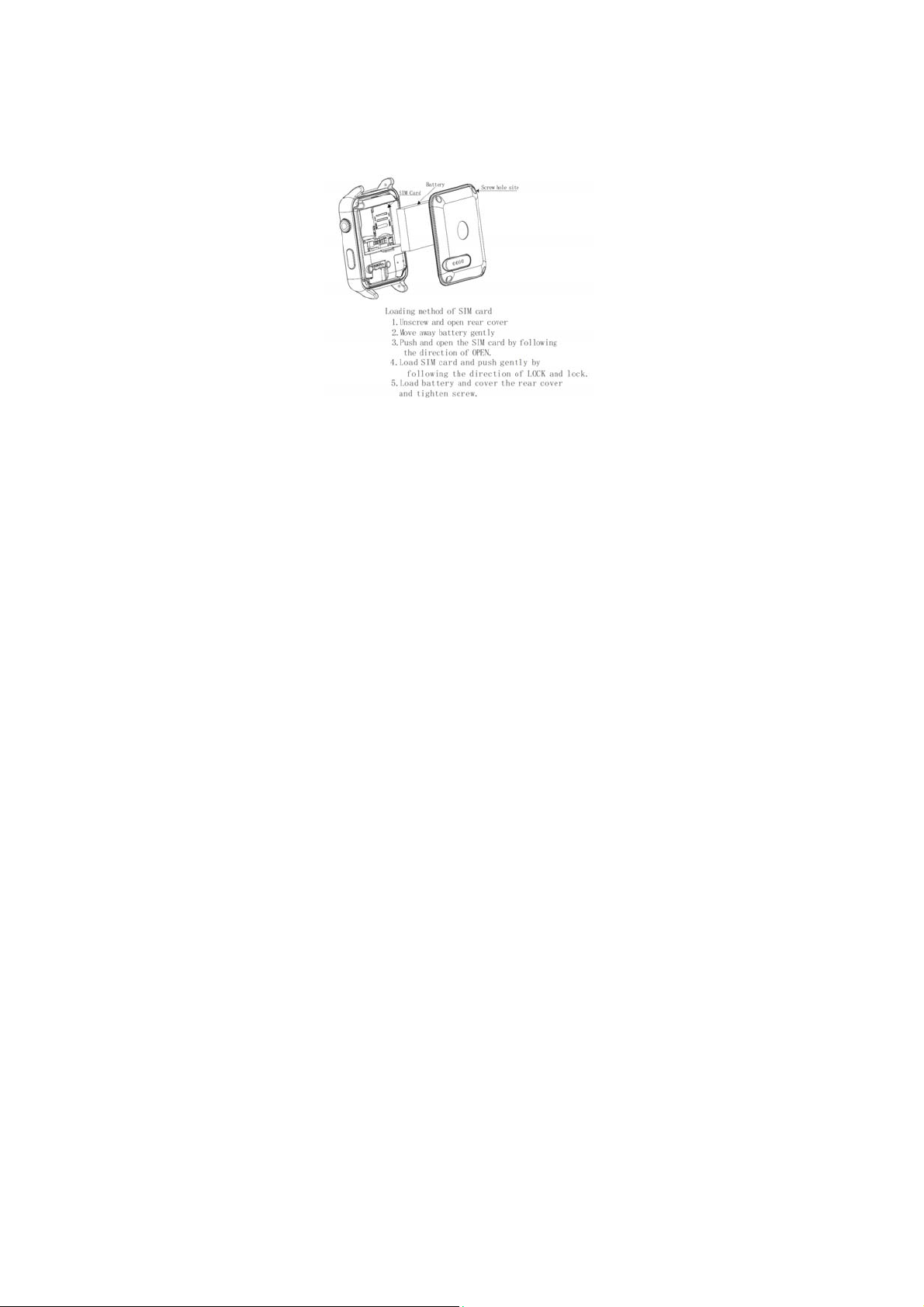
any further notification. It is normal that some functions may vary in certain version of
software.
1.2 Please charge this product for more than 2 hours before using it.
1.3 You should open the battery cover for fixing SIM card and T card.
(corressponding screws and screw drivers are included in the package), and try not to
unfix the battery to avoid difficult assembly when the package is disassembled. Please
power off to operate when SIM card and TF memory card is fixed. If the battery is
unfixed, please buckle the battery connector into battery holder by something
nonconductive like plactic forceps, and it may cause battery short and damage if use
metals.
Page 3
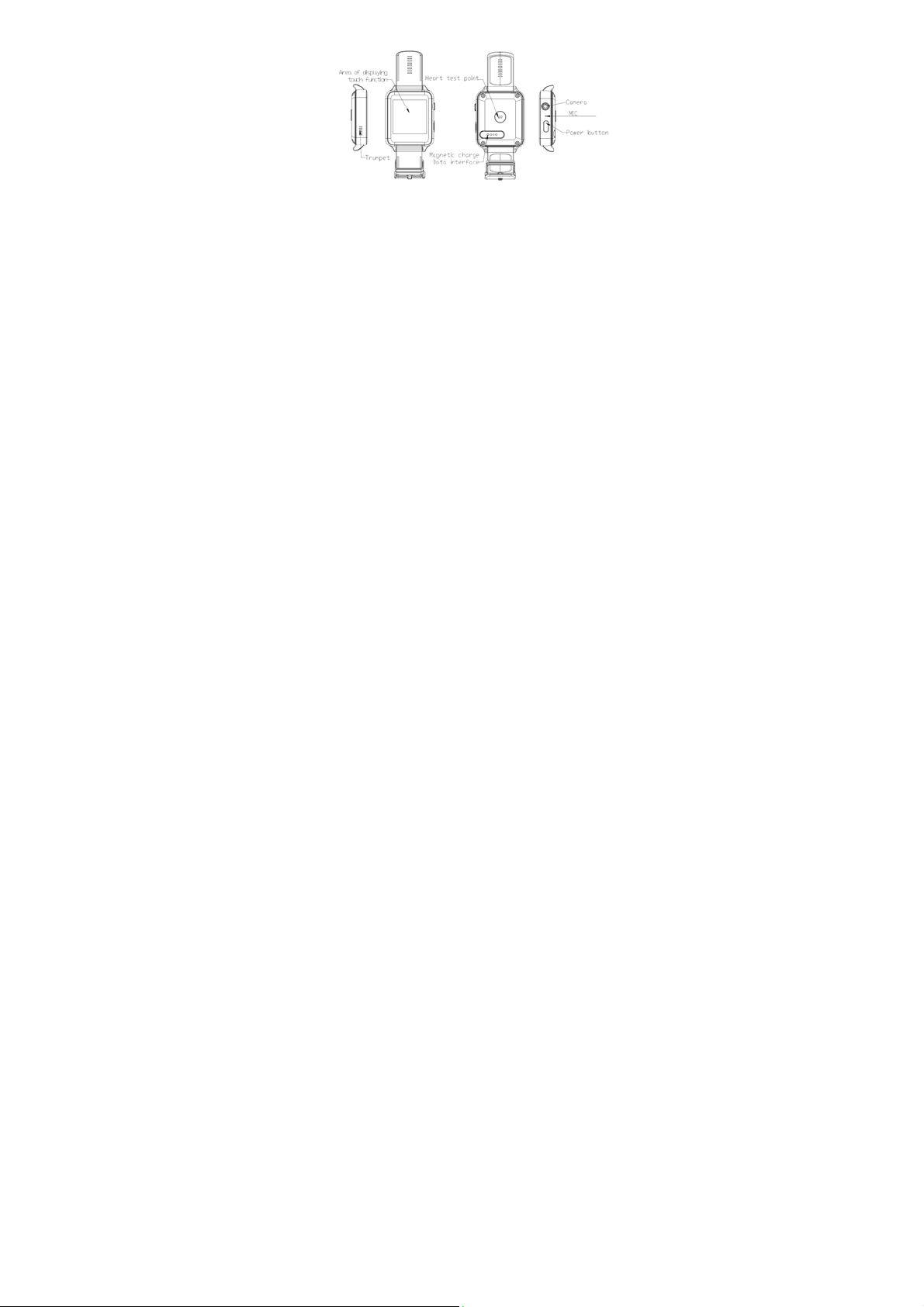
2.Product Overview
Basic introduction
2.1.
2.2 Operation of this product
1. When the watch dial displays, press your finger on it, and then drag to the left
to enter the main function menu, slide up and down to drag the menu shift and
scroll, drag to the right to return to the previous page of the menu. The
drag-distance should exceed half of the display screen, if the drag-distance is too
short, it may be mistaken as a click.
Click the icon to choose corresponding function.
Long Press to pop up function menu.
2.3 Settings of the watch dial
Watch dial effect pictures and their setting methods:
Page 4
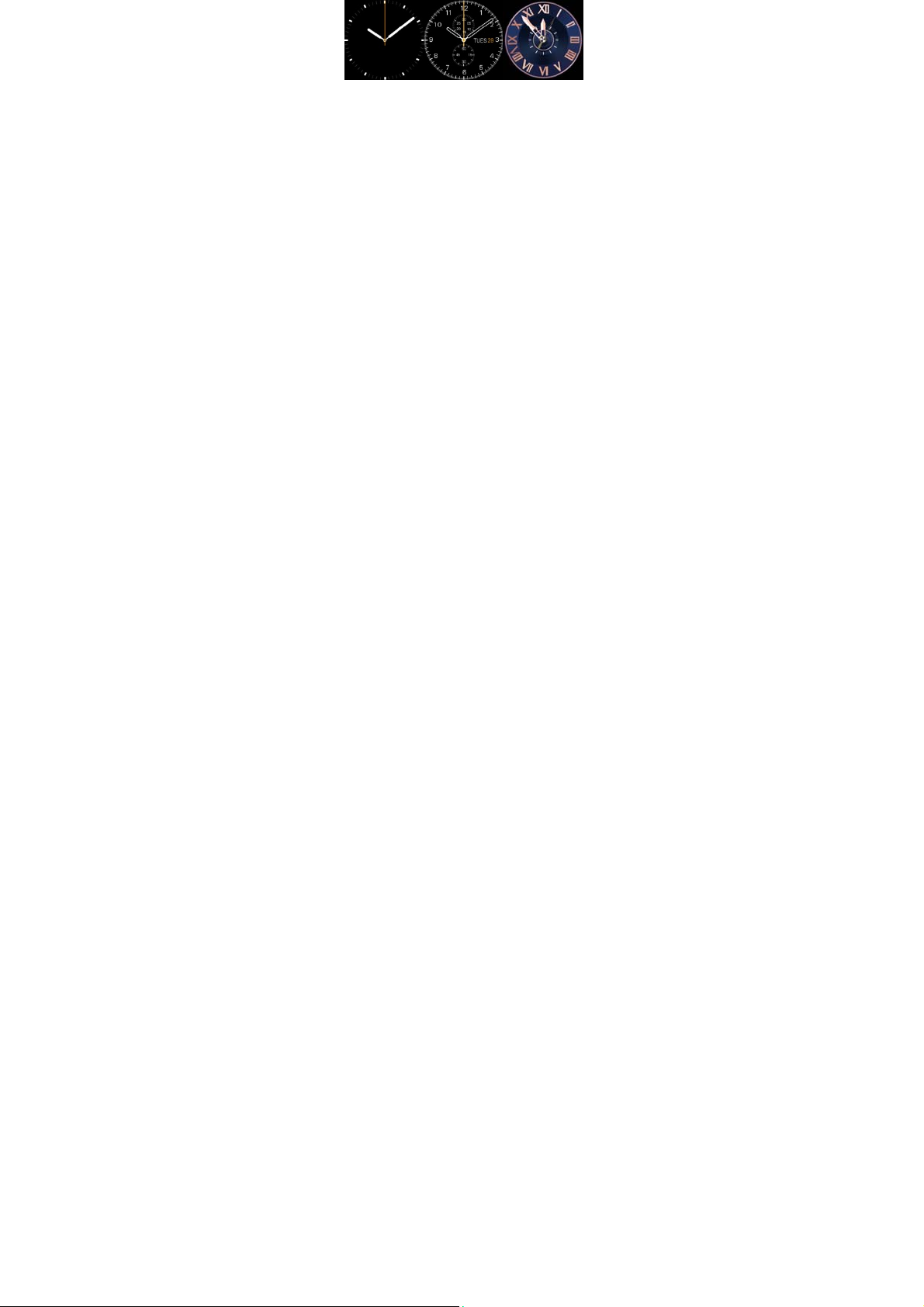
Method 1: Power on and long press the screen (non-function area) at the idle screen, and
then you could enter the interface of clock type choosing interface, so you can change
the display effects of the watch dial by left and right drag according to your own needs.
Method 2: Function options such as “menu-setting-clock -clock types” , enter it, and
then you will be able to select your favorite watch dial.
2.4 Theme settings
Enter main menu-theme, you can enter the interface of selecting theme, and you can
select your favorite theme effects according to your own needs.After setting, you can
drag to the right to return.
3. Quick Use of This Product
3.1 Download synchronized software
Method 1. Open the menu of the watch and enter the 2-dimension code contents.Scan the
2-dimension code on the watch screen with the software that has the function of
2-dimension code scanning on the watch, then you can enter the download interface of
synchronized software .
Method 2. Input the following website http://c3.cli.im/BdF06M in the cell phone browser.
During the downloading, please note the dot is English input instead of Chinese, or the
internet is unable to read. You can download relevant softwares according to the type of
your own cellphone:actually equipped Apple or actually equipped Android
cellphone.After being downloaded, the application program should be installed normally
according to hint of the cellphone. Please go to apple store if you need to download the
Page 5

software for Apple, and you need to input your Apple ID and password.
Note:
1. During use, this program is only used for synchronization between watch and
cellphone, and no cellphone network traffic will be consumed.
2. Although the traffic is consumed during the process of downloading program, it is
recommended that download should be done in wifi model.
3. If you have downloaded relevant softwares from other channels, please check the
software version, and use th e latest version of synchronized software to e nsure the
normal use of its functions. Please update the synchronized software, if the software
version is updated.
3.2 Installation and use of sync software
Installation of application software:
After download is done, it will enter installation mode automatically and remind you
whether the installation is done. If there is no direction for installation, you can find the
downloaded APP document in the smart cellphone to click installation. Installation
procedure will carry out software installation according to normal software installation.
Notes:
1.Some Android smart cellphones may remind that installation fails, please close
“unknown sources”in “security and privacy”of the cellphone settings, then it will be able
to be installed normally.
2.Ensure APP's background operation during the course of use.When you use
background cleanser or shut off the background application software, please do not shut
off this BT notice service.If you shut off the BT notice service, the synchronized
transmission function between the watch and cellphone will be influenced.
3.Ensure the cellphone BT is open.
4.Open: cellphone settings-auxiliary functions-service, and choose “Turn on”.
3.3 Connection and synchronized functions of BT
Page 6

3.3.1 Connect the watch from cellphone
Enter cellphone settings-BT settings-open BT.Click on the search equipment and click
selection and pairing when the smart cellphone watch device is found, then also choose
“Yes”on the watch, the pairing is successful. (Note: it should be confirmed whether the
device can be searched).When there is “Directory” request, please click on“OK” and had
better choose “Don't Remind Next Time” at the same time to facilitate the
synchronization of d irectory when it is connected next t ime without reminding you
again.
3.3.2 Connect the cellphone from the smart watch
Select cellphone settings-BT settings-open BT on the smart watch, and then enter the BT
dialer module from the main menu, click on the search device to find your smart
cellphone (e.g. Sumsung9500)--choose “pairing”; the following procedures are the same
to 3.3.1;
Note: At that moment the BT of cellphone should be opened and is allowed to be
searched by surrounding BT products.
3.4 Description of function menu
Dial : Single click on the dial key to enter the dialing interface.
There are various ways of dialing voice call : direct dial, directory dial, and talk record
dial.
Direct dial: Input the phone number direclty that you want to call, and then press the
dial key to dial.
Directory dial: Switch from dialing interface to the contact interface, choose the
phone number you want to dial, and press the icon of dialing.
Call record dialing: Switch from the dial interface to the call record interface and
click on the icon of dialing after choosing one call record.
Telephone answering:
Page 7

When the cellphone receives other party's phone call, the cellphone will let out a
reminder by phone ring, and the screen will display the phone number or name of
incoming call( incoming call display service should be opened). User can decide
whether to answer or hang up the phone call according to the reminding of icon on the
interface. If you need the digital watch dial during the process of calling , pull the screen
to left, and the digital keys can be called out.
Phone call records:
1. View your near-term call state through this menu.
2. Make a phone call directly or edit before calling in the phone call records.
3. Save phone number to the directory.
4. Skip into the SMS editing interface direclty.
Contact:The function can manage the searching, adding and deleting of contact.
1. Create and edit contact.
2. Click and touch the icon of creating contact in the interface of contact person list.
3. Click and touch certain cont act or edit,dele te contact through select ion of menu key
for the saved contact.
4. The name and telephone information of contact can be saved.
Information: Carry out relevant operations on cellphone SMS or information of the
cellphone.
5. View, delete and edit the information (insert the number).
6. Forward the information, call the sender, use the number of delivering number.
7. Send SMS: In the standby mode, choose “create message” in the application program
list, and enter the information editing interface.
8. Input the receiver's name or phone number ( phone number can be chosen in the
address list directly).
9. Edit input contents and input texts or symbols.
10. CLick the sending icon to send the information.
BT dialer:
Search the peripheral BT devices to be paired and connected. When it is suggested that
Page 8
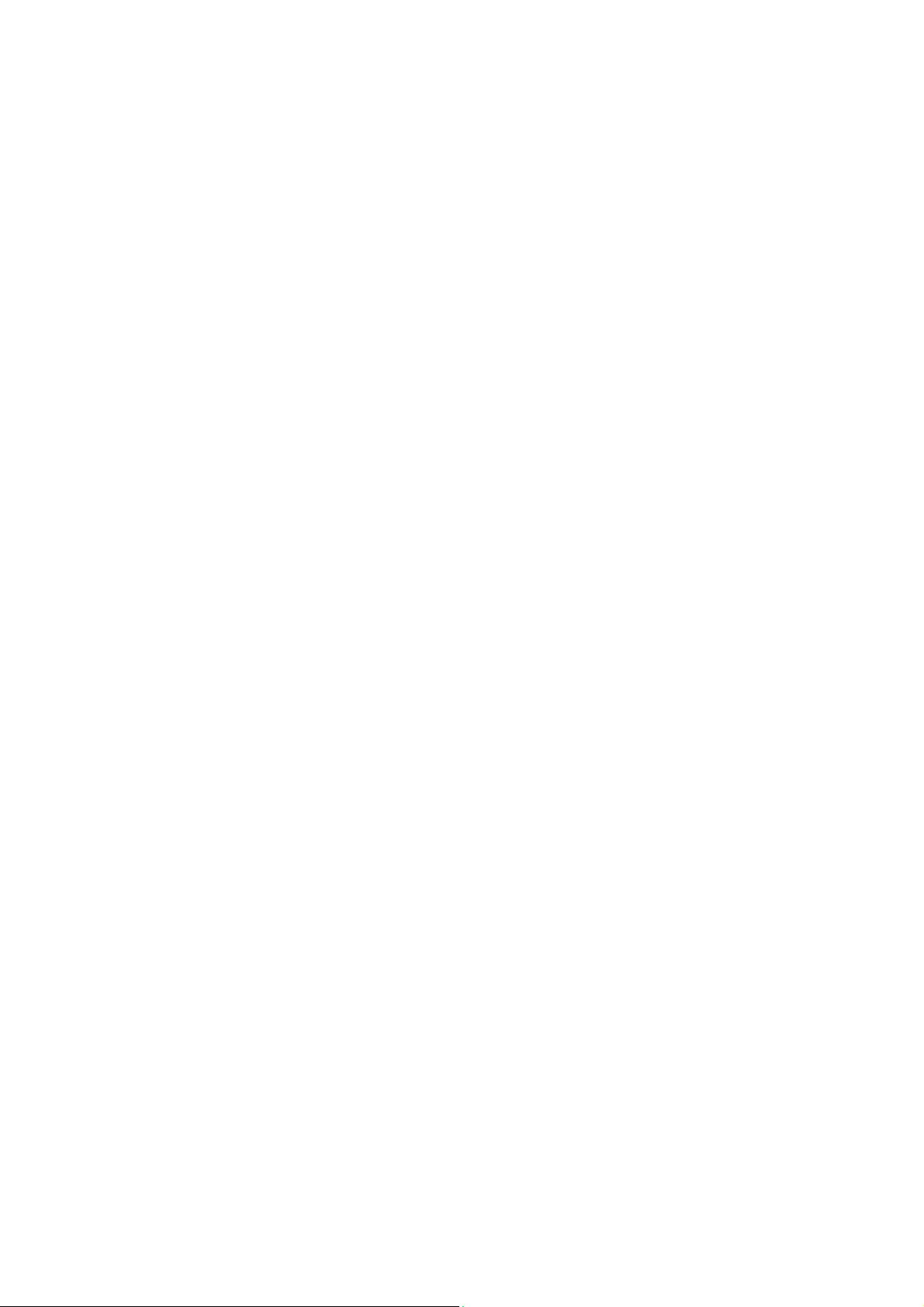
there are a lot of BT devices around circumference, search cell phone by using BT dialer.
The connected equipment can be paired and deleted.
Remote notice:
Display information synchronized from the cellphone, such as QQ, Wechat, SMS, text
message, time,Twitter, and Facebook, etc.
Remote photo-taking:
Control from cell phone and take pictures by using cell phone camera.
Note: The taken pictures can be saved in cell phone and can be browsed through file
manager of cell phone. Some photos that can not be viewed on the picture browser can
be previewed in the corresponding folder through file manager. At present the taken
pictures of Apple cell phone can not be previewd on the watch and the taken pictures of
Android cell phone can be previewed on the watch.
Note: On the corresponding download interface of scanning 2-dimension code, the
corresponding Baidu audio APP can be downloaded.
Apple voice
Under the connection of BT, the Siri function in the Apple cell phone can be called
directly.
Anti-lost
Cell phone can be looked for through watch(Note: BT should be connected between
watch and cell phone.)
Setting
The basic function of cell phone can be set, such as BT, clock,volume and the
restoring of factory setting and the basic information of the cell phone can be checked at
the same time.
Pedometer
the sports information of consumed calorie correspondingly. The personal basic
information(height, weight and goal) can be set in the options of pedometer and
historical record can be checked at the same time.
Sleep monitoring
and check the history in the options; also you can check your sleeping record in the APP.
Sedentary remind
The interface of pedometer can display the setted goals, finished steps, walk distance,
Click to power and your sleeping time will be recorded to show your quality of sleep
The reminder time can be set. It will remind you of getting out of bed and move
Page 9

about in due course. It is suggested that you should get out of bed and move about once
per hour, the default reminding time is half and hour.
Two-dimensional code
Scan two-dimensional code, the synchronized software can be downloaded. If the
software of new version needs to be upgraded, the corresponding update can be carried
out through scanning and downloading again.
Note: Some scanning softwa res may not b e ope ned, you can tr y to cha nge sc annin g
tools. If wechat is unable to scan, you can try to use QQ or other browers.
Intelligent Reaearch:To look for the related information of watch(partial version
does not have the functio n).
Alarm: Add alarm and set ring, vibration and repeated cycle and times.
Calendar: Month, date and week can be displayed.
Calculator: Can operate simple calculation of addition, subtraction,multiplication
and division.
File management: Check and rename the files in the memory of the machine and T
card and send through BT.
Music control
The music play of intelligent cell phone can be controlled under the situation that BT
is synchronized and the volume can be adjusted.
Camera: Take pictures through camera. Photo size 240*240. When there is no T card,
it prompts that it should be stored in the memory. The storage of the cell phone is limited.
It is suggested that TF card should be used.
Remote camera: Under the situation of synchronized connection of BT, taking
pictures can be controlled through watch. Photos will be saved in the folder of photo of
cell phone, you can look the pictures directly in the album of Iphone.
Album: Browse the pictures taken through the camera of the machine. If the pictures
in T card that want to be browsed through album must be put into corresponding folder.
Video recorder: The video recording function can b e rea lized throug h camera of th e
machine.
Video player: The video recorded by this machine can be played and the video in T
card can be played too. The video with too high resolution can not be played due to the
issue of the configuration of the whole machine.
Sound recording: The storage of the machine is limited. It is suggested that TF card
is used.
QQ and Wechat:(No such function in foreign-language edition.
It is required that your watch should use SIM card and can access to internet through
GPRS.
Note: Support 2G card. Internet can be accessed through GPRS. If 3G card and 4G
card can not be comptabile with 2G, the card can not be read. Contact the local telecom
operator for the details.
4. Precautions for use
4.1. Please charge fully before use. The charging time needs 1-2 hours. Please check
if the connecting place is right while using magnetic charging cable.
4.2. For the charge cable, the charge cable of Android smartphone and the genuine
charger should be used or the parts of standard configuration should be used .
4.3. BT disconnects when it exceeds the distance during the process of use. After
Page 10

two-way antilost enables, the scout function can not be used without connection again.
4.4. During the process of use, the BT will disconnect occassionaly. Please connect
once again.(It should be connected once manually when it is disconnected when it
exceeds five minutes.) When it is connected, please pay attention to select to agree the
synchronization of telephone, or the phone contacts will not be displayed, neither the
related remote control function.
4.5 Music function: It can display the names of songs or partial cell phones do not
display the names of songs according to the different Android cell phones. It is normal. It
is caused due to different cell phones.
5. Synchronization function of dynamic motion data
5.1 Download dynamic background service software
Method I: Scan the above-mentioned two-dimensional code and install dynamic
background service software. The installation method is the same as the above.
Method II: Download dynamic APK software after entering background service
website:www.fundo.cc .
Method III: You can go to Apple store to download the synchronous dynamic APK
for Iphone.
5.2 Storage and sharing of motion data
5.2.1. Register and use corresponding ID to login dynamic server. Set its own
parameters including height, weight and age etc in the dynamic background to calculate
motion data accurately and provide correct sports guidance for you.
5.2.2. Watch is connected with BT of cell phone. Synchronized software of BT is
connected. The same as above.
5.2.3 Synchronize the data of cell phone into background and store and share them in
the background by using dynamic software to synchronize data. The background can
record your motion process and motion data.
5.2.4 See the function int roduction and explan ation of usage for other functions of
dynamic software and subsequent added function.
5.2.5 Dynamic service website: www.fundo.cc
6. Common troubleshooting
Please solve any problems appeared in the process of using cell phone by seeing the
following clauses. If problem still exisits, please contact distributor or designated
maintenance personnel.
6.1. Watch can not be opened.
The time of pressing power key is too short. Please press and exceed 3 seconds.
(QR code of downloading dynamic APK software)
Page 11

Battery power is too low. Please connect charger to charge.
6.2. Watch will power off automatically.
Battery power is too low. Please connect charger to charge.
6.3. The time of using watch is very short.
The battery power is not charged fully. Please make sure there is sufficient
charging time.(the shortes charging time is 2 hours.)
Use SIM card. But the signal of using location is too poor, it causes large using
current of cell phone.
6.4. Watch can not be charged normally.
Please check whether battery can be used. T he performance of battery will be
reduced several years later after using battery.
Whether charger can be worked normally. New battery can be changed and try.
Whether the interface of charging cable is connected. Try once again.
6.5 No name of caller will be displayed when there is incoming call.
When BT is connected, no address list for uploading is selected or do not
mark X for uploading address list always.
When it is connected again after breaking and does not synchronize address list,
please pair and connect again.
6.6. Sound quality of communication by telephone is not too good.
Your intelligent watch is too far away from cell phone. Please be close. The
signal of BT is too poor.
The signal of the place that your cell phone is placed is not good. Please change
the position of calling and answering telephone.
6.7 Dynamic data can not be synchronized. The motion data can not be stored in the
background, as the background is not logined. Please register and login.
Warranty Card
Customer Data
Model
Number
Customer
name
Sales
telephone
number
Unit of sold
cell phone
Contact
telephone
number
Date of
purchase
(Signatur
e and
seal)
Page 12

Product
IMEI code
Customer
address
Sales
address
Date
Fault
phenomenon
Abstract
Overhaul Remarks
Page 13

Warning:
Any Changes or modifications not expressly approved by the party responsible for
compliance could void the user's authority to operate the equipment.
This device complies with part 15 of the FCC Rules. Operation is subject to the
following two conditions: (1) This device may not cause harmful interference, and (2)
this device must accept any interference received, including interference that may cause
undesired operation. Note: This equipment has been tested and found to comply with t he
limits for a Class B digital device, pursuant to part 15 of the FCC Rules. These limits are
designed to provide reasonable protection against harmful interference in a residential
installation. This equipment generates, uses and can radiate radio frequency energy and,
if not installed and used in accordance with the instructions, may cause harmful
interference to radio communications. However, there is no guarantee that interference
will not occur in a particular installation. If this equipment does cause harmful
interference to radio or television reception, which can be determined by turning the
equipment off and on, the user is encouraged to try to correct the interference by one or
more of the following measures:
—Reorient or relocate the receiving antenna.
—Increase the separation between the equipment and receiver.
—Connect the equipment into an outlet on a circuit different from that to which the
receiver is connected.
—Consult the dealer or an experienced radio/TV technician for help.
SAR tests are conducted using standard operating positions accepted by the FCC with
the device transmitting at its highest certified power level in all tested frequency bands,
although the SAR is determined at the highest certified power level, the actual SAR level
of the device while operating can be well below the maximum value. Before a new
device is a available for sale to the public, it must be tested and certified to the FCC that
it does not exceed the exposure limit established by the FCC, Tests for each device are
performed in positions and locations as required by the FCC.
For face-up,10mm was used for test, this equipment should be installed and operated
with minimum distance 10mm.
For limb worn operation, this device has been tested and meets the FCC RF exposure
guidelines when used with an accessory designated for this product or when used with an
accessory that contains no metal.
Non-compliance with the above restrictions may result in violation of RF exposure
guidelines.
