Page 1
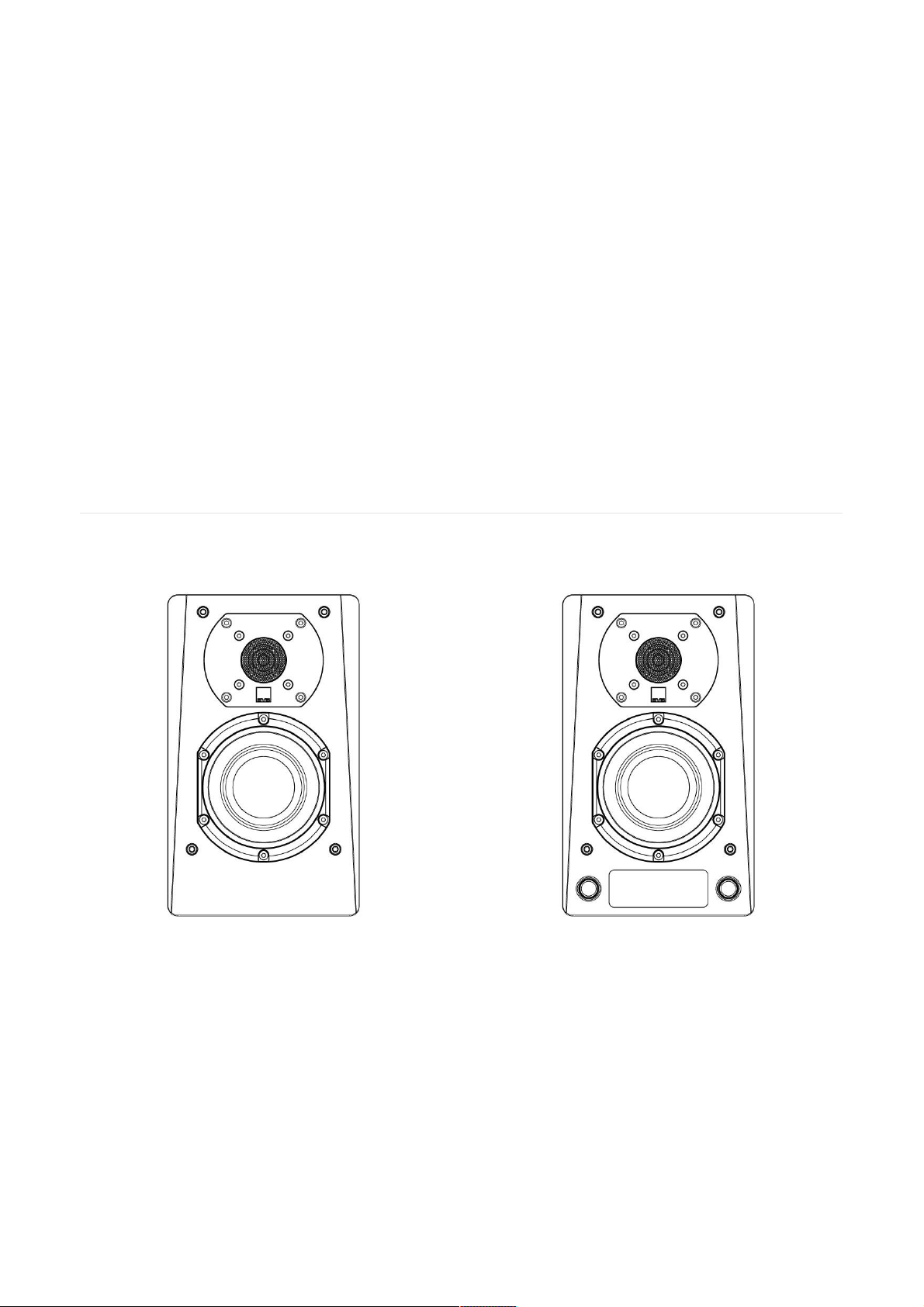
Prime Wireless Speaker System ManualPrime Wireless Speaker System Manual
Congratulations on bringing home the SVS Prime Wireless Speaker System, a stunning achievement in speaker
versatility, connectivity and most importantly, sound quality. We want to make it as easy as possible to set up your
Prime Wireless Speaker System, so this manual will walk you through downloading the DTS Play-Fi app and
everything you need to know to get the most out of the Prime Wireless experience. Our SVS Sound Experts are
also available seven days a week to take the guess work out of anything. They are equipped to handle even the
most complicated questions about connectivity, control, adjusting settings and optimizing sound quality.
One of the key features of the SVS Prime Wireless Speaker System is DTS Play-Fi mobile app, which enables WiFi
connectivity with your home network and provides smartphone or tablet control that unlocks direct streaming
from Spotify, Pandora, SiriusXM, Amazon Music and many more popular services, multi-room audio playback,
voice control via Amazon Alexa and much more. You’ll want to download the app before doing anything else, so
just visit the Apple® App Store, Google Play™ Store, Amazon Appstore or Microsoft Store and search “DTS Play-Fi”
to get started.
If you have any questions about your new SVS Prime Wireless Speaker system, please contact the SVS Sound
Experts.
Email • (877) 626-5623 • Chat
Happy Listening!
What's in the BoxWhat's in the Box
1 Prime Wireless Passive Speaker 1 Prime Wireless Active Speaker
Page 2
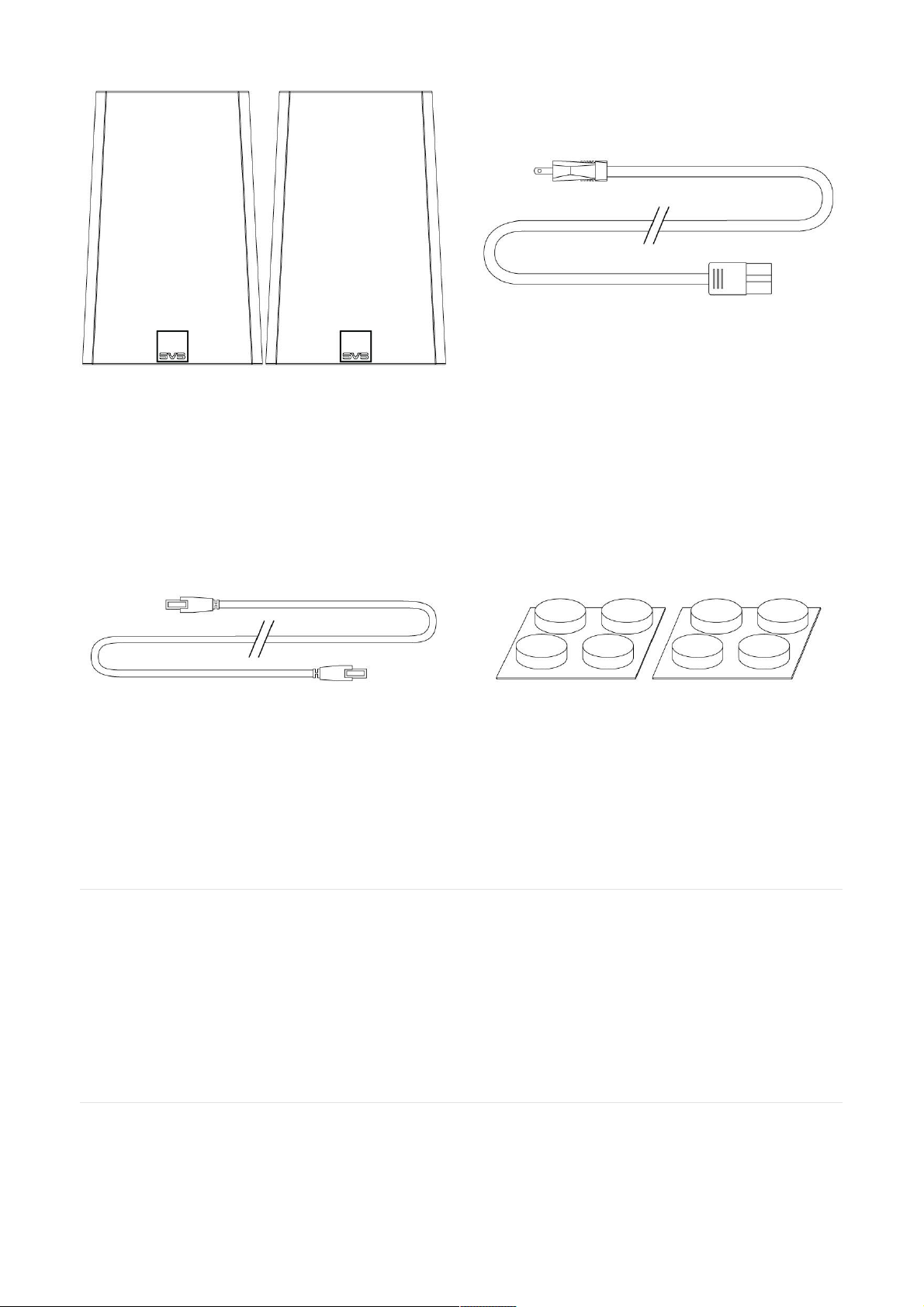
Unpacking and Preparing Your Prime Wireless SpeakersUnpacking and Preparing Your Prime Wireless Speakers
1. Locate elastomer feet in the packaging and attach 4 to the bottom of each speaker to protect surfaces and
speaker from potential scratching.
2. Remove plastic film from front panel display by gently peeling off from the corner.
3. Locate the power cord and the speaker interconnect cable for later use.
4. Protective grille covers come attached via pin/cup retention system. Speakers can also be used without grille
covers depending on your aesthetic preference, just avoid making any contact with the exposed drivers.
Unpacking and Preparing Prime Wireless Speaker SystemUnpacking and Preparing Prime Wireless Speaker System
1. Locate elastomer feet in the packaging and attach 4 to the bottom of each Prime Wireless speaker to protect
surfaces and speakers from scratching.
2. Remove plastic film from front panel display by gently peeling off from the corner.
3. Locate the power cord and the Prime Wireless Speaker System interconnect cable for later use.
2 Premium Cloth Speaker Grille Covers AC Power Cord
10’ Active-Passive Speaker Interconnect Cable 8 Elastomer Stick-on Bumper Feet
Page 3
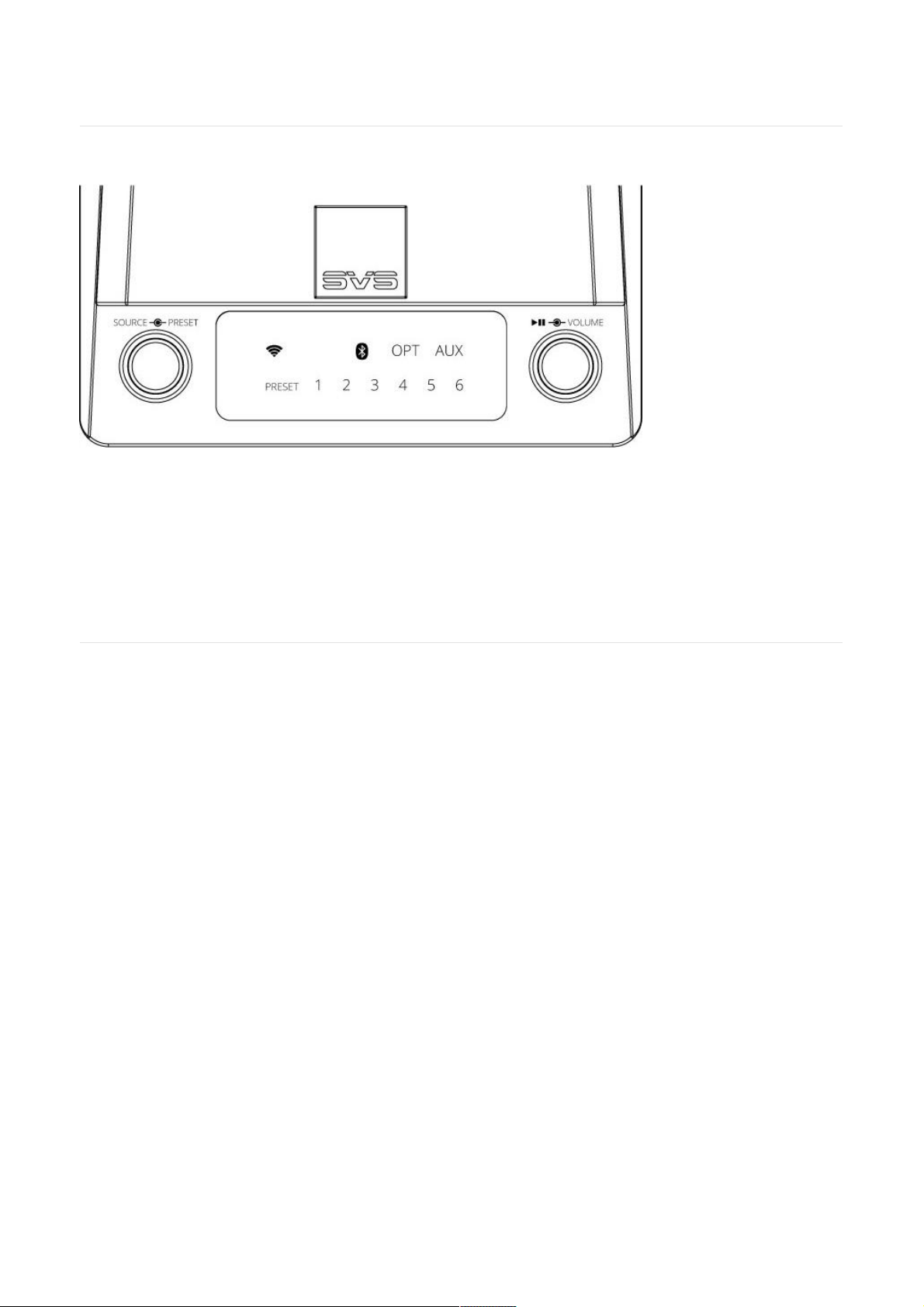
4. 4. Protective grille covers come attached via pin/cup retention system. Prime Wireless speakers can also be
used without grille covers depending on your aesthetic preference, just avoid making direct contact with
exposed drivers.
Front Panel ControlsFront Panel Controls
Source & Preset Control
Rotate the left knob to change the input. Press the knob to select a preset (after they are programmed).
Front Panel Display
LED backlighting indicates the selected audio source (Wi-Fi, Bluetooth, Optical or Auxiliary) and preset (1-6). Wi-Fi
indicator will turn green when streaming Spotify.
Play, Pause & Volume
Rotate the right knob to adjust volume. Press the knob to pause/un-pause.
Rear Panel Connections & ControlsRear Panel Connections & Controls
1. Sub Out
Add a subwoofer using standard audio interconnect cable (not included) or the optional SVS SoundPath
Wireless Kit.
2. L/R AUX RCA In
Connect any stereo source that has a left and right stereo analog output.
3. 3.5mm AUX In
Connect to headphone outputs of smartphones, tablets or other audio devices. Note that 3.5mm input will
override L/R AUX RCA inputs if both are used simultaneously.
4. Out to Left Speaker
Connects your active Prime Wireless speaker to the passive speaker using supplied speaker interconnect cable.
5. Optical In
Connect sources with optical digital outputs such as a TV or game console.
6. WiFi Setup
Enables WiFi set-up mode and shows status of wireless connection. Blinking yellow light indicates set-up mode,
solid light means it’s set-up and ready to use.
7. In/Out Network
Connect standard Ethernet cable for hard-wired network connection.
8. Mono/Stereo
Toggles between Mono mode for a single Prime Wireless powered speaker or Stereo mode for active and
passive Prime Wireless Speaker System.
9. Service USB
For firmware updates and charging phones and tablets or powering USB devices like a SoundPath Wireless
Audio Adapter to make your subwoofer fully wireless.
Page 4
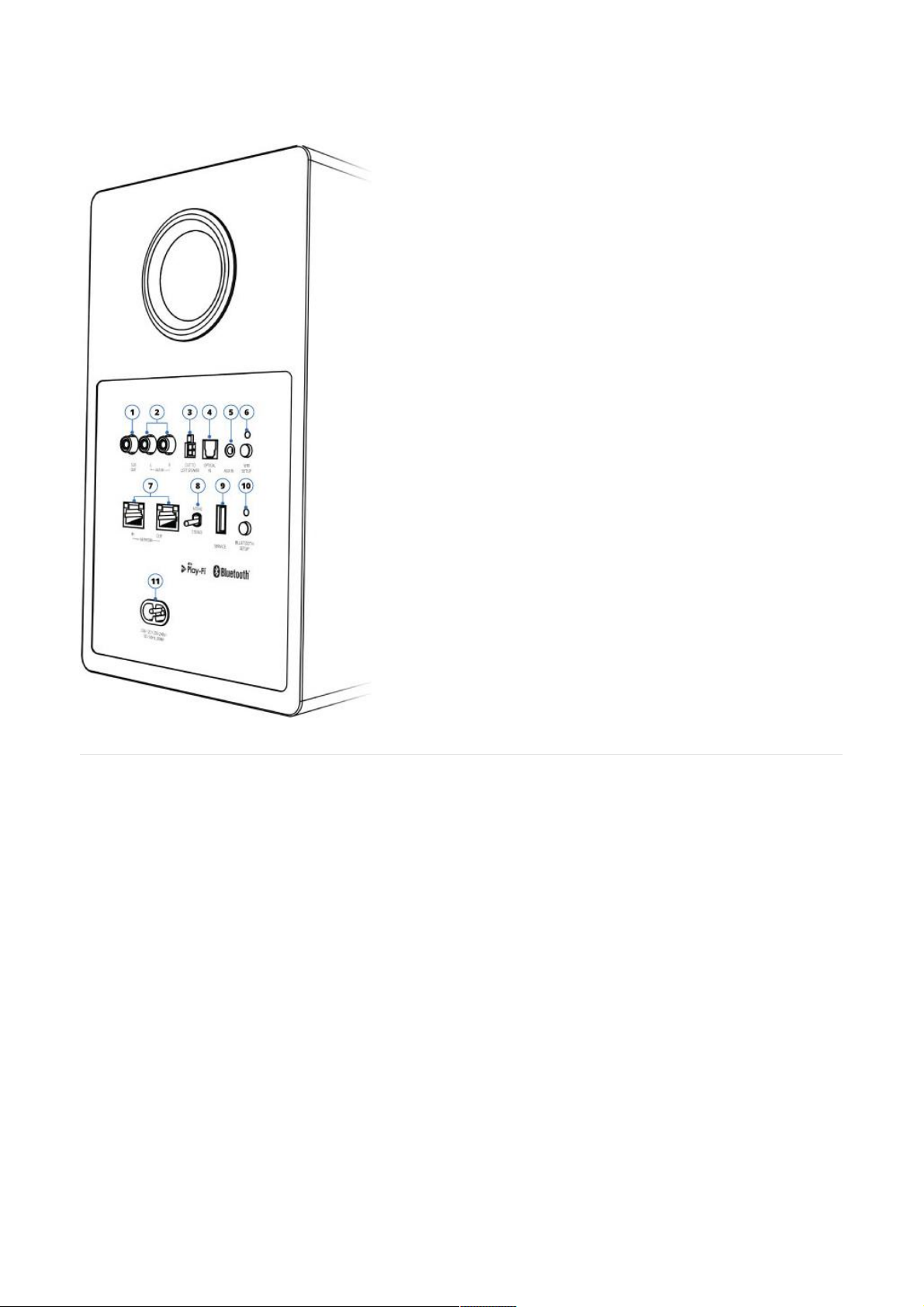
Placing and Connecting Prime Wireless Speaker SystemPlacing and Connecting Prime Wireless Speaker System
1. The active speaker with front and rear controls will always be the right speaker and the passive speaker with no
controls is the left speaker.
2. Set switch on rear panel to “Stereo”.
3. Position speakers as you want them in your room.
4. Plug supplied Prime Wireless Speaker interconnect cable into “Out to Left Speaker” on the rear panel of the
right speaker. Plug other end of the cable into corresponding input on left speaker.
5. Plug power cord into the AC power cord input on the rear of the active speaker, plug it in, and continue to
“Setting Up Wi-Fi and the DTS Play-Fi App” section to set up and name your Prime Wireless Speakers System.
10. Bluetooth Setup
Enables Bluetooth pairing mode and shows status of Bluetooth connection. Blinking blue light indicates pairing
mode, solid light means it’s connected and ready to use.
11. AC Power Cord Input
Page 5
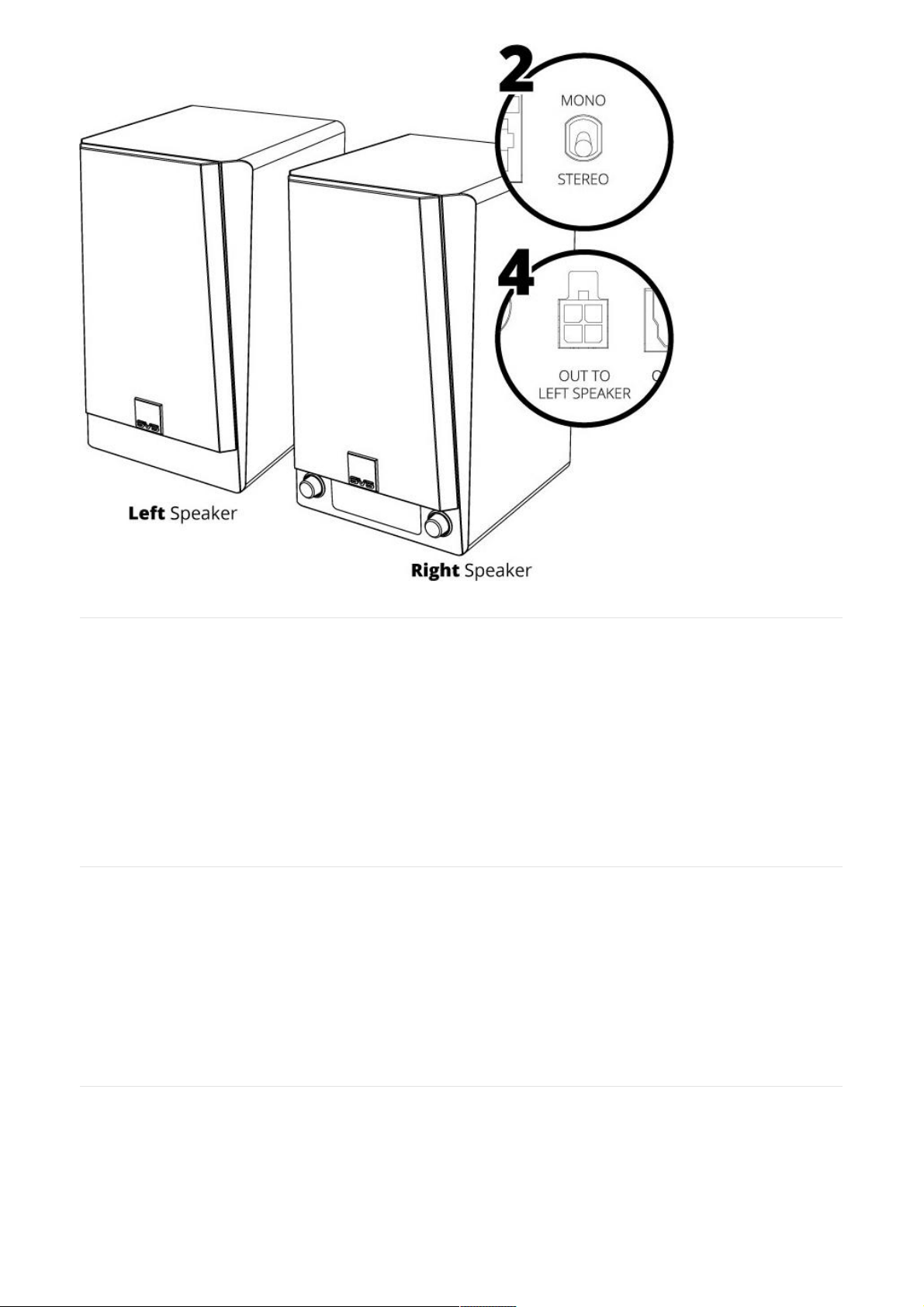
Connection OptionsConnection Options
Your Prime Wireless Speaker System streams music directly from your home WiFi network using the DTS Play-Fi
app. You can also stream at the highest resolution possible from any Bluetooth enabled smartphone, tablet or
computer. For direct connections to computers, TVs, Blu-ray players, gaming consoles and more; there’s a 3.5mm
and L/R line level inputs and an optical input. A subwoofer output is also available for deeper and more powerful
bass.
Instructions for setting up and using all of these connections can be found in this manual. If you have any
questions during set-up, please contact our SVS Sound Experts for prompt and professional service: Email • (877)
626-5623 • Chat
WiFi Network RequirementsWiFi Network Requirements
To get the most out of your new SVS Prime Wireless Speaker System’s dual-band WiFi, you’ll need a router with
2.4GHz and/or 5GHz WiFi connectivity and a connected mobile device. Play-Fi is compatible with all routers that
are Wi-Fi certified and meet Wi-Fi standards.
NOTE: Satellite internet services are prone to playback issues due to fluctuating download rates.
NOTE: Have your network password ready before connecting the SVS Prime Wireless Speaker System to your
network.
Setting Up WiFi And The DTS Play-Fi AppSetting Up WiFi And The DTS Play-Fi App
The DTS Play-Fi app offers a rich feature set that unlocks the full potential of your Prime Wireless Speaker System
with smart, wireless speaker capabilities not available from any other wireless audio products. Downloading the
app is an important first step towards getting the most out of your new speakers.
1. Download the Play-Fi App
Search “Play-Fi” in the Apple App Store, Google Play Store, Amazon Appstore or Microsoft Store and download
Page 6
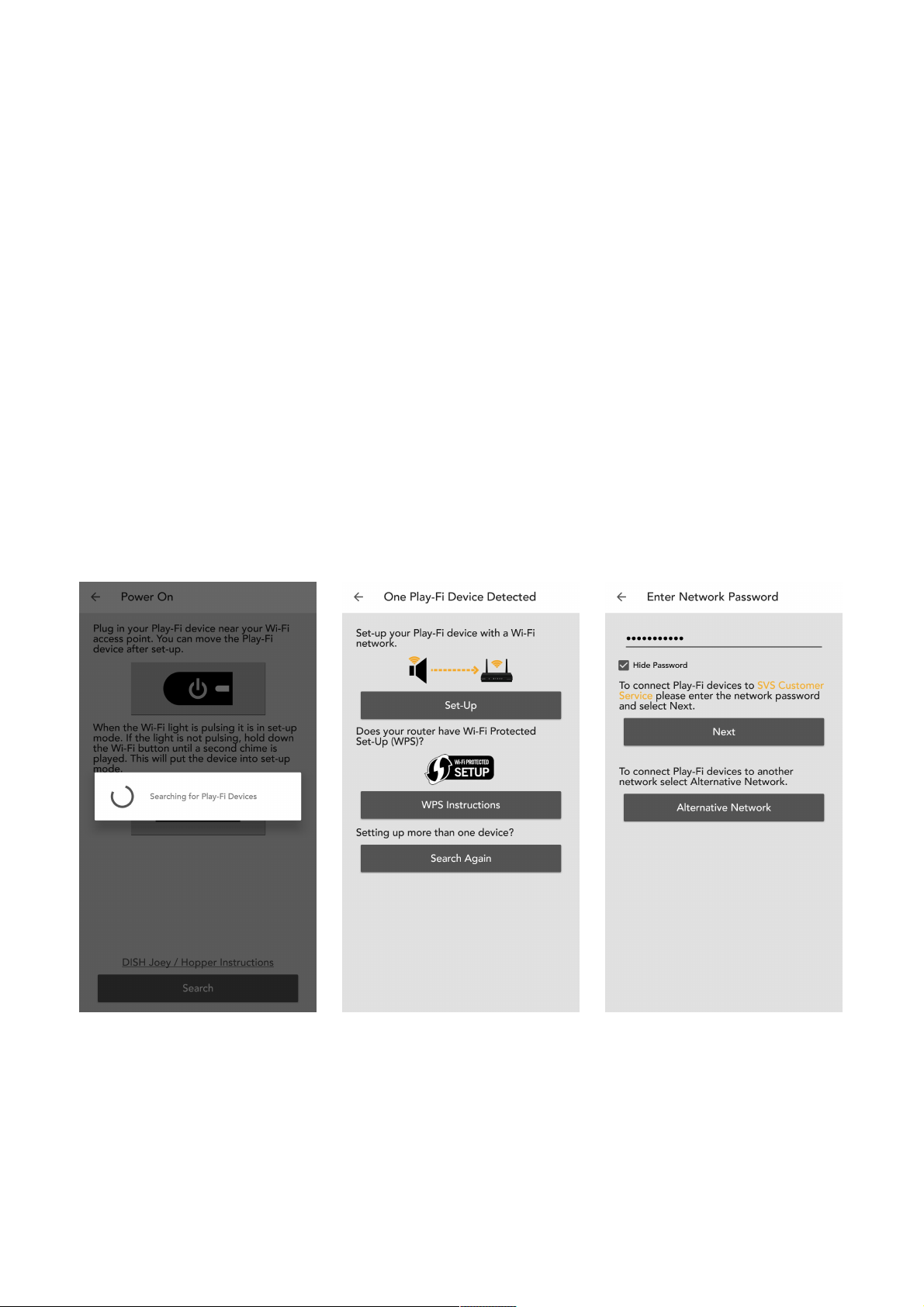
the free DTS Play-Fi app to start unlocking the full potential of your new Prime Wireless Speakers.
2. WiFi Set-up Mode
Once powered on for the first time, the active Prime Wireless Speaker will automatically go into Wi-Fi setup
mode, indicated by a rapidly blinking yellow light on the rear panel of the speaker. When the blinking light slows
down to a slow pulse, the speaker is ready to connect. Wi-Fi connection will be confirmed when yellow light
remains on permanently.
3. Connect Speaker to WiFi Network
iOS users must go to the “Settings” -> “WiFi” on their mobile device and select the “PlayFiDevice…” like you
would a normal Wi-Fi network then open the Play-FI app to continue.
Android users proceed directly to step 4.
4. Configure Play-Fi App
Open the Play-Fi app and follow the prompts to finish setting up your Prime Wireless Speaker System on your
home Wi-Fi network
(image 9a and 9b)
.
From here, the app will find your new Prime Wireless Speakers and connect them to the Wi-Fi network for you.
NOTE: You will type in your network password once (image 9c), and the app will do the rest. It’s important not
to close or exit out of the app until the process is fully complete or it may disrupt the configuration.
During installation, the Play-Fi app will look for and install any updates. These product updates add 3-5 minutes
to the installation time.
Once network set up and updates are completed, you can select a name for your new Prime Wireless Speaker
System
(image 9d)
, control volume
(image 9e)
and start enjoying music from your favorite streaming services
(image 9f)
.
Image 9a. Image 9b. Image 9c.
Image 9d. Image 9e. Image 9f.
Page 7
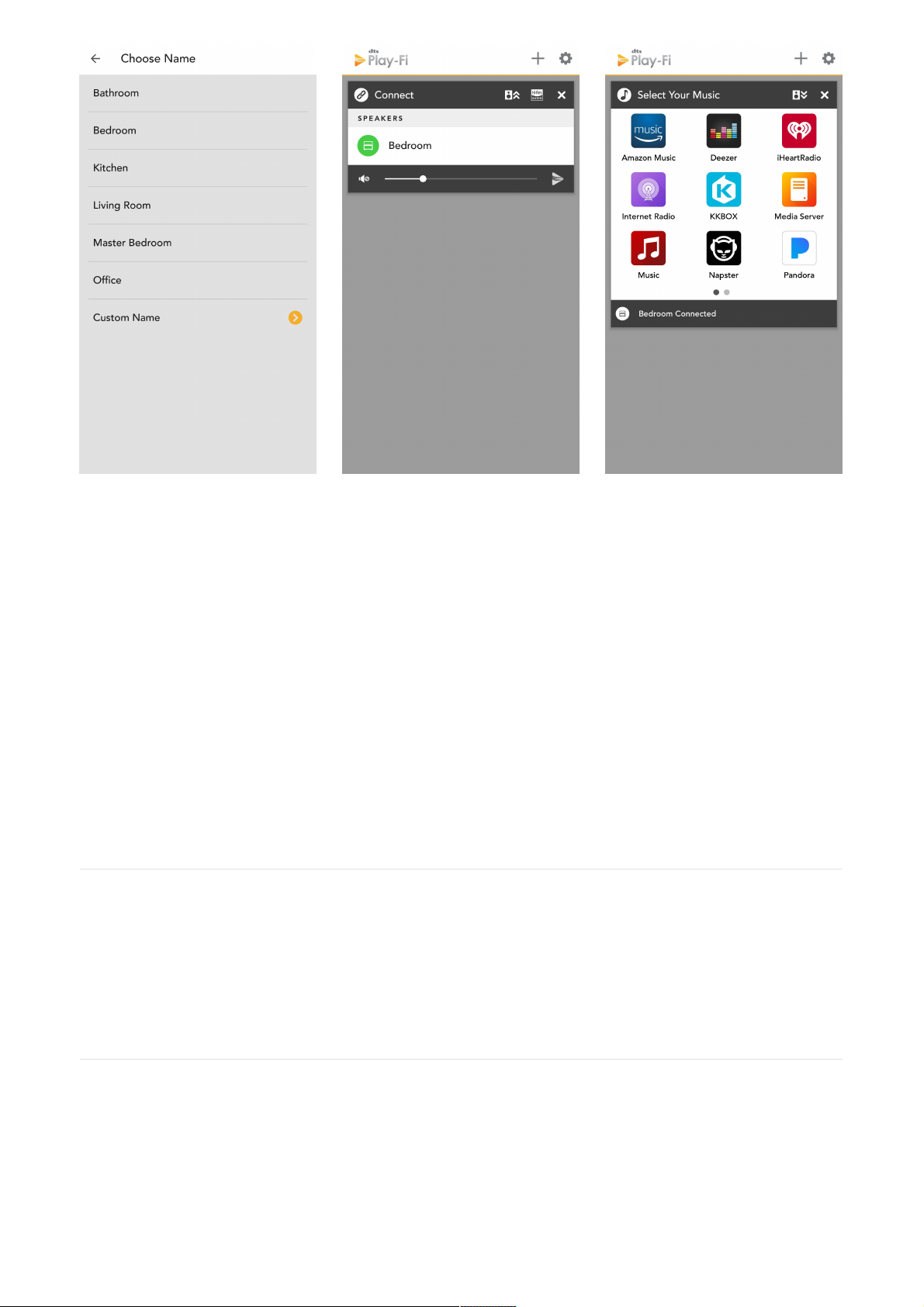
Having Trouble Connecting?
The Prime Wireless Speaker System may require an update before letting you stream music. The Play-Fi app will
show a notification and complete the update automatically.
If your SVS Prime Wireless Speaker System is not being discovered by the WiFi network, try moving it closer to your
router or to a stronger signal area to establish a connection. Also, make sure the Prime Wireless Speaker System
and app are both configured to the same WiFi network in your home if you have more than one.
Prime Wireless Speaker System not going into setup mode?
Standard Set-Up Mode: To put the Prime Wireless Speaker System into Standard Set-Up Mode, press and hold
the Wi-Fi button for 8 seconds. You will hear a tone at 4 seconds, but do not release the button until after you hear
the same tone again after the full 8 seconds. The product will now be in Standard Set-Up Mode, and the Wi-Fi light
will slowly pulse on and off.
WPS Mode: To put the Prime Wireless Speaker System into WPS Mode, press and hold the Wi-Fi button for 4
seconds. At 4 seconds you will hear a tone and the Wi-Fi light will begin to blink a pattern of two times on and then
a pause and then repeat. It is now ready for WPS pairing.
If you have any questions during WiFi set-up, please contact our SVS Sound Experts: Email • (877) 626-5623 • Chat
Audio Streaming GuideAudio Streaming Guide
Connect. Select. Play.
Once your Prime Wireless Speaker System is set up, you can access music from your smartphone, tablet and
computer and stream your favorite music services directly via your home’s WiFi network using the DTS Play-Fi app.
You can also enjoy ultra high-resolution Critical Listening Mode, create a multi-room audio system and enjoy all
the benefits of the DTS Play-Fi app.
Setting Up Custom PresetsSetting Up Custom Presets
A unique feature of the Prime Wireless Speaker System, the six custom presets give you instant access via WiFi to
your favorite music service playlists, Internet Radio stations and streaming music services that exist within the DTS
Play-Fi app without needing a phone or tablet. You can simply walk up to your Prime Wireless Speaker System,
push the knob to start a preset and your favorite music will start playing.
1. From the Play-Fi app, start the streaming service you want to program as a preset.
2. Firmly press the left control knob to select which preset you want to program (1-6). Each time you press the
Page 8

knob, it will move to the next preset.
3. When desired preset number is selected, press and hold the preset knob for about three seconds. The preset
number will blink several times then remain solid to indicate the preset has been programmed, and music will
resume playing.
4. Follow instructions above for the remaining five presets as desired
NOTE: It takes a few seconds for the preset to connect to music services from your WiFi network. The preset
number will flash while it establishes a connection and remain highlighted once connected. This delay is
completely normal.
5. You can now access your favorite content by firmly pressing and releasing the left knob to toggle through your
presets at any time.
6. To re-program a preset, simply repeat steps 1 – 3.
NOTE: When setting up Pandora or Spotify as presets, the app may ask you to sign into your account first.
Enabling Critical Listening ModeEnabling Critical Listening Mode
Critical Listening mode will enable native rendering of high-resolution files up to 24-bit/192KHz, with no downsampling or network synchronization adjustment.
1. 1. When you start the Play-Fi app, before selecting your Prime Wireless Speaker System, tap the Hi-Res button
in the top bar of the zone module
(image 12a)
.
2. The Hi-Res logo will turn gold, the app will display CRITICAL LISTENING MODE, and the list will only display the
products that are compatible with this mode
(image 12b)
.
3. 3. Select the Prime Wireless Speaker System (only one pair can be selected), and then play from your desired
source for the truest audio reproduction possible over WiFi.
Using Spotify ConnectUsing Spotify Connect
Spotify works differently from the other streaming services. Instead of Spotify living in the Play-Fi app, the Play-Fi
product itself communicates directly with Spotify.
To use Spotify Connect you must have a Spotify Premium account.
1. Open up your Spotify app, sign in and start playing something.
Image 12a. Image 12b.
Page 9

2. On the Now Playing screen, press the “Devices Available” button, which we’ve circled below
(image 13a)
.
3. 3. You'll then be able to see all the Spotify enabled devices on the network, including your Prime Wireless
Speaker Systems that have been configured as Spotify Groups, or just individuals. The selected products are
now tied to your Spotify Premium account, and as long as the product can communicate with the Internet, you
can play to it from your Spotify app
(Image 13b-13c)
.
NOTE: You can stream Spotify to your Prime Wireless Speaker System from your smartphone using the mobile
app or a computer via the desktop app. Both apps update in real time so you can start streaming from the desktop
app, leave the room, open the app on your phone, and control all functions without interruption.
Streaming Spotify In Multiple RoomsStreaming Spotify In Multiple Rooms
Spotify Groups are different from normal Play-Fi groups in that they specifically group speakers together for
viewing within the Spotify app. This is so that normal grouping and zoning functions remain modular within the
Play-Fi streaming system.
1. First create a Spotify Group within the Play-Fi app. From the Play-Fi Control screen of the Play-Fi app, tap the
Settings button to open the pop-up menu, and select Spotify Groups, which we’ve circled below. This option
allows you to edit or create Spotify Groups
(image 14a)
.
2. After you've elected to create a new group and given it a name (we labeled it "Downstairs" in the example)
you can then pick from any of your Prime Wireless products to be added to this group. Any speakers that
can't be joined in a Spotify Group will be greyed out. Once you’re done, head to the Spotify app to start
streaming
(images 14b, 14c and 14d)
.
3. If you want to control the volume of individual products within the Spotify Group after you’ve started your
stream, head back to the Play-Fi app, and your Spotify Group will automatically populate a module on the
Play-Fi Control screen
(image 14e)
.
4. For more information on using Spotify Connect, please visit the DTS Play-Fi Knowledgebase.
If you have any questions during Spotify set-up, please contact our SVS Sound Experts: Email • (877) 626-5623 •
Chat
Image 13a. Image 13b. Image 13c.
Image 14a. Image 14b. Image 14c.
Page 10

Creating Speaker GroupsCreating Speaker Groups
You can add more Prime Wireless or other DTS Play-Fi enabled speakers or amplifiers at any time when using the
Play-Fi app, or from the Play-Fi applet in Windows in a few easy steps. Once added, Prime Wireless Speaker
Systems can be combined into a “Group” that allows the same content to be played across all speakers in the
group.
1. Tap the Play-Fi icon. In the app, it’s the orange triangle icon on the bottom right side of the screen, and in
Windows, it appears as a system icon in the lower bar. This will open the Play-Fi Control screen.
2. From the control screen, you can see the speakers tied to each source and adjust their volume individually or all
together. Pressing the Add/Remove button
(image 15a)
will expand the speaker list to all of those on your
network and allow you to select or deselect speakers for a Group
(image 15b)
.
3. Select the Prime Wireless Speaker Systems you want to include and tap the “Save as Group?” option at the
Image 14d. Image 14e.
Page 11

bottom. Then tap “Create Speaker Group”
(Image 15c)
, name the group
(Image 15d)
and you’re all set.
4. To create new groups or edit groups outside of playback, just hit the “Settings” button on the Play-Fi Control
screen, select the “Speaker Groups”
(image 15e)
and repeat the steps above.
Multi-Zone StreamingMulti-Zone Streaming
When additional Prime Wireless products are added, Play-Fi supports streaming different audio to different rooms
or zones, directly from the Play-Fi app. So, for example, you can send Pandora downstairs for a dinner party, and
keep Radio Disney playing upstairs for the kids.
1. To set up a new zone, open up the Play-Fi Control screen by pressing the Play-Fi button in the app.
2. You will see the currently playing products and what they are playing in a Zone module.
Image 15a. Image 15b. Image 15c.
Image 15d. Image 15e.
Page 12

3. To add another Zone, simply press the Plus (+) icon in the top right of the screen
(image 16a)
.
4. A new Zone module will be created allowing you to pick your Prime Wireless Speakers, and then you can
select your music source
(image 16b)
.
5. Once configured, you can press the Play-Fi button to return to the Play-Fi Control screen, where you can
easily manage each Zone.
6. You can have up to four zones at once, and each zone can include up to 16 Prime Wireless Speaker System.
NOTE: Each zone does have to play from a different music source or server.
NOTE: You can have up to four zones at once, and each zone can include up to 16 speakers.
Streaming a “Line-In” Audio InputStreaming a “Line-In” Audio Input
Prime Wireless products have the capability to capture audio from one of their on-board audio inputs and then
redistribute it through a Play-Fi group. This is called Line-In Streaming, and speakers paired together streaming
from Line-In are called a Line-In Zone.
1. To initiate a Line-In Zone, simply tap on the Add Zone button—which is the little + icon at the top of the main
Play-Fi Control screen—then select the Line-In option
(Image 17a)
.
2. 2. The Line-In screen will display and list the products you can pick to lead the zone
(Image 17b).
3. After selecting the product, if it has more than one audio input, you'll be able to select which one you'd like as
the source.
4. You can also select between the type of content, which includes a Music mode and a TV audio mode to optimize
the listening experience for each different source.
5. Lastly, you'll be able to select the additional Play-Fi products to join to the Line-In Zone.
NOTE: The app automatically remembers your last configuration, so that you can start streaming quickly the
next time.
Once you're ready to go, just tap the Start button, and the app will send all the information over to the host
product so that it can configure the zone. Now that everything is up and running, you can close the app or leave
the network, and the Line-In Zone will continue to run so long as there is content being played on its input.
Image 16a. Image 16b.
Image 17a. Image 17b.
Page 13

Setting Up BluetoothSetting Up Bluetooth
Establishing a Bluetooth connection allows you to wirelessly stream to your Prime Wireless Speaker System from
any smartphone, tablet or Bluetooth enabled device at the highest resolution possible.
1. Press the Bluetooth Setup button on rear panel of active Prime Wireless Speaker once to activate Bluetooth
pairing. This is indicated when the blue LED on the rear panel goes from slow to rapid blinking.
2. Select Bluetooth as your source by rotating the left knob until the Bluetooth logo on the front panel display is
highlighted.
3. View Bluetooth settings on your smartphone or mobile device and connect to “SVS SPEAKER...”
4. Confirm pairing when the light stops blinking and remains on.
5. You can now stream music services and audio content directly from your paired device any time you select
Image 17c. Image 17d.
Page 14

Bluetooth as your source.
Connecting Devices via AUX and Optical InputsConnecting Devices via AUX and Optical Inputs
Your Prime Wireless Speaker System is equipped with multiple input connections that allow it to provide audio
playback for a wide array of devices, including: computers, TVs, AV receivers, Blu-ray players, gaming consoles,
handheld devices, turntables with phono preamps and more. Connecting these devices to your Prime Wireless
Speaker System is as simple as plug-and-play.
1. Ensure the device you want to connect has the appropriate AUX or optical output.
2. Check to see that you have the proper optical, stereo RCA or 3.5mm RCA cable (not included) for connecting
your device and the Prime Wireless Speaker System.
3. Connect your device to the Optical input, L/R AUX stereo inputs or the 3.5mm AUX input on your Prime Wireless
Speaker System.
4. Select the input by rotating the left control knob. The source will be displayed on the front panel with
backlighting.
a. Select “OPT” for audio playback of devices connected to the Optical input.
b. Selecting “AUX” will allow you to access both the stereo L/R inputs or the 3.5mm line level input.
NOTE: If devices are connected to both the 3.5mm AUX inputs and the L/R RCA AUX inputs, the 3.5MM input
will override the L/R AUX inputs.
5. Operate device as normal.
6. Volume can be controlled from the right-hand control knob of the Prime Wireless Speaker or from the Play-Fi
app.
a. Simply open the app and the default screen will show a scrolling volume control bar for whatever input you
have selected.
If you have any questions about using connecting via line level inputs, please contact our SVS Sound Experts: Email
• (877) 626-5623 • Chat
Streaming a “Line-In” Audio InputStreaming a “Line-In” Audio Input
Prime Wireless products have the capability to capture audio from one of their on-board audio inputs and then
redistribute it through a Play-Fi group. This is called Line-In Streaming, and speakers paired together streaming
from Line-In are called a
Line-In Zone
.
1. To initiate a Line-In Zone, simply tap on the Add Zone button—which is the little + icon at the top of the main
Play-Fi Control screen—then select the Line-In option
(image 20a)
.
2. The Line-In screen will display and list the products you can pick to lead the zone
(image 20b)
.
3. After selecting the product, if it has more than one audio input, you'll be able to select which one you'd like as
the source.
4. You can also select between the type of content, which includes a Music mode and a TV audio mode to optimize
the listening experience for each different source.
5. Lastly, you'll be able to select the additional Play-Fi products to join to the Line-In Zone.
NOTE: The app automatically remembers your last configuration, so that you can start streaming quickly the
next time.
Once you're ready to go, just tap the Start button, and the app will send all the information over to the host
product so that it can configure the zone
(images 20c, 20d)
. Now that everything is up and running, you can close
the app or leave the network, and the Line-In Zone will continue to run so long as there is content being played on
its input.
Image 20a. Image 20b.
Page 15

Connecting A SubwooferConnecting A Subwoofer
For deeper and more powerful bass, a subwoofer output allows you to directly connect a subwoofer from SVS or
any other brand.
1. Locate the “LFE” input on your subwoofer and connect a standard RCA Audio interconnect cable.
2. Connect opposite end of cable to the “SUB Out” output on your Prime Wireless Speaker System.
3. An active High Pass Filter is automatically set at 80Hz when the subwoofer is detected.
4. We recommend setting the Low Pass Filter on the subwoofer to 90Hz.
5. Adjust the gain (volume) on the subwoofer to blend based on your personal preferences.
Image 20c. Image 20d.
Page 16

Setting Up and Using Amazon Alexa Voice ControlSetting Up and Using Amazon Alexa Voice Control
Prime Wireless Speakers do not have built in microphones. You'll need an Amazon Echo, Dot, or similar product to
communicate voice commands to your system and to "Discover Devices" so that your Prime Wireless Speakers can
be identified.
Voice control of music from any Amazon Alexa Device on your WiFi network is as simple as, “Alexa, play reggae in
the living room,” and you can adjust volume, skip track forward, mute, pause and stop the music. Set-up requires
just a few simple steps.
Directions for Setting Up Amazon AlexaDirections for Setting Up Amazon Alexa
1. Once you’ve joined your Prime Wireless product to the network using the Play-Fi app, the app should
automatically prompt you to link it to your Amazon account.
NOTE: If you don’t see the prompt, or are linking your Amazon account after the fact, you can get to the below
screen by going into Settings in the Play-Fi app and selecting the Amazon Alexa option, as directed below.
NOTE: Depending on your location, you may be prompted to select your default language for Alexa. Once ready
to proceed, Alexa will prompt you for your Amazon account, but if you’ve already used an Amazon sign-on or
authentication on your device before, it should automatically apply the credentials for you.
2. Open the Play-Fi app, go to “Settings”. Find “Amazon Alexa”
(image 23a)
and select the Prime Wireless device to
use with Alexa
(image 23b)
. Follow prompts to sign in and verify your Amazon account
(images 23c-23e)
.
3. After your device is registered, you will be prompted to launch the Amazon Alexa App (or download it if it’s not
already installed) to finish the Alexa setup
(image 23f)
.
4. Within the Amazon Alexa app, choose the specific Amazon Alexa device you will be connecting, and select
language for your Echo if prompted.
5. Find the Play-Fi skill by going to the menu, clicking on “Skills & Games” and searching for “Play-Fi”
(images 23g,
23h and 23i)
.
6. Click “Enable” then “Allow” to finish linking the Play-Fi skill
(images 23j-23l)
.
7. 7. Once the skill is successfully linked, the Alexa will begin searching for compatible devices. Once complete,
select your Prime Wireless device to use with Alexa. Make sure the Prime Wireless device is set to “Enabled”
within the device settings
(images 23m-23o)
.
Image 23a. Image 23b. Image 23c.
Image 23d. Image 23e. Image 23f.
Page 17

Image 23g. Image 23h. Image 23i.
Image 23j. Image 23k. Image 23l.
Page 18

Controlling with Amazon Alexa Voice CommandsControlling with Amazon Alexa Voice Commands
Below is a simple list of commands you can use with your Prime Wireless Speakers System. Keep in mind, these
commands are simplified, but Alexa will understand and interpret some natural language, so saying “Stream”
instead of “Play”, or “on” instead of “in” is also acceptable.
Initiating Streams (example: Alexa play Reggae in the Living Room)
Alexa Play [Artist] in [Zone]
Alexa Play [Album] in [Zone]
Alexa Play [Song] in [Zone]
Alexa Play [Station] in [Zone]
Alexa Play [Podcast] in [Zone]
Alexa Play [Song] from [Album] by [Artist] on [Music Service] in [Zone] or less specific variations of this and
Image 23m. Image 23n. Image 23o.
Page 19

everything in-between
Controlling Streams (Alexa or DTS Play-Fi)
Alexa Next or Next Track
Alexa Previous or Previous Track
Alexa Pause or Stop or other variations
Alexa Play or Resume
Alexa Set Volume to [1 through 10] in [Zone]
Alexa Louder in [Zone]
Alexa Quieter in [Zone]
Alexa Mute in [Zone]
Alexa Unmute in [Zone]
Special Streaming Service Functions (depending on service and stream type)
Alexa Loop
Alexa Shuffle
Alexa Like this
Alexa Unlike this
Alexa Skip Forward 30 Seconds
Alexa Skip Backward 30 Seconds
If you have any questions about installing or using Amazon Alexa with your Prime Wireless Speaker System, please
contact our SVS Sound Experts: Email • (877) 626-5623 • Chat
Rebooting Your SystemRebooting Your System
Simply unplug for 10 seconds, then plug them back in.
NOTE: The system will reboot and all previous settings will still be there.
Initiating A Factory ResetInitiating A Factory Reset
There are a few reasons why you might need to restore your Prime Wireless Speaker System to its original factory
settings, including: pairing with a new router, changing the assigned WiFi network, clearing out all the presets, or
clearing out all connected Bluetooth devices.
Note: All saved settings will be lost.
To initiate a factory reset:
1. Press and Hold both the WiFi and Bluetooth pairing buttons on the rear panel, as well as the Play/Pause
knob on the front panel until you hear a series of two audible beeps.
2. The reset will begin after the second audible beep.
Note: All saved settings will be lost.
Caring for Your Prime Wireless Speaker SystemCaring for Your Prime Wireless Speaker System
Your Prime Wireless Speakers may be gently cleaned as follows:
1. Use a dry microfiber duster to remove any loose surface dust.
2. Use a water-damp, lint-free microfiber cloth to remove fingerprints, smudges and other contaminants. Wipe in
one direction only.
3. Follow any damp cleaning immediately with a dry microfiber cloth. Again dry wipe in one direction only.
Router OptimizationRouter Optimization
Most modern routers are already set up to work really well with streaming products like Play-Fi, but even with
current routers, there are some things you can check to make sure you get the best possible Play-Fi experience
before setting up your Prime Wireless Speaker System.
Page 20

1. Select the best WiFi channel for your network.
2. Enable Quality of Service (QoS) features like Wireless Multimedia Extensions (WMM)
3. If using advanced DHCP assignments or port-forwarding, allow exceptions for Play-Fi
4. Double-check to be sure your router is assigning network access and that UPnP and DHCP are enabled.
For more information on Play-Fi and wireless troubleshooting visit play-fi.com
2-year Unconditional Warranty2-year Unconditional Warranty
SVS offers the industry's most comprehensive warranty on all our products. SVS warrants the Prime Wireless
Speaker System to be free from defects in the workmanship for 2 years from date of purchase. This, and all of the
SVS customer Bill of Rights can be viewed online at www.svsound.com/pages/bill-of-rights.
Additional InformationAdditional Information
For DTS patents, see http://patents.dts.com. Manufactured under license from DTS, Inc. DTS, Play-Fi, the Symbol,
and Play-Fi together in combination with the Symbol are trademarks of DTS, Inc. DTS and Play-Fi are registered
trademarks of DTS, Inc. © DTS, Inc. All Rights Reserved
The Spotify software is subject to third party licenses found here: www.spotify.com/connect/third-party-licenses
Windows is a registered trademark of Microsoft Corporation in the United States and other countries.
Other trademarks and trade names are those of their respective owners.
Share Your ThoughtsShare Your Thoughts
At SVS, we strive to deliver products that surpass every expectation and provide unbeatable value. After you have
had an opportunity to install and audition your Prime Wireless Speaker System, please share your comments for
our team and others to see.
Write a review at https://www.svsound.com/products/prime-wireless-speaker-system
FCC CompliancyFCC Compliancy
This device complies with Part 15 of the FCC Rules. Operation is subject to the following two conditions: (1) This
device may not cause harmful interference, and (2) This device must accept any interference received, including
information that may cause undesired operation. Changes or modifications not expressly approved by the party
responsible for compliance could void the user’s authority to operate the equipment.
This product has been tested and found to comply with the limits for a Class B digital device, pursuant to Part 15 of
the FCC Rules. These limits are designed to provide reasonable protection against harmful interference in a
residential installation. This product generates, uses, and can radiate radio frequency energy and, if not installed
and used in accordance with the instructions, may cause harmful interference to radio communications. However,
there is no guarantee that interference will not occur in a particular installation. If this product does cause harmful
interference to radio or television reception, which can be determined by turning the equipment off and on, the
user is encouraged to try to correct the interference by one or more of the following measures:
Reorient or relocate the receiving antenna.
Increase the separation between the equipment and receiver.
Connect the equipment into an outlet on a circuit different from that to which the receiver is connected.
Consult the dealer or an experienced radio/TV technician for help.
Page 21

This device complies with Industry Canada license-exempt RSS standard(s). Operation is subject to the following
two conditions:
1. this device may not cause interference, and
2. this device must accept any interference, including interference that may cause undesired operation of the
device.
Wireless Transmitter Compliance InformationWireless Transmitter Compliance Information
This equipment complies with FCC and IC radiation exposure limits set forth for an uncontrolled environment. This
equipment should be installed and operated with minimum distance 20 cm between the radiator and your body.
This transmitter must not be co-located or operating in conjunction with any other antenna or transmitter. To
reduce potential radio interference to other users, the antenna type and its gain should be so chosen that the
equivalent isotropically radiated power (e.i.r.p.) is not more than that permitted for successful communication.
