Page 1

HDR-70
H.264 Portable Receiver
USER’S GUIDE V8.1
Page 2
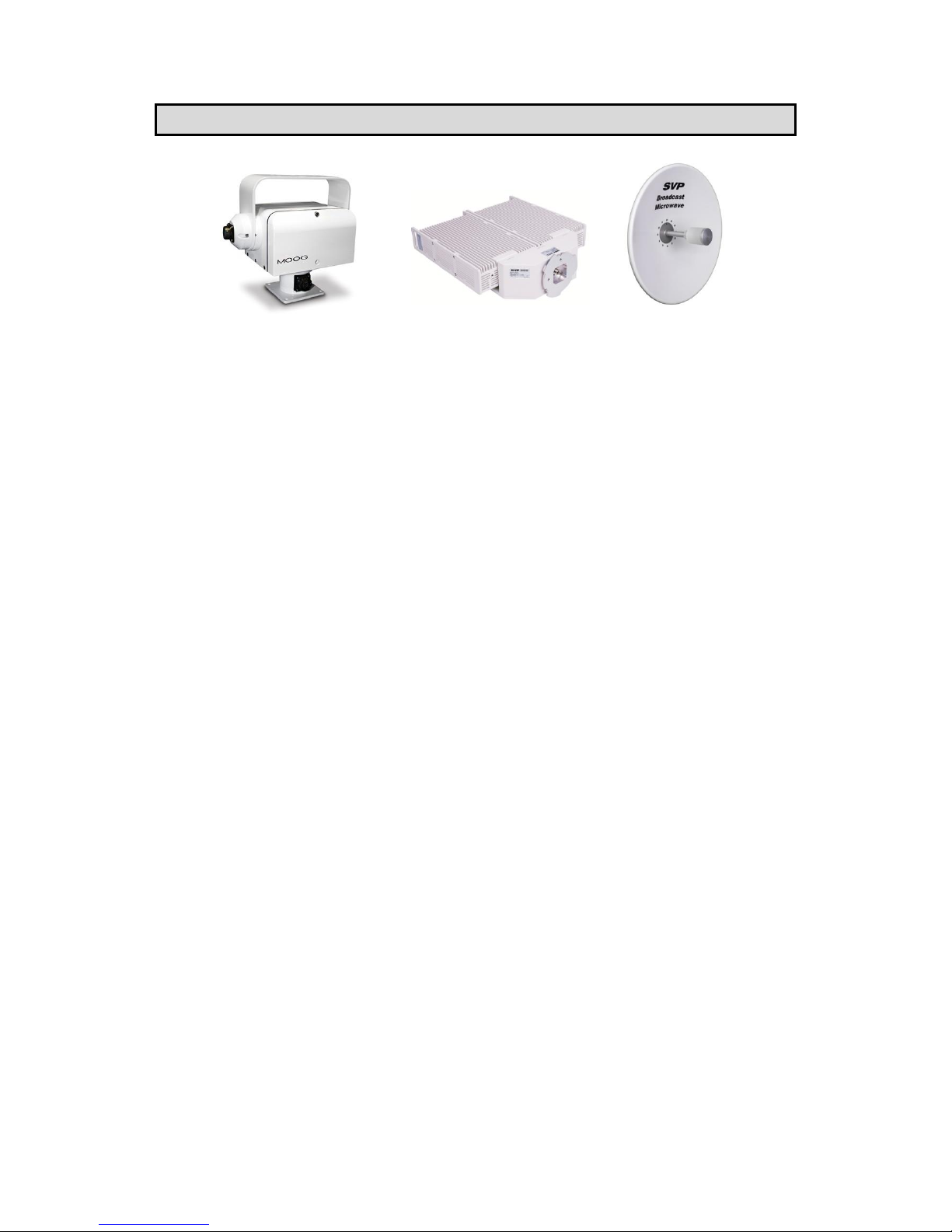
Accessories included in this manual:
QPT Pan & Tilt Positioner
SCDA
HAP-60
Page 3

I
HDR-70 H.264 Portable Receiver
USER’S MANUAL V8.1
Contents
Chapter 1: Introduction
This first chapter provides a general description of the High Definition HDR70 receiver equipment.
Chapter 2: Technical features
This second part offers receiver’s physical and environmental
characteristics.
Chapter 3: Receiver Operation and Menus
This third part provides the user all the necessary information to control and
operate the equipment properly. It is detailed the function of each button on
the keyboard. It is also explained how the information is shown on the
display, receiver menus, alarms, etc.
Chapter 4: Autotracking Antenna
In this chapter it is explained the autotracking antenna control and how to
configure this option.
Chapter 5: GPS
This chapter indicates the operation of the HDR-70 GPS system and
specifies the parameters that are shown in the GPS screen.
Chapter 6: Web Server
This sixth chapter provides a detailed description of the Web Server tool.
This feature allows controlling the HDR-70 receiver through a website.
Chapter 7: Block Diagram
This chapter provides a block diagram of the HDR-106 receiver internal
performance.
Chapter 8: Equipment Installation
This chapter indicates the available connections of the receiver, their
characteristics and the installation of the receiver.
Chapter 9: Down Converter
This section provides the user all the necessary information to understand
the general operation characteristics of the down-converter.
Page 4

II
HDR-70 H.264 Portable Receiver
USER’S MANUAL V8.1
Index A: QPT User’s Guide
Index B: SCDA User’s Guide
Index C: HAP-60 User’s Guide
Dear Customer,
We would like to thank you for selecting this equipment and welcome you to
the SVP’s growing family of products.
We are sure that the addition of this equipment will cause you a complete
satisfaction in your existing installation.
Please read these instructions carefully, and keep them in hand in case you
have to refer to them.
Page 5

III
HDR-70 H.264 Portable Receiver
USER’S MANUAL V8.1
About this manual
This user’s guide provides indications and explanations about how to set up
the HDR-70 receiver easily for the most common use cases.
This document is intended to help first time users:
- To find their way around the GUI.
- To understand the different possibilities of the HDR-70 receiver.
- To configure the HDR-70 for their specific configurations.
Symbols
The symbols that appear in this manual are:
An information message which indicates explanations for the
proper operation of the equipment.
It advises users that if they do not take, avoid or make specific
actions, several damages could appear in the device.
In the places where this symbol appears it means that by
pressing the Down button of the equipment the user can
access to the next screen.
This symbol means that pressing the OK button in the options
where this symbol appear, the user can access to the submenu
related to that option or can change the value of the
parameter.
<> These symbols mean that the parameter can be modified in the
same screen with the right and left keys.
Page 6
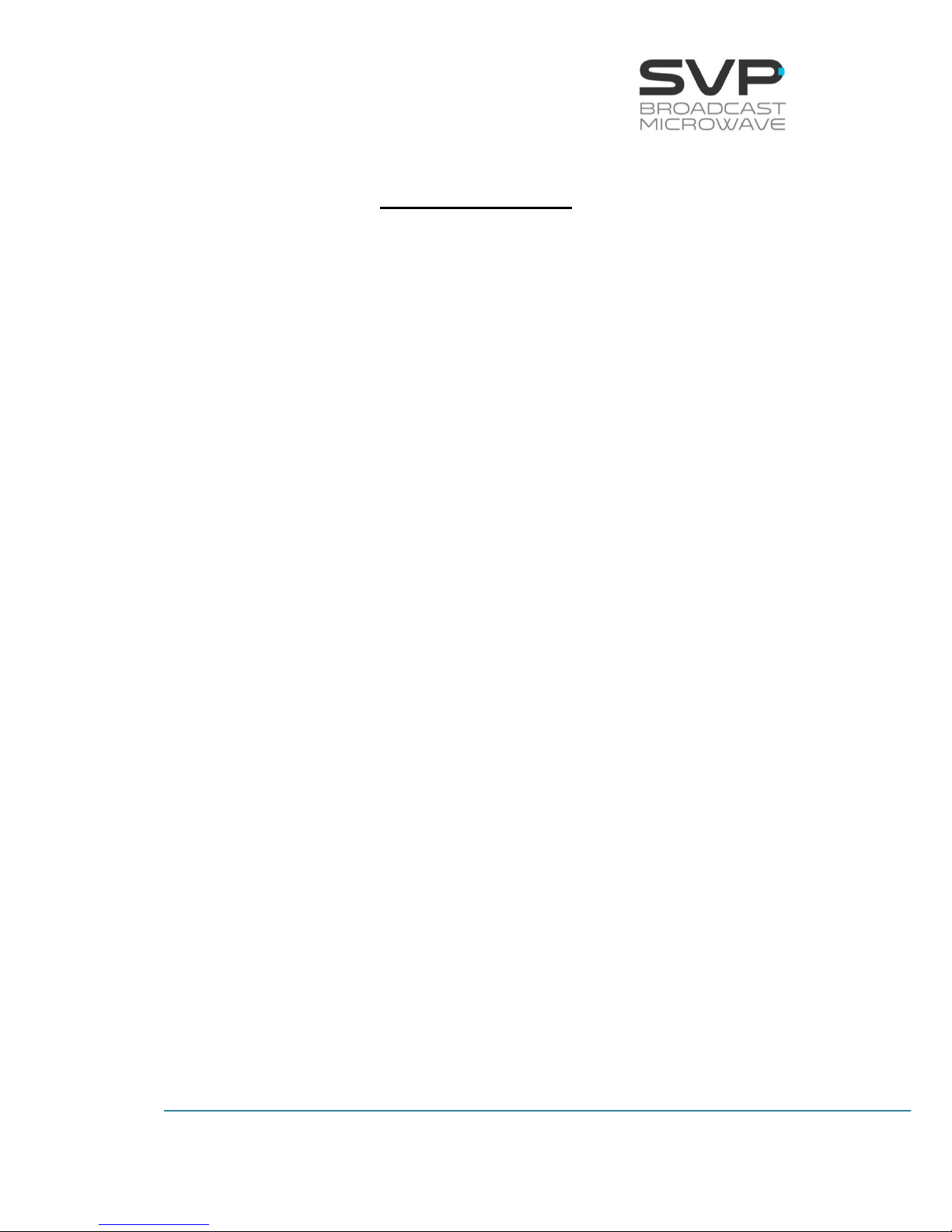
IV
HDR-70 H.264 Portable Receiver
USER’S MANUAL V8.1
Important Notes
1. The HDR-70 H.264 Portable receiver is fully compatible with the DVB-T
standard included in European Standard ETSI EN300744, with DVB-T2
standard included in ETSI EN300755, with DVB-S2 standard included in
EN302307 and with DVB-S standard included in ETSI EN 300421. It also
complies with the ISDB-T International technical standard (optional).
2. The control unit has a 70 MHz input connection available through which
it is possible to receive the signal from the RF head via a triax cable in
DVB-T2, DVB-T, DVB-S2 or DVB-S mode. Besides, this control unit has
another input connector in which the signal is received in the L band for
DVB-S and DVB-S2.
3. This device has the ASI and IP outputs available when the input is ASI.
Besides, it has also the ASI output available when the input is IP.
4. The HDR-70 receiver can receive DVB-T2/T signals from the down
converter that is connected to it.
5. The complete receiver system consists of two parts: firstly, there is a
down-converter, which is installed outdoors next to the receiver
antenna, and secondly, the HDR-70 receiver which demodulates the IF
(Intermediate frequency) delivered by the down converter.
6. On the receiver site it is important to determine if the channel in which
the transmission will be done is interfered, if any other transmission is
being done in that channel.
7. While installing the equipment, the power supply of the down-converter
should be disabled in the menu in order to avoid risk of short circuits.
8. The receiver must be well chilled. Some space must be left next to the
sides of the HDR-70 receiver for ventilation purposes. This is especially
important when it is installed in a rack case.
9. Special care should be taken with SDI cables, quality and length are very
important specially when 3G-SDI or HD-SDI signals are transmitted.
10.If you wish to install the rack mount demodulator unit horizontally,
guides should be used, due to the weight of the equipment.
11.It is not advisable to use a power supply lead with a cross-section less
than that of the lead supplied, since this would cause a drop in the
supply voltage and deficient operation of the equipment.
Page 7
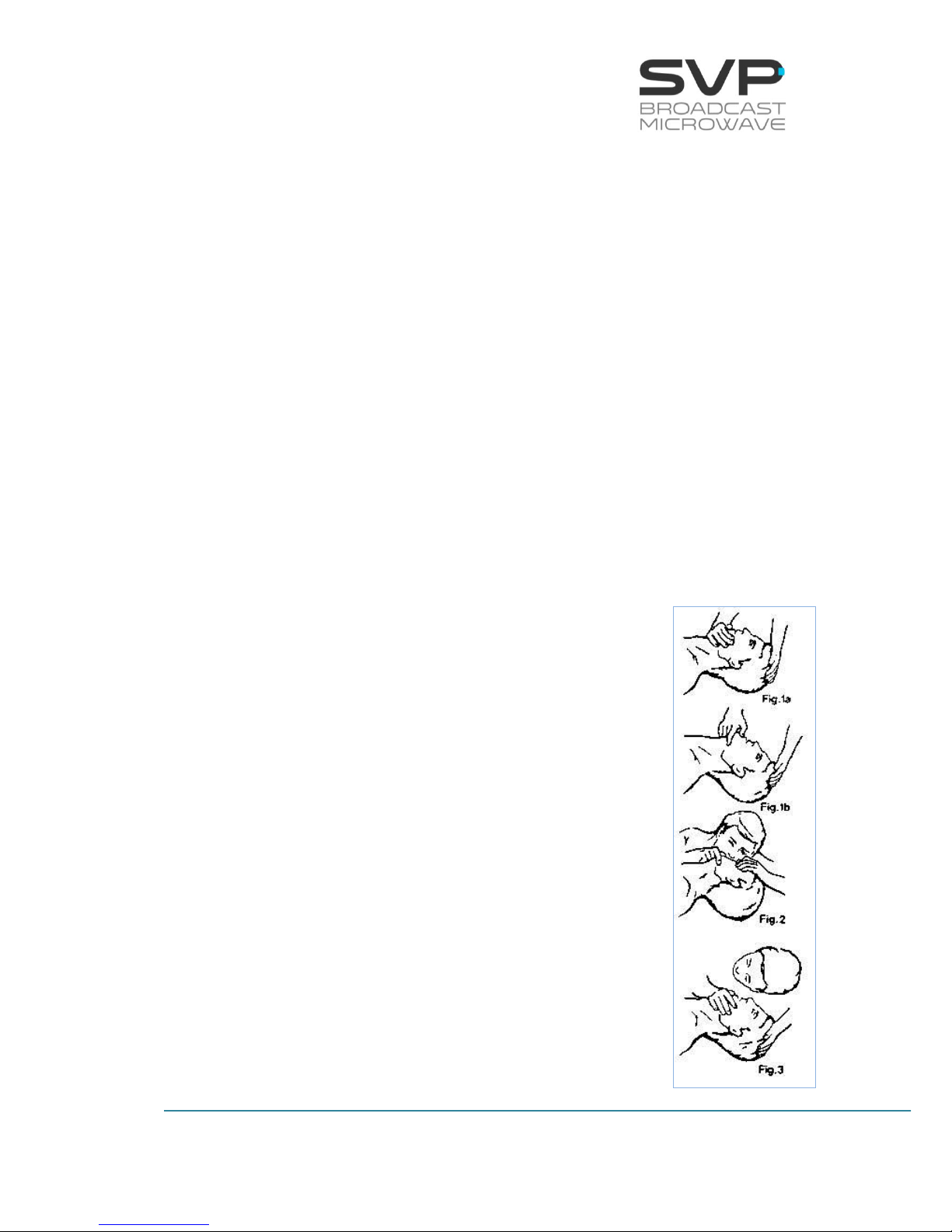
V
HDR-70 H.264 Portable Receiver
USER’S MANUAL V8.1
12.Only authorized personnel should open the product and any repair or
warranty will be invalidated if the seals are broken.
First Aid in Case of Electric Shock
DO NOT TOUCH THE VICTIM WITH YOUR BARE HANDS until the circuit is
broken. SWITCH OFF. If this is not possible, PROTECT YOURSELF with DRY
insulating material and pull the victim clear of the conductor.
If breathing has stopped, indicated by unconsciousness, lack of respiratory
movements and a ‘blue’ look to cheeks, lips, ears and nails, START
RESUSCITATION AT ONCE.
EMERGENCY RESUSCITATION – THE EXPIRED AIR METHOD
(Approved by the Royal Life Saving Society)
1. If possible, lie the victim on his back with his head slightly higher
than his feet. Clear the mouth and throat of any obvious obstruction.
2. Kneel on one side of the victim, level with his head. LIFT THE JAW
AND TILT THE HEAD BACK AS FAR AS POSSIBLE (Figs. 1a and 1b)
3. One of the following may happen:
a) Breathing may begin and consciousness
returns.
b) Breathing may begin but consciousness NOT
returns. Turn the victim on his side and ensure
that the airway is kept clear.
c) Breathing may return but be NOISY which
means that the airway is not fully clear. Try to
clear the airway.
4. IF THERE NO SIGN OF BREATHING:
a) Check that the head is still tilted back.
b) Take a deep breath.
c) Pinch the victim’s nose and blow firmly into his
mouth (Fig. 2). As you do, the chest will RISE.
d) Turn your head away and take another breath,
watching for the chest to FALL (Fig. 3).
5. Start with four quick breaths and then continue with
one breath every five seconds (i.e. 12 times a
minute). This should be continued until the victim
revives or a doctor certifies death.
6. As consciousness returns the victim will start to
breathe on his own, and a ‘pink’ color replaces the
Page 8

VI
HDR-70 H.264 Portable Receiver
USER’S MANUAL V8.1
‘blue’ look: this is the time to stop resuscitation. Continue to hold his
chin up and so keep the airway clear.
7. In the case of injuries to the mouth, it may be necessary to use
mouth-to-nose resuscitation. Seal the victim’s mouth with your cheek
and blow firmly into his nose, proceeding as above.
8. In the case of severe facial injuries it may be necessary to do a
manual method of artificial respiration (Silvester-Brosch or Holger
Nielsen). Briefly, these methods apply compression to ribcage with
the victim lying on his back (S-B) or face down (H.N.) with associated
movement of his arms up and out. The cycle of movement should
take about five seconds, i.e. the normal breathing phase.
9. Whatever the method, it is ESSENTIAL to commence resuscitation
WITHOUT DELAY and to send for medical assistance immediately.
TREATMENT FOR BURNS
If the victim is also suffering from burns, then, without hindrance to
resuscitation, observe the following:
a) DO NOT ATTEMP TO REMOVE CLOTHING ADHERING TO THE BURN.
b) If possible alleviate the pain from the burnt part by immersing in
cold water.
c) If help as available or as soon as resuscitation is no longer required
the wound should be covered with a DRY clean dressing.
d) Oil or grease in any form should not be applied.
e) If severely burnt, get the victim to hospital immediately.
Page 9
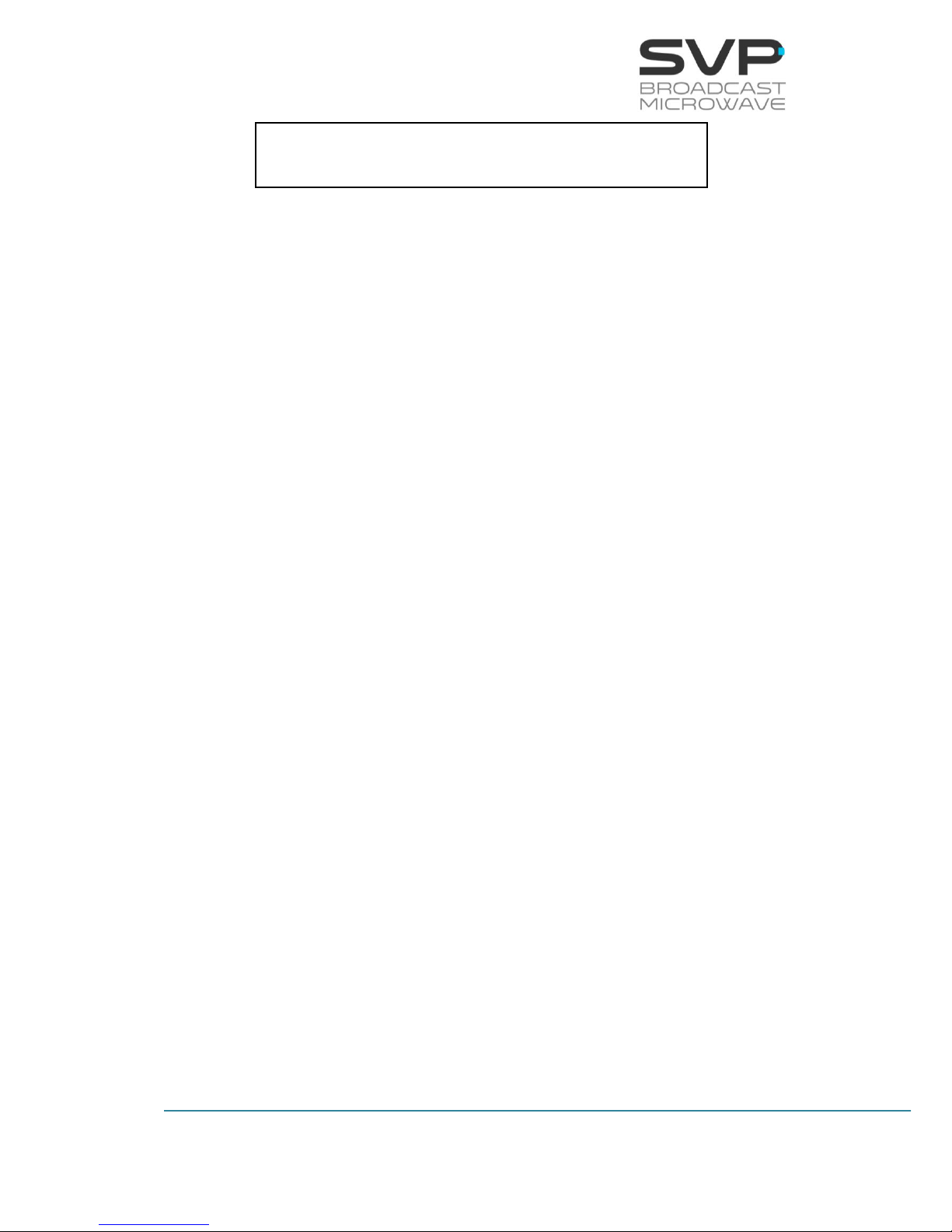
1
HDR-70 H.264 Portable Receiver
USER’S MANUAL V8.1
Main Index
Chapter 1: Introduction ................................................................... 5
Chapter 2: Technical features .......................................................... 7
Chapter 3: Receiver Operation and Menus ..................................... 11
3.1 Display .................................................................................. 11
3.1.1 1st Main Screen for the DVB-T ............................................. 12
3.1.2 1st Main Screen for the DVB-T2 ........................................... 14
3.1.3 1st Main Screen for the DVB-S/S2 (optional) ......................... 16
3.1.4 1st Main Screen for the ASI Input ........................................ 18
3.1.5 1st Main Screen for the IP Input .......................................... 20
3.1.6 2nd Main Screen (For the DVB-T2/T) .................................... 21
3.2 Reception Examples ................................................................ 22
3.3 TFT Screen ............................................................................ 23
3.4 Speaker & Headphones audio outputs ....................................... 24
3.5 LEDs ..................................................................................... 25
3.6 Front panel ............................................................................ 26
3.6.1 ON/OFF Button ................................................................. 27
3.6.2 OK Button ........................................................................ 27
3.6.3 Cross Button .................................................................... 27
3.6.4 Left and Right Button ........................................................ 28
3.6.5 Up and Down Button ......................................................... 28
3.7 Menus ................................................................................... 29
3.7.1 Menu Navigation ............................................................... 33
3.7.2 Menu Structure ................................................................. 34
3.7.2.1 Input Select Menu ....................................................... 35
3.7.2.1.1 DVB-T ................................................................... 35
3.7.2.1.2 DVB-T2 .................................................................. 38
3.7.2.1.3 DVB-S/S2 (optional) ................................................ 41
3.7.2.1.4 ASI ....................................................................... 43
3.7.2.1.5 IP (Optional) .......................................................... 44
3.7.2.2 Decoder Menu ............................................................. 48
3.7.2.2.1 Decoder Mode Screen .............................................. 49
3.7.2.2.2 Decoder Video Format Screen ................................... 52
3.7.2.2.3 Decoder Encoding System Screen ............................. 52
3.7.2.2.4 Decoder Audio Status Screen ................................... 54
3.7.2.2.5 Decoder Data Screen ............................................... 55
Page 10
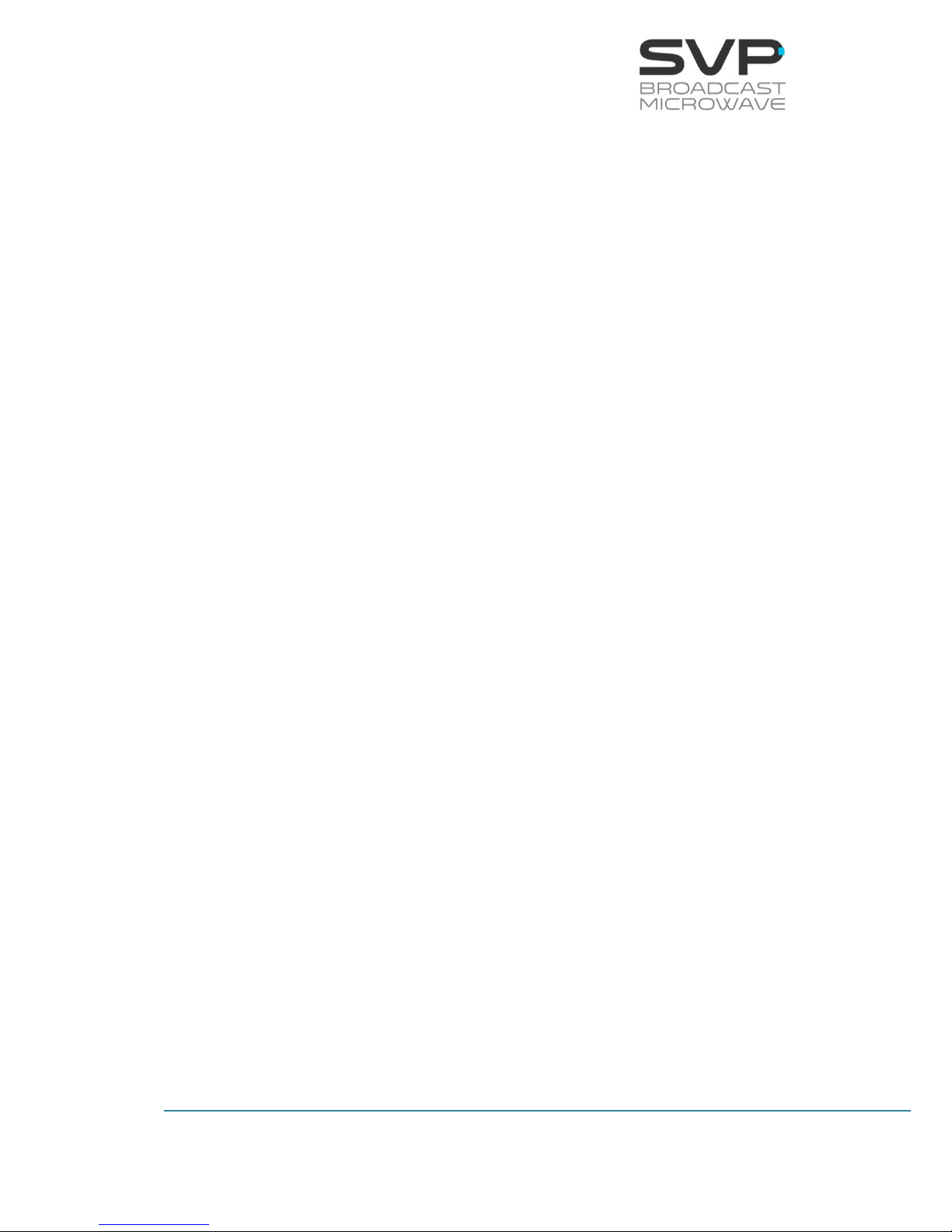
2
HDR-70 H.264 Portable Receiver
USER’S MANUAL V8.1
3.7.2.2.6 Decoder GenLock Screen ......................................... 58
3.7.2.2.7 Decoder Frame Error Screen .................................... 59
3.7.2.2.8 Descrambler ........................................................... 59
3.7.2.3 Autotracking Menu ....................................................... 61
3.7.2.4 IP Output Menu ........................................................... 65
3.7.2.5 Unit ........................................................................... 69
3.7.2.5.1 Unit Video Monitor Screen ........................................ 70
3.7.2.5.2 Unit Audio Monitor Screen ........................................ 70
3.7.2.5.3 Unit Alarms Screen ................................................. 71
3.7.2.5.4 Unit Monitor Screen ................................................. 72
3.7.2.5.5 Unit Remote (Webserver & SNMP Screen) .................. 73
3.7.2.5.6 Unit Miscellaneous Screen ........................................ 76
3.7.2.5.7 Unit Firmware Screen .............................................. 81
Chapter 4: Autotracking Antenna ................................................... 87
4.1 Autotracking with panel switching ............................................. 87
4.1.1 How Does It Work ............................................................. 87
4.1.2 Configuration .................................................................... 88
4.2 Autotracking with positioner in 2 axis ........................................ 90
4.2.1 How Does It Work ............................................................. 90
4.2.2 Configuration .................................................................... 91
Chapter 5: GPS .............................................................................. 94
5.1 Introduction ........................................................................... 94
5.2 Main Screen ........................................................................... 94
GPS receiver screen ........................................................................ 95
5.3 Application example ................................................................ 97
5.4 HyperTerminal configuration .................................................... 99
Chapter 6: Web Server ................................................................. 101
6.1 Introduction ......................................................................... 101
6.2 Web Page Overview .............................................................. 104
6.2.1 DVB-T INPUT .................................................................. 104
6.2.2 DVB-T2 INPUT ................................................................ 106
6.2.3 ASI INPUT ...................................................................... 110
6.2.4 IP INPUT ........................................................................ 111
6.2.5 DECODER....................................................................... 113
6.2.6 IP Output ....................................................................... 119
6.2.7 UNIT ............................................................................. 121
6.3 Web Page Setup Notes .......................................................... 127
6.4 SNMP .................................................................................. 128
6.4.1 SNMP commands ............................................................ 128
6.4.2 MIB ............................................................................... 130
Page 11
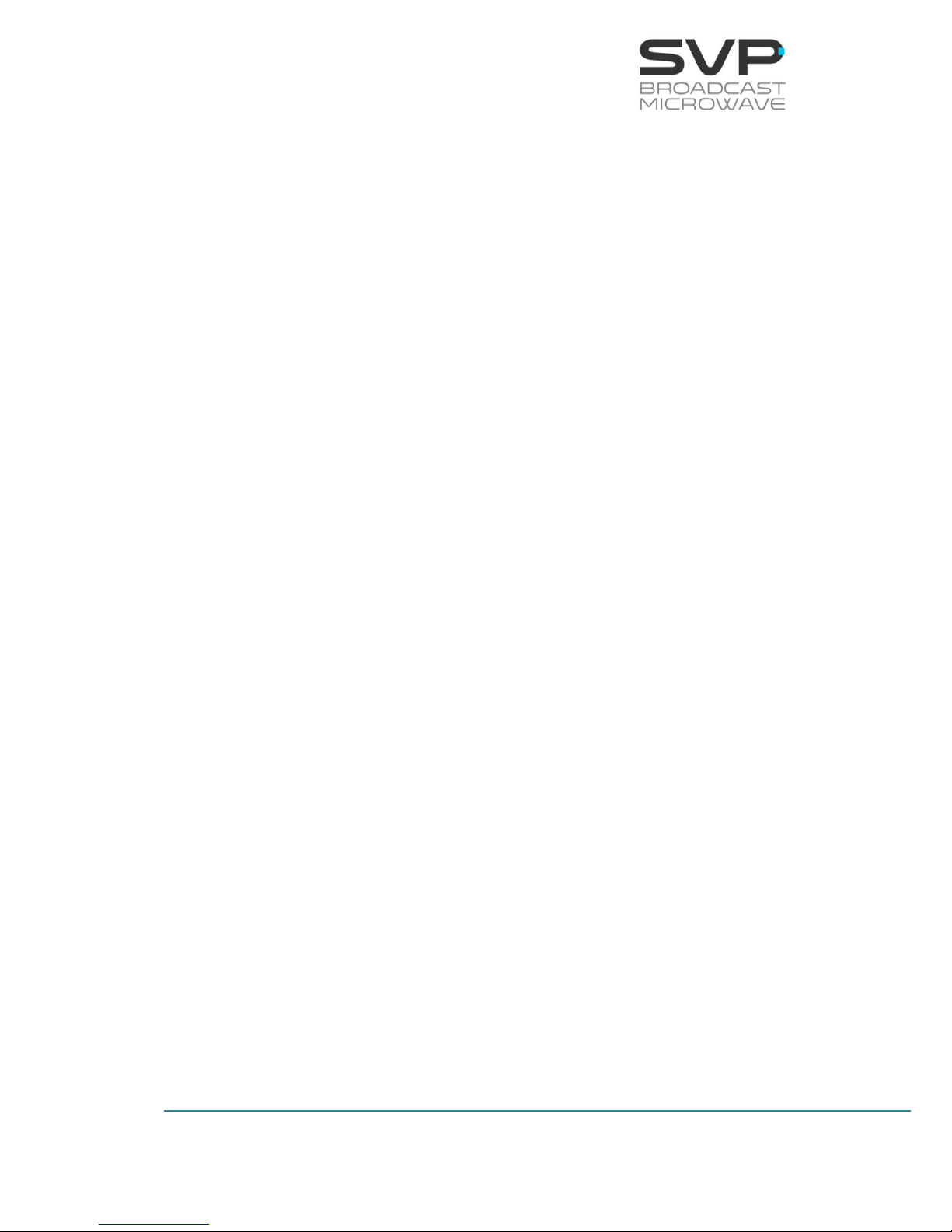
3
HDR-70 H.264 Portable Receiver
USER’S MANUAL V8.1
7 Chapter 7: Block Diagram ....................................................... 133
Chapter 8: Equipment Installation ............................................... 135
8.1 Introduction ......................................................................... 135
8.2 Connections ......................................................................... 135
8.2.1 Input connections ........................................................... 136
8.2.2 Intermediate frequency ................................................... 139
8.2.3 DVB-ASI Transport Stream ............................................... 140
8.2.4 Video Outputs ................................................................. 141
8.2.5 Genlock ......................................................................... 142
8.2.6 Transport Stream over IP(optional) ................................... 142
8.2.7 Audio output .................................................................. 143
8.2.8 GPS / Data ..................................................................... 146
8.2.9 Remote control ............................................................... 147
8.2.10 USB .............................................................................. 147
8.3 Rack Unit Installation ............................................................ 148
8.4 Down-Converter and parabolic antenna installation ................... 148
8.5 Antenna Installation .............................................................. 149
Chapter 9: Down Converter ......................................................... 150
9.1 Front Panel .......................................................................... 150
9.2 Display ................................................................................ 151
9.2.1 Receiver threshold .......................................................... 152
9.2.1.1 DVB-T2 .................................................................... 152
9.2.1.2 DVB-T ...................................................................... 154
9.3 Alarms ................................................................................ 156
9.4 Mechanical Dimensions .......................................................... 157
9.5 Connections ......................................................................... 158
9.5.1 IF connector ................................................................... 158
9.5.2 Autotracking (optional) .................................................... 158
9.6 Block Diagram ...................................................................... 161
Index A: QPT User’s Guide ........................................................... 163
A.1 Description ............................................................................ 164
A.2 Technical Specifications ......................................................... 165
A.2.1 QPT-20 ............................................................................... 165
B.2.2 QPT-35 ............................................................................... 167
B.2.3 QPT-90 ............................................................................... 170
Index B: SCDA User’s Guide ......................................................... 173
B.1 Description ............................................................................ 174
Page 12
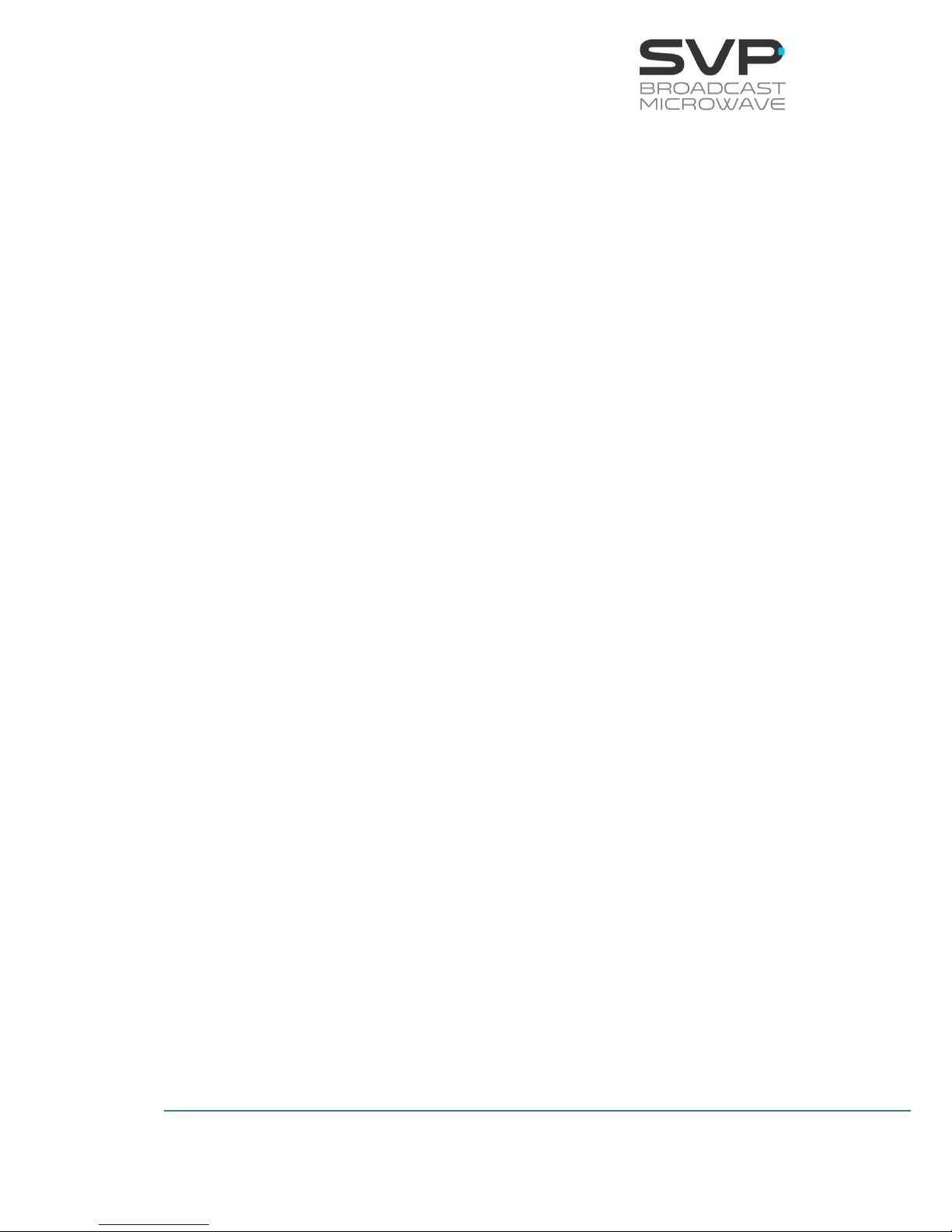
4
HDR-70 H.264 Portable Receiver
USER’S MANUAL V8.1
B.2 Technical Specifications ......................................................... 175
B.3 Configurations ....................................................................... 176
Index C: HAP-60 User’s Guide ..................................................... 178
C.1 Description ............................................................................ 179
C.2 Technical Specifications ......................................................... 180
Page 13
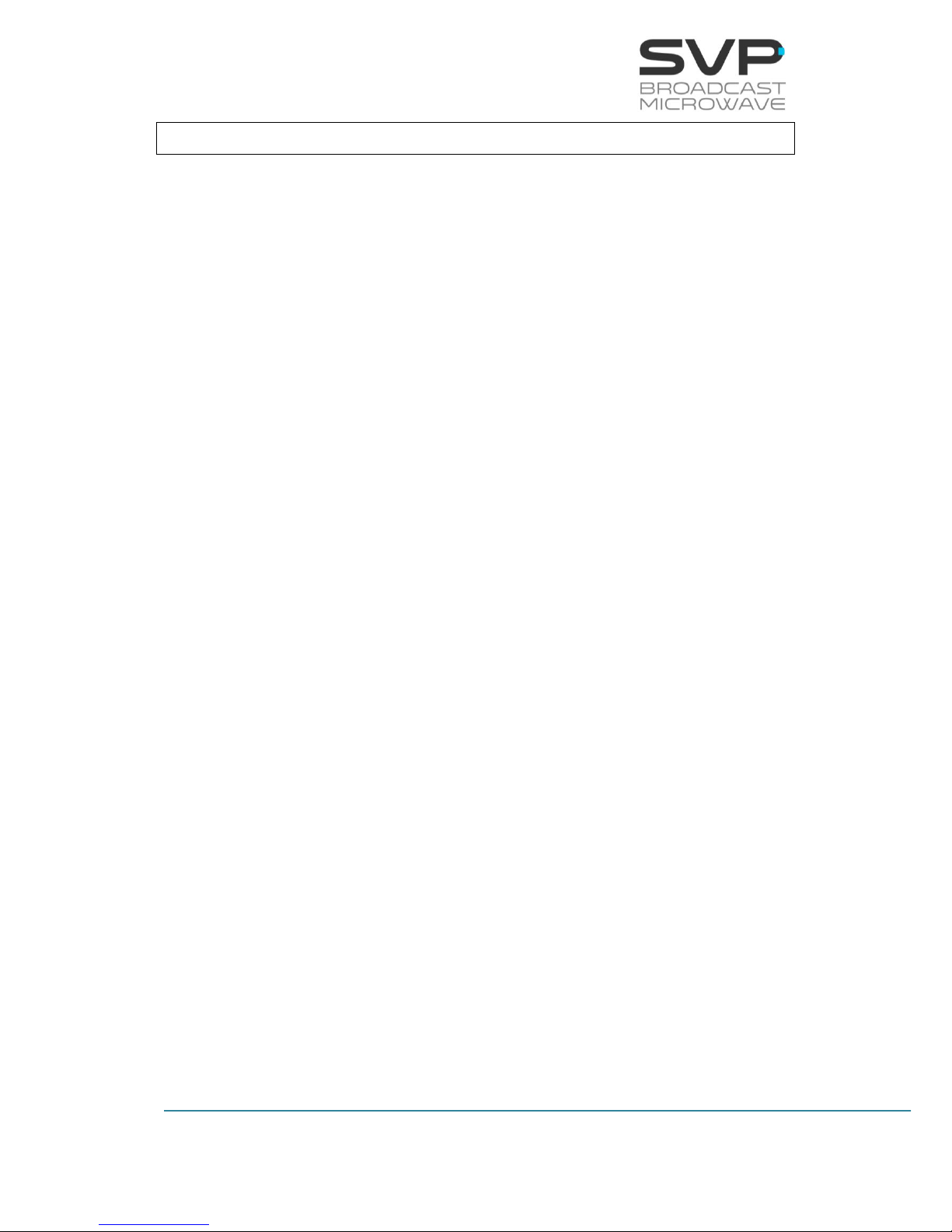
5
HDR-70 H.264 Portable Receiver
USER’S MANUAL V8.1
Chapter 1: Introduction
The new HDR-70 is a digital HD portable receiver designed by SVP
Broadcast Microwave to perform DVB-T, DVB-T2 DVB-S2 (optional) and
DVB-S (optional). The latter enables compatibility with neatly all types of
COFDM transmitters. The former modulation outperforms DVB-T modulation
and offers much higher data rate, and therefore, higher quality signal or
much more robust signal than DVB-T, making possible longer and more
difficult links. The DVB-S2 modulation outperforms DVB-S modulation due
to DVB-S2 has four modulation modes available (QPSK, 8PSK, 16APSK and
32APSK) while the DVB-S only has one modulation available (QPSK).
Besides, DVB-S2 uses LDPC code while DVB-S employs Viterbi code.
The HDR-70 is a ‘two box’ system with 70 MHz intermediate frequency. It
consists of a control unit and a RF head connected with triax cable. The
distance between the control unit and the RF heads can be up to 600 m.
The control unit has a 70 MHz input connection available through which it is
possible to receive the signal from the RF head via a triax cable in DVB-T2,
DVB-T, DVB-S2 or DVB-S mode. Besides, this control unit has another input
connector in which the signal is received in the L band for DVB-S and DVBS2.
It is an H.264 and MPEG-2 HD/SD professional broadcast quality decoder,
based on NTT technology. Also, it works in 4:2:2 with 10 bits. Ultra low
latency (end to end) of less than one frame is achieved as long as it is used
together with SVP transmitters.
The HDR-70 integrates COFDM demodulation, which reduces the effects of
multipath and fading losses. This receiver developed by SVP Broadcast
Microwave has several outputs: analogue video, Transport Stream over IP,
3G/SD/HD-SDI and HDMI outputs. It offers the received signal in all outputs
simultaneously. New HDMI output is particularly useful when semiprofessional monitors are being used.
ASI input and Transport Stream over IP input make possible to use this
receiver as a standalone decoder, and also the ASI output and the
Transport Stream over IP output enable the user to use the receiver as a
demodulator.
Page 14

6
HDR-70 H.264 Portable Receiver
USER’S MANUAL V8.1
Figure 1.1 Connection diagram of the HDR-70 receiver
Page 15
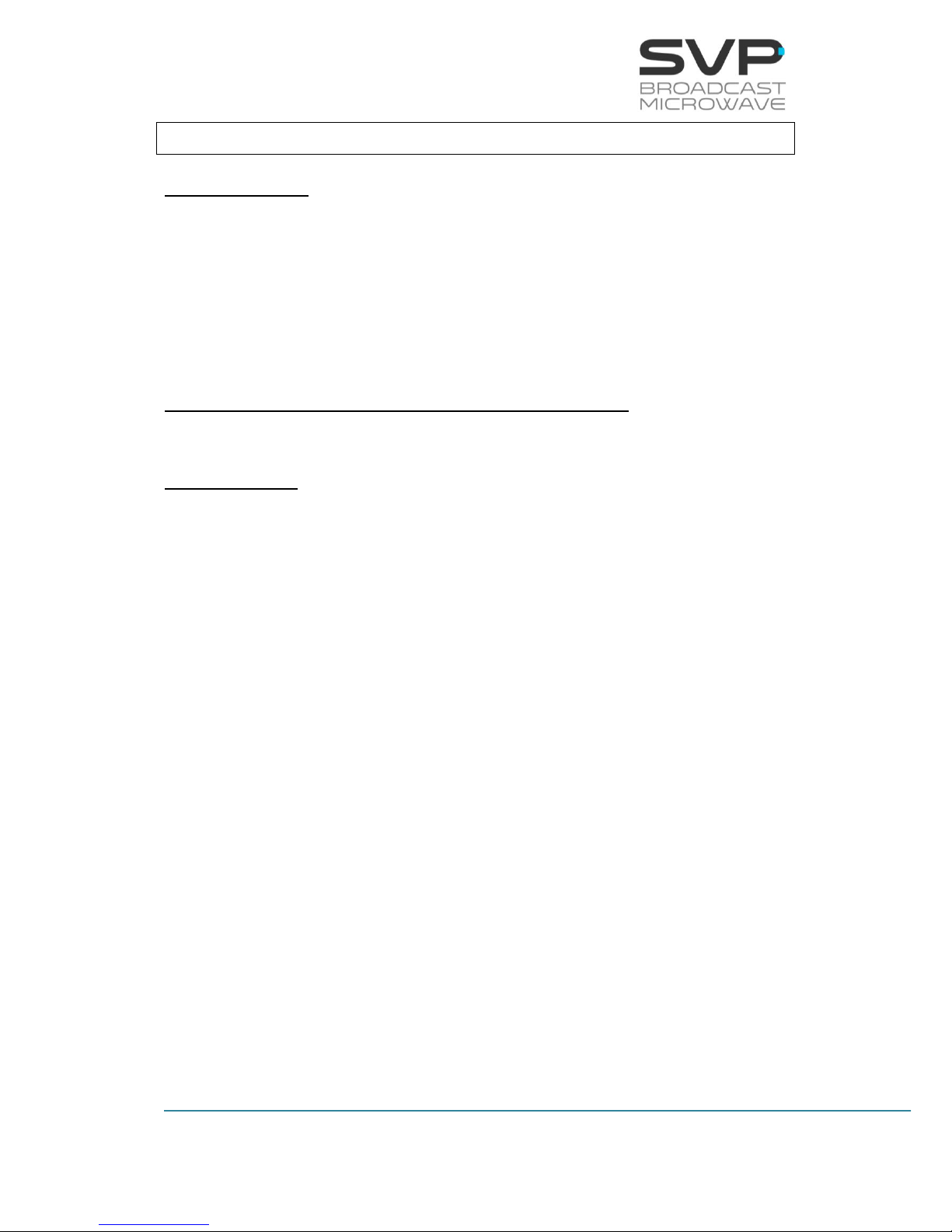
7
HDR-70 H.264 Portable Receiver
USER’S MANUAL V8.1
Chapter 2: Technical features
RF Stage(ODU):
Frequency band: 2 GHz, 4 GHz, 6 GHz, 7 GHz and 10 GHz
Tuning Step: 250 KHz
Input Level Range: -20 to -95 dBm -> DVB-T @ 8MHz
-20 to -99dBm -> DVB-T2 @ 8MHz
-20 to -101dBm -> DVB-T2 @ 5MHz
Noise Figure: 2.5 dB
IF Stage DVB-T2, DVB-T, DVB-S2 and DVB-S (IDU):
Frequency: 70 MHz
Demodulation:
DVB-T2 COFDM 1K, 2K, 4K, 8K, 8K_ext
QPSK, 16QAM, 64QAM, 256QAM
LDPC FEC: 1/2, 3/5, 2/3, 3/4, 4/5, 5/6
IG: 1/4, 19/128, 1/8, 19/256, 1/16, 1/32
1/128
Bandwidth: 1.7, 6, 7, 8 MHz
Max. bit rate: 50.3 Mbps
Min. bit rate: 1 Mbps
DVB-T COFDM 2K and 8K mode
QPSK, 16QAM, 64QAM
FEC: 1/2, 2/3, 3/4, 5/6, 7/8
IG: 1/4, 1/8, 1/16, 1/32
Bandwidth: 5, 6, 7, 8 MHz
Max. bit rate: 31.67 Mbps
DVB-S2/S (optional): DVB-S: QPSK
DVB-S2: QPSK, 8PSK, 16 APSK, 32 APSK
LDPC FEC (DVB-S2): 1/4, 1/3, 2/5, 1/2,
3/5, 2/3, 3/4, 4/5, 5/6, 8/9, 9/10
FEC (DVB-S): 1/2, 2/3, 3/4, 5/6, 7/8
Max. Symbol Rate 25 Msymb/s
Max. Bandwidth: 30 MHz
Max. Bitrate: 109 Mbps
Page 16
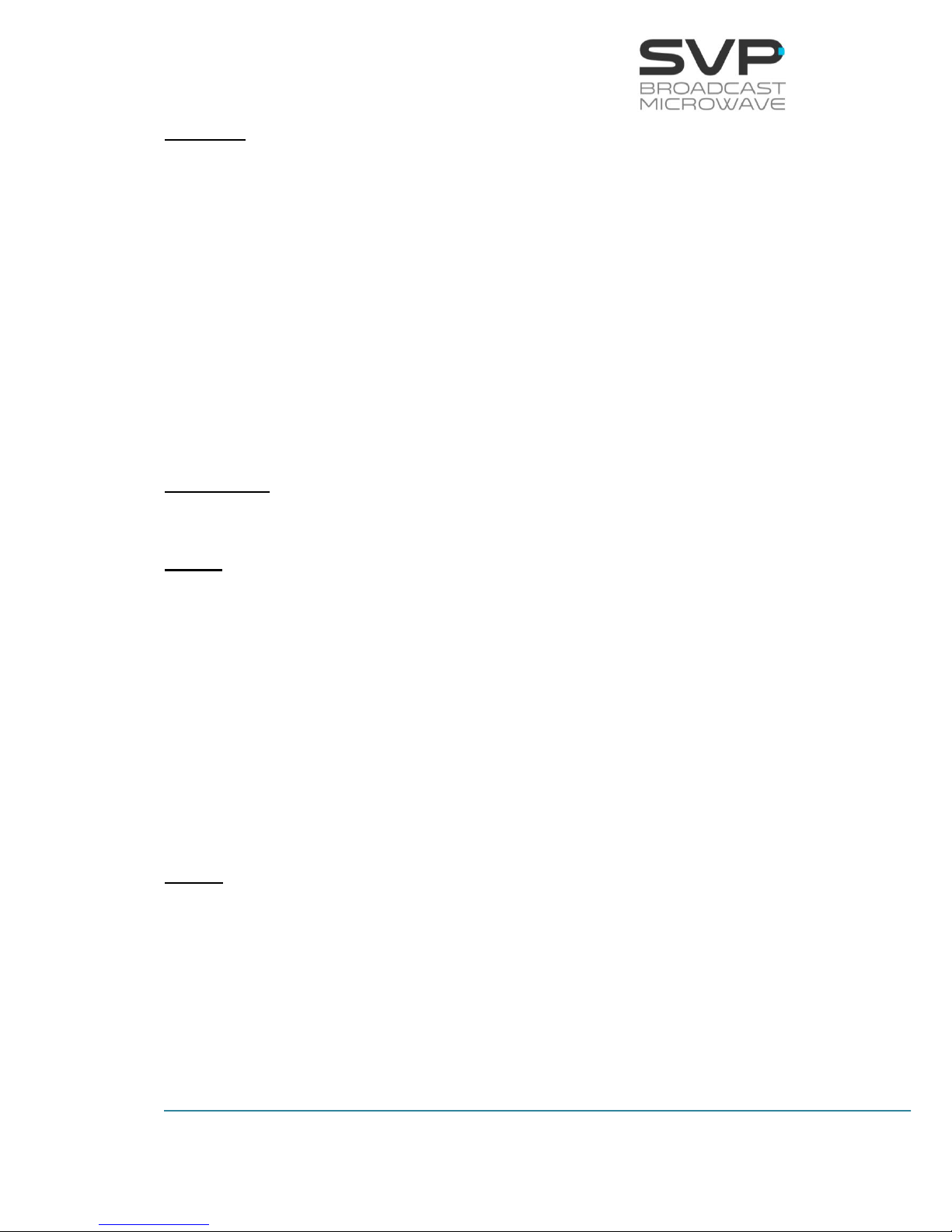
8
HDR-70 H.264 Portable Receiver
USER’S MANUAL V8.1
Decoder:
H.264: Profiles: Baseline, Main, High
High 422 (Support 10 bits)
Level: 4.1 – 4.2
Latency: 33 ms
MPEG-2: Profiles: 422P@HL, MP@HL, 422P@ML,
MP@ML
Latency: 33 ms
Audio Decoder: MPEG-1 Layer I/II
Max. input bitrate: 109 Mbps
Genlock input: Black burst or tri-level, Genlock loop
Decryption:
BISS: BISS-1 and BISS-E
Video:
Outputs: 3G-SDI
HD-SDI
SD-SDI
HDMI (1.4)
Composite video (PAL/NTSC)
Formats: 1080p (1920x1080) – 23.98/ 24/ 25/
29.97/ 30/ 50/ 59.94/ 60 Hz
1080i (1920x1080) – 50/ 59.94/ 60 Hz
720p (1280x720) – 23.98/ 24/ 25/ 29.97/
30/ 50/ 59.94/ 60 Hz
576i (720x576) – 50 Hz
480i (720x480) – 59.94 Hz
Audio:
Output: HDMI/ SDI embedded/ AES Digital/
Analogue
Analogue: 2 Stereo/ 4 Mono
SDI embedded: 1 Group (4 audio channels)
AES/EBU: 2 Stereo channels
Page 17
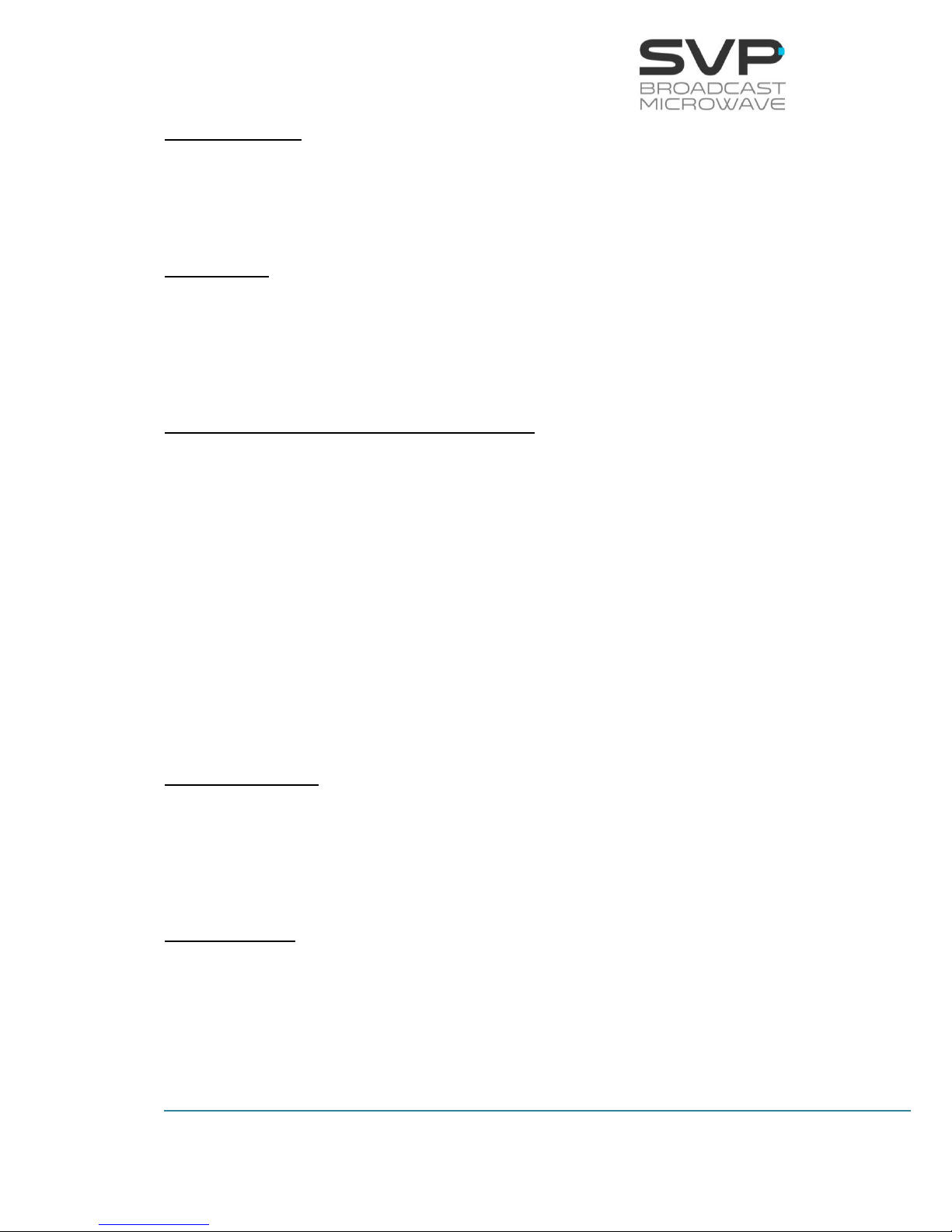
9
HDR-70 H.264 Portable Receiver
USER’S MANUAL V8.1
Data Channels:
Data channel: User data or GPS
Data rate: 1,200 to 57,600 bps
ASI and IP:
Outputs and Inputs: ASI Transport Stream (EN50083-9)
Transport Stream over IP
(SMTP2022/CoP3) - FEC
Max. TS packets / IP packet: 7
Control and Monitorization of the device:
Control Interfaces: Front panel & display
Web Browser interface
SNMP
Monitoring: Decoder parameters
Demodulation parameters
Frequency and input level
MER, BER, C/N
Alarms, warnings, logbook and clock
Video & Audio: TFT Video screen 2”
2x Stereo loud-speakers
Earphone output
Antenna Control:
Parabolic: Autotracking with positioner in 2 axis
Remote polarization control
Multisector: Autotracking with panel switching
Power Supply:
AC input: 90 to 240 V
DC input: 24 to 36 V
Page 18
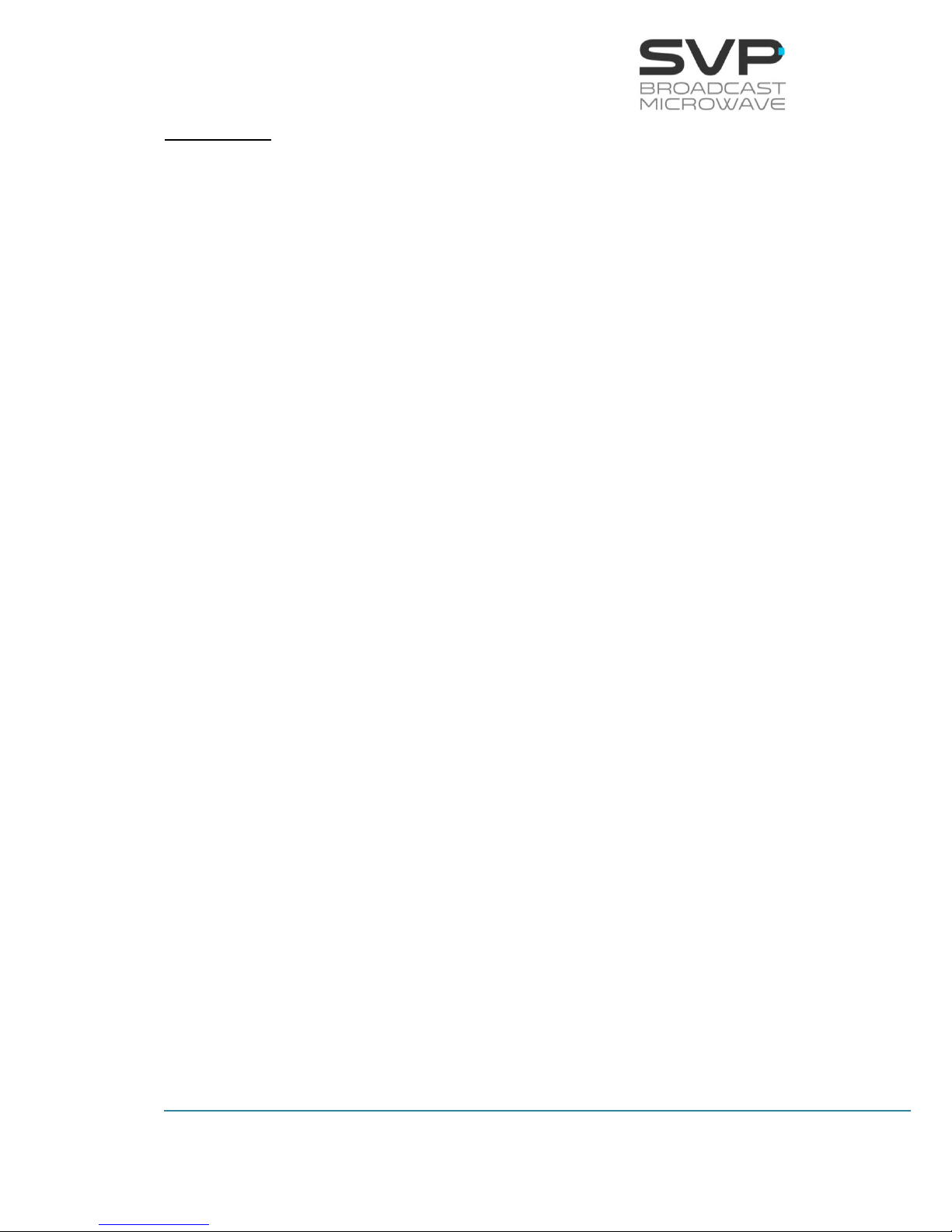
10
HDR-70 H.264 Portable Receiver
USER’S MANUAL V8.1
Mechanical:
Control unit: Size:1 RU, 255 mm / 10 inches depth
Weight:2.6 Kg / 5.73 lb
RF head: Size: 334 x 80 x 186 mm
(11.61 x 3.15 x 7.28 inches)
Weight: 4.6 kg (10.14 lb)
Control unit – RF Triax cable with Lemo 3
head connection
Temperature Range: -30 to +50ºC
Page 19
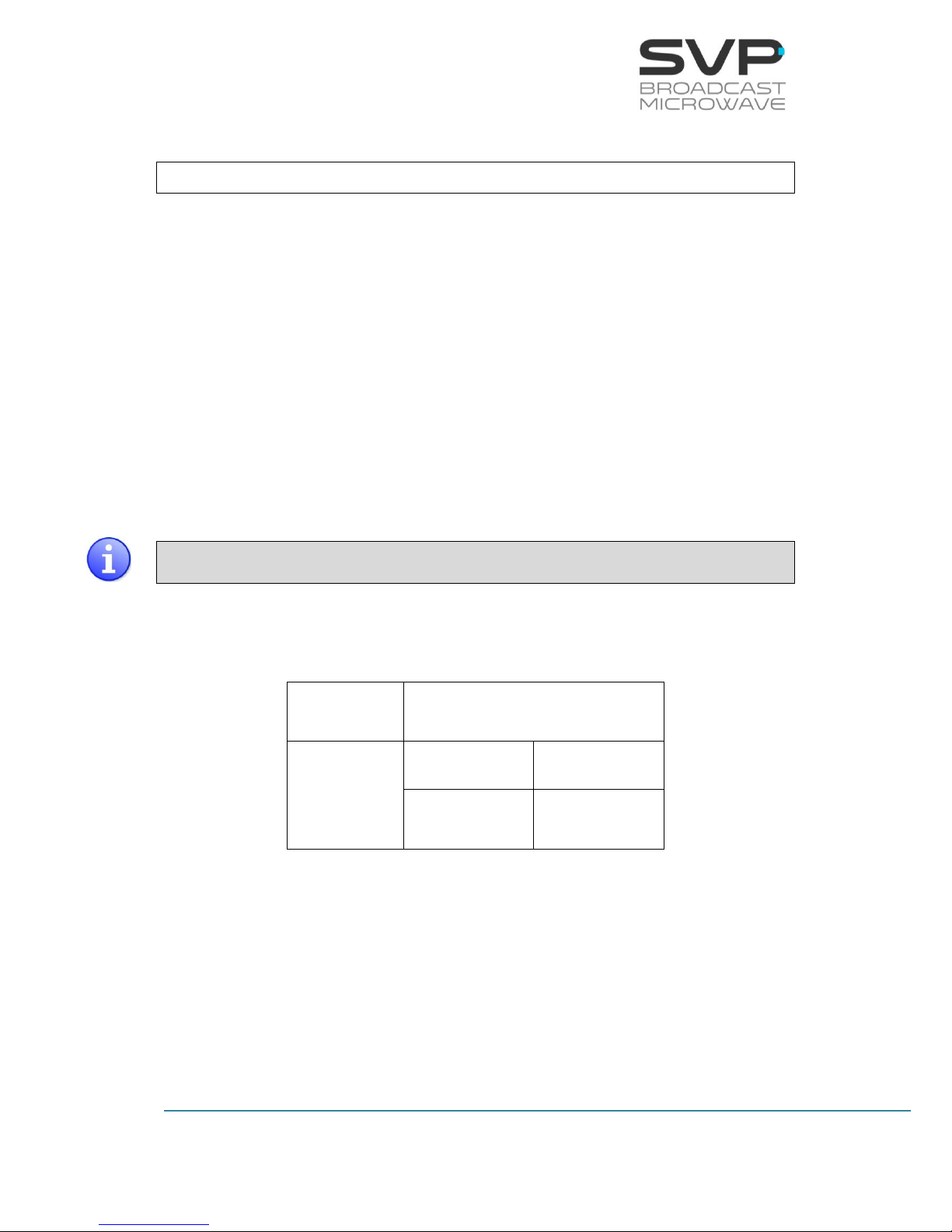
11
HDR-70 H.264 Portable Receiver
USER’S MANUAL V8.1
Chapter 3: Receiver Operation and Menus
This section contains all the necessary information to operate, control and
configure the HDR-70 receiver.
3.1 Display
To switch the equipment on and off, press On/Off button. When the
equipment is turned on, the display will show the first main screen. So as to
change from one main screen to another, the OK button must be pressed.
1
st
main screen: displays the most important parameters of the
received signal.
2
nd
main screen: displays the level and the C/N value of the received
signal (for DVB-T2 and DVB-T).
It is important to consider that the 1st main screen is different depending on
the standard of the received signal and on the selected input.
Next there are shown the linkages between the input and the character
displayed in the principal screen:
Audio
A
Data
DATA
D
GPS
G
Table 3.1 Linkages between the input and the character displayed
Next, the main screen for each input type (DVB-T2, DVB-T, ASI and IP) is
shown:
Page 20
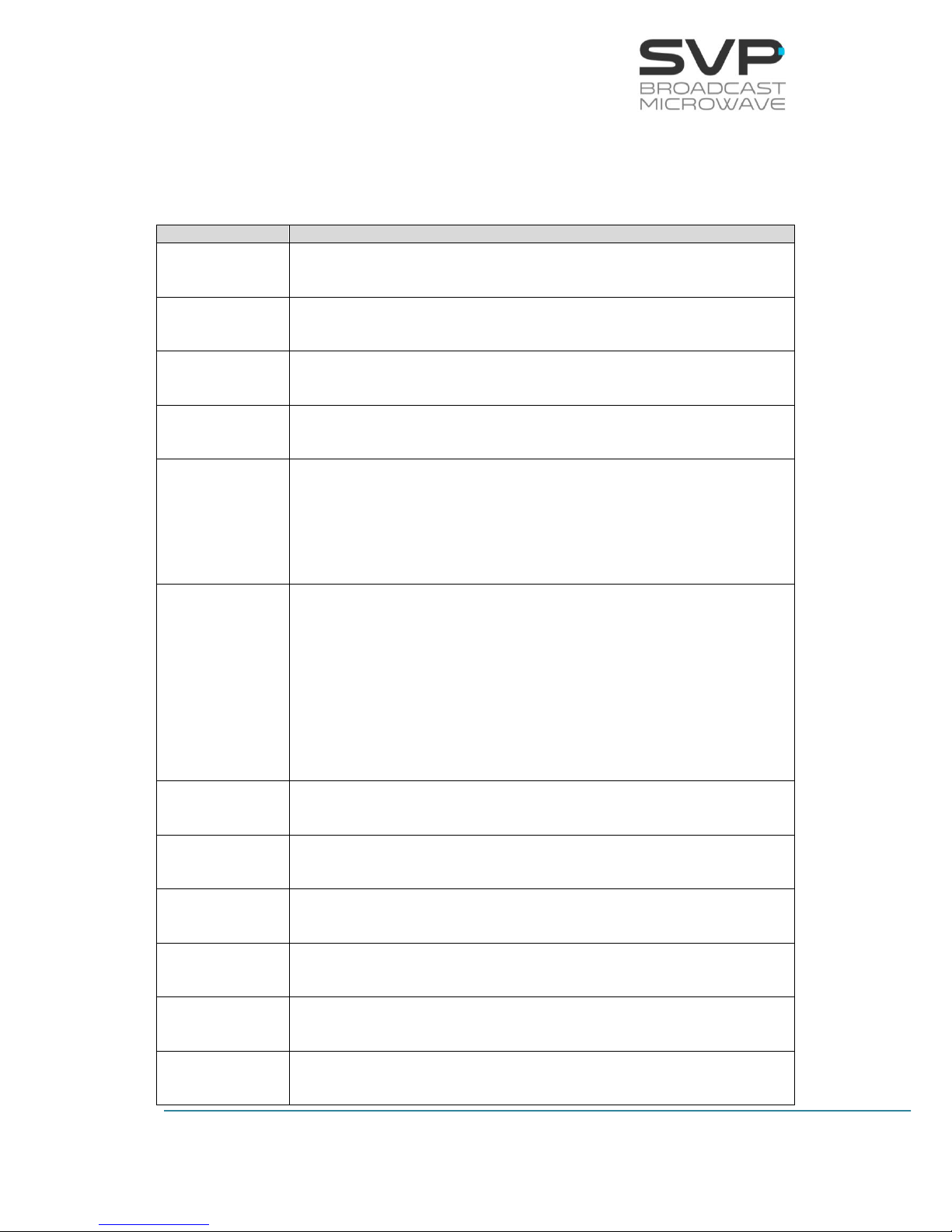
12
HDR-70 H.264 Portable Receiver
USER’S MANUAL V8.1
3.1.1 1
st
Main Screen for the DVB-T
In the table below, the function of each parameter is explained. These
values are numbered in the order they appear in the main screen.
Parameter nº
Function
1
Received standard (DVB-T)
2
Received bitrate (Mbps)
3
Video Codification (H.264 / MPEG-2)
4
Video Format (1080p, 1080i, 720p, 625i, 525i)
5
Video options:
Profile (4:2:0 or 4:2:2)
Delay (Standard (S), Low delay (L) or Super Low delay (SL))
6
Characters 1 (Audio 1) and 2 (Audio 2):
Audio status indication (Audio 1 and 2 not darkened -> audio
received / darkened -> audio not received)
Character 3:
Data status indication (not darkened -> data received /
darkened -> data not received)
7
Reception frequency (MHz)
8
Modulation (QPSK, 16QAM, 64QAM)
9
FEC (1/2, 2/3, 3/4, 5/6, 7/8)
10
Guard Interval (1/4, 1/8, 1/16, 1/32)
11
Bandwidth (5, 6, 7, 8 MHz)
12
Carriers (2K and 8K)
Page 21
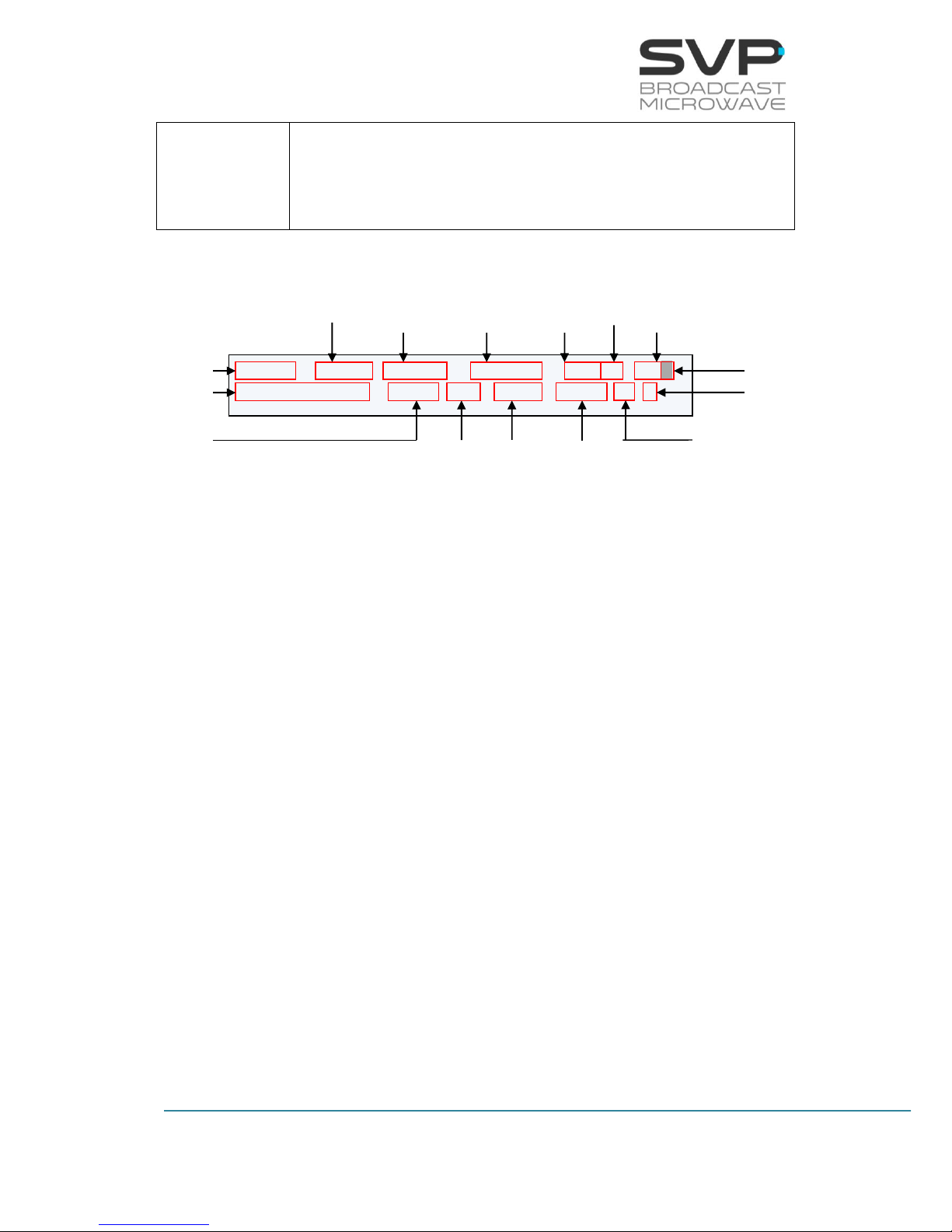
13
HDR-70 H.264 Portable Receiver
USER’S MANUAL V8.1
13
Number of cuts occurred to the input RF signal: In case there is a
cut in the RF received signal, the number of cuts counter will
increase its value in 1. To reset and set to 0 this value, press left
button.
Table 3.2 Main screen for DVB-T standard
Figure 3.1 Main screen 1 DVB-T
DVBT: 8.0Mb MPEG2 576/50i 420/S AAD
2.300,00MHz QPSK 2/3 1/32 8MHz 2K 0
Received Signal Standard
Reception Frequency
Bitrate
Video
Codification
Output Video
Signal Format
Profile
Delay
Audio Status
Data Status
Number of Cuts
FEC
Modulation
Guard
Interval
FEC
Bandwidth
Carriers
Page 22
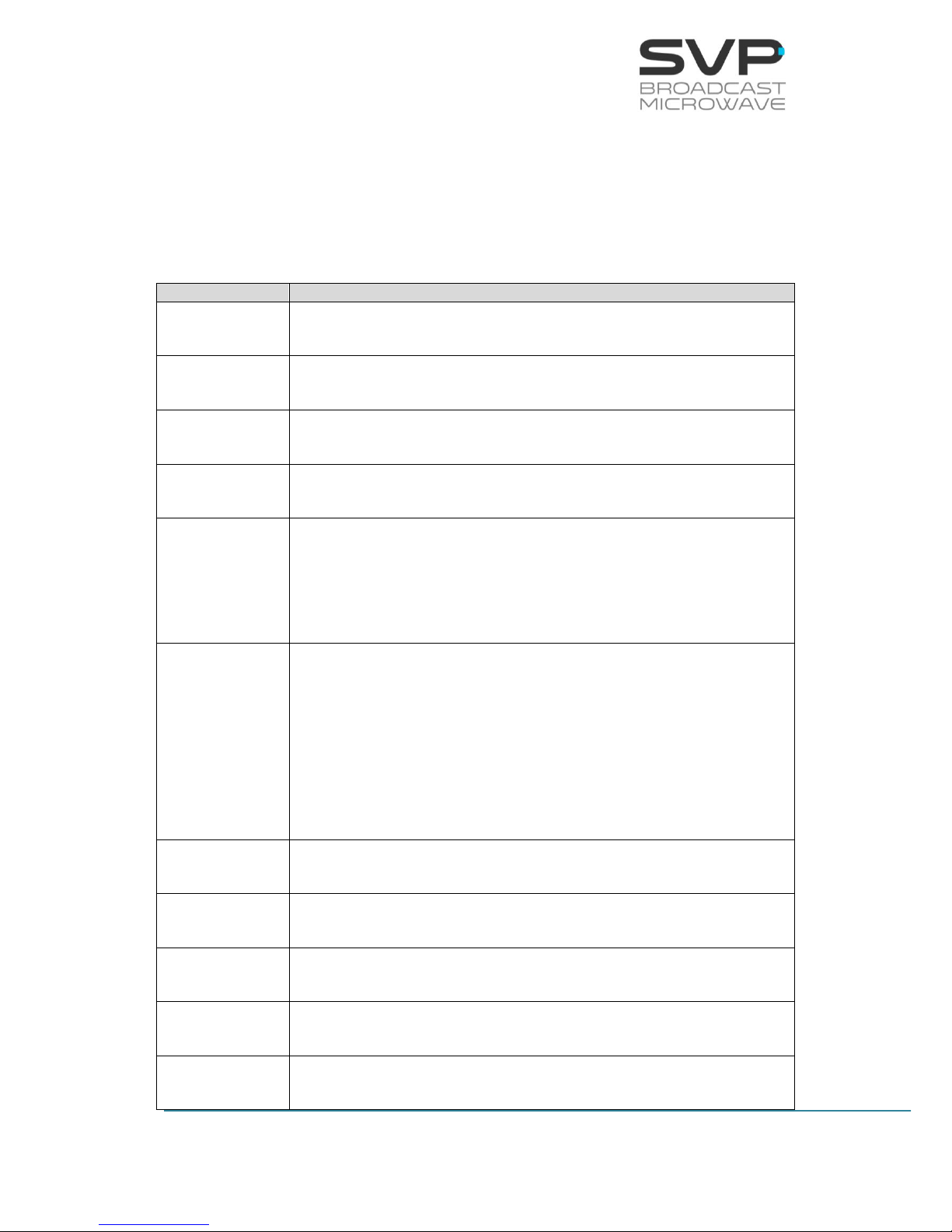
14
HDR-70 H.264 Portable Receiver
USER’S MANUAL V8.1
3.1.2 1
st
Main Screen for the DVB-T2
In the table below, the function of each parameter is explained. These
values are numbered in the order they appear in the main screen (the first
one is the one allocated in the first line beginning from the left, the second
one the next at the right …).
Parameter nº
Function
1
Received standard (DVB-T2)
2
Received bitrate (Mbps)
3
Video Codification (H.264 / MPEG-2)
4
Video Format (1080p, 1080i, 720p, 625i, 525i)
5
Video options
Profile (4:2:0 or 4:2:2)
Delay (Standard (S), Low delay (L) or Super Low delay (SL))
6
Characters 1 (Audio 1) and 2 (Audio 2):
Audio status indication (Audio 1 and 2 not darkened -> audio
received / darkened -> audio not received)
Character 3:
Data status indication (not darkened -> data received /
darkened -> data not received)
7
Reception frequency (MHz)
8
Modulation (QPSK, 16QAM, 64QAM, 256QAM)
9
LDPC FEC (1/2, 3/5, 2/3, 3/4, 4/5, 5/6)
10
Guard Interval (1/4, 19/128, 1/8, 19/256, 1/16, 1/32)
11
Bandwidth (1.7, 6, 7, 8 MHz)
Page 23

15
HDR-70 H.264 Portable Receiver
USER’S MANUAL V8.1
12
Carriers (1K, 2K, 4K, 8K, 8K_ext)
13
Number of cuts occurred to the input RF signal: In case there is a
cut in the RF received signal, the number of cuts counter will
increase its value in 1. To reset and set to 0 this value, press left
button
Table 3.3 Main screen for DVB-T2 standard
Figure 3.2 Main screen 1 DVB-T2
Before the audio status field, there could be a padlock depending on the
encryption mode. If the input signal is BISS encrypted, a padlock will
appear in this field.
DVBT2: 26.2Mb H.264 576/50i 420/S AAG
2.300,0MHz Q64 5/6 1/4 8MHz 8K 0
Received Signal Standard
Reception Frequency
Bitrate
Video
Codification
Output Video
Signal Format
Profile
Delay
Audio Status
Data Status
Number of cuts
FEC
Modulation
Guard
Interval
FEC
Bandwidth
Carriers
Page 24
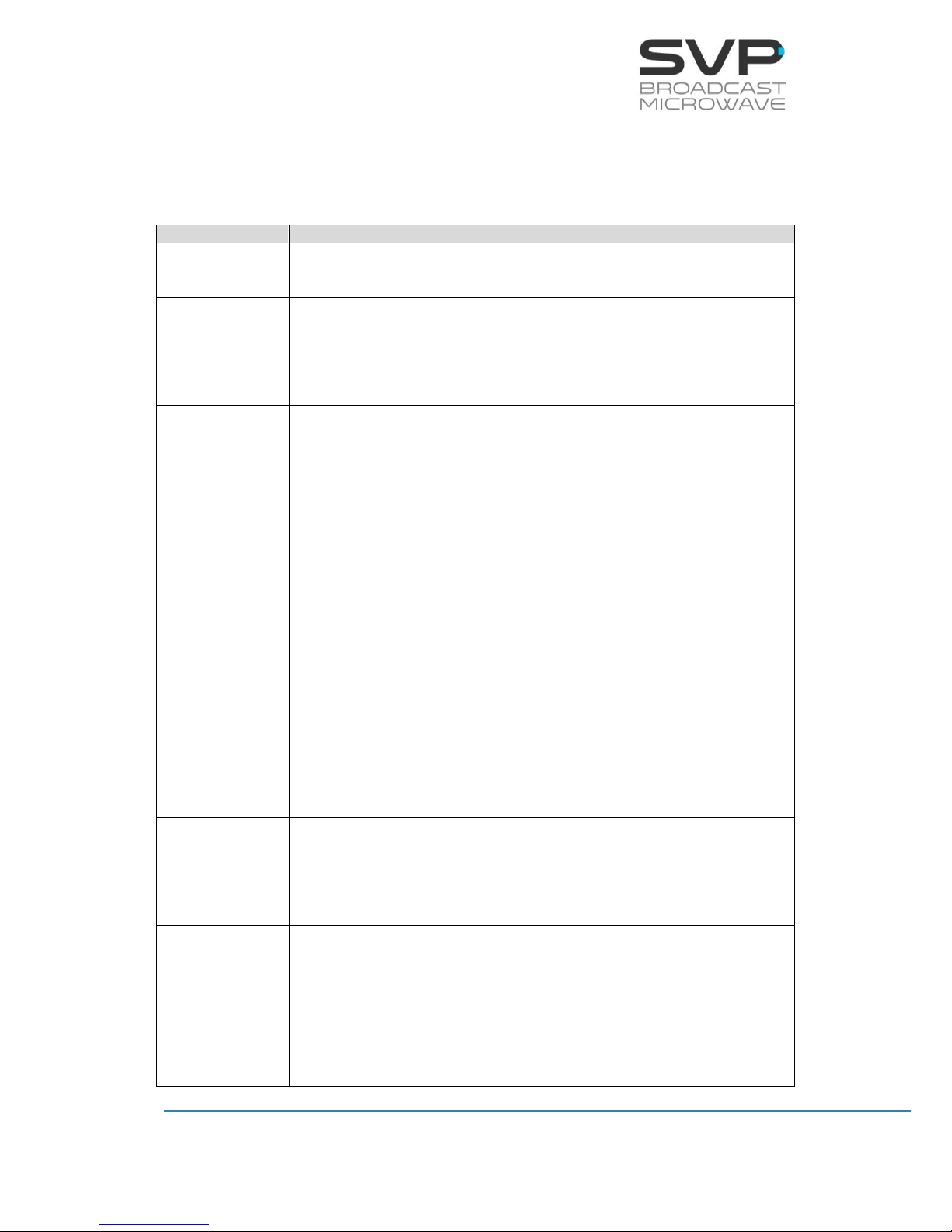
16
HDR-70 H.264 Portable Receiver
USER’S MANUAL V8.1
3.1.3 1
st
Main Screen for the DVB-S/S2 (optional)
In the table below, the function of each parameter is explained. These
values are numbered in the order they appear in the main screen.
Parameter nº
Function
1
Received standard (DVB-S or DVB-S2)
2
Received bitrate (Mbps)
3
Video Codification (H.264 / MPEG-2)
4
Video Format (1080p, 1080i, 720p, 576i, 480i)
5
Video options
Profile (4:2:0 or 4:2:2)
Delay (Standard (S), Low delay (L) or Super Low delay (SL))
6
Characters 1 (Audio 1) and 2 (Audio 2):
Audio status indication (Audio 1 and 2 not darkened -> audio
received / darkened -> audio not received)
Character 3:
Data status indication (not darkened -> data received /
darkened -> data not received)
7
ODU frequency (MHz)
8
Modulation (QPSK, 8PSK, 16APSK, 32APSK)
9
FEC (1/4, 1/3, 2/5, 1/2, 3/5, 2/3, 3/4, 4/5, 5/6, 8/9, 9/10)
10
Bandwidth (1.7, 6, 7, 8 MHz)
11
Number of cuts occurred to the input RF signal: In case there is a
cut in the RF received signal, the number of cuts counter will
increase its value in 1. To reset and set to 0 this value, press left
button
Table 3.4 Main screen for DVB-T2 standard
Page 25
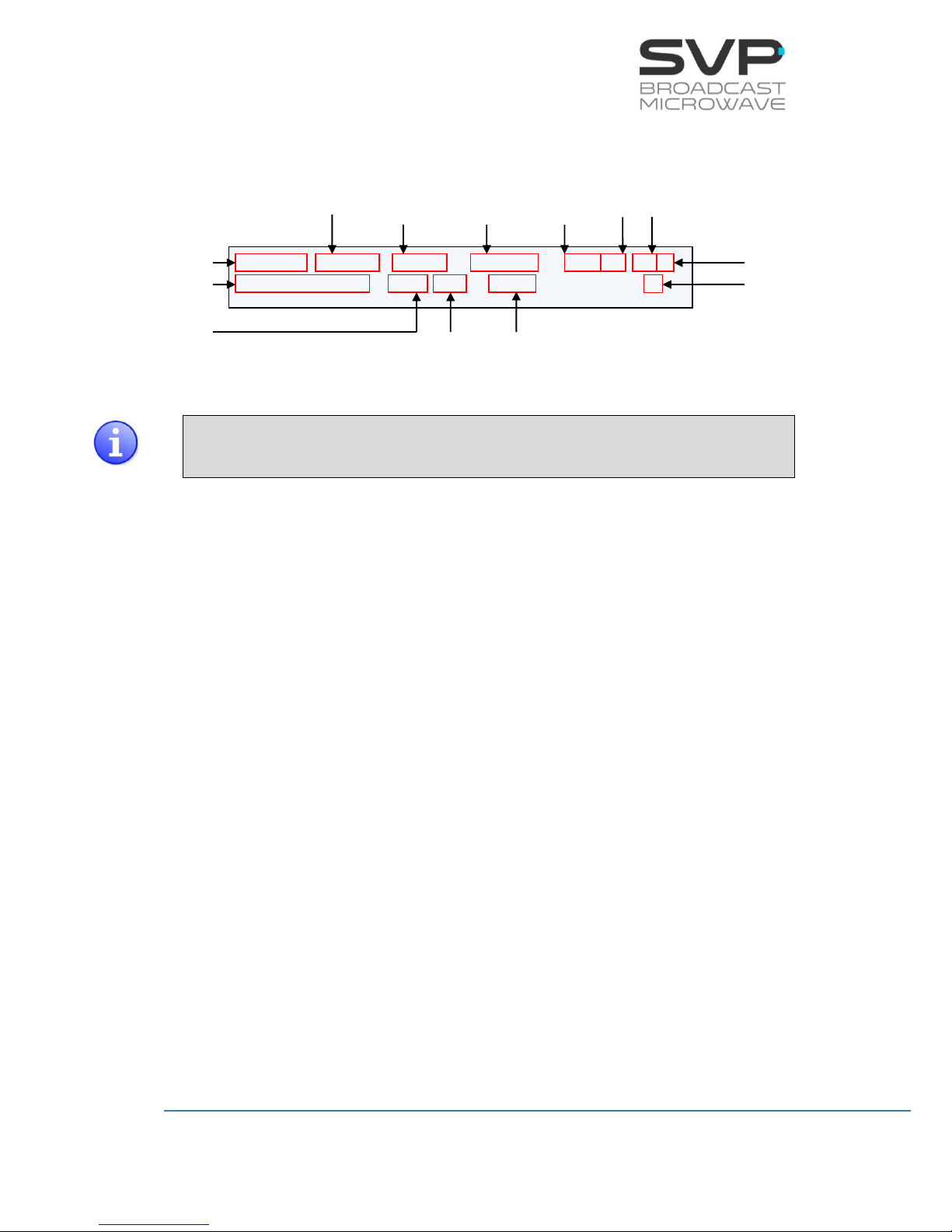
17
HDR-70 H.264 Portable Receiver
USER’S MANUAL V8.1
Figure 3.3 Main screen 1 DVB-T2
Before the audio status field, there could be a padlock depending on the
encryption mode. If the input signal is BISS encrypted, a padlock will
appear in this field.
DVBS : 26.2Mb H.264 576/50i 420/S AAG
2.300,0MHz Q64 5/6 8MHz 0
Received Signal Standard
ODU Frequency
Bitrate
Video
Codification
Input Video
Signal Format
Profile
Delay
Audio Status
Data Status
Number of cuts
FEC
Modulation
FEC
Bandwidth
Page 26
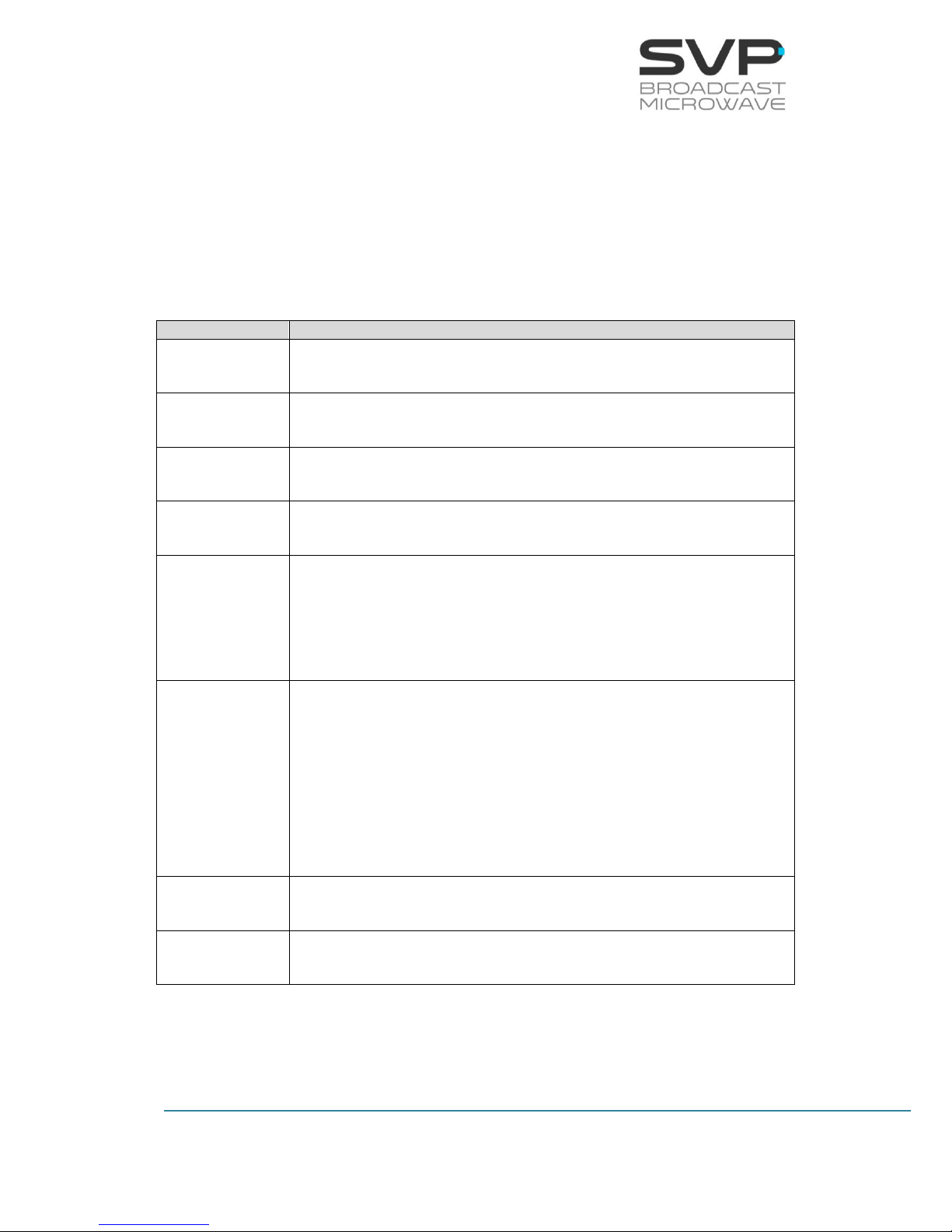
18
HDR-70 H.264 Portable Receiver
USER’S MANUAL V8.1
3.1.4 1
st
Main Screen for the ASI Input
In the table below, the function of each parameter is explained. These
values are numbered in the order they appear in the main screen (the first
one is the one allocated in the first line beginning from the left, the second
one the next at the right …).
Parameter nº
Function
1
Input signal type (ASI)
2
Received bitrate (Mbps)
3
Video Codification (H.264 / MPEG-2)
4
Video Format (1080p, 1080i, 720p, 625i, 525i)
5
Video options:
Profile (4:2:0 or 4:2:2)
Delay (Standard (S), Low delay (L) or Super low delay (SL))
6
Characters 1 (Audio 1) and 2 (Audio 2):
Audio status indication (Audio 1 and 2 not darkened -> audio
received / darkened -> audio not received)
Character 3:
Data status indication (not darkened -> data received /
darkened -> data not received)
7
Number of services available
8
Name of the selected service
Table 3.5 Main screen for ASI input
Page 27
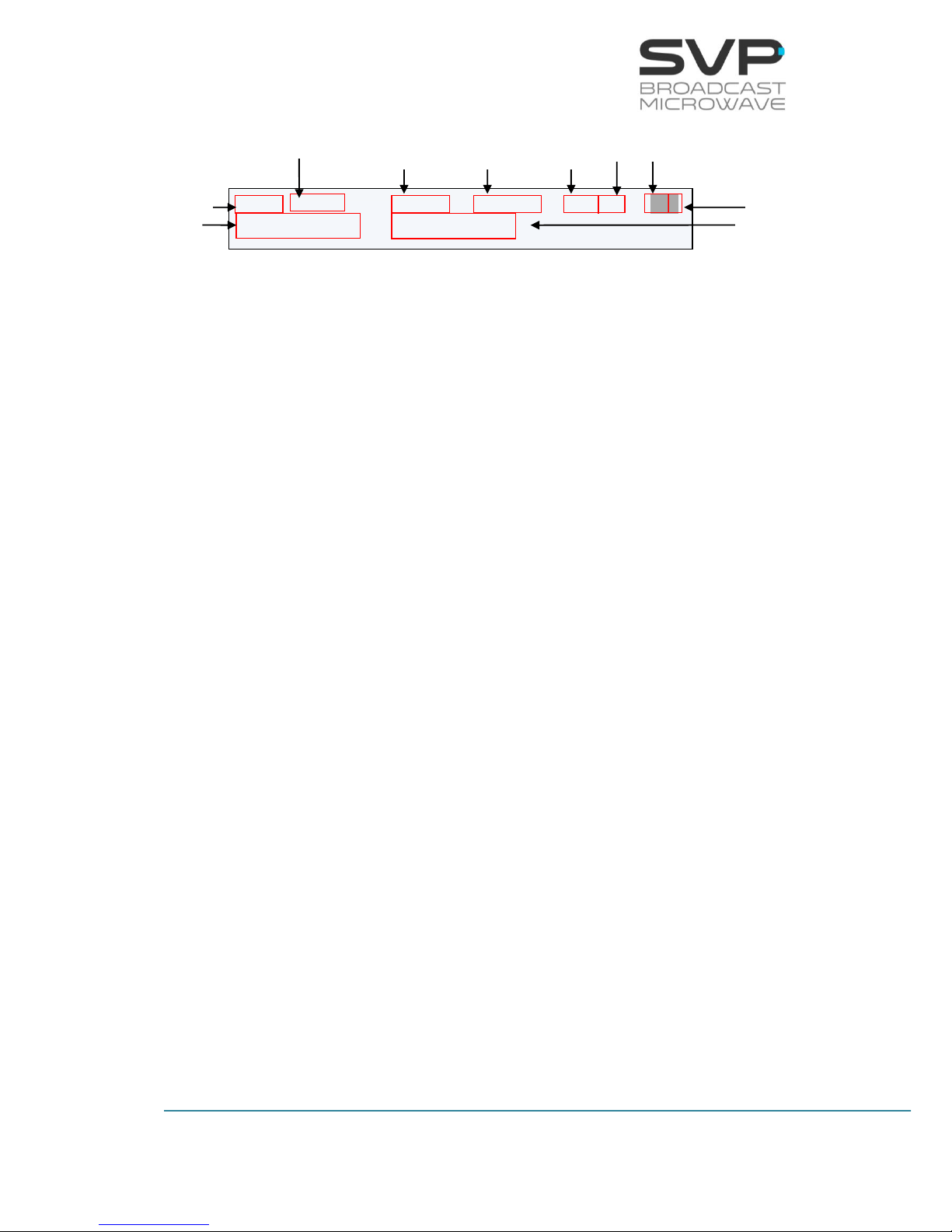
19
HDR-70 H.264 Portable Receiver
USER’S MANUAL V8.1
Figure 3.4 Main screen 1 ASI
ASI: 9.9Mb H.264 576/50i 420/S AAD
(06 services) PROGRAM 001
Received Signal Type
Bitrate
Video
Codification
Output Video
Signal Format
Profile
Delay
Audio Status
Data Status
Number of
services
Name of the
selected service
Page 28
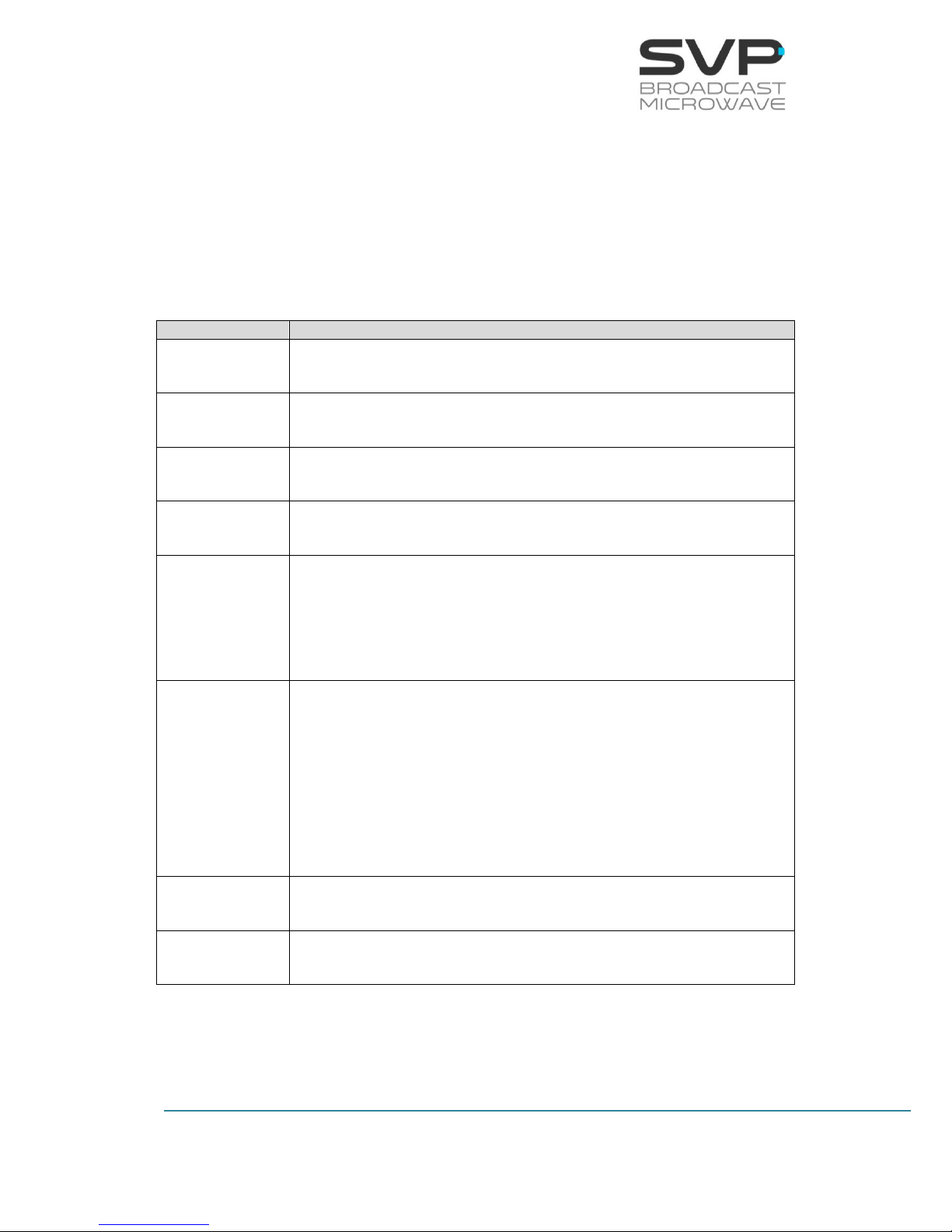
20
HDR-70 H.264 Portable Receiver
USER’S MANUAL V8.1
3.1.5 1
st
Main Screen for the IP Input
In the table below, the function of each parameter is explained. These
values are numbered in the order they appear in the main screen (the first
one is the one allocated in the first line beginning from the left, the second
one the next at the right …).
Parameter nº
Function
1
Input signal type (IP)
2
Received bitrate (Mbps)
3
Video Codification (H.264 / MPEG-2)
4
Video Format (1080p, 1080i, 720p, 576i, 480i)
5
Video options:
Profile (4:2:0 or 4:2:2)
Delay (Standard (S), Low delay (L) or Super Low delay (SL))
6
Characters 1 (Audio 1) and 2 (Audio 2):
Audio status indication (Audio 1 and 2 not darkened -> audio
received / darkened -> audio not received)
Character 3:
Data status indication (not darkened -> data received /
darkened -> data not received)
7
Number of services available
8
Name of the selected service
Table 3.6 Main screen for IP input
Page 29
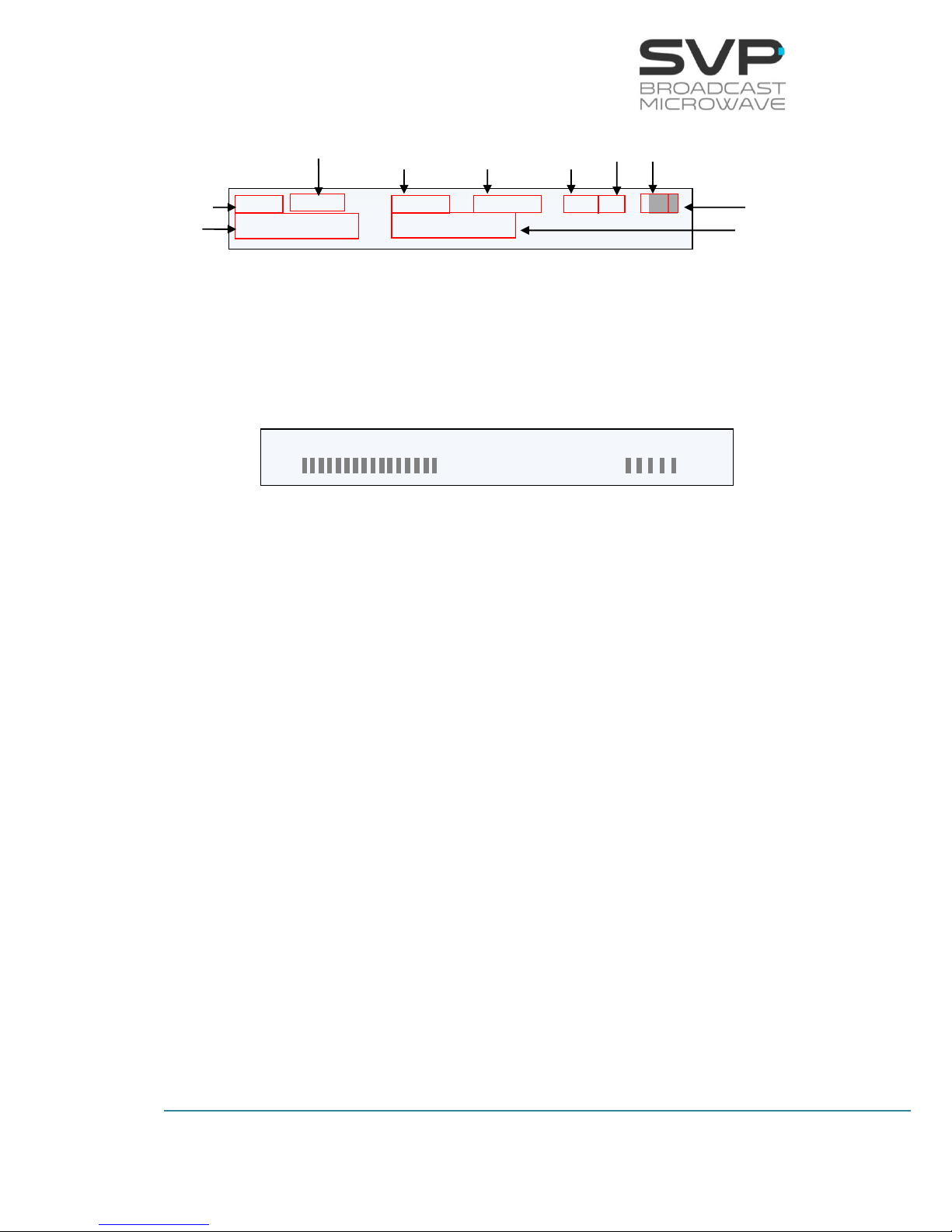
21
HDR-70 H.264 Portable Receiver
USER’S MANUAL V8.1
Figure 3.5 Main screen 1 IP
3.1.6 2
nd
Main Screen (For the DVB-T2/T)
In this second screen, the level and the carrier to noise ratio value of the IF
input are shown.
Figure 3.6 Main screen 2
The second main screen (figure 3.6) displays this information for the IF
input:
Input signal level: The possible values in this field are from 1 to 99
where a received signal of value 1 is a very weak signal whereas a
received signal of value 99 means a very strong received signal.
C/N (Carrier to Noise Ratio): The possible values in this field are from
1 to 9 where a received signal of value 1 is a very noisy signal whereas a
received signal of value 9 means a very clean received signal.
DVB-T
L1 [ ]: 99 C/N1 [ ]:8
IP: 7.8Mb H.264 576/50i 420/S AAD
(06 services) PROGRAM 001
Received Signal Type
Bitrate
Audio/Video
Codification
Output Video
Signal Format
Decoder
Profile
Delay
Audio Status
Data Status
Number of
services
Name of the
selected service
Page 30
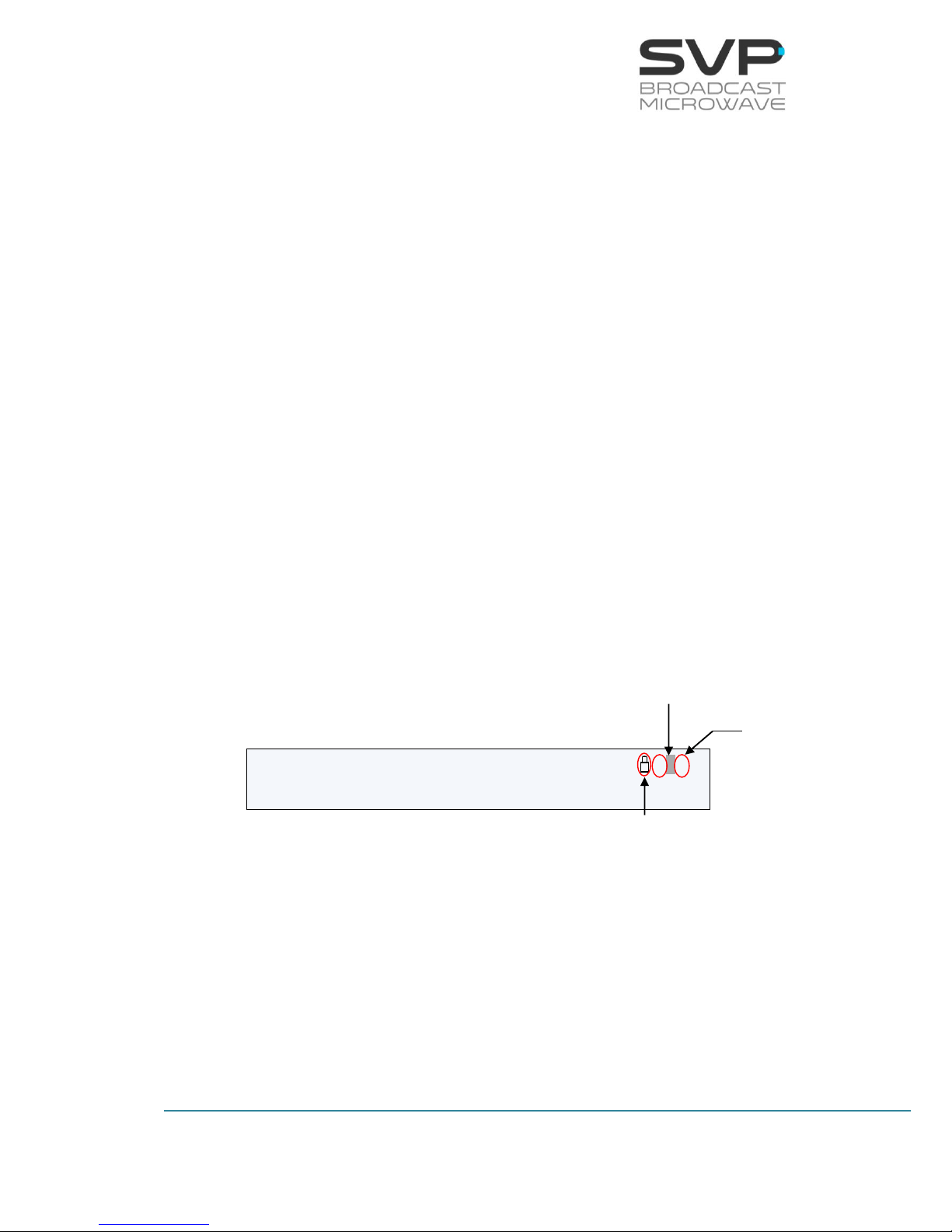
22
HDR-70 H.264 Portable Receiver
USER’S MANUAL V8.1
3.2 Reception Examples
Next, some reception examples and the image that appears in the monitor
screen are shown.
Example 1 (DVB-T)
Setup:
Received signal standard: DVB-T
Bitrate: 8.7 Mbps
Video codification: MPEG-2
Input video signal format: 576i
Profile: 4:2:2
Delay: Low delay
Audio status: Audio1 enabled, Audio2 disabled
Data status: GPS
Reception frequency: 2.000,00 MHz
Modulation scheme: QPSK
FEC: 3/4
Guard Interval: 1/16
Bandwidth: 8 MHz
Number of cuts occurred to the input FI signal: 0
Figure 3.7 HDR-70 Monitor screen. Example 1
The audio 2 status indicator is darkened because it is only receiving one
audio signal. If two audio signals are received, then this field will not be
darkened.
The data status field indicates with a darkened character that no data is
being received. If the ‘G’ character appears and it is not blinking, it means
that the GPS in the transmitter is connected to the satellites.
If before the audio status a padlock appears, it means that the received
signal is encrypted.
DVBT: 8.7Mb MPEG2 576/50i 422/L AAG
2.000,00MHz QPSK 3/4 1/16 8MHz 0
darkened
not blinking
padlock
Page 31

23
HDR-70 H.264 Portable Receiver
USER’S MANUAL V8.1
Example 2 (DVB-T2)
Setup:
Received signal standard: DVB-T2
Bitrate: 38.8 Mbps
Video codification: H.264
Input video signal format: 576i
Profile: 4:2:0
Delay: Standard delay
Audio status: Audio1 disabled, Audio2 disabled
Data status: disabled
Reception frequency: 2120.1 MHz
Modulation scheme: 256 QAM
LDPC FEC: 3/4
Guard Interval: 19/256
Bandwidth: 8 MHz
Number of FFT points: 8KE
Figure 3.8 HDR-70 Monitor screen. Example 2
The audio 1 and 2 status indicators are darkened because there are no
audio signals. Moreover, the data status indicator is darkened because there
is no data.
3.3 TFT Screen
The HDR-70 receiver has a TFT 2” screen which allows the user watching
the received video signal throughout this screen.
This TFT screen receives the video signal from the Composite Video output.
While there is no video signal received, the TFT screen will show an image
of the company.
Next, it is shown a figure in which the TFT screen appears.
DVBT2: 38.8Mb H.264 576/50i 420/S AAD
2.120,1MHz Q256 3/4 19/256 8MHz 8KE
darkened (no audio and GPS data received)
Page 32

24
HDR-70 H.264 Portable Receiver
USER’S MANUAL V8.1
Figure 3.9 TFT 2” screen
The TFT screen does not work when 1080p video format is selected.
3.4 Speaker & Headphones audio outputs
The HDR-70 receiver has two possible direct audio outputs from which the
user can hear the audio signal directly. These outputs consist of a connector
to which headphones can be connected and two speakers, one situated in
the right side of the device and the other one in the left side. These audio
outputs can be configured following these steps (they are detailed in
chapter 3.7.2 in the Unit Menu section):
1. Go to the Unit menu.
2. Go to the Audio Monitor option and select Audio 1 or Audio 2 with
right and left keys.
3. Press the OK button to configure the Audio Volume and the Audio
Speaker.
4. Select Audio Volume and press right and left keys to configure the
intensity of the volume.
5. Select Audio Speaker and press right and left keys to enable or
disable the two speakers
Figure 3.10 Speakers & Headphones audio outputs
TFT 2” screen
Right Speaker
Headphones
connector
Left Speaker
Page 33

25
HDR-70 H.264 Portable Receiver
USER’S MANUAL V8.1
3.5 LEDs
The HDR-70 receiver has 4 LEDs on its front panel that show the
information detailed below.
The ON/OFF LED provides the following information:
If the LED is off, the equipment is not being fed.
If the LED flickers are red, there is power into the equipment but it is
turned off.
The LED lights up in green when the equipment is turned on.
The ALARM LED provides the following information:
The LED lights up in red when any alarm occurs.
The different alarms that can appear in the device are:
- Input Signal Not Present. - ODU: PLL Not Locked.
- No Video Present. - ODU: Frequency Out Of Range.
- DC Voltage Low. - ODU: RF Input Signal Low.
- DC Voltage High. - ODU: Voltage Out Of Range.
- High Temperature. - ODU: Temperature High.
- ODU: Not Connected.
The REMOTE LED provides the following information:
The LED lights up in green when the user is connected remotely to the
device.
The STATUS LED provides the following information:
The LED lights up when a change in the configuration of the device is
being processed.
Page 34

26
HDR-70 H.264 Portable Receiver
USER’S MANUAL V8.1
Figure 3.11 HDR-70 LEDs
3.6 Front panel
The HDR-70 receiver is configured following a menus structure on the
display. The front panel has 7 buttons to enter and exit the equipment’s
control menus and submenus and to navigate through them.
The function of each button is detailed in the following sections.
Figure 3.12 HDR-70 front panel
ON/OFF LED
ALARM LED
REMOTE LED
STATUS LED
Headphones
Fan
Left
Speaker
TFT 2”
Screen
Display
Left
Button
Up
Button
Down
Button
Cross
Button
Right
Button
ON/OFF
Button
LEDs
Right
Speaker
OK
Button
Page 35

27
HDR-70 H.264 Portable Receiver
USER’S MANUAL V8.1
3.6.1 ON/OFF Button
To turn the equipment on and off, press this button. When the equipment is
turned on, the display will show the start-up message (model and version of
the equipment), and then it will display the main screen.
If the power fails while the equipment is operating, it will restart
automatically when the power returns, not being necessary to press the
on/off button again.
Figure 3.13 ON/OFF button
3.6.2 OK Button
This button is used to:
Enter to submenus and change parameters. So as to access to a
submenu, the OK button must be pressed. Moreover, in the fields where
the enter symbol appears, by pressing the OK button the user can
change the values of the selected parameter. Besides, so as to save the
introduced value, the OK button must be pressed.
Pressing the OK button allows the user to change from one main screen
to another.
Figure 3.14 OK button
3.6.3 Cross Button
This button is used to:
Enter from the equipment main screen to the setup menu and vice
versa.
Exit equipment’s submenus.
Figure 3.15 Cross button
OK
X
Page 36

28
HDR-70 H.264 Portable Receiver
USER’S MANUAL V8.1
3.6.4 Left and Right Button
These buttons are used to:
Once the parameter to change has been selected, they are used to move
the cursor towards the digit immediately on the left or right and to select
a parameter from different options.
Figure 3.16 Left and Right buttons
3.6.5 Up and Down Button
The up and down arrow buttons allow navigation in the main menu and
the rest of submenus. These buttons are selected to enter to a submenu
or to change a parameter. Once selected, the OK button must be
pressed.
These buttons are also used to change, for example, the frequency and
PID parameter’s values. Pressing up and down arrows the value of those
parameters can be changed, increased or decreased respectively.
Figure 3.17 Up and Down buttons
Page 37

29
HDR-70 H.264 Portable Receiver
USER’S MANUAL V8.1
3.7 Menus
Using the menu of this receiver the user can change the parameters of the
receiver and configure them.
When the receiver is firstly switched on, the main screen appears. There are
two possible screens that show the parameters of the received signal/s and
the quality of these signals (to change from one of this screen to another
one, press the OK button):
The first one shows the parameters of the received signal/s.
The second one shows the level and quality of the received signal (for
DVB-T2/DVB-T or DVB-S/DVB-S2).
To enter the menu of this equipment the cross button should be pressed. In
case it is wanted to return to the main screen from the menu, cross button
must be pressed again. Furthermore, in case of being in the submenus
area, returning to the mainly screens is achieved by pressing the cross
button as much times as it is needed.
In the next page, a scheme that specifies the different menu options
available is shown.
Page 38

30
HDR-70 H.264 Portable Receiver
USER’S MANUAL V8.1
HDR-70 MENU STRUCTURE
continued
MAIN SCREEN
Received signal standard, Bitrate, Video codification, Output video signal format,
Profile, Delay, Audio and Data status, Received frequency, Scheme modulation,
FEC, Guard Interval, Bandwidth, Number of cuts.
Rx Frequency
Bandwidth
Demod
Monitor
Local IP
Config.
Rx Frequency
Bandwidth
Demod
Monitor
Adr
Fec
Col/Row
Output Delay
TP per IP
Status
Protocol
Packet Size
BitRate
PCR
DVB-T
DVB-T2
ASI
IP
Service
Video
Format
Encoding
System
Audio
Status
Data
Input
Select
Decoder
First Service
User
GPS
Channel 1
Channel 2
DID
Group
Manual Service
Profile
Delay
Video
Codification
DVB-S/S2
Rx Frequency
Demod
Monitor
PID Config
Page 39

31
HDR-70 H.264 Portable Receiver
USER’S MANUAL V8.1
continued
continued
BISS-1
BISS-E
Local IP
Config
Time to Live
Protocol
TP per IP
FEC
Dest IP&Port
IP
Output
Unit
Alarms
Monitor
Remote
Temperature
Logbook
Voltage
Audio
Monitor
Video
Monitor
Decoder
GenLock
Frame
Error
Descrambler
Audio
Volume
Audio
Speaker
Autotracking
Parabolic
MultiSector
Omni
IP/ASI Output
Locl
Mask
Gate
Admin
Pass
MAC
User Pass
Page 40

32
HDR-70 H.264 Portable Receiver
USER’S MANUAL V8.1
continued
Firmware
Unit
Miscellaneous
Keyboard
Beep
Night Mode
Alarm
Beep
Clock
Location Labels
QuickSet Protocol
Distance Units
Speed Units
Timeout Reset
S/N
Current
Version
Update
Firmware
Restore
Default
Keyboard
Lock
Edit Channeling
Page 41

33
HDR-70 H.264 Portable Receiver
USER’S MANUAL V8.1
3.7.1 Menu Navigation
This section contains a detailed description of each parameter that can be
configured in the HDR-70 receiver via the MENU.
To enter the MENU, press the cross button in case of being in the main
screen or in any submenu.
To select a parameter o a submenu use Up, Down arrows. Once selected,
press the OK button to access to a submenu or to edit a parameter. To exit
a submenu or a parameter, press the cross button.
Figure means that to have access to the right image that button
must be pushed.
Symbols <> mean that the parameter can be modified in the same screen
with the right and left keys.
Symbol means that pushing the OK button allows entering to the options
of the submenu.
Different types of parameters are available:
- Eligible: When the user can choose between predetermined
states. (They usually have the symbol <> near to them)
- Editable: When the user must enter a value in that option. (They
usually have the symbol near them). So as to save the
introduced value, the OK button must be pressed.
- Reading: When the value of that parameter is a monitored
parameter that can’t be changed.
Next, the different menus and submenus with the options and eligible
parameters are shown. Also, in each figure, example parameters are
shown.
Page 42

34
HDR-70 H.264 Portable Receiver
USER’S MANUAL V8.1
3.7.2 Menu Structure
The following menu screen can be accessed by pressing the cross key from
the main screen.
Figure 3.18 Setup Menu
Input Select – All the parameters related to the received signal/s can be
modified here as well as the selection of the input type.
Decoder – All video, audio and data decoding parameters are accessed
here.
Autotracking – All the options and parameters related to the autotracking
configuration are shown in this option.
IP Output – Configuration parameters of the output signals are set in this
option.
Unit – Parameters related to the Web Server, UART and other internal
options of the receiver are configured here as well as other characteristics
owned to the HDR-70 receiver.
Input: DVB-T >
Decoder: [00000]
Autotracking: Parabolic >
IP Output: Enable <
Unit
Page 43

35
HDR-70 H.264 Portable Receiver
USER’S MANUAL V8.1
3.7.2.1 Input Select Menu
By using the Up, Down arrow keys, select the Input Select option and press
the OK key. Four inputs can be selected:
- DVB-T
- DVB-T2
- DVB-S/S2
- ASI
- IP
3.7.2.1.1 DVB-T
Figure 3.19 DVB-T Input Select Menu
Line nº
Function
1
DVB-T Rx Frequency:
In this field, the frequency of the received signal must be set. So as
to establish the frequency value first, press the OK button and then,
with the Up, Down arrows buttons select the desired value. So as to
save the introduced value, press the OK button. (editable
parameter). The frequency value can be edited if the manual mode
is disabled in the ODU.
If in the corresponding ODU a channel is selected, the number of the
selected channel will appear next to the frequency value. If the ODU
is not connected, some dashes will appear.
DVBT Rx Frequency: 2.300,0 MHz (----)
DVBT Bandwidth: 8MHz <
DVBT Demod Monitor:
Page 44

36
HDR-70 H.264 Portable Receiver
USER’S MANUAL V8.1
2
DVB-T Bandwidth:
In this option, the bandwidth of the received signal must be
specified. So as to select the bandwidth value, Right, Left buttons
must be pressed. (eligible parameter)
The available options are:
5 MHz
6 MHz
7 MHz
8 MHz
3
DVB-T Demod Monitor:
In this field, pressing the OK button, the different parameters of the
received signal are displayed. (reading parameters)
The available options are:
Const (QPSK, 16QAM, 64QAM)
FEC (1/2, 2/3, 3/4, 5/6, 7/8)
TG (1/4, 1/8, 1/16, 1/32)
Level (dBm)
MER (dB)
C/N (dB)
ODU Temp (ºC)
ODU Volt (V)
Table 3.7 DVB-T Input Select menu options
Page 45

37
HDR-70 H.264 Portable Receiver
USER’S MANUAL V8.1
Next, the layout of the monitor parameters (Constellation, FEC, Guard
Time, Level of the received signal, MER, C/N, ODU Temperature and ODU
Voltage) is shown.
First, press the OK button so as to access to the demodulation monitor
screen. In this way, the different parameters of the received signal will
appear on the screen.
Figure 3.20 DVB-T Demodulation Monitor Screen
Const: QPSK FEC: 1/2 TG:1/4
Level: -30 dBm MER: 6 dB CN:--dB
ODU Temp:---.-ºC ODU Volt:--.-V
DVBT Demod Monitor:
OK
Page 46

38
HDR-70 H.264 Portable Receiver
USER’S MANUAL V8.1
3.7.2.1.2 DVB-T2
Figure 3.21 DVB-T2 Input Select Menu
Line nº
Function
1
DVB-T2 Rx Frequency:
In this field, the frequency of the received signal must be set. So as
to establish the frequency value first, press the OK button and then,
with the Up, Down arrows buttons select the desired value. So as to
save the introduced value, press the OK button. (editable
parameter). The frequency value can be edited if the manual mode
is disabled in the ODU.
If in the corresponding ODU a channel is selected, the number of the
selected channel will appear next to the frequency value. If the ODU
is not connected, some dashes will appear.
2
DVB-T2 Bandwidth:
In this option, the bandwidth of the received signal must be
specified. So as to select the bandwidth value, Right, Left buttons
must be pressed. (eligible parameter)
The available options are:
1.7 MHz
6 MHz
7 MHz
8 MHz
DVBT2 Rx Frequency: 2.300,0 MHz (----)
DVBT2 Bandwidth: 8MHz <
DVBT2 Demod Monitor:
Page 47

39
HDR-70 H.264 Portable Receiver
USER’S MANUAL V8.1
3
DVB-T2 Demod Monitor:
In this field, the number of the IF input which is wanted to be
monitored must be selected. Once it has been selected, OK button
must be pressed so as to access to the monitor screen where the
parameters of the received signal shown below are displayed.
(reading parameters)
The available options are:
Const (QPSK, 16QAM, 64QAM, 256QAM)
FEC (1/2, 3/5, 2/3, 3/4, 4/5, 5/6)
TG (1/4, 19/128, 1/8, 19/256, 1/16, 1/32)
Level (dBm)
MER (dB)
C/N (dB)
Mode (1K, 2K, 4K, 8K, 8K_ext)
Spec (spectrum normal or inverted)
Rot (constellation rotation enabled or disabled in the received
signal)
Time IL Type (time interleaving mode)
Length (number of frames in one interleaving frame)
ODU Temp (ºC)
ODU Volt (V)
Table 3.8 DVB-T2 Input Select menu options
Page 48

40
HDR-70 H.264 Portable Receiver
USER’S MANUAL V8.1
Next, the layout of the monitor parameters is shown (Level of the received
signal, MER, Signal to Noise Ratio, Constellation, FEC, Guard Time, Mode,
Spectrum, Rotation, Time IL Type, Length, ODU Temperature and ODU
Voltage).
First, press the OK button so as to access to the demodulation monitor
screen. In this way, the different parameters of the received signal will
appear on the screen.
Figure 3.22 DVB-T2 Demodulation Monitor Screen
Const: 16QAM FEC: 3/5 TG: 1/4
Level:-30dBm MER:-- dB CN:--dB
Mode:4K Spec: Normal Rot: Disable
Time IL Type:- Length:---
ODU Temp:---.-ºC ODU Volt:--.-V
DVBT2 Demod Monitor:
OK
Page 49

41
HDR-70 H.264 Portable Receiver
USER’S MANUAL V8.1
3.7.2.1.3 DVB-S/S2 (optional)
Figure 3.23 DVB-S/S2 Input Select Menu
Line nº
Function
1
DVB- S/S2 Rx Frequency:
In this field, the frequency of the received signal must be set. So as
to establish the frequency value first, press the OK button and then,
with the Up, Down arrows buttons select the desired value. So as to
save the introduced value, press the OK button. (editable
parameter). The frequency value can be edited if the manual mode
is disabled in the ODU.
If in the corresponding ODU a channel is selected, the number of the
selected channel will appear next to the frequency value. If the ODU
is not connected, some dashes will appear.
2
DVB- S/S2 Demod Monitor:
In this field, the number of the IF input which is wanted to be
monitored must be selected. Once it has been selected, OK button
must be pressed so as to access to the monitor screen where the
parameters of the received signal shown below are displayed.
(reading parameters)
The available options are:
Const (QPSK, 8PSK, 16APSK, 32APSK)
LDPC FEC (1/4, 1/3, 2/5, 1/2, 3/5, 2/3, ¾, 4/5, 5/6, 8/9, 9/10)
(DVB-S2) or FEC (1/2, 2/3, ¾, 4/5, 8/9, 9/10)(DVB-S)
Level (dBm)
MER (dB)
C/N (dB)
ODU Temp (ºC)
ODU Volt (V)
Table 3.9 DVB- S/S2 Input Select menu options
DVBS2 Rx Frequency: 2.300,0 MHz (----)
DVBS2 Demod Monitor:
Page 50

42
HDR-70 H.264 Portable Receiver
USER’S MANUAL V8.1
Next, the layout of the monitor parameters is shown (Constellation, LDPC
FEC, FEC, Level of the received signal, MER, Signal to Noise Ratio, ODU
Temperature and ODU Voltage).
First, press the OK button so as to access to the demodulation monitor
screen. In this way, the different parameters of the received signal will
appear on the screen.
Figure 3.24 DVB- S/S2 Demodulation Monitor Screen
Const: QPSK FEC: 2/5 1/2
Level:-30dBm MER:-- dB CN:--dB
ODU Temp:---.-ºC ODU Volt:--.-V
DVBS2 Demod Monitor:
OK
Page 51

43
HDR-70 H.264 Portable Receiver
USER’S MANUAL V8.1
3.7.2.1.4 ASI
By using the right and left arrow keys, select the ASI Input option.
Figure 3.25 ASI Input Screen
Then press the Cross button and these ASI options will appear in the main
screen:
Bitrate is only visible if you have video over IP option in your equipment.
Figure 3.26 ASI Input Screen
Pressing the OK button in the main screen and having the Manual Service
option selected in the Decoder menu (this option is explained in Section
3.7.2.2.1), the user can access to the different services available and see
the name and number of each service.
Figure 3.27 Number and name of the services
If the user wants to change the service, select the desired service of the list
and press the OK button. This message will appear in the screen:
Input: ASI <>
Decoder: PROGRAM 001
ASI: 9.9Mb H.264 576/50i 420/S AAD
(06 services) PROGRAM 001
Received Signal Type
Bitrate
Video
Codification
Output Video
Signal Format
Profile
Delay
Audio Status
Data Status
Name of the selected
service
Number of
services
> (00001) PROGRAM 001 (Decoding…)
(00002) PROGRAM 002
Number of
the service
Name of the
service
Page 52

44
HDR-70 H.264 Portable Receiver
USER’S MANUAL V8.1
Figure 3.28 Change the service
Then, press the OK button again to change the service or the cross button
not to change it.
3.7.2.1.5 IP (Optional)
By using the right and left arrow keys, select the IP Input option.
Figure 3.29 IP Input Screen
Then press the Cross button and these IP options will appear in the main
screen:
Figure 3.30 Main screen 1 IP
Pressing the OK button in the main screen and having the Manual Service
option selected in the Decoder menu (this option is explained in Section
3.7.2.2.1), the user can access to the different services available and see
the name and number of each service.
Figure 3.31 Number and name of the services
If the user wants to change the service, select the desired service of the list
and press the OK button. This message will appear in the screen:
Change the service?
OK: Yes / X: No
Input: IP <>
Decoder: PROGRAM 001
IP: 7.8Mb H.264 576/50i 420/S AAD
(06 services) PROGRAM 001
Received Signal Type
Bitrate
Audio/Video
Codification
Output Video
Signal Format
Decoder
Profile
Delay
Audio Status
Data Status
Number of
services
Name of the
Selected service
> (00001) PROGRAM 001 (Decoding…)
(00002) PROGRAM 002
Number of
the service
Name of the
service
Page 53

45
HDR-70 H.264 Portable Receiver
USER’S MANUAL V8.1
Figure 3.32 Change the service
Then, press the OK button again to change the desired service or the cross
button not to change it.
To configure the different parameters related to the IP Input option, select
IP Input option and press the OK button.
Figure 3.33 IP Input Select Menu
Local IP Config
Adr:Multicast 239.192.000.001
: 5678 <
Fec:-- Col:--/Row:--
Output Delay: 128 [1..9942]ms
TP per IP: 1 Status:
Protocol: UDP Packet size:188
BitRate: 0.00Mb PCR: No Present
Change the service?
OK: Yes / X: No
Page 54

46
HDR-70 H.264 Portable Receiver
USER’S MANUAL V8.1
Line nº
Function
1
Local IP Config:
So as to configure the network parameters, press the OK button.
(editable parameters)
The available options are:
Local:
So as to establish the Local IP address, press the OK button and
then, with the UP, Down buttons change the value. If the user
wants to change from one character to another, press the Right,
Left buttons. So as to save the introduced value, press the OK
button. If this IP is the same as the IP for remote control
(Webserver / SNMP), the device will show a warning message.
Mask:
In this field the Subnet Mask address must be specified. So as to
establish the Subnet Mask address, press the OK button and
then, with the UP, Down buttons change the value. If the user
wants to change from one character to another, press the Right,
Left buttons. So as to save the introduced value, press the OK
button.
Gateway:
In this field the Gateway address must be specified. So as to
establish the Gateway address, press the OK button and then,
with the UP, Down buttons change the value. If the user wants
to change from one character to another, press the Right, Left
buttons. So as to save the introduced value, press the OK
button.
VoIP MAC:
In this field the MAC address of the Video over IP card is
displayed (reading parameter)
2
Adr:
So as to select the short of address from which IP information is
received, press Right, Left buttons. (eligible parameters)
The available options are:
Unicast:
In case it is wanted to receive the signal from any single IP
address to this device, unicast option must be chosen.
Multicast:
In case the signal is received from a multicast address, that
multicast address must be configured in this field. Press OK
button to configure the multicast address. (editable parameter)
Page 55

47
HDR-70 H.264 Portable Receiver
USER’S MANUAL V8.1
3
Fec:
To select if FEC is enabled or disabled in the received signal press
Right, Left buttons. (eligible parameter)
Col: Row: (The IP Forward Error Correction is composed by a
number of FEC columns and rows. In this field it is shown the
number of FEC columns and rows of the received signal)
(reading parameter)
4
Output Delay [1..9942]ms:
Delay from IP input to ASI output which is the delay between the
obtaining of the IP input and the delivery to the decoder and to the
ASI output. So as to edit this parameter, press the OK button and
then, select the desired port with the Up, Down and Right, Left
buttons. So as to save the introduced value press the OK button.
(editable parameter)
5
TP per IP:
This field displays the number of TS packets per IP packet. (reading
parameter)
6
Status:
This field displays the status of the IP input. (reading parameter)
7
Protocol:
This field displays the protocol used for the communication. (reading
parameter)
The possible options are:
UDP
RTP
8
Packet Size:
This field shows the size in bytes (188 or 204 bytes) of the IP
received packets. (reading parameter)
Page 56

48
HDR-70 H.264 Portable Receiver
USER’S MANUAL V8.1
The available values are:
Channel is enabled
Channel is disabled
Channel is enabled but there is a problem with the processing of
the received IP stream.
9
BitRate:
This field displays the bitrate of the received signal. (reading
parameter)
10
PCR:
Program Clock Reference. To enable a decoder to present
synchronized content, such as audio tracks matching the associated
video, at least once each 100 ms Program Clock Reference, or PCR
packets are. This parameter indicates if PCRs are found in incoming
TS. (reading parameter)
Table 3.10 IP Input Select menu option
3.7.2.2 Decoder Menu
By using the Up, Down arrow keys, select the Decoder option and press
the OK key.
Encoding System: 420/S [H.264]
Audio Status: CH1:256Kb CH2:256Kb
First Service: PROGRAM 001 >
Video Format: Auto (720/50p) >
Page 57

49
HDR-70 H.264 Portable Receiver
USER’S MANUAL V8.1
Figure 3.34 Decoder Menu
3.7.2.2.1 Decoder Mode Screen
In this field, the mode for the decoding process is selected. Use Right, Left
arrows buttons so as to select the appropriate option. (eligible parameters).
The available options are:
First Service Mode
If First Service option is selected, the first available service will be
shown.
Figure 3.35 Decoder First Service Mode Screen
Manual Mode
If Manual mode is selected, then, the user can select a service from
the list by clicking the OK button.
Figure 3.36 Decoder Manual Service Mode Screen
Data: 9600 NONE 1 [USER] <>
GenLock: Ref Lost Offset: 0pix
Frame Error: Colour(10 sec) <
Descambrel:BISS-E <
Manual Service: (06) PROGRAM 001 <>
Video Format: Auto >
First Service: PROGRAM 001 >
Video Format: Auto (720p/50) >
Page 58

50
HDR-70 H.264 Portable Receiver
USER’S MANUAL V8.1
If the OK button is pressed, the user can access to the different
services available and see the name and number of each service. The
selected service is the one which has the Decoding word on the right.
Figure 3.37 Decoder Manual Mode Screen
If it is wanted to change the service, select the desired service of the
list and press the OK button. This message will appear in the screen:
Figure 3.38 Change the service
Then, press the OK button again to change the service or the cross
button not to change it.
PID Selection Mode
Selecting the PID Selection option and pressing the OK button, the
user is able to configure the parameters shown below.
Figure 3.39 Decoder PID Selection Mode Screen
Manual Video PID: 236
Manual Audio1 PID: 247
Manual Audio2 PID: 259
Manual Data PID: 248
Manual PMT PID: 231
Manual PCR PID: 278
(00001) PROGRAM 001 (Decoding…)
(00002) PROGRAM 002
Change the service?
OK: Yes / X: No
Page 59

51
HDR-70 H.264 Portable Receiver
USER’S MANUAL V8.1
Line nº
Function
1
Video PID:
Here the video packet identifier must be entered. So as to change
its value first, press the OK button and then, with the UP, Down
arrows select the desired number. So as to save the introduced
value the OK button must be pressed again. (editable parameter)
2
Audio1 PID:
Here the audio1 packet identifier must be entered. So as to change
its value first, press the OK button and then, with the UP, Down
arrows select the desired number. So as to save the introduced
value the OK button must be pressed again. (editable parameter)
3
Audio2 PID:
Here the audio2 packet identifier must be entered. So as to change
its value first, press the OK button and then, with the UP, Down
arrows select the desired number. So as to save the introduced
value the OK button must be pressed again. (editable parameter)
4
Data PID:
Here the data packet identifier must be entered. So as to change its
value first, press the OK button and then, with the UP, Down arrows
select the desired number. So as to save the introduced value the
OK button must be pressed again. (editable parameter)
5
PMT PID:
Here the program map tables packet identifier must be entered. So
as to change its value first, press the OK button and then, with the
UP, Down arrows select the desired number. So as to save the
introduced value the OK button must be pressed again. (editable
parameter)
6
PCR PID:
Here the program clock reference packet identifier must be entered.
So as to change its value first, press the OK button and then, with
the UP, Down arrows select the desired number. So as to save the
introduced value the OK button must be pressed again. (editable
parameter)
Table 3.11 PID Selection menu
Page 60

52
HDR-70 H.264 Portable Receiver
USER’S MANUAL V8.1
3.7.2.2.2 Decoder Video Format Screen
This file allows the user to select the format of the received signal. (eligible
parameter)
Figure 3.40 Decoder Video Format screen
There are many options available. Press the Right and Left button to select
the desired option:
Auto 1080/30p
525/59i 1080/29p
620/50i 1080/25p
720/60p 1080/24p
720/59p 1080/23p
720/50p 1080/60p
720/30p 1080/59p
720/29p 1080/50p
720/25p
720/24p
720/23p
1080/60i
1080/59i
1080/50i
For MPEG-2 signals, the auto option is not available. It is necessary to
select one of the other options for the received signal.
3.7.2.2.3 Decoder Encoding System Screen
In this field, the next parameters are displayed in the screen.
Figure 3.41 Decoder Encoding System screen
First Service: PROGRAM 001 >
Video Format: (720/50p) >
Encoding System: 420/S [H264]
Page 61

53
HDR-70 H.264 Portable Receiver
USER’S MANUAL V8.1
Line nº
Function
1
Profile:
The profile of the received signal is displayed in this option.
(reading parameter)
The possible options are: 4:2:0 and 4:2:2.
Delay:
The delay of the received signal is displayed in this option.
(reading parameter)
The possible options are:
- Standard (S)
- Low Delay (L)
- Super Low Delay (SL)
Video Codification:
The video codification is shown in this option. (reading parameter)
The available options are: H.264 and MPEG-2.
In case the transmitter device is configured in Ultra Low
Delay, the receiver will indicate Super Low Delay. This
means that the receiver is not capable of distinguishing
between Super Low Delay and Ultra Low Delay.
Table 3.12 Decoder Encoding System menu
Page 62

54
HDR-70 H.264 Portable Receiver
USER’S MANUAL V8.1
3.7.2.2.4 Decoder Audio Status Screen
In order to access to the decoder audio screen, the OK button must be
pressed. The parameters that appear in this screen are:
Figure 3.42 Decoder Audio Status screen
Line nº
Function
1
Channel 1:
In this option, the bitrate of the audio channel1 signal and the audio
decoder type are shown: MPEG1 Layer 1 or 2. (reading parameters)
2
Channel 2:
In this option, the bitrate of the audio channel2 signal and the audio
decoder type are shown: MPEG1 Layer 1 or 2. (reading parameters)
Table 3.13 Decoder Audio Status menu
Audio Status : CH1: CH2: >
Audio Channel 1: 192Kb / MPEG-1
Audio Channel 2: 128Kb / MPEG-1
Page 63

55
HDR-70 H.264 Portable Receiver
USER’S MANUAL V8.1
3.7.2.2.5 Decoder Data Screen
In this field, the sort of data that is going to be decoded must be selected.
The available options are:
User Screen
If this option is selected, it is possible to configure the next parameters
of the RS-232 port throughout the received data that is going to be
extracted.
Figure 3.43 Decoder User screen
Line nº
Function
1
Baud Rate:
Select the baudrate at which the data is going to be extracted.
(Baudrate options are: 2400, 4800, 9600, 19200, 38400, 57600,
78600, 115200) (eligible parameters)
2
Parity:
The parity options are None, Even, Odd. (eligible parameters)
3
Stop Bits:
The options are 1 or 2. (eligible parameter)
Table 3.14 Decoder User menu
Data Stop Bits: 1 >
Data : 9600 NONE 1 [USER] <>
Data Baud Rate: 9600 <>
Data Parity: NONE >
Page 64

56
HDR-70 H.264 Portable Receiver
USER’S MANUAL V8.1
GPS Screen
Below, it is explained the GPS screen and the meanings of the parameters
related to the GPS.
Once user has accessed to the GPS screen, two options to choose will
appear:
Transmitter GPS Information
Local GPS Information
First, press the OK button to access to Transmitter GPS Information
screen:
Figure 3.44 Decoder GPS screen
There are different options to select and configure:
Figure 3.45 Transmitter GPS Information screen
TX Distance: 4819.9mi 175º ΔH:-147ft
TX Position: S-- 0kn ---º 0ft
TX Position: #--º--.---´ #--º--.---´
Distance between
transmitter and
receiver
Direction from
transmitter to
receiver
Height difference
Number of satellites
Speed of the
transmitter
Direction of the
transmitter
Height of the
transmitter
Latitude and Longitude of the
transmitter
Transmitter GPS Information (BY UHF)
Local GPS Information
Page 65

57
HDR-70 H.264 Portable Receiver
USER’S MANUAL V8.1
Line nº
Function
1
TX Distance:
In this option, different parameters are shown (reading
parameters):
- Distance between transmitter & receiver (mi)
- Direction from transmitter to receiver (degrees)
- Height difference (ft)
2
TX Position:
In this option, different parameters are shown (reading
parameters):
Number of satellites
Speed of the transmitter (kn)
Direction of the transmitter (degrees)
Height of the transmitter (ft)
3
TX Position:
In this option, different parameters are shown (reading
parameters):
Latitude of the transmitter
Longitude of the transmitter
Table 3.15 Transmitter GPS Information menu
Secondly, press the OK button to access to Local GPS Information
screen.
Then, there are different options to select and configure:
Figure 3.46 Local GPS Information screen
Transmitter GPS Information
Local GPS Information
Local Manual: N43º10.442´ W002º38.238’
Local Alt: 147ft S:--
Height
Number of satellites
Page 66

58
HDR-70 H.264 Portable Receiver
USER’S MANUAL V8.1
Line nº
Function
1
Local Manual:
In this file the user can set the coordinates of the transmitter.
(editable parameters)
2
Local Altitude:
In this file the user can set the height and the number of satellites.
(editable parameters)
Table 3.16 Local GPS Information menu
3.7.2.2.6 Decoder GenLock Screen
This device has an external Genlock reference input in order to lock all the
video outputs to it. (reading parameter)
Figure 3.47 Decoder GenLock screen
The available options are:
Reference lost: The device does not detect the genlock signal.
Reference unlocked: The device detects the genlock signal but it is not
capable of synchronizing to that signal.
Reference locked: The device detects the genlock signal and is capable
of synchronizing to that signal.
Offset makes a fine adjustment in pixels. To make this adjustment, you
would need specific measuring equipment.
GenLock: Ref Lost Offset: 0pix
Frame Error:Colour(10sec) <
Page 67

59
HDR-70 H.264 Portable Receiver
USER’S MANUAL V8.1
3.7.2.2.7 Decoder Frame Error Screen
In this file, if there is a frame error, the broken image is shown in the
screen to advice that there has been an error (elegible parameter).
Figure 3.48 Decoder Frame Error screen
There are two options available. Press the Right and Left button to select
the desired option:
Freeze: The last image is frozen in the screen until the signal works
again.
Colour (10 sec): After 10 seconds, if there is not RF signal, the screen
becomes red. However, after 10 seconds, if there is not video signal, the
screen becomes blue.
3.7.2.2.8 Descrambler
In this file, Descramble allows you to select the encryption mode. Press Ok
button to see the password and the user.
Figure 3.49 Descramble Menu
GenLock: Ref Lost Offset: 0pix
Frame Error: Freeze <
SsWord: ************
UserID: **********
Descrambler:BISS-E <
OK
Page 68

60
HDR-70 H.264 Portable Receiver
USER’S MANUAL V8.1
Line nº
Function
1
Mode:
So as to choose the desired encryption, press the Right, Left
keys.(eligible parameter)
The available options are:
BISS-1 (Uses an unencrypted key for the BISS key)
BISS-E (Uses an encrypted key)
2
SsWord:
In this field, the SsWord password must be introduced, which is
valid for encryption. (editable parameter)
3
UserID:
In this field, the UserID password must be introduced, which is valid
only for BISS-E encryption. (editable parameter)
Table 3.17 Descrambler menu options
When BISS or BISS-E encryptions are enabled, the bitrate is limited
to under 35 Mbps.
So as to introduce the key in the BISS-1 option, follow these steps:
1. Choose BISS-1 option in the Mode field.
2. Go one field down (CA SsWord) and press the OK button so as to be
allowed to introduce the key.
3. With Left, Right buttons select one field and with UP, Down buttons
choose one value from 0 to 9 or A to F.
4. Press the OK button to set the key.
So as to introduce the key and the user id in the BISS-E option, follow
these steps:
1. Choose BISS-E option in the Mode field.
2. Go one field down (CA SsWord) and press the OK button so as to be
allowed to introduce the key.
3. With Left and Right buttons select one field and with UP and Down
buttons choose one value from 0 to 9 or A to F.
4. Press the OK button to set the UserID.
Page 69

61
HDR-70 H.264 Portable Receiver
USER’S MANUAL V8.1
5. Go another field down (CA UserID) and press the OK button so as to
be allowed to introduce the key.
6. With Left, Right buttons select one field and with UP, Down buttons
choose one value from 0 to 9 or A to F.
7. Press the OK button to set the key.
The receiver device is capable of distinguishing if the input signal is
encrypted or not and, because of this, the Not Encrypted option is not
available. If the input signal is not encrypted then, parameters related to
the BISS (SsWord and UserID) are not taken into account.
On the other hand, if the input signal is encrypted, the user must select the
same sort of encryption (BISS-1 or BISS-E) as the one selected in the
transmitter and the same keys used in the encryption step.
3.7.2.3 Autotracking Menu
In this section it is explained how to configure the autotracking with
different types of antenna. The possible options are:
Parabolic
Sector
Omni
Parabolic antenna
Next, it is explained how to configure the autotracking with a parabolic
antenna and the different parameters related to it. Press the OK button so
as to enter to the configuration menu.
Figure 3.50 Parabolic Antenna option
Once the user is inside the parabolic section, there are four possible options
(eligible with the Right, Left keys) which are detailed below:
I. Auto
Figure 3.51 Parabolic Autotracking (Auto)
When the Auto option is selected, it means that the parabolic
antenna is aimed automatically to the transmitter device throughout
Decoder:
Autotracking: Parabolic >
H: 061º V: 09º Δd: -----km ΔH:--m Auto >
L1 [ ]:-- C/N [ ]:-
Page 70

62
HDR-70 H.264 Portable Receiver
USER’S MANUAL V8.1
the GPS coordinates of the transmitter and the receiver device. If
the OK button is selected in this option, the parameters related to
the transmitter GPS information (TX Distance and TX Position) and
the local GPS information (Local Manual and Local Altitude) are
shown.
II. Manual
Figure 3.52 Parabolic Autotracking (Manual)
If the Manual option is selected, then, by pressing the OK button the
user can select manually the position of the parabolic antenna. So
as to change the azimuth (H) position of the antenna, press the
Right, Left buttons. So as to change the elevation (V) position of the
antenna, press the Up, Down buttons.
III. Fold
Figure 3.53 Parabolic Autotracking (Fold)
Line nº
Function
1
Fold Tilt:
In this file, the number of degrees that are needed to fold the
antenna is displayed. (editable parameter)
2
Fold the antenna:
In this file, it is necessary to choose if the user wants to fold or not
the antenna. (editable parameter)
Table 3.18 Fold menu
Fold Tilt: -30º Fold <>
Fold the antenna
H: 061º V: 09º Δd:------km ΔH:--m Man<>
L1 [ ]:-- C/N [ ]:-
Page 71

63
HDR-70 H.264 Portable Receiver
USER’S MANUAL V8.1
IV. Config
Figure 3.54 Parabolic Autotracking (Config)
Line nº
Function
1
In this file, the user is allowed to configure the polarization, offset
and the source of the GPS signal.
Polarization:
The polarization of the antenna is selected. (eligible
parameter)
The available options are:
None
Vertical
Horizontal
RHCP
LHCP
Offset
The desired offset of the antenna can be selected pressing
the Up, Down buttons. (editable parameter)
Invert North/South
In this field, you can invert North and South. (eligible
parameter)
The available options are:
Yes
NO
Table 3.19 Config menu
Config <
POL: None Offset H:000 V:000 Inv.N/S:No
Page 72

64
HDR-70 H.264 Portable Receiver
USER’S MANUAL V8.1
Sectorial Antenna
Next, it is explained how to configure the autotracking with a sectorial
antenna.
Figure 3.55 Sectorial Antenna option
Once the user is inside the sectorial option, there are three possible options
(eligible with the Right, Left keys) which are detailed below:
Value T means the top antenna.
I. Auto
Figure 3.56 Sector Autotracking (Auto)
When the Auto option is selected, it means that the sector antenna
is automatically selected. The selected sector is the one which is
marked with the square brackets.
If the OK button is selected in this option, the parameters related to
the transmitter GPS information (TX Distance and TX Position) and
the local GPS information (Local Manual and Local Altitude) are
shown.
II. Manual
Figure 3.57 Sector Autotracking (Manual)
If the Manual option is selected then, by pressing the OK button the
user can select manually the sector antenna from which it is wanted
to receive the signal.
1 2 3 [4] 5 T Δd:---.-km Man <>
L [ ]:-- C/N [ ]:-
1 2 3 [4] 5 T Δd: ------km Auto>
L [ ]:-- C/N [ ]:-
Decoder:
Autotracking: Multisector AMS <>
Page 73

65
HDR-70 H.264 Portable Receiver
USER’S MANUAL V8.1
Omni antenna
In this option, the autotracking is configured with an omnidirectional
antenna and the different parameters related to it.
Figure 3.58 Omni Antenna option
3.7.2.4 IP Output Menu
By using the Up, Down arrow keys, select the IP Output option. This
output can be enabled or disabled pressing the right and left buttons.
Figure 3.59 IP Output
To configure the different parameters related to this option, select the
enable option and press the OK button.
Fec: Disable >
TP per IP: 7 [1..7] <
Local IP Config
Dest IP & Port: 192.168.001.040:5678
Protocol: UDP >
Time to Live: 80 [1..255]
Autotracking Multisector AMS >
IP Output: Enable <
Decoder:
Autotracking: Omni <>
Page 74

66
HDR-70 H.264 Portable Receiver
USER’S MANUAL V8.1
Figure 3.60 IP Output Options
The symbol appears when the device is connected to the destination
device.
Line nº
Function
1
Local IP Config:
In this field, the different parameters related to the configuration of
the local network can be set.
The available parameters are:
Local:
IP address of the device which is going to send the information.
So as to change the IP address first press OK button and then,
with the Up, Down keys select the desired number. So as to
change from one character to another, press Right, Left keys. So
as to save the value, press the OK button. (editable parameters)
Mask:
Subnet address of the device which is going to send the
information. So as to change the Subnet Mask address first press
OK button and then, with the Up, Down keys select the desired
number. So as to change from one character to another, press
Right, Left keys. So as to save the value, press the OK button.
(editable parameters)
Gateway:
Gateway address of the device which is going to send the
information. So as to change the Gateway address first press OK
button and then, with the Up, Down keys select the desired
number. So as to change from one character to another, press
Right, Left keys. So as to save the value, press the OK button.
(editable parameters)
IP/ASI Output: Always Descrambled <
Page 75

67
HDR-70 H.264 Portable Receiver
USER’S MANUAL V8.1
VoIP MAC:
In this field the MAC address of the Video over IP card is
displayed (reading parameter)
2
Dest IP & Port:
In this option, the IP address and the number of the port of the
device to which data is sent must be configured. In case it is wanted
to send data to a multicast address just enter the desired multicast
address. So as to change the IP address and the number of the port,
first press OK button and then, with the Up, Down keys select the
desired number. So as to change from one character to another,
press Right, Left keys. So as to save the value, press the OK button.
(editable parameter)
3
Fec:
In this field the Forward Error Correction can be enabled or disabled.
In case it is enabled, the number of columns and rows can be
configured pushing firstly the OK button and then, with the Up,
Down arrows, the number of columns and rows wanted can be
selected. If FEC option is enabled then, the only protocol which can
be used is RTP. (eligible parameter and editable if enable option is
chosen)
4
TP per IP:
In this field the number of Transport Stream packets per IP (from 1
to 7) can be configured. So as to select the desired value, press the
Right and Left buttons. (eligible parameter)
5
Protocol:
The type of protocol used for the communication can be RTP or UDP.
So as to select the desired protocol for the communication, use
Right and Left buttons. (eligible parameter)
6
Time to Live:
This field limits the lifetime of the data. The Time to Live value (from
1 to 255) means the number of routers that a packet can reach until
that packet is discarded. So as to configure this value, first press the
OK button and then, with the Up, Down, Right and Left buttons
select the desired value. So as to save the value, press the OK
button. (editable parameter)
Page 76

68
HDR-70 H.264 Portable Receiver
USER’S MANUAL V8.1
7
IP/ASI Output:
In this field, the use of the BISS encryption in the IP and ASI
outputs of the receiver can be configured. (eligible parameter)
The available options are:
Standard:
In this option, if the transmitter’s signal is encrypted, there will
be encryption in the IP and ASI outputs of the receiver. If the
transmitter’s signal works without encryption, there will not be
encryption in the ASI and IP outputs of the receiver.
Always Descrambled:
In this option, the IP and ASI outputs of the receiver will always
be without encryption.
Table 3.20 IP Output menu options
Page 77

69
HDR-70 H.264 Portable Receiver
USER’S MANUAL V8.1
3.7.2.5 Unit
By using the Up, Down arrow keys, select the Unit option and press the OK
key.
Figure 3.61 Unit Menu
Remote( Webserver & SNMP)
Miscellaneous
Alarms
Monitor
Firmware
Video Monitor Enable <
Audio Monitor Audio 1 >
Page 78

70
HDR-70 H.264 Portable Receiver
USER’S MANUAL V8.1
3.7.2.5.1 Unit Video Monitor Screen
In this option, the video monitor can be configured.
Figure 3.62 Video Monitor Menu
In this field, the TFT video screen can be enabled or disabled. So as to
switch off the TFT video screen, select the Disable option with Right, Left
buttons. If it is wanted to switch on the TFT video screen, the enable option
must be selected. (eligible parameter)
The available options are:
Enable
Disable
3.7.2.5.2 Unit Audio Monitor Screen
In this field, the speakers and headphone audio outputs can be enabled,
disabled or configured.
The available options are Audio 1 and Audio 2. Each option has elegible
parameters to configure the audio monitor. So as to configure them, the OK
button must be pressed and these options will appear:
Figure 3.63 Audio Monitor Menu
Video Monitor Enable <
Audio Volume 10 <>
Audio Speaker Right <>
Audio Monitor Audio 1 >
OK
Page 79

71
HDR-70 H.264 Portable Receiver
USER’S MANUAL V8.1
Line nº
Function
1
Audio Volume:
Select the level of the audio output signal. The level range is from 0
to 15 where the higher one is the number 15 and the lower one is 0.
(elegible parameter)
2
Audio Speaker:
In this field, the mode of the audio output can be selected with the
Right, Left buttons. (eligible parameter)
The available options are:
None: Both of the audio outputs are disabled.
Left: Select this option to have the left channel of the
audio output enabled and the right one disabled.
Right: Select this option to have the right channel of the
audio output enabled and the left one disabled.
Right & Left: Select this option if it is wanted to have
both of the audio channels (right and left) enabled.
Table 3.21 Audio Monitor menu options
3.7.2.5.3 Unit Alarms Screen
Pressing the OK button, the alarms that are taking place can be seen in this
option.
Figure 3.64 Alarms Menu
In this option, different alarms which appear in the device are shown.
The different alarms that can appear in the receiver are:
- Input Signal Not Present - ODU: PLL Not Locked
- No Video Present - ODU: Frequency Out Of Range
- DC Voltage Low - ODU: RF Input Signal Low
- DC Voltage High - ODU: Voltage Out Of Range
- High Temperature - ODU: Temperature High
- ODU: Not connected
INPUT SIGNAL NOT PRESENT
Page 80

72
HDR-70 H.264 Portable Receiver
USER’S MANUAL V8.1
3.7.2.5.4 Unit Monitor Screen
In this field, several monitor parameters of the device are displayed.
Figure 3.65 Unit Monitor Menu
In this screen, several monitor parameters can be accessed:
Line nº
Function
1
Temperature:
In this option, the internal temperature of the device is shown. With
the Right, Left keys, the user can select if the temperature is shown
in ºC or in ºF. Also, the value which is between square brackets
means the speed of the fans (values from 0 to 3) where 0 means
that the fans are stopped and value 3 is the maximum speed.
(reading parameter)
2
Voltage:
In this option, the voltage of the device is shown. (reading
parameter)
3
Logbook:
Pressing the OK button allows the user to access to the Logbook
menu where the different events occurred are shown. (reading
parameter)
Table 3.22 Unit Monitor menu options
Temperature +43.6ºC [0] >
Voltage: 24.0 Volt
Logbook
Page 81

73
HDR-70 H.264 Portable Receiver
USER’S MANUAL V8.1
3.7.2.5.4.1 Monitor LogBook
Figure 3.66 Monitor LogBook Menu
In this option, different actions in the device occurred since the last time
that the logbook was cleared are saved. The total number of logs that can
be saved are 4096. In case the user wants to clear the LogBook, go to the
LogBook.Clear option and press the OK button. If the user wants to see all
the events that have occurred, go to the option LogBook.View and press the
OK button.
3.7.2.5.4.2 LogBook.View
Figure 3.67 LogBook.View Menu
In this screen, the different logs that have occurred during the operation of
the device are shown. There are displayed the time at which the event
occurred, the date of the event and a short description of that event.
3.7.2.5.5 Unit Remote (Webserver & SNMP Screen)
In this field, different parameters related to the configuration of the
Webserver are shown.
Locl: 192.168.001.110
Mask: 255.255.255.000
LogBook Clear
LogBook View (23/4096)
0: 12:11:44 11/12/13 RF locked
1: 12:12:47 11/12/13 Decoding start
Number of logs saved
Number of logs shown
Time of the event
Date of the event
Description of the event
Page 82

74
HDR-70 H.264 Portable Receiver
USER’S MANUAL V8.1
Figure 3.68 Remote Menu
Gate: 192.168.001.001
MAC:70-B3-D5-1A-C0-00
Admin Pass: ******** Restore Def: >
User Pass: ******** Restore Def: >
Page 83

75
HDR-70 H.264 Portable Receiver
USER’S MANUAL V8.1
The available parameters are:
Line nº
Function
1
Locl:
In this option the IP address of the device can be set in case it is
wanted to control the device remotely. So as to change the IP
address first press OK button and then, with the Up and Down keys
select the desired number. So as to change from one character to
another, press Right and Left keys. (editable parameter)
2
Mask:
Here it can be written the Subnet Mask address of the device. So as
to change the Subnet Mask address first press OK button and then,
with the Up and Down keys select the desired number. So as to
change from one character to another, press Right and Left keys.
(editable paramete
3
Gate:
In this option, the address of the Gateway must be written. So as to
change the Gateway address first press OK button and then, with
the Up and Down keys select the desired number. So as to change
from one character to another, press Right and Left keys. (editable
parameter)
4
MAC
In this field, the MAC address of the device is shown. (Reading
parameter)
5
Admin Pass:
The administrator’s password is introduced. It is a list of 8 digits. It
can be set an own password or restore the default password
(00000000). (editable parameter)
6
User Pass:
In this option user’s password is introduced. It is a list of 8 digits. It
can be set an own password or restore the default password
(00000000). (editable parameter)
Table 3.23 Remote (Webserver & SNMP) menu options
Page 84

76
HDR-70 H.264 Portable Receiver
USER’S MANUAL V8.1
3.7.2.5.6 Unit Miscellaneous Screen
In this field, several parameters related to the mode of operation of the device can
be configured.
Keyboard Beep: OFF >
Keyboard Lock: OFF >
Night Mode: 0 >
Alarm Beep: Disable >
Hour
Minute
Second
Day
Month
Year
QuickSet Protocol: PTCR-20 >
Distance Units: Kilometers >
Speed Units: Knots >
Timeout Reset: 720 min
Clock: h:m: s d/ m/ y
Location Labels
Page 85

77
HDR-70 H.264 Portable Receiver
USER’S MANUAL V8.1
Figure 3.69 Miscellaneous Menu
S/N: 910400514
Edit list of ODU frequency channeling
Page 86

78
HDR-70 H.264 Portable Receiver
USER’S MANUAL V8.1
The available options are:
Line nº
Function
1
Keyboard Beep:
If this option is OFF, then, when the user clicks any key of the
keyboard, there will be no sound. If the ON option is selected then,
a beep sound appears each time a key is pressed. So as to select
between ON and OFF options, press the Right, Left keys. (eligible
parameter)
2
Keyboard Lock:
If the On option is selected and then, the buttons of the equipment
remain for 5 minutes without being pressed, a message will appear
in the screen saying that the keyboard is locked. Pressing the cross
button, the keyboard can be unlocked. If the Off option is selected
there will be no messages in the screen.
The available options are:
On
Off
3
Night Mode:
There are four possible states for the night mode. If night mode is in
state 0 then the light in the screen will shine more than if it is in
state 1. If the state is three, then, the light in the screen will be the
lowest among the four possible states. (eligible parameter)
The available options are:
0
1
2
3
4
Alarm Beep:
If this option is enabled then a beep noise will sound each time that
an alarm occurs. (eligible parameter)
The available options are:
Enable
Disable
Page 87

79
HDR-70 H.264 Portable Receiver
USER’S MANUAL V8.1
5
Clock:
In this field the date and the current hour are displayed and they
can also be configured pressing the OK button and changing the
values with Up, Down and Right, Left buttons. (reading and editable
parameter)
6
Location Labels:
In this field there can be configured several parameters such as the
place in which the device is located as well as the position of the
transmitter and the receiver device. (editable parameter)
7
QuickSet Protocol:
In this field the type of QuickSet Protocol employed is shown.
(eligible parameter)
The available options are:
PTCR-20
PTCR-96
8
Distance Units:
If miles is selected, then, all the distances will be in miles and the
same occurs if kilometers is selected. (elegible parameter)
The available options are:
Kilometers
Miles
9
Speed Units:
In this field, the desired parameter is selected to measure the
speed. (eligible parameter)
There are three options available:
Knots
Km/h
Mph
Page 88

80
HDR-70 H.264 Portable Receiver
USER’S MANUAL V8.1
10
Timeout Reset:
In this field the time that the receiver could be without receiving
any signal is selected. After passing this time, the equipment is
reset. To disable this option, 0 value must be written. (editable
parameter)
11
S/N:
In this field the serial number of the device is shown (reading
parameter).
12
Edit list of ODU frequency channeling
The frequency channeling of the ODU can be modified here. Once
changes are done, you must confirm the change twice.
Table 3.24 Miscellaneous menu options
Page 89

81
HDR-70 H.264 Portable Receiver
USER’S MANUAL V8.1
3.7.2.5.7 Unit Firmware Screen
In this option, the firmware of the device can be updated with a USB device.
The steps to update the device are explained below.
This field shows three options:
Current Version
Update Firmware
Restore Default
Figure 3.70 Unit Firmware Menu
Line nº
Function
1
Current Version:
In this field the number of the version installed in the device is
shown. The characters which describe the number of the version are
the one inside the red box shown in the figure above. The rest of the
characters are important for the manufacturer but are not important
for the user.
2
Update Firmware:
This field is the one for updating the version of the device. So as to
update the equipment properly, follow the instructions below.
3
Restore Default:
In this option, the equipment is restored to the first factory version.
So as to restore the equipment to the initial set up, press the OK
button.
Table 3.25 Unit Firmware menu options
Current Version: V6_35251042919-19
Update Firmware:
Restore Default:
Number of the version of the device
Page 90

82
HDR-70 H.264 Portable Receiver
USER’S MANUAL V8.1
In this section, the firmware of the device can be updated. Next, they are
explained the necessary steps so as to make a successful update.
1) The latest firmware is allocated in the webpage of SVP Broadcast
Microwave. So as to access to the firmware file, first enter
www.svpbm.com in your web browser.
2) Click on the Support tab.
Figure 3.71 Updating firmware step 2
Page 91

83
HDR-70 H.264 Portable Receiver
USER’S MANUAL V8.1
3) Click on Firmware.
Figure 3.72 Updating firmware step 3
4) Go to RX_Firmware.
Figure 3.73 Updating firmware step 4
Page 92

84
HDR-70 H.264 Portable Receiver
USER’S MANUAL V8.1
5) Press the version of the receiver model needed (version of the
equipment) so as to download the file.
Go to Firmware field and then press the current version option to check
the number of the version installed in the device (the first two digits).
Figure 3.74 Updating firmware step 5
6) Once the firmware file has been downloaded, save it in a USB device.
In the USB device, the only file that can be allocated inside it is the
firmware file of the device to be updated.
7) With the equipment completely powered off (with no power
supply), insert the USB device in the USB connector, situated in the
rear panel.
Before introducing the USB device, remove the power supply of the
equipment.
If there is no signal introduced in the device (RF, ASI or SDI), the updating
stage will be quicker.
Page 93

85
HDR-70 H.264 Portable Receiver
USER’S MANUAL V8.1
8) Now, switch on the device.
9) Go to Unit menu. In case of being in the main screen, press the cross
button so as to access to the menu. There, with the Up, Down
buttons, select the Unit option.
10) Select Firmware by pressing the OK button.
11) Select Check USB Memory with the OK button.
12) Now, automatically the device updates the firmware. The screens
which are shown below display the different steps that the device is
makes while the updating process is taking place.
Don’t power off the device during the updating process.
Figure 3.75 Updating process 1
Figure 3.76 Updating process 2
Figure 3.77 Updating process 3
Figure 3.78 Updating process 4
Figure 3.79 Updating process 5
FIRMWARE UPDATE
DON’T POWER OFF THE SYSTEM
Reading file 20%
Reading file 100% Checking file 80%
Reading file 100% Checking file 100%
Flashing 1/5 30%
UPDATE FINISHED
REBOOTING
Page 94

86
HDR-70 H.264 Portable Receiver
USER’S MANUAL V8.1
You must remove the USB before start working with the
new firmware.
Page 95

87
HDR-70 H.264 Portable Receiver
USER’S MANUAL V8.1
Chapter 4: Autotracking Antenna
In this section it is explained in what consists the autotracking antenna
control and they are detailed the steps to follow so as to configure properly
this option.
The HDR-70 receiver can control a sectorial, parabolic antenna or
omnidirectional antenna. This new feature provides receiving constantly the
highest signal level.
This feature is achieved with the GPS coordinates sent by the transmitter to
the receiver and the GPS coordinates of the receiver. In the receiver, the
GPS coordinates can be introduced manually or throughout the GPS Data
input. In the next points, there are described the two possible autotracking
systems.
4.1 Autotracking with panel switching
4.1.1 How Does It Work
The autotracking with panel switching consists on the AMS multisectorial
switchable antenna (with up to 5 possible panels and one possible up-down
antenna), which has inside it a relay controlled by the HDR-70. This
solution provides the HDR-70 receiving the best signal quality using the GPS
coordinates of the transmitter and the receiver. With these GPS
coordinates, the HDR-70 device sends a control signal to the relay which is
inside the AMS antenna so as to switch on the most suitable panel antenna
in which the level of the received signal is the highest. With this control
signal, the relay (through a circuit based on PIN diodes) allows the RF signal
of the most suitable panel antenna passing through it. Then, this signal is
sent to the HDR-70 receiver.
Page 96

88
HDR-70 H.264 Portable Receiver
USER’S MANUAL V8.1
Figure 4.1 Autotracking with panel switching
4.1.2 Configuration
Next, it is explained how to configure the autotracking with a sectorial
antenna.
The center of the first sector must be oriented to the North. This center of
the first sector is marked with a line from the up to the down side of the
antenna.
1) Go to the Input Select menu. In case of being in the main screen, press
cross button so as to access to the menu. There, with the Up, Down
buttons, select the Input Select option and the standard used. In this
case, the example is shown as if it was configured in DVB-T.
Figure 4.2 Input Select menu
Input Select: DVB-T >
Decoder
Page 97

89
HDR-70 H.264 Portable Receiver
USER’S MANUAL V8.1
2) Go to the Autotracking option.
Figure 4.3 Autotracking menu
In this option, there are three possible types of autotracking (Sectorial,
Parabolic and Omnidirectional). In this case, select the Multisectorial
option (the parabolic one is explained below) with the Right, Left keys.
Once the option is selected, press the OK button so as to enter to the
configuration menu.
3) Once the user is inside the sectorial option, there are three possible
options (eligible with the Right, Left keys) which are detailed below:
Value T means the top antenna.
I. Auto
Figure 4.4 Sector Autotracking (Auto)
When the Auto option is selected, it means that the sector antenna
is automatically selected, with the GPS data, the reciever select the
best sector for the transmitter position. The selected sector is the
one which is marked with the square brackets.
II. Manual
Figure 4.5 Sector Autotracking (Manual)
If the Manual option is selected then, by pressing the OK button the
user can select manually the sector antenna from which it is wanted
to receive the signal.
Decoder
Autotracking: Multisector AMS <>
1 2 3 [4] 5 T Δd: -------km Auto>
L [ ]:-- C/N [ ]:-
1 2 3 [4] 5 T Δd:---.-km Man<>
L [ ]:-- C/N [ ]:-
Page 98

90
HDR-70 H.264 Portable Receiver
USER’S MANUAL V8.1
Manual option can only be selected in case there is no remote GPS signal. If
the option is configured in manual and the receiver recovers the GPS
coordinates then, the option will turn to be GPS again.
If the option selected is GPS and the device is receiving signal but the GPS
data disappears, the device will be in a tracking mode automatically. It will
stay two seconds in each sector until GPS data is received.
In case there is no GPS signal but the device is receiving the RF signal, the
device will be kept in the same sector, it will not be tracking.
4.2 Autotracking with positioner in 2 axis
4.2.1 How Does It Work
The autotracking with positioner in 2 axis consists on the APO – 75 offset
parabolic antenna with the QuickSet positioner. This solution allows
constant aiming of the transmitter and, therefore, the highest level of the
received signal. This is achievable with the GPS coordinates of the
transmitter and the receiver device as well as with a communication
between the QuickSet positioner and the HDR-70 receiver.
An example system is shown on the following page:
Page 99

91
HDR-70 H.264 Portable Receiver
USER’S MANUAL V8.1
Figure 4.6 Autotracking with positioner (Instant 1)
4.2.2 Configuration
Next, it is explained how to configure the autotracking with a parabolic
antenna.
The QuickSet positioner must be calibrated. This means that it must be
straightened and oriented 0 degrees to the North.
If during 15 seconds there is no GPS signal, the device will look for it. If
there is no GPS signal but there is RF signal then, the tracking will be at
maximum RF signal received.
1) Go to the Input Select menu. In case of being in the main screen, press
cross button so as to access to the menu. There, with the Up, Down
buttons, select the Input Select option and the standard used. In this
case, the example is shown as if it was configured in DVB-T.
Page 100

92
HDR-70 H.264 Portable Receiver
USER’S MANUAL V8.1
Figure 4.7 Input Select menu
2) Go to Autotracking option.
Figure 4.8 Antenna Control menu
In this option, there are three possible types of autotracking (Sectorial,
Parabolic and Omnidirectional). In this case, select the parabolic option with
the Right, Left keys. Once the option is selected, press the OK button so as
to enter to the configuration menu.
3) Once the user is inside the parabolic option, there are four possible
options (eligible with the Right, Left keys) which are detailed below:
I. Auto
Figure 4.9 Parabolic Autotracking (Auto)
When the Auto option is selected, it means that the parabolic
antenna is aimed automatically to the transmitter device throughout
the GPS coordinates of the transmitter and the receiver device.
II. Manual
Figure 4.10 Parabolic Autotracking (Manual)
If the Manual option is selected, then, by pressing the OK button the
user can select manually the position of the parabolic antenna. So
as to change the azimuth (H) position of the antenna, press the
Right, Left buttons. So as to change the elevation (V) position of the
antenna, press the Up, Down buttons.
Autotracking: Parabolic <
Input Select: DVB-T >
Decoder
H: 061º V: 09º Δd: ---.-km ΔH:---m Auto >
L1 [ ]:-- C/N [ ]:-
H: 061º V: 09º Δd:---.-km ΔH:---m Man<>
L1 [ ]:-- C/N [ ]:-
