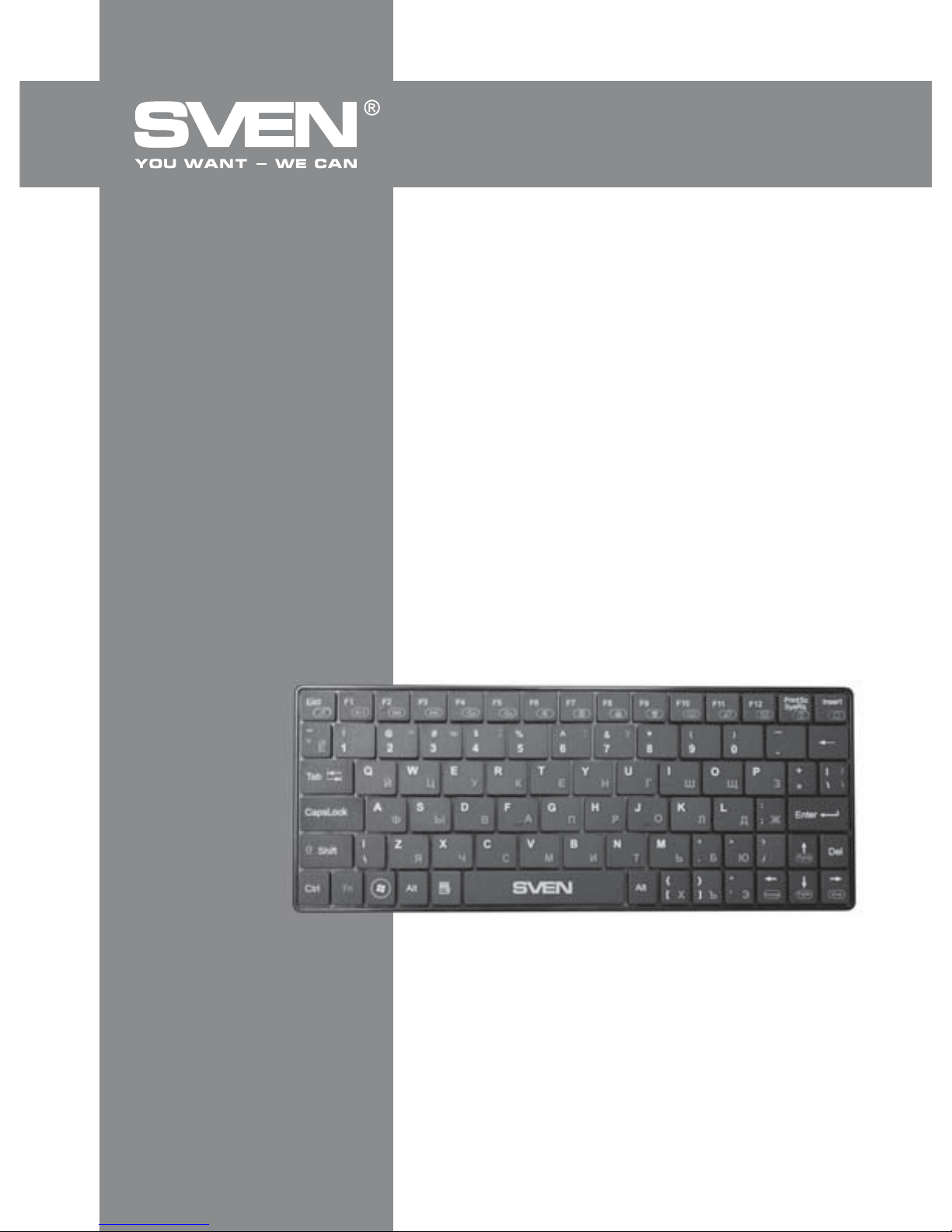
www.sven.fi
USER’S MANUAL
Comfort
8300
bluetooth
Wireless Compact
Bluetooth Keyboard
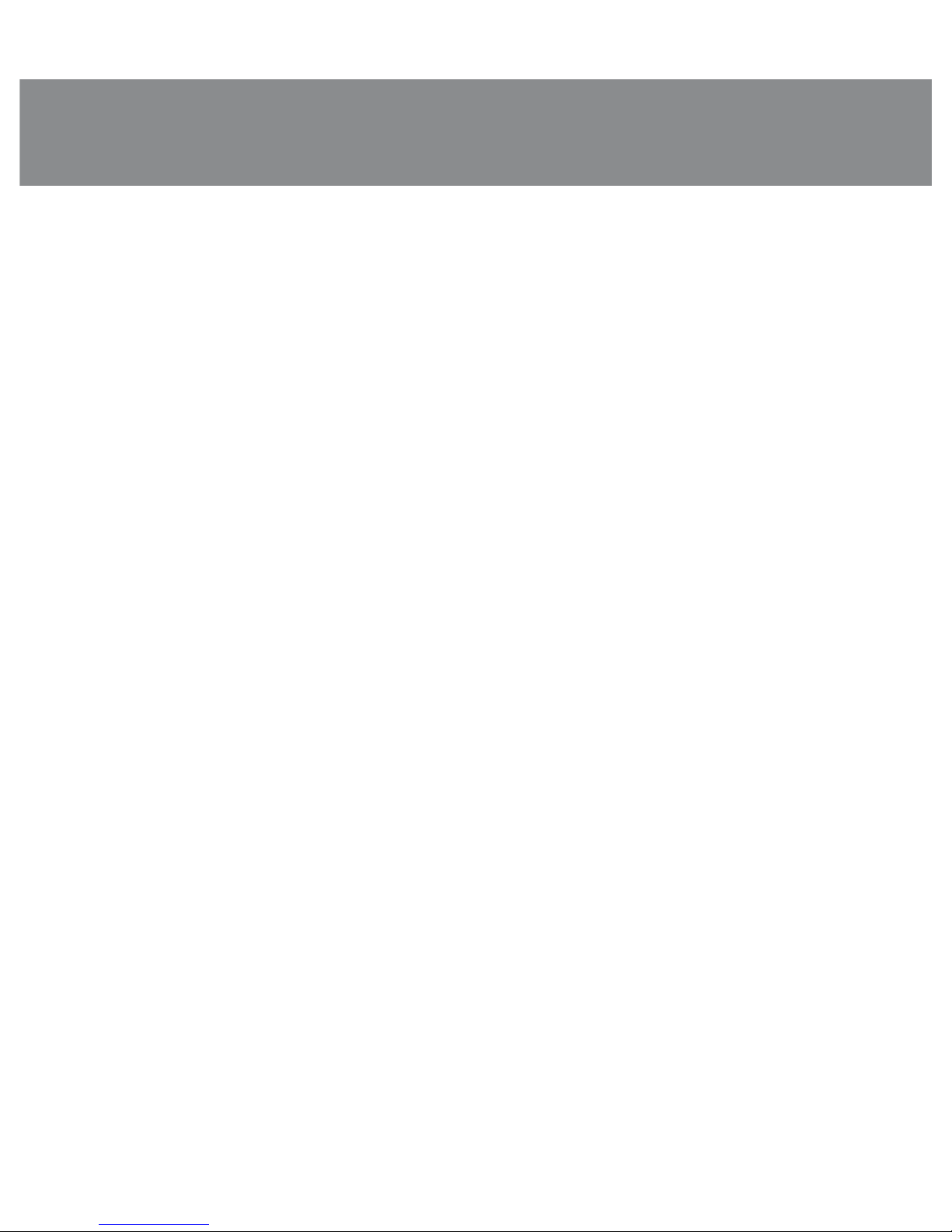
ENG
1
User’s Manual
COMfort 8300
Bluetooth
CONTENTS
RUS ..........................................................................................................
UKR .......................................................................................................
ENG ................................................................................................
1. SPECIAL FEATURES ...............................................................................
2. PACKAGE CONTENTS ..............................................................................
3. SYSTEM REQUIREMENTS .........................................................................
4. INSTALLATION .........................................................................
..............
5. DESCRIPTION OF SHORTCUT KEYS FUNCTIONS ..................................
...........
6. TROUBLESHOOTING ........................................................
.............
.......
7. TECHNICAL SPECIFICATIONS ..............................................
.....................
Technical support is on www.sven.fi
Congratulations on your purchase of the Sven Wireless Keyboard!
Please read this User's Manual before using the unit and retain this User's Manual in a safe place for
future reference.
COPYRIGHT
© 2013. SVEN PTE. LTD. Version 1.0 (V 1.0).
This Manual and information contained in it are copyrighted. All rights reserved.
TRADEMARKS
All trademarks are the property of their legal holders.
NOTICE OF RESPONSIBILITY RESTRICTION
Despite the exerted efforts to make this Manual more exact, some discrepancies may occur. The
information in this Manual is given on «as is» terms. The author and the publisher do not bear any
liability to a person or an organization for loss or damage which has arisen from the information
contained in this Manual.
UNPACKING
Unpack the device carefully. Make sure there are no accessories left in the box. Check up the
device for damage; if the product was damaged during transportation, address the firm which
carried out the delivery; if the product functions incorrectly, address the dealer at once.
1
5
10
12
12
12
12
13
14
14

ENG
2
Wireless Compact
Bluetooth Keyboard
1. SPECIAL FEATURES
• Slim case design
• Bluetooth connection to mobile devices of brands
• Compact design and light weight
• 2 AAA type batteries supply
• 19 Fn shortcut buttons to Internet and Multimedia
• Operation range up to 10 m
2. PACKAGE CONTENTS
• Wireless keyboard — 1 pc
• AAA batteries — 1 pc
• User’s Manual — 1 pc
• Warranty card — 1 pc
3. SYSTEM REQUIREMENTS
• IOS (iPhone 3G and higher, iPad 1 and higher), MacOS, Windows, Android 3.0 and higher (if the
device supports an external keyboard)
4. INSTALLATION
• Open the battery compartment cover. Insert two AAA batteries into the battery compartment matching
their polarity and close the cover of the battery compartment (see Fig. 1).
Fig. 1. Bottom view
OFF
ON
Battery compartment
AAA batteries
Battery
compartment
cover
ON/OFF
power
switch

ENG
3
User’s Manual
COMfort 8300
Bluetooth
FN+F10: virtual keyboard
FN+F11: go to search page
FN+F12: use Expose
FN+PrintScreen: open Dashboard
FN+Insert: open home web page
FN+Pg Up: go to one page up
FN+Pg Dn: go to one page down
FN+End: go to the page down
FN+Home: go to the page up
Connecting the keyboard to a PC
• Make sure the PC you are connecting the keyboard to is equipped with a Bluetooth receiver.
Otherwise, you will need to purchase and install a Bluetooth dongle.
• Activate the Bluetooth feature in the settings of your PC, and then choose «Add a new Bluetooth
device» (command name may vary depending on the operating system and its version).
• Your PC will start searching for Bluetooth devices and display the list of detected devices.
• Shift the keyboard power switch into the ON position. Press buttons Esc and K simultaneously
and hold them down for 5 seconds. The keyboard will appear in the list of the detected Bluetooth
devices.
• Select the keyboard in the list. You’ll be asked to enter a passkey in the window on the display. We
recommend that you select “no passkey”.
• If the keyboard is successfully connected, it displays in the list of active Bluetooth devices. Now
you can close the installation program window.
Connecting the keyboard to a mobile device (iPhone/iPad, etc.)
• Activate the Bluetooth feature in your mobile device. It will automatically start searching for
available Bluetooth devices.
• Shift the keyboard power switch into the ON position. To make a wireless connection, press
buttons Esc and K simultaneously and hold them down for 5 seconds. The keyboard is ready to
connect.
• As soon as your mobile device detects the keyboard, you’ll see «Bluetooth 3.0 keyboard» in the
list of available Bluetooth devices.
• Choose the keyboard in the list. Then, using your keyboard, enter the suggested passkey in the
corresponding window and press the Enter key. Now the keyboard is connected to your mobile
device.
Notes:
• Verify that the distance between the devices connected is no more than 10 m.
• If powered on but not used, the keyboard enters the energy-saving Sleep mode. To wake
the keyboard, press any key.
• After using the keyboard, mind to switch off the power with the ON/OFF switch on the
bottom panel.
5. DESCRIPTION OF SHORTCUT KEYS FUNCTIONS*
Fn+ESC: start media player
FN+F1: play/pause
FN+F2: go to previous track
FN+F3: go to next track
FN+F4: volume up
FN+F5: volume down
FN+F6: mute on/off
FN+F7: save screen
FN+F8: lock screen
FN+F9: black screen
* Use of keys depends on the connected device.

ENG
4
Notes:
• Technical specifications given in this table are supplemental information and cannot give
occasion to claims.
• Technical specifications are subject to change without notice due to the improvement of
SVEN production.
Value
80
19 Fn
Rus/Eng/Ukr
IOS, MacOS, Windows, Android 3.0 and higher
blue
Bluetooth 3.0
at least 20,000,000 strokes
up to10 meters
2 AAA batteries
208 × 19 × 84
103
black
Parameter, measurement unit
Number of keyboard keys
Number of shortcut buttons
Keyboard layout
OS compatibility
Cyrillic letters color
Interface
Error-free running time
Coverage range
Power source
Dimensions (W × H × D), mm
Weight, g
Color
7. TECHNICAL SPECIFICATIONS
6.TROUBLESHOOTING
Problem
The keyboard is not
working.
Solution
1. Make sure the connected Bluetooth dongle is not damaged and the
Bluetooth feature is on.
2. Check the batteries charge level. Replace them with new ones if necessary.
3. Repeat the Bluetooth connecting procedure.
4. If there are several Bluetooth sources connected, make sure the connection speed is enough.
5. Return to default settings by pressing Esc and K buttons simultaneously.
6. It’s recommended that you address your nearest service center.
If none of the above methods can solve the problem, please seek professional advice at your
nearest service center. Never attempt to repair the product yourself.
Wireless Compact
Bluetooth Keyboard

Модель: Comfort 8300 Bluetooth
Импортер в России: ООО «СКАНДИТРЕЛ», 111024,
РФ, г. Москва, ул. Авиамоторная, д. 65, стр. 1.
Уполномоченная организация в России: ООО «РТ-Ф»,
105082, г. Москва, ул. Фридриха Энгельса, д. 75, стр. 5.
Условия гарантийного обслуживания смотрите
в гарантийном талоне или на сайте www.sven.fi.
Гарантийный срок: 12 мес. Срок службы: 2 года.
Производитель: «СВЕН ПТЕ. Лимитед»,
176 Джу Чиат Роуд, № 02-02, Сингапур, 427447.
Произведено под контролем «Свен Скандинавия
Лимитед», 48310, Финляндия, Котка, Котолахдентие, 15.
Сделано в Китае.
Manufacturer: SVEN PTE. LTD., 176 Joo Chiat Road,
№ 02-02, Singapore, 427447. Produced under the control
of Oy Sven Scandinavia Ltd. 15, Kotolahdentie,
Kotka, Finland, 48310. Made in China.
® Registered Trademark of Oy SVEN
Scandinavia Ltd. Finland.
Comfort
8300
bluetooth
Беспроводная компактная
клавиатура с Bluetooth
