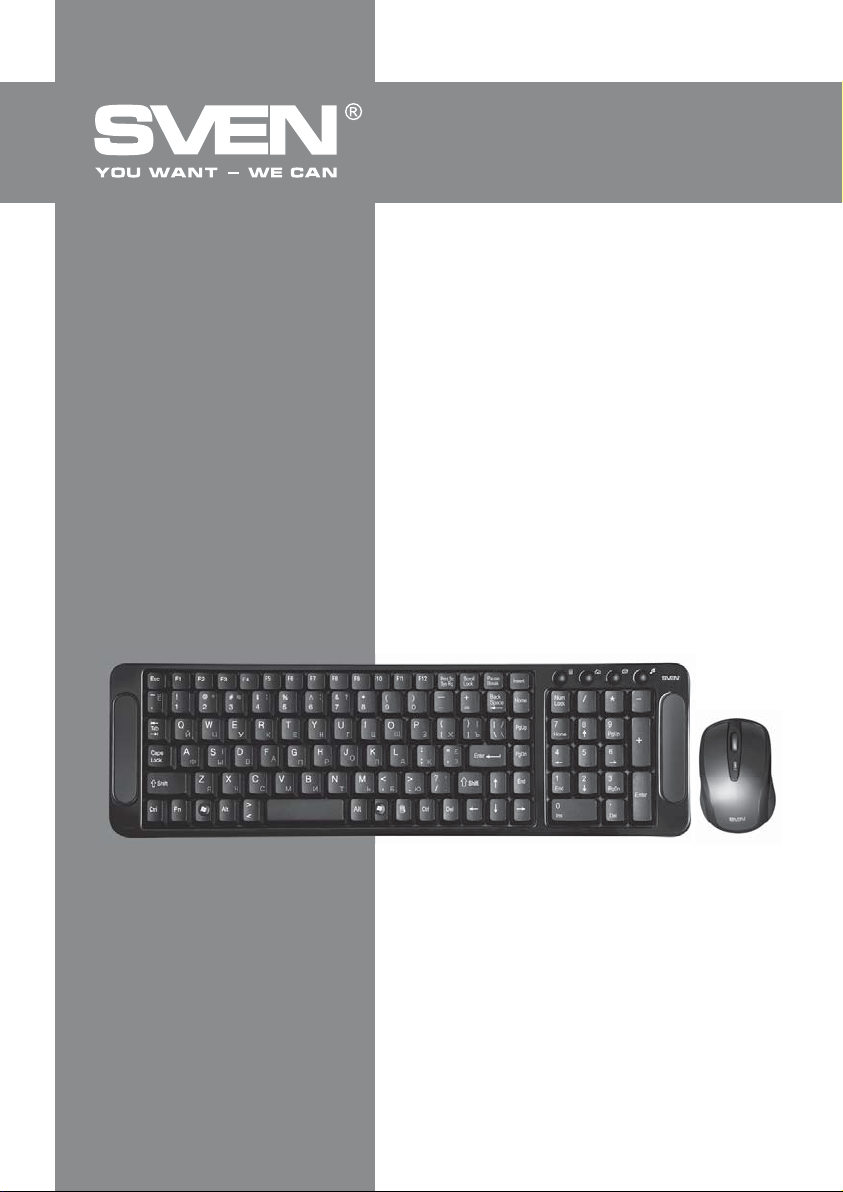
Wireless Combo Set
Keyboard + Mouse
USER’S MANUAL
Comfort
4600W
www.sven.fi

ENG
User’s Manual
COMfort
4600W
Congratulations on your purchase of the Sven Multimedia Keyboard!
Please read this User’s Manual before using the unit and retain this User’s Manual in safe place for
future reference.
COPYRIGHT
© 2014. SVEN PTE. LTD. Version 1.0 (V 1.0).
This User’s Manual and information contained in it are copyrighted. All rights reserved.
TRADEMARKS
All trademarks are the property of their legal holders.
NOTICE OF RESPONSIBILITY RESTRICTION
Despite the exerted efforts to make this Manual more exact, some discrepancies may occur. The
information of this Manual is given on “as is” terms. The author and the publisher do not bear any
liability to a person or an organization for loss or damages which have arisen from the information,
contained in the given Manual.
UNPACKING
Unpack the device carefully. Make sure there are no accessories left in the box. Check up the device
for damages; if the product was damaged during transportation, address the firm which carried out
the delivery; if the product functions incorrectly, address the dealer at once.
CONTENTS
1. SPECIAL FEATURES ...............................................................................
2. PACKAGE CONTENTS ..............................................................................
3. SYSTEM REQUIREMENTS .........................................................................
4. INSTALLATION ........................................................................................
5. CONNECTION ........................................................................................
6. DESCRIPTION OF SHORTCUT KEYS FUNCTIONS .............................................
7. TROUBLESHOOTING .............................................................. ... ... . .......
8. TECHNICAL SPECIFICATIONS ...................................................................
2
2
2
2
3
3
3
4
Technical support is on www.sven.fi
1

ENG
Wireless Combo Set
Keyboard + Mouse
1. SPECIAL FEATURES
• Modern slim design, high quality, economical solution
• Wireless mouse with 4 keys and a scroll wheel included
• Resolution 1000/1600 dpi
• 2.4 GHz USB Nano receiver
• Coverage range up to 10 m
• Automatic detection not requiring matching of receiver with pointing device
• Compatible with Windows XP/Vista/7/8
• USB Interface
• High-quality membrane
• 4 shortcut buttons (Internet, Email, Multimedia, Calculator)
2. PACKAGE CONTENTS
• Wireless keyboard — 1 pc
• Wireless mouse — 1 pc
• 2.4 GHz USB Nano receiver — 1 pc
• ААА type batteries — 4 pcs
• User’s manual — 1 pc
• Warranty card — 1 pc
3. SYSTEM REQUIREMENTS
• Windows XP/Vista/7/8, MacOS 10.4 or higher, Linux
• Free USB port
4. INSTALLATION
• Open the cover of the mouse battery compart-
ment, insert two AAA type batteries into the battery
compartment matching polarity, and close the cover
of the battery compartment (see Fig. 1).
• Open the cover of the battery compartment at the
bottom of the keyboard, insert two AAA type
batteries matching polarity, and close the cover of
the battery compartment.
During installation of batteries please match
!
polarity. Incorrect polarity can cause
malfunction of the device, which gives no
claims for warranty servicing.
It is necessary to always install only the same
!
batteries, because installation of different
types of batteries with different level of
charging can cause leaking of one of the
batteries, which can damage the device.
2
Cover of the mouse
battery compartment
Cover of the keyboard battery
AAA type
batteries
Fig. 1
Keyboard battery compartment
Mouse battery
compartment
compartment
Cover of the
mouse battery
compartment
AAA type
batteries

ENG
User’s Manual
COMfort
4600W
5. CONNECTION
• Connect the 2.4 GHz USB Nano receiver to an available USB port of the keyboard. The distance
between the keyboard and the USB Nano receiver should not be more than 6-8 m.
• To activate the set, it is necessary to press any button of the mouse or turn the scroll wheel. If the set
has been connected correctly, it will turn on automatically.
• For setting the mouse press at the same time the right button and the scroll wheel and while holding
them pull out and insert the 2.4 GHz Nano receiver to the USB port. For setting the keyboard press at
the same time ESC and Q keys and while holding them, pull out and insert the 2.4 GHz USB Nano
receiver to the USB port.
6. DESCRIPTION OF SHORTCUT KEYS FUNCTIONS
Оpen home web page
Start default e-mail program
Notes:
• Do not place the receiver in metal confined space (drawer of the table, box, safe). Metal screen
does not transmit radio signals.
• If batteries run down, there will be «lapses» in operation of the mouse or keyboard. In such case
replace the batteries with new ones.
• If there is a long pause in operation of the mouse or keyboard, they enter sleeping mode. To enter
working mode just press any button.
7. TROUBLESHOOTING
Problem
The keyboard and mouse are
not working.
Problems with using
additional shortcut
keys of the keyboard.
Solution
1. Check whether the batteries have been installed correctly.
If necessary, replace the batteries with new ones matching
polarity.
2. Pull out the USB receiver and insert it back to make sure
that it is not damaged.
3. Reprogram the USB Nano receiver using the software you
can download at www.sven.fi.
4. We recommend to address your nearest service center.
We recommend to address your nearest authorized service
center.
Start media player
Start/Close Calculator
If none of the above methods can solve the problem, please seek professional advice at your
nearest service center. Never attempt to repair the product yourself.
3

ENG
Wireless Combo Set
Keyboard + Mouse
8. TECHNICAL SPECIFICATIONS
Parameter, measurement unit
Q-ty of keyboard keys
Q-ty of mouse buttons
Volume control
Keyboard layout
OS required
Interface
Extrapolated mean life
Coverage range, m
Mouse resolution, dpi
Frequency, GHz
Keyboard dimensions (W × H × L), mm
Mouse dimensions (W × H × L), mm
Weight of keyboard and mouse, g
Notes:
• Technical specifications given in this table are supplemental information and can not give
occasion to claims.
• Technical specifications are subject to change without notice due to improvement of SVEN
production.
Value
105 + 4 quick access keys
4 + 1
available
Rus/Ukr/Eng
Windows XP/Vista/7/8
USB
more than 20,000,000 strokes
up to10
1000/1600
2.4
475 × 14 × 122
94 × 37 × 61
610 + 100
4

Wireless Combo Set
Keyboard + Mouse
Модель: Comfort 4600 Wireless
Импортер в России: ООО «СКАНДИТРЕЛ», 111024,
РФ, г. Москва, ул. Авиамоторная, д. 65, стр. 1.
Уполномоченная организация в России: ООО «РТ-Ф»,
105082, г. Москва, ул. Фридриха Энгельса, д. 75,
стр. 5. Условия гарантийного обслуживания смотрите в гарантийном талоне или на сайте www.sven.fi
Гарантийный срок: 12 мес. Срок службы: 2 года.
Производитель: «СВЕН ПТЕ. Лимитед»,
176 Джу Чиат Роуд, № 02-02, Сингапур, 427447.
Произведено под контролем «Свен Скандинавия
Лимитед», 48310, Финляндия, Котка,
Котолахдентие, 15. Сделано в Китае.
Manufacturer: SVEN PTE. LTD., 176 Joo Chiat Road,
№ 02-02, Singapore, 427447. Produced under the
control of Oy Sven Scandinavia Ltd. 15, Kotolahdentie,
Kotka, Finland, 48310. Made in China.
® Registered Trademark of Oy SVEN
Scandinavia Ltd. Finland.
Comfort
4600W
