Page 1

Клавиатура
Sven Multimedia 800
Руководство пользователя
Multimedia 800
Перед эксплуатацией внимательно ознакомьтесь
с настоящим руководством и сохраните его на весь период использования.
Ðóñ
Page 2
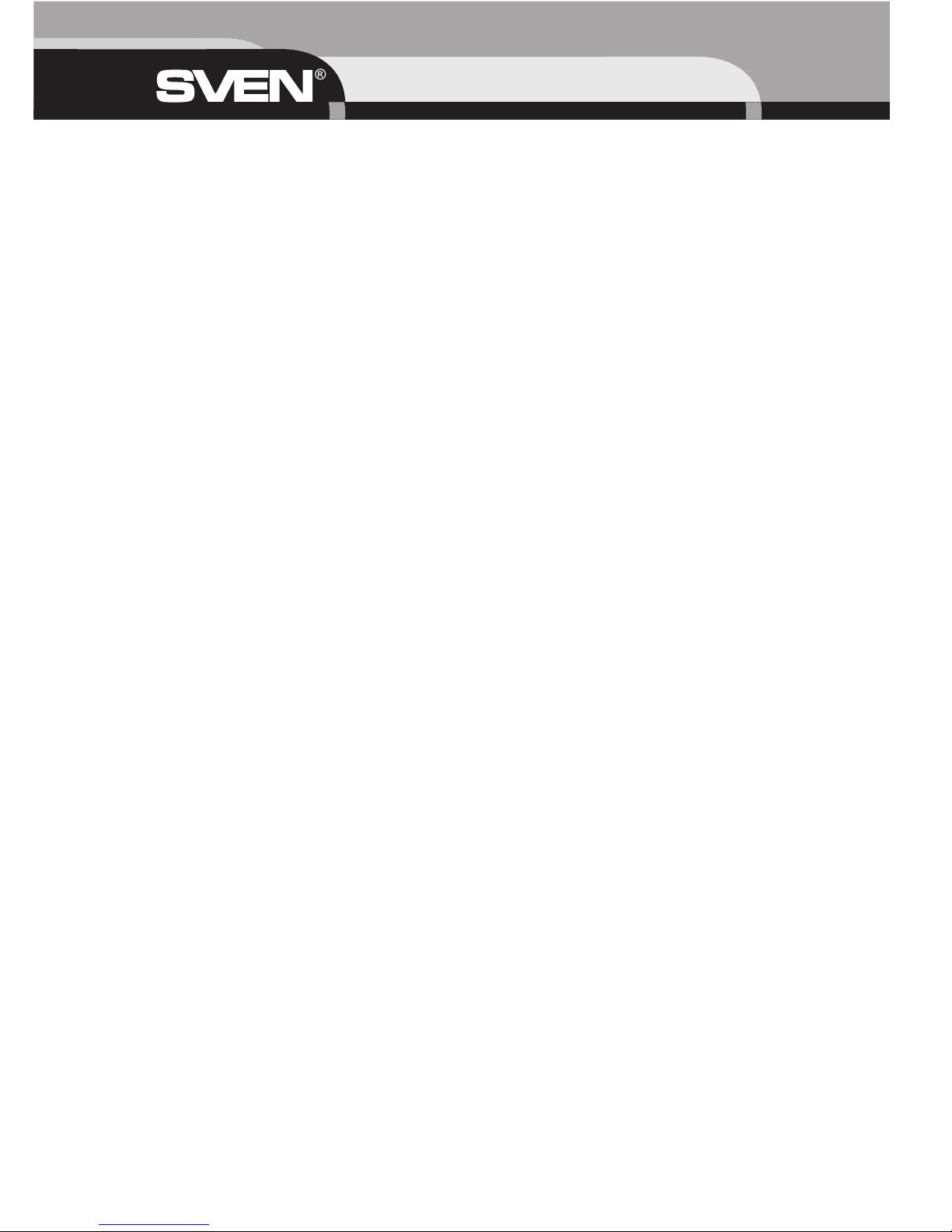
Благодарим Вас за покупку клавиатуры торговой марки SVEN!
АВТОРСКОЕ ПРАВО
© SVEN Company Ltd, 2008. Версия 1.1 (V 1.1)
Данное руководство и содержащаяся в нем информация защищены авторским правом.
Все права оговорены.
ТОРГОВЫЕ МАРКИ
Все торговые марки являются собственностью их законных владельцев.
ПРЕДУПРЕЖДЕНИЕ ОБ ОГРАНИЧЕНИИ ОТВЕТСТВЕННОСТИ
Информация, содержащаяся в этом документе, тщательно проверена, однако нет 100%-ной гарантии, что она будет соответствовать описанию конфигурации аппаратной части и программного обеспечения (ПО) конкретной системы. В содержание руководства могут быть внесены изменения без предварительного извещения.
ВНИМАНИЕ!
Это оборудование вырабатывает сигналы с частотами, перекрывающими частично радиодиапазоны. Поэтому при неправильной
установке и эксплуатации оборудование может служить причиной помех телерадиоприему. Клавиатура была испытана и соответствует компьютерным устройствам класса «В» раздела 15 Правил FCC, которые разработаны с целью обеспечения достаточной защиты от такого рода помех при установке в жилых помещениях. Если все-таки возникают помехи радиосвязи, то пользователю необходимо принять следующие меры:
• Переориентировать или переместить приемную антенну телерадиоаппаратуры.
• Переставить компьютер подальше от приемника сигналов телерадиоаппаратуры или наоборот.
• Включить компьютер так, чтобы приемник сигналов телерадиоаппаратуры и компьютер питались от разных ответвлений электропроводки.
• Проконсультироваться у опытного специалиста по устранению помех.
• Для уменьшения радиопомех пользуйтесь экранированным силовым и интерфейсным кабелем и не вносите изменения
в конструкцию данного устройства без согласия производителя.
По вопросам технической поддержки обращайтесь по адресу: http://www.sven.ru
Здесь же вы сможете найти обновленную версию данного руководства.
2
Руководство пользователя
Page 3

СОДЕРЖАНИЕ
1. Особенности клавиатуры ............................................................................................................................................................... 4
2. Комплектация ................................................................................................................................................................................... 4
3. Требования к системе ..................................................................................................................................................................... 4
4. Подготовка к работе ........................................................................................................................................................................ 4
4.1 Установка программного обеспечения (ПО) для Windows 98/Me/NT/2000/XP .............................................................. 4
4.2 Удаление ПО ............................................................................................................................................................................. 4
5. Работа с клавиатурой ..................................................................................................................................................................... 4
5.1 Интернет-кнопки ...................................................................................................................................................................... 4
5.2 Кнопки мультимедиа ............................................................................................................................................................... 4
5.3 Кнопки управления питанием для Windows ....................................................................................................................... 5
5.4 Кнопки для работы в Windows-приложениях ..................................................................................................................... 5
6. Настройка программы мультимедийной клавиатуры .............................................................................................................. 5
6.1 Графические мультимедийные кнопки ............................................................................................................................... 5
6.2 Включение/выключение функции «дисплей на экране» (OSD) ....................................................................................... 5
6.3 Установка длительности высвечивания «дисплея на экране» ........................................................................................ 6
6.4 Установка функции проверки электронной почты ........................................................................................................... 6
6.5 Справка ...................................................................................................................................................................................... 6
6.6 О программе ............................................................................................................................................................................. 6
6.7 Выход ......................................................................................................................................................................................... 6
7. Технические характеристики ........................................................................................................................................................ 6
3
Ðóñ Multimedia 800
Page 4
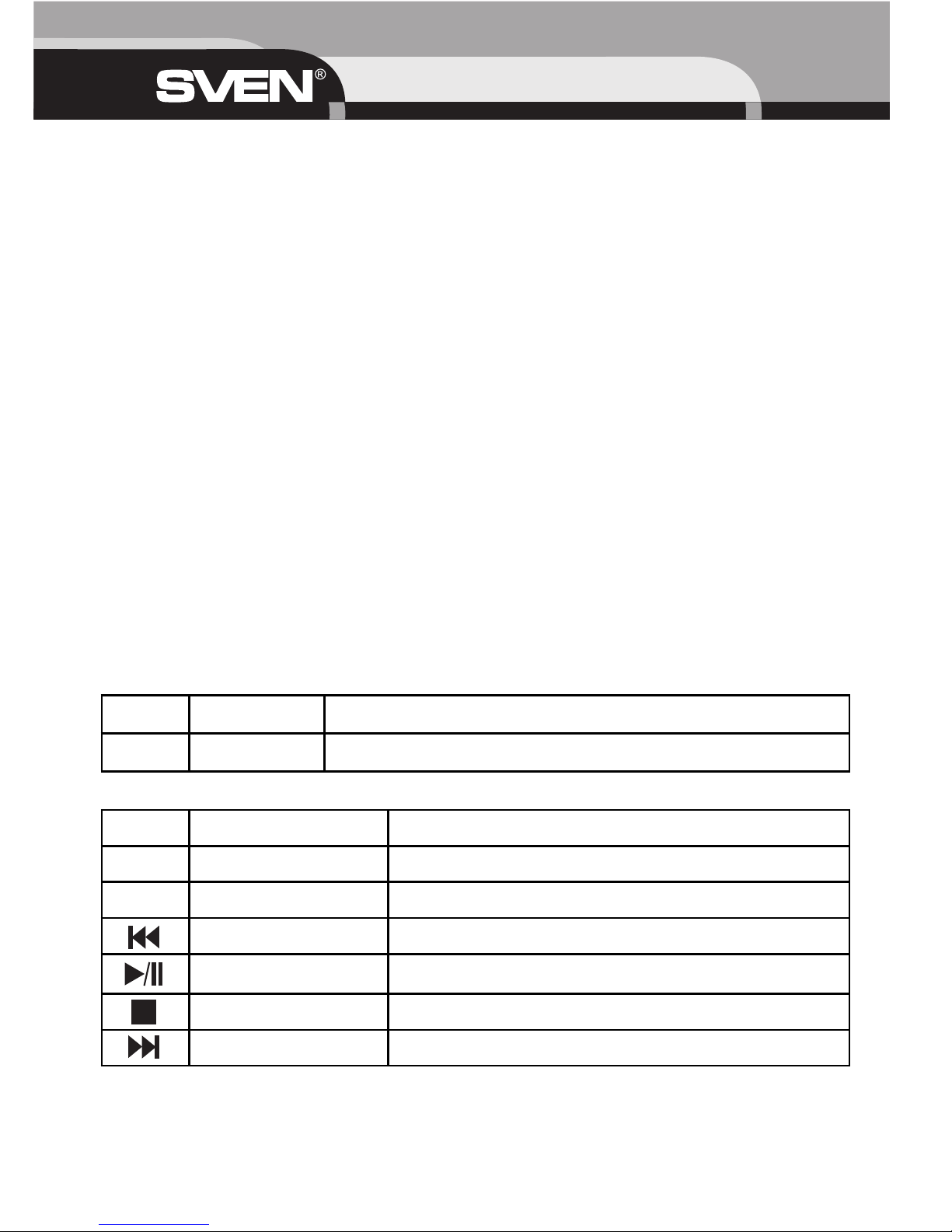
1. ОСОБЕННОСТИ КЛАВИАТУРЫ
• Совместима с Windows 98/Me/NT/2000/XP
• Удобное управление средствами мультимедиа
• Кнопки регулирования громкостью
• Кнопки прокрутки вверх/вниз в Windows-приложениях
• Кнопки изменения масштаба изображения в Windows
• Интернет-кнопки
• Кнопки управления питанием
2. КОМПЛЕКТАЦИЯ
1) Клавиатура — 1 шт.
2) CD — 1 øò.
3) Руководство пользователя — 1 шт.
3. ТРЕБОВАНИЯ К СИСТЕМЕ
• Windows 98/Me/NT/2000/XP
• CD-ROM
• Звуковая плата
• Интерфейс PS/2 или USB
4. ПОДГОТОВКА К РАБОТЕ
4.1 Установка программного обеспечения для Windows 98/Me/NT/2000/XP
Вставьте CD-диск с драйверами в CD-ROM и запустите программу установки Setup.exe. Следуйте инструкциям на экране.
Программное обеспечение автоматически начнет инсталляцию на жесткий диск. После инсталляции драйвера клавиатуры
перезагрузите компьютер, чтобы активизировать программное обеспечение мультимедийной клавиатуры.
4.2 Удаление ПО
Чтобы удалить ПО клавиатуры, зайдите в Setting (Настройка) -> Control Panel (Панель управления) -> Add/Remove Programs
(Установка/Удаление программ) и удалите ПО клавиатуры.
5. РАБОТА С КЛАВИАТУРОЙ
5.1 Интернет-кнопки
5.2 Кнопки мультимедиа
Руководство пользователя
4
WWW WWW (Интернет)
По умолчанию запускает веб-браузер. Если веб-браузер активен, открывает
домашнюю страницу.
Msg
E-mail (Электронная
почта)
Запускает программу электронной почты, установленную по умолчанию.
V- (Уменьшение громкости) Уменьшает громкость звука на один уровень на каждое нажатие кнопки.
V+ (Увеличение громкости) Увеличивает громкость звука на один уровень на каждое нажатие кнопки.
Mute
Mute (Отключение звука) Отключает звук. Для включения звука нажмите на эту кнопку еще раз.
Pre-track (Предыдущий трек) Переводит воспроизведение к предыдущему треку/файлу.
Play/Pause
(Воспроизведение/Пауза)
Проигрывает/приостанавливает воспроизведение аудио/видеофайлов.
Stop (Ñòîï) Останавливает воспроизведение аудио/видеофайлов.
Next track (Следующий трек) Переводит воспроизведение к следующему треку/файлу.
Page 5

5.3 Кнопки управления питанием для Windows
5.4 Кнопки для работы в Windows-приложениях
6. НАСТРОЙКА ПРОГРАММЫ МУЛЬТИМЕДИЙНОЙ КЛАВИАТУРЫ
При правильной установке программного обеспечения для мультимедийной клавиатуры в панели задач Windows появится
соответствующая иконка.
6.1 Графические мультимедийные клавиши
Программа обеспечивает отображение 16 графических мультимедийных кнопок на экране. Вы можете использовать эти
графические кнопки для всех мультимедийных функций.
Нажмите левой кнопкой мыши на иконку в панели задач Windows, чтобы вывести графические мультимедийные кнопки на
экран. Появятся 16 мультимедийных кнопок и кнопка Exit (Выход),. Если Вы помещаете указатель мыши на кнопку, появится
окошко с надписью о функции этой кнопки. Нажатие левой кнопки мыши на кнопку равнозначно нажатию соответствующей
клавиши на клавиатуре.
6.2 Включение/выключение функции «Дисплей на экране» (OSD)
Нажмите кнопку на клавиатуре или экране, в левом
нижнем углу экрана появится сообщение с названием
выполняемой функции. Это сообщение названо
«Отображение на экране монитора функций,
выполняемых клавиатурой». По желанию эту функцию
можно включить или выключить.
5
Calculator
(Калькулятор)
Запускает встроенный калькулятор от Microsoft Windows.
Scrolling Up/Down
(Прокрутка
вверх/вниз)
Позволяет прокручивать изображение в документах Windows или на веб-страницах.
Zooming
-/+
Нажатие «-» уменьшает, нажатие «+» увеличивает масштаб изображения.
X-fer
Передача результата вычисления
от калькулятора в Windows-приложение.
Menu
(Ìåíþ)
Нажатие этой кнопки показывает или скрывает меню клавиатуры на экране.
Power Выключает компьютер, если в BIOS установлена функция управления питанием.
Sleep
Переводит систему в режим сна, если ПК поддерживает управление питанием и функция активизирована. Если
управление питанием не активизировано, данная функция не выполняется.
Wake
Пробуждает компьютер, если ПК поддерживает управление питанием и функция активизирована. Если
управление питанием не активизировано, данная функция не выполняется.
Ðóñ Multimedia 800
Page 6

6
Руководство пользователя
6.3 Установка длительности высвечивания «дисплея на экране»
Эта опция позволяет устанавливать продолжительность отображения на экране монитора функций OSD.
6.4 Установка функции проверки электронной почты
Функция проверки электронной почты позволяет проверять наличие новых сообщений электронной почты на его сервере.
Программа автоматически связывается с сервером через интервалы, заданные пользователем. Для этого наберите
необходимую информацию для соединения с сервером и выберите желательный временной интервал проверки. Временные
интервалы могут быть выбраны от одного раза каждую минуту до одного раза каждые 180 минут (максимум). Для удобства
новые сообщения индицируются лампочкой справа от кнопки Msg. Эта функция может быть выключена, только в части отмены
автоматической проверки.
6.5 Справка
Эта опция позволяет доступ к справочной системе, в которой отражены описания функций мультимедийных и других
дополнительных клавиш, а также инструкции по их установке и настройке.
6.6 О программе
Эта опция включает диалоговое окно, отображающее информацию о драйвере мультимедийной клавиатуры.
6.7 Выход
Эта опция позволяет закрыть драйвер мультимедийной клавиатуры и удалить его.
7. ТЕХНИЧЕСКИЕ ХАРАКТЕРИСТИКИ
Примечания.
1. Технические характеристики, приведенные в таблице, справочные и не могут служить основанием для претензий.
2. Продукция торговой марки SVEN постоянно совершенствуется. По этой причине технические характеристики могут быть изменены без предварительного уведомления.
Срок службы изделия — 2 года.
Совместимость с ОС Windows 98SE/Me/2000/XP/Vista
Раскладка клавиш 104 клавиши + 19 клавиш быстрого доступа
Контакты клавиш Мембранные с тактильной обратной связью
Разъем подключения USB, PS/2
Соответствие стандартам FCC, CE
Размеры, мм 473 X 228 X 37
Масса, г 940
Page 7

Keyboard
Sven Multimedia 800
Please read this operation manual before using the unit and retain this operation manual
in safe place for future reference.
7
Eng Multimedia 800
Page 8

8
USER’S MANUAL
Thank you for purchase of the keyboard of trade mark Sven.
COPYRIGHT
© SVEN Company Ltd, 2008 (V. 1.1)
This document contains proprietary information protected by copyright. All rights are reserved. No part of this manual may be reproduced
by any mechanical, electronic or other means, in any form, without prior written permission of the manufacturer.
TRADEMARKS
All trademarks and registered trademarks are the property of their respective owners.
ABOUT THIS MANUAL
This manual is designed to assist you in installing and using the Office Keyboard. Information in this document has been carefully checked
for accuracy; however, no guarantee is given to the correctness of the contents. The information in this document is subject to change
without notice.
FEDERAL COMMUNICATIONS COMMISSION STATEMENT
This Equipment has been tested and found to comply with the limits for a class B digital device, pursuant to Part 15 of the Federal
Communications Commission (FCC) rules. These limits are designed to provide reasonable protection against harmful interference in a
residential installation. This equipment generates, uses, and can radiate radio frequency energy and, if not installed and used in accordance with the instructions, may cause harmful interference to radio communications. However, there is no guarantee that interference
will not occur in a particular installation. If this equipment does cause harmful interference to radio or television reception, which can be
determined by turning the equipment off and on, the user is encouraged to try to correct the interference by one or more of the following
measures:
~
Reorient or relocate the receiving antenna.
~
Increase the separation between the equipment and receiver.
~
Connect the equipment into and outlet on a circuit different from that to which the receiver is connected.
~
Consult the dealer or an experienced radio/TV technician for help.
This device complies with Part 15 of the FCC rules. Operation is subject to the following two conditions: (1) this device may not cause
harmful interference, and (2) this device must accept any interference that may cause undesired operation.
Notice 1
You are cautioned that changes or modifications not expressly approved by the part responsible for compliance could void the user’s
authority to operate the equipment.
Notice 2
This equipment has been tested and found to comply with the limits for a Class B digital device, pursuant to part 15 of the FCC rules.
These limits are designed to provide reasonable protection against harmful interference in a residential installation. This equipment generates, uses and can radiate radio frequency energy and, if not installed and used in accordance with the instructions, may cause harm-
ful interference to radio communications.
Technical support is on http://www.sven.ru
Page 9

TABLE OF CONTENTS
1. Features of the keyboard .................................................................................................................................................................. 10
2. Completeness of delivery ................................................................................................................................................................. 10
3. System Requirements ....................................................................................................................................................................... 10
4. Installation .......................................................................................................................................................................................... 10
4.1 Installation for Windows 98/Me/NT/2000/XP ........................................................................................................................... 10
4.2 Un-installation ............................................................................................................................................................................ 10
5. Work on the keyboard ....................................................................................................................................................................... 11
5.1 Description of functions of buttons for Internet and Power Manager ................................................................................. 11
5.2 Description of functions of buttons for multimedia .............................................................................................................. 11
5.3 Description of functions of buttons for Power Manager for Windows ................................................................................ 11
5.4 Buttons for work in Windows applications ............................................................................................................................. 11
6. Setting program ................................................................................................................................................................................. 12
6.1 Graphic Multimedia buttons ..................................................................................................................................................... 12
6.2 Disable/Enable OSD .................................................................................................................................................................. 12
6.3 Set OSD Timeout ....................................................................................................................................................................... 13
6.4 Set Mail Checker ........................................................................................................................................................................ 13
6.5 Help ............................................................................................................................................................................................. 13
6.6 About .......................................................................................................................................................................................... 13
6.7 Exit .............................................................................................................................................................................................. 13
7. Specification ...................................................................................................................................................................................... 13
9
Eng Multimedia 800
Page 10

1. FEATURES OF THE KEYBOARD
• Compatible with Windows 98/Me/NT/2000/XP
• Convenient management of means multimedia
• Hot keys of regulation of loudness
• Hot keys for Internet
• Buttons of scrolling upwards / downwards in Windows programs
• Buttons of change of scale of the image in Windows
• Buttons of the Power management
2. COMPLETENESS OF DELIVERY
1) Keyboard — 1 pñ.
2) CD — 1 pc.
3) User’s manual — 1 pc.
3. SYSTEM REQUIREMENTS
• Windows 98/Me/NT/2000/XP
• CD-ROM
• Sound card
• USB or PS/2 compatible
4. INSTALLATION
4.1. Installation for Windows 98/Me/NT/2000/XP
Insert CD into your CD-ROM drive and run Setup.exe. The first screen is an introduction. Read it before proceeding to the next step. The
software will automatically begin to install to your hard disk. After installation, you will be prompted to restart your computer in order to
enable the Keyboard software.
Click (Finish) and restart your computer. The Keyboard Icon will be activated automatically after Windows restarts.
4.2. Un-installation
To remove the keyboard drivers from your system, simply go to Setting -> Control Panel -> Add/Remove Programs and remove application software.
10
USER’S MANUAL
Page 11

11
Eng Multimedia 800
5. WORK ON THE KEYBOARD
5.1 Description of functions of buttons for Internet
5.2 Description of functions of buttons for multimedia
5.3 Description of functions of buttons for Power Manager for Windows
5.4 Buttons for work in Windows applications
WWW WWW
Starts the default Web browser and does to the home page. If the Web browser is active, it
opens the home page.
Msg
E-mail
Starts the default e-mail program. Pressing the Mail Hot Key will tell you what the default
e-mail program is. You can reassign the mail Hot Key to start another email Program or use
a different Application.
V- Decreases the computer’s sound volume. Hold down to decrease volume more quickly.
V+ Increases the computer’s sound volume. Hold down to increase volume more quickly.
Mute
Mute Mutes the computer’s sound volume. Press it again to turn the system volume back on.
Pre-track Switches to the previous media track. Press once for each preceding media track.
Play/Pause
Switches between Play and Pause of DVD/VCD/MP3/Audio media. Once Pause is pressed,
pressing this button again resumes play.
Stop Stops playing the media.
Next track Switches to the next media track. Press once for each subsequent media track.
Calculator Starts Microsoft Calculator.
Scrolling Up/Down Press these buttons to scroll up or down in a document or on a WWW page.
Zooming
-/+
Press these buttons to zoom in or zoom out.
X-fer
This function allows you to transfer the result of any calculation from the Windows calculator
to a Windows based application such as Excel or Office.
Menu Pushing this button will show or hide a rendering of the Multimedia Keyboard.
Power
Puts the system into Power-Off mode if the PC supports power management and it is enabled. You can power off your
computer with the press of a button. If power management is not enabled, this Hot Key will not work. The Power-On func-
tion available depends on how the Motherboard is set up. For more information about how your system resumes operation,
see the documentation that accompanied your computer or contact the dealer or manufacturer.
Sleep
Puts the system into Sleep mode if the PC supports power management and it is enabled. You can put your computer to
sleep by pressing this button directly on your desktop, protecting your data and saving energy. If Power management is not
enabled, this Hot Key will not work.
Wake Puts the system into Wake Up mode if the PC supports power management and it is enabled.
Page 12

6. SETTING PROGRAM
This section describes how to use the Multimedia Keyboard setting program.
Once the software installation for the Multimedia Keyboard is complete, the icon is shown on the Windows taskbar.
6.1 Graphic Multimedia buttons
The setting program provides 16 Multimedia keys on the screen. You can use these graphic Multimedia keys for all multimedia function.
Left-click on the icon keyboard’s on the taskbar of Windows to activate the graphic Multimedia keys. The 16 Multimedia keys and an Exit
button are labeled according to their corresponding icon. Once you place the pointer on a key, a tool tip dialog box will appear displaying the function of the particular key. Left-clicking a key performs the same function as pressing the corresponding key on the keyboard.
6.2 Disable/Enable OSD
Once you press a key on your keyboard or click a button on
the screen, the name of the function executed will appear in
the lower-left corner of the screen. The message is the
called the «On Screen Display».
This option allows the user to «hide» or «show» the On
Screen Display.
12
USER’S MANUAL
Page 13

6.3 Set OSD Timeout
This option allows the duration on the On Screen Display to be set. The OSD timeout controls how long the function display remains on
the screen after pressing a Multimedia key.
6.4 Set Mail Checker
The Mail Checker function helps the user to check whether or not there are new e-mail messages on his server. The checker automatically links up to the server at intervals decided by the user. To use the checker, simply type in the appropriate information needed to link
up to your server, while selecting the desired check time interval at the right. Time intervals can be selected from every minute to a maximum of once every 180 minutes. For your greater convenience, the number of new messages already found is indicate an the light.
This function can be turned off by just canceling the automatic checking at the button right-hand side.
6.5 Help
This option allows access to the on-line help file, which includes help on multimedia keys function description and setting program instruction.
6.6 About
This option activates a dialog box displaying information about the Multimedia Keyboard driver.
6.7 Exit
This option allows the user to close the Multimedia Keyboard driver and remove it from the computer’s memory.
7. SPECIFICATION
Notes:
Given specifications may not serve the basis for claims.
Sven production is constantly developed. That’s why the specifications may be changed without preliminary notice.
Durability — 2 years.
13
Eng Multimedia 800
OS Compatibility Windows 98SE/Me/2000/XP/Vista
Key Layout 104 buttons + 19 hot keys
Key switches Membrane switch with tactile feedback
Connector USB, PS/2
Agency Approvals FCC, CE
Dimension, mm 473 X 228 X 37
Weight, g 940
Page 14

14
USER’S MANUAL
ДЛЯ ЗАМЕТОК:
Page 15

15
Eng Multimedia 800
ДЛЯ ЗАМЕТОК:
Page 16

