Page 1

SVAT ELECTRONICS
now you can see
SD DVR With Outdoor
Night Vision Camera
COMPLETE SYSTEM
Instruction Manual
Model #
CV1010DVR
www.svat.com
Page 2
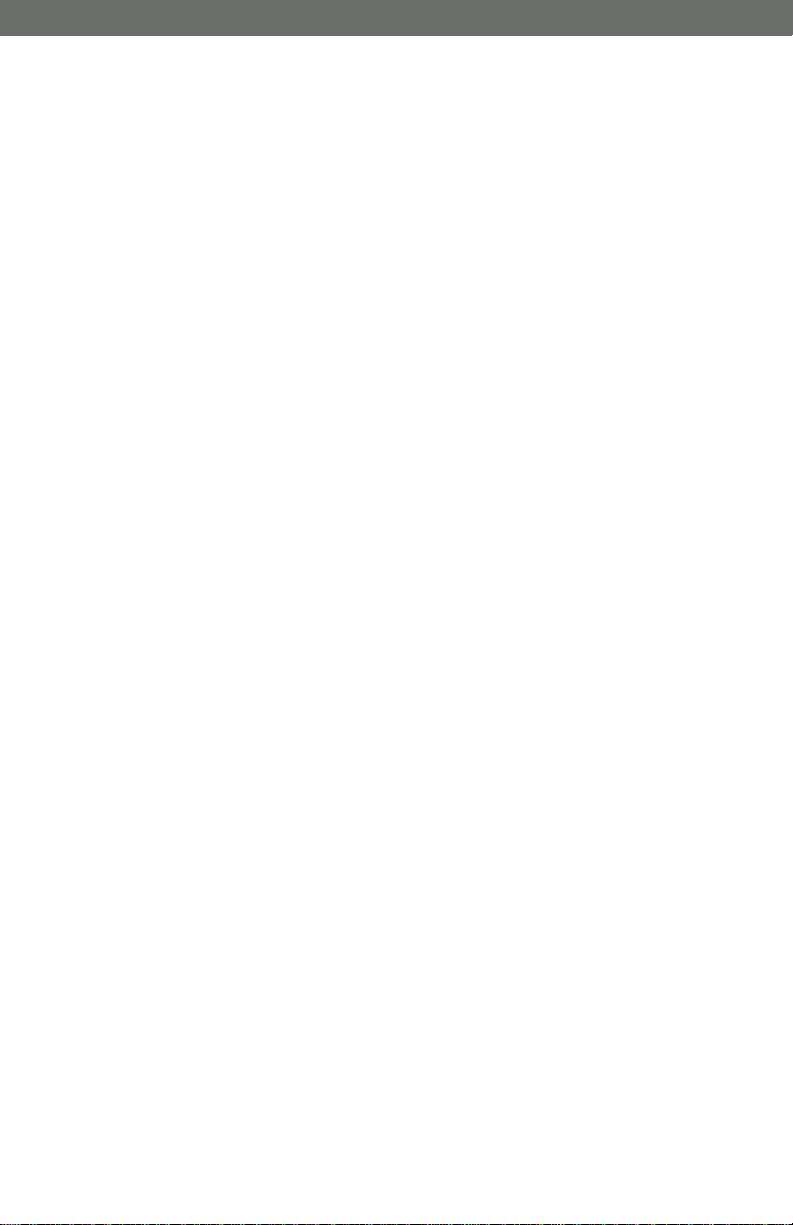
SVAT ELECTRONICS
now you can see
CV1010DVR www.svat.com
Page 3

SVAT ELECTRONICS
now you can see
PRODUCT W
PRODUCT W
ARRANTY
ARRANTY
& REGISTRA
& REGISTRA
TION
TION
Please visit our website at www.svat.com to apply for your
products warranty registration.
The warranty registration for is located under the support tab on the SVAT website.
We take quality very seriously. This is why all of our products come with a one year warranty from the
original purchase date against defects in workmanship and materials.
If you have warranty or support issues please contact us using any of the following methods:
SVAT Electronics USA SVAT Electronics Canada Phone: 866.946.7828
2315 Whirlpool St., Unit 333 4080 Montrose Road Fax: 888.771.1701
NIagara Falls, New York Niagara Falls, ON Email: support@svat.com
USA 14305 Canada L2H 1J9 Website: www.svat.com
Warranty Terms
1. SVAT products are guaranteed for a period of one year from the date of purchase against defects in
workmanship and materials. This warranty is limited to the repair, replacement or refund of the purchase price
at SVAT's option.
2. When service is required, the warranty is validated by the submission of a fully completed warranty card.
3. This warranty becomes void if the product shows evidence of having been misused, mishandled or tampered
with contrary to the applicable instruction manual.
4. Routine cleaning, normal cosmetic and mechanical wear and tear are not covered under the terms of this
warranty.
5. The warranty expressly provided for herein is the sole warranty provided in connection with the product itself
and no other warranty, expressed or implied is provided. SVAT assumes no responsibilities for any other
claims not specifically mentioned in this warranty.
6. This warranty does not cover the shipping cost, insurance or any other incidental charges.
7. You MUSTcall SVAT before sending any product back for repair. You will be given a Return Authorization
number. When returning the product for warranty service, please pack it carefully in the original box with all
supplied accessories, and enclose your original receipt or copy, and a brief explanation of the problem
(include RA #).
8. This warranty is valid only in Canada and the U.S.A.
9. This warranty card cannot be re-issued.
CAUTION
RISK OF ELECTRIC SHOCK, DO NOT OPEN
TO REDUCE THE RISK OF ELECTRIC SHOCK, DO NOT REMOVE THE COVER (BACK).
NO USER SERVICEABLE PARTS INSIDE. REFER SERVICING TO
QUALIFIED SERVICE PERSONNEL.
Graphic Symbol Explanation:
The lightning flash with arrowhead symbol, within an equilateral triangle, is intended to
alert the user to the presence of uninsulated “dangerous voltage” within the product’s
enclosure that may be of sufficient magnitude to constitute a risk of electric shock to
persons.
The exclamation point within an equilateral triangle is intended to alert the user to the
presence of important operating maintenance (servicing) instructions in the literature
accompanying the appliance.
WARNING: TO PREVENT FIRE OR SHOCK HAZARDS, DO NOT EXPOSE THIS UNIT
TO RAIN OR MOISTURE
CV1010DVR www.svat.com
Page 4

SVAT ELECTRONICS
now you can see
ABLE OF CONTENTS
TTABLE OF CONTENTS
WHAT IS INCLUDED ............................................................1
WHAT IS COMPATIBLE........................................................1
SYSTEM BUTTONS & CONNECTIONS..............................2
SYSTEM INSTALLATION..................................................3-6
DELETING PICTURES & AVI ..............................................6
MAINTENANCE ....................................................................6
TROUBLESHOOTING ..........................................................7
SPECIFICATIONS..............................................................8-9
WHA
WHA
60ft Extension Wire
WHA
WHA
The CV1010DVR is compatible with TVs, VCRs, DVRs, computers and other SVAT systems including:
T IS INCLUDED
T IS INCLUDED
1 SD DVR
T IS COMPAA
T IS COMP
CV1011C
1 Color Camera
RCA to RCA
(male) wire
CV65
512MB SD Card
TIBLE
TIBLE
Camera Mount
CV31/CV32
- 2 Window Warning Stickers
- Mounting Hardware
- 1 Year Warranty
- Instruction Manual
- Online/Toll Free Tech Support
CMOSCO
CCDCO
CV1010DVR
1
Page 5

SVAT ELECTRONICS
OPTIONAL ACCESSORY
Extra camera - Turn your DVR into a two camera system. (model: CV1011C)
now you can see
SYSTEM BUTT
SYSTEM BUTT
1. SD Card Slot
Supports up to a 2GB SD Card.
2. Navigation Buttons
Up Button: toggles motion detect recording on
Right Button: moves the cursor right when
Down Button: toggles between still image capture
Left Button: moves the cursor left when
3. OK Button
Confirms your selection on menu screens.
4. Play
Enters playback mode and toggles between full
screen view, thumbnail view, and file view.
5. Quickshot
Takes a still image snapshot or 10 second video
clip. Allows you to delete files when in playback mode.
6. Menu Button
Enters and exits the menu screen.
7. Monitor Button
Switches between monitoring modes
(full screen; picture-in-picture).
8. Motion Detection LED
Lights up when motion detection mode is active.
or off while in Live Mode. Moves the
cursor up when navigating menus.
navigating menus.
and movie capture while in Live
Mode. Moves the cursor down when
navigating menus.
navigating menus.
ONS & CONNECTIONS
ONS & CONNECTIONS
9. Video Mode LED
Lights up when Video Mode is active.
10. Power LED
Lights up when DVR is active.
11. Connection to Extension Wire
Extension Wire converts to camera RCA.
12. CDS Sensor
Automatically turns on the IR LEDs when it gets dark.
13. Camera Lens
Color camera lens.
14. Infrared (IR) LEDs
Allows the camera to see in the dark.
15. Sun Shield
Helps prevent glare from bright lights.
16. Mounting Bracket
Allows you to mount camera on walls and ceilings.
17. Power Switch
Turns the DVR ON and OFF.
18. RCA Inputs
Connects your camera(s) to the DVR.
19. Video Out
Sends video to your display.
20. DC In
Connects the power supply to the DVR.
CV1010DVR
2
Page 6

SVAT ELECTRONICS
now you can see
SYSTEM INST
SYSTEM INST
1. CONNECTING TO TV
Connect one end of the RCA wire to the video input port of your TV. Connect the other
end to the Video Out port of the DVR. Set your TV to the video input channel.
2. CONNECTING TO CAMERA
Connect the camera to the 4 pin din extension wire. Connect the DC input end of the
wire to the power adapter. Connect the RCAend of the wire to the CH1 input on the
DVR. Plug in the power adapter.
If connecting an additional camera (optional accessory), repeat the steps above but
connect it to the CH2 input on the DVR.
ALLA
ALLA
TION
TION
3. INSERT SD CARD
Note:
1) The recorder can work without the SD card and the images will be stored in the
internal temporary SDRAM or Flash memory. However, those captured images will be
deleted after power off. The temporary SDRAM can store about 50 pictures or 5 videos.
Storing your pictures/video on an SD card is highly recommended.
CV1010DVR
3
Page 7

SVAT ELECTRONICS
now you can see
2) Do not remove the SD card while in recording mode; it may damage the memory card
and image data.
4. POWER SUPPLY
Plug in the DVR's power adapter and switch the unit on. Make sure your TV is set the
video input channel to view your DVR.
5. SETTING TIME AND DATE
The recorder has an on-screen clock that will print the date and time on recorded images
when movement is detected.
a) Press the MENU button to enter the setup page
b) Select this icon and press the OK button. Use the UP, DOWN, LEFT, and
RIGHT buttons to adjust the date and time. Note: The programmed time and date
can only keep 12 hours when the power adapter is unplugged.
6. SETTING MOTION DETECTION ON/OFF
a) Press the MENU button to enter setup page
b) Select this icon and press OK button to switch motion detection ON or OFF
Note: The UP button also functions as a direct access for setting motion detection mode
on and off. Press it in monitoring mode to activate/deactivate motion detection.
7. SETTING CAPTURE FORMAT PHOTO/AVI
a) Press the MENU button to enter setup page
b) Select this icon and press OK to switch capture format PHOTO or AVI
Note: The DOWN button also functions as a direct access for selecting the capture
format of photo or AVI. Press it in monitoring mode to toggle photo/AVI formats.
CV1010DVR
4
Page 8

SVAT ELECTRONICS
now you can see
9. RECORD MODE
You can either switch MOTION DETECTION ON in the setup page or press the UP
button as a quick access button to turn MOTION DETECTION ON when the recorder is
in monitoring mode. Press the UP button again to turn MOTION DETECTION OFF.
Note: By default, motion detection mode will be activated every time the power is
switched on.
1. When motion detect is ON, it will enter self-learning mode (the upper-left icon will keep
flashing automatically for about 60 seconds). The self-learning mode means the software
will learn the current camera status to minimize false triggering. The recorder will enter
self-learning mode every time when you turn MOTION DETECTION ON
2. Don't walk through the detection area when in self-learning mode because it will lower
the detection sensitivity. When it triggers, the icon will become green and record a
picture (.jpg format) or a video (.avi format) depending on your capture settings.
3. This DVR will only record one channel at a time, and will not record in picture-in-
picture mode. Do not program motion detection while in picture-in-picture mode.
4. In order to prevent and avoid false triggers, we recommend:
a) Do not aim camera at the sun light
b) Aim camera away from constant moving objects
c) Avoid mirror and reflected light from bright surfaces
d) Avoid areas which have shadow variation
5. When aiming the camera, bright areas will be more sensitive than dark areas.
6. When memory is full, the movie mode icon will become RED in color and your old
footage will be overwritten with new footage.
7. The pictures stored on the SD card cannot be displayed on most digital cameras.
10. PLAY MODES
1. Auto full screen review:
Press the PLAYbutton to enter single-picture
review page. Pressing the RIGHT button
once will enter Slide Show Mode, and will
cycle through your pictures/video. Press the
LEFT button to go to the previous
picture/video. Press the UP button to hide the
captions, and press the DOWN button to
pause the present picture or video clip.
2. Six Frame Preview:
Press the PLAYbutton again to enter Six
Frame Preview. Use UP, DOWN, RIGHT and LEFTto select the picture you wish to
review, and press OK to view it in full screen. Press PLAY again to return to Six Frame
Preview mode.
3. File folders review:
When the recorder is in Six Frame Preview mode, press PLAYto enter the file folders
review page. Use the UP and DOWN buttons to select the folder you want to review and
then press OK.
CV1010DVR
5
Page 9

4. Monitoring Mode
Press the play button a fourth time to return to monitoring.
SVAT ELECTRONICS
now you can see
DELETE SINGLE PICTURE / AA
DELETE SINGLE PICTURE /
1) Press the PLAYbutton to enter single-picture review page. Pressing the RIGHT or
LEFT buttons once will enter Slide Show Mode and will cycle through the pictures
automatically. Press the LEFTor RIGHT button again to stop and stay at the picture you
want to delete. Then press QUICK SHOT button, select YES and press OK button to
delete.
2) When the recorder is in single photo review page, press PLAYto enter picture review
page and PLAYagain to enter the file folders review page. Press the UP or DOWN
arrows button to select the file folder you want to delete. Then press the QUICK SHOT
button, select YES and press OK to delete.
Note: It may take a while to process when deleting folders if there are many photo/AVI
files in the folders.
DELETE
DELETE
FORMA
FORMA
Press the PLAYbutton to enter single-photo review page, and press PLAY to enter photo
review page. When the recorder is in photo review page, press PLAYto enter file folders
review page. Press the MENU button, select YES and press OK to delete all photos and
AVI.
Note: When you are in setup or Pictures /AVI/file folders review page, the recorder will
return to standby or motion detection status automatically after 3 minutes if no functional
keys are pressed.
ALL
ALL
T MEMORYY
T MEMOR
PHOT
PHOT
OS
AND AA
OS
AND
CARD
CARD
VI / FOLDERS
VI / FOLDERS
VI /
VI /
MAINTENANCE
MAINTENANCE
Do not use any carboxylic cleaning agents or petrol, alcohol or similar. These attack the
surfaces of the devices. Besides, the vapors are hazardous to your health and explosive.
Do not use any sharp edged tools, screw drivers, metal brushes or similar for cleaning.
The devices are maintenance-free, so never disassemble them. The guarantee becomes
void when you disassembled the appliance. Only clean the outside of the devices with a
soft, dry cloth or a brush. Prior to cleaning, remove the devices from all voltage sources.
CV1010DVR
6
Page 10

SVAT ELECTRONICS
now you can see
TROUBLESHOOTING
TROUBLESHOOTING
Problem Solution
No image 1. Check the power cord and ensure that the
power switch is on.
2. Check all cable connections.
3. Make sure your TV is set to the video input
channel. Normally, this channel can be
reached by pressing the VIDEO or INPUT
button on your TV remote.
The image is distorted 1. Ensure that there are no loose connections.
Recording disabled/
No file is stored
Flickering/running/
B/W image
Keys out of Function 1. Switch off recorder and turn on after 5 secs
1. The front side of SD card must face up.
2. Make sure the SD card is fully inserted.
3. SD card damaged.
4. SD card write-in lock. Flip the switch on the
SD card to enable write mode.
5. Make sure your SD card is not SDHC, as this
device is not SDHC compatible.
1. Strong spotlight in the cover range of the
camera.
later to reset the program
CV10101DVR
7
Page 11

SVAT ELECTRONICS
now you can see
SPECIFICA
SPECIFICA
TIONS
TIONS
INDOOR DVR
Functionality ..................................................Simplex
Video Compression........................................JPEG
Resolution ......................................................Still Picture: 640 x 480
Video: 320 x 240
Recording Frame Rate ..................................5 FPS
Recording Time..............................................Up to 2.25 Hours w/ Included 512MB Card
Up to 9 Hours w/ 2GB SD Card
Recording Modes ..........................................Self-Learning Motion Detection / Manual
Recording Method..........................................Each, Picture-in-Picture
Recording Media............................................512MB SD Card (included)
Video Format..................................................NTSC
Video Loss......................................................N/A
Video Inputs ..................................................2CH RCA
Video Display Output......................................1CH RCA
Live Viewing ..................................................Single Screen, Picture-in-Picture
Live Frame Rate ............................................5 FPS
Play Search Mode..........................................By Time and Date
Play Speed ....................................................Forward, Backward
Play Mode ......................................................Each, Picture in Picture
OSD and System Menu Display ..................Yes
OSD Language Display ................................English
Time and Date Stamp Display ......................Yes
Password Protection ......................................No
Disk Full Warning ..........................................Yes
Automatic Overwrite ......................................Yes
LED Indicators................................................Yes
Housing Material ............................................ABS Plastic
Housing Color ................................................Pure White
Power Input....................................................DC 5V
Power Adapter Input ......................................AC 100 ~ 240V 50/60Hz
Cooling ..........................................................Cooling Panel
Operating Temperature ..................................32°F ~ 104°F
Operating Humidity ........................................80%
Dimensions ....................................................8.25" x 5.25" x 1.75"
Weight ............................................................0.5lbs
CV1010DVR
8
Page 12

OUTDOOR CAMERA
Camera Type..................................................Bullet
Image Sensor ................................................1/3" CMOS Color
Resolution ......................................................330 TV Lines
Outdoor Use ..................................................Yes
IP Rating ........................................................IP44
Focal Length ..................................................6mm
Focus Type ....................................................Fixed
Night Vision....................................................Yes
Number of IR LEDs and Range ....................11, up to 15ft
IR LED Control ..............................................Automatic, CDS Sensor
Min. Illumination ............................................0 lux
IR Wavelength................................................850nm
Video Output ..................................................RCA
TV System......................................................NTSC
Microphone ....................................................Yes, Built-in
Motion Detection ............................................No
Viewing Angle ................................................53 Degrees
Electronic Shutter ..........................................1/60~1/15000 sec
BLC ................................................................N/A
AGC................................................................N/A
ELC ................................................................N/A
Line Lock........................................................N/A
Iris Control......................................................N/A
White Balance................................................Yes
Sun Shield......................................................Yes
IR Cut Filter....................................................Yes
Housing Material ............................................ABS Plastic
Housing Color ................................................Pure White
Signal/Noise Ratio..........................................>48dB
Camera Bracket ............................................Yes
Operating Temperature .................................. -14°F ~ 122°F
Operating Humidity ........................................95%
Camera Power Input......................................DC 7.5V 300mA
Power Adapter Input ......................................AC 120V 60Hz
LED Power Indicator......................................No
Dimensions ....................................................4.25" x 1.125" x 1.25"
Weight ............................................................0.15lbs
SVAT ELECTRONICS
now you can see
CV1010DVR
9
Page 13

SVAT ELECTRONICS
now you can see
T SUPPORTS CRIME ST
SVSVAAT SUPPORTS CRIME ST
Crime Stoppers programs are operated as non-profit charities and are managed by a
volunteer board of directors who raise funds and pay rewards to individuals who
anonymously call with information that helps solve crime.
Rewards are paid for tips that lead to the arrest and indictment of people charged with
felony offenses, and to date Crime Stoppers statistics show a conviction rate of
approximately 95%.
To receive more information about Crime Stoppers or to make a charitable donation
please fill in the fields on the back of this page, cut on the dotted line and mail in.
HERE
PLACE
POSTAGE
OPPERS
OPPERS
P.O. Box 614
Arlington, Texas
U.S.A 76004-0614
CRIME STOPPERS INTERNATIONAL
CV1010DVR www.svat.com
Page 14

SVAT ELECTRONICS
now you can see
T SUPPORTS CRIME ST
SVSVAAT SUPPORTS CRIME ST
OPPERS
OPPERS
To receive more information about Crime Stoppers or to make a charitable donation
please fill in the fields below, cut on the dotted line and mail in.
NAME:_____________________________________________ PHONE:_____________________________________
ADDRESS:_________________________________________ CITY:________________________________________
PROV/STATE:__________________ COUNTRY:_____________________ POSTAL/ZIP CODE:__________________
E-MAIL ADDRESS:_________________________________________________________________________________
Charitable donations can be made to “CSI” by returning this card in an envelope with your check or money order to
the address on the other side.
Crime Stoppers International is an organization of community based civilian Crime Stoppers
programs, which assist police in solving crime. You can find more information about
Crime Stoppers at www.c-s-i.org
Local Crime Stoppers programs are partnerships between the public, media and local policing
organizations. Each program is run by a citizen board, whose purpose is to advertise a local
telephone number, which anonymous persons can call with information regarding a crime. Callers
(tipsters) may be eligible for a cash reward for their information.
If your community does not have a Crime Stoppers program and would like information about
starting one, return this card with the following information.
CRIME STOPPERS INTERNATIONAL
THANK YOU
Amount $__________________
CV1010DVR www.svat.com
Page 15

SVAT ELECTRONICS
now you can see
CV1010DVR www.svat.com
Page 16

SVAT ELECTRONICS
now you can see
www
www
Disclaimer
SVAT does not endorse any of SVAT products for any illegal
activities. SVAT is not responsible or liable in any way
shape or form for any damage, vandalism, theft or any
other action that may occur while a SVAT product is in use
by the purchaser.
.svat.com
.svat.com
Model #
CV1010DVR
www.svat.com
