Page 1

SVAT ELECTRONICS
now you can see
Compact 8" LCD Screen
LCD Security Monitor with 2 Camera Inputs
ACCESSORY - MONITOR
INSTRUCTION MANUAL
Version 1.0
Model#
CLEARVU8
www.svat.com
Page 2

SVAT ELECTRONICS
!IMPORTANT! PLEASE READ!
now you can see
NEED
HELP?
DO NOT RETURN THIS
PRODUCT TO THE STORE
Please contact a SVAT customer support representative rst regarding any
additional information on product features, specications or help with set-up.
Please contact us via one of the methods below:
Email:
support@svat.com
Online live web chat:
Visit www.svat.com
Toll free telephone:
1.866.946.7828
Toll free fax:
1.888.771.1701
For more product information visit www.svat.com
Note: This is manual version 1.0 for this product, you may nd updated versions by visiting our website.
SPARTAN4 2
Page 3

SVAT ELECTRONICS
now you can see
PRODUCT WARRANTY & REGISTRATION
Please visit our website at www.svat.com to
apply for your product’s warranty registration.
The warranty registration form is located under the support tab on the SVAT website.
We take quality very seriously. This is why all of our products come with a one year warranty from
the original purchase date against defects in workmanship and materials.
If you have warranty or support issues please contact us using any of the following methods:
SVAT Electronics USA SVAT Electronics Canada Phone: 866.946.7828
2315 Whirlpool St., Unit 333 4080 Montrose Road Fax: 888.771.1701
Niagara Falls, New York Niagara Falls, ON Email: support@svat.com
USA 14305 Canada L2H 1J9 Website: www.svat.com
Warranty Terms
1. SVAT products are guaranteed for a period of one year from the date of purchase against defects
in workmanship and materials. This warranty is limited to the repair, replacement or refund of the
purchase price at SVAT’s option.
2. When service is required, the warranty is validated by the submission of a fully completed warranty card.
3. This warranty becomes void if the product shows evidence of having been misused, mishandled or
tampered with contrary to the applicable instruction manual.
4. Routine cleaning, normal cosmetic and mechanical wear and tear are not covered under the terms of this warranty.
5. The warranty expressly provided for herein is the sole warranty provided in connection with the
product itself and no other warranty, expressed or implied is provided. SVAT assumes no responsibilities for any other claims not specically mentioned in this warranty.
6. This warranty does not cover the shipping cost, insurance or any other incidental charges.
7. You MUST call SVAT before sending any product back for repair. You will be given a Return
Authorization number. When returning the product for warranty service, please pack it carefully in
the original box with all supplied accessories, and enclose your original receipt or copy, and a brief
explanation of the problem (include RA #).
8. This warranty is valid only in Canada and the U.S.A.
9. This warranty card cannot be re-issued.
CAUTION
RISK OF ELECTRIC SHOCK, DO NOT OPEN
TO REDUCE THE RISK OF ELECTRIC SHOCK, DO NOT REMOVE THE COVER (BACK).
NO USER SERVICEABLE PARTS INSIDE. REFER SERVICING TO QUALIFIED SERVICE PERSONNEL.
Graphic Symbol Explanation
CLEARVU8 www.svat.com
The lightning ash with arrowhead symbol, within an equilateral triangle, is intended to alert
the user to the presence of insinuated “dangerous voltage” within the product’s enclosure that
may be of sufcient magnitude to constitute a risk of electric shock to persons.
The exclamation point within an equilateral triangle is intended to alert the user to the presence
of important operating maintenance (servicing) instructions in the literature accompanying the
appliance.
Page 4

Table of Contents
1. WHAT IS INCLUDED ....................................................................................................1
2.1 MONITOR .............................................................................................................2
2.2 REMOTE CONTROL ............................................................................................3
3. INSTALLATION .............................................................................................................3
3.1 ASSEMBLING MONITOR MOUNT.....................................................................3
3.2 OPTION 1: CONNECTING TO SECURITY CAMERAS ....................................4
3.3 OPTION 2: CONNECTING TO A DVR ................................................................5
3.4 POWERING ON .....................................................................................................5
4. BASIC OPERATION.......................................................................................................6
5. ADJUSTING SETTINGS ................................................................................................6
5.1 PICTURE ................................................................................................................6
5.2 OPTION ..................................................................................................................6
5.3 CLOCK ...................................................................................................................7
5.4 SYSTEM .................................................................................................................7
6. TROUBLESHOOTING ...................................................................................................8
7. SPECIFICATIONS ..........................................................................................................9
NOTES ...............................................................................................................................10
1. WHAT IS INCLUDED
SVAT ELECTRONICS
now you can see
• 1 Power Adapter for LCD Monitor
• Online/ Toll Free Support
• Instruction Manual
• 1 Year Warranty
• 2 Window Warning Stickers
8" Ultra Slim
LCD Monitor
1 Remote
Control for LCD
Monitor
CLEARVU8 1
2 RCA Female
to 3.5mm (male)
A/V Wire
• Mounting Hardware
Page 5

SVAT ELECTRONICS
now you can see
2. BUTTON FUNCTIONS AND CONNECTIONS
2.1 MONITOR
1. LCD Screen - Watch your footage.
2. Power Button - Turn LCD Monitor
On /off.
3. Mute Button
4. Menu Button - Enters the on screen
menu.
5. Down Arrow Button - Navigates the on
screen menu.
6. Up Arrow Button - Navigates the on
screen menu.
7. Volume Decrease Button
8. Volume Increase Button
9. Auto Button - Automatically cycles
through both input channels.
10. Pics Button - Changes picture setting.
11. AV1/AV2 Button - Switch input
channels.
12. AV2 In Port - Connection to video
input source.
13. AV1 In Port - Connection to video
input source.
14. 3.5mm Headphone Jack - Connects to
stereo headphones.
15. Power Input - DC power input (12V)
16. Speakers
17. Mounting Rails
18. Mounting Hole
CLEARVU8 2
Page 6

SVAT ELECTRONICS
now you can see
2.2 REMOTE CONTROL
1 Mute
2. Power
3. Channel Up/Up Navigation
4. Volume
5. Menu – Enter the on screen
menu and adjust settings
6. Channel Down/Down Navigation
7. Mode - Standard, Soft, Vivid, Light,
Personal
8. Call – Display the input channel you
are currently viewing
9. Timer – Adjust timer settings
10. Language – Select the desired
language
11. Calendar – Enter the on screen
calendar
12. AV – Switch between video inputs
13. Flip Image Vertically
14. Flip Image Horizontally
3. INSTALLATION
3.1 ASSEMBLING MONITOR MOUNT
Diagram A Diagram B
2
1
1. Hold the adjustment head as shown in
Diagram A Remove the wing nut (part 1) by
turning the it counter-clockwise. Make sure
you hold the adjustment head tightly while
moving the wing nut.
CLEARVU8 3
2. Holding the adjustment head on its side as
shown in Diagram B, lift part 2 (including the
screw)
Page 7

Diagram C Diagram D
3
4
3
4
SVAT ELECTRONICS
now you can see
2
3. Holding parts 3 and 4 securely as shown in
Diagram C, connect part 3 and 4 to the top of
the mount stand.
5. While holding the adjustment head as
shown, thread the wing nut onto the screw by
turning the wing nut clockwise.
7. If needed loosen mounting plate knob by
turning counter-clockwise. Slide the mounting
plate into the monitor’s mounting rail as
shown.
4. While continuing to hold parts 3 and 4
securely, insert part 2 (including screw) into
parts 3 and 4 as shown in Diagram D.
6. If you need to adjust the mounting plate or
adjustment head, loosen the wing nut slightly,
adjust, and retighten.
8. Secure the mounting plate to the monitor by
turning the mounting plate knob clockwise
3.2 OPTION 1: CONNECTING TO SECURITY CAMERAS
1. Plug the “3.5mm to RCA (female) wire” into the AV1/IN port
on the monitor.
2. Plug the camera’s RCA output plug into the video input (yellow)
end of the “3.5mm to RCA (female) wire.”
3. Repeat steps 1 and 2 for connecting a second camera to the AV2/
IN port on the monitor.
CLEARVU8 4
Page 8

SVAT ELECTRONICS
now you can see
4. If the camera supports audio, ensure that the RCA audio cable of
the camera (red or white) is connected to one of the audio inputs
(red or white) on the “3.5mm to RCA (female) wire.”
5. Ensure that the cameras are plugged in.
3.3 OPTION 2: CONNECTING TO A DVR
1. Plug the “3.5mm to RCA (female) wire” into the AV1/IN port on
the monitor.
2. Plug one end of an RCA wire (not included) into the DVR’s
VIDEO OUT port.
Plug the other end of the RCA wire (not included) into the female end
of the “3.5mm to RCA (female) wire.” If your VIDEO IN port is a
BNC connection (which is common in DVR units), you will need to
attach a BNC Connector (not included) before connecting the camera.
3. If the DVR supports audio, ensure that an RCA audio cable is
connected to the DVR’s AUDIO OUT, and that the other end (red
or white) is connected to one of the audio inputs (red or white) on
the “3.5mm to RCA (female) wire.” Make sure that audio is
enabled on the DVR.
4. Ensure that the DVR is plugged in and powered on.
3.4 POWERING ON
1. Plug the monitor’s power adapter into a wall outlet.
2. Plug the other end of the power adapter into the DC IN port
on the monitor.
3. Press the POWER button on the front of the unit.
4. Your cameras/DVR should now be displayed on the LCD
CLEARVU8 5
Page 9

SVAT ELECTRONICS
4. BASIC OPERATION
1. Manual Switching Video Inputs: Press the AV button on the remote to switch between
video inputs.
2. Press the AUTO button on the monitor to activate auto mode, which will automatically cycle
between both inputs. Pressing it once will set the cycle interval to 4 seconds. Pressing
it again will set the cycle interval to 6 seconds. Pressing it a third time will set the cycle
interval to 8 seconds. Pressing it a fourth time will turn off auto mode.
5. ADJUSTING SETTINGS
Press the menu button to display the following options:
PICTURE, OPTION, CLOCK, SYSTEM
5.1 PICTURE
1. Press the menu button once to display the PICTURE menu.
2. In this menu you can adjust Contrast, Brightness, Color, and
Sharpness
3. Use the channel up and down buttons to select the desired
setting, and use the volume buttons to increase or decrease the
values.
4. Press the MENU key to exit the PICTURE menu.
now you can see
5.2 OPTION
1. Press the menu button twice to display the OPTION menu.
2. In this menu you can adjust Language, Calendar, and Auto
Change Source.
3. To change the language, select it and use the volume keys to
scroll through the available languages.
4. To view the calendar, select it and press the volume up button.
To scroll through the months, use the volume up and down
buttons. To scroll between years, use the channel up and
down buttons. Press menu to exit calendar mode.
5. The auto change source option provides the same
functionality as pressing the AUTO button. Select it, and use
the volume buttons to change the interval time.
CLEARVU8 6
Page 10
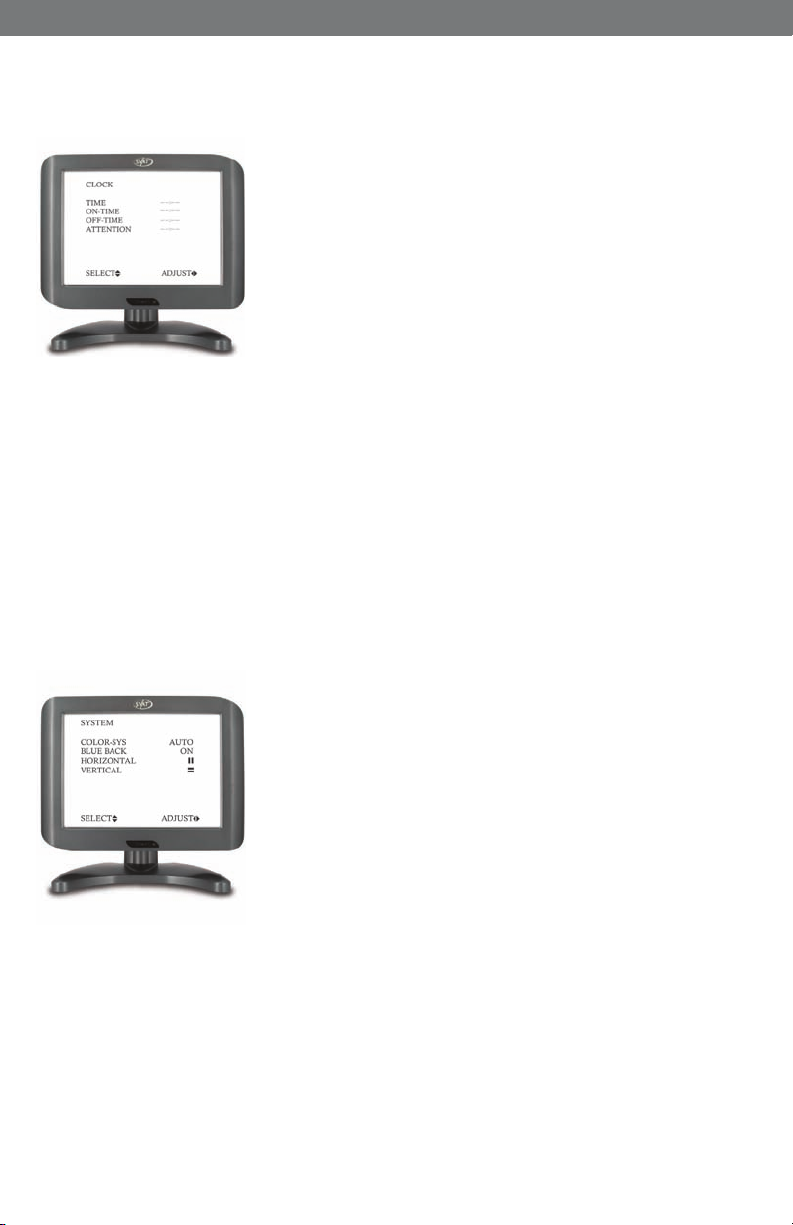
SVAT ELECTRONICS
5.3 CLOCK
1. Press the menu button three times to display the CLOCK
menu.
2. In this menu you can adjust the Time, On-Time, Off-Time,
and Attention mode time
3. To adjust the time, select it and press the volume down button
to adjust the hour. Press the volume up button to adjust the
minute. You must set the time before you can adjust the other
settings in this menu.
4. To adjust the on-time (the time you want the monitor to turn
on), select it and press the volume down button to adjust the
hour. Press the volume up button to adjust the minute.
5. To adjust the off-time (the time you want the monitor to turn
off), select it and press the volume down button to adjust the
hour. Press the volume up button to adjust the minute.
6. The attention mode time allows you to set up a ashing
“ATTENTION” message that will notify you in advance
before the monitor turns off. You must have the off-time
set to use this function. Set the attention mode time a few
minutes before the off-time. To set it up, select it and press
the volume down button to adjust the hour. Press the volume
up button to adjust the minute.
now you can see
5.4 SYSTEM
1. Press the menu button four times to display the SYSTEM
menu.
2. In this menu you can adjust Color System, Blue Backlight
Option, Horizontal Flip, and Vertical Flip
3. The color system is defaulted to AUTO (recommended). To
change the color system to NTSC or PAL, select it using the
volume buttons.
4. The blue backlight option is defaulted to ON. To turn it off
and display a black background instead, select it and press the
volume up button.
5. To change the horizontal ip, select it and press volume up.
This can also be changed directly using the remote.
6. To change the vertical ip, select it and press volume down.
This can also be changed directly using the remote.
CLEARVU8 7
Page 11

6. TROUBLESHOOTING
Before calling technical support, try the following troubleshooting tips:
Problem Solution
- Check all connections to make sure camera/
No picture displayed on LCD screen
-Make sure the monitor is powered on
- Ensure that the camera/DVR connected
SVAT ELECTRONICS
now you can see
DVR is powered on and connected to the
AV1 or AV2 input of the monitor.
supports sound and that sound is enabled
on the camera/DVR
No sound
Upside-down or inverted picture
Distorted Color/Too Bright or Dark
- Check all connections to ensure that the RCA
Audio cable is connected to
the monitor
- Make sure that the volume is not turned down
or muted on the monitor or DVR/camera.
-Press the horizontal/vertical ip buttons to x
the picture.
-Check the picture options to make sure that
color, brightness, and contrast are set
properly.
CLEARVU8 8
Page 12

SVAT ELECTRONICS
7. SPECIFICATIONS
Display ........................................................................................................... 8" Color LCD
Resolution ............................................................................................................. 480 x 468
Source of Light ........................................................................................................... CCFL
Video Inputs .................................................................................... 2 x RCA to 3.5mm jack
Auto Video Sequence .............................................................Yes, Adjustable Interval Time
Video Outputs .................................................................................................................. No
Audio Input ..................................................................................... 2 x RCA to 3.5mm jack
Audio Output .............................................................................1 x 3.5mm headphone jack
LCD Prole Ratio ................................................................................................. Ratio: 4:3
Contrast Ratio ..............................................................................................................150:1
Brightness .............................................................................................................300cd/m2
Response Time(ms) ................................................................................... Tr:10ms/Tf:20ms
Viewing Angle .........................................................................................U:40/D:60 L/R:60
On/Off Timer................................................................................................................... Yes
Sleep Timer ..................................................................................................................... Yes
Languages ........................................................ English, Russian, German, Italian, Chinese
Dutch, Japanese, Spanish, Portuguese, French
Adjustable Screen Settings .............................Contrast, Brightness, Color, Sharpness, Tint
Speaker Wattage ..................................................................................................... 0.3W x 2
LED Indicators ............................................................................................................Power
Housing Material ....................................................................................................... Plastic
Housing Color ..............................................................................................Midnight Black
Power Input ............................................................................................... DC 12V 1200mA
Power Adapter Input ...................................................... AC 100-240V (switching adapter)
Operating Temperature ................................................................................... 32°F ~ 104°F
Operating Humidity .....................................................................................................>80%
Monitor Mount ................................................................................................................ Yes
Remote Control ............................................................................................................... Yes
Operating Humidity .....................................................................................................<80%
Dimensions ......................................................................................... 8.375" x 6.5" x 1.25"
Weight ......................................................................................................................... 1.2lbs
now you can see
CLEARVU8 9
Page 13

NOTES
NOTES
SVAT ELECTRONICS
now you can see
Customer Information Card
User’s Name:
Company Name:
Address:
Postal Code:
Phone Number:
Email:
Model Number of Product:
Serial Number of Product:
Purchase Date:
Place of Purchase:
NOTE: We recommend that you keep a record of your purchase receipt with your manual for any
future returns or support issues.
CLEARVU8
10
Page 14

SVAT ELECTRONICS
now you can see
SVAT SUPPORTS CRIME STOPPERS
Crime Stoppers programs are operated as non-prot charities and are managed by a volunteer board
of directors who raise funds and pay rewards to individuals who anonymously call with information that
helps solve crime.
Rewards are paid for tips that lead to the arrest and indictment of people charged with felony offenses,
and to date Crime Stoppers statistics show a conviction rate of approximately 95%.
To receive more information about Crime Stoppers or to make a charitable donation please ll in the
elds on the back of this page, cut on the dotted line and mail in.
HERE
PLACE
POSTAGE
CRIME STOPPERS INTERNATIONAL
P.O. Box 614
Arlington, Texas
U.S.A. 76004-0614
CLEARVU8 www.svat.com
Page 15

SVAT ELECTRONICS
now you can see
SVAT SUPPORTS CRIME STOPPERS
To receive more information about Crime Stoppers or to make a charitable donation
please ll in the elds below, cut on the dotted line an mail in.
CRIME STOPPERS INTERNATIONAL
Crime Stoppers International is an organization of community based civilian Crime Stoppers
programs, which assist police in solving crime. You can nd more information about Crime Stoppers
at www.c-s-i.org.
Local Crime Stoppers programs are partnerships between the public, media and local policing
organizations. Each program is run by a citizen board, whose purpose is to advertise a local telephone
number, which anonymous persons can call with information regarding a crime. Callers (tipsters)
may be eligible for a cash reward for their information.
If your community does not have a Crime Stoppers program and would like information about starting
one, return this card with the following information.
NAME:
ADDRESS: _________________________________CITY: _______________________________
PROV/STATE: _____________ COUNTRY: _____________ POSTAL/ZIP CODE: ____________
E-MAIL ADDRESS: _______________________________________________________________
Charitable donations can be made to “CSI” by returning this card in an envelope with your check or
money order to the address on the other side.
Amount $
THANK YOU
_____________________________________PHONE: ____________________________
CLEARVU8 www.svat.com
Page 16

SVAT ELECTRONICS
VISIT US ON THE WEB!
now you can see
► Product Information
► User Manuals
► Quick Start Guides
► Specication Sheets
► Software Updates
► Firmware Upgrades
www.svat.com
Disclaimer
SVAT does not endorse any of SVAT products for any illegal activities.
SVAT is not responsible or liable in any way shape or form for any
damage, vandalism, theft or any other action that may occur while a
SVAT product is in use by the purchaser.
Model#
CLEARVU8
www.svat.com
