Page 1

INSTRUCTION MANUAL
ACCESSORY - MONITOR
8.5" LCD WIDESCREEN MONITOR
with 2 Camera AV Inputs
SVAT ELECTRONICS
now you can see
Model#
CLEARVU7
www.svat.com
Version 1.1
Page 2
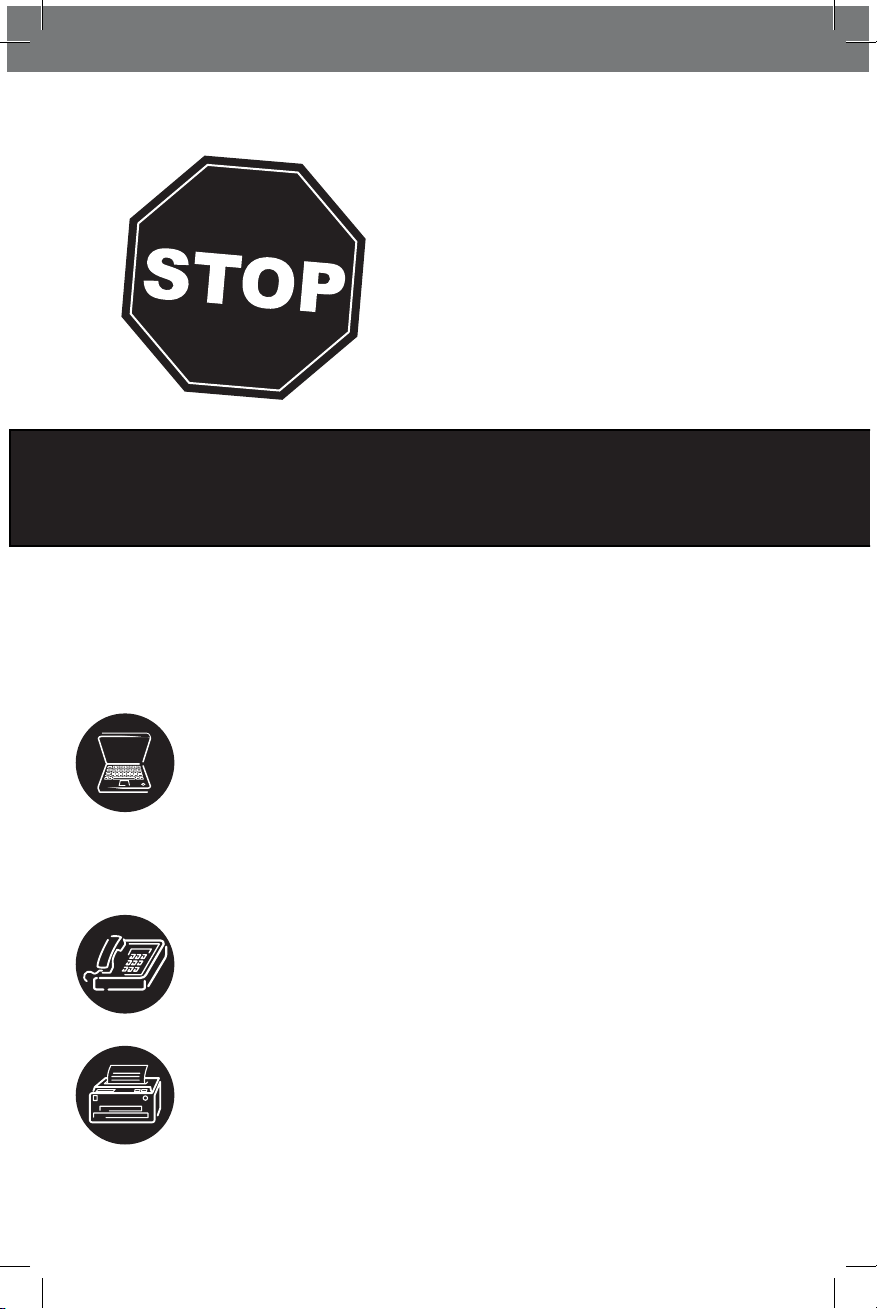
SVAT ELECTRONICS
now you can see
SPARTAN4 2
!IMPORTANT! PLEASE READ!
NEED
HELP?
DO NOT RETURN THIS
PRODUCT TO THE STORE
Please contact a SVAT customer support representative rst regarding any additional information on
product features, specications or assistance with set-up.
Please contact us via one of the methods below:
Toll free telephone:
1.866.946.7828
For more product information visit www.svat.com
Email:
support@svat.com
Online live web chat:
Visit www.svat.com
Toll free fax:
1.888.771.1701
Note: This is manual version 1.1 for this product, you may nd updated versions by visiting our website.
Page 3
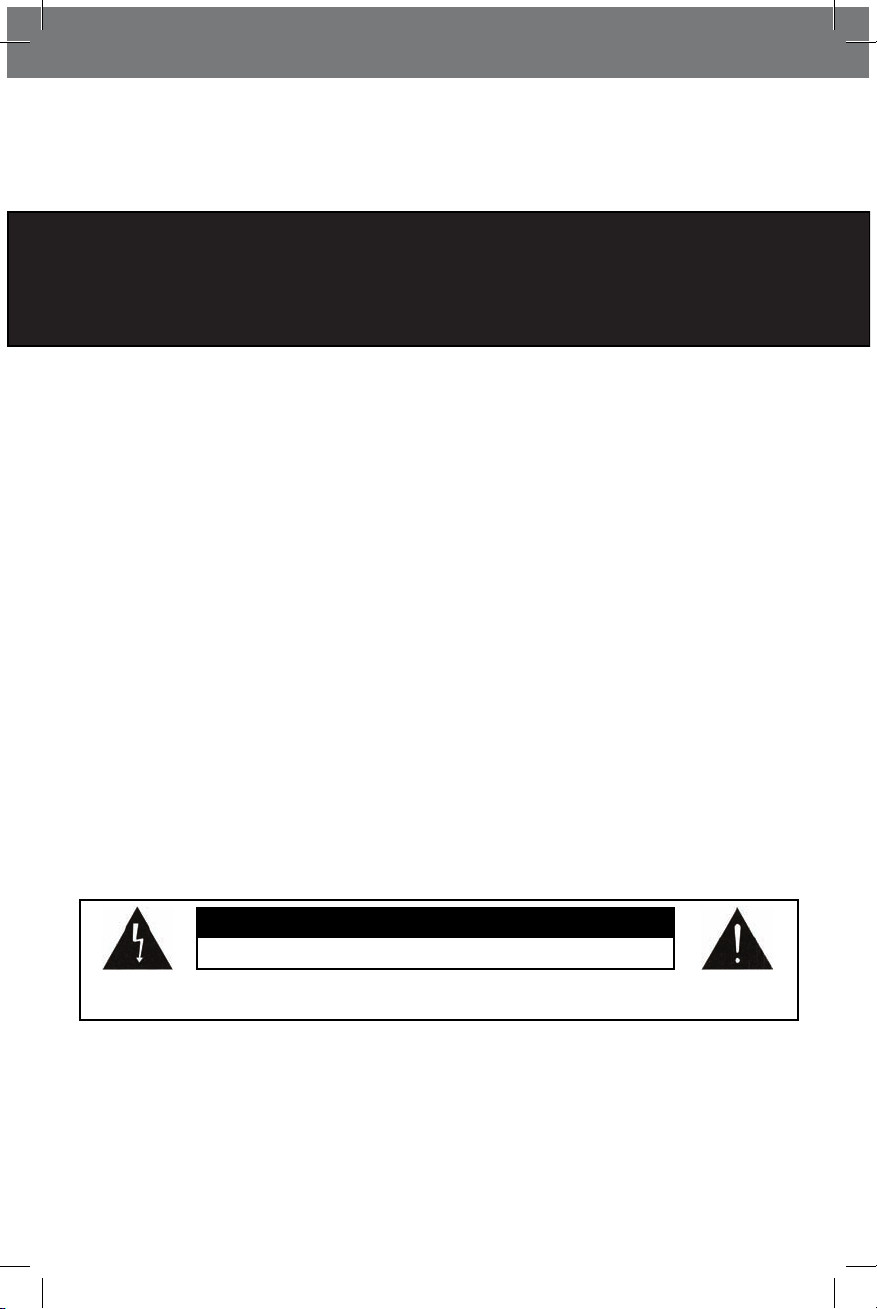
CLEARVU7 www.svat.com
PRODUCT WARRANTY INFORMATION
Please visit our website at www.svat.com
for information about your product’s warranty.
We take quality very seriously. This is why all of our products come with a one year warranty from the original purchase date
against defects in workmanship and materials. If you have warranty or support issues please contact us using any of the following
methods:
Phone: 1.866.946.7828 SVAT Canada SVAT USA
Fax: 1.888.771.1701 4080 Montrose Road 2315 Whirlpool St., Unit 333
Email: support@svat.com Niagara Falls, ON Niagara Falls, NY
Website: www.svat.com Canada L2H 1J9 USA 14305
Warranty Terms
1. SVAT products are guaranteed for a period of one year from the date of purchase against defects in workmanship
and materials. This warranty is limited to the repair, replacement or refund of the purchase price at SVAT’s option.
2. This warranty becomes void if the product shows evidence of having been misused, mishandled or tampered with contrary
to the applicable instruction manual.
3. Routine cleaning, normal cosmetic and mechanical wear and tear are not covered under the terms of this warranty.
4. The warranty expressly provided for herein is the sole warranty provided in connection with the product itself and no other
warranty, expressed or implied is provided. SVAT assumes no responsibilities for any other claims not specically
mentioned in this warranty.
5. This warranty does not cover shipping costs, insurance, or any other incidental charges.
6. You MUST call SVAT before sending any product back for repair. You will be sent a Return Authorization form with return
instructions. When returning the product for warranty service, please pack it carefully in the original box with all supplied
accessories, and enclose your original receipt or copy, and a brief explanation of the problem (include RA #).
7. This warranty is valid only in Canada and the continental U.S.
8. This warranty cannot be re-issued.
TO REDUCE THE RISK OF ELECTRIC SHOCK, DO NOT REMOVE THE COVER (BACK).
NO USER SERVICEABLE PARTS INSIDE. REFER SERVICING TO QUALIFIED SERVICE PERSONNEL.
CAUTION
RISK OF ELECTRIC SHOCK, DO NOT OPEN MONITOR
SVAT ELECTRONICS
now you can see
Page 4
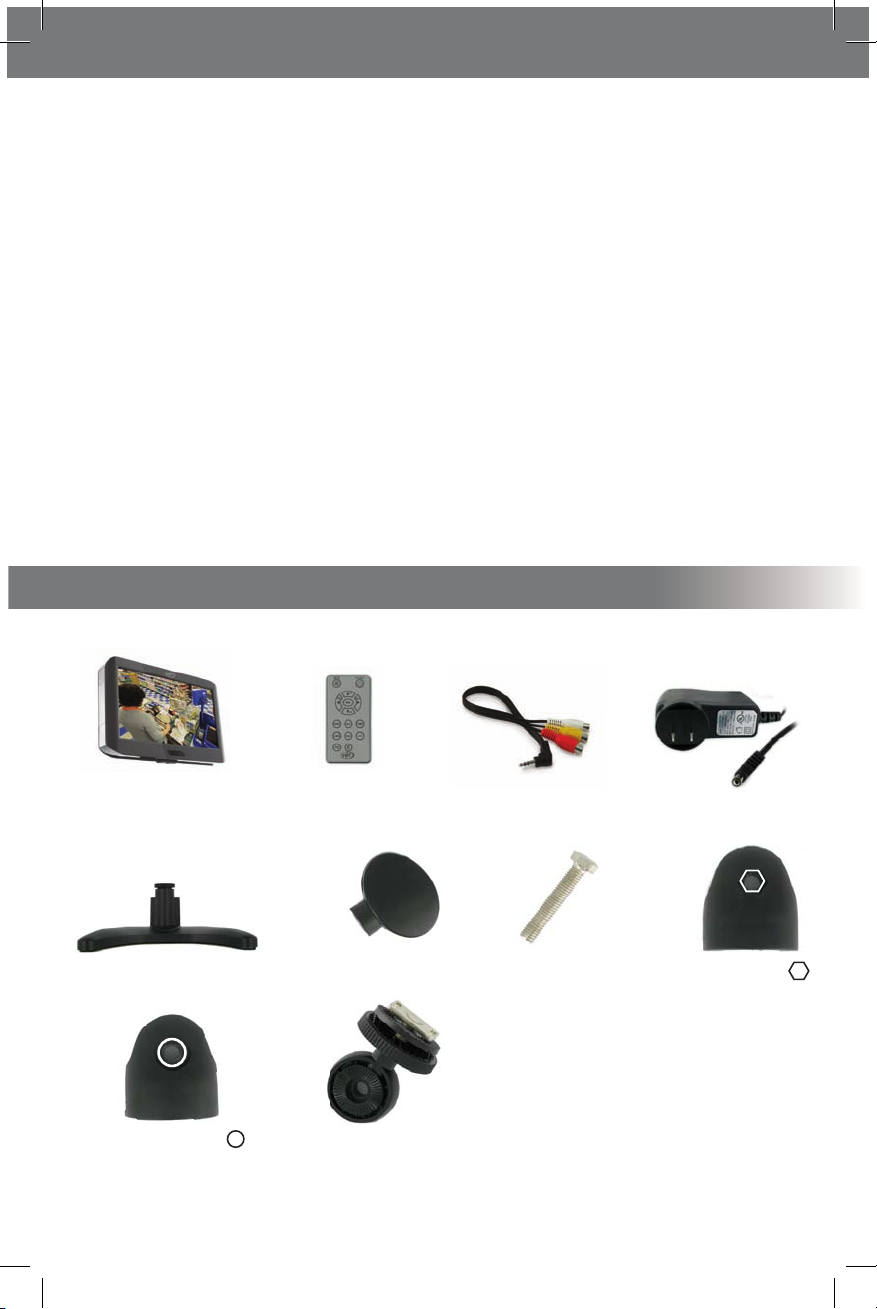
SVAT ELECTRONICS
now you can see
CLEARVU7 1
• QuickStartGuide
• InstructionManual
• 1YearWarranty
• 24/7Online/TollFreeSupport
Table of Contents
WHAT IS INCLUDED
WHAT IS INCLUDED ......................................................................................................................................................... 1
MONITOR ...............................................................................................................................................................2
REMOTE CONTROL .................................................................................................................................................3
INSTALLATION ................................................................................................................................................................ 3
ASSEMBLING MONITOR MOUNT .............................................................................................................................3
OPTION 1: CONNECTING TO SECURITY CAMERAS ..................................................................................................... 4
OPTION 2: CONNECTING TO A DVR .......................................................................................................................... 5
POWERING ON ....................................................................................................................................................... 5
BASIC OPERATION ........................................................................................................................................................... 6
ADJUSTING SETTINGS ..................................................................................................................................................... 6
PICTURE .................................................................................................................................................................6
OPTION .................................................................................................................................................................. 6
CLOCK ....................................................................................................................................................................7
SYSTEM .................................................................................................................................................................. 7
TROUBLESHOOTING ........................................................................................................................................................ 8
SPECIFICATIONS .............................................................................................................................................................. 9
NOTES .......................................................................................................................................................................... 10
8.5" Widescreen LCD Monitor
Remote Control
2 RCA Female to 3.5mm Male
A/VCableAdapter
Power Adapter for
LCD Monitor
Monitor Base
Wing Nut
Bolt Side for Bolt
Side for Wing Nut
Center Piece
Page 5

SVAT ELECTRONICS
now you can see
CLEARVU7 2
BUTTON FUNCTIONS AND CONNECTIONS
MONITOR
1. 8.5" LCD Screen - Displays your footage.
2. Power Button - TurnsLCDMonitorOn/Off.
3. 3.5mm Headphone Jack - Connect onto stereo
headphones.
4. AV1/AV1 In Port - Connection to video input source.
5. Power Input - DC power input (12V)
6. AV1/AV2 Button - Switches input channels.
7. Pict Button - Changes the picture setting.
8. Auto Button - Automatically cycles through both
input channels.
9. Volume Increase/Decrease Button
10. UP/Down Arrow Button - Navigates the onscreen menu.
11. Menu Button - Enters the onscreen menu.
12. Mute Button - Disables audio output.
13. Speakers
14. Mounting Rail - Used to adjust the height of the monitor.
15. Adjustment Head - Adjusts the angle of the monitor.
2
3
4
5
6
7
8
9
10
11
12
13
14
15
1
Page 6

SVAT ELECTRONICS
now you can see
CLEARVU7 3
15
1 Mute – Turns audio o.
2. Power – Turns o power to LCD Screen.
3. Channel Up/Up Navigation – Used to navigate
through menus.
4. Volume Down
5. Menu – Enters the onscreen menu and adjusts
settings
6. Volume UP
7. Channel Down/Down Navigation
8. Mode - Standard, Soft, Vivid, Light, Personal
9. Call – Displays the input channel you are currently
viewing, video format, and current time
10.
Timer – Adjusts sleep timer settings
11. Language – Selects the desired language
12. Calendar – Enters the on screen calendar
13.
AV – Switches between video inputs
14. Flip Image Vertically
15. Flip Image Horizontally
INSTALLATION
ASSEMBLING THE MONITOR MOUNT
REMOTE CONTROL
1. Hold the adjustment head as
shown above. Remove the
wing nut by turning it counterclockwise. Make sure you hold
the adjustment head tightly while
moving the wing nut.
2. Holding the adjustment head on
its side as shown above, lift the
side for bolt piece
and bolt.
3. Holding side for wing nut and
the center piece securely, as shown
above, connect these pieces to the
top of the mount stand.
Page 7

SVAT ELECTRONICS
now you can see
CLEARVU7 4
1. Plug the 3.5mm to RCA (female) cable adapter into the
AV1/INportonthemonitor.Plugthecableadapterintothe
headphone output.
2. Plug the camera’s RCA output plug into the video input
(yellow) end of the 3.5mm to RCA (female) cable adapter.
3. Repeat steps 1 and 2 for connecting a second camera to the
AV2/INportonthemonitor.
OPTION 1: CONNECTING TO SECURITY CAMERAS
8. Secure the mounting plate to the
monitor by turning the mounting
plate knob clockwise.
4. While continuing to hold these pieces
securely, insert side for bolt
(including bolt) into the center and
other side piece as shown above.
5.
While holding the adjustment
head as shown, thread the wing
nut onto the bolt by turning the
wing nut clockwise.
6.
If you need to adjust the
mounting plate or adjustment
head, loosen the wing nut
slightly, adjust, and retighten.
7. If needed, loosen the mounting
plate knob by turning it counterclockwise. Slide the mounting
plate into the monitor’s mounting
rail as shown.
Page 8

SVAT ELECTRONICS
now you can see
CLEARVU7 5
4. If the camera supports audio, connect the RCA audio cable of the camera (red or white)
to one of the audio inputs (red or white) on the 3.5mm to RCA (female) cable adapter.
5. Ensure that the cameras are plugged in.
1. Plugthe3.5mmtoRCA(female)cableadapterintotheAV1/INportonthemonitor.
2. Plug the other end of the RCA cable adapter (not included) into the female end of the
3.5mm to RCA (female) cable adapter. If your VIDEO OUT port is a BNC connection, you
will need to attach a BNC Connector (not included) before connecting the RCA cable.
3. Plug one end of an RCA cable adapter (not included) into the DVR’s VIDEO OUT port.
4. If the DVR supports audio, connect an RCA audio cable to the DVR’s AUDIO OUT, and
connect the other end of the AUDIO OUT cable to one of the audio inputs (red or white)
on the 3.5mm to RCA (female) cable adapter. Make sure that audio is
enabled on the DVR.
5. Ensure that the DVR is plugged in and powered on.
1. Plug the monitor’s power adapter into a wall outlet.
2. Plug the other end of the power adapter into the DC IN port on the monitor.
3. Press the POWER button on the front of the unit.
4. Yourcameras/DVRshouldnowbedisplayedontheLCDscreen.
OPTION 2: CONNECTING TO A DVR
POWERING ON
NOTE: Ifyourcameradoesnotdisplayonthescreen,presstheAV1/AV2buttontoswitchvideoinputs.
Page 9

SVAT ELECTRONICS
now you can see
CLEARVU7 6
BASIC OPERATION
1. FormanualswitchingbetweenvideoInputs,presstheAV1/AV2buttononthemonitororAVontheremotecontroltoswitch
between video inputs.
2. Press the AUTO button on the monitor to activate auto mode, which will automatically cycle between both inputs. Pressing it
once will set the cycle interval to 4 seconds. Pressing it again will set the cycle interval to 6 seconds. Pressing AUTO a third time
will set the cycle interval to 8 seconds, and pressing the Auto button a fourth time will turn o auto mode.
ADJUSTING SETTINGS
Press the menu button to display the following options:
PICTURE, OPTION, CLOCK, SYSTEM
PICTURE
1. Press the menu button once to display the PICTURE menu.
2. In this menu you can adjust Contrast, Brightness, Color, Sharpness, and Tint.
3. Use the channel up and down buttons on the monitor or remote to select the
desired setting, and use the volume buttons to increase or decrease the values.
4. Press the MENU key 3 times to exit the PICTURE menu.
NOTE: Picture quality can vary by environment. You can press PICT on the monitor or remote to
cycle between STANDARD, SOFT, VIVID, LIGHT, and PERSONAL viewing modes.
1. Press the menu button twice to display the OPTION menu.
2. In this menu you can adjust Language, Calendar, and Auto Change Source.
3. To change the language, select it and use the volume keys to scroll through the
available languages (English, Russian, German, Italian, Chinese, Dutch, Arabic,
Spanish, Portuguese, French).
4. To view the calendar, select it and press the volume up button. To scroll through
the months, use the volume up and down buttons. To scroll between years, use
the channel up and down buttons. Press menu to exit calendar mode.
5. The auto change source option provides the same functionality as pressing the
AUTO button. Select it, and use the volume buttons to change the interval time
between OFF, 4s, 6s, and 8s.
OPTION
Page 10

SVAT ELECTRONICS
now you can see
CLEARVU7 7
1. Press the menu button three times to display the CLOCK menu.
2. In this menu you can adjust the Time, On-Time, O-Time, and Attention Mode time
3. To adjust the time, select it and press the volume down button to adjust the hour.
Press the decrease volume button to adjust the minute. You must set the time
before you can adjust the other settings in this menu.
4. To adjust the on-time (the time you want the monitor to turn on), select it and
press the volume down button to adjust the hour. Press the volume up button to
adjust the minute.
5. To adjust the o-time (the time you want the monitor to turn o), select it and
press the volume down button to adjust the hour. Press the increase volume
button to adjust the minute.
6. The attention mode time allows you to set up a ashing “ATTENTION” message
that will notify you in advance before the monitor turns o. You must have the
o-time set to use this function. Set the attention mode time a few minutes
before the o-time. To set it up, select it and press the volume down button to
adjust the hour. Press the volume up button to adjust the minute.
1. Press the menu button four times to display the SYSTEM menu.
2. In this menu you can adjust Color System, Blue Backlight Option, Horizontal Flip,
and Vertical Flip.
3. The color system is defaulted to AUTO (recommended) to automatically switch
between NTSC and PAL. To change the color system to NTSC or PAL, select the
desired settings by using the volume buttons.
4. The blue backlight option is defaulted to ON. To turn it o and display a black
background instead, select it and press the increase volume button.
5. The image on the screen can be ipped vertically or horizontally. To ip the image
horizontally, select HORIZONTAL and press the increase volume button. This can
also be changed directly using the remote.
6. To ip the image vertically, select VERTICAL and press volume down. This can also
be changed directly using the remote.
7. “Zoom” refers to the aspect ratio. Press the volume up or down button to switch
between 4:3 and 16:9. 16:9 is wide screen mode.
CLOCK
SYSTEM
Page 11

SVAT ELECTRONICS
now you can see
CLEARVU7 8
TROUBLESHOOTING
Before calling technical support, try the following troubleshooting tips:
Problem Solution
No picture displayed on LCD screen
-Checkallconnectionstomakesurecamera/DVRispowered
on and connected to the AV1 or AV2 input of the monitor.
- Make sure the monitor is powered on.
No sound
-Ensurethatthecamera/DVRconnectedsupportssoundand
thatsoundisenabledonthecamera/DVR.
- Check all connections to ensure that the RCA Audio cable is
connected to the monitor.
- Make sure that the volume is not turned down or muted on
themonitororDVR/camera.
Upside-down or inverted picture
-Pressthehorizontal/verticalipbuttonstoxthepicture.
DistortedColor/TooBrightorDark
- Check the picture options to make sure that color, brightness,
and contrast are set properly.
Black bars on side of the image.
- Go to system setup and adjust the zoom from 4:3 to 16:9.
Page 12

SVAT ELECTRONICS
now you can see
CLEARVU7 9
SPECIFICATIONS
Display ....................................................................................................................................... 8.5" Color LCD
Resolution ......................................................................................................................................... 480×234
Source of Light ..........................................................................................................................................CCFL
Video Inputs ............................................................................. 2 x 3.5mm jack (RCA to 3.5mm wire provided)
Auto Video Sequence .................................................................................................................................. Yes
Audio Input .............................................................................. 2 x 3.5mm jack (RCA to 3.5mm wire provided)
Audio Output ..............................................................................................................3.5mm headphone jack
LCD Prole Ratio..................................................................................................................................16:9, 4:3
Contrast Ratio ......................................................................................................................................... 300:1
Brightness ........................................................................................................................................ 300cd/m2
Response Time(ms) ...............................................................................................................Tr:24/Tf:36(max)
Viewing Angle .................................................................................................................. U:15°D:35°R/L:55°
On/OTimer ...............................................................................................................................................Ye s
Sleep Timer ................................................................................................................................................. Ye s
Languages .............................. English, French, Spanish, Italian, Russian, German, Dutch, Portuguese, Arabic
Adjustable Screen Settings ................................................................... Contrast, Brightness, Color, Sharpness
Speaker Wattage .................................................................................................................................0.3W x 2
LED Indicators ........................................................................................................................................ Power
Housing Material ................................................................................................................................... Plastic
Housing Color..............................................................................................................................Graphite Grey
Power Input ............................................................................................................................ DC 12V 1200mA
Power Adapter Input ....................................................................................AC 100-240V (switching adapter)
Operating Temperature ..................................................................................................................... 32F-104F
Operating Humidity ...............................................................................................................................<80%
Monitor Mount ........................................................................................................................................... Yes
Remote Control ........................................................................................................................................... Yes
Dimensions (with stand) ............................................................................................................9"x7.5"x5.25"
Weight (with stand) ..............................................................................................................................1.65lbs
Page 13

SVAT ELECTRONICS
now you can see
CLEARVU7 10
as of August 13, 2008
Crime Stoppers Worldwide Statistics
Arrests Made 753,975
Cases Cleared 1,200,585
Rewards Paid $88,590,398
Property Recovered $1,937,437,996
Drugs Seized $7,159,096,086
Total $ Recovered $9,096,534,082
As of Oct 15, 2008.
Page 14

SVAT ELECTRONICS
now you can see
Model#
CLEARVU7
www.svat.com
Disclaimer
SVAT does not endorse any of SVAT products for any illegal activities. SVAT is not responsible or liable in
any way shape or form for any damage, vandalism, theft or any other action that may occur while a SVAT
product is in use by the consumer.
VISIT US ON THE WEB!
► Product Information
► User Manuals
► Quick Start Guides
► Specication Sheets
► Software Updates
► Firmware Upgrades
www.svat.com
