Page 1

SVAT ELECTRONICS
now you can see
Web Ready 8CH DVR System
w/ 8 Outdoor Night Vision CCD Cameras and 8" LCD Monitor
COMPLETE SYSTEM
INSTRUCTION MANUAL
Version 1.0
Model#
CLEARVU3
www.svat.com
Page 2

SVAT ELECTRONICS
!IMPORTANT! PLEASE READ!
now you can see
NEED
HELP?
DO NOT RETURN THIS
PRODUCT TO THE STORE
Please contact a SVAT customer support representative rst regarding any
additional information on product features, specications or help with set-up.
Please contact us via one of the methods below:
Email:
support@svat.com
Online live web chat:
Visit www.svat.com
Toll free telephone:
1.866.946.7828
Toll free fax:
1.888.771.1701
For more product information visit www.svat.com
Note: This is manual version 1.0 for this product, you may nd updated versions by visiting
our website.
CLEARVU3 www.svat.com
SPARTAN4 2
Page 3

SVAT ELECTRONICS
now you can see
PRODUCT WARRANTY & REGISTRATION
Please keep a copy of your Receipt/Order
Conrmation to verify your 1-Year Warranty
We take quality very seriously. This is why all of our products come with a one year
warranty from the original purchase date against defects in workmanship and materials.
If you have warranty or support issues please contact us using any of the following methods:
SVAT Electronics USA SVAT Electronics Canada Phone: 866.946.7828
2315 Whirlpool St., Unit 333 4080 Montrose Road Fax: 888.771.1701
Niagara Falls, New York Niagara Falls, ON Email: support@svat.com
USA 14305 Canada L2H 1J9 Website: www.svat.com
Warranty Terms
1. SVAT products are guaranteed for a period of one year from the date of purchase against defects in
workmanship and materials. This warranty is limited to the repair, replacement or refund of the purchase price
at SVAT’s option.
2. This warranty becomes void if the product shows evidence of having been misused, mishandled or tampered
with contrary to the applicable instruction manual.
3. Routine cleaning, normal cosmetic and mechanical wear and tear are not covered under the terms of
this warranty.
4. The warranty expressly provided for herein is the sole warranty provided in connection with the product itself
and no other warranty, expressed or implied is provided. SVAT assumes no responsibilities for any other
claims not specically mentioned in this warranty.
5. This warranty does not cover the shipping cost, insurance or any other incidental charges.
6. You MUST call SVAT before sending any product back for repair. You will be given a Return Authorization
number. When returning the product for warranty service, please pack it carefully in the original box with all
supplied accessories, and enclose your original receipt or copy, and a brief explanation of the problem
(include RA #).
7. This warranty is valid only in Canada and the continental U.S.A.
8. This warranty cannot be re-issued.
CAUTION
RISK OF ELECTRIC SHOCK, DO NOT OPEN
TO REDUCE THE RISK OF ELECTRIC SHOCK, DO NOT REMOVE THE COVER (BACK).
NO USER SERVICEABLE PARTS INSIDE. REFER SERVICING TO QUALIFIED SERVICE PERSONNEL.
Graphic Symbol Explanation
The lightning ash with arrowhead symbol, within an equilateral triangle, is intended to alert the
user to the presence of insinuated “dangerous voltage” within the product’s enclosure that may be
of sufcient magnitude to constitute a risk of electric shock to persons.
The exclamation point within an equilateral triangle is intended to alert the user to the presence
of important operating maintenance (servicing) instructions in the literature accompanying the
appliance.
CLEARVU3
www.svat.com
Page 4

SVAT ELECTRONICS
now you can see
TABLE OF CONTENTS
1. WHAT IS INCLUDED ..................................................................................... 1
2. DVR BUTTON AND FUNCTIONS .....................................................................................1
3. INSTALLATION TO DVR ............................................................................... 2
3.1 Camera Installation ...............................................................................3
3.2 Monitor Installation ................................................................................ 3
3.3 Audio Installation ................................................................................... 3
4. POWER TO DVR ........................................................................................... 4
5. DVR OPERATION .......................................................................................... 5
5.1 Live Mode ..............................................................................................5
5.2 Record Mode ......................................................................................... 7
5.3 Playback Mode ...................................................................................... 8
5.4 Search ................................................................................................... 9
6. MENU SETUP DESCRIPTION .................................................................... 10
6.1 Date/ Time Setup..................................................................................11
6.2 Camera Setup ......................................................................................11
6.2.1 Edit Camera Title 1-8 ................................................................. 12
6.2.2 Video Adjust ............................................................................... 12
6.2.3 Motion Detection ........................................................................ 13
6.3 Record Setup ......................................................................................14
6.4 Schedule Setup ................................................................................... 15
6.5 Hard Disk Setup .................................................................................. 16
6.6 CF Card Setup ....................................................................................16
6.7 Others.................................................................................................. 18
6.7.1 Password ................................................................................... 19
6.7.2 Buzzer ........................................................................................ 19
6.7.3 Relay Output (Advanced users) ................................................. 20
6.7.4 Alarm Input (Advanced users)....................................................21
6.7.5 Sequence Dwell Time ................................................................ 22
6.8 Factory Default .................................................................................... 22
7.DVR NETWORKING GUIDE ......................................................................... 23
7.1 Introduction.......................................................................................... 23
7.2 Prepare Your Computer....................................................................... 24
7.3 Prepare Your DVR ............................................................................... 25
7.4 Connect To The Internet ...................................................................... 16
7.5 Find Your External Ip ........................................................................... 28
7.6 Forwarding Outside Your Network....................................................... 29
7.7 Finalizing The Set-Up .......................................................................... 32
7.8 Additional Troubleshooting .................................................................. 33
CLEARVU3
www.svat.com
Page 5

SVAT ELECTRONICS
now you can see
8. FUNCTION SETUP ...................................................................................... 34
8.1 Main Display .........................................................................................34
8.1.1 View ............................................................................................35
8.1.2 Image Recording.........................................................................35
8.1.2.1 Save As JPEG.................................................................36
8.1.2.2 Save As AVI .....................................................................36
8.1.2.3 DVR Control ....................................................................36
8.2 Advanced Network Setup .....................................................................38
8.2.1 Advanced Network Setting ...................................................38
8.2.2 User Setup ...............................................................................39
9. DVR TROUBLESHOOTING ........................................................................ 40
10. SYSTEM CONFIGURATION ...................................................................... 41
11. HARD DISK INFORMATION ...................................................................... 41
12. APPENDIX ................................................................................................. 41
13. MONITOR GUIDE ...................................................................................... 42
13.1 Button Functions And Connections ....................................................42
13.1.1 Monitor .....................................................................................42
13.1.2 Remote Control ........................................................................43
13.2 Installation ..........................................................................................43
13.2.1 OPTION 1: Connecting To Security Cameras ...........................43
13.2.2 OPTION 2: Connecting To A DVR .............................................44
13.2.3 Powering On .............................................................................45
13.2.4 Basic Operation ........................................................................45
13.2.5 Adjusting Settings .....................................................................45
13.2.6 Picture .......................................................................................45
13.2.7 Option .......................................................................................45
13.2.8 Clock .........................................................................................46
13.2.9 System ......................................................................................46
13.2. Troubleshooting ..........................................................................47
14. CAMERA GUIDE ....................................................................................... 47
14.1 Features Of The CV67 (Camera) .......................................................47
14.2 Camera Installation Tips .....................................................................48
14.2.1 Mounting ...................................................................................48
14.2.2 Troubleshooting ........................................................................49
15. SPECIFICATIONS ...................................................................................... 50
CLEARVU3
www.svat.com
Page 6

1. WHAT IS INCLUDED
SVAT ELECTRONICS
now you can see
1 DVR (160GB HDD)
Connectors
•1 Power Adapter for
LCD Monitor
•1 Power Adapter for DVR
8 Indoor/Outdoor Night
Vision CCD Cameras
1 Remote Control for
LCD Monitor
8 Camera Mounts w/
Hardware
Software CD10 RCA to BNC
•Online/ Toll Free Support
•Instruction Manual
•Quick Start Guide
8” Ultra Slim LCD
Ethernet Cable
Monitor
10ft RJ45
1 10ft RCA to RCA
(male) A/V Wire
8 x 60ft 4 PIN DIN to
RCA (male)Video/
Power Wires
•1 Year Warranty
•8 Power Adapters for Cameras
1 RCA Female to
3.5mm (male)
A/V Wire
2. DVR BUTTON AND FUNCTIONS
2.1 Front Panel
1. LED Indicators (Alarm/Play/HDD/Record)
2. Removable/Lockable HDD Casing: 3.5” IDE HDD
3. Camera Channel Select (1-8)
4. Record Button
5. Stop Button
6. Play Button
7. Pause Button
8. Split Button – Switch between Full Screen/ Quad Screen/ 9-Split Screen
9. Auto Sequencing Button – Automatically cycle through all the camera channels
10. Search Button – Quickly search your recorded footage by date and event.
11. Menu Button
12. Exit/Info Button – Return to the previous menu/view system information
13. Enter/Display Button – Conrm selection/show or hide onscreen display
14. CF Card Slot
15. Left Button – Change values in the menu screen/rewind
16. Right Button – Changes values in the menu screen/fast forward
17. Up Button – Navigate the onscreen menu/change camera channels
18. Down Button – Navigate the onscreen menu/change camera channels
CLEARVU3 1
Page 7

SVAT ELECTRONICS
now you can see
2.2 Rear Panel
1. BNC Video Inputs – Connects the cameras to the DVR
2. Power Input – DC power input (12V)
3. Alarm Input/Output Port
4. RCA Audio Input – For connecting a microphone/audio supported camera (not included)
5. RCA Audio Output – For connection to your TV/monitor
6. BNC Video Output – For connection to your TV/monitor
7. Ethernet Port – For connection to your local area network and Internet
8. BNC SPOT Video Output – Additional connection to your TV/monitor, only displays
video when motion recording is activated
9. Cooling Fan
3. INSTALLATION TO DVR
CLEARVU3 2
Page 8

SVAT ELECTRONICS
3.1 Camera Installation
1. Plug the 4 pin DIN female connection on the camera into the 4 PIN DIN male
connection on the 60ft video/power wire.
2. Match the two arrows on top of both connecting cables.
3. Plug the camera’s power supply into the power jack located on the 60ft video/
power wire.
4. Plug the camera’s power adapter into an AC outlet.
5. Connect the 60ft video/power wire’s male RCA plug to the VIDEO IN port of
your TV/ monitor/VCR/DVR.
6. If your VIDEO IN port is a BNC connection (common with DVR units), you will
need to attach the BNC to RCA adapter before connecting the camera.
3.2 Monitor Installation
1. Plug the “3.5mm to RCA (female) wire” into the AV1/IN port on the monitor.
2. Plug one end of an RCA wire into the DVR’s VIDEO OUT port. Plug the other
end into the female end of the 3.5mm to RCA (female) wire.
3. Ensure that the DVR is plugged in and powered on.
3.3 Audio Installation
now you can see
1. If you have an audio supported camera or microphone with an RCA Audio Out
connection, you may connect it to the Audio In port on the DVR.
2. Connect an RCA audio wire (not included) to one of the Audio Out ports on the DVR.
3. Connect the other end to the Audio In port of your TV/monitor/speaker.
CLEARVU3 3
Page 9

SVAT ELECTRONICS
4. POWER TO DVR
1. Insert the power supply wire into the rear DC 12V Port on the DVR.
2. Insert the power cord into the power supply.
3. Plug the power cord into a power outlet. We recommend using a surge protected
power bar and/or Uninterrupted Power Supply (UPS) backup. To turn the DVR
on and off, use the power switch on your UPS or power bar. This DVR does not
have a power switch. This is for your security and helps to prevent users from
accidentally turning the DVR off.
now you can see
The DVR will power on and you will see a boot screen. After the DVR initializes your
cameras should be displayed and recording will begin immediately.
Important notes before operation
1. To power off the DVR, make sure the DVR is not recording to prevent le
corruption. If on manual record, press STOP to stop recording and wait for the
REC light to turn off before you power off the DVR. If in schedule record, press
MENU and enter the password to enter the menu screen. When the record light
turns off, you can power off the DVR.
2. The default password is 12345678.
3. This DVR does not support HDD hot swap. To prevent damage, please enter the
main menu to stop all HDD activities, then power-off the device before replacing
the hard disk.
4. After power-on, the DVR auto detects the video system (NTSC/PAL) of the rst
camera connected. When no camera has been connected, the video system
will be the same as the previous setup.
5. After power-on the system auto enters 9-split screen mode, and continues with
the previously setup recording schedule (auto resume recording)
CLEARVU3 4
Page 10

SVAT ELECTRONICS
5. DVR OPERATION
5.1 Live Mode
1. Press the “DISP” button to turn the onscreen display ON or OFF. The
onscreen display shows the channel, date, and time.
2. Press the “INFO” button to display system information and conguration.
3. When the hard disk information icon turns to red, this indicates that the hard drive
is full. To avoid this situation, set the DVR recording mode to OVERWRITE.
4. Press the channel buttons to switch between full screen camera views.
(CH1 – CH8).
5. Press the “SPLIT” button to switch between “Full Screen/Quad Screen/
9-Split Screen”.
6. Press the “SEQ” button to turn Sequence Mode on or off. Full screen channel
auto sequence will skip the channels that show video loss (i.e. the cameras that
are unplugged or not powered on).
7. When video loss occurs, a video loss message will be shown on the screen.
8. During an alarm triggered event the corresponding channel name will be
changed to the color red.
9. During a motion triggered event the corresponding channel name will be
changed to the color red and display “M”.
10. When an alarm event occurs, the SPOT monitor (when plugged into the SPOT
Out port) will immediately switch to the full screen view of the channel that has
been triggered by an alarm event, and will then return to previous channel
switching status.
11. Live monitoring operations have no effect on recording functions.
now you can see
CLEARVU3 5
Page 11

SVAT ELECTRONICS
now you can see
System Information: Screen shot
CLEARVU3 6
Page 12

SVAT ELECTRONICS
now you can see
5.2 Record Mode
Quick Glossary of Recording Terms:
Manual Record: This is the simplest of recording modes. Just press record to record
video from your cameras. The system will continue recording until you press stop.
Continuous Record: This is a schedule record mode that allows you to specify what
hours of the day you would like to record. The system will continue to record for those
specied hours. During this time, you cannot press stop to halt recording. You must press
menu.
Motion Record: This is a schedule record mode that allows you to specify which hours of
the day you would like to record when movement is detected. After motion is detected, the
system will record for a duration that you specify. During this time, you cannot press stop
to halt recording. You must press menu.
Alarm Record: This is a special recording method that requires you to have alarm sensors
wired in to the DVR. You must buy these alarm sensors separately from a 3rd party, and
SVAT does not offer support on motion sensors. This feature is for advanced users only. If
you have alarm sensors wired correctly, the alarm record function will allow you to specify
which hours of the day you want to record when your alarm sensor is triggered. After your
alarm is triggered, the system will record for a duration that you specify. {During this time, you
cannot press stop to halt recording. You must press menu.)
1. Manual Record: Under monitoring mode, press the “REC” button to enable all (CH1
– CH 8) camera recordings, and the “STOP” button to stop manual recording.
2. When schedule recording (ALARM/ MOTION DETECTION/ CONTINUOUS
RECORD) has been activated, recording can not be stopped by pressing the
“STOP” button. You must enter the menu screen to disable recording.
3. After entering playback mode or menu setup, when the correct password has been
entered, all recording activities will stop. When exiting playback mode or menu setup,
and schedule recording has been switched on, schedule recording will auto resume.
4. At power on after a power loss, the system auto returns to the recording mode
scheduled before power-loss.
CLEARVU3 7
Page 13

SVAT ELECTRONICS
5.3 Playback Mode
1. When pressing the PLAY button and when the playback password is set to “ON”,
the system will request to enter a password. When the correct password has
been entered, all recording activities will stop and playback mode will begin.
2. Press the “PLAY” button to play back starting from the previous playback end
time (continues from where you left off).
3. Press the “DISP” button to switch on/off the channel, date, and time message display.
now you can see
4. Press the “INFO” button to switch on/off the system information display.
5. Press the channel buttons to play back a camera channel in full screen (CH1 – CH8).
6. Press the “SPLIT” button to switch to “Full Screen/ Quad Screen/ 9-Split Screen”.
7. The SEQ button does not function during playback.
8. Press the “PAUSE” button under normal playback to pause.
9. During pause status, hold the “LEFT” button to step rewind playback, and the
“RIGHT” button to step forward playback.
10. During normal playback, press the “LEFT” button to adjust the rewind playback
speed (x1/ x2/ x4/ x8/ x16/ x32/ x64 ), and the “RIGHT” button to adjust the
forward playback speed (x1/ x2/ x4/ x8/ x16/ x32/ x64). Press the “PLAY” button
to return to normal speed and the “PAUSE” button to pause.
11. Connect the audio output to your TV/monitor/speaker input (using an RCA wire)
to enable audio playback.
12. Press the “STOP” button to stop playback and return to live monitoring mode or
schedule rec ord mode.
CLEARVU3 8
Page 14
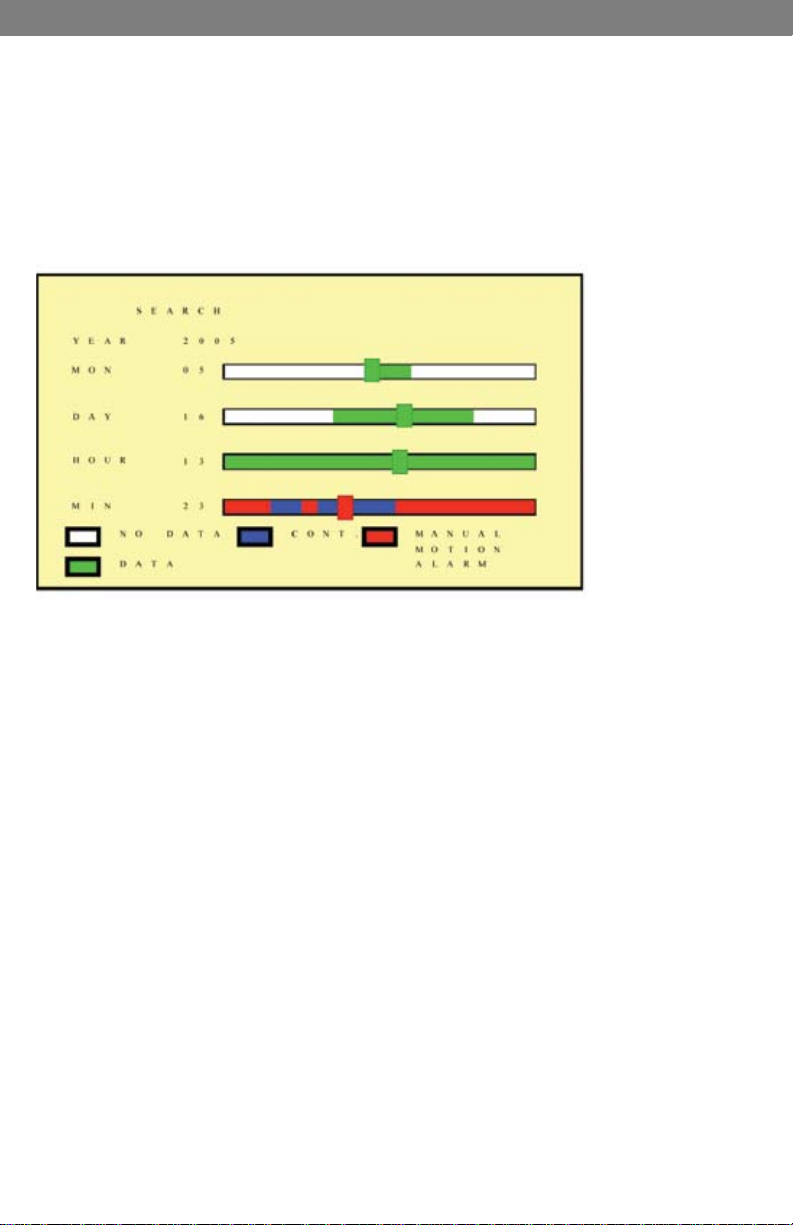
SVAT ELECTRONICS
5.4 Search
1. When you press the SEARCH button and the playback password is set to “ON”,
the system will request password entry. When the correct password has been
entered, all recording activities will stop.
2. Press the SEARCH button for quick search by date and time. Press the ENTER
or PLAY button to enter 9-split screen display.
now you can see
3. YEAR/ MONTH/ DAY/ HOUR:
• White Index Bar: No recorded data available under this date period.
• Green Index Bar: Recorded data available under this date period.
4. MINUTE:
• White Color Bar: No recorded available under this time period.
• Red Color Bar: Manual recorded data, motion detection recorded data,
and alarm recorded data is available under this time period.
• Blue Color Bar: Schedule recorded data is available under this time period.
5. Use the “UP/ DOWN” buttons to move the cursor to the desired item (YEAR/
MONTH/DAY/HOUR/MINUTE), use the “LEFT/ RIGHT” buttons or drag the
index bar to make changes to the setup.
6. After setup has been completed, press the “ENTER” button to enter play mode,
or the “EXIT” button to return to live monitoring mode.
CLEARVU3 9
Page 15

SVAT ELECTRONICS
6. MENU SETUP DESCRIPTION
The password is requested after the “MENU” button is pressed.
1. In order to enter the main menu, the password entered must be correct. After
entering the main menu all recording activities will stop.
2. Default Password: 12345678 (CH1~CH8 represents number 1~8).
now you can see
CLEARVU3 10
Page 16

6.1 Date/ Time Setup
DATE FORMAT (Three Types of Date Format Setup) :
1. Y/M/D: Year/ Month/ Day
2. M/D/Y: Month/ Day/ Year
3. D/M/Y: Day/ Month/ Year
SVAT ELECTRONICS
now you can see
6.2 Camera Setup
CLEARVU3 11
Page 17

SVAT ELECTRONICS
6.2.1 Edit Camera Title 1-8
1. Maximum 8 character titles.
2. Move the cursor to the desired camera number by using the “UP/DOWN” buttons.
3. Move between the characters of the camera title by using the “LEFT/ RIGHT”
buttons and use “UP/ DOWN” buttons to edit the camera title (letters A-Z,
numbers 0-9 or blank spaces).
now you can see
6.2.2 Video Adjust
Adjustable brightness, contrast, saturation, and hue for 1 –8 CH videos.
CLEARVU3 12
Page 18

SVAT ELECTRONICS
now you can see
6.2.3 Motion Detection
You can use these settings to adjust the area and sensitivity of motion detection on each
camera channel. These settings are important if you are using motion activated recording,
because if adjusted correctly, they can help prevent false triggering of
motion recording.
1. Channel – Select the camera channel in which you would like to make changes
2. Set Detection Area – Select this setting to enter a grid screen for the selected
camera channel. In this screen you can set the areas in the camera’s view that
you want to enable or block motion detection in. For example, if there are cars
constantly driving by in an area on your camera, you can block that area from
detecting motion. Use the directions below to set up motion detection areas:
Area Block Color:
• Grey: Detection Block. These areas will be detected
• Transparent: Non-Detection Block.
• Green: Flashes when motion on the camera is being detected.
Use the green ashes to determine where motion is consistently being detected, and then
make sure to set the motion detection area to exclude these areas from motion detection.
Follow the directions below:
• Press “SEARCH” button to enable whole detection area.
• Press “MENU” button to disable whole detection area.
• You can set up a maximum of 3 separate detection areas (Detection areas
may overlap):
• Press the” UP/ DOWN/ LEFT/ RIGHT” buttons to setup the starting point of the
detection area.
• Press the “ENTER” button to conrm the starting point of the detection area.
• Press the “UP/ DOWN/ LEFT/ RIGHT” buttons to drag the window and set the
ending point of the detection area.
• Press the “ENTER” button to conrm the ending point of the detection area.
CLEARVU3 13
Page 19

SVAT ELECTRONICS
now you can see
3. Sensitivity: The blue bar shown on the Motion Detection screen indicates the motion
variation of the detection window. When the amount of motion detected exceeds the preset
sensitivity threshold, it triggers motion detection recording. For example, if there is slight
movement in your camera’s view (e.g. curtains blowing, shadows) you can decrease the
sensitivity of that camera channel to avoid false triggering of motion record.
6.3 Record Setup
1. QUALITY: LOW/ MEDIUM/ HIGH
2. AUDIO:
• ON: Audio recording enabled.
• OFF: Audio recording disabled.
3. DISK FULL:
• Overwrite: When the hard disk is full the system overwrites your oldest
recorded footage (recommended).
• Stop: When the hard disk is full the system stops recording (message will
be displayed).
4. POST ALARM: Recording time after an event (Alarm/ Motion Detection) has
been triggered.
5. MANUAL: Set frames per second (FPS) for manual recording.
6. CONTINUOUS: Set FPS for schedule continuous recording.
7. MOTION DETECT: Set FPS for schedule motion detection recording.
8. ALARM: Set FPS for schedule alarm recording (if you have alarm sensors wired
into the DVR).
9. DEFAULT: Reload the factory default setting.
CLEARVU3 14
Page 20

SVAT ELECTRONICS
now you can see
6.4 Schedule Setup
Use this menu to set up a 24 hour recording schedule. Specify which hours to record when
motion is detected, and when to record continuously or not at all.
The recording schedule is based on a 24 hour clock that goes from 0~24. Using the
directional arrows, move the cursor to the hour of the day you would like to change,
and adjust the letter to the one that represents the type of recording you would like. For
example, if you want to record only when motion is detected at 12:00 PM, move the cursor
to the 12, and use the arrows to change the letter to “M”. All types of recording are listed
below along with their corresponding letter:
1. C: Continuous Recording
2. M: Motion Detect Record
3. A: Alarm Recording (advanced users only)
4. - : None (no recording will occur)
5. * : All (all types of recording are activated)
Record Mode Priority:
Manual Record>Alarm Record>Motion Detection Record>Continuous Record
CLEARVU3 15
Page 21

SVAT ELECTRONICS
6.5 Hard Disk Setup
1. Displays the hard disk total capacity and the remaining capacity.
2. Displays the start and end date of the recorded material and when no recorded
materials are available, current date is displayed.
3. FORMAT: Format the HDD. Warning: This will erase all your recorded footage.
now you can see
6.6 CF Card Setup
1. CF TOTAL CAPACITY: Total Capacity
2. CF REMAIN CAPACITY: Remaining Capacity
3. CF CARD COPY: Copy the selected le to the CF card.
4. FORMAT: Delete all data stored in the CF card.
CLEARVU3 16
Page 22

SVAT ELECTRONICS
now you can see
6.6.1 CF Card Copy
Use this feature to backup your footage onto CF card (CF card reader required to view on
a computer). Note that only one camera channel can be recorded at a time.
1. CH: Selectable 1 -8 camera option.
2. AUDIO: Specify whether to record audio or not.
3. BEGIN/END: Specify the start and end time of the desired video clip.
4. COPY: Select “COPY” to start copying to your CF card.
*When the data size selected exceeds the storage capacity of the CF card, it will start
copying from the beginning and stop when the CF card is full. Each channel and event
generates a different AVI le. Windows Media Player supports AVI le playback (File size is
720X240. When using a computer to playback, the video aspect ratio is not 1:1, please use
a player with adjustable video aspect ratio).
CLEARVU3 17
Page 23

SVAT ELECTRONICS
6.7 Others
1. PASSWORD:
ON: Enable password protection, password is required before entering the
main menu.
OFF: Disable password protection, password will not be required before entering
the main menu.
2. KEY STOP BUZZER/ RELAY: Use this option if you have an external relay
device attached (advanced users). When the buzzer or relay device is triggered
by an event, enabling this setting will allow you to press any key to deactivate.
3. COLOR BAR: By using the color bar, the user may adjust the color of the monitor.
now you can see
4. LANGUAGE: Select the desired language.
CLEARVU3 18
Page 24

SVAT ELECTRONICS
6.7.1 Password
1. Search/ Playback Password: Specify whether the search or playback mode is
password protected. When password is stored on the CF card, after inserting the
CF card the password will not be requested by the system.
2. Default Password: 12345678 (CH1~CH8 represents number 1~8).
3. Press the “ENTER” button to enter new password, conrm settings, and press
“EXIT” button to exit.
now you can see
6.7.2 Buzzer
BUZZER:
ON: Buzzer is enabled.
OFF: Buzzer is disabled.
CLEARVU3 19
Page 25

SVAT ELECTRONICS
now you can see
Period: Duration time of the buzzer output.
Buzzer event includes the following:
1. KEY PRESSED: Disable/Enable beeping when keys are pressed.
2. MOTION DETECTION: Disable/Enable motion detect alarm
3. ALARM: Disable/enable motion sensor alarm.
4. VIDEO LOSS: Disable/enable video loss alarm
5. DISK FULL: Disable/enable disk full alarm.
6.7.3 Relay Output (Advanced users)
The installation of any relay output alarm is optional and SVAT does not offer technical
support on such alarms. Contact the alarm sensor manufacturer for more information.
RELAY OUTPUT: A relay output can be connected to an external sounding device or
warning device.
Two Types (NO/ NC) of Relay Output Setup:
ON: Relay output enabled.
OFF: Relay output disabled.
PERIOD: Duration time of the relay output.
Relay output event includes the following:
1. VIDEO LOSS: Triggered by video loss.
2. MOTION DETECTION: Triggered by motion detection.
3. ALARM: Triggered by external alarm.
CLEARVU3 20
Page 26

SVAT ELECTRONICS
now you can see
6.7.4 Alarm Input (Advanced users)
The installation of any external alarm sensor is optional and SVAT does not offer technical
support on such alarms. Contact the alarm sensor manufacturer for more information.
Sensor Type
NC → Normal Close (NC) Alarm
Setup NC (Normal Close), the alarm will be triggered during NC status.
NO → Normal Open (NO) Alarm
Setup NO (Normal Open), the alarm will be triggered during NO status.
All
+ (EACH): Alarm input can be individually setup to NC or NO.
- (DISABLE): Disable alarm input can be individually setup.
C: All alarm input is setup to NC.
O: All alarm input is setup to NO.
CLEARVU3 21
Page 27

SVAT ELECTRONICS
6.7.5 Sequence Dwell Time
1. SEQUENCE: Specify how long each camera will be displayed when in
sequence mode.
2. SPOT MONITOR: Specify how long video will be displayed on the SPOT monitor
when motion is detected.
3. SPOT MONITOR ALARM: Specify the dwell time for the spot monitor alarm.
now you can see
6.8 Factory Default
To return to factory default settings, select the “YES” option and then press “ENTER” to load
the factory defaults. Press “EXIT” to exit.
CLEARVU3 22
Page 28
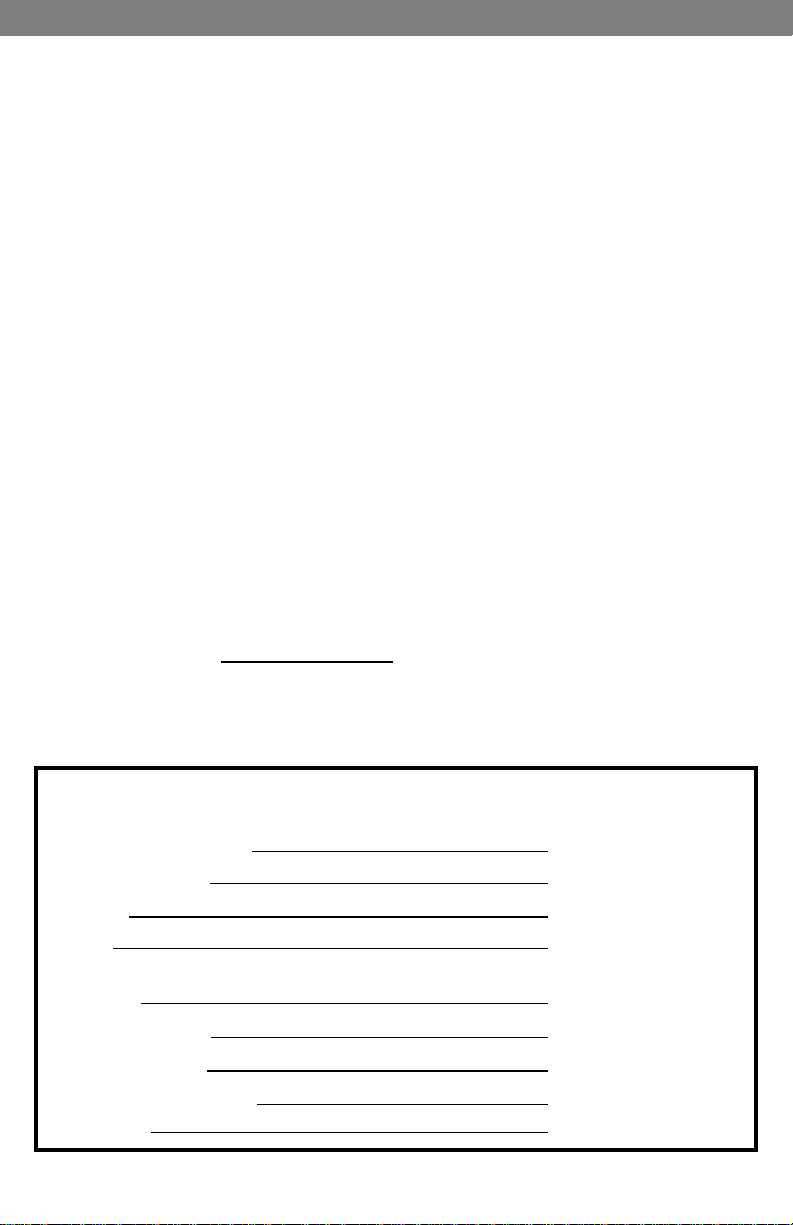
SVAT ELECTRONICS
now you can see
7.DVR NETWORKING GUIDE
7.1 Introduction
Congratulations on taking a step forward in protecting your valued possessions. Now that
you have your video security system in place, connecting it to the internet will allow you to
view what’s important to you with ease. You will learn about your product and will see that
you can do this on your own. The following is a step by step instruction manual on how to
connect your system to the internet. You will be able to view your DVR and even watch
previously recorded footage with the touch of a button.
NOTE: This guide was created using a cable modem and some procedures will be slightly
different depending on your hardware. If you are using a DSL modem, you may need to
enter your PPPoE settings into the DVR (User name and password provided by your ISP.)
For more information refer to section 9.2 of the user manual.
Before you start lets make sure that you have everything you need to do this properly. You
should have these ready and connected before beginning:
• DVR connected to a router
• Router connected to the internet. In order for this DVR system to connect to
the internet, it must be connected to a router. If you are using a DSL internet
connection the setup process is much easier if you use modem with a router
integrated in it as this will help avoid any problems connecting your DVR. Please
write down the model # of your router in the important information section.
• A PC laptop or computer that is connected to the router so you can make the
necessary changes. This system is not Mac compatible. Your computer should
have the following specications:
• Internet Explorer Version 5 or higher. If you do not have this program,
please go to www.download.com and get an updated version. You can check
your version of Internet Explorer by opening the program. Go to the top menu
selection and in the Help menu options, choose About Internet Explorer. The
version will be displayed.
• A valid and fully updated version of Windows XP (minimum).
Important Information
Please ll in the information you receive during this installation in the areas below:
Your router manufacturer: Example: D-Link
Your router model #: Example: DI-524
Router IP: Example: 192.168.1.1
DVR IP: Port #: ______
Example: 192.168.1.101 Example: 80
External IP: Example: 14.14.243.113
DynDNS Username: Example: myname1234
DynDNS Password: Example: 123ABC
DynDNS Domain Chosen: Example: dyndns.org
Sign-In URL: Example:myname1234.
dyndns.org
CLEARVU3 23
Page 29

SVAT ELECTRONICS
now you can see
7.2 Prepare Your Computer
Following these steps will allow your computer to view the video.
Before starting to set-up your network connection, you have to be sure that your computer is able to
view the footage from the DVR. If you are running Windows XP, you will most likely have
this pre-installed.
NOTE: You will need to do this to any computer that you want to view the footage from.
1. Open Internet Explorer. Go to the
drop down menu in the TOOLS
area and select INTERNET
OPTIONS. A screen will open.
2. Select the SECURITY tab, then
click on the CUSTOM
LEVEL button in this tab.
3. Change the ActiveX settings to the
ones seen in the images.
• Download signed ActiveX
controls: PROMPT
• Download unsigned ActiveX
controls: PROMPT
• Initialize and script ActiveX controls
not marked as safe: PROMPT
• Run ActiveX controls and
plug-ins: ENABLE
• Script ActiveX controls marked safe
for scripting: ENABLE
If it is an option:
• Allow automatic prompting for le
and code downloads: ENABLE
NOTE: If you do not have ActiveX
installed and the previous step
did not download it, go to www.
download.com and search for
ActiveX. Download the ActiveX
Download Control.
Your computer is now able to view the feed from the DVR.
CLEARVU3 24
Page 30

SVAT ELECTRONICS
7.3 Prepare Your DVR
Next we will set up the DVR to connect to the internet and allow you to view online.
1. Place the CD-ROM that was included with the DVR system into your
computer’s CD-ROM drive. If your computer does not automatically open the
CD folder, go to Start/My Computer and double-click on the CD-ROM icon.
2. Drag and drop the IPEDIT.EXE program onto your desktop. This program will give
you the information needed to nd your DVR’s IP address (unique location on your
network).
3. Open IPEDIT.EXE from your desktop. Depending on your rewall settings,
a warning message may appear asking if you want to block or unblock this
program. Click Unblock.
now you can see
4. Click on the UPDATE button. In the top left area of the program window
you should see a set of numbers. This is the IP address of your DVR. Write it
down in the information area of this manual listed as ROUTER IP.
5. Open up Internet Explorer. In the Address bar, enter your DVR’s IP address found
in Step 4 followed by a space, a colon and the port number. This DVR’s default port
number is 80. Your IP address should look something like this: 192.168.0.1 :80
Some versions of Internet Explorer will not work with a space in the address
bar. If this is the case, try it without the space. eg: 192.168.0.100:80
6. If entered successfully a window will open
up with a login screen. The default USER
NAME is admin. The default PASSWORD
will be 1234.
CLEARVU3 25
Page 31

SVAT ELECTRONICS
now you can see
7. The rst time you logon to the DVR, an ActiveX Installation window will appear.
Install the ActiveX control.
7.4 Connect To The Internet
If your Internet connection is DSL (a broadband connection that comes through your
phone line) you may need to congure PPPoE settings in your DVR. If you do not
know what type of broadband connection you have, contact your internet service
provider. Ask your ISP if your internet connection is cable or DSL.
If you have cable: Skip the DSL section below and continue with the Port Forwarding Section.
If you have DSL: You need your DSL user name and password. You may be able to
nd it in the documentation that came with your DSL modem. If not,
please call your Internet Service Provider to acquire it
1. Click on the CONFIGURATION button in the DVR browser.
2. Under Remote IP Assignment, enter your DSL user name in the User Name box.
3. Enter your DSL password in the Password box.
4. Scroll to the bottom.
5. Click the “Reboot” button.
6. Power off the DVR and power it back on to conrm the changes. The changes
will not take effect until you restart the DVR.
7. Follow the steps listed in the Port Forwarding section
PORT FORWARDING
Port forwarding is a necessary step that opens a path on your home/business network to
allow you to view your DVR video feed from outside your network (over the internet).
There are hundreds of makes and brands of routers on the market and these instructions
have been made using a D-Link router (Model DI-524). If you have a router that is different
than shown, please visit www.portforward.com and go to the link marked GUIDES. Once on
this page, go to the link marked Port Forwarding Guides by Router. Find your router make
and model in the list of links and click on it. You will see a list of various applications. Find
a link for any DVR or IP camera and click on it. Follow the instructions but make sure you
forward the correct port number (the port number assigned to your DVR. The default port
number is 80. )
The steps for your router will be similar to the following.
These instructions have also been created without a rewall in place. If you have a rewall,
please consult a computer technician.
CLEARVU3 26
Page 32

SVAT ELECTRONICS
now you can see
NOTE: Your router may require a user name and password. If you do not know it, ask
the person who configured your network. Portforward.com will provide you with each
router’s default user name and password.
D-LINK ROUTER
You will need to enable the ports by locating the port range forwarding screen. With some
D-LINK routers the port forwarding screen is located within the Applications & Games or
Filters tab; in others it is located in the Advanced Tools tab.
1. Open your web browser. Enter the ROUTER IP address in the address bar as shown below and
press ENTER.
2. Enter the user name admin. Leave the password blank followed by pressing the OK
button (unless you have set up a user name and password for your router)
3. Select the Advanced tab.
CLEARVU3 27
Page 33

SVAT ELECTRONICS
now you can see
4. Select the Virtual Server tab.
• Enable the Virtual server
• In the Name eld type in “DVR”
• In the Private IP eld enter the DVR’s IP address.
• In the Protocol eld, select Both (This will enable both TCP and UDP).
• In the Private port enter the port number you need to forward. By default this
DVR is set to port 80. Use port 80 unless you have a reason to change the DVR
to another port (not recommended).
• In the Public port re-enter the port number you entered in the private port eld (e.g. 80).
• Select the Schedule to Always.
• Ensure that the Virtual Server (or forwarding that is being set-up) is set to ENABLED.
When complete, select the Apply button located at the bottom of the page to save your
changes. Port forwarding is now complete!
7.5 Find Your External IP
Now you will need to nd your external IP address. This will be the address you will be
entering in order to access the DVR from outside your network (over the internet).
There are many ways to nd your external IP address. The simplest way is to go to http://
www.whatsmyip.org. This site will display your external IP address in the top portion of the
screen.If you go to http://www.portforward.com, it will also display this IP address. Write it
down on the second page marked EXTERNAL IP.
Test Your External IP
Now that you know your external IP address, you can perform a test to ensure your DVR is
accessible from outside your network (over the internet).
1. Open Internet Explorer, and in the address bar type in the EXTERNAL IP address,
followed by a colon and your port number (default is port 80). It should similar to the
following 2 examples:14.14.243.113 :80 OR 14.14.243.113:80
CLEARVU3 28
Page 34

SVAT ELECTRONICS
now you can see
2. Press ENTER, and your DVR’s login window should pop up. If it does not pop up, your
router is not properly forwarding the necessary port. This could be due to a number of
problems including incorrect settings, presence of a rewall, or a DSL modem that has
its own IP address.
If your DSL modem has its own internal IP address, it will not properly forward the
necessary port. You may have to congure PPPoE settings in the DVR to match the
settings provided to you by your Internet Service Provider (ISP). Consult your ISP for
more information. SVAT technical support cannot troubleshoot modems, since changing
these settings can potentially render your modem inoperable.
See section 9.2 Advanced Network Setup for PPPoE conguration instructions.
You should also check all your network connections and go through the above steps
again to make sure a conguration error was not made.
7.6 Forwarding Outside Your Network.
Port Dynamic DNS
This section will explain how to associate your IP address with an easy-to-remember URL
(domain name)
1. Open Internet Explorer and type in www.dyndns.com
2. The instructions on creating a dynamic DNS may have changed since the writing of this
guide. Create a new account by clicking the link “Create Account”
3. Enter your preferred user name, email address, and password.
4. Do not worry about the optional information. Agree to the Terms of Service by checking
the boxes. Click Create Account.
CLEARVU3 29
Page 35

SVAT ELECTRONICS
now you can see
5. Now check your email for the conrmation message. You will need to click the link in the
body of this message to activate your account. The message may take up to 24 hours
to arrive in your inbox. If you cannot nd the message in your inbox, please check your
junk/spam mail folder.
6. When you click the link, a window will appear that displays “Account Conrmed.” Click
on the login link and enter the user name and password you created.
7. Click on the Services button located on the top menu
8. Click on the Dynamic DNS link
CLEARVU3 30
Page 36

SVAT ELECTRONICS
now you can see
9. Click on the Get Started link located on the right menu
10. Type in a host name (subdomain name). We recommend you use your rst name or
company name.
11. Choose a domain name from the dropdown menu. We recommend using the dvrdns.org sufx.
12. In the IP address eld, type in your external IP address (it may also be shown below the eld).
13. Leave all the rest of the options as-is, and click Create New Host.
14. Your dynamic DNS settings have been created.
CLEARVU3 31
Page 37

SVAT ELECTRONICS
now you can see
7.7 Finalizing The Set-Up
Now you must associate your DVR with the DynDNS account you just created. This will
ensure that when your external IP address changes, your domain name (address in the
Internet Explorer Address Bar) will remain associated with your new IP address. This will
ensure that you will only need to type in your domain name in order to access your DVR,
whether you are inside or outside of your network:
1. Log-on to your DVR through your computer by using either the internal or
external IP address.
2. Click the CONFIGURATION button.
3. Under the “Network DVR Setup” window, scroll down to “DDNS Account Setting.”
4. Make sure the ENABLE button is selected.
CLEARVU3 32
Page 38

SVAT ELECTRONICS
now you can see
5. Enter the username, password, and full domain name you congured at www.
dyndns.com.
Example:
UserName: myname
Password: mypassword
DomainName: myname.dvrdns.org
6. Click the OK button located in this section to save your conguration. Reboot
the DVR by powering it off and then on again to conrm the changes. You must
reboot the DVR any time a change is made in the conguration menu.
7. You should now be able to access your DVR simply by typing in your domain
name (i.e. myname.dvrdns.org)
Note:
If your router is set to automatically assign an IP address to your DVR (Dynamic/DHCP),
your DVR’s internal IP address may change if your DVR or router is rebooted. To resolve
this problem, you need to congure your router to forward to this new address (simply
replace the old private IP address with the new one). To avoid this problem all together, you
can set your router to Static LAN IP, which will assign the same IP address to the DVR every
time, even when the DVR or router is rebooted.
7.8 Additional Troubleshooting
I press play and nothing happens
You need to press STOP on the DVR rst. This DVR can either record or view video
footage. It will not do both at the same time. Please make sure that you press STOP
before proceeding.
My browser keeps freezing
First make sure you have an up to date browser and that the proper ActiveX options are
selected. If they are, you may need to re-install your browser.
I can’t remember my DVR’s password
Call technical support to obtain the DVR’s master password
I can’t see at night with my IR night vision camera
These cameras are spec’d at 10-15ft in the dark. If you placed these cameras outdoors in
the open, the night vision will be reduced as there is nothing to reect the IR emitted from
the camera. To help increase the viewing capabilities add additional lighting to the area.
The color is off on the camera
These cameras have been designed with a high resolution lens which allows you to see
crisp clean images. The best lighting for this system is by using incandescent lighting.
Other lighting effects will alter the color. You can adjust the color of the cameras in your
menu settings. (see 7.2.2)
CLEARVU3 33
Page 39
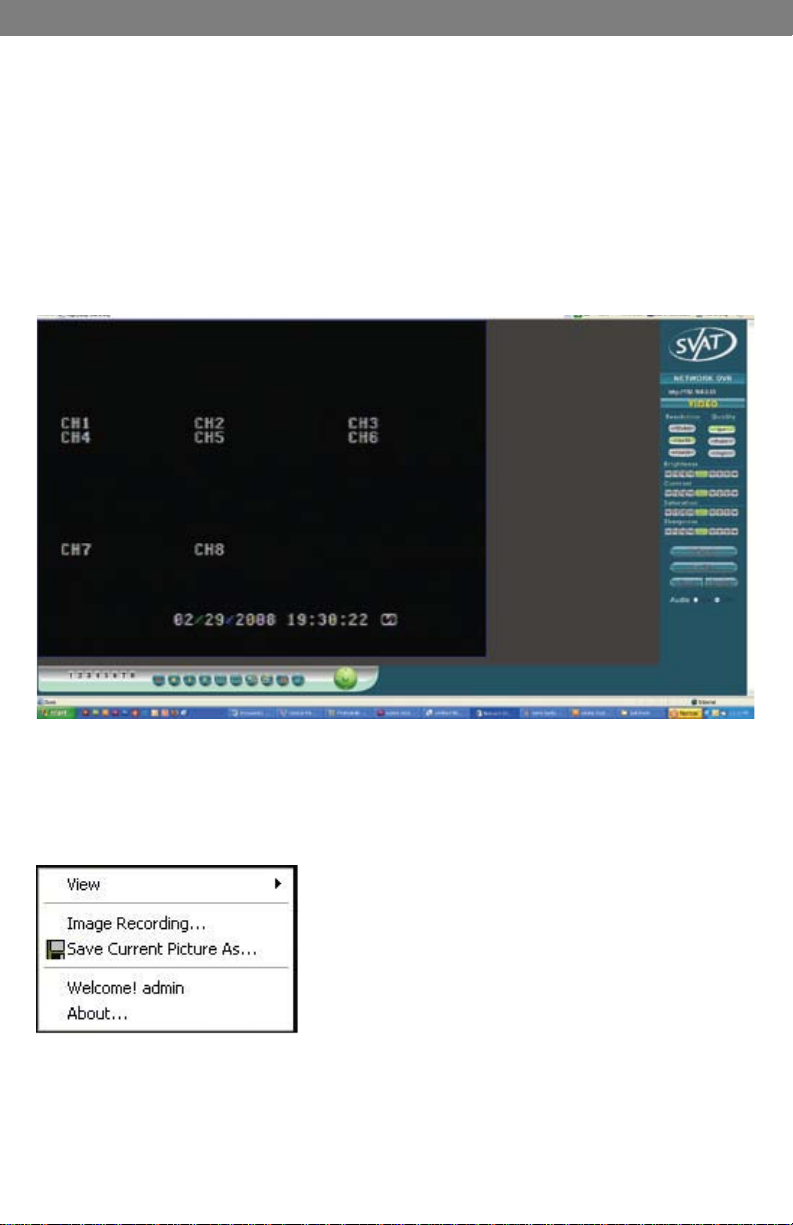
SVAT ELECTRONICS
now you can see
NOTE:
When entering an external or internal IP address, the port number is required and should
be in the following format:
192.168.0.100 :80 OR 192.168.0.100:80 (some browser versions require a space, some
do not)
8. FUNCTION SETUP
8.1 Main Display
Optimal browsing resolution is 1024 x 768.
Live Display
Move the cursor inside the image range and right mouse click to display the following menu:
CLEARVU3 34
Page 40

SVAT ELECTRONICS
8.1.1 View
Two types of display methods:
1. Re-sizable: Adjustable image size.
2. Actual size: The actual image size.
3. Status Bar: Reveals current status.
8.1.2 Image Recording
This mode allows you to save picture or video les from the DVR to your computer.
Image Recording Setup Display:
1. Save as JPEG: Save as picture le
2. Save as AVI: Save as AVI animation le
Note: To prevent asynchronous AVI recording both functions should not be
simultaneously selected.
now you can see
CLEARVU3 35
Page 41

SVAT ELECTRONICS
now you can see
8.1.2.1 Save As JPEG
The following options allow you to customize how the jpeg image les are saved:
• No Limit: Unrestricted image storage (continuous jpeg saving)
• Number: Image storage according to number of frames. For example, if set to 50,
50 frames will be stored in 50 separate jpeg les.
• Save interval: Image storage according to one tenth of a second. For example,
if you enter 10, then one frame is stored per second. If you enter 50, then one
frame is stored every 5 seconds.
• Size: Image storage according to le size.
• Time: Image storage according to time. For example, if set to 60 seconds, the
system will capture jpeg les for 1 minute.
• Save Path: Specify the le path on your computer to save the jpeg les.
• Pre Name: Specify the prex for the jpeg les, and they will be numbered in the
order in which they are captured. For example, setting the Pre Name to “DVR_”
will generate les starting with “DVR_1”, DVR_2” and so on.
8.1.2.2 Save As AVI
• No Limit: Unrestricted video storage (continuous avi recording).
• Number: Video storage according to number of frames. For example, if set to 50,
50 frames will be stored per avi le.
• Save interval: Video storage according to one tenth of a second. For example, if
you enter 10, then one le is stored per second. If you enter 50, then one le is
stored every 5 seconds.
• Size: Video storage according to le size.
• Frame Rate: Specify the frame rate of each avi le.
• Time: Video storage according to time. For example, if set to 60 seconds, the
system will capture video for 1 minute.
• Maximum Number of Frame in Each File: Specify the maximum number of frames
in each AVi le.
• Save Path: Specify the le path on your computer to save the avi les.
• Pre Name: Specify the prex for the avi les, and they will be numbered in the
order in which they are captured. For example, setting the Pre Name to “DVR_”
will generate les starting with “DVR_1”, DVR_2” and so on.
8.1.2.3 DVR Control
1. CHANNEL
SELECT
2. REC
3. STOP
CLEARVU3 36
Camera Select Button: CH1~8
Manual Record Button
Stops manual recording and playback.
Page 42

SVAT ELECTRONICS
now you can see
4.PLAY
5.PAUSE
6. SPLIT
7.SEQ
8.SEARCH
9.MENU
10.EXIT/INFO
12.ENTER/
DISP
11.UP/DOWN/
REW/FF
Play Button
Pause Button
Full Screen/ Quad Screen/ 9-Split Screen
Automatically cycle between cameras
Quick search of recorded videos
Change DVR settings
Returns to Previous Menu/ System
Information Display Toggle/Conrm Button/
Message Display Toggle
Return to Previous Menu/ System Information
Display Toggle/ Conrm Button/ Message
Display Toggle
Up Directional Button/ Channel Up Button/
Down Directional Button/ Channel Down
Button/Left Directional Button/ Right
Directional Button
Resolution Setting
• 120x160
• 320x240 (Pre-set Value)
• 640x480
Quality Setting
• High
• Middle
• Low (Pre-set Value)
Brightness/Contrast/ Saturation/
Sharpness
- : Min. Value
STD: Pre-set Value
+: Max. Value
The higher values are shown to the
right and descend in value as you go
to the left.
CLEARVU3 37
Conguration
Advanced Setup - this function can only be
adjusted by the administrator (i.e. the user
name must be admin).
Live Video
Back to live video display
Record
Please refer to 9.1.2 Image Recording
Snapshot
Press this button to capture one live image and
press “RIGHT” button to store the image.
Audio
Live audio control “On/ Off” (Default: OFF).
Page 43
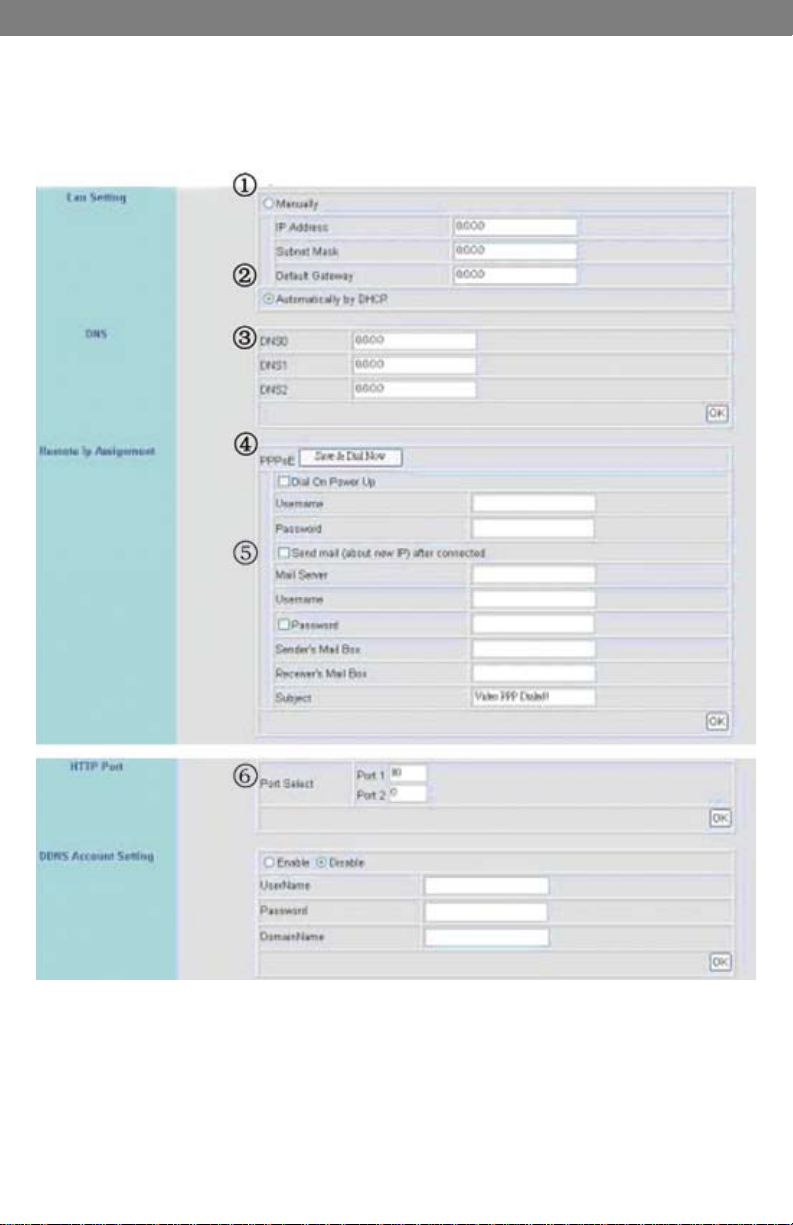
8.2 Advanced Network Setup
Only “Admin” can select “conguration” (advanced setup).
8.2.1 Advanced Network Setting
SVAT ELECTRONICS
now you can see
1. LAN Setting: LAN IP address setting is the same as IPEdit.
2. DHCP: Select item “Automatically by DHCP” to get an IP address.
3. DNS Conguration (Advanced)
CLEARVU3 38
Page 44
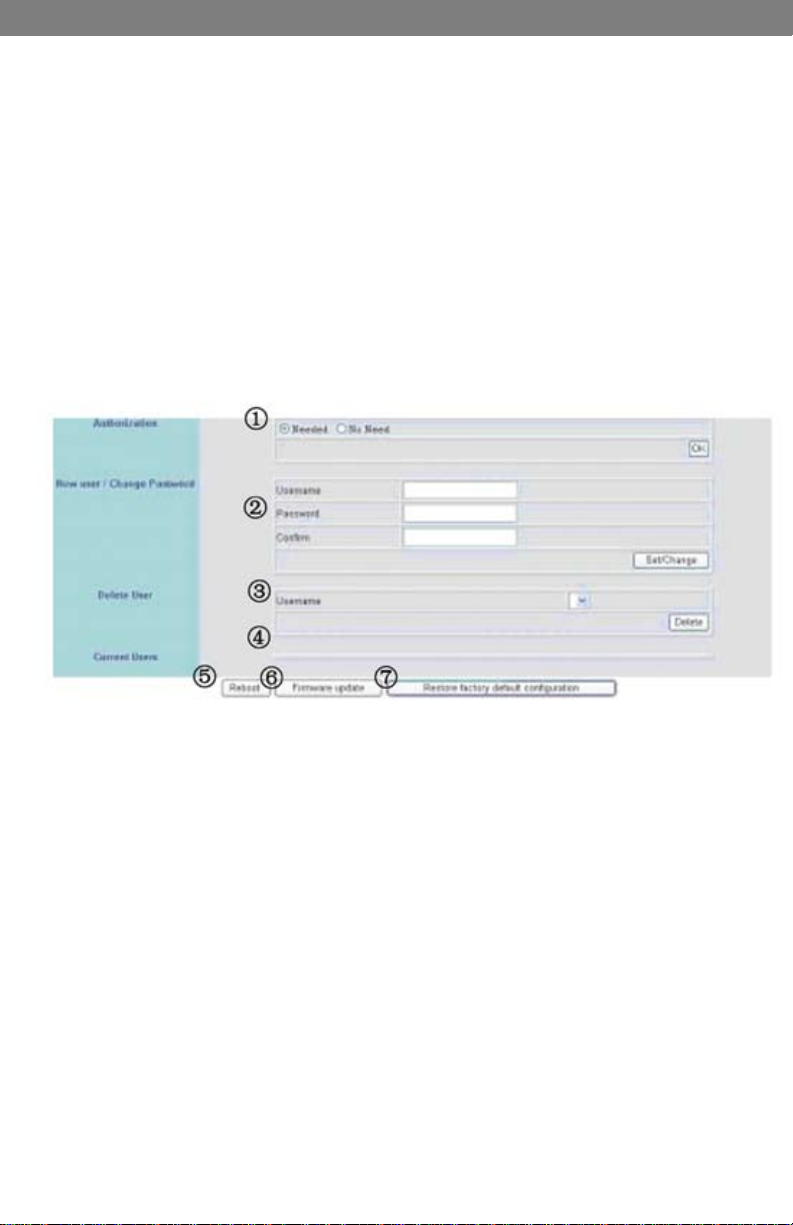
SVAT ELECTRONICS
now you can see
4. PPPoE: If you have an ADSL modem, you may need to set up PPPoE in order to
view your DVR from outside your network. You will need your login information. If you
do not have it, please contact your Internet Service provider to provide you with the
login information.
5. Optional:
Send mail (about new IP) after connected should be selected if you want to receive
an email when your external IP address changes from your ISP. You will receive
an email at the receiver’s email address when the external IP address changes. If
you are unaware of the mail server or username settings contact your ISP for this
information.
6. HTTP Port: Select the port number (default is port:80)
8.2.2 User Setup
1. Authentication: Choose whether or not a user name and password are required
2. Enter your user name in the User Name box.
3. Enter your password in the Password box.
4. Re-enter your password in the Conrm box.
5. Click the “Set Change” button.
6. Click the “Reboot” button.
7. Power off the DVR and power it back on to conrm the changes. The changes
will not take effect until you restart the DVR.
This section allows you (the administrator) to set up multiple user accounts so other
authorized users can access the DVR. These users will be able to view live display, record,
and capture images. However, they will not be able to change conguration settings. When
you have set up user accounts, be sure to write down the user name and password for each
account so you can provide the users with the appropriate login credentials.
Authorization: Specify whether authentication is needed to access the DVR. If you select
“No Need,” there is a possibility that unauthorized users may access your DVR.
New User/Change Password: Add user or change password (Max. users = 30).
CLEARVU3 39
Page 45
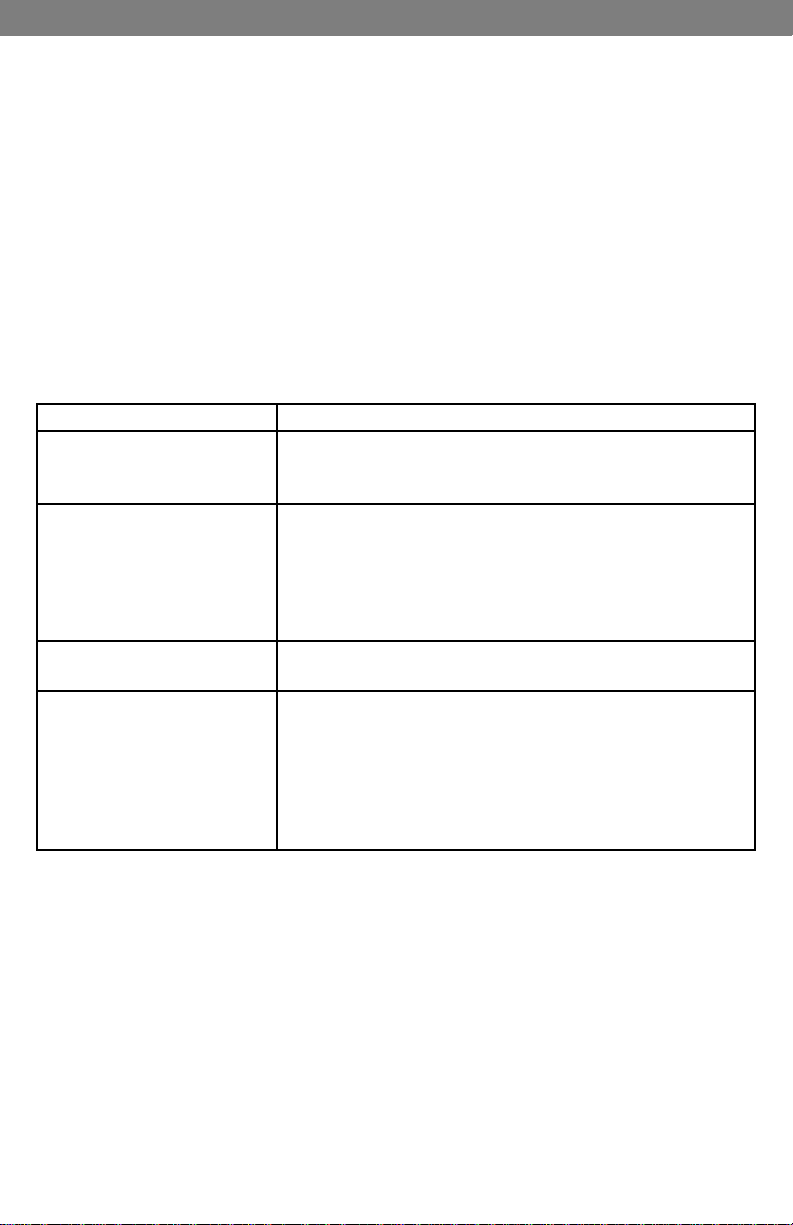
SVAT ELECTRONICS
now you can see
Note: For best results, a maximum of 20 simultaneous users is suggested.
Delete User: Delete user account.
Current Users: Currently registered users.
Reboot: Restart the Network DVR.
Firmware update: Updates the rmware, if a new rmware version becomes available.
Firmware updates may be available at www.SVA T.com (advanced users only).
Restore factory default conguration: Click “Restore factory default conguration” to return to
factory default settings (Please restart the Network DVR after setup has been completed).
9. DVR TROUBLESHOOTING
Before calling technical support 1.866.946.7828, try the following troubleshooting tips:
Problem Solution
- Make sure the TV/monitor is on the correct input channel
No picture
No sound
No images is shown on the
web page
IPEdit is unable to detect
the DVR’s IP Address
- Check all connections and make sure cameras/DVR
are powered on
- Make sure that audio is enabled in the DVR menu
- If using a microphone, ensure that it is connectedb
and turned on
- If using an audio supported camera, ensure that
sound is enabled
- Check all RCA audio connections
- Please follow “8.4.1 Install ActiveX”, setup the IE set-
tings, and install ActiveX.
- Please check your rewall or antivirus software
Some software may block IP edit from accessing the
network. In Windows Firewall, you may have to add
IPedit.exe to the “exceptions” list.
- Reconnect the Ethernet cable
- See the network guide for more troubleshooting tips.
CLEARVU3 40
Page 46

SVAT ELECTRONICS
10. SYSTEM CONFIGURATION
11. HARD DISK INFORMATION
1. Supports 3.5” ATA 2/ 3/ 4/ 5/ 6 format hard disk.
2. Supports high-capacity hard disk storage (up to 500 GB capacity).
3. This HDD is not hot swappable. To prevent damage, please enter the main menu to
stop all HDD activities, then power-off the device before replacing the hard disk.
now you can see
12. APPENDIX
Pin Denition Pin Denition Pin Denition Pin Denition
1 ALARM 1 2 ALARM 2 3 ALARM 3 4 ALARM 4
5 GND 6 ALARM 5 7 ALARM 6 8 ALARM 7
9 ALARM 8 10 GND 11 12
13 14 15 16
17 18 19 20
21 RELAY
OUT-COM
22 RELAY
OUT-N.C.
23 RELAY OUT-
N.O.
CLEARVU3 41
Page 47

13. MONITOR GUIDE
13.1 Button Functions And Connections
13.1.1 Monitor
SVAT ELECTRONICS
now you can see
1. LCD Screen
Watch your footage.
2. Power Button
Turn LCD Monitor On / Off.
3. Mute Button
4. Menu Button
Enters the on screen menu.
5. Down Arrow Button
Navigates the on screen menu.
6. Up Arrow Button
Navigates the on screen menu.
7. Volume Decrease Button
8. Volume Increase Button
9. Auto Button Automatically cycles
through both input channels.
CLEARVU3 42
10. Pics Button Changes
picture setting.
11. AV1/AV2 Button
Switch input channels.
12. AV2 In Port Connection to video
input source.
13. AV1 In Port Connection to video
input source.
14. 3.5mm Headphone Jack
Connects to stereo headphones.
15. Power Input DC power input (12V)
16. Speakers
17. Mounting Rails
18. Mounting Hole
Page 48

13.1.2 Remote Control
SVAT ELECTRONICS
now you can see
1. Mute
2. Power
3. Channel Up/Up Navigation
4. Volume
5. Menu - Enter the onscreen menu and
adjust settings
6. Channel Down/Down Navigation
7. Call – Display the input channel you are
currently viewing
8. Timer – Adjust timer settings
9. Language – Select the desired language
10. Calendar – Enter the onscreen calendar
11. AV – Switch between video inputs
12. Flip Screen Image Vertically
13. Flip Screen Image Horizontally
13.2 Installation
13.2.1 OPTION 1: Connecting To Security Cameras
1. Plug the “3.5mm to RCA (female) wire” into the AV1/
IN port on the monitor.
2. Plug the camera’s RCA output plug into the video input
(yellow) end of the “3.5mm to RCA (female) wire.”
3. Repeat steps 1 and 2 for connecting a second
camera to the AV2/IN port on the monitor.
4. If the camera supports audio, ensure that the
RCA audio cable of the camera (red or white) is
connected to one of the audio inputs (red or white)
on the “3.5mm to RCA (female) wire.”
CLEARVU3 43
Page 49

5. Ensure that the cameras are plugged in.
13.2.2 OPTION 2: Connecting To A DVR
1. Plug the “3.5mm to RCA (female) wire” into the
AV1/IN port on the monitor.
2. Plug one end of an RCA wire into the DVR’s
VIDEO OUT port. Plug the other end into the
female end of the “3.5mm to RCA (female) wire.” If
your VIDEO OUT port is a BNC connection (which
is common in DVR units), you will need to attach
the BNC to RCA adapter before connecting the
monitor.
SVAT ELECTRONICS
now you can see
3. If the DVR supports audio, ensure that an RCA
audio cable is connected to the DVR’s AUDIO
OUT, and that the other end (red or white) is
connected to one of the audio inputs (red or white)
on the “3.5mm to RCA (female) wire.” Make sure
that audio is enabled on the DVR.
4. Ensure that the DVR is plugged in and powered on.
CLEARVU3 44
Page 50

SVAT ELECTRONICS
13.2.3 Powering On
1. Plug the monitor’s power adapter into a wall outlet.
2. Plug the other end of the power adapter into the
DC IN port on the monitor.
3. Press the POWER button on the front of the unit.
4. Your cameras/DVR should now be displayed on
the LCD
13.2.4 Basic Operation
1. Manual Switching Video Inputs: Press the AV button on the remote to switch
between video inputs.
2. Press the AUTO button on the monitor to activate auto mode, which will
automatically cycle between both inputs. Pressing it once will set the cycle
interval to 4 seconds. Pressing it again will set the cycle interval to 6 seconds.
Pressing it a third time will set the cycle interval to 8 seconds. Pressing it a
fourth time will turn off auto mode
13.2.5 Adjusting Settings
now you can see
Press the menu button to display the following options:
PICTURE, OPTION, CLOCK, SYSTEM
13.2.6 Picture
1. Press the menu button once to display the PICTURE menu.
2. In this menu you can adjust Contrast, Brightness, Color, and Sharpness
3. Use the channel up and down buttons to select the desired setting, and use the
volume buttons to increase or decrease the values.
4. Press the MENU key to exit the PICTURE menu.
13.2.7 Option
1. Press the menu button twice to display the OPTION menu.
2. In this menu you can adjust Language, Calendar, and Auto Change Source
3. To change the language, select it and use the volume keys to scroll through the
available languages.
4. To view the calendar, select it and press the volume up button. To scroll through
the months, use the volume up and down buttons. To scroll between years, use
the channel up and down buttons. Press menu to exit calendar mode.
5. The auto change source option provides the same functionality as pressing the
AUTO button. Select it, and use the volume buttons to change the interval time.
CLEARVU3 45
Page 51

SVAT ELECTRONICS
13.2.8 Clock
1. Press the menu button three times to display the CLOCK menu.
2. In this menu you can adjust the Time, On-Time, Off-Time, and Attention
mode time.
3. To adjust the time, select it and press the volume down button to adjust the
hour. Press the volume up button to adjust the minute. You must set the time
before you can adjust the other settings in this menu.
4. To adjust the on-time (the time you want the monitor to turn on), select it and
press the volume down button to adjust the hour. Press the volume up button
to adjust the minute.
5. To adjust the off-time (the time you want the monitor to turn off), select it and
press the volume down button to adjust the hour. Press the volume up button
to adjust the minute.
6. The attention mode time allows you to set up a ashing “ATTENTION”
message that will notify you in advance before the monitor turns off. You must
have the off-time set to use this function. Set the attention mode time a few
minutes before the off-time. To set it up, select it and press the volume down
button to adjust the hour. Press the volume up button to adjust the minute.
13.2.9 System
1. Press the menu button four times to display the SYSTEM menu.
2. In this menu you can adjust Color System, Blue Backlight Option, Horizontal
Flip, and Vertical Flip
3. The color system is defaulted to AUTO (recommended). To change the color
system to NTSC or PAL, select it use the volume buttons.
4. The blue backlight option is defaulted to ON. To turn it off and display a black
background instead, select it and press the volume up button.
5. To change the horizontal ip, select it and press volume up. This can also be
changed directly using the remote.
6. To change the vertical ip, select it and press volume down. This can also be
changed directly using the remote.
now you can see
CLEARVU3 46
Page 52

13.2. Troubleshooting
Before calling technical support, try the following troubleshooting tips:
Problem Solution
- Check all connections to make sure camera/
DVR is powered on and connected to the AV1 or
No picture displayed on LCD screen
AV2 input of the monitor.
- Make sure the monitor is powered on
- Ensure that the camera/DVR connected supports
sound and that sound is enabled on the camera/DVR
SVAT ELECTRONICS
now you can see
No sound
Upside-down or inverted picture
Distorted Color/Too Bright or Dark
- Check all connections to ensure that the RCA
Audio cable is connected to the monitor
- Make sure that the volume is not turned down or
muted on the monitor or DVR/camera.
- Press the horizontal/vertical ip buttons to x the
picture.
- Check the picture options to make sure that color,
brightness, and contrast are set properly.
14. CAMERA GUIDE
14.1 Features Of The CV67 (Camera)
1. Sun Shield - Helps prevent glare
from bright lights.
2. Infrared (IR) - LEDs Allows the
camera to see in the dark up to
15ft away.
3. CDS Sensor- Turns on the infrared
LEDs when it gets dark out.
4. Camera Housing - Made of
anodized aluminum to prevent rust.
5. Camera Mount - Allows the
camera to be desk or wall
mountable.
6. Connection to Video / Power
Wire Converts to RCA.
CLEARVU3 47
Page 53

SVAT ELECTRONICS
now you can see
IMPORTANT INFORMATION
While this camera is weatherproof, it is not waterproof. Please do not install it in
areas that receive direct rain or under eaves trough draining spots. Do not cut the
DC power cable of this camera to t with another power source. Do not cut the
video connection wire to t with a different video connection type. Any unauthorized
modications will void your warranty.
14.2 Camera Installation Tips
THINGS TO CONSIDER BEFORE YOU INSTALL YOUR CAMERA
• The camera should be installed between 8 and 13ft above the area to be monitored.
• Ensure there are no obstructions in the camera’s view, to maximize viewing area.
• Ensure that the sunshade is positioned to avoid glare and position camera
away from direct sunlight.
• Decide whether the camera will be wall-mounted or sit on a desk/table top. If
wall mounting, use the mounting hardware in the package. We recommend that
the mounting bracket is secured using the included screws for all installations.
• This camera comes with 60ft of video/power wire. Please make sure that you
mount the cameras no more than 60ft from the TV/monitor/VCR/DVR.
• We recommend using a surge protected power bar to protect the cameras
internal circuitry.
14.2.1 Mounting
1. Screw the mounting bracket into the
camera’s mounting hole, turning
it clockwise.
2. Mount the camera in the desired
location no more than 60 feet from
the TV/Monitor/VCR/DVR unless
you have purchased additional
wiring. You may wall mount or desk
mount these cameras.
3. Adjust cameras to the desired
viewing angles.
1. Plug the 4 pin DIN female
connection on the camera
into the 4 PIN DIN male
connection on the 60ft
video/power wire.
2. Match the two arrows on top
of both connecting cables.
CLEARVU3 48
1 2
Page 54

3. Plug the camera’s power
supply into the power jack
located on the 60ft video/
power wire.
4. Plug the camera’s power
adapter into an AC outlet.
5. Connect the 60ft video/
power wire’s male RCA
plug to the VIDEO IN port of
your TV/ monitor/VCR/DVR.
6. If your VIDEO IN port is a
BNC connection (common
with DVR units), you will
need to attach the BNC
to RCA adapter before
connecting the camera.
14.2.2 Troubleshooting
- Make sure your TV/monitor is on the correct video input
No picture/signal
Picture is too bright
Picture is too dark
- If your camera is connected to a VCR/DVR, make sure that
- Check all connections to make sure they are secure and
- Check your power supply to ensure that the camera is
- Make sure your camera is not aimed at direct sunlight.
- Adjust the sunshade by sliding it forwards to block out
- Make sure nothing is obstructing the CDS sensor on the
- Move your camera to another location.
- If using at night, make sure your camera’s subject is
- If using during the day, your camera may not be getting
- Check the brightness and contrast settings on your TV/monitor
- If your camera is connected to a VCR/DVR, check the
- Move your camera to another location.
SVAT ELECTRONICS
now you can see
3 4
5 6
channel. This is NOT channel 3. Common terms for this channel
is INPUT, AV CHANNEL, LINE 1, LINE 2 and AUX. Please use
your TV or VCR manual to correctly identify this channel.
it is properly connected to your TV/monitor.
properly connected.
powered up.
excess light.
camera. If the CDS sensor is blocked, night vision mode will be
active and may produce extra light in your camera’s picture.
no more than 15ft away (may vary based on amount of
ambient light available).
enough light. Adjust the sunshade by sliding it backwards to
let in more light.
brightness and contrast settings on the VCR/DVR
CLEARVU3 49
Page 55

SVAT ELECTRONICS
now you can see
15. SPECIFICATIONS
8 Channel DVRFunctionality ......................................................................Simplex
Video Compression ....................................................................................MJPEG
File Format .......................................................................................................AJP
Live Resolution ...............................................NTSC : 704 X 480 / PAL: 704 X 576
Recording Frame Rate .................................................................................30FPS
Recording Time ..............................................580 Days (0.5 Frames Per Second)
Recording Resolution .....................................NTSC : 704 X 240 / PAL: 704 X 288
Recording Method ....................................Record as Each, Playback in Quad and
Full Screen Recording Qualities .................................................Low/Medium/High
Recording Modes ..............................Manual/Alarm/Motion Detection/Continuous
Recording Media ................................................Type 1 CF Card in AVI le format
Autostart Recording ...........................................................................................Yes
Auto Resume Recording ...................................................................................Yes
Removable HDD............................................................................... Yes, Lockable
Storage Capacity ...........................................Max 500GB (HDD), 250GB included
Video Format ..........................................................................................NTSC/PAL
Video Loss Alarm ...............................................................................................Yes
Audio Codec .................................................................................................. G.711
Audio Output...........................................................................................2 CH RCA
Audio Bitrate ...............................................................................................64 kbps
Live Frame Rate .........................................................................................120FPS
Live Display ...........................................................................Single/ Quad / 9-Split
Network Protocol ........... TCP/ IP / HTTP / PPPoE / DNS / DDNS / DHCP / SMTP
Network LAN IP ..............................................................................Dynamic, Static
Network Connection ..............................................10/100 BaseT Ethernet (RJ-45)
Back-up ....................................................................................CF Card, Max 4GB
Play Search Mode ................................................................ Time/Date, Event List
Play Speed .........................................Fast Forward (x1, x2, x4, x8, x16, x32, x64)
Play Mode.................................................................................Single/Quad/9-Split
OSD and System Menu Display ........................................................................Yes
OSD Language Display ..................................................................Multi-Language
Time and Date Stamp Display ...........................................................................Yes
Password Protection..............................................................Yes, Menu Password
Adjustable Screen Settings ..........................................Color, Brightness, Contrast
File Transfer..............................................................................CF Card, Max 4GB
Operating System ..................................................................................Proprietary
Processor ..............................................................................................Proprietary
Disk Full Warning ..............................................................................................Yes
Automatic Overwrite Option...............................................................................Yes
Playback Navigation ................................Rewind, Play, Pause, Stop, Slow Motion
LED Indicators ............................................................... Alarm, Play, HDD, Record
Housing Material......................................................................................Aluminum
Housing Color ..................................................................................Midnight Black
Cooling ..................................................................................................Fan Based
Power Input ..............................................................................................12V/4.2A
Power Adapter Input ..........................................AC 100~240V (switching adapter)
Power Consumption .....................................................................................12.8W
CLEARVU3 50
Page 56

SVAT ELECTRONICS
now you can see
Operating Temperature ...................................................................... 41°F ~ 104°F
Operating Humidity ........................................................................................ <80%
Alarm Sensor Inputs ....................................................................................Yes, 16
Alarm Sensor Connection................................................................D-SUB (DB25)
Dimensions ..........................................................................16.94” x 11.63” x 2.63”
Weight ........................................................................................................8.75 lbs
LCD Monitor
Display ................................................................................................8” Color LCD
Resolution................................................................................................480 x 468
Source of Light ..............................................................................................CCFL
Video Inputs ........................................................................2 x RCA to 3.5mm jack
Auto Video Sequence ................................................Yes, Adjustable Interval Time
Video Outputs .....................................................................................................No
Audio Input .........................................................................2 x RCA to 3.5mm jack
Audio Output................................................................ 1 x 3.5mm headphone jack
LCD Prole Ratio .....................................................................................Ratio: 4:3
Contrast Ratio.................................................................................................150:1
Brightness................................................................................................300cd/m2
Response Time(ms) .....................................................................Tr:10ms/Tf:20ms
Viewing Angle ..............................................................................U:40/D:60 L/R:60
On/Off Timer ......................................................................................................Yes
Sleep Timer .......................................................................................................Yes
Languages ...........................................English, Russian, German, Italian,Chinese
Dutch, Japanese, Spanish, Portugese, French
Adjustable Screen Settings ...............Contrast, Brightness, Color, Sharpness, Tint
Speaker Wattage .......................................................................................0.3W x 2
LED Indicators ...............................................................................................Power
Housing Material...........................................................................................Plastic
Housing Color ..................................................................................Midnight Black
Power Input ..................................................................................DC 12V 1200mA
Power Adapter Input ...........................................AC 100-240V (switching adapter)
Operating Temperature ......................................................................... 32F ~ 104F
Operating Humidity ........................................................................................ >80%
Monitor Mount....................................................................................................Yes
Remote Control .................................................................................................Yes
Operating Humidity ........................................................................................ <80%
Dimensions ..............................................................................8.375” x 6.5” x 1.25”
Weight ...........................................................................................................1.2lbs
Outdoor Camera (CV67)
Camera Type ..................................................................................................Bullet
Image Sensor ...............................................................................1/4” Color CCD
Resolution...........................................................................................420 TV Lines
Outdoor Use ......................................................................................................Yes
IP Rating ..........................................................................................................IP65
Focal Length .................................................................................................3.6mm
Focus Type .....................................................................................................Fixed
Night Vision .......................................................................................................Yes
Number of IR LEDs and Range ..........................................................12, up to 15ft
CLEARVU3 51
Page 57

SVAT ELECTRONICS
now you can see
IR LED Control ................................................................Automatic (CDS Sensor)
Min. Illumination...............................................................................................0 lux
IR Wavelength ..............................................................................................850nm
Video Output ........................................................................60ft 4 PIN DIN to RCA
(male) Video /Power Wire
TV System .....................................................................................................NTSC
Microphone .........................................................................................................No
Motion Detection.................................................................................................No
Viewing Angle .......................................................................................60 Degrees
Electronic Shutter .................................................................1/60 ~ 1/100000 sec
BLC ....................................................................................................................No
AGC .........................................................................................................Automatic
ELC .........................................................................................................Automatic
Line Lock ............................................................................................................No
Iris Control ..........................................................................................................No
White Balance .........................................................................................Automatic
Sun Shield .........................................................................................................Yes
IR Cut Filter ........................................................................................................No
Housing Material......................................................................Anodized Aluminum
Housing Color ..................................................................................Midnight Black
Signal/Noise Ratio ........................................................................................ >48dB
Camera Bracket.................................................................................................Yes
Operating Temperature .....................................................................-14°F ~ 122°F
Operating Humidity ...........................................................................................98%
Camera Power Input.......................................................................DC 12V 300mA
Power Adapter Input ..............................................................................120V 60Hz
LED Power Indicator...........................................................................................No
Dimensions ...................................................................................4” x 2.25” x 2.25”
Weight ...........................................................................................................0.6lbs
CLEARVU3 52
Page 58

NOTES
SVAT ELECTRONICS
now you can see
CLEARVU3 www.svat.com
Page 59
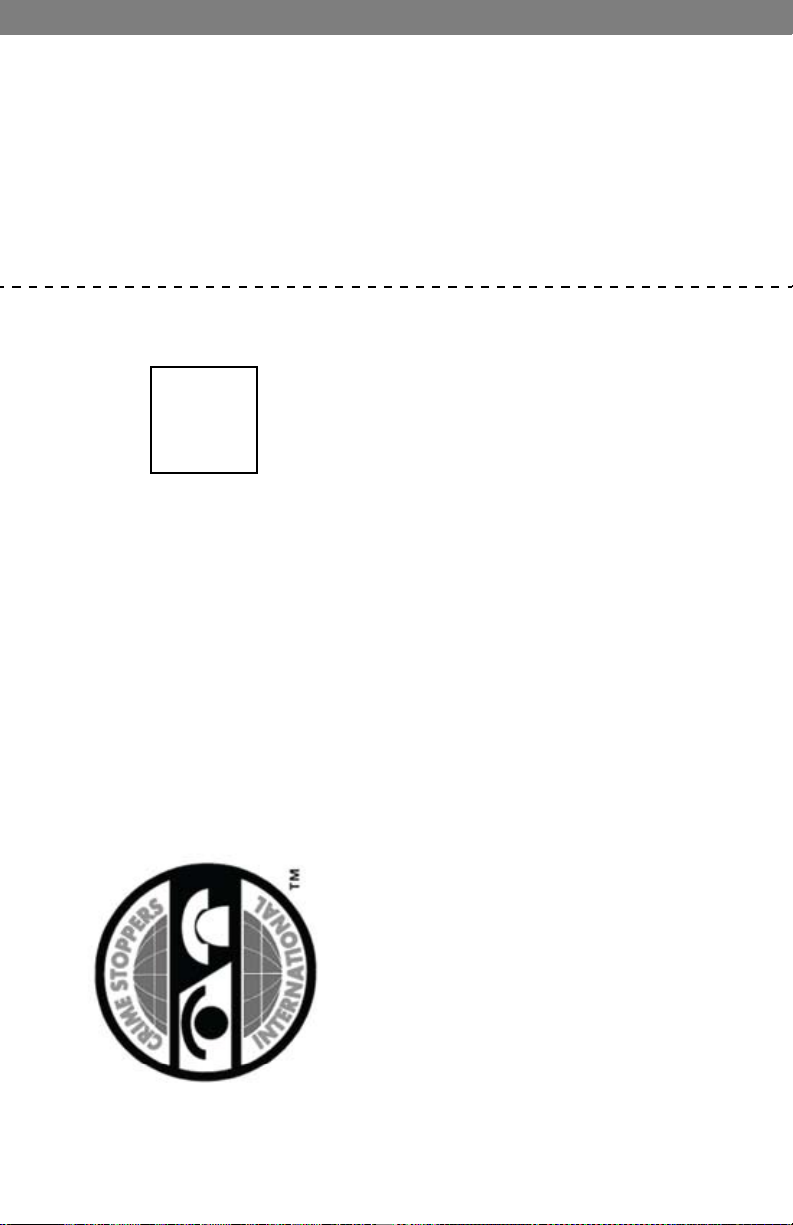
SVAT ELECTRONICS
now you can see
SVAT SUPPORTS CRIME STOPPERS
Crime Stoppers programs are operated as non-prot charities and are managed by a volunteer board
of directors who raise funds and pay rewards to individuals who anonymously call with information that
helps solve crime.
Rewards are paid for tips that lead to the arrest and indictment of people charged with felony offenses,
and to date Crime Stoppers statistics show a conviction rate of approximately 95%.
To receive more information about Crime Stoppers or to make a charitable donation please ll in the
elds on the back of this page, cut on the dotted line and mail in.
HERE
PLACE
POSTAGE
CRIME STOPPERS INTERNATIONAL
P.O. Box 614
Arlington, Texas
U.S.A. 76004-0614
CLEARVU3 www.svat.com
Page 60

SVAT ELECTRONICS
now you can see
SVAT SUPPORTS CRIME STOPPERS
To receive more information about Crime Stoppers or to make a charitable donation
please ll in the elds below, cut on the dotted line an mail in.
CRIME STOPPERS INTERNATIONAL
Crime Stoppers International is an organization of community based civilian Crime Stoppers
programs, which assist police in solving crime. You can nd more information about Crime Stoppers
at www.c-s-i.org.
Local Crime Stoppers programs are partnerships between the public, media and local policing
organizations. Each program is run by a citizen board, whose purpose is to advertise a local telephone
number, which anonymous persons can call with information regarding a crime. Callers (tipsters)
may be eligible for a cash reward for their information.
If your community does not have a Crime Stoppers program and would like information about starting
one, return this card with the following information.
NAME: _____________________________________PHONE: ____________________________
ADDRESS: _________________________________CITY: _______________________________
PROV/STATE: _____________ COUNTRY: _____________ POSTAL/ZIP CODE: ____________
E-MAIL ADDRESS: _______________________________________________________________
Charitable donations can be made to “CSI” by returning this card in an envelope with your check or
money order to the address on the other side.
Amount $ ____________
THANK YOU
CLEARVU3 www.svat.com
Page 61

SVAT ELECTRONICS
www.svat.com
now you can see
Disclaimer
SVAT does not endorse any of SVAT products for any illegal activities.
SVAT is not responsible or liable in any way shape or form for any
damage, vandalism, theft or any other action that may occur while a
SVAT product is in use by the purchaser.
Model#
CLEARVU3
www.svat.com
