Page 1
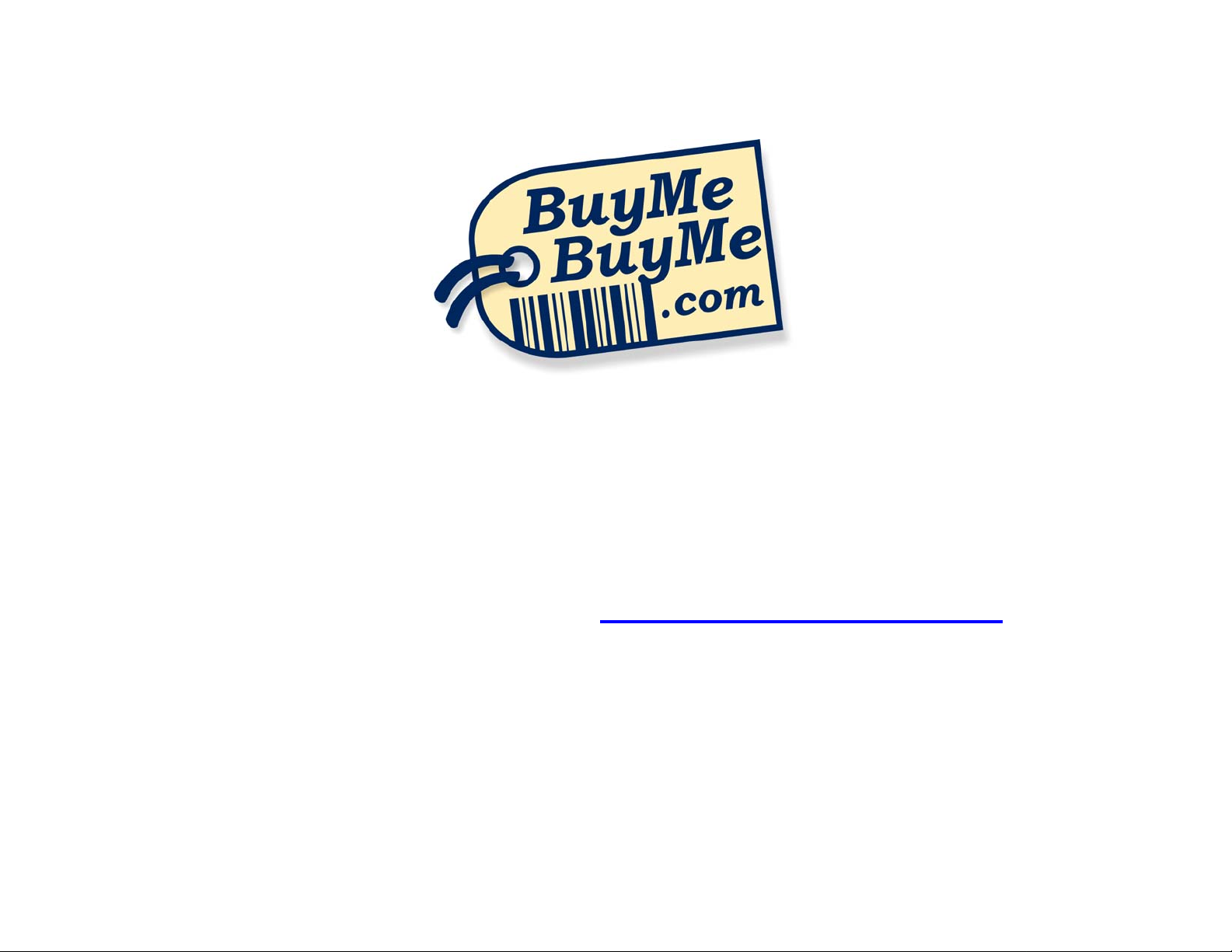
THIS MANUAL IS AVAILABLE FOR FREE
COMPLIMENTS OF
BUYMEBUYME.COM
TO ORDER THIS PRODUCT, PLEASE CALL TOLL-FREE
1-877-992-8963 OR VISIT
WWW.BUYMEBUYME.COM
Page 2

CALLER ID on TV
Instruction Manual (CID100)
now you can see
www.svat.com
Page 3
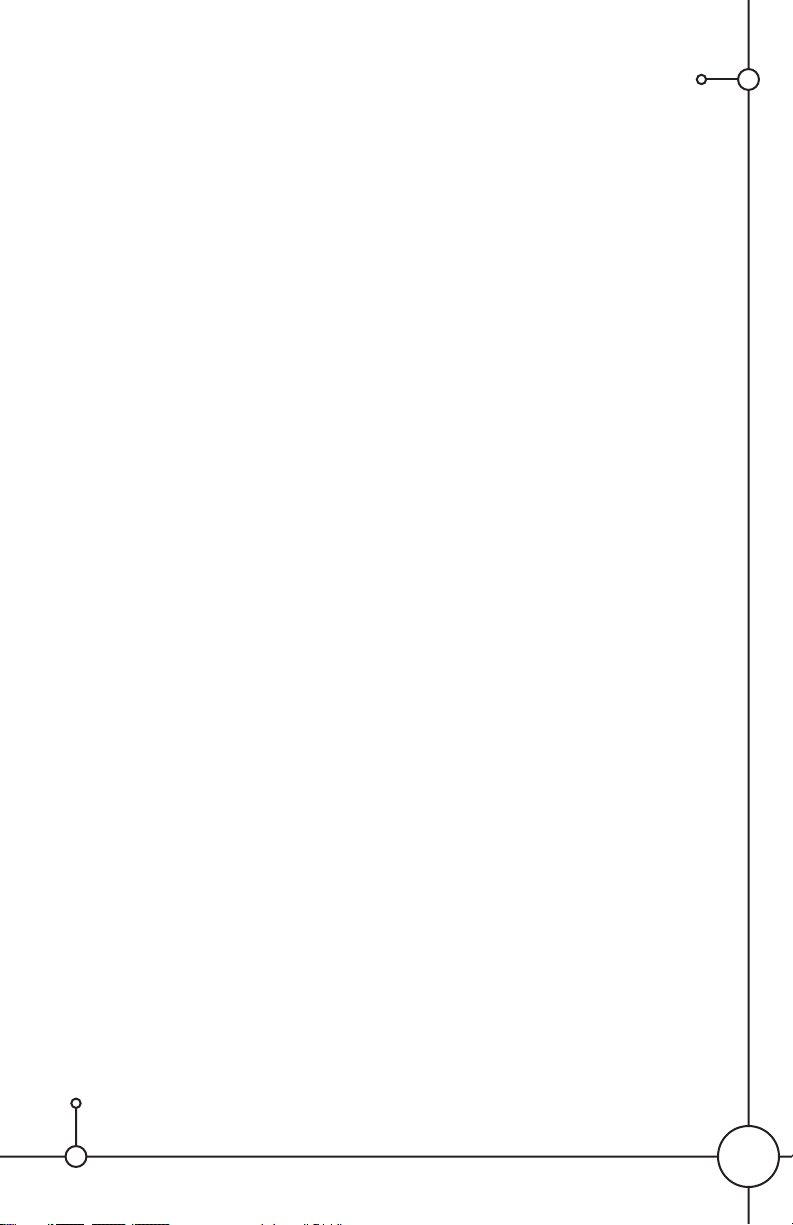
IMPORTANT SAFETY PRECAUTIONS
PLEASE READ BEFORE INSTALLING
Congratulations on your purchase of your Caller ID on TV (CID100). Please read these
safety and operating instructions carefully before installing and using this system.
• Keep the player and AC/DC adapter cords out of reach of children.
• Do not place the player and AC/DC adapter cords in a crib or playpen.
• Do not prolong use near water or damp and wet environments, such wet basements.
• Do not locate the unit and AC/DC adapters near heat sources such as heat registers,
radiators, ovens, furnaces or other appliances with high operating temperatures.
• Do not use with extension cords. Use only the AC/DC adapters provided with this
system.***Note: Use of other adapters may damage the units and void your warranty.
• Only plug components into standard household voltage outlets
(110V- 240VAC, 50Hz or 60Hz).
• Do not place cords from the AC/DC adapters or player where they can be pinched or
stepped on. Protect the cords by keeping them out of the way of children, pets and
routine household traffic. Do not place heavy objects on power cords or cover cords
with rugs or carpet.
• When cleaning, use a DRY, lint-free cloth. Turn off the unit before cleaning. NEVER
immerse any components in water and do not spray cleaners or solvents on the units.
Doing so may damage the unit or cause electrical shock.
• Mishandling, alterations or modifications not approved by the manufacturer will void
the warranty.
CAUTION!
• Connect this unit ONLY to other compatible units. Do not connect it to any other type
of alarm or auxiliary device. Connecting anything else to this unit may damage it or
prevent it from operating properly.
IMPORTANT!
• Do not let the unit come into contact with chemicals. ei. benzene, diluent.
• Do not place the unit near magnetic objects.
• Avoid dust build up and do not store in dusty areas, dust can damage the circuits.
• Do not store in humid areas and in areas with extreme heat or cold.
• Do not drop or beat this product.
• Keep the product out of strong sunlight and away from heat.
• Please use the adapter that we provide.
NOTE: SOME OPERATING PROCEDURES MAY CHANGE WITHOUT NOTICE
AND MAY NOT BE REFLECTED IN THIS MANUAL.
Please read carefully before installation and operation the unit.
Save this book for future reference.
2
Page 4
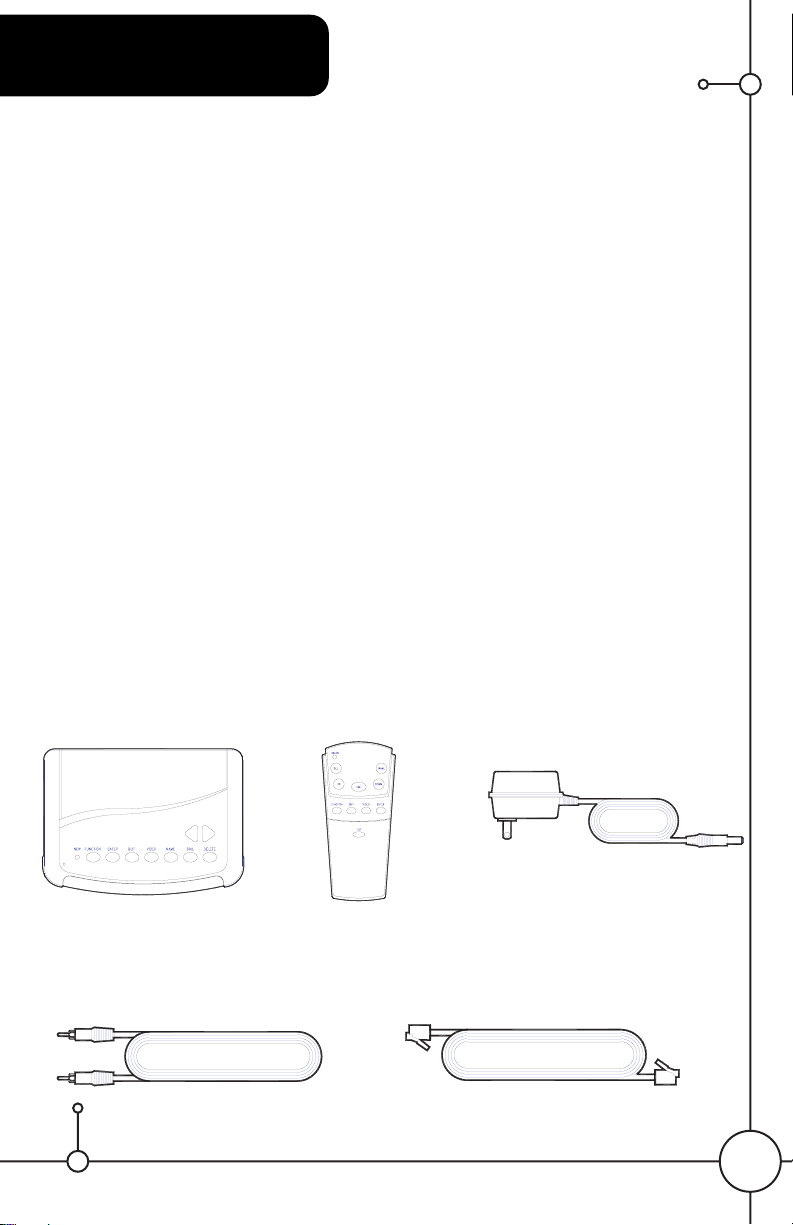
3
Caller ID on TV, CID100
Operation Manual
FEATURES
1. Capable of storing 126 Caller IDs, each one at 18 digits with
18 character names.
2. If those IDs are 10 digit / number without name, can store up
to 200 ID messages.
3. Among 126 Caller IDs, can label 73 Caller IDs into VIP bank.
4. If no ID is labeled into VIP bank, then store 70 Caller IDs at 18 digits
with 18 characters name.
5. Those ID messages of phone book (called VIP bank) will be kept even
ID memory is full.
6. ID messages at phone book after editing name will be in
alphabetical order.
7. New ID message, Answering symbol and call back symbol are attached to
ID message.
8. Video background can be TV program or blue, black or green colour.
9. Names are highlighted when they call.
10. Full remote control operation.
11. Battery low indication.
Before connection with phone line and AC adapter, be sure that TV, VCR are
turned off.
GETTING STARTED
UNPACKING
Check that you have received the following items with CID100 unit
• CID100 Unit • Remote controller • AC Adapter
• 1 meter video wire • 5 meters phone wire
Page 5

QUICK INSTALL
How to connect VCR, TV, Phone set and CID100.
1. CID100 receives an ID signal from the phone line and mixes this ID signal with
the video signal of your VCR or cable or DVD and sends them to your TV set.
For more details of connection please refer to the following pages. The
suggested connection is below:
INSTALLATION
Inserting the batteries into the Remote control
1. Press down position of three lines and move back the lid to open. Insert
two size AA batteries by matching the + and - on the batteries to the
diagram inside the battery compartment. Cover the lid and press any key
to see if LED is light is on. It indicates if remote control is functioning.
4
DC9V VIDEO VIDEO
OUT
TEL.LINE
OUT
AUDIO
OUT
VIDEOANT
VCR / CABLE BOX
TELEPHONE
WALL JACK
TELEPHONE
IN
AUDIO
IN
VIDEO
IN
Page 6
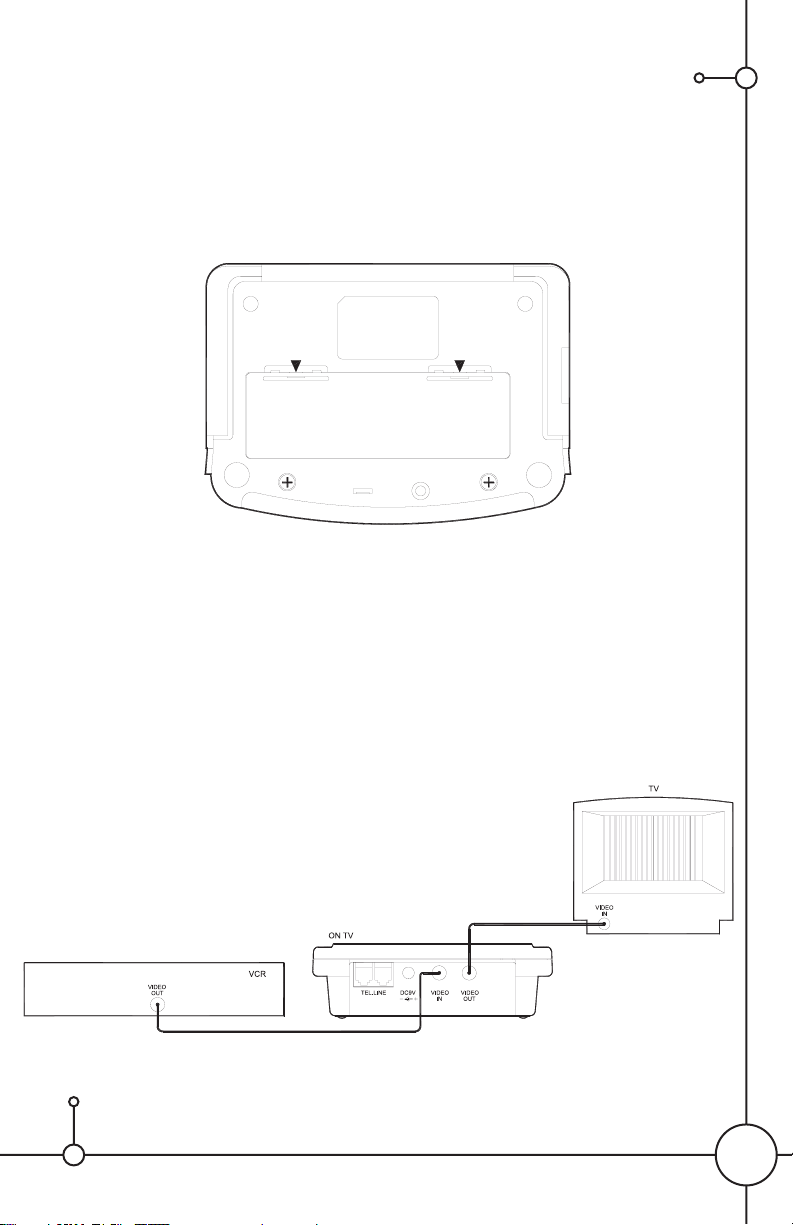
5
Inserting the batteries into the CID100 unit
1. Use two thumb's nails simultaneously in the backward slots and open the lid.
2. Insert four size AA batteries by matching the diagram inside the
battery compartment.
3. Cover the lid.
Batteries are used to back up memory and reception of ID message, if AC
power Is absent then TV screen will not display ID message.
Hook up the wire of Video between VCR, the CID100 unit and the TV.
1. Unplug the wire of video signal that comes to the TV video input which
comes from VCR's video output. And plug this one to the video input of
the CID100
2. Use video wire that is provided with this unit, plug one end into video output
of the CID100. Plug the other end into video input of TV.
If the TV set has more than 1 video input, beware of which one is selected
Page 7
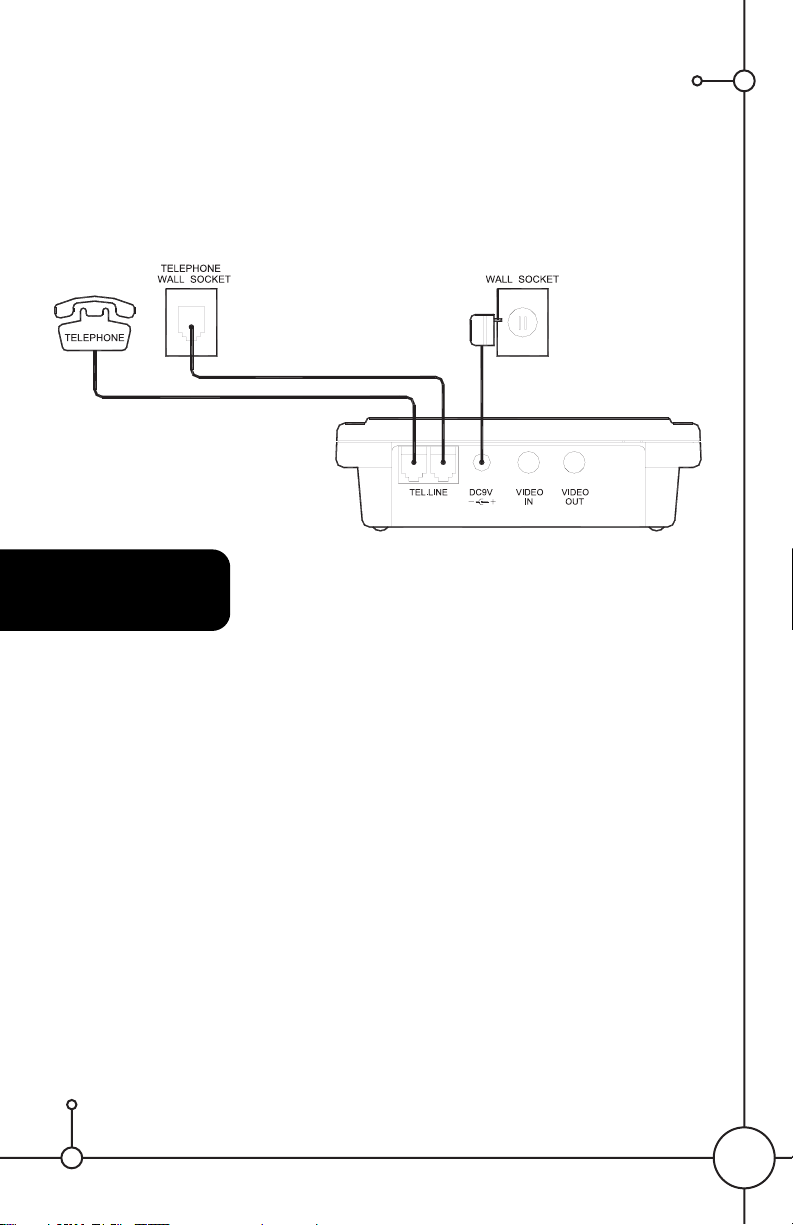
Hook up the phone line between the wall socket, CID100 and Phone set.
1. Unplug the phone line from wall socket and plug this one into "TEL"
of the CID100.
2. Plug one end of the provided wire into wall socket and other end into
"Line" of the CID100.
3. Lift handset to hear dial tone, if not, unplug and plug all wires or check
with local dealer.
Plug the provided AC adapter into wall socket and its DC plug into CID100.
OPERATION
System is ready to work, " reset " unit and turn power on . (general mode)
1. Use a sharp point to reset CID100, which is located at the bottom of the unit near to
battery's lid.
2. When resetting, on the TV screen appears "Version … please wait…" and later
changes "no Video signal" and "total 000 new 000" and "VIP 00 ".
3. During review mode or name mode or function mode, press Quit key to back to
general mode.
Adjust time, date, area code, background color and language.(function mode)
1
. During general mode, Press Function key of remote control. TV screen shows
text of date, hour, area ..etc and arrow locates in front of date. Press Up
and Down key to bring arrow up and down.
2. When arrow is in front of the text, press Enter key to enter setting mode. The
text will flash.
3. Use Up, Down key to select and press Enter key to confirm and move to right
and Enter to finish. Or press Quit to abort the setting.
4. Press Quit key to shift from function mode back to general mode.
Once all setting are done, then press Quit key to back to general mode.
5. TV screen's background color can be green, blue or black.
6. There are several languages for selection.
6
Page 8

7. Area code setting : 0_ _ _ _
The first code "0" can not be changed due to software structure.
The user ignore the first code "0", as it will not be existed when you make one
touch call back system. The user should set the area code after first code 0 .
For example : If your phone number is 905-555-9141, type in 0905. Any calls that come
from the 905 area code will come up as 555-9141 (no 905). If some one outside the
stated area code calls, their area code will appear.
RECEIVING
1. When receiving an incoming call, the ID message appear on the left upper side of
the TV screen and phone symbol flash. If the call is attended, the time counter
appears on the right lower side.
2. 1 minute after lifting your handset, the ID number disappears from the TV screen and
the counter will remain.
3. Press the Enter key to have time counter present or absent from TV screen. If your TV
and VCR are not turned on, CID100 will still work and will keep ID messages in its
memory and LED flash to indicate there is a new call and it had not been answered.
4. On some occasion, if you don't want to show the ID message during a video program,
then press VIP key during general mode, an X will appear on the TV screen and ID
messages are still saved into memory. To cancel this setting then press VIP key again
during general mode and the "X" will disappear.
REVIEW MODE
1. In general mode, press Up or Down key to enter review mode and has ID messages
show on TV screen. It always appears latest part of ID messages with arrow indication.
2. Each screen holds 4 ID messages. Press Quit key can go to general mode.
3. Press and hold Up or Down key, scrolling speed will be faster.
Example :
25/08: August 25th 19:43: 7:43 pm
416-555-5555 Caller's ID number
Return call
3 Same number called 3
times, this is the last one
A Attended this call
* New call
Matrix Caller's Name
VIP same as phone book
7
1 25/08 19:43
416-555-5555
2 25/08 19:56 3
A 905-555-9998
3 26/8 20:04
* 905-680-9141
Matrix
Page 9
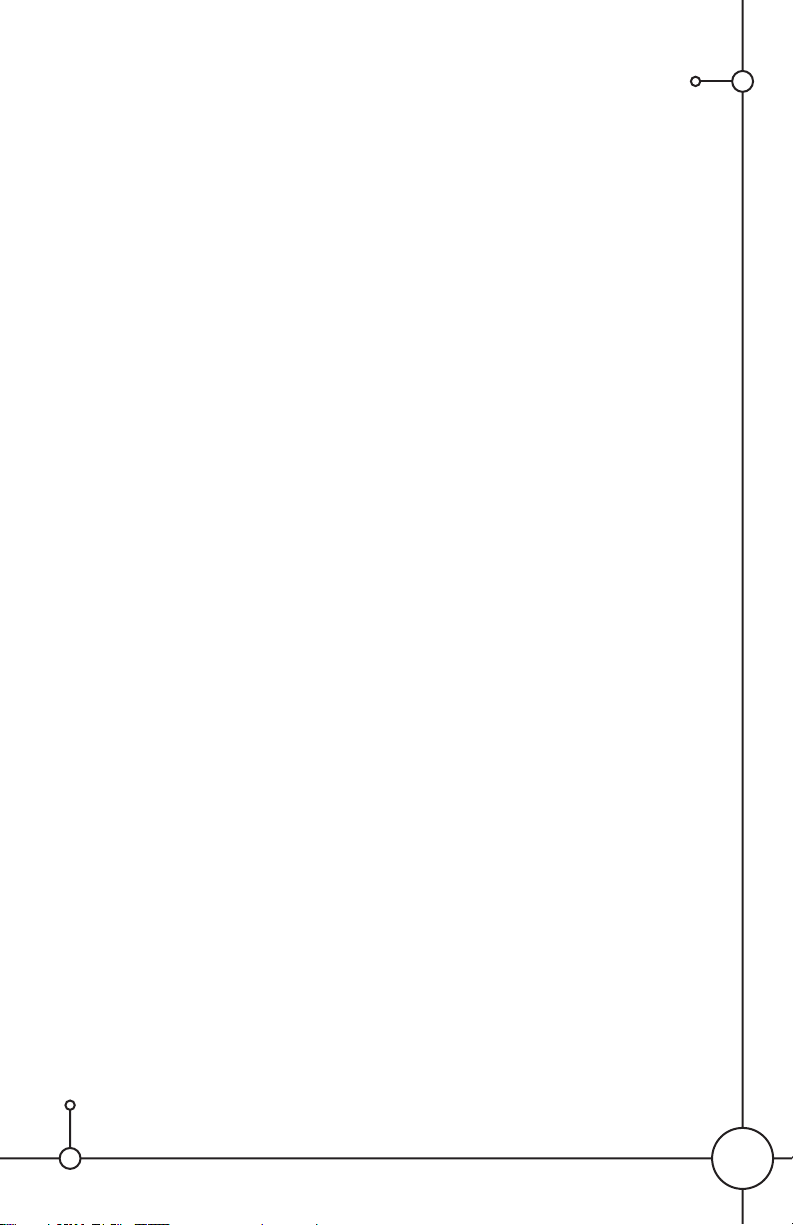
Delete an ID messages and delete all
1. During review mode, with arrow in front, press Delete key once. Arrow will
change to " X ".
2. With a second press of Delete key, the ID message is removed from memory.
3. During review mode, press & hold Delete key 9 seconds then all ID message without
VIP are removed from memory.
Dial on review mode
1. Use Up/Down key to move the arrow to the one that you want to dial.
Press Dial key.
2. TV screen shows " dialing number " and " lift handset "
3. If you don't lift the handset, then 6 seconds later the line is disconnected.
4. You can lift the handset first and press Dial key too.
Label an ID message as VIP ( Phone book )
1. During review mode, move the arrow to the one that want to label for VIP, Press VIP
key,then symbol attached.
2. If you want to cancel VIP, label then enter Name mode and remove.
3. Once remove VIP label, it removes this ID message from ID memory completely.
4. VIP key is only available from remote control.
Enter VIP mode and edit name and dial
1. During general mode, press Name key to enter phone book.
2. Press Up & Down key to move arrow. Press Name key to enter Name editing mode.
3. When cursor appears, use Up & Down key to select the character.
4. Press Name key to confirm and move to right, press Delete key to move to left.
5. Once Name is selected then press Enter key to finish. The ID messages with name
are in alphabetic order. If there is not ID message on VIP mode then it will not enter
to VIP mode.
6. With arrow in front, press Dial key to dial out.
At review, function, phone book mode, press Quit key to go back to general mode.
Press Video key alternatively for blue mode and video program of VCR.
Memory full indication
1. At general mode, TV screen is showing " Total XXX, New XXX, VIP XX ". When ID
memory is full and remove older one, then quantity XXX of its bank will flash.
2. The unit is designed to have maximum capacity for ID storage, its storage capacity
is various according the length of ID number and name.
3. VIPs are stored into another part of memory segment, If more IDs are labeled into
VIP bank, then will leave more room for incoming ID messages.
8
Page 10

Adjust On Screen Display position
Some TV sets have oversized scanning, and at reviewing mode the ID messages
might not be on the central part of your TV screen, then during review mode
can press Enter key to move On Screen Display up or down at four steps.
LED indicator
1. 1 flash : new incoming call.
2. 2 flash : message waiting at central exchange.
3. Quick flash : ID message is blocked during receiving a call. “private” appear.
Maintenance
1. Always refer to a qualified technician for troubleshooting.
2. When "battery low" appear, then change them all and unplug phone wire first.
3. Don't clean unit with wet cloth.
4. Only use the AC adapter that comes with the package.
5. If battery power is lower than certain level, then prepare to change them all.
Words of " battery low " appears on General mode.
Unplug phone line and change all 4 batteries at same time.
SPECIFICATIONS
• Video Standard: NTSC
• Dimensions: 4" x 5.8" x 1.5"
• Connectors: Video in - RCA, Video out - RCA, Phone in - RJ11,
Phone out - RJ11
• Power source: 110V AC adapter
• Requires 4 AA batteries for unit memory and 2 AA batteries for remote
(batteries not included)
9
NOTES
Page 11

10
PRODUCT WARRANTY
We take quality very seriously. This is why all of our products come with a one year warranty from the
original purchase date against defects in workmanship and materials.
If you have warranty or support issues please contact us using any of the following methods:
SVAT Electronics USA SVAT Electronics Canada Phone: 866.946.7828
2315 Whirlpool St., Unit 333 4080 Montrose Road Fax: 888.771.1701
NIagara Falls, New York Niagara Falls, ON Email: support@svat.com
USA 14305 Canada L2H 1J9 Website: www.svat.com
Warranty Terms
1. SVAT products are guaranteed for a period of one year from the date of purchase against defects
in workmanship and materials. This warranty is limited to the repair, replacement or refund of the
purchase price at SVAT's option.
2. When service is required, the warranty is validated by the submission of a fully completed
warranty card.
3. This warranty becomes void if the product shows evidence of having been misused, mishandled or
tampered with contrary to the applicable instruction manual.
4. Routine cleaning, normal cosmetic and mechanical wear and tear are not covered under the
terms of this warranty.
5. The warranty expressly provided for herein is the sole warranty provided in connection with the
product itself and no other warranty, expressed or implied is provided. SVAT assumes no
responsibilities for any other claims not specifically mentioned in this warranty.
6. This warranty does not cover the shipping cost, insurance or any other incidental charges.
7. You MUST call SVAT before sending any product back for repair. You will be given a Return
Authorization number. When returning the product for warranty service, please pack it carefully in
the original box with all supplied accessories, and enclose your original receipt or copy, and a brief
explanation of the problem (include RA #).
8. This warranty is valid only in Canada and the U.S.A.
9. This warranty card cannot be re-issued.
CAUTION
RISK OF ELECTRIC SHOCK, DO NOT OPEN
Graphic Symbol Explanation:
The lightning flash with arrowhead symbol, within an equilateral triangle, is intended to alert
the user to the presence of uninsulated “dangerous voltage” within the product’s enclosure
that may be of sufficient magnitude to constitute a risk of electric shock to persons.
The exclamation point within an equilateral triangle is intended to alert the user to the presence of important operating maintenance (servicing) instructions in the literature accompanying the appliance.
WARNING: TO PREVENT FIRE OR SHOCK HAZARDS, DO NOT EXPOSE THIS UNIT TO RAIN OR
MOISTURE
TO REDUCE THE RISK OF ELECTRIC SHOCK, DO NOT REMOVE THE COVER (BACK).
NO USER SERVICEABLE PARTS INSIDE. REFER SERVICING TO
QUALIFIED SERVICE PERSONNEL.
Disclaimer: SVAT does not endorse of any of SVAT products for any illegal activities. Check
with your areas copyright laws.
Page 12
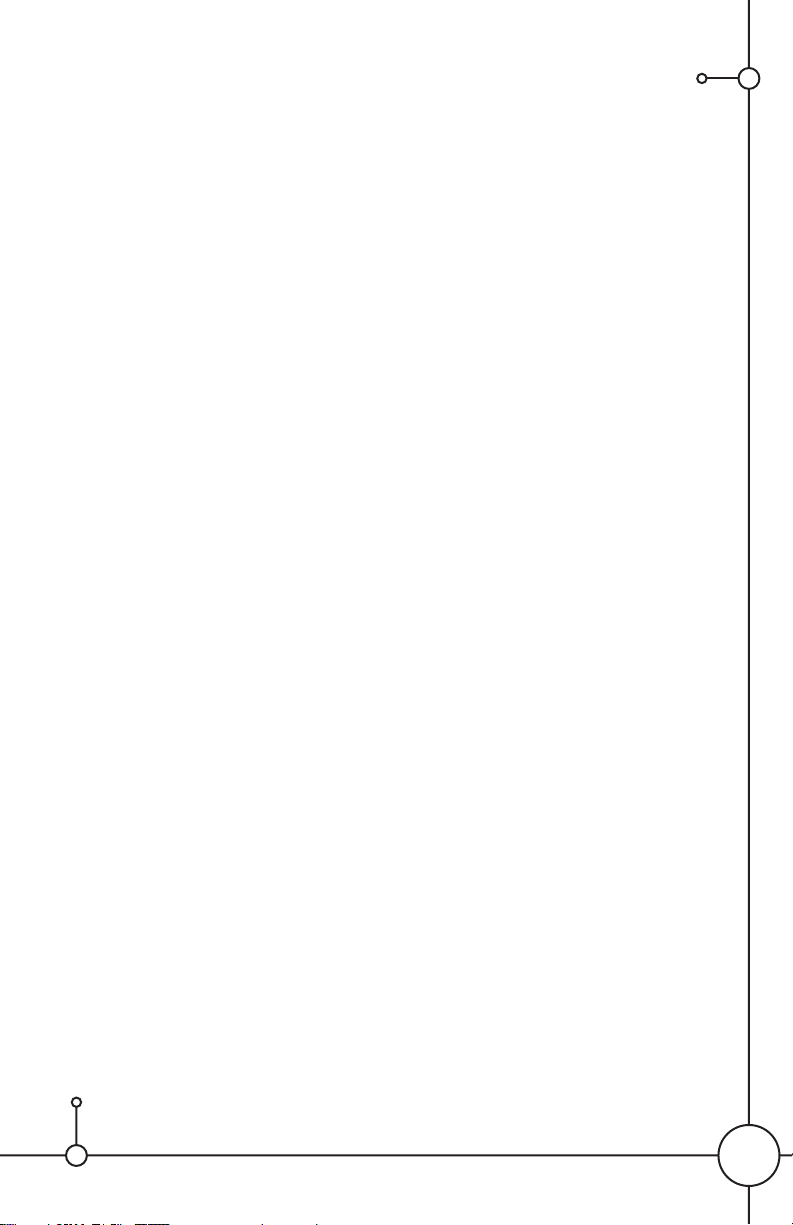
MESURES DE SÉCURITÉ IMPORTANTES
SVP LU AVANT L'INSTALLATION
Félicitations sur votre achat de votre identification de visiteur sur TV (CID100). Veuillez lire
ces la sûreté et les consignes d'utilisation soigneusement avant d'installer et employer ce
système.
• Gardez les cordes de joueur et d'adapteur d'AC/DC hors de portée des enfants.
• Ne placez pas les cordes de joueur et d'adapteur d'AC/DC dans une huche ou
pas playpen.
• Ne prolongez pas l'utilisation près de l'eau ou des environnements humides et humides,
de tels sous-sols humides.
• Ne localisez pas l'unité et les adapteurs d'AC/DC près des sources de chaleur telles que
des inscriptions de la chaleur, des radiateurs, des fours, des fours ou d'autres appareils
aux températures de fonctionnement élevées.
• N'employez pas avec des cordes de prolongation.
• Utilisez seulement les adapteurs d'AC/DC équipés de ce system.***Note : L'utilisation
d'autres adapteurs peut endommager les unités et vider votre garantie.
• Branchez seulement les composants aux sorties standard de tension de ménage
(110V - C.A. 240V, 50Hz ou 60Hz).
• Ne placez pas les cordes des adapteurs ou du joueur d'AC/DC où elles peuvent être
pincées ou faites un pas dessus.
• Protégez les cordes en les maintenant à l'écart des enfants, des animaux de
compagnie et du trafic courant de ménage.
• Ne placez pas les objets lourds sur des cordons de secteur ou des cordes de couverture
avec les couvertures ou le tapis.
CAUTION!
• Reliez cette unité SEULEMENT à d'autres unités compatibles. Ne la reliez à aucun autre
type d'alarme ou de dispositif auxiliaire. Relier toute autre chose à cette unité peut
l'endommager ou l'empêcher de fonctionner correctement.
IMPORTANT!
• Ne laissez pas l'unité entrer en contact avec des produits chimiques. benzène d'ei.,
diluant.
• Ne placez pas l'unité près des objets magnétiques.
• Évitez l'accumulation de la poussière et pas entreposé dans des secteurs poussiéreux, la
poussière peut endommager les circuits.
• Pas entreposé dans des secteurs humides et dans les secteurs avec la chaleur ou le
froid extrême.
• Ne laissez pas tomber ou ne battez pas ce produit.
• Gardez le produit hors de la lumière du soleil forte et loin de la chaleur.
• Veuillez utiliser l'adapteur que nous fournissons.
NOTE : QUELQUES MODES OPÉRATOIRES PEUVENT CHANGER SANS
COMMUNICATION PRÉALABLE ET NE PEUVENT ÊTRE REFLÉTÉS EN CE
MANUEL.
Svp lu soigneusement avant installation et opération l'unité.
Économiser ce livre pour la future référence.
11
Page 13

12
Identification de visiteur sur TV, CID100
Manuel D'Opération
COMPORTE
1. Capable de stocker 126 identifications de visiteur, chacune à 18 chiffres
avec 18 noms de caractère.
2. If ces identifications sont 10 chiffres/nombres sans nom, peuvent stocker
jusqu'à 200 messages d'identification.
3. Parmi 126 identifications de visiteur, peut marquer 73 identifications de
visiteur dans la banque de VIP.
4. Si aucune identification n'est marquée dans la banque de VIP, alors des
identifications de visiteur du magasin 70 à 18 chiffres avec le nom de 18
caractères.
5. Ces messages d'identification de l'annuaire téléphonique (appelé la
banque de VIP) seront mémoire égale gardée d'identification est plein.
6. Les messages d'identification à l'annuaire téléphonique après édition du
nom seront dans l'ordre alphabétique.
7. Le nouveau message d'identification, le symbole de réponse et d'appel le
symbole retour sont attachés au message d'identification.
8. Le fond visuel peut être programme de TV ou couleur bleue, noire ou verte.
9. Des noms sont accentués quand ils appellent.
10. Pleine opération de télécommande.
11. Basse indication de batterie.
Avant le raccordement avec la ligne téléphonique et l'adapteur à C.A., soyez
sûr que TV, magnétoscope sont arrêtées.
OBTENIR COMMENCÉ.
DÉBALLAGE.
Vérifiez que vous avez reçu les articles suivants avec l'unité CID100.
• CID100 Unit • Contrôleur à distance • AC Adapteur
• 1 metre cable de video • 5 metres cable de telephone
Page 14

INSTALLEZ VITE
Comment relier le magnétoscope, la TV, le poste téléphonique et le CID100.
1. CID100 reçoit un signal d'identification de la ligne téléphonique et mélange
ce signal d'identification au signal visuel de votre magnétoscope ou câble
ou DVD et les envoie à votre ensemble de TV. Pour plus de détails du
raccordement référez-vous svp aux pages suivantes. Le raccordement
suggéré est ci-dessous :
INSTALLATION
Insertion des batteries dans la télécommande
1. Serrez la position basse de trois lignes et écartez le couvercle pour s'ouvrir.
Insérez deux batteries de la taille aa par l'assortiment + et - sur les batteries
au diagramme à l'intérieur du compartiment de batterie. Couvrez le cou
vercle et appuyez sur n'importe quelle touche pour voir si la LED est légère
est allumée. Elle indique si la télécommande fonctionne.
DC9V VIDEO VIDEO
OUT
TEL.LINE
OUT
AUDIO
OUT
VIDEOANT
VCR / CABLE BOX
TELEPHONE
WALL JACK
TELEPHONE
IN
AUDIO
IN
VIDEO
IN
13
Page 15

14
Insertion des batteries dans l'unité CID100.
1. Employez deux ongles du pouce simultanément dans les fentes en arrière et
ouvrez le couvercle.
2. Insérez quatre batteries de la taille aa en assortissant le diagramme à
l'intérieur du compartiment de batterie.
3. Couvrez le couvercle.
Des batteries sont utilisées pour soutenir la mémoire et la réception du message
d'identification, si le courant alternatif Est puis écran absent de TV ne montrera
pas le message d'identification.
Connectez le fil de la vidéo entre le magnétoscope, l'unité CID100 et la TV.
1. Débranchez le fil du signal visuel qui vient à l'entrée visuelle de TV qui vient du
rendement de vidéo de VCR's. Et branchez celui-ci à l'entrée visuelle du CID100.
2. Employez le fil visuel qui est équipé de cette unité, branchent une extrémité au
rendement visuel du CID100. Branchez l'autre extrémité à l'entrée visuelle de la TV.
Si l'ensemble de TV a plus de 1 entrée visuelle, prenez garde de ce qu'une est
choisie.
Page 16

Connectez la ligne téléphonique entre la prise murale, le CID100 et le poste
téléphonique.
1. Débranchez la ligne téléphonique de la prise murale et branchez celui-ci
au "téléphone" du CID100.
2. Branchez une extrémité du fil fourni à la prise murale et toute autre
extrémité dans la "ligne" du CID100.
3. Soulevez le combiné pour entendre la tonalité, si pas, débranchez et
branchez tous les fils ou vérifiez avec le revendeur local.
Branchez l'adapteur fourni à C.A. à la prise murale et à sa prise de C.C
dans CID100.
OPÉRATION
Le système est prêt à travailler, unité de "reset" et puissance de tour dessus. (mode
général).
1. Employez un point pointu pour remettre à zéro CID100, qui est situé au fond de l'unité
près au couvercle de la batterie.
2. Quand le rajustement, sur l'écran de TV apparaît "version... attendent svp..." et les
changements postérieurs "aucun signal visuel" et "se montent à 000 nouveaux 000" et
à "VIP 00".
3. Pendant le mode de mode ou de nom de revue ou le mode de fonction, appuyez
sur la touche stoppée à de nouveau au mode général.
Ajustez l'heure, la date, l'indicatif régional, la couleur de fond et le mode de
language.(function).
1. Pendant le mode général, serrez la touche de fonction de la télécommande. L'écran
de TV montre que le texte de la date, de l'heure, du secteur... etc.. et de la flèche
place devant la date. Serrez à travers la clef pour apporter la flèche en haut et en bas.
2. Quand la flèche est devant le texte, la pression écrivent la clef pour écrire placer le
mode. Le texte clignotera.
3. Épuisez, verouillez vers le bas pour choisir et la pression écrivent la clef pour confirmer et
se déplacer vers la droite et pour entrer pour finir. Ou la pression a stoppé pour avorter
l'arrangement.
4. La pression a stoppé la clef pour décaler du mode de fonction de nouveau au mode
général. Une fois que tout l'arrangement sont faits, appuyez sur alors la touche stoppée
à de nouveau au mode général.
15
Page 17

5. La couleur du fond de l'écran de TV peut être verte, bleu ou noir.
6. There sont plusieurs langues pour le choix.
7. Arrangement d'indicatif régional : 0 _ _ _ _
le premier code "0" ne peut pas être dû changé à la structure de logiciel. L'utilisateur
ignorent le premier code "0", car il ne sera pas existé quand vous faites un système
d'appel de contact retour. L'utilisateur devrait placer l'indicatif régional après le
premier code 0. Par exemple : Si votre numéro de téléphone est 905-555-9141,
saisissez 0905. Tous les appels qui viennent de l'indicatif régional 905 seront soulevés
en tant que 555-9141 (non 905). Si environ un extérieur que l'indicatif régional indiqué
appelle, leur indicatif régional apparaîtra.
RÉCEPTION
1. En recevant un appel d'arrivée, le message d'identification apparaissent du côté
supérieur gauche du flash de symbole d'écran et de téléphone de TV. Si l'appel est
occupé, le compteur de temps apparaît du bon côté inférieur.
2. 1 minute après levage de votre combiné, le nombre d'identification disparaît de
l'écran de TV et le compteur demeurera.
3. Appuyez sur la touche de pénétrer dans pour avoir contre- actuel de temps ou
absent de l'écran de TV. Si votre TV et magnétoscope ne sont pas mis en marche,
CID100 travail immobile et maintiendra des messages d'identification dans sa
mémoire et le flash de LED à indiquer il y a un nouvel appel et on ne lui avait pas
répondu.
4. À une certaine occasion, si vous ne voulez pas montrer le message d'identification
pendant un programme visuel, puis appuyez sur la touche de VIP pendant le mode
général, un X apparaîtra sur l'écran de TV et des messages d'identification sont
encore sauvés dans la mémoire.
Pour décommander cet arrangement appuyez sur alors la touche de VIP encore pendant
le mode général et le "X" disparaîtra.
MODE DE REVUE.
1. En général le mode, appuyez vers le haut ou clef pour entrer le mode de revue et avez l'exposition
de messages d'identification sur l'écran de TV. Il apparaît toujours la dernière partie de messages
d'identification avec l'indication de flèche.
2. Chaque écran tient 4 messages d'identification. La clef stoppée par pression peut aller au mode
général.
3. Serrez et supportez ou vers le bas la clef, mettant en rouleau la vitesse sera plus rapide.
Example :
25/08: August 25th 19:43: 7:43 pm
416-555-5555 Nombre de
l'identification de visiteur.
Appel de retour
3 Le même nombre appelé
3 fois, ceci est dernier
A A répondu à cet appel
* Nouveau call
Matrix Nom de visiteur
16
1 25/08 19:43
416-555-5555
2 25/08 19:56 3
A 905-555-9998
3 26/8 20:04
* 905-680-9141
Matrix
Page 18

Supprimez les messages d'une identification et supprimez tous.
1. Pendant le mode de revue, avec la flèche dans l'avant, serrez la touche
d'effacement une fois. La flèche changera en "X".
2. Avec une deuxième pression de touche d'effacement, le message
d'identification est enlevé de la mémoire.
3. Pendant le mode de revue, serrez et la touche d'effacement de prise 9 secondes
alors tout le message d'identification sans VIP sont enlevées de la mémoire.
Cadran sur le mode de revue.
1. Employez la clef haut/bas pour déplacer la flèche à celle que vous voulez
composer. Appuyez sur la touche de cadran.
2. Les expositions "nombre composant" et "ascenseur d'écran de TV ont fixé à la main".
3. Si vous ne soulevez pas le combiné, alors 6 secondes plus tard la ligne est
débranchées.
4. Vous pouvez soulever le combiné d'abord et appuyer sur la touche de cadran aussi.
Marquez un message d'identification comme VIP (annuaire téléphonique)
1. Pendant le mode de revue, déplacez la flèche à celle qui veulent
marquer pour le VIP, appuient sur la clef de VIP, puis le symbole joint.
2. Si vous voulez décommander le VIP, l'étiquette alors entrent le mode
nommé et l'enlèvent.
3. Enlevez une fois l'étiquette de VIP, il enlève ce message d'identification de
la mémoire d'identification complètement.
4. La clef de VIP est seulement fournie par la télécommande.
Entrez le mode de VIP et éditez le nom et le cadran
1. Pendant le mode général, appuyez sur la touche nommée pour entrer dans
l'annuaire téléphonique.
2. Appuyez vers le haut et clef pour déplacer la flèche. Appuyez sur la touche
nommée pour entrer le mode d'édition nommé.
3. Quand le curseur apparaît, employez vers le haut et vers le bas clef pour choisir
le caractère.
4. Appuyez sur la touche nommée pour confirmer et se déplacer vers la droite,
touche d'effacement de pression au mouvement vers la gauche.
5. Une fois que le nom est choisi alors serrez écrivent la clef pour finir. Les messages
d'identification avec le nom sont dans l'ordre alphabétique. S'il n'y a pas message
d'identification sur le mode de VIP puis il n'entrera pas au mode de VIP.
6. Avec la flèche dans l'avant, appuyez sur la touche de cadran pour composer
pour sortir.
À la revue, la fonction, mode d'annuaire téléphonique, appuient sur la touche stoppée
pour aller de nouveau au mode général. Appuyez sur la touche visuelle alternativement
pour le mode et le programme bleus de vidéo du magnétoscope.
Pleine indication de mémoire
1. Au mode général, l'écran de TV montre l'"total XXX, nouveau XXX, VIP XX". Quand la
mémoire d'identification est pleine et enlève le plus ancien, alors la quantité XXX de
sa banque clignotera.
2. L'unité est conçue pour avoir la capacité maximum pour le stockage d'identification,
sa capacité de stockage est diverse accordant la longueur du nombre et du nom
d'identification.
3. VIPs sont stockés dans une autre partie de segment de mémoire, si plus
d'identifications sont marquées dans la banque de VIP, puis partiront de plus de
pièce pour les messages entrants d'identification.
17
Page 19

Ajustez sur la position d'affichage d'écran.
Quelques ensembles de TV ont le balayage surdimensionné, et à passer en revue le
mode les messages d'identification ne pourraient pas être sur la pièce centrale de votre
écran de TV, alors pendant le mode de revue peut serrer écrivent la clef pour abaisser
sur l'affichage d'écran vers le haut ou à quatre étapes.
Indicateur de LED.
1. 1 flash: nouvel appel d'arrivée.
2. flash 2: message attendant à l'échange central.
3. Flash rapide: Le message d'identification est bloqué pendant la réception d'un appel.
"privé" apparaissez.
Entretien
1. Référez-vous toujours à un technicien qualifié pour le dépannage.
2. Quand la "batterie basse" apparaissent, alors changez-les tous et débranchez le fil
de téléphone d'abord.
3. Ne nettoyez pas l'unité avec le tissu humide.
4. Utilisez seulement l'adapteur à C.A. qui vient avec le paquet.
5. Si la puissance de batterie est inférieure à certain niveau, alors préparez pour les
changer tous. Les mots de la "batterie basse" apparaît sur le mode général.
Débranchez la ligne téléphonique et changez chacune des 4 batteries en même
temps.
SPECIFICATIONS
• Video Standard: NTSC
• Dimensions: 4" x 5.8" x 1.5"
• Connectors: Video in - RCA, Video out - RCA, Phone in - RJ11,
Phone out - RJ11
• Power source: 110V AC adapter
• Requires 4 AA batteries for unit memory and 2 AA batteries for remote
(batteries not included)
18
NOTES
Page 20

www.svat.com
Déni : SVAT n'approuve d'aucun de produits de SVAT pour aucun activites illégal. SVAT n'est pas
responsable ou responsable de quelque façon forme ou forme d'aucun dommage, de
vandalisme, de vol ou d'aucune autre action qui peuvent se produire tandis qu'un produit
de SVAT est en service par l'acheteur.
GARANTIE DE PRODUIT
Nous prenons la qualité très sérieusement. C'est pourquoi tous
nos produits viennent avec une garantie d'un an de la date originale d'achat contre des défauts en exécution et matériaux.
Si vous avez les issues de garantie ou de soutien satisfont nous contactent employant n'importe laquelle
des méthodes suivantes :
SVAT Electronics USA SVAT Electronics Canada Phone: 866.946.7828
2315 Whirlpool St., Unit 333 4080 Montrose Road Fax: 888.771.1701
NIagara Falls, New York Niagara Falls, ON Email: support@svat.com
USA 14305 Canada L2H 1J9 Website: www.svat.com
Limites De Garantie
1. Les produits de SVAT sont garantis pour une période d'une année de la date d'achat contre défectuosités
l'exécution et défectuosité des matériels. Cette garantie est limitée à la réparation, le remplacement ou le
remboursement du prix d'achat à l'option de SVAT.
2. Quand le service est exigé, la garantie est validée par la soumission d'une carte de garantie entièrement
complétée.
3. Cette garantie devient vide si le produit montre l'évidence d'ayant été employé improprement, malmené ou a
altéré contraire au manuel d'instruction applicable.
4. Le nettoyage de routine, l'usure normale normal, cosmétique et mécanique n'est pas couverte sous les ter
mes de cette garantie.
5. La garantie a pourvu expressément à en ceci est la garantie seule fournie à propos du produit lui-même e
aucune autre garantie, exprimée ou suggérée est fournie. SVAT ne suppose pas de responsabilités pour les
autres réclamations pas en particulier mention né dans cette garantie.
6. Cette garantie ne couvre pas le coût expédiant, l'assurance ou les autres charges accessoires.
7. En retournant le produit pour le service de garantie, s'il vous plaît l'emballer soigneusement dans la boîte
originale avec tous accessoires fournis, et enclore votre carte de garantie, le reçu original ou la copie, et une
explication brève du problème.
8. Cette garantie est valide seulement dans le Canada et les ETATS-UNIS.
9. Cette carte de garantie ne peut pas être la réédition.
ATTENTION
LE RISQUE DE DÉCHARGE ÉLECTRIQUE, NE S'OUVRENT PAS
Explication Graphique De Symbole :
Le flash de foudre avec le symbole de pointe de flèche, dans une triangle equilateral, est prévu pour
alerter l'utilisateur à la présence "de la tension dangereuse" non isolée dans la clôture du produit qui
peut être de la grandeur suffisante pour constituer un risque de décharge électrique aux personnes.
Le point d'exclamation dans une triangle equilateral est prévu pour alerter l'utilisateur à la présence
des instructions de fonctionnement importantes d'entretien (entretien) dans la littérature accompagnant
l'appareil.
AVERTISSEMENT : POUR EMPÊCHER DES RISQUES DU FEU OU DE CHOC, N'EXPOSEZ PAS
CETTE UNITÉ À LA PLUIE OU À L'HUMIDITÉ
POUR RÉDUIRE LE RISQUE DE DÉCHARGE ÉLECTRIQUE, N'ENLEVEZ PAS LA COUVER-
TURE (ARRIÈRE). AUCUNES PIÈCES DE L'UTILISATEUR SERVICEABLE À L'INTÉRIEUR.
RÉFÉREZ-VOUS L'ENTRETIEN AU PERSONNEL DE SERVICE QUALIFIÉ.
Page 21

CALLER ID
on TV
CID100
