SVAT GX301 Instruction Manual
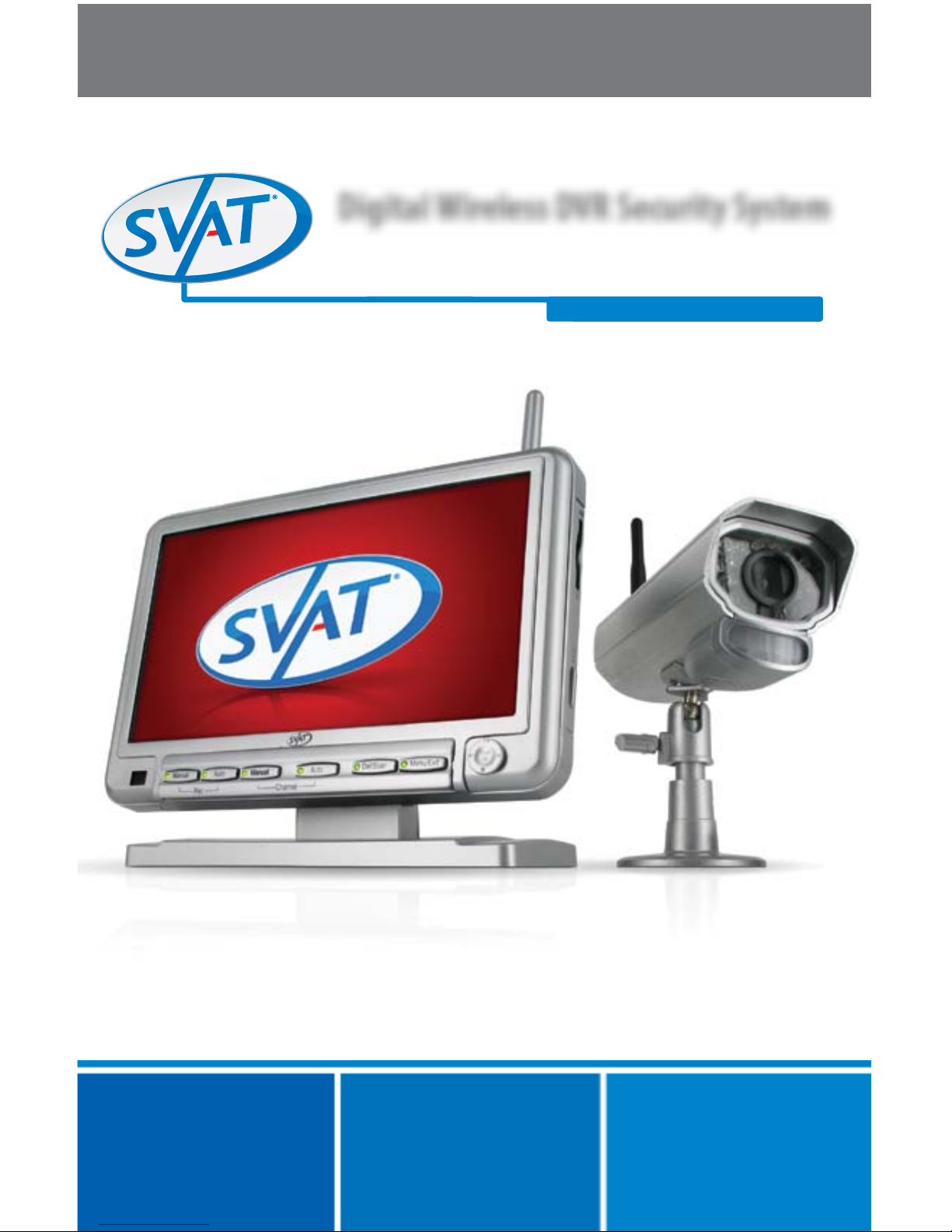
Model #: GX301
V. 1.0
INSTRUCTION MANUAL V1.1
INSTRUCTION MANUAL
Model#:
GX301
www.SVAT.com
WIRELESS SYSTEM
SVAT ELECTRONICS
now you can see
Digital Wireless DVR Security System
7" Monitor with SD Card Recording and Long Range
Night Vision Cameras
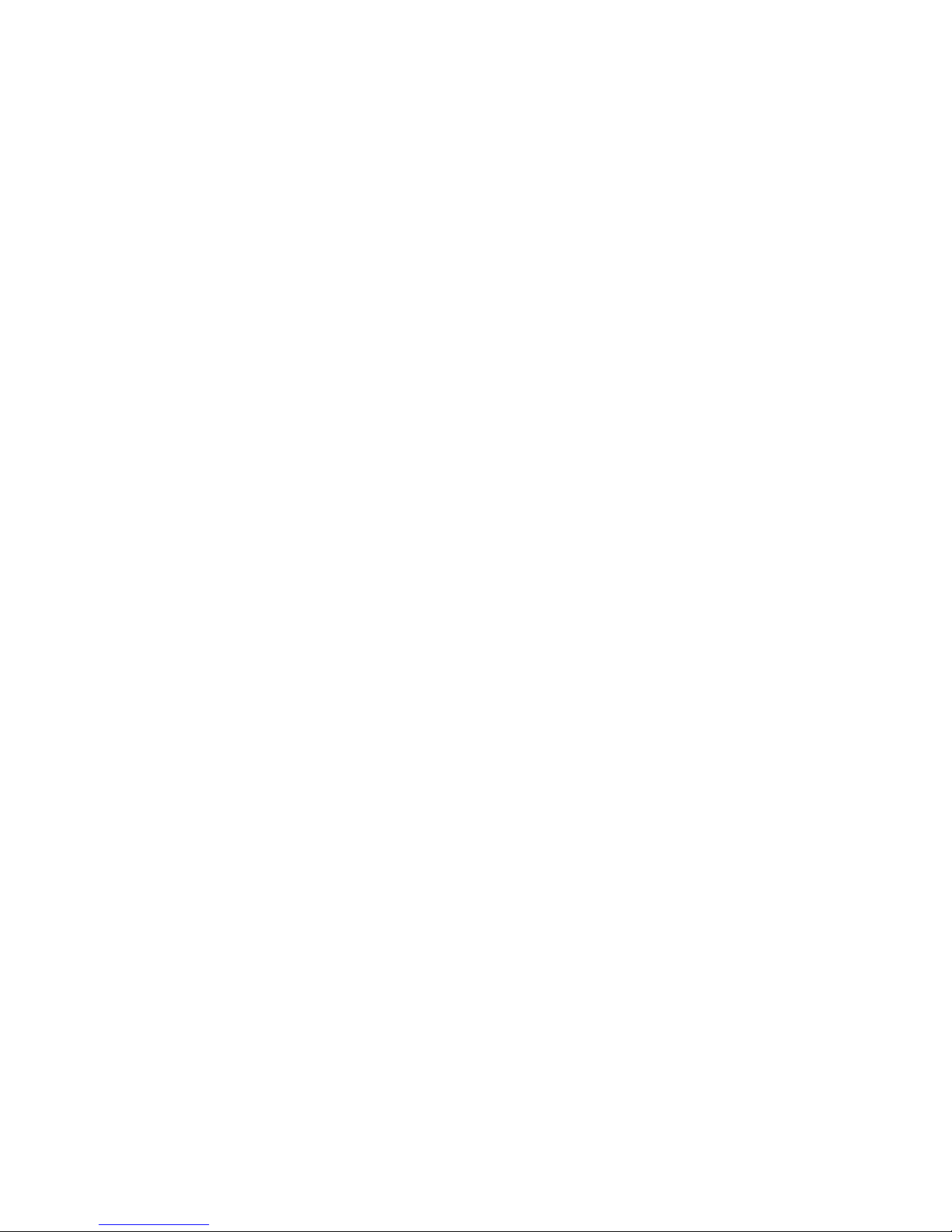
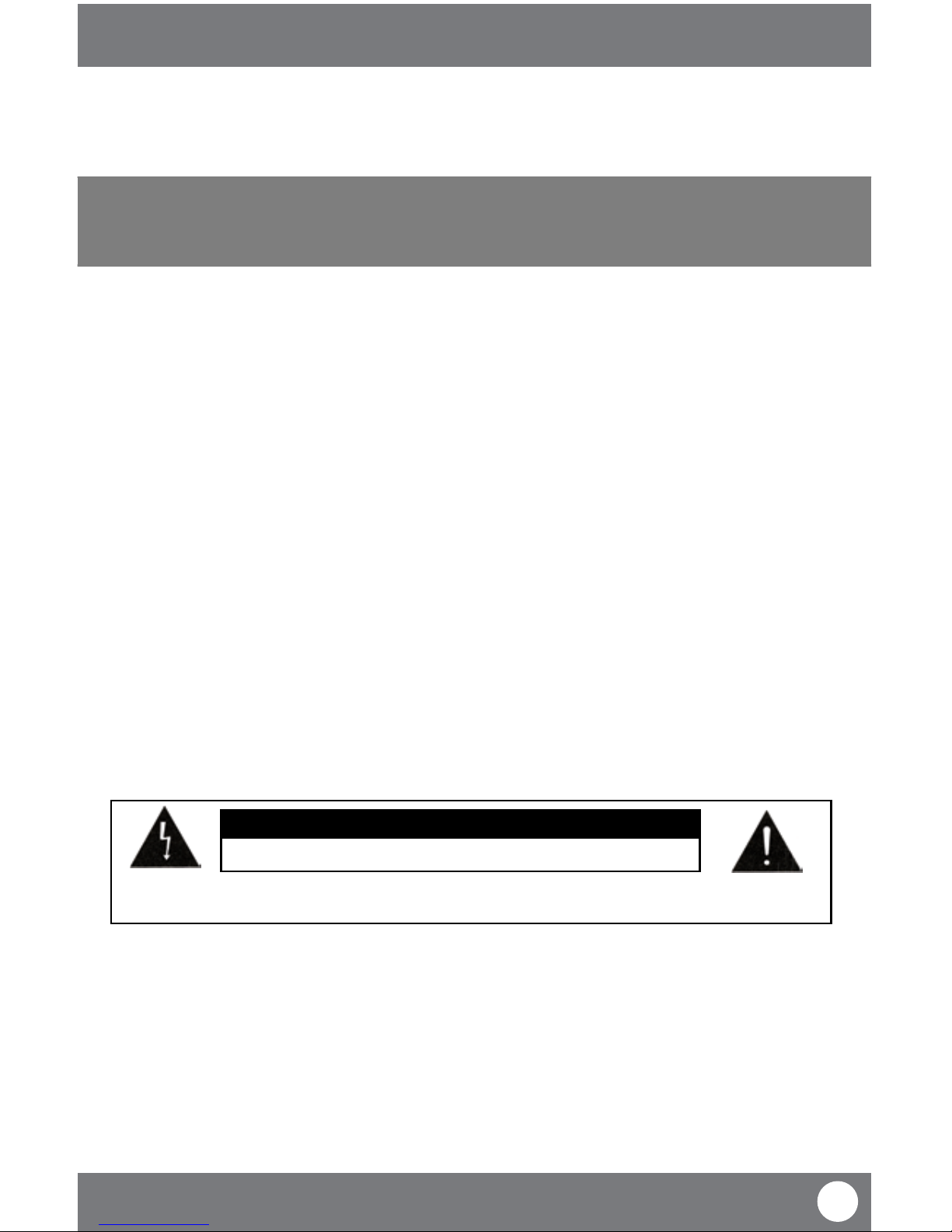
TO REDUCE THE RISK OF ELECTRIC SHOCK, DO NOT REMOVE THE COVER (BACK).
NO USER SERVICEABLE PARTS INSIDE. REFER SERVICING TO QUALIFIED SERVICE PERSONNEL.
CAUTION
RISK OF ELECTRIC SHOCK, DO NOT OPEN MONITOR
PRODUCT WARRANTY INFORMATION
Please visit our website at www.SVAT.com
for information about your product’s warranty
We take quality very seriously. This is why all of our products come with a one year warranty from the original purchase date against
defects in workmanship and materials. If you have warranty or support issues please contact us using any of the following methods:
Phone: 1.866.946.7828 SVAT USA SVAT CANADA
Fax: 1.888.771.1701 60 Industrial Parkway 4080 Montrose Road
Email: support@svat.com Cheektowaga NY Niagara Falls, ON
Website: www.svat.com USA 14227 Canada L2H 1J9
Warranty Terms
1. SVAT products are guaranteed for a period of one year from the date of purchase against defects in workmanship and materials.
This warranty is limited to the repair, replacement or refund of the purchase price at SVAT’s option.
2. This warranty becomes void if the product shows evidence of having been misused, mishandled or tampered with contrary to
the applicable instruction manual.
3. Routine cleaning, normal cosmetic and mechanical wear and tear are not covered under the terms of this warranty.
4. The warranty expressly provided for herein is the sole warranty provided in connection with the product itself and no other
warranty, expressed or implied is provided. SVAT assumes no responsibilities for any other claims not specically mentioned in
this warranty.
5. This warranty does not cover shipping costs, insurance, or any other incidental charges.
6. You MUST call SVAT before sending any product back for repair. You will be sent a Return Authorization form with return
instructions. When returning the product for warranty service, please pack it carefully in the original box with all supplied
accessories, and enclose your original receipt or copy, and a brief explanation of the problem (include RA #).
7. This warranty is valid only in Canada and the continental U.S.
8. This warranty cannot be re-issued.
This device complies with Part 15 of the FCC Rules.
Operation is subject to the following two conditions: (1) this device may not cause harmful interference, and (2) this device must
accept any interference received, including interference that may cause undesired operation.
FCC NOTE: THE MANUFACTURER IS NOT RESPONSIBLE FOR ANY RADIO OR TV INTERFERENCE CAUSED BY UNAUTHORIZED
MODIFICATIONS TO THIS EQUIPMENT. SUCH MODIFICATIONS COULD VOID THE USER’S AUTHORITY TO OPERATE THE EQUIPMENT.
IC NOTE: LOW POWER DECIVES RF
Operation is subject to the following two conditions: (1) this device may not cause harmful interference,and (2) this device must
accept any interference, including interference that may cause undesired operation of the device.”
CLASS B OR A PRODUCTION: This Class [B] digital apparatus complies with Canadian ICES-003. Cet appareil numrique de la classe
[B] est conforme la norme NMB-003 du Canada.
GX301-C
3
SVAT ELECTRONICS
now you can see
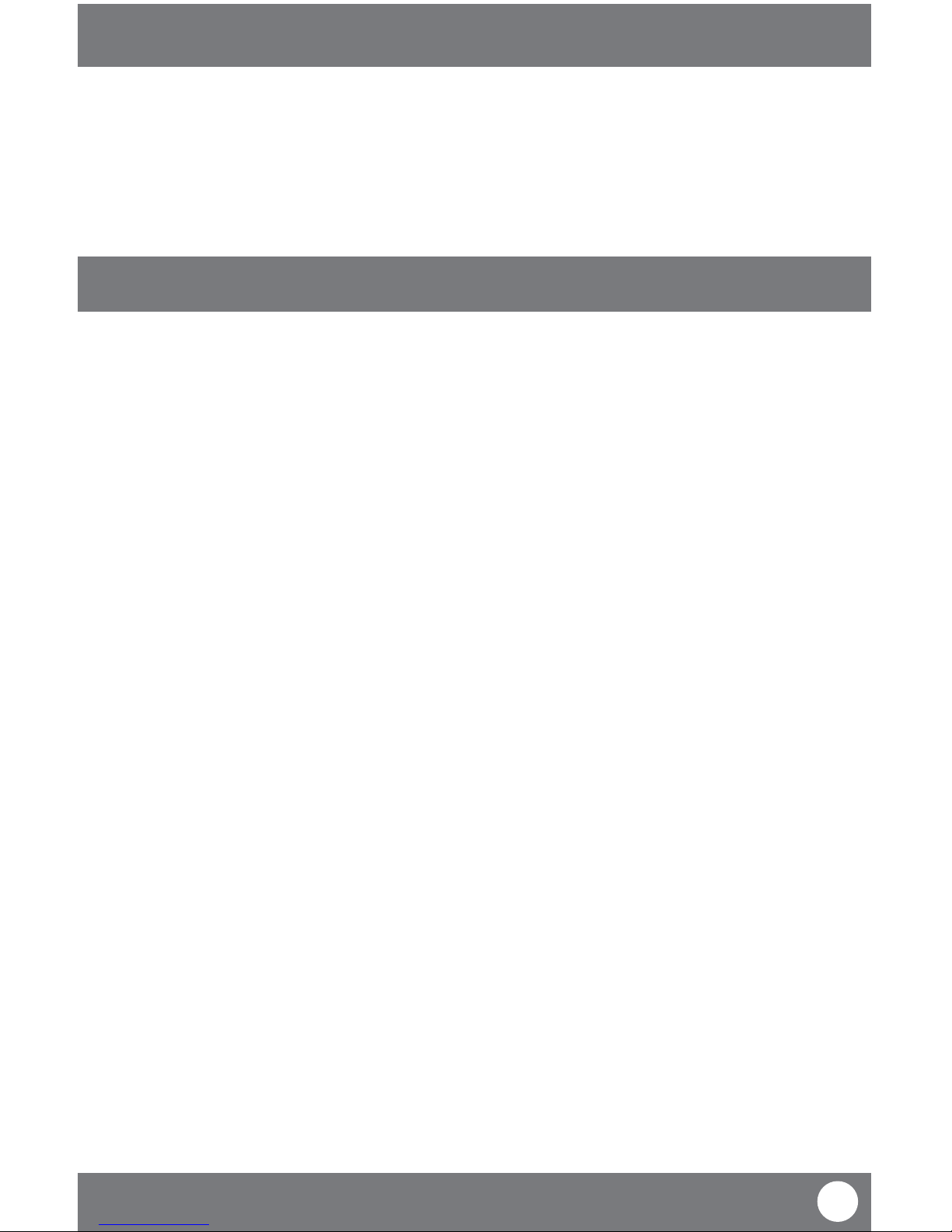
GX301
4
SVAT ELECTRONICS
now you can see
Congratulations on your purchase of the GigaXtreme 301! This wireless, audio enabled video camera with SD card
recording capabilities is an excellent security product for any home or business. With motion detection, alarm
activation and scheduled recording, you can be sure that you will never miss an unsuspected guest or movement.
Feel secure in knowing that you will never miss a thing with your GX301 allowing you to see, hear and record
events which are happening at all times.
FEATURES ................................................................................................................................5
WHAT’S INCLUDED ....................................................................................................................7
ALTERNATE KITS .......................................................................................................................7
ADDITIONAL ACCESSORIES .........................................................................................................7
BUTTONS AND CONNECTIONS .....................................................................................................8
Monitor ........................................................................................................................................................8
Remote .......................................................................................................................................................10
Camera .......................................................................................................................................................10
INSTALLATION ........................................................................................................................11
Things to Consider ......................................................................................................................................11
Avoiding Interference .................................................................................................................................11
Mounting the Camera ................................................................................................................................12
Plugging in Monitor ...................................................................................................................................13
Connecting 7" LCD Monitor into another Monitor .......................................................................................13
IR Extension................................................................................................................................................14
PAIRING ................................................................................................................................14
GETTING STARTED ................................................................................................................... 15
Inserting SD Card into monitor ...................................................................................................................15
Live View ....................................................................................................................................................15
CAMERA VIEWING ................................................................................................................... 16
RECORDING ............................................................................................................................16
MAIN MENU ...........................................................................................................................17
Camera ON/OFF Menu ................................................................................................................................17
Record Menu ..............................................................................................................................................18
Quality ...............................................................................................................................................18
Trigger Record ....................................................................................................................................19
Scheduled Record ...............................................................................................................................19
Overwrite ...........................................................................................................................................20
INTRODUCTION
TABLE OF CONTENTS
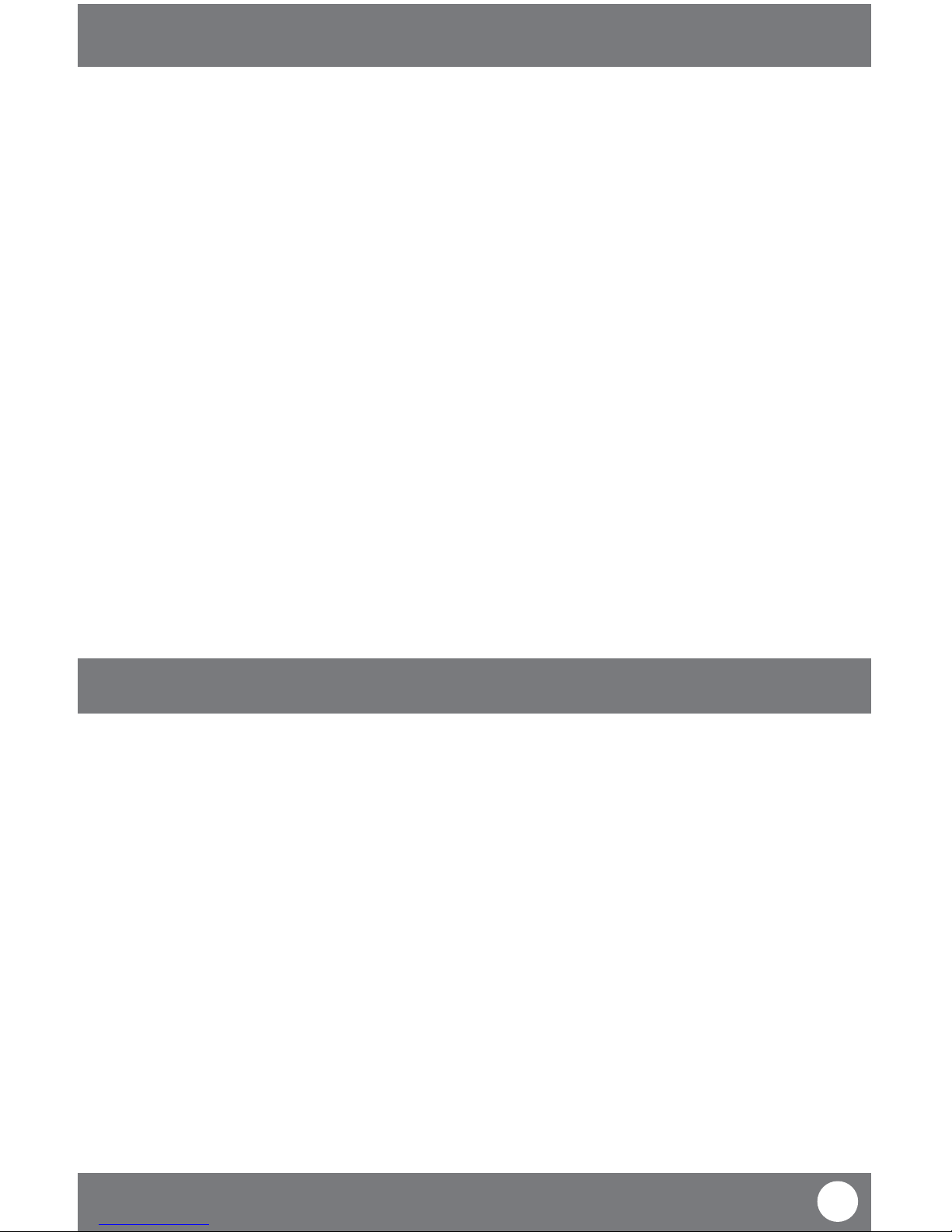
GX301
5
SVAT ELECTRONICS
now you can see
Settings...........................................................................................................................20
Date and Time ....................................................................................................................................21
Brightness ..........................................................................................................................................21
AV Out ................................................................................................................................................22
Format the SD Card ............................................................................................................................22
Digital Zoom ......................................................................................................................................23
Default ...............................................................................................................................................23
PLAYBACK .............................................................................................................................. 24
Watching Recorded Footage Through monitor ...........................................................................................24
Playback Buttons ........................................................................................................................................25
Delete .........................................................................................................................................................25
Computer Playback.....................................................................................................................................26
Backing Footage up on a Computer ............................................................................................................27
TROUBLESHOOTING ................................................................................................................28
SPECIFICATIONS ..................................................................................................................... 29
Camera .......................................................................................................................................................29
Monitor ......................................................................................................................................................30
REPLACEMENT PARTS/ADDITIONAL ACCESSORIES .......................................................................31
DRILLING TEMPLATE ............................................................................................................... 32
TABLE OF CONTENTS
FEATURES
Digital Wireless Technology
Superior digital frequency with a wireless range of 100ft ensures clear video and audio. The convenience of a
digital wireless signal also allows you to set your system up in just a matter of minutes.
SD Card Recording
Record up to 350 minutes of video and audio directly onto the included 2GB SD card. Choose to record constantly,
based on a set schedule or only when motion is detected.
Long Range Night Vision
Eighteen infrared (IR) LEDs let you see in the dark, up to 40ft away!1 The LEDs automatically activate when it gets
dark, giving you around the clock protection.
2 Way Intercom Feature
The 2 way intercom allows you to speak with whomever you are monitoring. Safely carry on conversations or
monitor your entrance without ever having to open the door to strangers

GX301
6
SVAT ELECTRONICS
now you can see
FEATURES
24/7 Lifetime Live Customer Support
Assistance is available for you whenever you need it. Our customer support team can be reached by phone, email
or live web chat services 24/7 so that you will always have access to an expert.
Weather Resistant Camera
The camera is built with durable aluminum, weather resistant housing2 so you can use it outdoors in almost any
weather condition. Use it indoors for monitoring your business, inventory or home.
Expandable up to 4 Cameras
This system can support up to four cameras so you can monitor multiple oces, entrances and outdoor areas at
the same time.3 Additional Camera: GX301-C
Motion Detection Settings
Motion detection gives you the option to record only when movement is detected to conserve your SD card
memory. Your system will start recording and alert you when motion is detected.
24 Hour Scheduled Recording
Personalize a 24 hour recording schedule. Record video footage using three dierent types of recording modes:
manual, scheduled, and motion activated.
7" LCD Monitor
View your live or recorded footage easily on the 7" LCD monitor. Its functional design allows it to be wall mounted
or placed on a table.
Remote Control Access
Control your system directly from the monitor or from a distance with the included remote control.
Easily Connects to a TV
Use the included 6ft AV wire to connect to any television so you can see and hear your footage on a larger screen.
1. IR illumination range up to 40ft under ideal conditions. Objects at or beyond this range may be partially or
completely obscured, depending on the camera application.
2. Not for use in direct exposure to water, rain or snow. Although the cameras are water resistant they are not
waterproof. Cameras are not intended for use in direct exposure to water, rain or snow.
3. Recording in quad screen mode not supported. Single channel recording only.
For more information:
Please visit www.SVAT.com
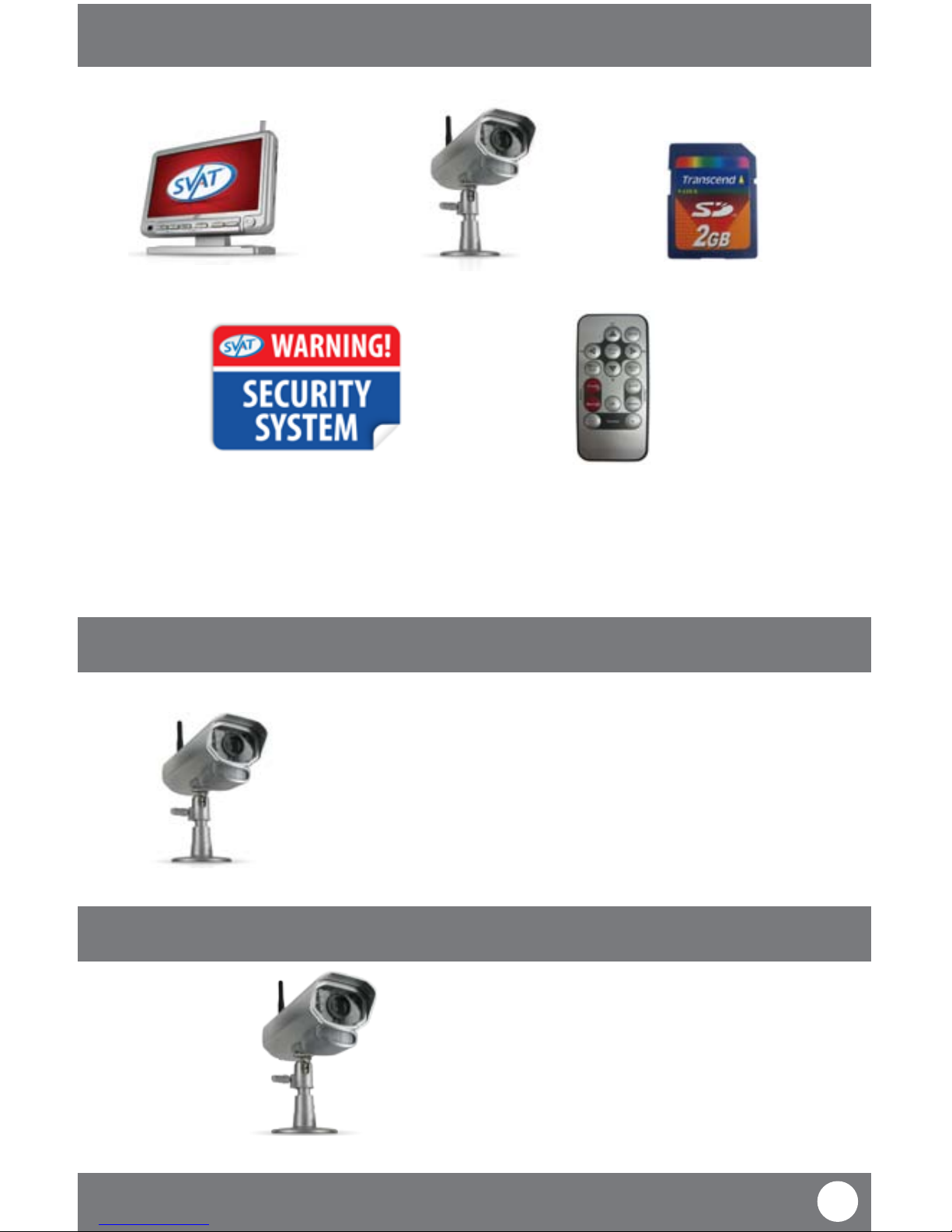
GX301
7
SVAT ELECTRONICS
now you can see
WHAT’S INCLUDED
Digital wireless monitor 2GB SD Card
Remote Control
• Mounting Hardware
• Power Adapter for Monitor
• Manual
• Power Adapter for Camera
• RCA to RCA (male) cable
ADDITIONAL ACCESSORIES
ALTERNATE KITS
The following kits have the following items included (as well as what is mentioned above):
PX 301-C Additional Camera
For more information please visit:
www.SVAT.com
GX301 - 011
Additional
Camera
Digital wireless Camera
4 Window Warning Stickers

GX301
8
SVAT ELECTRONICS
now you can see
BUTTONS AND CONNECTIONS
MONITOR
6 7 8 9
10
11 12
1 2
3 4
13
14
15
16
17
5
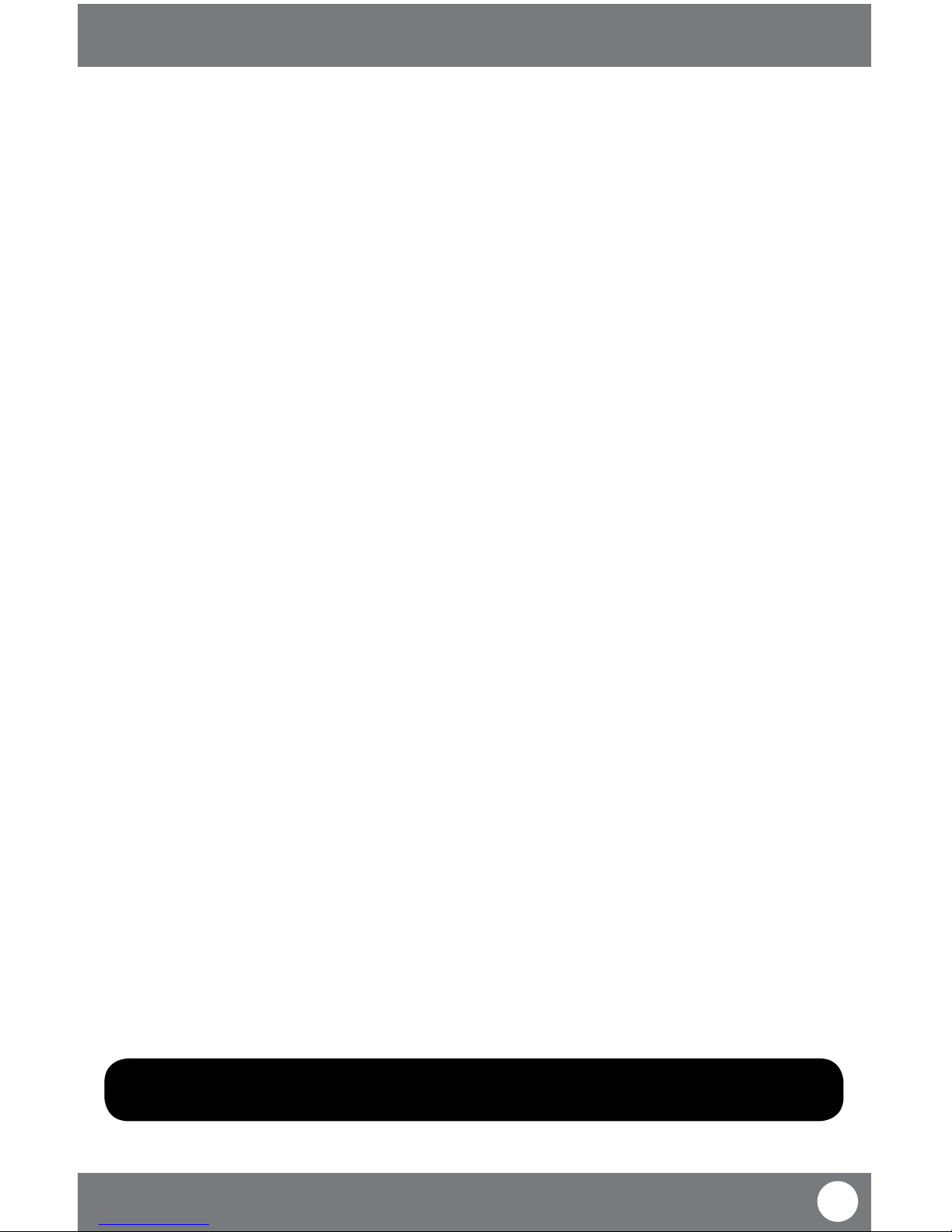
GX301
9
SVAT ELECTRONICS
now you can see
BUTTONS AND CONNECTIONS
1. Power: Pressing this button turns the monitor on and o
2. TV/AV: If your monitor is connected to another video source, pressing this button will
transfer the image from the 7" LCD monitor to the attached monitor.
3. Quad: Opens up a quad screen view. For more information on camera viewing, please
see “Camera Viewing” on Pg. 16
4. Volume: This adjusts the volume of the audio that plays through your monitor
5. IR Sensor: The IR sensor is how the remote and monitor communicate
6. Manual Record: Prompts the monitor to begin constant recording. To stop recording, press this
button again
7. Motion Record: Prompts the monitor to record only when motion is detected. To stop motion
recording, press this button again
8. Manual Channel: Manually changes which camera is being viewed on screen
9. Auto Channel: Turns auto channel on and o. When this function is on, the camera channels will
sequence through automatically
10. Delete/Scan: This button will turn on the screen saver. The screen saver will display until
motion is detected, once detected, the screen saver will close and the monitor
will display the camera that detected motion. During playback this button allows
you to delete single clips of recorded footage. For more information on deleting
recorded footage, please see “DELETE” on Pg. 27
11. Menu/Exit: Enters and exits the main menu
12. Joystick: This tab has many functions when accessing the menu as well as playing back
footage. For information about how to use this joystick, please see “Joystick” on
Pg. 14 of the manual
13. Antenna: This antenna allows for a stronger signal between the camera and monitor
14. A/V Out: Plug the single end of the included A/V cable into this area
15. Power Input: Plug the small end of the included power adapter marked “monitor” into this area
16. SD Card Insert: Your SD card can be inserted into this area to record and save footage
17. Talk: This button allows for two-way communication. The monitor and camera are
both equipped with a microphone and a speaker, pressing this button allows you
to speak through the camera from the monitor
MONITOR
Note: To jump to a particular paired camera while in quad mode, select the camera number on the
joystick. This function only works while in quad viewing mode.

GX301
10
SVAT ELECTRONICS
now you can see
REMOTE
The included remote control has the same functions
as the monitor with the exception of two commands
that are NOT included on the remote control,
they are:
• Talk: Cannot access talk function with remote
• Power: Cannot power on or o the monitor from
the remote control
BUTTONS AND CONNECTIONS
CAMERA
1. Pair Button:
Located at the back of the
camera, you press this
button when pairing the
camera and monitor. For
more information, please
see “Pairing” on Pg 14
2. Antenna:
This removable antenna
allows for a better signal
between the camera and
monitor
3. Camera Housing:
Made of anodized aluminum
to prevent rust
4. Infrared (IR):
The 18 LEDs allow the
camera to see in the dark up
to 40ft away
5. Camera Lens:
The camera lens is located in
the center of the LEDs
6. CDS Sensor: Automatically turns on the infrared LEDs when it gets dark
7. Motion Detection: Detects any motion in front of the camera
8. Speaker/Microphone: Allows you to hear and record sounds, and talkback to whomever you are recording
9. Camera Mount: Allows the camera to be desk or wall mounted
10. Power connection: This 3 ft. cord connects to the power adapter (marked “Camera”)
1
2
3
4
5
6
7
8
9
10
Back of Camera

GX301
11
SVAT ELECTRONICS
now you can see
INSTALLATION
THINGS TO CONSIDER BEFORE INSTALLATION
• The camera should be installed between 8 to 13ft above the area to be monitored
• Ensure that the camera is installed NO MORE than 100 ft away from the monitor’s position to maintain a
strong signal between the camera and monitor
• Before mounting the camera, ensure there are no obstructions in the camera’s view
• Place camera in the most strategic place where it can provide detailed video of your home or business. Having
the camera in the open for people to see can help deter criminals
• To cover large, dark areas such as backyards, garages, and driveways, place camera in a strategic location, such
as on the roof or deck. This way, more area is covered by the camera
• Ensure that the camera is positioned to avoid glare. Be sure to position camera away from direct sunlight or
indoor lighting
• For best results, light in front of the camera should be around the same brightness as the light around the area
or object being monitored
• Decide whether the camera will be wall-mounted, ceiling mounted or mounted on a desk/table top. We
recommend that the mount is secured using the included screws and hardware for all installations
The GX301 utilizes Clear Signal Technology,
meaning that it is designed to avoid the
frequencies of common wireless devices.
By doing so, the system does not receive
interference from any standardized
2.4GHz or 5.8 GHz wireless devices
within your home or business.
The signal also passes easily through
interior walls. However, buildings with
metal frames or placing the camera
near large metal objects may cause signal
interference. If reception is poor, moving the
camera and/or monitor closer to one another
may x this problem. Interference is also
possible if another device within the building
(such as a cordless phone) is operating on the
same frequency.
AVOIDING INTERFERENCE
