Svantek SVAN 979 User Manual

USER MANUAL
SVAN 979
SOUND & VIBRATION
ANALYSER
Warsaw, July 2017
Copyright © 2017 SVANTEK. All rights reserved.
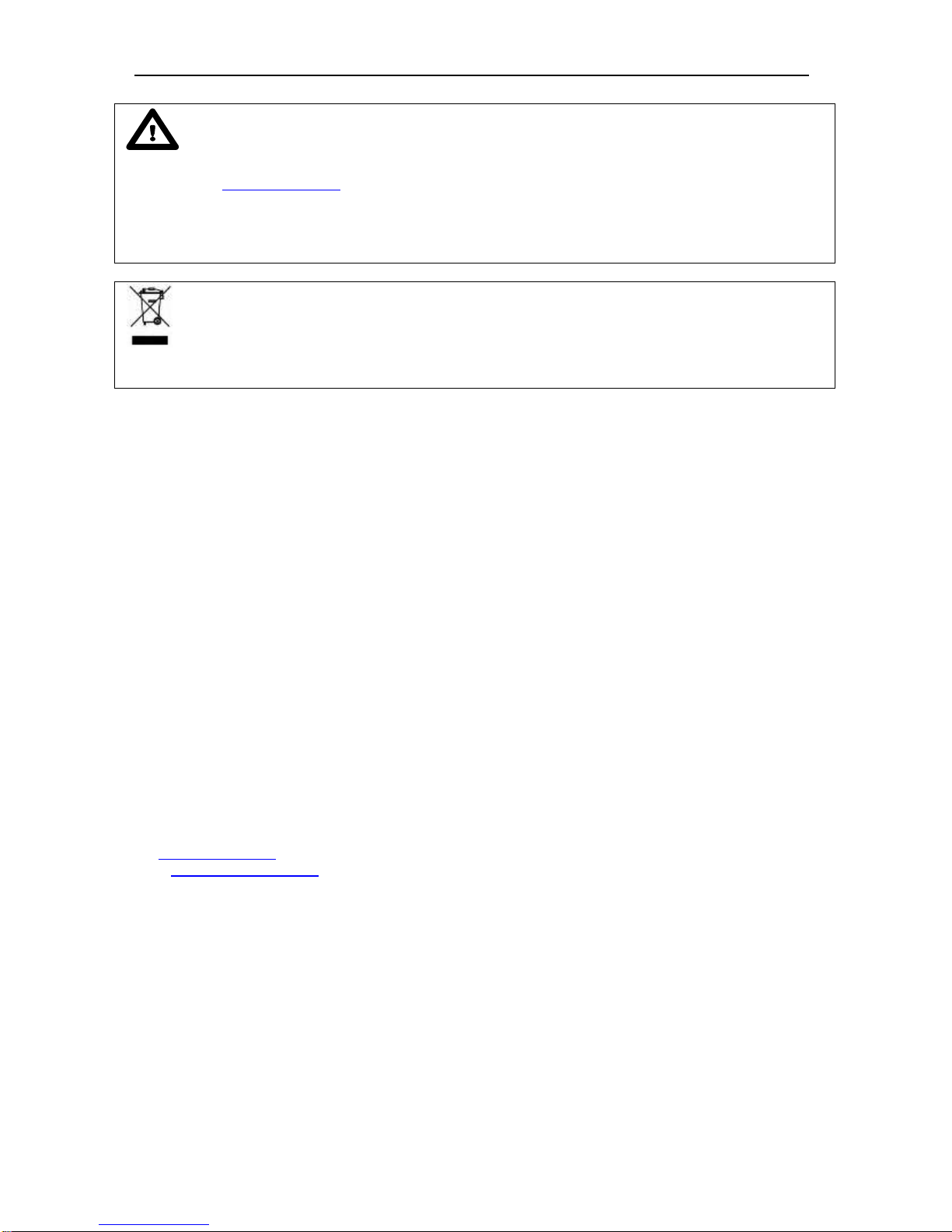
SVAN 979 USER'S MANUAL_______________________________________________ _2
Note: On account of continuous product improvement SVANTEK reserves the right to make
changes to product specifications without notice. To download the most up to date user's manual please visit
our web site at www.svantek.com.
This user’s manual presents the firmware revision named 1.25.1 and bootstrap revision named 1.06 (see the
Unit Label review to check version details).
The succeeding software revisions (marked with the higher numbers) can change the view of some displays
presented in the text of the manual.
WEEE Notice: Do not throw the device away with the unsorted municipal waste at the end of its life.
Instead, hand it in at an official collection point for recycling. By doing this you will help to preserve
the environment.
The software described in this manual is furnished under a license agreement and may be used only in
accordance with the terms of that agreement.
Copyright Notice
Copyright © 2017 Svantek Sp. z o.o.
All rights reserved.
Reproduction without permission is prohibited.
Trademarks
Trademarks or registered marks in this manual belong to their respective manufacturers.
Microsoft and Windows are registered trademarks of Microsoft Corporation.
The Bluetooth® word mark and logos are registered trademarks owned by Bluetooth SIG, Inc.
Disclaimer
Information in this document is subject to change without notice and does not represent a commitment on the
part of Svantek.
Svantek provides this document “as is,” without warranty of any kind, either expressed or implied, including,
but not limited to, its particular purpose. Svantek reserves the right to make improvements and/or changes to
this manual, or to the products and/or the programs described in this manual, at any time.
Information provided in this manual is intended to be accurate and reliable. However, Svantek assumes no
responsibility for its use, or for any infringements on the rights of third parties that may result from its use.
This product might include unintentional technical or typographical errors. Changes are periodically made to
the information herein to correct such errors, and these changes are incorporated into new editions of the
publication.
Technical Support Contact Information:
web: www.svantek.com
e-mail: office@svantek.com.pl
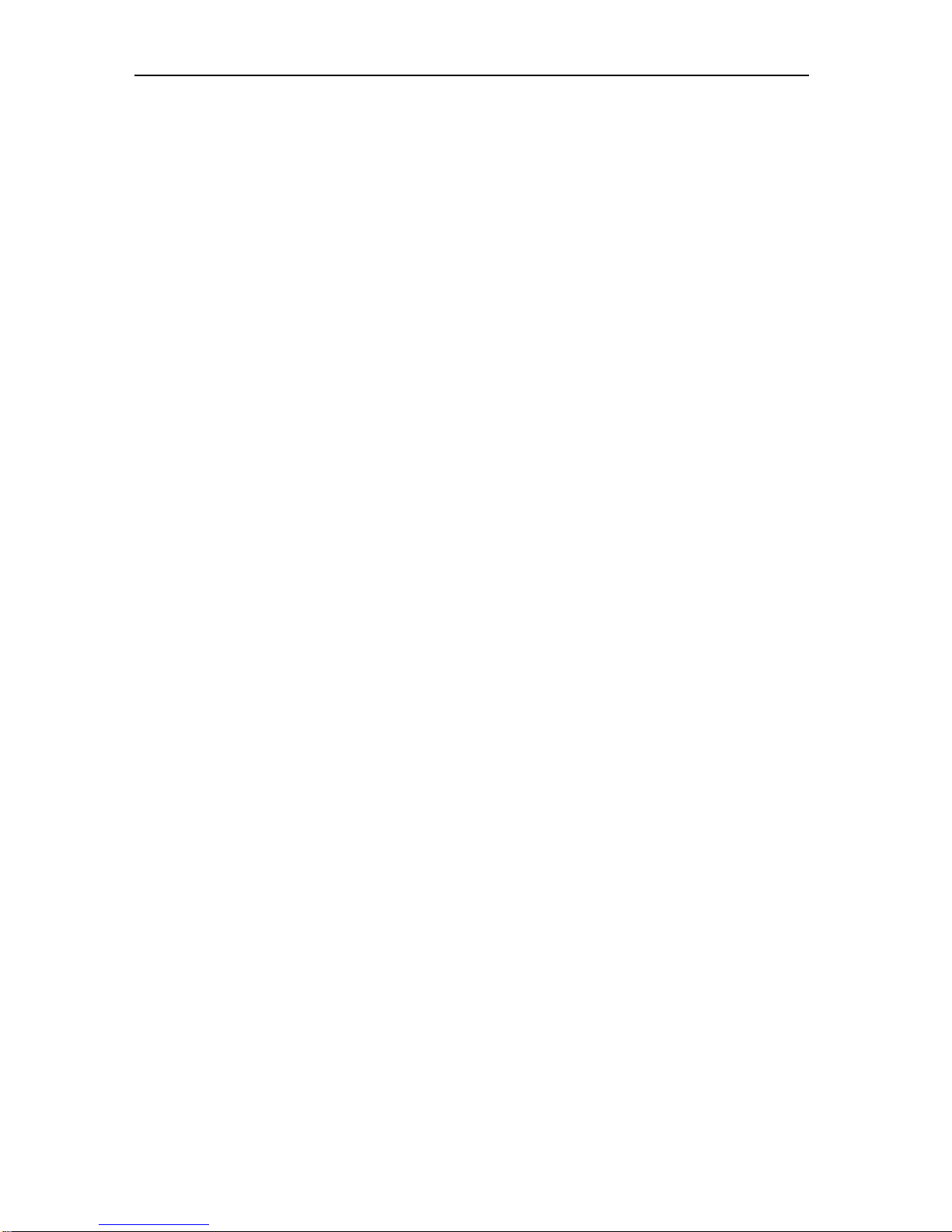
SVAN 979 USER'S MANUAL_______________________________________________ _3
CONTENTS
1. INTRODUCTION 7
1.1. SVAN 979 as a Sound Level Meter & Analyser 8
1.2. SVAN 979 as a Vibration Level Meter & Analyser 8
1.3. General features of SVAN 979 8
1.4. Accessories included 8
1.5. Accessories available 9
1.6. Firmware options available 9
2. MANUAL CONTROL OF THE INSTRUMENT 10
2.1 Control push-buttons on the front panel 10
2.2 Input and output sockets of the instrument 13
3. SETTING THE INSTRUMENT 14
3.1. Basis of the instrument’s control 14
3.2. Powering of the instrument 16
3.3. Starting the instrument 17
3.4. Initial Setup of the instrument 19
3.5. Description of icons 19
3.6. Memory organisation and saving files 21
4. FUNCTIONS OF THE INSTRUMENT – Function 24
4.1. Selecting the mode of the instrument – Mode 24
4.2. Measurement functions of the instrument – Measurement Function 24
4.3. Instrument’s calibration – Calibration 25
4.3.1. In-situ System Check 26
4.3.2. Calibration by Sensitivity in case of Acoustic signal 26
4.3.3. Calibration by Sensitivity in case of Vibration signal 27
4.3.4. Calibration By Measurement in case of acoustic signal 28
4.3.5. Calibration By Measurement in case of vibration signal 29
4.3.6. History of the calibrations - Last Calibration 29
4.3.7. Clear calibration records - Clear Calibr. History 30
4.3.8. Automatic calibration – Auto Calibration 30
5. MEASUREMENT PARAMETERS SETTING – Measurement 31
5.1 Selection of measurement parameters - General Settings 31
5.2 Measurement Trigger parameters selection – Measurement Trigger 34
5.3 Setting parameters in a profile – Profiles 35
5.4 Setting the data logging functionality – Logging 36
5.4.1 Data logger programming – Logger Setup 36
5.4.2 Results selection – Logger Results 38
5.4.3 Selection of the summary results to be saved in the logger file – Summary Results 38
5.4.4 Logger trigger parameters setup – Logger Trigger 39
5.4.5 The marker setup – Marker Setup 40
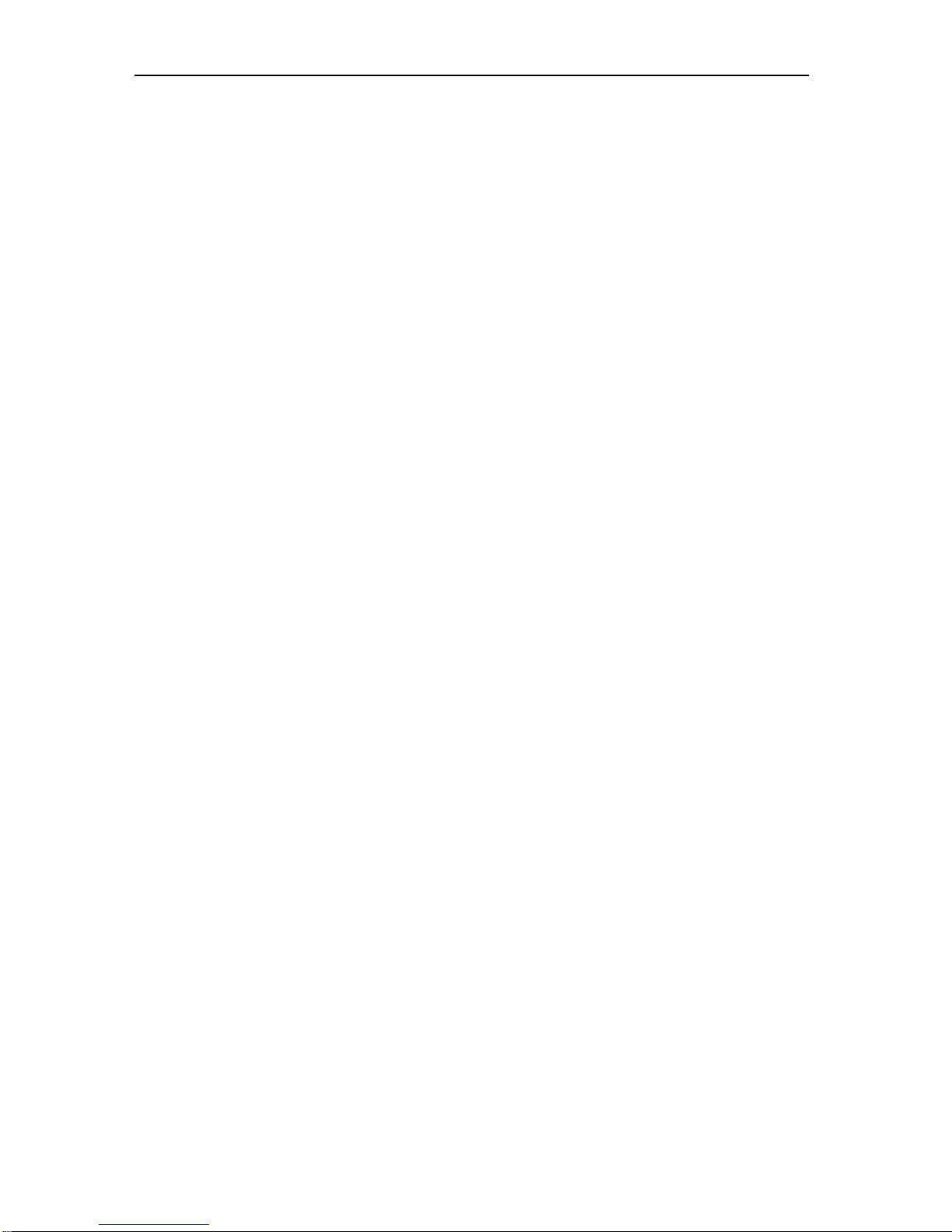
SVAN 979 USER'S MANUAL_______________________________________________ _4
5.4.6 Wave recording setup – Wave Recording 41
5.5 Selection the 1/1 Octave - 1/12 Octave spectrum parameters – Spectrum 42
5.6 Selection of the microphone compensation filters – Compensation Filter 42
5.7 Measurement range setting – Range 43
5.8 Exposure time setting - Exposure Time 43
5.9 Setting ten statistical levels - Statistical Levels 43
5.10 Programming the instrument’s internal timer – Timer 44
5.11 Description of an exemple timer function 45
5.12 Alarm function - Alarms 46
6. DATA AVAILABLE ON THE DISPLAY – Display 47
6.1 Selection of the modes of measurement results presentation - Display Modes 47
6.2 Setting scale and grid of the plot - Display Scale 55
6.3 Setting the parameters of the logger files presentation - Logger View 56
6.4 Setting the display brightness and power saver- Screen 57
6.5 Setting the colour theme of the display – Themes 57
7. SAVING THE MEASUREMENT RESULTS – File 59
7.1 Manual saving of Summary Results 59
7.2 Managing files saved in the external memory – File Manager 60
7.2.1 Setting the directory for saving files – Set Working Directory 61
7.2.2 Creating new catalogue and new file 62
7.2.3 Deleting all files from Internal memory – Delete All 62
7.2.4 Opening file/catalogue – Open 62
7.2.5 Copying file/catalogue – Copy 63
7.2.6 Moving file/catalogue – Move 63
7.2.7 Renaming file/catalogue – Rename 63
7.2.8 Information about file/catalogue – Info 64
7.2.9 Deleting file/catalogue – Delete 64
7.3 Managing the setup files – Setup Manager 64
7.3.1 Saving the setup files 64
7.3.2 Operations on the setup files 65
8. SETTINGS THE INSTRUMENT PARAMETERS – Instrument 66
8.1. Measurement auto start - Auto Start 66
8.2. Checking the state of the internal battery – Battery 67
8.3. Bluetooth® activation – Bluetooth 67
8.4. Selection of the active port - Communication Ports 67
8.5. Setting the external power parameters - External Power 68
8.6. Setting the GPS parameters – GPS 68
8.7. Selection of the IEPE current supply - IEPE Current 69
8.8. Selection of keyboard modes – Keyboard Settings 69
8.9. Checking the modem status – Modem Status 70
8.10. Setting parameters of the I/O port - Multifunction I/O 70
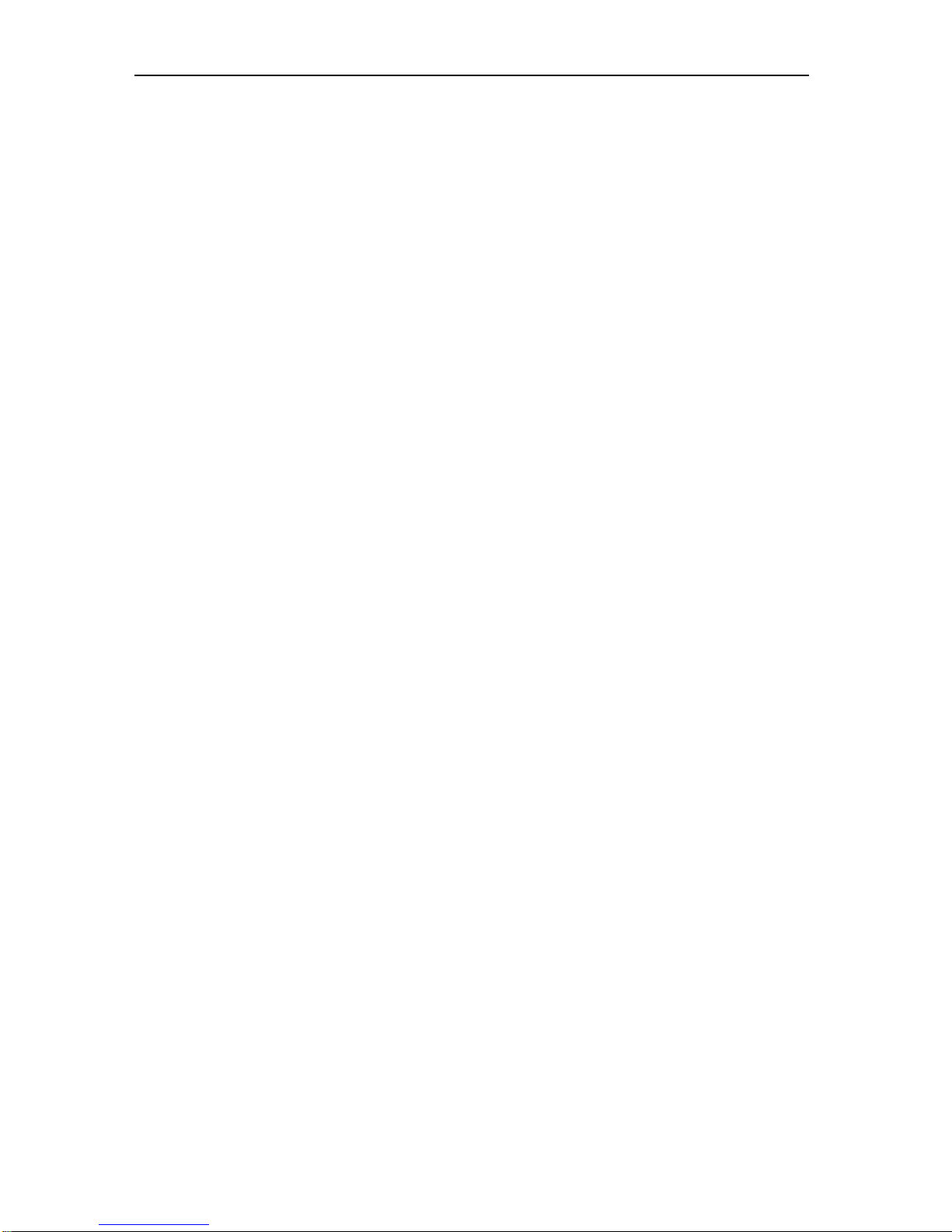
SVAN 979 USER'S MANUAL_______________________________________________ _5
8.11. Setting the microphone polarisation voltage – Polarisation Voltage 72
8.12. Remote control mode configuration – Remote Control Mode 72
8.13. Setting the parameters of the serial interface - RS232 72
8.14. Programming the instrument’s internal Real Time Clock – RTC 73
8.15. Checking the instrument's vibration – Self Vibration 73
8.16. Signal generator activation – Signal Generator 74
8.17. Parameters of remote communication - Wireless Transfer 74
8.17.1. Selection of the network type – Network 74
8.17.2. Selection of the data transfer type - Data 74
8.17.3. Configuration of modem basic settings – Modem 75
8.17.4. Setting of support modem options - Modem Connection 76
8.17.5. Configuration of SMS service - SMS Option 77
8.17.6. Configuration of e-mail service - E-mail 77
8.17.7. Data transfer with the Modbus protocol – Modbus 78
8.18. Checking specification of the instrument - Unit Label 79
9. AUXILIARY SETTINGS – Auxiliary Setup 80
9.1. Setting the language of the user interface – Language 80
9.2. Return to the factory settings – Factory Settings 80
9.3. Reference signal in vibration measurements - Reference Levels 81
9.4. RPM measurement setting – RPM Measurement 81
9.5. Setting the coefficients of the user filters - User Filters 82
9.5.1 Introduction the parameters of real time filters - Real Time Filters 82
9.6. Selection of the units for vibration measurements - Vibration Units 83
9.7. Warnings setup – Warnings 83
10. REPORTS PRINTING – Report 85
10.1. Printing the measurement results - Print Results 86
10.2. Printing the statistics of sound measurement results - Print Statistics 87
10.3. Printing the coefficients of the user filters - Print User Filters 87
10.4. Selection the printing options – Options 87
11. 1/1, 1/3, 1/6 AND 1/12 OCTAVE ANALYSER 89
11.1. Selection of 1/1 Octave - 1/12 Octave analysis mode 89
11.2. Selecting the parameters of 1/1 Octave - 1/12 Octave analysis 89
11.3. Measurement range selection - Range 90
11.4. Pre-weighting filter and frequency band selection - Spectrum 90
11.5. Saving of 1/1 Octave - 1/12 Octave analysis results - Logger Results 91
11.6. Selecting the result for triggerring recording of 1/x Octave - Logger Trigger 91
11.7. Display options in 1/1 Octave - 1/12 Octave analysis mode 91
11.8. Presentation of 1/1 Octave - 1/12 Octave analysis results 92
11.9. Setting the scale of spectrum presentation - Scale 93
11.10. Setting the parameters of the spectrum presentation - Spectrum View 94
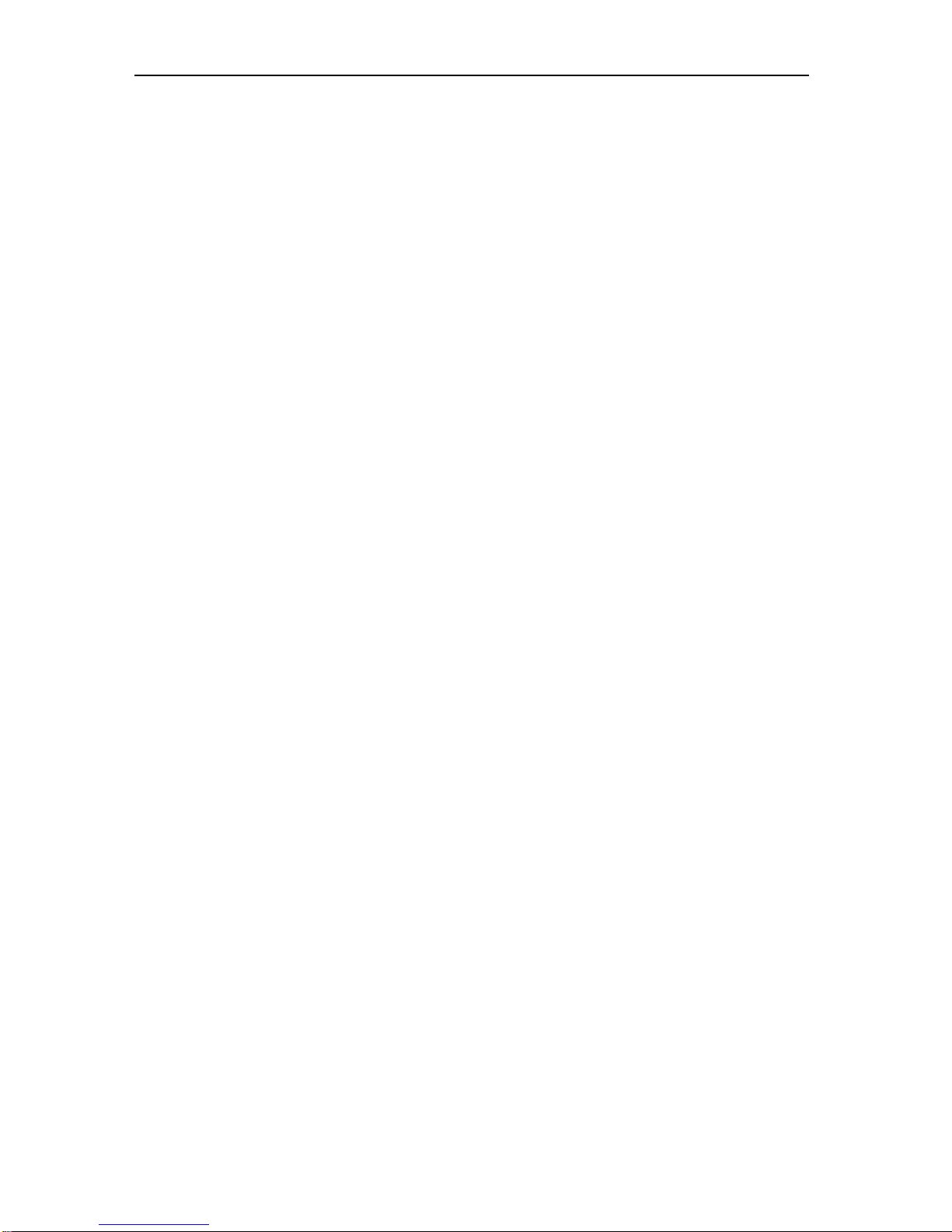
SVAN 979 USER'S MANUAL_______________________________________________ _6
11.11. Selection of the Spectrum Type in the Vibration modes - Spectrum Type 95
11.12. Setting filter coefficients for 1/1 Octave - 1/12 Octave analysis - Spectrum Based Filter 96
11.13. Setting the parameter for spectrum comparison – Spectrum Compare 97
12. FFT ANALYSER 100
12.1. Selection of FFT analysis mode 100
12.2. Selecting the parameters of FFT analysis 100
12.3. Measurement range selection - Range 100
12.4. Setting the parameters of FFT analysis - FFT 101
12.5. Saving of FFT analysis results - Logger Results 101
12.6. Display options in FFT analysis mode 102
12.7. Presentation of FFT analysis results 102
12.8. Setting the scale of spectrum presentation - Scale 103
12.9. Setting the parameters of the spectrum presentation - Spectrum View 104
12.10. Selection of the Spectrum Type in Vibration mode - Spectrum Type 105
12.11. Setting the parameter for spectrum comparison – Spectrum Compare 105
13. RT 60 MEASUREMENT OF THE REVERBERATION TIME 106
13.1. Selection of RT 60 function 106
13.2. Setting the RT60 parameters 106
13.3. Setting the result display mode 108
13.4. Start RT60 measurements 109
13.5. Visualization of the RT 60 measurements results 110
14. TONE MEASUREMENT - Tonality 114
14.1. Selection of Tonality function 114
14.2. Setting the parameters of the Tonality function 114
14.3. Start Tonality measurements 115
14.4. Visualization of the Tonality measurements results 115
15. LOUDNESS MEASUREMENT - Loudness 116
15.1. Selection of Loudness function 116
15.2. Visualization of the Loudness measurements results 116
APPENDIXES
A. REMOTE CONTROL
B. DATA FILE STRUCTURES
C. TECHNICAL SPECIFICATIONS
D. DEFINITIONS AND FORMULAE OF MEASURED VALUES
I. OBJECTIVE METHOD FOR ASSESSING THE AUDIBILITY OF TONES IN NOISE -
REFERENCE METHOD
H. REVERBERATION TIME

SVAN 979 USER'S MANUAL_______________________________________________ _7
1. INTRODUCTION
The SVAN 979 is all digital, Class 1 Sound & Vibration level meter (SLM
and VLM) as well as a real time 1/1, 1/3 octave analyser. The instrument
is designed for general acoustic and vibration measurements,
environmental monitoring, occupational health and safety monitoring.
Three acoustic or vibration user configurable profiles allow parallel
measurements with independently defined frequency filters and RMS
detector time constants. Each profile provides a significant number of
results (like Spl, Leq, SEL, Lden, LEPd, Ltm3, Ltm5, LN%, LR15,
LR60, Ovl, Peak, Max, Min in case of sound measurements or RMS,
Ovl, Peak, P-P, MTVV in case of vibration measurements). Advanced
time history logging for each profile provides complete information about
the measured signal using the external SD-card or USB Memory Stick
and can be easily downloaded to any WindowsTM PC using the USB
interface and SvanPC++ software.
All required frequency weighting filters (e.g.: A, B, C, G, Z in case of
sound measurements are available with this instrument. General
vibration measurements (acceleration, velocity and displacement) are
also available.
Standard version of SVAN 979 is equipped with 1/1 and 1/3 octave realtime analysis as well as FFT. In the sound level meter mode the statistic
analysis in 1/1 or 1/3 octaves is also available. Frequency analysis is an
essential tool for sound & vibration engineers. Depending on an
application it can be more or less detailed. For advanced applications that
require the narrow band frequency analysis, SVAN 979 offers options of
the 1/6* or 1/12* octave real-time analysis.
The frequency analysis is a critical tool in building acoustics
measurements. Depending on the application, frequency analysis can be
done in 1/1 octave or 1/3 octave spectra. SVAN 979 records the time
history of spectra with milliseconds logging step. It enables one to
calculate RT60 results as well as sound insulation results. Additionally
SVAN 979 offers the functionality of a signal generator which is capable
of generating pink noise, white noise or a selected sine wave. The signal
generator works together with the RT 60 function which is calculated in
1/1 or 1/3 octave bands.
Another feature of SVAN 979 is a time signal recording, which stands for a recording of the raw signal
samples with defined frequency up to 48 kHz. Analysis of the raw signal is used whenever frequency
analysis is not sufficient. Postprocessing of wave files such as calculation of tonality is available in
SvanPC++ program. Time signal is recorded in a wave format which means that it can be played back in
the PC software and used for noise source recognition (audio recording).
A fast USB 1.1 interface (12 MHz) creates a real time link for the PC "front-end" application using the
SVAN 979. The USB Host functionality is also available. The USB Host controller installed in the instrument
enables the user to connect this meter to USB memory sticks, USB hard disks, USB printers etc. With the
use of optional interfaces (RS 232, Bluetooth
®
1
or IrDA) the instrument can be remotely controlled from the
PC or smartphone. Measurement results can be downloaded to the PC using all the interfaces mentioned
above.
Working as a part of SV 279 PRO monitoring station, equipped with 3G modem, SVAN 979 can transfer
measured data via Internet to the PC with the use of SvanPC++_RC option or via SvanNET Web service.
The instrument can be fully remotely controlled via these interfaces. The instrument has extended alarms
features, that enables the user notification about exceeded threshold levels by SMS or mails.
1
“The Bluetooth® word mark and logos are registered trademarks owned by Bluetooth SIG, Inc. and any use of such marks by
SVANTEK is under license. Other trademarks and trade names are those of their respective owners.
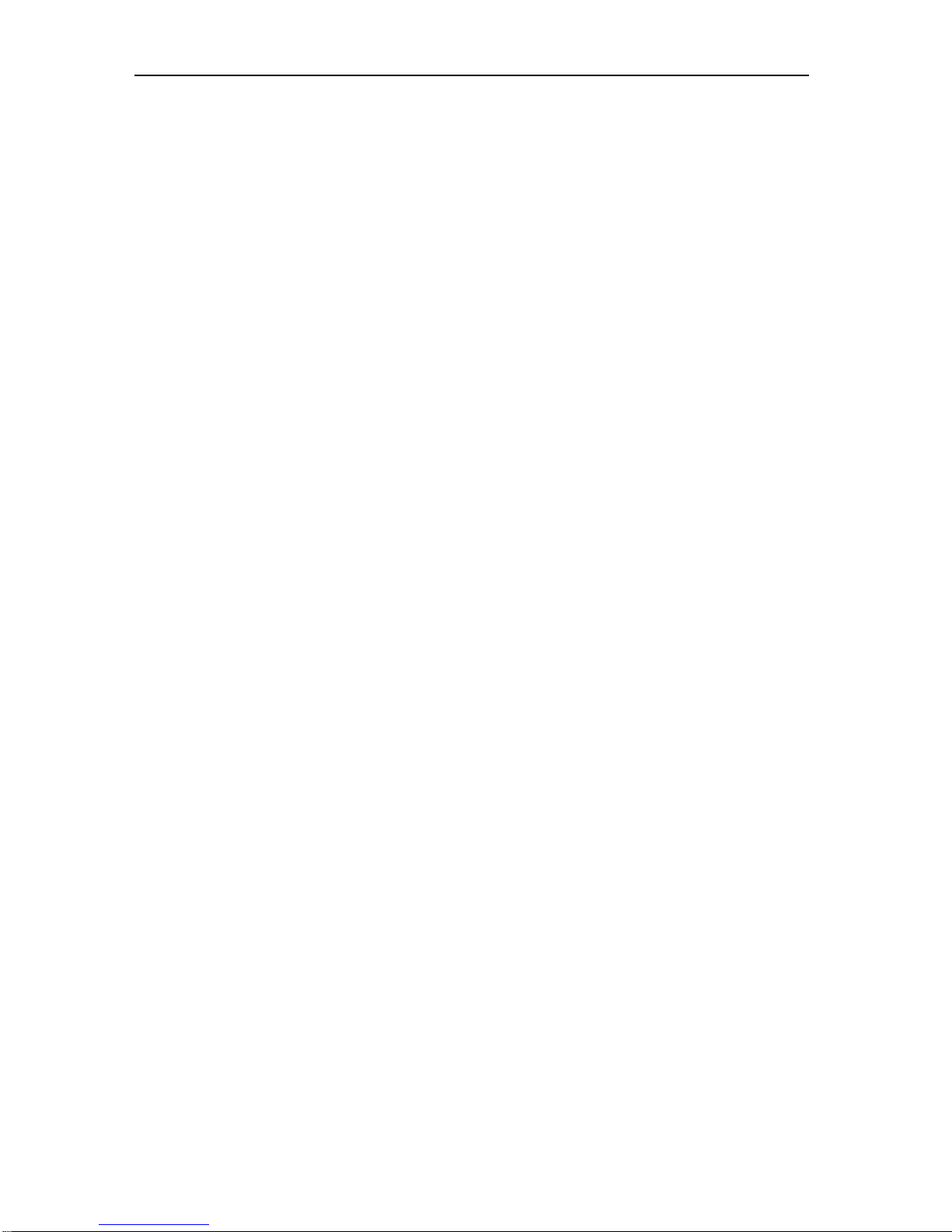
SVAN 979 USER'S MANUAL_______________________________________________ _8
The instrument is powered from four AA standard alkaline or rechargeable batteries (i.e. NiMH - separate
charger is required). Powering the instrument from an External DC power source or the USB interface is
also possible. A robust and lightweight design enhances the exceptional features of this new generation of
sound and vibration measurement instrument.
1.1. SVAN 979 as a Sound Level Meter & Analyser
• noise measurements (Spl, Lmax, Lmin, Lpeak, Leq, Sel, Lden, LEPd, Ltm3, Ltm5 and 10 x LN%
statistics) with Class 1 IEC 61672:2013 accuracy in the frequency range 3.15 Hz ÷ 20 kHz with
GRAS 40AE microphone
• parallel Impulse, Fast and Slow detectors for the measurements with A, B, C, G, Z frequency filters
• two measurement ranges 22 dB RMS(A) ÷ 123 dB Peak (Low) and 30 dB RMS(A) ÷ 140 dB Peak
(High)
• 1/1 Octave (15 filters with centre frequencies 1 Hz ÷16 kHz, Type 1 – IEC 1260), 1/3 Octave (45
filters with centre frequencies 0.8 Hz ÷ 20 kHz), 1/6 Octave (90 filters with centre frequencies 0.73 Hz
÷ 21.4 kHz) and 1/12 Octave (180 filters with centre frequencies 0.71 Hz ÷ 22 kHz) real time analysis
- all with Type 1 – IEC 1260 filters.
1.2. SVAN 979 as a Vibration Level Meter & Analyser
• General Vibration measurements (acceleration, velocity and displacement) meeting ISO 8041:2005
standard in the frequency range depending on the parameters of the attached accelerometer, i.e. with
SV80 general purpose transducer is equal to 1Hz ÷ 5 kHz
• parallel RMS, VDV, MTVV or Max, Peak, Peak–Peak measurements
• Z, HP1, HP3, HP10, Vel1, Vel3, Vel10, VelMF, Dil1, Dil3, Dil10, Wh weighting filters
• 1/1 Octave (15 filters with centre frequencies 1 Hz ÷16 kHz, Type 1 – IEC 1260), 1/3 Octave (45
filters with centre frequencies 0.8 Hz ÷ 20 kHz), 1/6 Octave (90 filters with centre frequencies 0.73 Hz
÷ 21.4 kHz) and 1/12 Octave (180 filters with centre frequencies 0.71 Hz ÷ 22 kHz) real time analysis
-with all Type 1 – IEC 61260 filters.
1.3. General features of SVAN 979
• Advanced Data Logger including spectrum logging on the micro SD-card or USB Memory Stick
providing almost unlimited logging capacity
• Time domain waveform signal recording
• Advanced trigger and alarm functions
• USB 1.1 Host & Client interface (real time PC "front end" application supported)
• RS 232 (as option) and Bluetooth® (as standard) interface
• Integration time programmable up to 24 h
• Power supply by four AA rechargeable or standard alkaline batteries
• Hand held, light weight and robust case
• Easy to use with menu driven user interface
1.4. Accessories included
• GRAS 40AE - prepolarised ½” free field microphone with nominal sensitivity 50 mV/Pa
• SV 17 - microphone preamplifier 7 pin Lemo connector
• SA 22 – foam windscreen
• SC 16 - USB 1.1 cable
• SC 59 - I/O cable
• SA 33 power supply
• SA 31 charger for rechargeable batteries
• SA 60 microSD card 8 GB
• SA 143 carrying case for SVAN 979/977 instrument and accessories
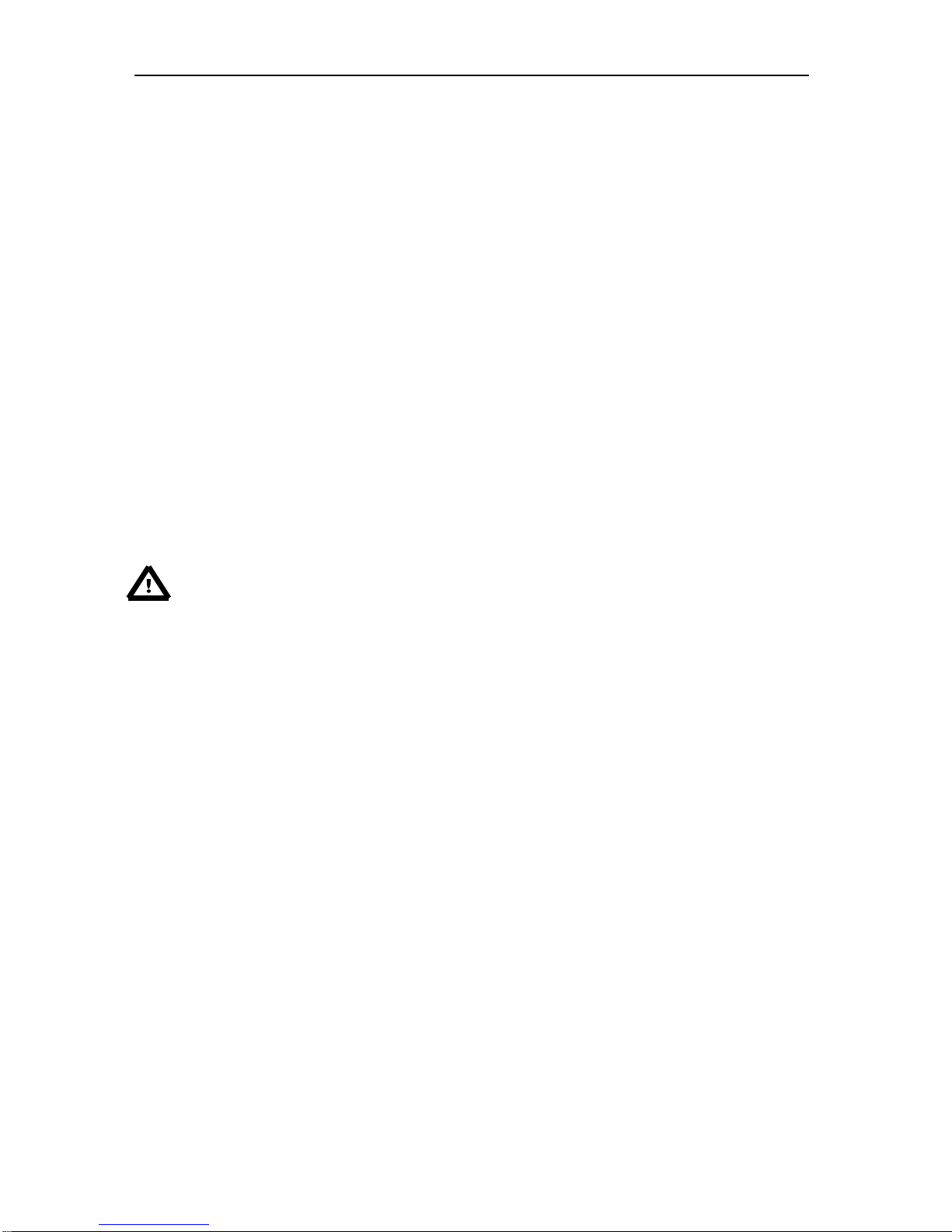
SVAN 979 USER'S MANUAL_______________________________________________ _9
• four AA alkaline batteries
• SvanPC++ - download and viewing software
1.5. Accessories available
• SA 17A - external battery pack using 6 x AA batteries
• SA 47 - carrying bag for the SVAN 97x/95x and accessories (fabric material)
• SA 79 - carrying case for the SVAN 97x/95x and accessories (waterproof)
• SA 279 – outdoor protection kit for the SVAN 979 microphone (microphone, desiccator and cable
• not included)
• SV 55 - RS 232 option for the SVAN 979/977
• SV 80 – Accelerometer 100 mV/g, TNC top connector, 10-32 mounting hole
• SC 18T – Lemo 7pin to TNC integrated connector
• SC 27 – TNC (plug) to TNC (plug) coil cable (2 meters).
1.6. Firmware options available
SVAN979 - SVAN 979 including 1/1 and 1/3 octave analysis, FFT analysis, RT60, Time Domain Signal
recording, signal recording, SvanMobile Android application
• SV 979_6 – Tonality analysis option for SVAN 979
• SV 979_7 – Loudness analysis option for SVAN 979
• SV 979_8 – Rotation measurement option without RPM tachometer
• SV 979_16 – User programmable second order band pass filters*
• SV 979_23 – 1/6 and 1/12 analysis option for SVAN 979
Notice: The firmware options for the instrument can be purchased at any time as only the
introduction of a special unlock code is required for their activation in a specific instrument.
Contact your local Svantek distributor for further information and costs for these options.
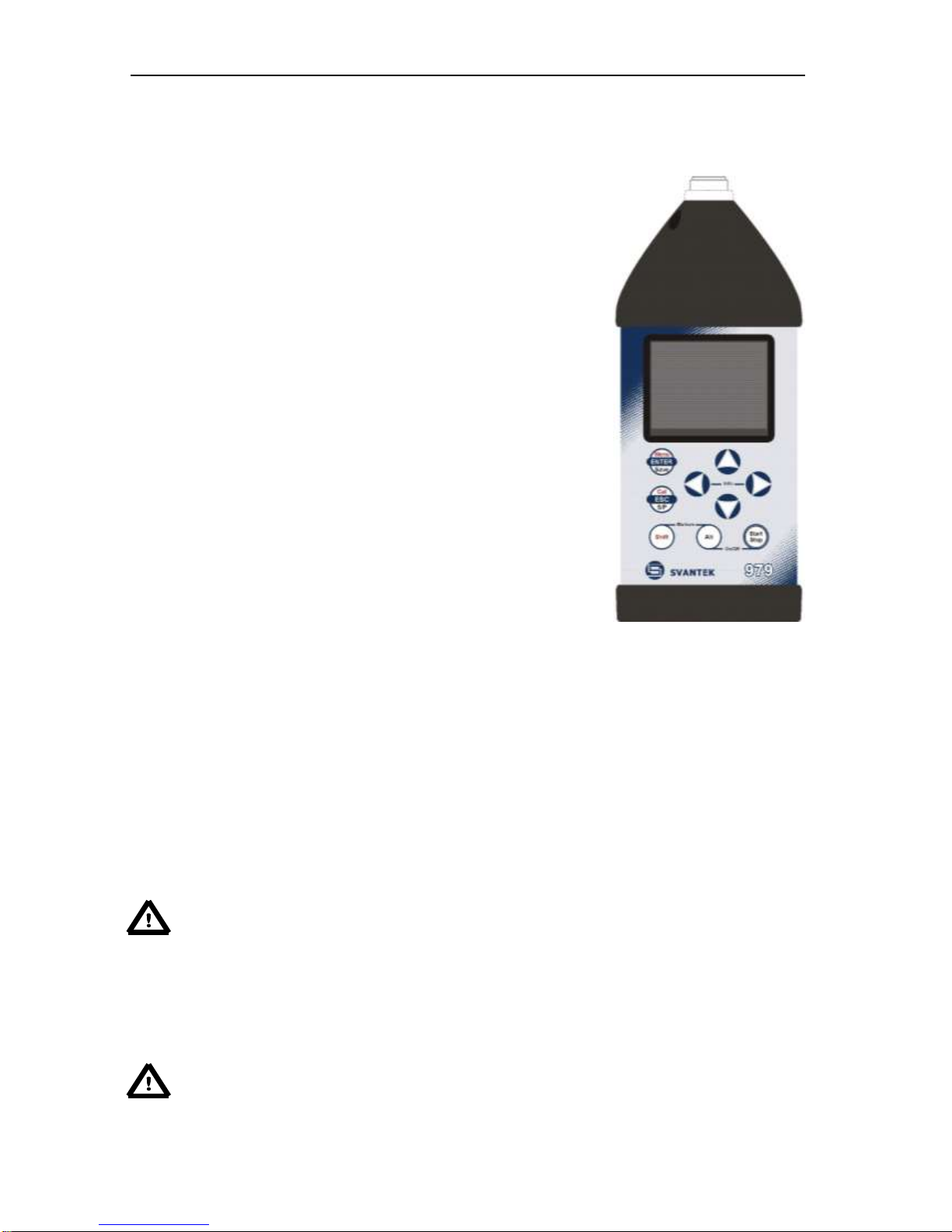
SVAN 979 USER'S MANUAL_______________________________________________ _10
2. MANUAL CONTROL OF THE INSTRUMENT
Control of the instrument has been developed in a fully interactive manner. The user can operate the
instrument by selecting the appropriate position from the selected Menu list. Thanks to that, the number of
push-buttons for control of the instrument has been reduced to nine for ease of use and convenience.
2.1 Control push-buttons on the front panel
The following control push-buttons are located on the front panel of the
instrument:
• <ENTER>, (<Menu>), [<Save>],
• <ESC>, (<Cal.>), [<S/P>],
• <Shift>, [Markers]
• <Alt>, [Markers]
• <>,
• <>,
• <>,
• <>,
• <Start/Stop>.
The name given in (...) brackets denotes the second push-button function
which is available after pressing it in conjunction (or in sequence) with the
<Shift> push-button. For the first two push-buttons the name given in
square brackets […] denotes also the third push-button function which is
available after pressing it in conjunction (or in sequence) with the <Alt>
push-button.
<Shift>
The second function of a push-button (written in red colour on a push-button) can be used
when the <Shift> push-button is pressed. This push-button can be used in two different ways:
• as Shift like with a computer keyboard (e.g. while typing the filename); both <Shift>
and the second push-button must be pressed together (two finger operation);
• as 2nd Fun; this push-button can be pressed and released before pressing the
second one or pressed in parallel (while operating in “2nd Fun” mode, see the
following notice) with the second push-button (one finger operation).
The <Shift> push-button pressed in conjunction with <Alt> enables the user to activate the
Markers on the plots during the measurement.
<Alt>
This push-button enables the user to choose the third push-button function in case of [<Save>]
and [<Pause>] push-buttons. In order to select the third function the user must press the <Alt>
and the second push-button simultaneously.
Notice: Simultaneously pressing the <Alt> and <Start/Stop> push-buttons switches the
instrument on or off.
<Start/Stop
>
This push-button enables the user to start the measurement process, when the instrument is
not measuring or to stop it, when the instrument is in course of the measurement. It is also
possible to set the mode of this push-button such that in order to start or stop the
measurements the user has to press it simultaneously with the <Shift> push-button. This can
prevent accidentally starting or stopping a measurement at the wrong time by just brushing
against the Start/Stop button on its own.
Notice: Changing the <Start/Stop> push-button mode is performed in the
Keyboard Settings window of the Instrument list (see description of the Instrument list).
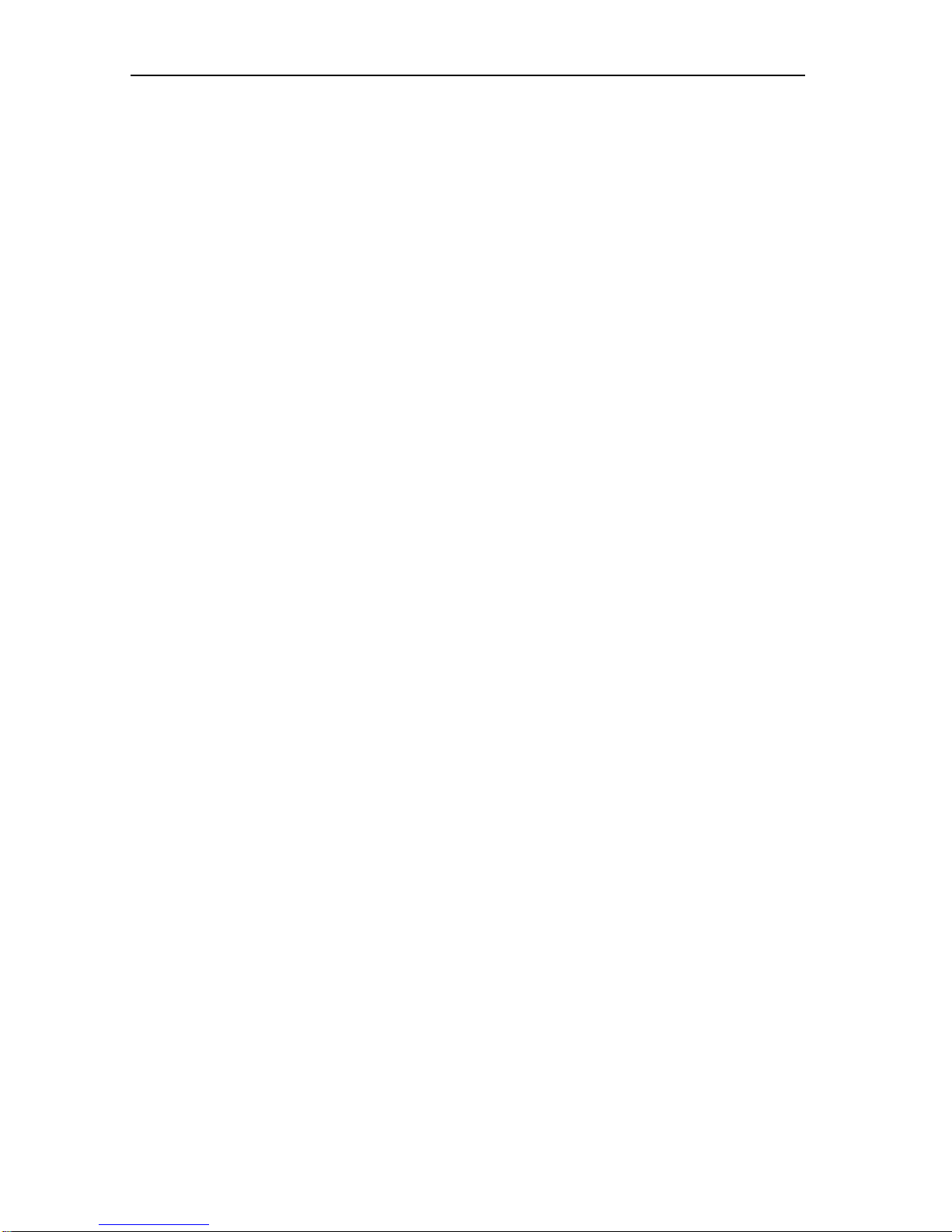
SVAN 979 USER'S MANUAL_______________________________________________ _11
<ENTER>
This push-button enables the user to enter the selected position shown on the screen Menu
list or to confirm selected settings. Some additional functions of this push-button will be
described in the following chapters of this manual.
(<Menu>)
This push-button (pressed together with <Shift>) enables the user to enter the main list
containing seven sub-lists: Function, Measurement, Display, File, Instrument,
Auxiliary Setup and Report. Each of the above mentioned menu lists consists of sub-lists,
elements and data windows. These main sub-lists will be described in detail in the following
chapters of the manual. Double pressing the <Menu> push-button enters a list containing the
last eight opened sub-lists. It often speeds up the control of the instrument as the user has
faster access to the most frequently used sub-lists for easy navigation.
[<Save>]
This push-button (pressed together with <Alt>) enables the user to save measurement results
as a file in the instrument’s internal memory or on the SD-card or USB memory stick. There
are two available functions: Save Next - save a file with the name increased by one (e.g.
02JAN0, 02JAN1, 02JAN3) and Save - save a file with the edited name.
<ESC>
This push-button closes the control lists, sub-lists or windows. It acts in an opposite way to the
<ENTER> push-button. When the window is closed after pressing the <ESC> push-button,
any changes made in it are ignored in almost all cases.
(<Cal.>)
This push-button (pressed together with <Shift>) opens the Calibration sub-list.
[<S/P>]
This push-button enables the user to pause or break the measurement process temporarily. If
there is no current running measurement in progress this push-button opens the Setup
Manager menu.
<>, <>
These push-buttons enable the user specifically to:
• select the column in a multi column parameter list;
• select the parameters value in an active position (e.g. filter Z, A, B or C, Integration period:
1s, 2s, 3s … etc.);
• control the cursor in Spectrum, Logger and Statistics modes of result’s presentation;
• select the position of the character in the text editing screen;
• activate markers 2 and 3
• speed up changing the numerical values of the parameters when pressed and held.
(<>, <>)
The <>, <> push-buttons pressed in conjunction (or in sequence) with <Shift> enable the
user specifically to:
• change the parameters value with double step (e.g. Start Delay period: form 1s to 11s, 21s
… etc.);
• to shift cursor from the first to the last position and back on the graphical presentation mode
(except 1/6 and 1/12 octave spectrum presentation);
• zoom in or zoom out in the 1/6 and 1/12 octave spectrum presentation modes.
[<>, <>]
The <>, <> push-buttons pressed in conjunction (or in sequence) with <Alt> enable the
user specifically to:
• select the parameters value in an active position in the matrix parameter list;
• select the parameters value in an active position (e.g. filter Z, A, B or C, Start Delay period:
1s, 2s, 3s … etc.);
• insert or delete a character in the text edition screen.
<>, <>
The <>, <> push-buttons enable the user specifically to:
• select lines in the list;
• select the correct character from the list in the text edition screen;
• activate markers 1 and 4
(<>, <>)
The <>, <> push-buttons pressed in conjunction (or in sequence) with <Shift> enable the
user specifically to:
• shift the cursor from the first to the last position and back on the menu list;
• change the relationship between the Y-axis and X-axis of all plots presented on the screen.
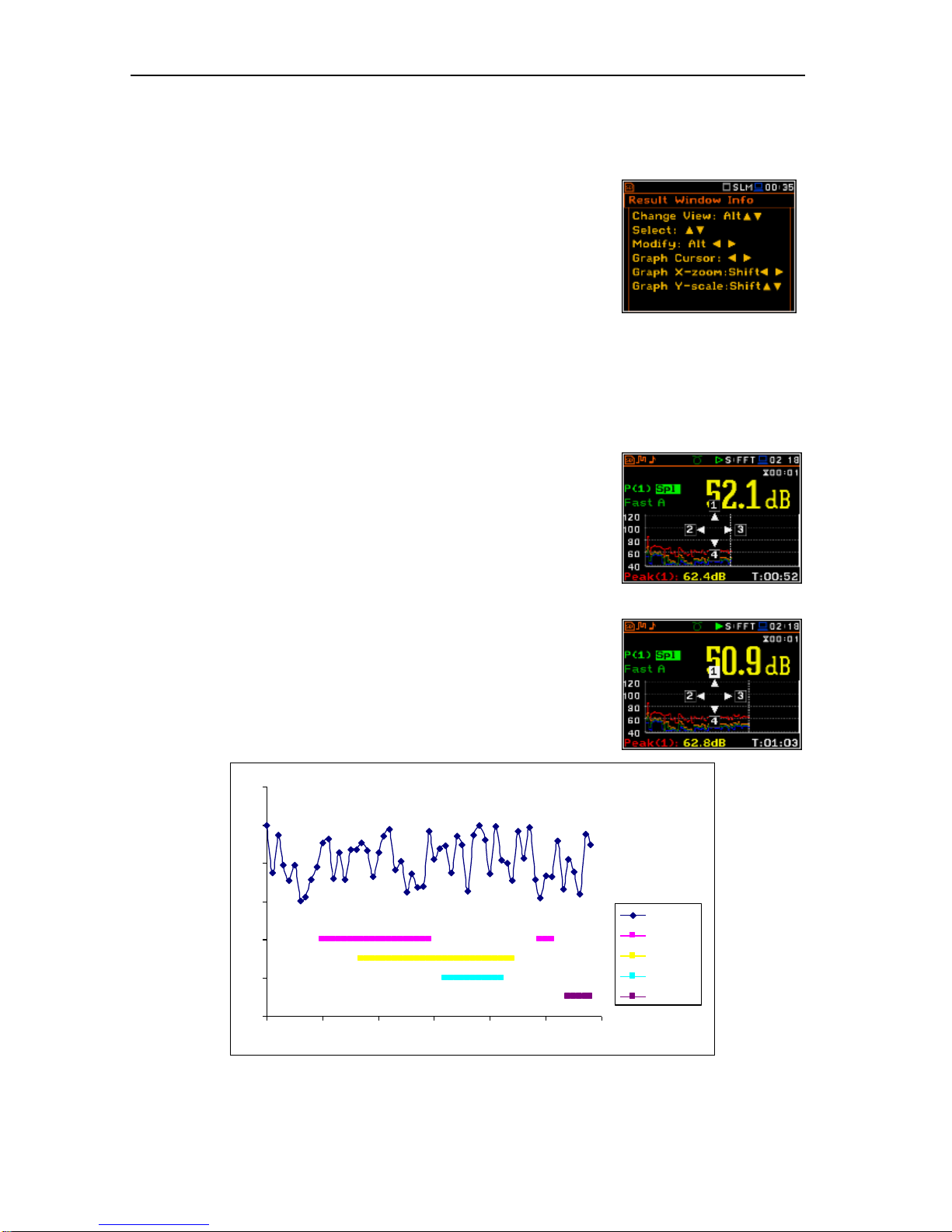
SVAN 979 USER'S MANUAL_______________________________________________ _12
[<>, <>]
The <>, <> push-buttons pressed in conjunction (or in sequence) with <Alt> enable the
user specifically to:
• change the mode of result presentation;
• programme the Real Time Clock (RTC) and Timer.
[Info]
The <Info> push-button (simultaneous pressing the <>,
<> push-buttons) opens the window with the help
information in the measurement display modes. Press
<ESC> or <ENTER> to exit the Info screen.
[Markers]
The Markers enable the user to mark special events, which occurred during the performed
measurements (i.e. the airplane flight, the dog barking, the train’s drive etc.). In order to
activate the markers the logger has to be switched on (path: <Menu> / Measurement / Logging
/ Logger Setup) and one or more logger results (Peak, Max, Min, Leq for sound
measurements or Peak, P–P, Max, RMS for Vibration measurements) in profiles have to be
activated (path: <Menu> / Measurement / Logging / Logger Results).
In order to enter the marker mode the user must press <Shift> and <Alt>
push-buttons simultaneously during the measurement. Then four
available markers appear on the screen. To choose marker number 1 the
user must press <> push button (number 2 - <>, number - 3 <>
and number 4 - <>).
The markers disappear automatically and the chosen marker is activated
(after pressing <Shift> + <Alt> again active marker number will be
highlighted). In order to switch off the marker, the user has to press
<Shift> + <Alt> and press the arrow push-button, which refers to the
marker to be switched off.
The current state of the markers is indicated in the logger file (cf. App. B
for details) and can be used to show them with the help of the dedicated
presentation software.
An example presentation of the markers on the time history plot is shown
below (to view a plot with markers the user has to transfer data to the
appropriate software such as SvanPC++).
<Shift> / <Alt>
<>
20
30
40
50
60
70
80
13:30:00 13:30:09 13:30:17 13:30:26 13:30:35 13:30:43 13:30:52
Leq
Marker 1
Marker 2
Marker 3
Marker 4
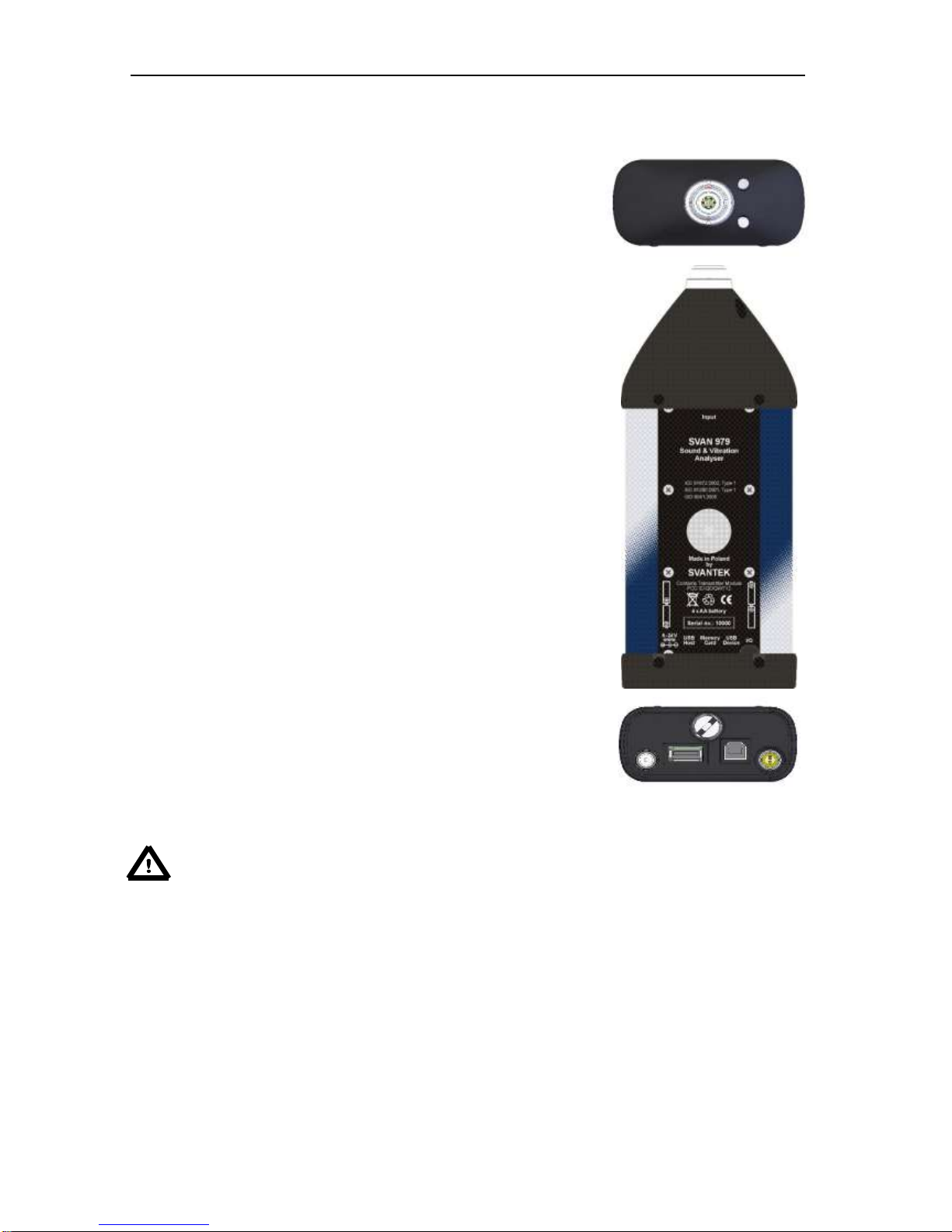
SVAN 979 USER'S MANUAL_______________________________________________ _13
2.2 Input and output sockets of the instrument
Top cover of the instrument
The measurement input is placed in the centre of the instrument’s top
cover. It is the Lemo-7 compatible socket. The SV 17 microphone
preamplifier has a specially designed matching plug and a locking screw
to secure the preamplifier to the meter body. The accelerometers have to
be connected to the instrument also using the Lemo-7 connector. After
connecting the preamplifier or the accelerometer cable to the
measurement input, the screw should be tightened to light resistance
only. Do not over tighten this connector. It is not necessary to remove this
preamplifier from the top of the instrument unless the meter is in a
calibration laboratory as it is always used close coupled to the meter
body. The full description of the signals connected to the sockets is given
in Appendix C.
Bottom cover of the instrument
In the bottom cover there are four sockets, placed from the right to the
left as follows: Ext. 6-24Vdc, USB Host, USB Device and I/O.
There is a micro SD memory-card socket under the bottom cover of the
instrument and spaces for the 4 x AA batteries.
The USB Device 1.1 interface is the serial interface working with 12 MHz
clock. Thanks to its speed, it is widely used in all PC. In the instrument,
the standard 4-pin socket is used and described in detail in Appendix C.
The USB Host 1.1 interface can be used to connect an external USB
Memory Stick or USB hard disk, enabling the device to register virtually
infinite sequence of measurement results.
The additional multi-purpose input / output socket, called I/O, is a two-pin
LEMO socket. On this socket, in the case when the Analogue Output
functionality is selected, the signal from the input of the analogue / digital
converter (before any frequency correction) is available. This signal can
be recorded using magnetic recorder or observed on the oscilloscope.
The Digital Input is another functionality that serves as the external trigger
to the instrument, while the Digital Output is used to generate the trigger
pulse or alarm pulse from the instrument.
The user can connect an external DC power 6-24V adapter to the 6-24V
socket located on the bottom cover of the instrument. The current
consumption depends on the voltage of the power supplier.
Notice: Switch the power off before connecting the instrument to any other device (e.g. a
printer or a Personal Computer).
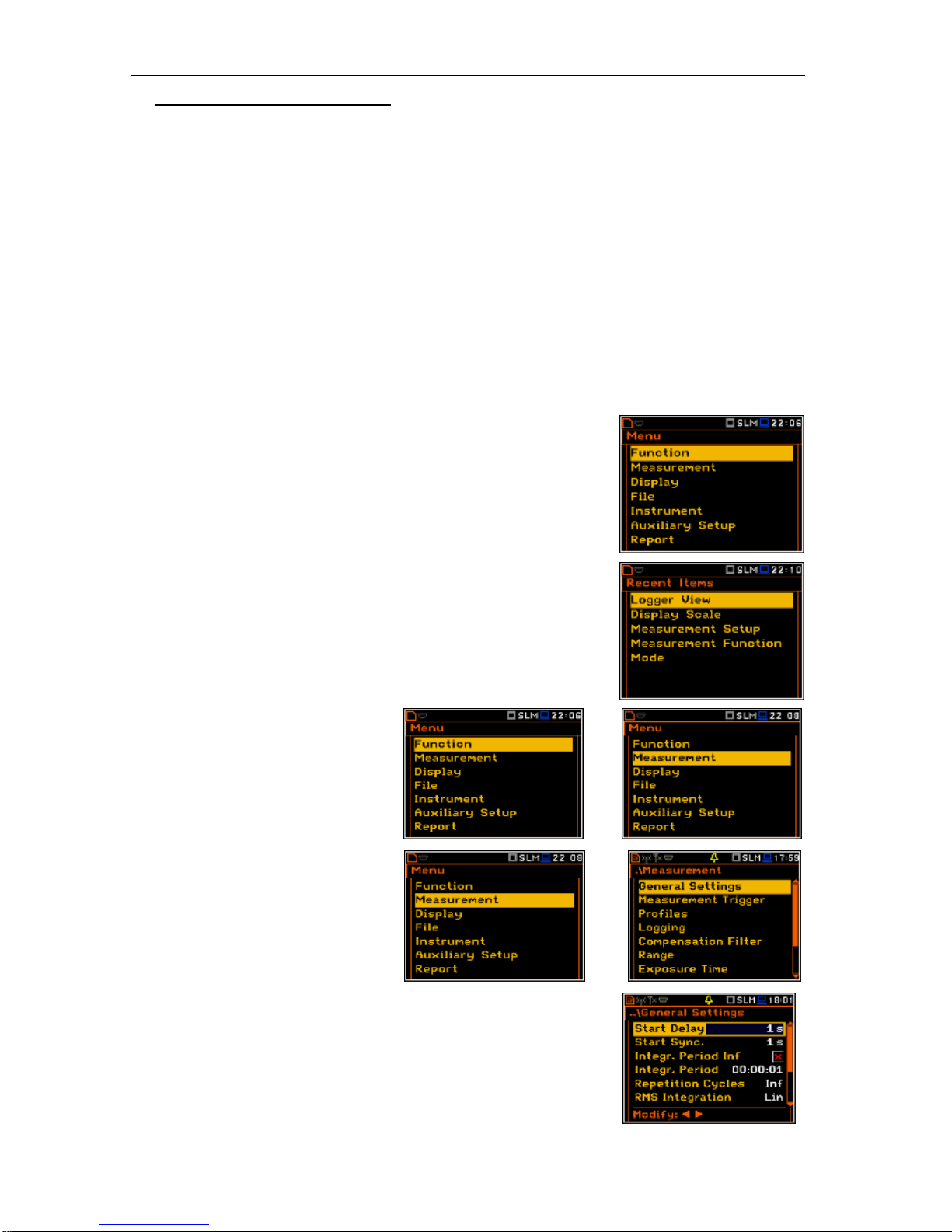
SVAN 979 USER'S MANUAL_______________________________________________ _14
3. SETTING THE INSTRUMENT
In order to perform measurements using the instrument the user only has to plug-in the preamplifier with the
microphone already screwed on or the proper vibration transducer and to switch the power on by pressing
of the <Alt> and <Start/Stop> push-buttons at the same time. Hold both buttons down for 1 or 2 seconds
and release to switch on.
3.1. Basis of the instrument’s control
The instrument is controlled by means of nine push-buttons on the keyboard. Using these push-buttons the
user can access all available functions and change the value of all available parameters. The functions are
placed in a system of lists and sub-lists.
The instrument's menu consists of different type of windows, which include: main menu list, sub-menu list,
option list, parameter list, text editor window, information window and file manager window with file command
list.
Main menu
The main list contains the headers of seven lists, which also contain sublists or positions (elements). The main list is opened after pressing the
<Menu> push-button. This list contains the following sub-lists: Function,
Measurement, Display, File, Instrument, Auxiliary Setup and Report.
Recent Items list
Double pressing the <Menu> push-button opens the list of recently
accessed menu items. This enables the user to access the most
frequently used lists quickly, without the necessity of passing through the
whole menu path.
Position selection
The desired position in menu list is
selecting using the <> or <> pushbuttons.
<>
Entering selected position
After selection of the desired position in
the menu list, the user has to press the
<ENTER> push-button in order to enter
it. After this operation a new sub-menu,
option list, parameter list or information
window appears on the display.
<ENT>
List of parameters
The parameter list contains parameters for which the user may select the
value from the available range. Pressing the <ENTER> push-button
enables the user to access the above mentioned sub-lists.
▪ The desired position in a list is accessed after pressing the <> or
<> push-button.
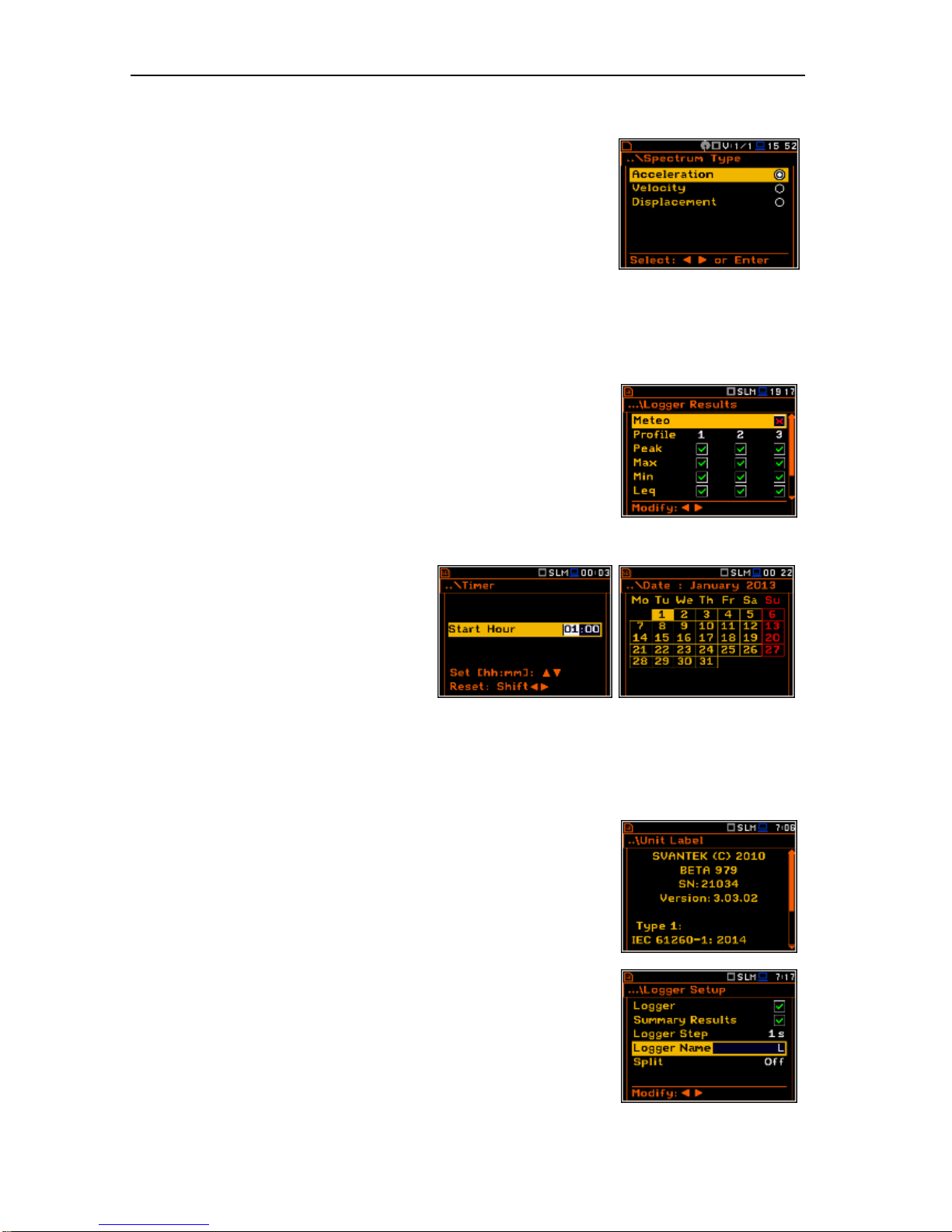
SVAN 979 USER'S MANUAL_______________________________________________ _15
▪ The change of the value in a selected position is performed by the
<> or <> push-buttons (or pressed together with <Shift>).
Option list
The option list consists of different choices, from which only one may be
selected. The selection of the option is performed as follows. The user
has to highlight the desired option by means of the <> or <> pushbuttons and then press <ENTER>. This option became active and the list
is closed. When the user re-enters this list again the last selected option
will be marked.
If the parameter has a numerical value the user may keep pressing the <> or <> push-buttons (or
pressed together with <Shift>) longer than 1 second to speed up the selection. In this case the parameter
starts to change automatically until the user releases the pressed buttons.
The user may change the numerical parameter value with a larger step (usually 10, 20) by means of the
<> or <> push-buttons pressed together with <Alt>.
Matrix of parameters
When the list of parameters consists of more than one column the user
may change:
▪ column by means of <> or <>
▪ line in the same column by means of <> or <>
▪ value in a selected position by means of <> or <> with <Alt>
▪ all values in the same column by means of <> or <> with <Shift>
▪ all values in the same line by means of <> or <> with <Shift>.
Complex parameters
Some parameters like Start Hour,
Start Day etc. are complex (consisting of
more than one value field). The selection of
values for such parameters is performed in
a special window, which is opened with the
<> or <> push-buttons. In the special
window the value is selected with the f <>,
<> or <>, <> push-buttons and then
is confirmed by pressing <ENTER>.
In all cases the <ENTER> push-button is used for confirmation of the selection in a position and for closing
the opened sub-list. The sub-list is closed ignoring any changes made the list by pressing the <ESC> pushbutton and the user returns to the previous menu.
Information window
Some windows inform the user about the state of the instrument,
available memory, none existing files or loggers, standards fulfilled by the
unit, etc. In order to scroll through the list, the user has to use the <>
or <> push-button. In order to close such a window, the user has to
press <ESC>.
Text editing window
There are also windows, in which the user may edit some text (i.e. the
name of the file). This window contains help information to guide the user
how to edit the text. The character which is displayed inversely may be
edited.
▪ The user can select the position of the character in the edited text
using the <>, <> push-buttons.

SVAN 979 USER'S MANUAL_______________________________________________ _16
▪ The available ASCII characters can be changed using the <> or
<> push-button. The subsequent digits, underline, upper case
letters and space appear on the display in the inversely displayed
position after each press of the above mentioned push-buttons.
▪ The user can insert or delete the position in the edited text using the
<>, <> push-buttons pressed together with <Alt>.
<>
Help information
In most windows the last line or several lines at the bottom of the screen contain help information. It informs
the user how to select or modify the parameter’s value, change the character in the text line etc.
Inactive parameters
If some functions or parameters are not available, the positions in the
menu or parameter lists linked with this function or parameter became
inactive (their colour became grey). For example, if Logger (path:
<Menu> / Measurement / Logging / Logger Setup) is switched off the
Logger presentation mode is not active!
3.2. Powering of the instrument
The SVAN 979 can be powered by one of the following sources:
• External DC power source – 6 V DC÷24 V DC (1.5 W)
• SA 17A external battery pack – operation time > 24 h (option)
• Four AA standard size internal batteries. In the case of alkaline type, a new fully charged set can
operate more than 12 h (6.0 V / 1.6 Ah). Instead of the ordinary, four AA rechargeable batteries can
be used (a separate external charger is required for charging them). In this case, using the best NiMH
type, the operation time can be increased up to 16 h (4.8 V / 2.6 Ah)
• USB interface – 500 mA HUB
For each of the three kinds of possible power source there is a different view presented in the Battery window
of the Instrument list.
When the instrument is powered from its internal batteries, the “Battery” icon is presented on the top line of
the display. When the voltage of the batteries is too low for reliable measurements, the icon is red or during
attempt to switch the instrument on the Low Battery! message occurs on the display for 2 seconds and the
instrument switches off by itself. A fully charged set of 4 batteries ensures more than 12 hours of continuous
operation of the instrument (with Dim LCD switched on). The battery condition can be checked by means of
the Battery function. It is also presented continuously on the top line of the display by means of the “Battery”
icon.
When there is a connection to the USB interface (USB Device socket is
connected by means of the cable to a PC), the “computer” icon is
presented on the top of the display and in the Battery window there is
the USB Power: Voltage: x.xxV message.
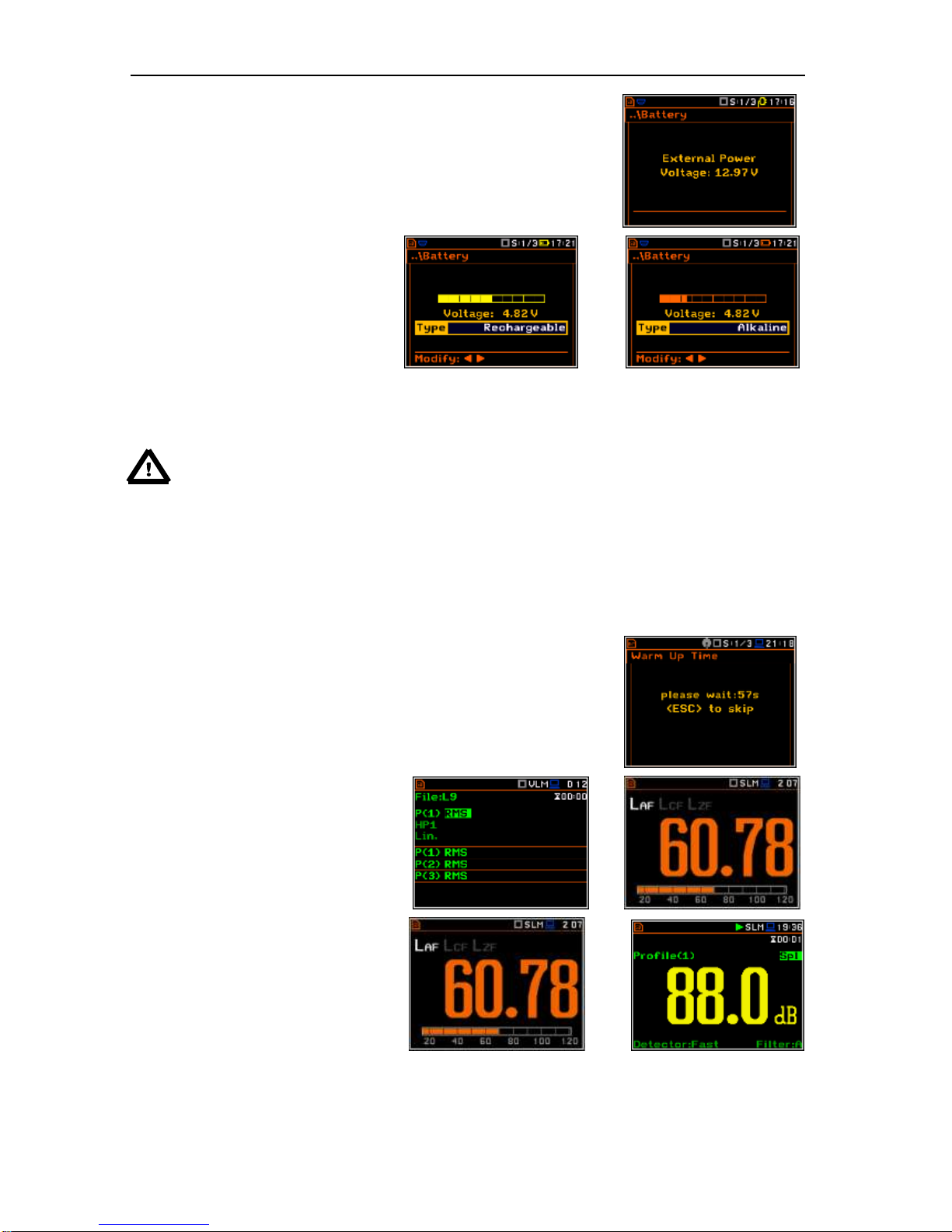
SVAN 979 USER'S MANUAL_______________________________________________ _17
When there is a connection to the 6–24V socket, the “plug” icon is
presented on the top of the display and in the Battery window there is
the External Power: Voltage: yy.yyV message.
When the instrument is powered from
the internal batteries the “battery” icon
is presented on the top of the display
and the Battery window presents the
battery status scale and battery voltage
Voltage: x.xx. The colour of the
battery and the scale reflects the
battery capacity: green (>75%), yellow
(>25%), red (<25%).
<>
To have right indication of the battery status the user should select the battery type in the Type position:
Alkaline or Rechargeable.
Notice: In case when “Battery” icon is red, it is strongly recommended to use an external power
adapter or USB interface as soon as possible to ensure reliable operation. If no suitable external
power source is provided the instrument will be switched off automatically after a short time!
Prolonging the internal source of the instrument’s power can be achieved by reducing the brightness of the
screen when possible. The settings of Brightness and power saver function may be done in the
Screen Setup window (path: <Menu> / Display / Screen Setup).
3.3. Starting the instrument
Switching the instrument on
To switch the power on the user should press the <Alt> and <Start/Stop>
push-buttons at the same time. The instrument goes through the self-test
routine after switching on (displaying the manufacturer and the name of
the instrument) and then it enters:
• the last used just before the unit
switch off presentation mode in
case of Vibration measurements or
• the Running SPL presentation
mode in case of Sound
measurements.
Starting measurement
To start the measurements the user has
to press the <Start/Stop> push-button.
The measurement will be performed with
the current instrument settings, which
are preserved in the internal memory of
the instrument.
<Start>
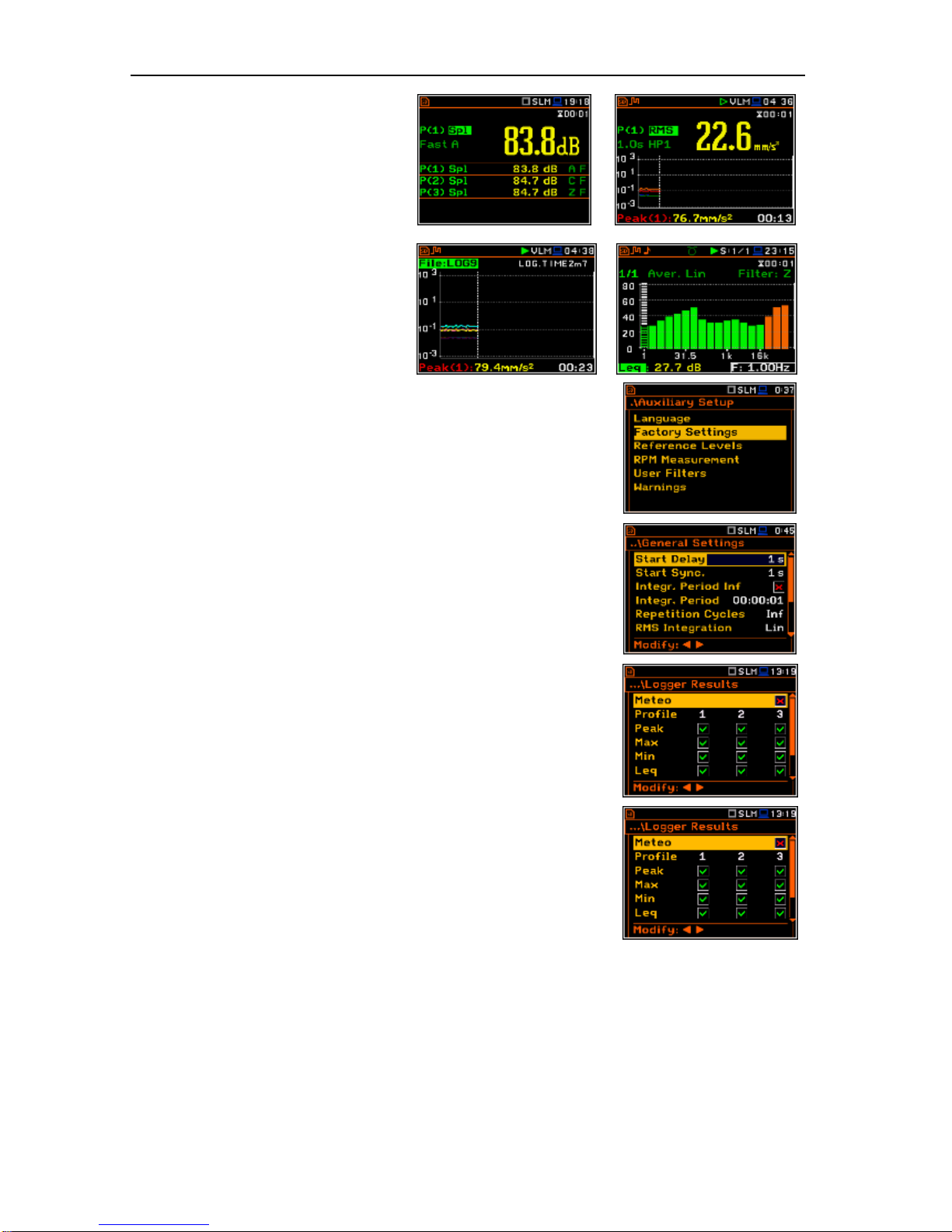
SVAN 979 USER'S MANUAL_______________________________________________ _18
The results of the measurements can
also be presented in so called combined
mode. In this mode the screen is divided
into two parts and the results for one
profile and three profiles can be
presented together, as well as for one
profile and logger and for three profiles
and logger.
The Logger mode is used for
presentation the time history of the
measurement.
The Spectrum moded are used for
spectrum presentation.
Setting the measurement parameters
The instrument as sold has default settings which the user may change,
but always return to them with the use of Factory Settings option in the
Auxiliary Setup menu.
Next chapters of the manual will describe in details what each parameter
means and how to change the instrument settings.
Main default settings
With default settings the instrument will measure sound pressure level by
virtual meters, so called profiles (Measurement Mode: Sound;
Measurement Function: Level Meter) with 1 sek delay from the <Start>
push-button pressure (Start Delay: 1 s), 1 second integration time
(Integration Period: 00:00:01), infinitive repetition till press <Stop>
push-button (Repetition Cycle: Inf), linear integration
(RMS Integration: Lin), free field compensation (Compensation Filter:
Free Field), active logging of the selected results with 1 sek step
(Logger: On; Logger Step: 1 s; Logger Results: Peak, Max, Min and
Leq for all profiles) and summary results saving including Statistics.
Other functions are switched off like:
- measurement trigger (Measurement Trigger: Off),
- logger trigger (Logger Trigger: Off),
- event recording (Events: Off)
- wave recording (Wave Rec.: Off),
- timer (Timer Mode: Off).
The logger and summary results will be automatically saved in the file with
the name defined by the instrument and presented in the Logger Setup
sub-list (Logger Name: Lxxxx).
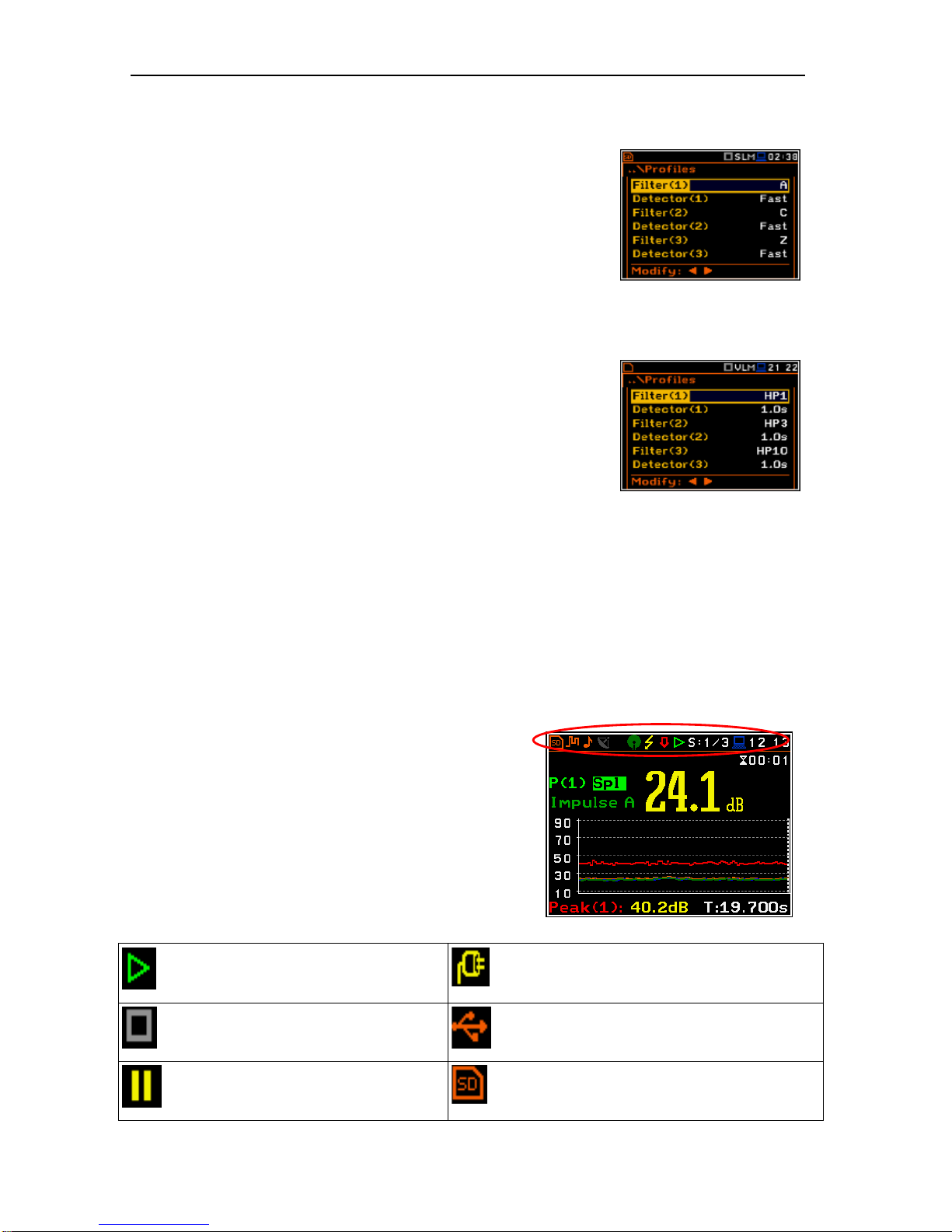
SVAN 979 USER'S MANUAL_______________________________________________ _19
3.4. Initial Setup of the instrument
Default profile settings for Sound measurements:
Profile 1 - A weighting filter (Filter(1)=A), Fast for the RMS detector
(Detector(1)=Fast), the results of the measurements are
not stored in the logger’s file;
Profile 2 - C weighting filter (Filter(2)=C), Fast for the RMS detector
(Detector(2)=Fast), the results of the measurements are
not stored in the logger’s file;
Profile 3 - Z weighting filter (Filter(3)=Z), Fast for the detector
(Detector(3)=Fast), the results of the measurements are
not stored in the logger’s file.
Default profile settings for Vibration measurements:
Profile 1 - HP1 weighting filter (Filter(1)=HP1); 1.0s for the RMS
detector (Detector(1)=1.0s), the results of the
measurements are not stored in the logger’s file;
Profile 2 - HP3 weighting filter (Filter(2)=HP3), 1.0s for the RMS
detector (Detector(2)=1.0s), the results of the
measurements are not stored in the logger’s file;
Profile 3 - HP10 weighting filter (Filter(3)=HP10), 1.0s for the RMS
detector (Detector(3)=1.0s), the results of the
measurements are not stored in the logger’s file.
The user can change all the above mentioned settings using Profiles sub-list of the Measurement list. The
instrument remembers all changes for the next time it is used. Return to the default settings (set up by the
manufacturer) is possible after the selection of the Factory Settings position available in the
Auxiliary Setup list.
3.5. Description of icons
Description of the instrument state
Additional information about the instrument’s state is given
by means of the row of icons visible in the top of the display.
The type of measurement function and the measurement
mode (SLM, VLM, S:1/3 etc.) as well as real time clock
(RTC) is also displayed in the same line together with icons.
The meanings of the icons are as follows:
“play” icon is displayed when the
measurement is started.
“plug” icon is displayed when the
instrument is powered from the external
source.
“stop” icon is displayed when the
measurement is stopped.
“USB Disk” icon is displayed when USB
disc is assigned for file saving. USB disc is
connected and activated.
“pause” icon is displayed when the
measurement is paused.
“SD Card” icon is displayed when external
micro SD card memory is assigned for file
saving. Micro SD card is inserted.
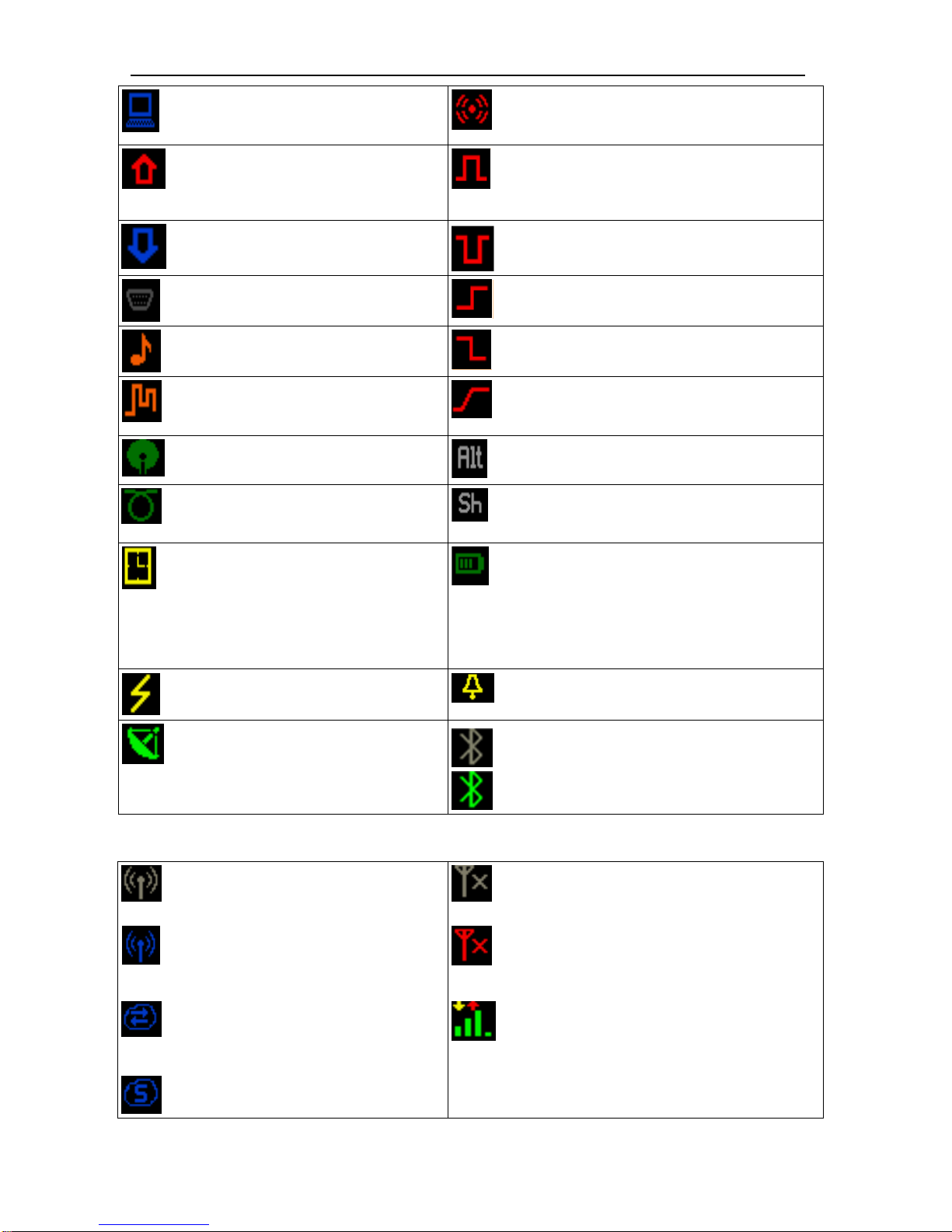
SVAN 979 USER'S MANUAL_______________________________________________ _20
“computer” icon is displayed when
there is a successful USB connection
with the PC.
“vibration” icon is displayed when self
vibration level is exceeded.
“arrow up” icon is displayed when
overload appears.
“Trigger Level +” icon is displayed when
the trigger condition is set up to „Level+”.
The icon appears alternately with the „play”
icon.
“arrow down” icon is displayed when
under range appears.
“Trigger Level –“ icon is displayed when
the trigger condition is set up to „Level-”.
“RS232” icon is displayed when the
RS232 port is activated.
“Trigger Slope +” icon is displayed when
the trigger condition is set up to „Slope+”.
“tone” icon is displayed during wave
recording.
“Trigger Slope –“ icon is displayed when
the trigger condition is set up to „Slope-”
“curve” icon is presented when the
current measurement results are
logged in the instrument’s logger file.
“Trigger Gradient“ icon is displayed when
the trigger condition is set up to „Gradient”
“windscreen” icon is displayed when
windscreen is applied.
“Alt” icon is displayed when the <Alt>
push-button is pressed.
“cable” icon is displayed when the
microphone is connected via extension
cable.
“Shift” icon is displayed when the <Shift>
push-button is pressed.
“clock” icon is displayed when the
timer is On. Is active when the
instrument is waiting for the
measurement start up to occur. When
the measurement start up is close, the
icon changes its colour to green and
starts to blink.
“battery” icon is displayed when the
instrument is powered from the internal
batteries. Icon corresponds to the status of
the batteries (three, two, one or none vertical
bars inside the icon). When voltage of
batteries is too low, the icon becomes red.
“lightning” icon is displayed when
polarisation voltage is 200V.
“bell’ icon is displayed when any alarm
appears
“satellite” icon is displayed when GPS
is active. Colours of the icon define the
state of the GPS: green – active, blue
– searching, grey – disconnected.
“Bluetooth” icon is displayed when the
Bluetooth® is switched on. Colours of the
icon define the state of the connection:
green – connected, grey – disconnected.
Icons in connection with the modem functionality:
or
Icon is displayed when the GPRS
function is swithed on and there is no
cable connection with the modem
or
Icon is displayed when the GPRS function is
swithed on and there is no cable connection
with the modem
or
icon is displayed when the wireless
transmission (GPRS modem) is active,
but there is no connection with Host or
SvanNET
or
icon is displayed if there is no GPRS
connection
or
icon is displayed if there is connection
with Host
icon is displayed if there is GPRS connection
and shows the level of the GPRS signal. In
additional GPRS connection yellow and red
arrows appear
icon is displayed if there is connection
with SvanNET.
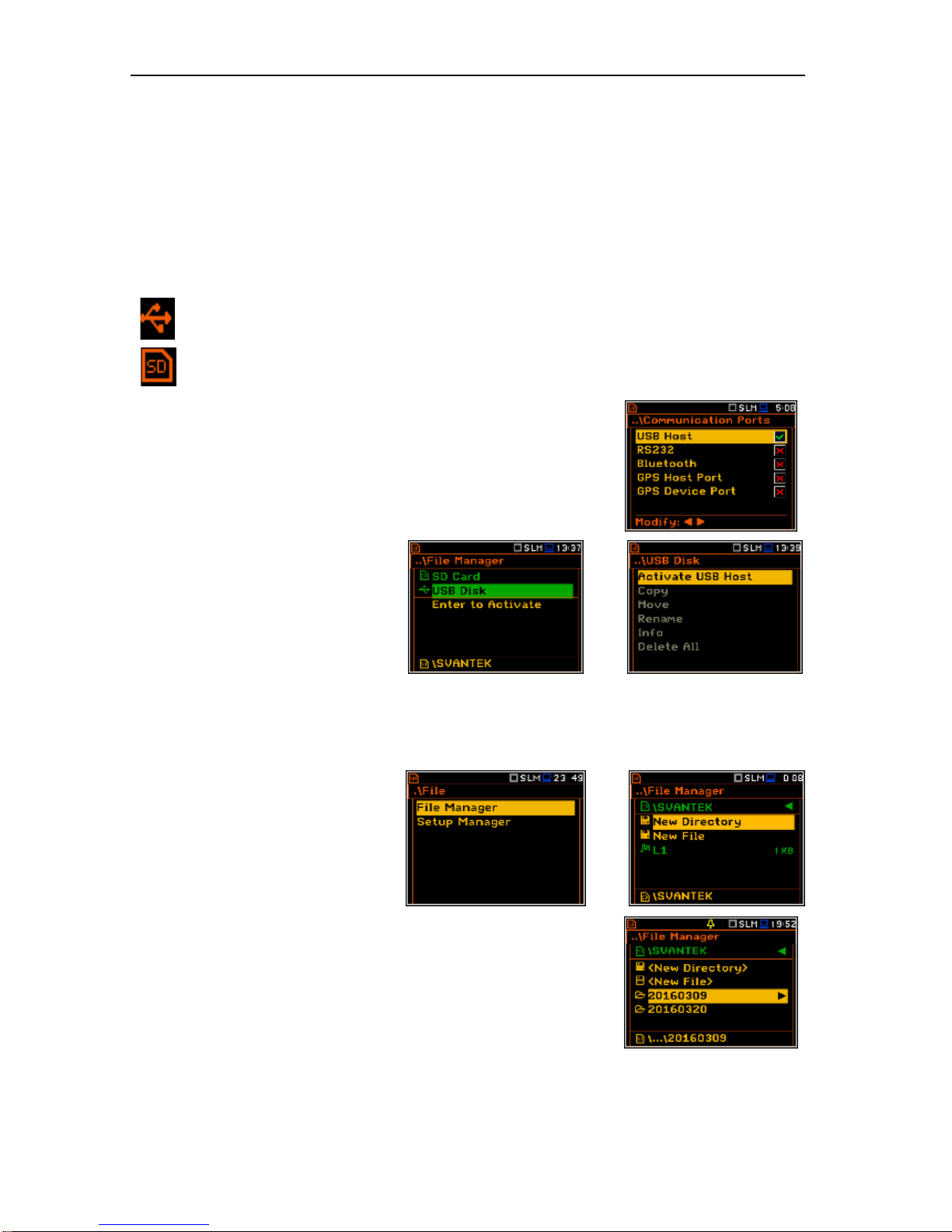
SVAN 979 USER'S MANUAL_______________________________________________ _21
3.6. Memory organisation and saving files
Memory options
All available measurement results and settings can be stored in the external Memory (micro SD Card or
USB Disk) as files in the predefined or assigned catalogues. The setup files are stored in the predefined
catalogue SETUP. The predefined catalogues can be changed by the user or renamed.
The SD Card external memory is activated automatically after insertion of the card. The manual activation of
the USB Disk is needed.
The type of the selected memory shows the icon at the top left hand corner of the display.
“USB Disk” icon is displayed when USB disc is assigned for file saving. USB disc is connected
and activated.
“SD Card” icon is displayed when external SD card memory is assigned for file saving. Micro SD
card is connected.
USB Disc activation
USB Disc activation is performed in the Communication Ports window
of the Instrument menu (path: <Menu> / Instrument /
Communication Ports).
Activation of the USB Disk can also be
performed in the File Manager window.
The user should select the USB Disk
position and press the <ENTER> pushbutton. Then in the Command list select
the Activate USB Host position and
press the <ENTER> push-button again.
<ENT>
The SD Card and USB Disk memories are organised as standard memory with directories and subdirectories. It is possible to create and to delete the directory structure.
The content of each memory file type can be checked with the help of the File Manager or Setup Manager
function of the File menu.
Catalogues and files managing
The user can manage the files saved on
SD card with the help of the
File Manager or Setup Manager
function of the File menu.
<ENT>
The files are saved in the catalogue, which was set up as the working
catalogue. The working directory is displayed in the bottom line of the
File Manager window. The working Memory type is displayed as the icon
in the left position of the icon line.
Some catalogues are created automatically every time the measurements
are performed.
The catalogues can be also created manually with the use of
<New Directory> position.
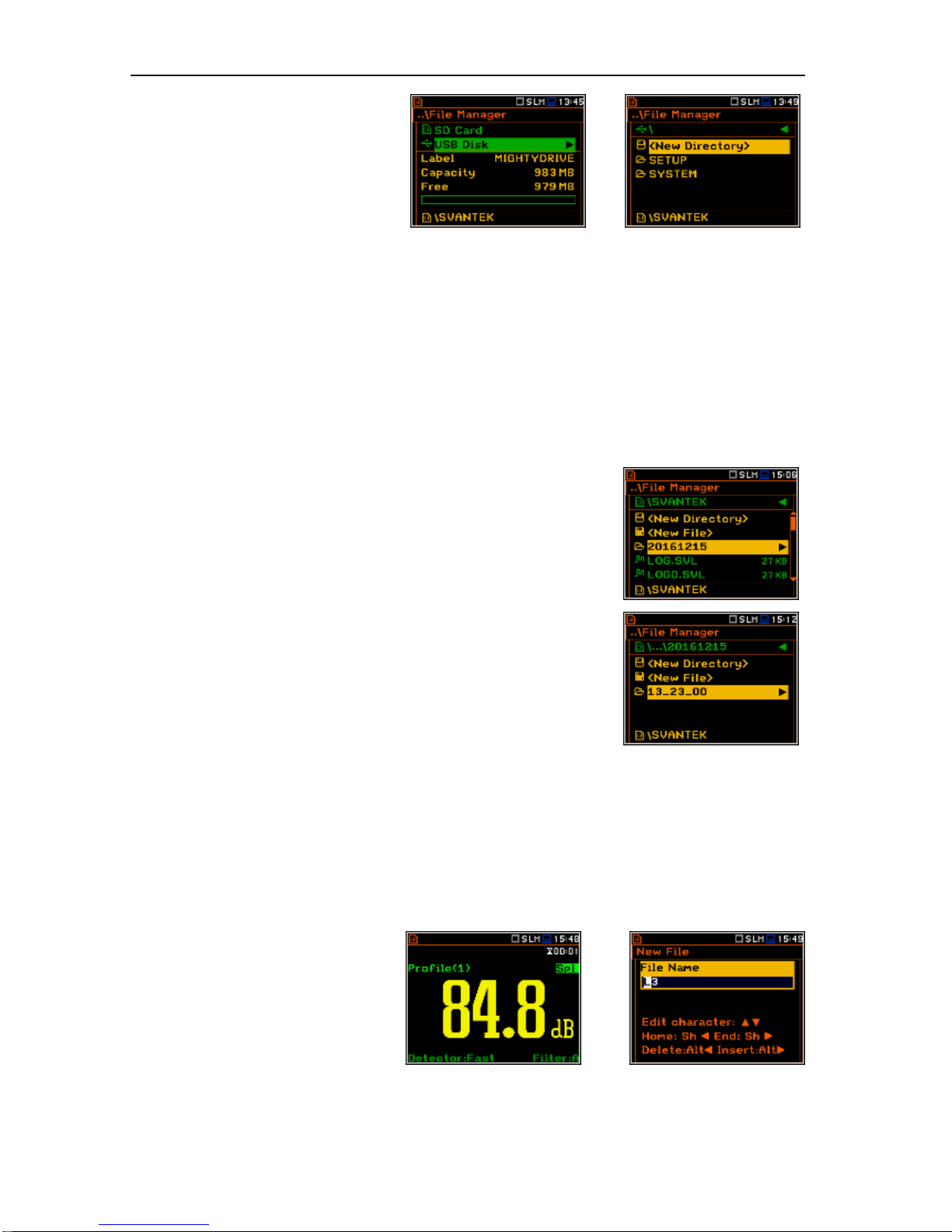
SVAN 979 USER'S MANUAL_______________________________________________ _22
If the user is going to save files on the
USB Disc he should:
• enter the USB Disc catalogue
system,
• select pre-defined SYSTEM
catalogue or create own new
catalogue and
• make the selected catalogue as a
working one (see File menu
description).
<>
Automatic result files saving
Files which contain the logger data are saved automatically to the SD Card or USB Disk memory. To enable
automatic saving several conditions should be fulfilled:
1. SD card or USB disc should be inserted and there should be enough space on it.
2. The Logger (path: <Menu> / Measurement / Logging / Logger Setup) should be switched on.
3. The file name should be defined aa a unique one (path: <Menu> / Measurement / Logging /
Logger Setup / Logger Name).
Once the user has performed the first measurement during a certain day
the instrument automatically creates the unique catalogue with the name
YYYMMDD in the working directory, where YYYY is a year, MM is a month
and DD is a day of the first measurement.
For example if the first measurement is performed on 15th of December
2016 the catalogue name is 20161215.
Files are saved in another automatically created catalogues with the
names structure hh-mm-ss (where hh is an hour, mm is a minute and ss
is a second of the measurement start), when the measurement starts.
Manual result files saving
If Logger is switched off the automatic saving function is switched off too. Then some result data (so called
Summary Results) can be saved only manually. In fact Summary Results can be saved manually even if
Logger is switched on.
In both cases files that can be saved manually are saving in the catalogue defined as the working one.
There are two methods for saving manually Summary Results data. One option is to press <Save> pushbutton right after the measurement finishes. Another option is to create <New File> in the File Manager.
Both methods are described in the File menu section of the manual.
After pressing the <Save> push-button
the New File window appears with the
predefid name which has number
increased by one to the latest saved. In
the New File window the user can enter
a new name for the result file.
<Save>
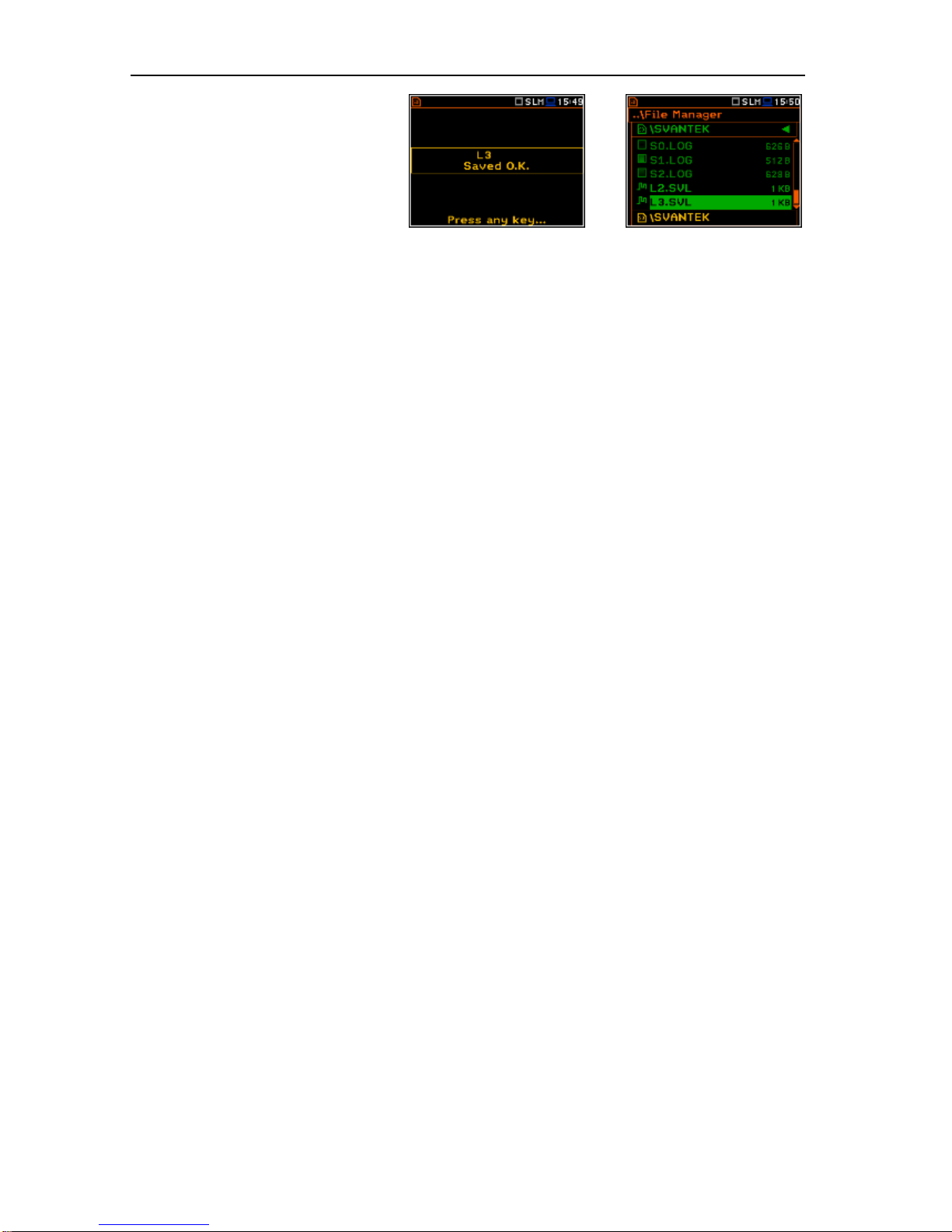
SVAN 979 USER'S MANUAL_______________________________________________ _23
After pressing the <ENTER> pushbutton the file will be saved in the
working catalogue.
=>
Setup files saving
The measurement configuration Setup files can be stored also by means of <S/P> push-button and by
creating the <New File> in the Setup Manager list.
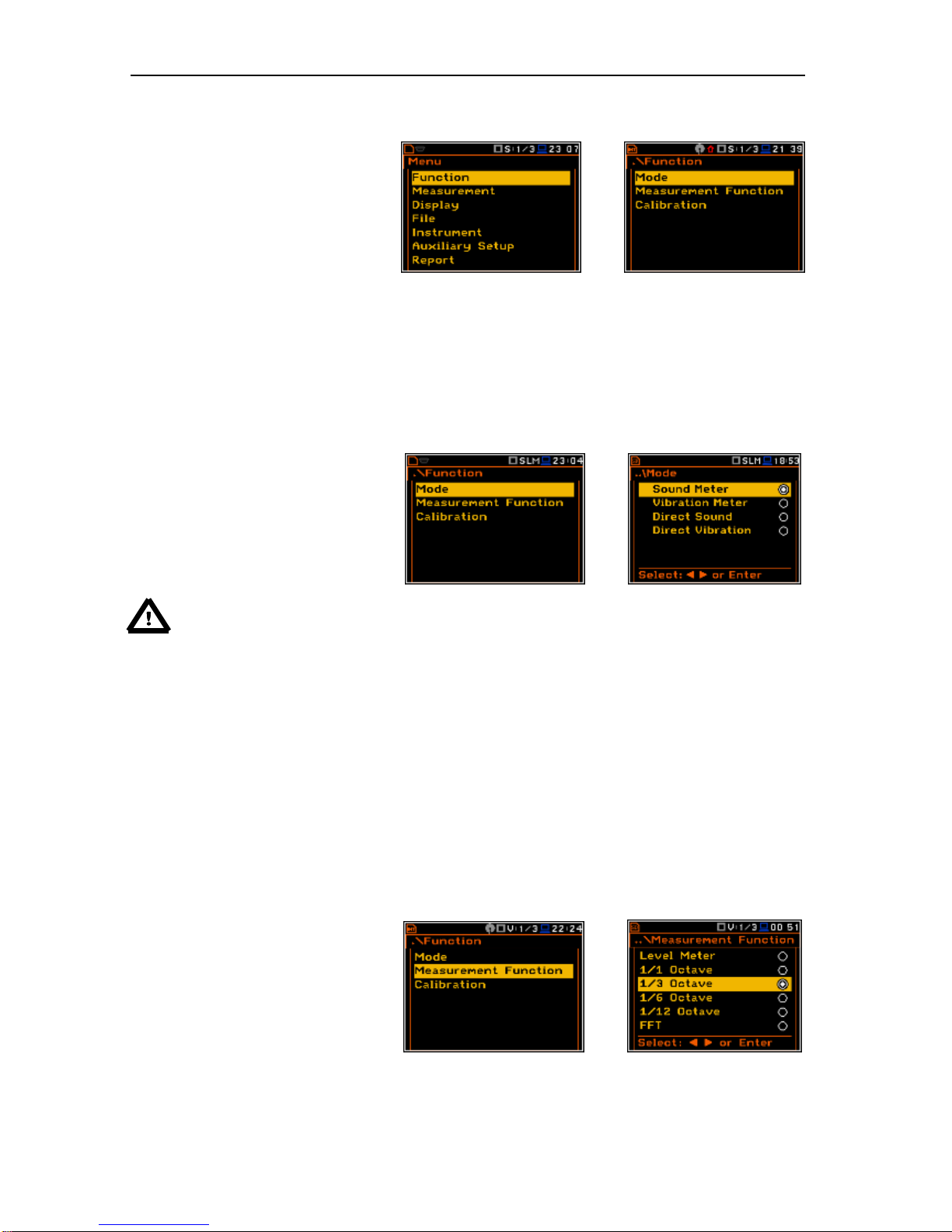
SVAN 979 USER'S MANUAL_______________________________________________ _24
4. FUNCTIONS OF THE INSTRUMENT – Function
In order to select the Function list the
user has to press the <Menu> pushbutton, select the Function text and
press <ENTER>. The Function list
contains three elements: Mode,
Measurement Function and
Calibration.
<ENT>
The Function list consists of:
Mode enables the user to select the sound or vibration mode of the instrument;
Measurement Function enables the user to select the measurement function of the instrument;
Calibration enables the user to perform a calibration of instrument’s measurement channel.
4.1. Selecting the mode of the instrument – Mode
The device can work in four modes –
two sound modes: Sound Meter and
Direct Sound; and two vibration
modes: Vibration Meter and
Direct Vibration.
<ENT>
Notice: In the user manual text the Sound mode (or Sound measurements) refers to the
Sound Meter and Direct Sound modes and the appropriate functions dedicated for the
measurement and analysis of the acoustic signal: Level Meter, 1/1 Octave, 1/3 Octave, FFT; the
Vibration mode (or Vibration measurements) refers to the Vibration Meter and Direct Vibration
modes and the appropriate functions dedicated for the measurement and analysis of the vibration
signal: Level Meter, 1/1 Octave, 1/3 Octave, FFT.
4.2. Measurement functions of the instrument – Measurement Function
The main function of the instrument is the measurement of Sound pressure or Vibration broad band level
(Level Meter). The Sound Level Meter (SLM) function provides the user with functions meeting the standard
IEC 61672:2013 for Type 1 accuracy and the Vibration Level Meter (VLM) meeting the standard
ISO 8041:2005. The instrument can also be used for medium to the long-term acoustic monitoring using the
huge capacity data logger in which all the measurement results are stored.
The user may also use 1/1, 1/3, 1/6 and 1/12 real time octave band frequency analysis functions. These
functions extend the main broad band Level Meter functions of the instrument, because the selected 1/1 1/12 octave analysis is performed together with all calculations of the Level Meter functions.
In order to select the required function
the user has to enter the
Measurement Function list. After
entering the Measurement Function
list, the set of the available functions
appears on the display: Level Meter,
1/1 Octave, 1/3 Octave, 1/6 Octave,
1/12 Octave and FFT (in case of
Vibration modes) and also RT60 and
Tonality (in case of Sound modes). The
currently active function is marked.
<ENT>
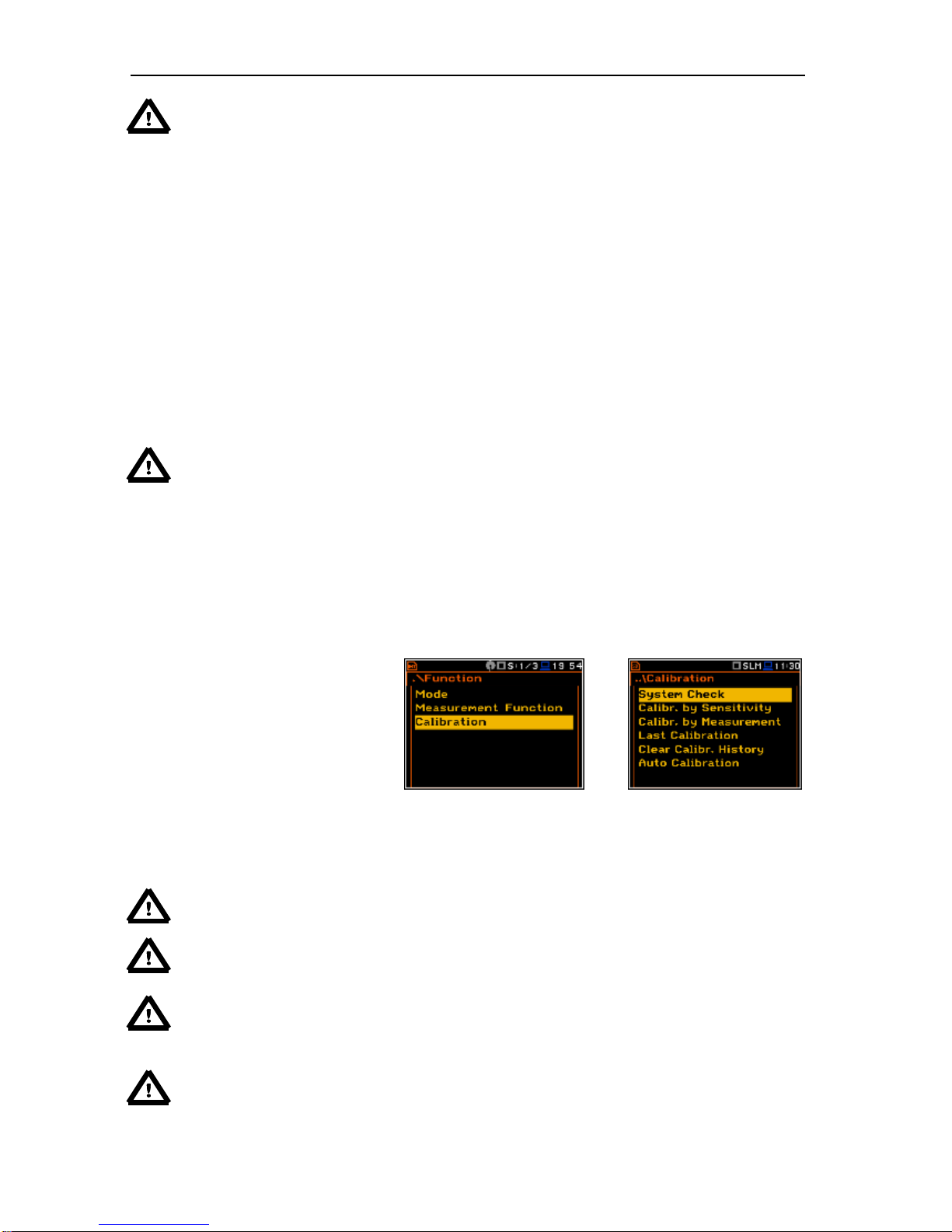
SVAN 979 USER'S MANUAL_______________________________________________ _25
Notice: The type of measurement function and the measurement mode is displayed in the upper
line of the screen.
- SLM Sound Level Meter,
- S: 1/1 Sound 1/1 Octave,
- S: 1/3 Sound 1/3 Octave,
- S: 1/6 Sound 1/6 Octave,
- S: 1/12 Sound 1/12 Octave,
- S: FFT Sound FFT,
- DSLM Direct Sound Level Meter,
- DS: 1/1 Direct Sound 1/1 Octave,
- DS: 1/3 Direct Sound 1/3 Octave,
- DS: 1/6 Direct Sound 1/6 Octave,
- DS: 1/12 Direct Sound 1/12 Octave,
- DS: FFT Direct Sound FFT,
- S:RT60 Sound RT60,
- S:TON. Sound Tonality,
- S:LOUD Loudness
- VLM Vibration Level Meter,
- V: 1/1 Vibration 1/1 Octave,
- V: 1/3 Vibration 1/3 Octave,
- V: 1/6 Vibration 1/6 Octave,
- V: 1/12 Vibration 1/12 Octave,
- V: FFT Vibration FFT,
- DVLM Direct Vibration Level Meter,
- DV: 1/1 Direct Vibration 1/1 Octave,
- DV: 1/3 Direct Vibration 1/3 Octave,
- DV: 1/6 Direct Vibration 1/6 Octave,
- DV: 1/12 Direct Vibration 1/12 Octave,
- DV: FFT Direct Vibration FFT.
Optional measurement functions that broaden the applications of the instrument can be easily installed.
These options can be initially supplied by the manufacturer or purchased later and added by the user.
Notice: It is not possible to change the measurement function during a measurement run. In this
case the instrument displays for about 3 seconds the message: “Measurement in Progress”. In
order to change the mode of the instrument the current measurement in progress must be
finished!
4.3. Instrument’s calibration – Calibration
The instrument is factory calibrated with the supplied microphone for the standard environmental conditions.
Because the microphone sensitivity is a function of the temperature, ambient pressure and humidity, when
the absolute sound pressure level value is important, the absolute calibration of the measurement channel
should be performed. In order to select the calibration function the user has to enter the Calibration sub-list.
The Calibration sub-list consists of
three positions: System Check,
Calibr. By Sensitivity,
Calibr. By Measurement, which are
used to perform the actual calibration;
Last Calibration position, which
contains the list of calibration
measurements performed earlier and
the results obtained,
Clear Calibr. History position, used for
erasing the calibration history list and
Auto Calibration position, which
switches the auto calibration mode on.
<ENT>
Notice: The calibration factor is always added to the results in the Level Meter, 1/1 Octave,
1/3 Octave, FFT and other modes.
Notice: It is advised to perform the system check of the instrument each time before the
measurements begin. If system check shows negative result then it is necessary to perform
calibration.
Notice: The calibration level and the calibration result are expressed in different units depending
on the settings of the instrument. The metric or non-metric Vibration units are set in the
Vibration Units window (path: <Menu> / Auxiliary Setup / Vibration Units). Additionally, the linear
or logarithmic units are set in the Display Scale window (path: <Menu> / Display / Display Scale).
Notice: It is not possible to check and calibrate the instrument during the execution of live
measurements. It is possible to open different lists and sub-lists but the positions in these lists are
displayed greyed out inversely and so - not accessible. The flashing “►” icon on the top line
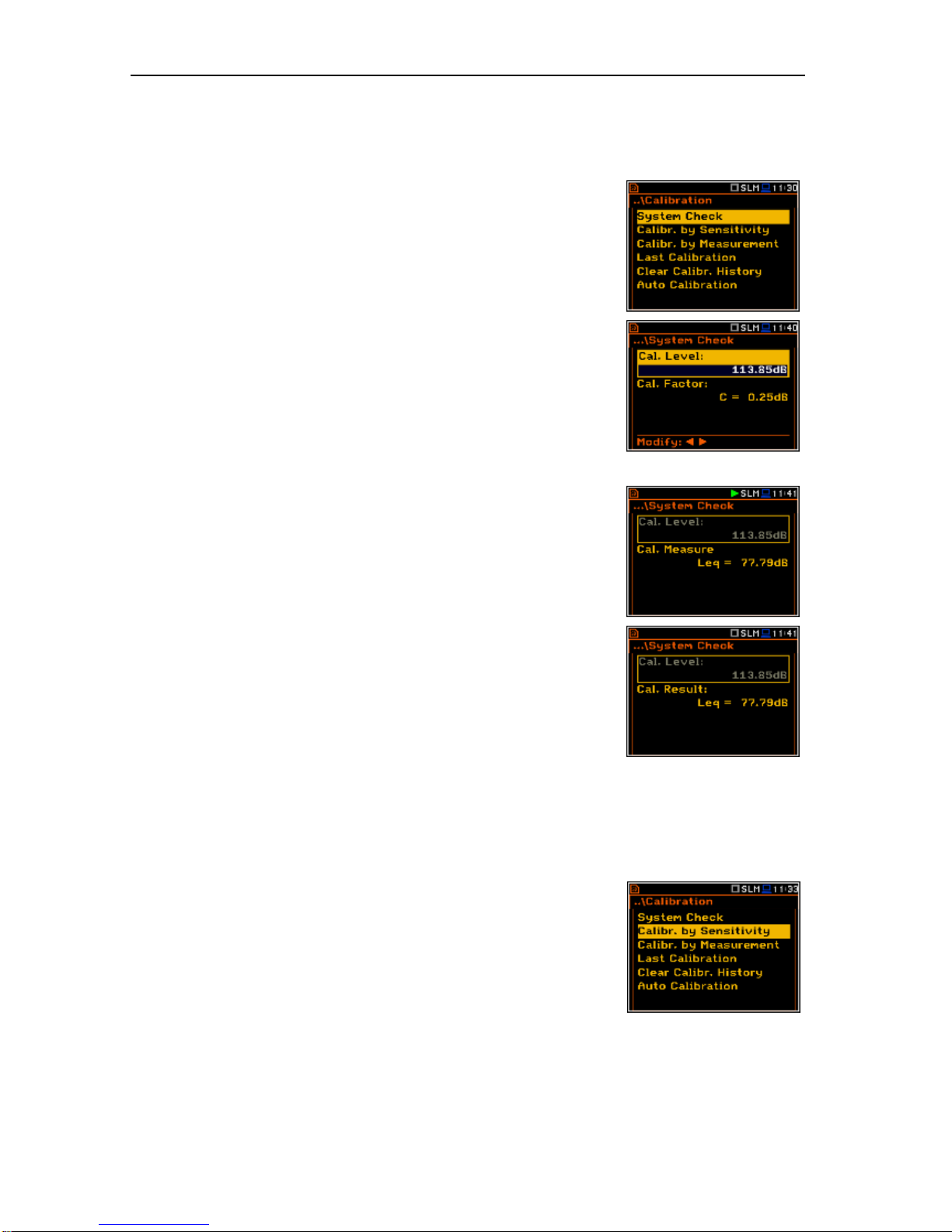
SVAN 979 USER'S MANUAL_______________________________________________ _26
indicates that the instrument is in the measurement process. In order to change the sensitivity the
current measurement in progress must be finished!
4.3.1. In-situ System Check
ISO 8041 standard advises users to perform in-situ checks of
measurement instrumentation. Checking should be carried out
immediately before and after measurements are made.
1. Select System Check from Calibration sub-list and press the
<ENTER> push-button.
2. Select the calibrator signal level.
3. Attach the vibration calibrator to the instrument’s accelerometer.
4. Switch on the calibrator and wait approximately 30 seconds before
starting the system check measurement.
5. Start the calibration measurement by pressing the <Start/Stop> pushbutton.
The measurement starts without delay. The system check measurement
lasts until the Leq value became stable (with 0.5 dB tolerance). During the
calibration period the <ESC> and <Pause> push-buttons do not operate
but it is possible to stop the measurement using the <Start/Stop> pushbutton.
Measurement results in relationship with calibrator level will be compared
against current calibration factor and the instrument will assess whether
the system check was successful or failed, displaying relevant message
together with current calibration factor and measured calibration.
System check is considered successful in case its result is not more than
2 dB different than the current calibration factor.
Press <ENTER> to exit System Check.
If system check measurement shows bigger difference than 2 dB the user
should manually stop the measurement with the <Start/Stop> push-button.
4.3.2. Calibration by Sensitivity in case of Acoustic signal
Calibration by introducing the microphone’s sensitivity can be performed in
the following way:
1. Select this type of the calibration (highlight the Calibr. by Sensitivity
text) from the Calibration sub-list and press the <ENTER> pushbutton.
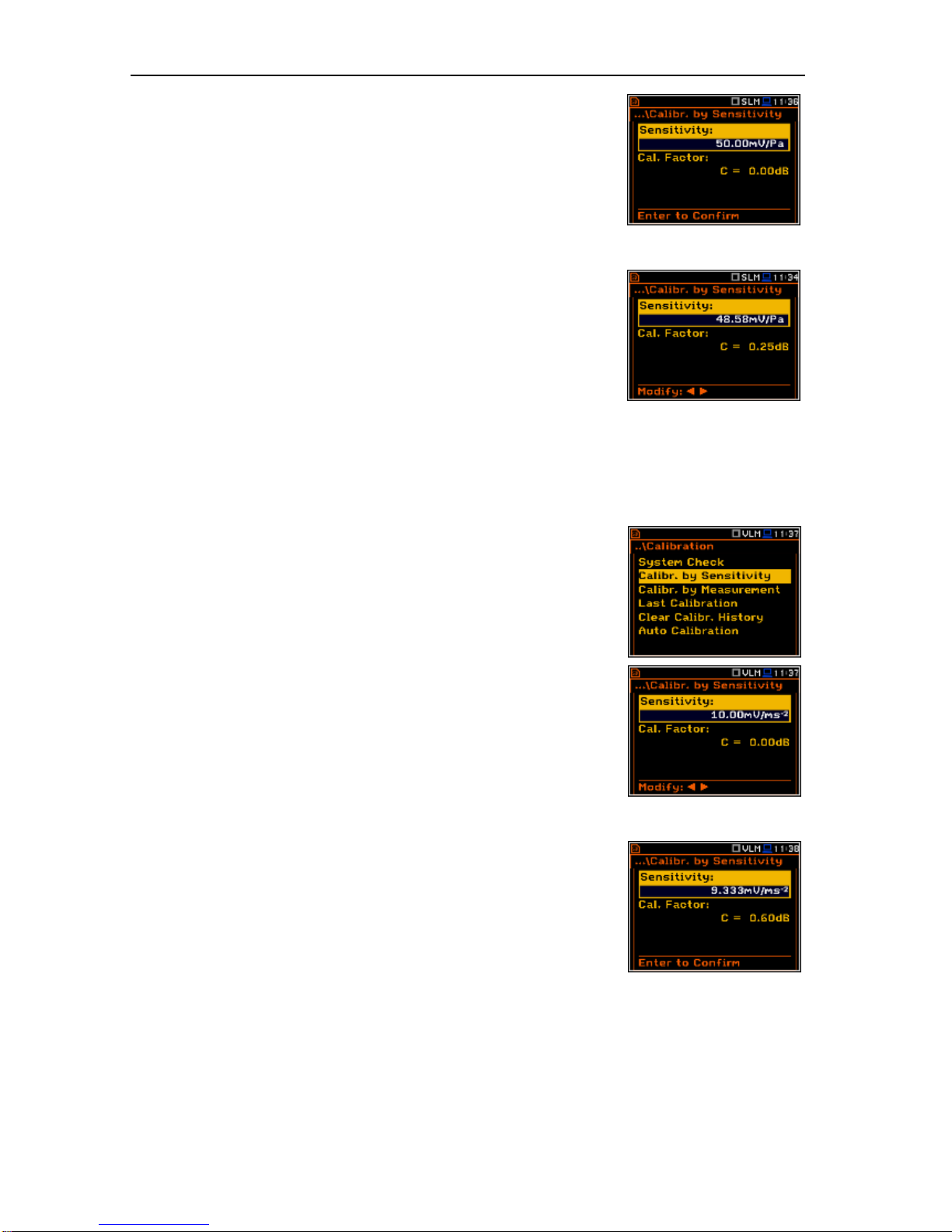
SVAN 979 USER'S MANUAL_______________________________________________ _27
2. Set the sensitivity of the microphone taken from its calibration certificate
using the <Shift> with <>, <> push-buttons and then press
<ENTER>.
The calibration factor is calculated, after pressing the <ENTER> pushbutton, in relation to the nominal value of 50.0 mV / Pa. In order to exit the
calculation the user has to leave the Calibration sub-list by pressing
<ESC>.
For a microphone sensitivity higher than 50.0 mV / Pa the calibration factor
will always be negative.
For a microphone sensitivity lower than 50.0 mV / Pa the calibration factor
will always be positive.
The lowest available value of the sensitivity that can be introduced is equal
to 50.0 V / Pa (it conforms to the calibration factor equal to 60.0 dB) and
the highest value is equal to 50.0 V / Pa (calibration factor is equal to -
60.0 dB).
In order to return to the Calibration sub-list the user has to press the <ESC> push-button.
4.3.3. Calibration by Sensitivity in case of Vibration signal
Calibration by using the accelerometer’s published sensitivity information
can be performed in the following way:
1. Select this type of calibration (highlight the Calibr. by Sensitivity text)
from the Calibration sub-list and press the <ENTER> push-button.
2. Set the sensitivity of the accelerometer taken from its calibration
certificate using the <Shift> with <>, <> push-buttons and then
press <ENTER>.
The calibration factor is calculated, after pressing the <ENTER> pushbutton, in relation to the nominal value of 10.0 mV / ms-2. In order to exit
the calculation the user has to leave the Calibration sub-list by pressing
<ESC>.
For an accelerometer sensitivity higher than 10.0 mV / ms-2 the calibration
factor will always be negative.
For an accelerometer sensitivity lower than 10.0 mV / ms-2 the calibration
factor will always be positive.
The lowest available applicable value of the sensitivity that can be
introduced is equal to 10.0 V / ms-2 (it conforms to the calibration factor
equal to 60.0 dB) and the highest value is equal to 10.0 V / ms-2 (calibration
factor is equal to -60.0 dB).
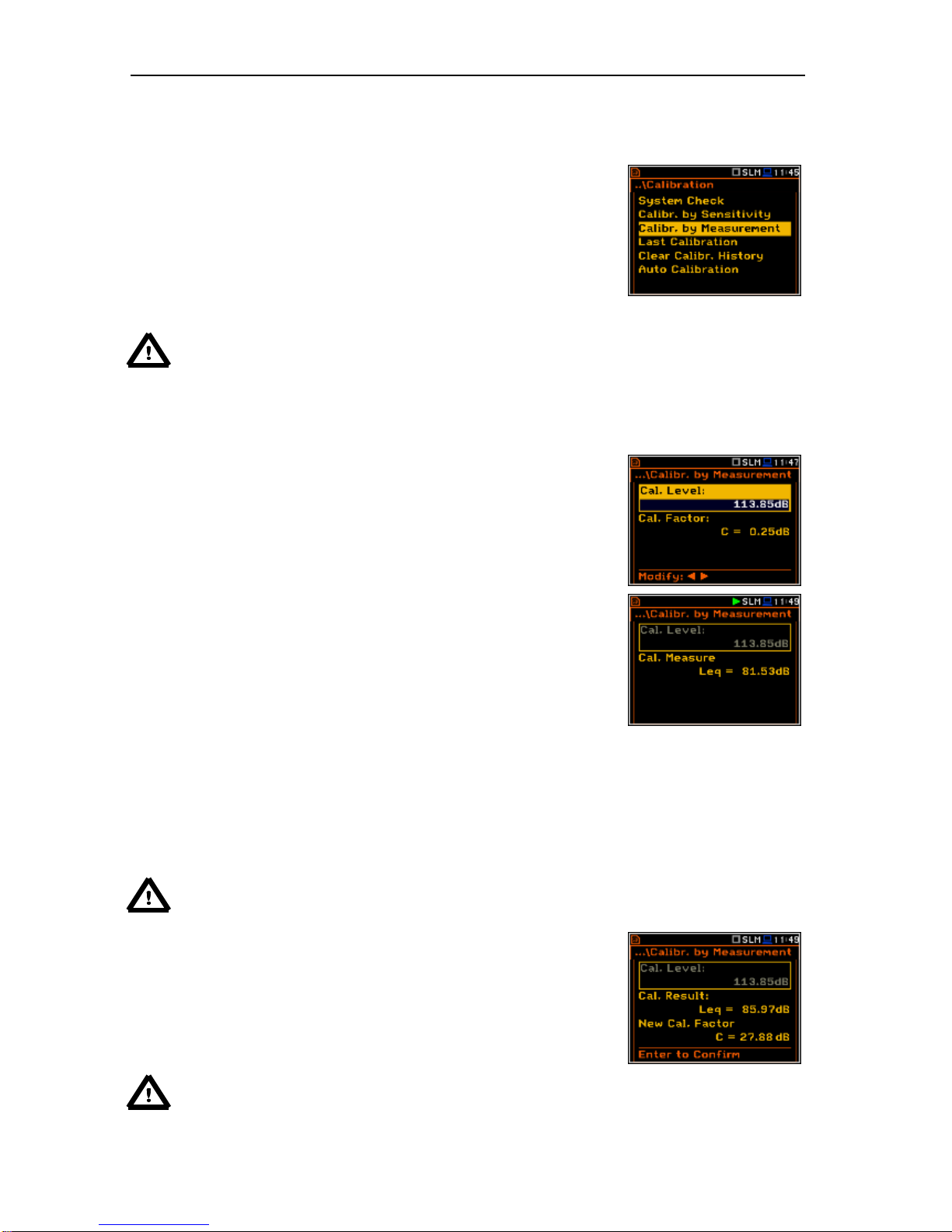
SVAN 979 USER'S MANUAL_______________________________________________ _28
4.3.4. Calibration By Measurement in case of acoustic signal
Calibration by measurement for the sound measurements can be done in
the following way:
1. Select the calibration by measurement (highlight the
Calibr. by Measurement text) from the Calibration sub-list and press
the <ENTER> push-button.
2. Attach the acoustic calibrator SV 30A (or equivalent 114 dB / 1000 Hz)
carefully over the microphone of the instrument.
Notice: It is also possible to use an electro-mechanical pistonphone, which generates a signal
(ca 124 dB) or different type of acoustic calibrator dedicated for ½” microphones. In any case,
before starting the calibration measurement, the user has to set the level of the signal generated
by the given calibrator (Cal. Level position of Calibr. by Measurement sub-list), which is stated
in the calibration certificate of the unit (the value of the Cal. Level set by the manufacturer of
SVAN 979 is equal to 114 dB). It is also necessary to switch the instrument Range to the High
level setting.
3. Switch on the calibrator and wait approximately 30 seconds for the
tone to stabilise before starting the calibration measurement.
4. Start the calibration measurement by pressing the <Start/Stop> push-
button.
The measurement starts without delay. The calibration measurement lasts
until the Leq value became stable (with 0.5 dB tolerance). During the
calibration period the <ESC> and <Pause> push-buttons do not operate
but it is possible to stop the measurement using the <Start/Stop> pushbutton.
It is recommended to repeat the calibration measurement a few times to ensure the integrity and stability of
the calibration. The obtained results should be almost identical (with 0.1 dB difference). Some possible
reasons for unstable results are as follows:
• the calibrator is not properly attached to the instrument,
• there are external acoustic disturbances such as high noise levels close by,
• the calibrator or the measurement channel (the microphone, the preamplifier or the instrument
itself) are damaged.
Notice: During the calibration measurement, any external disturbances (acoustic noise or
vibrations) should not exceed a value of 100 dB (when using a calibrator that generates a level
of 114 dB).
5. Press the <ENTER> push-button to accept the calibration
measurement result.
The calibration factor is calculated, stored and displayed after pressing the
<ENTER> push-button.
Notice: The user can press the <ESC> push-button to quit the calibration procedure without
saving the calibration factor.
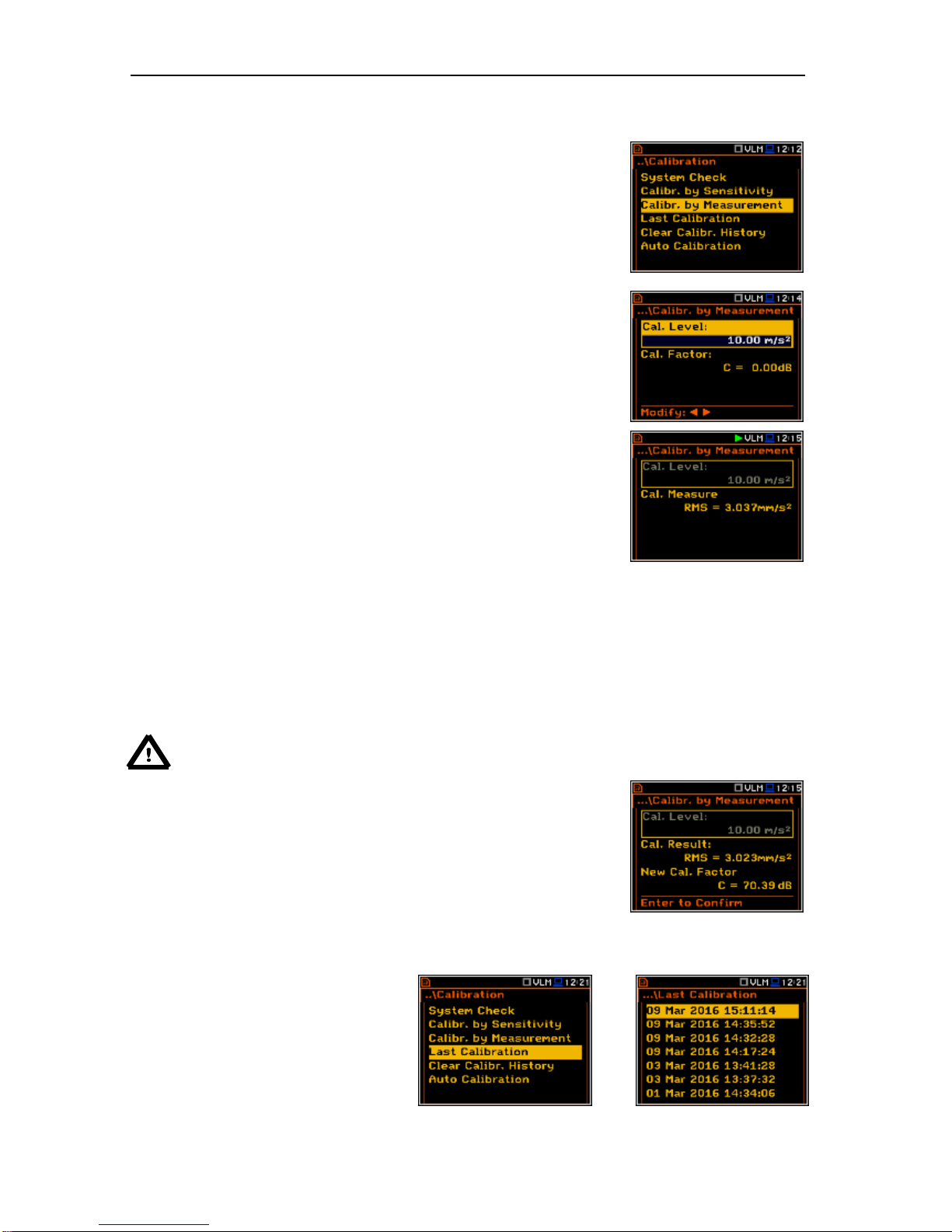
SVAN 979 USER'S MANUAL_______________________________________________ _29
4.3.5. Calibration By Measurement in case of vibration signal
Calibration by measurement for the vibration measurements can be done
in the following way:
1. Select the calibration by measurement (highlight the
Calibr. by Measurement text) from the Calibration sub-list and press
the <ENTER> push-button.
2. Attach the instrument’s accelerometer to the vibration calibrator using
an appropriate or recommended fixing method.
3. Switch on the calibrator and wait approximately 30 seconds before
starting the calibration measurement. The default level for calibration in
the vibration mode is 10 m/s2 at 159.2 Hz. Remember to change this
level if using an alternative vibration calibration signal source.
4. Start the calibration measurement by pressing the <Start/Stop> pushbutton.
The measurement starts without delay. The calibration measurement lasts
until the Leq value became stable (with 0.5 dB tolerance). During the
calibration period the <ESC> and <Pause> push-buttons do not operate but
it is possible to stop the measurement using the <Start/Stop> push-button.
It is recommended to repeat the calibration measurement a few times to ensure the integrity and stability of
the calibration. The obtained results should be almost identical (with 0.1 dB difference). Some possible
reasons for unstable results are as follows:
• the accelerometer is not properly attached to the calibrator,
• there are external disturbances,
• the calibrator or the measurement channel (the accelerometer or the instrument itself) are
damaged.
Notice: During the calibration measurement, the external disturbances (vibrations or acoustic
noise) should not exceed a value of 1/10 of the level of the calibration level signal being used dB.
6. Press <ENTER> in order to accept the measurement result.
The calibration factor is calculated, stored and displayed after pressing the
<ENTER> push-button.
4.3.6. History of the calibrations - Last Calibration
The Last Calibration window displays
records from up to the ten last calibration
records.
<ENT>
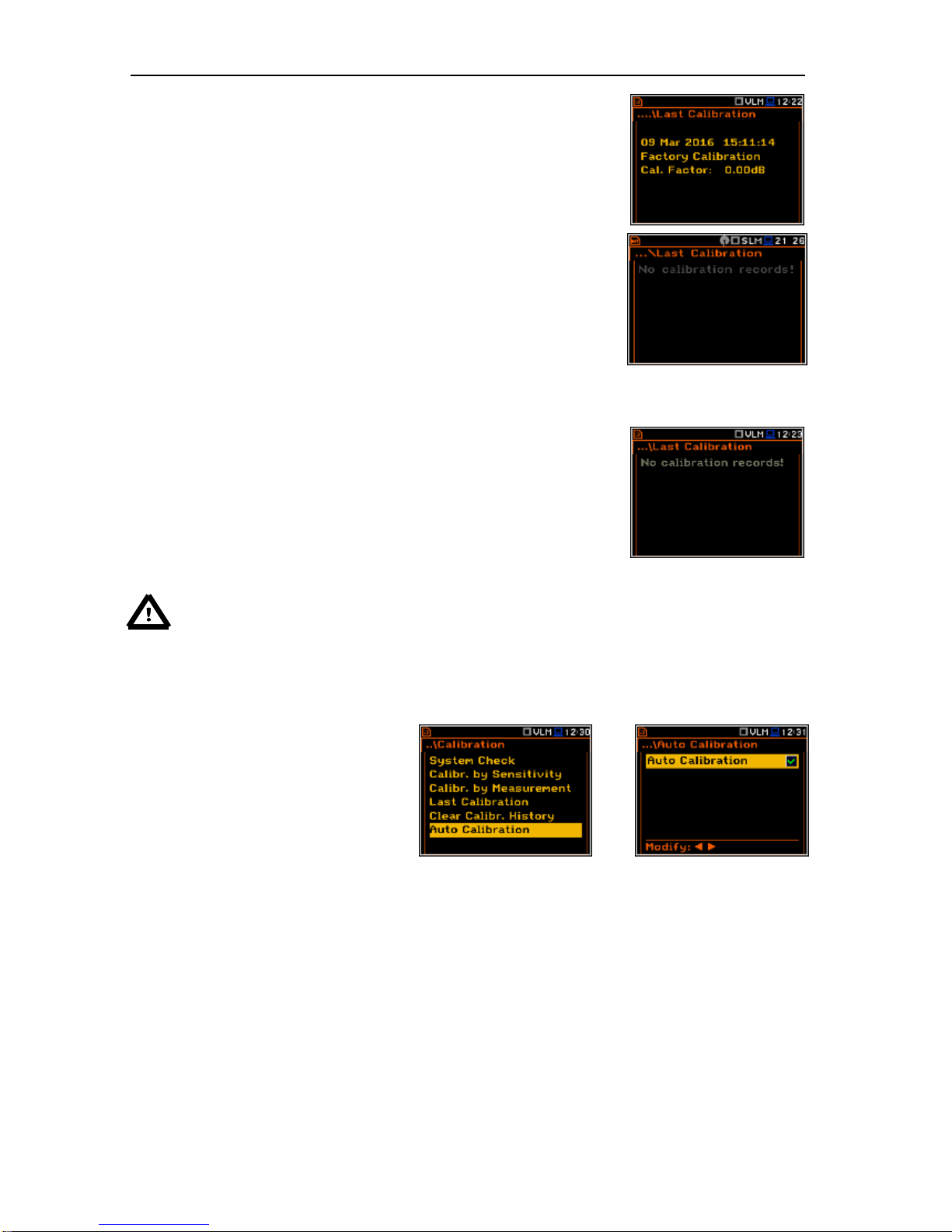
SVAN 979 USER'S MANUAL_______________________________________________ _30
In order to review the calibration records, the user has to select the required
line in the Last Calibration window and press <ENTER>. The opened
window will contain the date and time of the performed calibration
measurement, the way the calibration was done (Calibr. by Measurement
or Calibr. by Sensitivity), the desired calibration level (Cal. Level) in the
case of the measurements and the obtained calibration factor (Cal. Factor).
If calibration measurements were not performed, the Last Calibration
window does not contain any previous calibration records. The content of
this window is cleared after selection of the default Factory Settings
operation.
4.3.7. Clear calibration records - Clear Calibr. History
The user can clear all stored calibrations records. In order to do this the user
has to choose the position Clear Calibr. History in the Calibration sub-list
and press <ENTER> to perform this operation.
The instrument requests the confirmation of the operation. The next
pressing of the <ENTER> push-button, when the No option is selected,
closes the window and returns the instrument to the Calibration sub-list.
After Clear Calibr. History operation has been performed the
Calibration History window does not contain any more records.
Notice: Both acoustic and vibration calibration histories are stored in the same memory so
clearing the calibration history when in the vibration mode will also clear all acoustic calibration
history information as well.
4.3.8. Automatic calibration – Auto Calibration
The Auto Calibration position enables the
user to perform automatic calibration when
the sound calibrator is attached. In this
case the window Calibration will appear
automatically. If Auto Calibration is
switched off, the user should enter this
window through the Menu.
<ENT>
