Page 1

USER MANUAL
SVAN 977W
SOUND &
VIBRATION ANALYSER
Warsaw, February 2017
Copyright © 2017 SVANTEK. All rights reserved.
Page 2

2
SVANTEK 977W User Manual
Note: On account of continuous product improvement SVANTEK reserves the right to make
changes to product specifications without notice. To download the most up to date user's manual please visit
our web site at www.svantek.com.
This user’s manual presents the firmware revision named 1.26 and bootstrap revision named 1.06 (see the
Unit Label review to check version details).
The succeeding software revisions (marked with the higher numbers) can change the view of some displays
presented in the text of the manual.
WEEE Notice: Do not throw the device away with the unsorted municipal waste at the end of its life.
Instead, hand it in at an official collection point for recycling. By doing this you will help to preserve
the environment.
The software described in this manual is furnished under a license agreement and may be used only in
accordance with the terms of that agreement.
Copyright Notice
Copyright © 2016 Svantek Sp. z o.o.
All rights reserved.
Reproduction without permission is prohibited.
Trademarks
Trademarks or registered marks in this manual belong to their respective manufacturers.
Microsoft and Windows are registered trademarks of Microsoft Corporation.
The Bluetooth® word mark and logos are registered trademarks owned by Bluetooth SIG, Inc.
Disclaimer
Information in this document is subject to change without notice and does not represent a commitment on the
part of Svantek.
Svantek provides this document “as is,” without warranty of any kind, either expressed or implied, including,
but not limited to, its particular purpose. Svantek reserves the right to make improvements and/or changes to
this manual, or to the products and/or the programs described in this manual, at any time.
Information provided in this manual is intended to be accurate and reliable. However, Svantek assumes no
responsibility for its use, or for any infringements on the rights of third parties that may result from its use.
This product might include unintentional technical or typographical errors. Changes are periodically made to
the information herein to correct such errors, and these changes are incorporated into new editions of the
publication.
Technical Support Contact Information:
web: www.svantek.com
e-mail: office@svantek.com.pl
Page 3

3
SVANTEK 977W User Manual
CONTENTS
1. INTRODUCTION 7
1.1. SVAN 977W as Sound Level Meter & Analyser 8
1.2. SVAN 977W as Vibration Level Meter & Analyser 8
1.3. General features of SVAN 977W 8
1.4. Accessories included 8
1.5. Accessories available 9
1.6. Software options available 9
2. MANUAL CONTROL OF THE INSTRUMENT 10
2.1 Control push-buttons on the front panel 10
2.2 Input and output sockets of the instrument 13
3. INSTRUMENT SETTING 14
3.1. Basis of the instrument’s control 14
3.2. Powering of the instrument 16
3.3. Turning the instrument on 17
3.4. Description of icons 19
3.5. Data storage 20
3.1. Files downloading and uploading 24
4. FUNCTIONS OF THE INSTRUMENT – Function 25
4.1. Selection of the instrument mode – Mode 25
4.2. Measurement functions of the instrument - Measurement Function 25
4.3. Instrument’s calibration – Calibration 26
4.3.1. System Check 27
4.3.2. Calibration by Sensitivity in case of Acoustic signal 27
4.3.3. Calibration by Sensitivity in case of Vibration signal 28
4.3.4. Calibration By Measurement in case of Acoustic signal 29
4.3.5. Calibration By Measurement in case of Vibration signal 30
4.3.6. History of calibrations – Calibration History 31
4.3.7. Clear calibration records - Clear Calibr. History 31
4.3.8. Post measurement calibration – Post Calibration 32
5. MEASUREMENT PARAMETERS SETTING – Measurement 33
5.1 Setting the measurement parameters - General Settings 34
5.2 Setting the measurement trigger – Measurement Trigger 36
5.3 Setting parameters for profiles – Profiles 37
5.4 Setting of the data logging – Logging 38
5.4.1 Setting the logger general parameters – Logger Setup 39
5.4.2 Selection of results for logging – Logger Results 41
5.4.3 Selection of summary results to be saved in the file – Summary Results 41
5.4.4 Setting the logger trigger parameters – Logger Trigger 42
Page 4

4
SVANTEK 977W User Manual
5.4.5 Setting the event recording – Event Recording 43
5.4.6 Setting the markers – Marker Setup 45
5.4.7 Setting the wave recording – Wave Recording 46
5.5 Setting the 1/1 Octave and 1/3 Octave spectra – Spectrum 48
5.6 Selection of the microphone compensation filters – Compensation Filter 48
5.7 Setting the measurement range – Range 48
5.8 Setting the RPM measurements – RPM 49
5.9 Setting the exposure time - Exposure Time 50
5.10 Setting ten statistical levels - Statistical Levels 50
5.11 Programming the instrument’s internal timer – Timer 51
5.11.1 Example timer execution 52
5.12 Advanced alarm function - Alarms 52
6. SETTING THE DATA VIEW – Display 53
6.1 Selection of the view modes - Display Modes 53
6.2 Setting the units and scale of result presentation - Display Scale 58
6.3 Setting view of the logger plot - Logger View 60
6.4 Setting the display brightness and power saver - Screen Setup 60
7. MANAGING THE FILES – File 62
7.1 Managing files saved in the external memory – File Manager 63
7.1.1 Assigning the directory for saved files – Set as Working Dir. 63
7.1.2 Opening file – Open 64
7.1.3 Deleting file/directory – Delete 64
7.1.4 Erasing all files in a directory – Delete All 64
7.1.5 Renaming files – Rename 65
7.1.6 Viewing information about files – Info 65
7.2 Managing the setup files – Setup Manager 65
8. SETTING THE HARDWARE PARAMETERS – Instrument 67
8.1. Measurement auto start - Auto Start 67
8.2. Checking the instrument powering – Battery 67
8.3. Setting the interface parameters - Communication Ports 68
8.4. Setting the external power parameters - External Power 69
8.5. Selection of the IEPE current supply - IEPE Current 69
8.6. Programming the keyboard – Keyboard Settings 69
8.7. Setting parameters of the I/O port - Multifunction I/O 70
8.8. Setting the instrument’s internal Real Time Clock – RTC 72
8.9. Setting the remote communication - Wireless Transfer 73
8.9.1. Selection of the network type – Network 73
8.9.2. Configuration of modem basic settings – Modem 73
8.9.3. Setting of support modem options - Modem Connection 75
Page 5

5
SVANTEK 977W User Manual
8.9.4. Configuration of SMS service - SMS Option 76
8.9.5. Configuration of e-mail service - E-mail Settings 76
8.10. Checking of the instrument specification - Unit Label 77
9. SETTING THE AUXILIARY PARAMETRS – Auxiliary Setup 78
9.1. Setting language of the user interface – Language 78
9.2. Restoring the factory settings – Factory Settings 78
9.3. Setting the reference levels - Reference Levels 79
9.4. Selection of the units for vibration results - Vibration Units 79
9.5. Warnings setup – Warnings 79
10. WELMEC SETTINGS – Welmec 81
10.1. Viewing data records – Data Logger 81
10.1.1. Viewing all data records – All Records 81
10.1.2. Selecting data records by ID – Find Records by ID 82
10.1.3. Selecting data records by date – Find Records by Date 82
10.1.4. Clearing all data records older than 2 years – Clear Records 83
10.2. Viewing event records – Event Logger 83
10.2.1. Viewing all event records – All Records 83
10.2.2. Filtering event records – Filter Records 85
10.2.3. Selecting event records by ID – Find Records by ID 85
10.2.4. Selecting event records by date – Find Records by Date 86
10.3. Data Logger dumping – Data Dump 86
10.4. Firmware memory dumping – Program Dump 86
10.5. Status of “welmec memory” – Status 87
10.6. Modification of Welmec related parameters – Service 87
10.6.1. Setting the real-time clock – RTC 87
10.6.2. Instrument calibration – Calibration 88
10.6.3. Setting the preamplifier serial number – Preamplifier 90
10.6.4. Setting the microphone serial number – Microphone 90
10.6.5. Repair registration – Register Repair 90
11. 1/1 AND 1/3 OCTAVE ANALYSER 91
11.1. Selection of the 1/1 Octave or 1/3 Octave functions 91
11.2. Setting the 1/1 Octave or 1/3 Octave analyser 92
11.2.1. Setting the measurement range for 1/1 Octave and 1/3 Octave - Range 92
11.2.2. Setting the parameters of 1/1 Octave and 1/3 Octave analysis - Spectrum 93
11.3. Saving the 1/1 or 1/3 Octave spectra as a time history – Logger Results 95
11.4. Setting the 1/1 Octave and 1/3 Octave spectra view 95
11.3.1. Presentation of 1/1 Octave and 1/3 Octave spectra 95
11.3.2. Setting scale of the spectrum plot - Scale 96
11.3.3. Selection of the spectra to be viewed - Spectrum View 97
Page 6

6
SVANTEK 977W User Manual
11.3.4. Selection of the spectrum type in Vibration mode - Spectrum Type 98
12. FFT ANALYSER 99
12.1. Selection of the FFT function 99
12.2. Setting the FFT analyser 99
12.2.1. Setting the measurement range for FFT - Range 100
12.2.2. Setting the parameters of FFT analysis - FFT 100
12.3. Saving the FFT spectra as a time history - Logger Results 101
12.4. Setting the FFT spectra view 101
12.2.3. Presentation of FFT spectra 102
12.2.4. Setting scale of spectrum plot - Scale 103
12.2.5. Selecting the spectrum types to be viewed - Spectrum View 104
12.2.6. Selection of the spectrum type in Vibration mode - Spectrum Type 104
13. REVERBERATION TIME MEASUREMENT - RT60 105
13.1. Selection of RT 60 function 105
13.2. Setting the RT60 analysis 105
13.3. Setting the RT60 view 108
13.4. Start RT60 measurements 108
13.5. Viewing of the RT60 results 110
14. MAINTENANCE 113
14.1. Powering the instrument 113
14.2. Memory card extraction and insertion 113
14.3. Transducers 114
14.4. Resetting the instrument 115
14.5. Firmware upgrade 115
14.6. Storing the instrument 116
14.7. Transportation and carrying 116
14.8. Cleaning 116
14.9. Troubleshooting 116
APPENDIXES
A. REMOTE CONTROL
B. DATA FILE STRUCTURES
C. TECHNICAL SPECIFICATIONS
D. DEFINITIONS AND FORMULAE OF MEASURED VALUES
H. REVERBERATION TIME
L. ADVANCED ALARMS
Page 7

7
SVANTEK 977W User Manual
1. INTRODUCTION
The SVAN 977W is an all-digital, Class 1 Sound & Vibration level meter (SLM
and VLM) as well as a real time 1/1 or 1/3 octave analyser. The instrument is
designed for general acoustic and vibration measurements, environmental
monitoring, occupational health and safety monitoring.
Three acoustic or vibration user configurable profiles allow parallel
measurements with independently defined frequency filters and RMS detector
time constants. Each profile provides significant number of results (like Spl, Leq,
Sel, Lden, LEPd, Ltm3, Ltm5, LN%, LR15, LR60, Ovl, Peak, Max and Min in
case of sound measurements or RMS, Ovl, Peak, P-P in case of vibration
measurements). Advanced time history logging for each profile provides
complete information about the measured signal using the external SD-card
fitted in the bottom of the meter and can be easy downloaded to any PC using
the USB interface and SvanPC++ software.
All required weighting filters: A, B, C, Z for sound measurements and HP1, HP3,
HP10, Vel1, Vel3, Vel10, VelMF, Dil1, Dil3, Dil10 and Wh for general vibration
measurements (like acceleration, velocity and displacement); are available with
this instrument.
Using the computational power of its digital signal processor the SVAN 977W
instrument can, simultaneously to the meter mode, perform the real time
1/1 Octave or 1/3 Octave analysis including calculations of statistical levels.
The instrument conforms the WELMEC requirements for built-for-purpose
measuring instrument (type P) for acoustic measurements.
Time domain waveform signal recording on the external SD-card is available as
an option and advanced trigger and alarm functions are available in the standard
version of this instrument.
A fast USB 1.1 interface (12 MHz) creates a real-time link for the PC "front-end" application of the SVAN 977W
instrument. With the use of optional interfaces (RS 232) the instrument can be remotely controlled from the PC
with the use of SvanPC++ software.
SVAN 977W is equipped with Bluetooth®1 v.2.0+EDR module and can be remotely control by the SvanMOBILE
Android platform smartphone application.
Working as a part of SV 277PRO monitoring station, equipped with 3G modem, SVAN 977W can transfer
measured data via Internet to the PC with the use of SvanPC++_RC option or via SvanNET Web service. The
instrument can be fully remotely controlled via these interfaces. The instrument has extended alarms features,
enables the user notification about exceeded threshold levels by SMS or mails.
The instrument is powered from four AA standard alkaline or rechargeable batteries (i.e. NiMH – a separate
charger is required). Powering the instrument from the External DC power source or the USB interface is also
possible.
Robust and lightweight design enhances the exceptional features of this new generation sound and vibration
instrument.
1
“The Bluetooth® word mark and logos are registered trademarks owned by Bluetooth SIG, Inc. and any use of such marks by
SVANTEK is under license. Other trademarks and trade names are those of their respective owners.
Page 8

8
SVANTEK 977W User Manual
1.1. SVAN 977W as Sound Level Meter & Analyser
noise measurements (Spl, Lmax, Lmin, Lpeak, Leq, Sel, Lden, LEPd, Ltm3, Ltm5 and 10 x LN%
statistics) in accordance with Type 1 IEC 61672-1:2013 accuracy in the frequency range 20 Hz to 20 kHz
with the SV 7052 microphone (3.15 Hz ÷ 20 kHz with GRAS 40AE microphone)
parallel Impulse, Fast and Slow detectors for the measurements with A, B, C and Z frequency filters
two measurement ranges 25 dB RMS(A) ÷ 123 dB Peak (Low) and 35 dB RMS(A) ÷ 140 dB Peak (High)
1/1 Octave and 1/3 Octave real time analysis - 10 filters with centre frequencies 31,5 Hz ÷ 16 kHz, and
31 filters with centre frequencies 20 Hz ÷ 20 kHz, in accordance with Type 1 IEC 61260-1: 2014.
1.2. SVAN 977W as Vibration Level Meter & Analyser
General Vibration measurements (acceleration, velocity and displacement) and optionally HVM meeting
ISO 8041:2005 and ISO 10816-1: 1995 standards in the frequency range depending on the parameters of
the attached accelerometer, i.e. with SV 80 general purpose transducer is equal to 0.5 Hz ÷ 14 kHz.
Parallel RMS, MTVV or Max, Peak, Peak–Peak measurements.
HP, HP1, HP3, HP10, Vel1, Vel3, Vel10, VelMF, Dil1, Dil3, Dil10 and Wh weighting filters.
1/1 Octave and 1/3 Octave real time analysis - 15 filters with centre frequencies 1 Hz ÷16 kHz, and 45
filters with centre frequencies 0.8 Hz ÷ 20 kHz, Type 1 IEC 61260-1: 2014.
1.3. General features of SVAN 977W
Conforms the WELMEC requirements for type P instrument for acoustic measurements
Advanced Data Logger function
1/1 octave band analyser on board
Time domain waveform signal recording (option)
Advanced trigger and alarm functions
USB 1.1 Client interface (real time PC "front end" application supported)
RS 232 interface
Bluetooth® v.2.0+EDR module
Integration time programmable up to 24 h
Power supply by four AA rechargeable or standard batteries
Hand held, light weight and robust case
Easy to use with menu driven user interface
1.4. Accessories included
SV 7052 prepolarised ½” microphone with nominal sensitivity 35 mV/Pa
SV 12L microphone preamplifier with IEPE power supply
SA 22 foam windscreen
SC 16 USB 1.1 cable
four AA alkaline batteries
SvanPC++ download and viewing software.
SC 77 output cable for I/O connector, Stereo Jack to 2 x BNC
Page 9

9
SVANTEK 977W User Manual
1.5. Accessories available
SA 277 outdoor protection Unit
SA 17A external battery pack using 6 x AA batteries
SA 143 carrying case for SVAN 95x and accessories (lightweight)
SA 79 carrying case for SVAN 9xx and accessories (waterproof)
SA 47 carrying bag for SVAN 95x and accessories (fabric material)
SV 55 RS 232 option for the SVAN 955
SV 80 general purpose vibration accelerometer 100 mV/g (10 mV/ms-2)
SC 27 coiled cable for accelerometer 2 m
SA 27/10-32 mounting magnetic base for accelerometer
SA 15 power supply
SA 31 external charger for four AA rechargeable batteries.
1.6. Software options available
SV 977_2 1/3 octave analysis for the SVAN 977W
SV 977_4 FFT analysis option for the SVAN 977W
SV 977_5 RT60 option for the SVAN 977W
SV 977_8 RPM Rotation measurement option (excluding Laser Tachometer) for the SVAN 977W
SV 977_15 Time domain waveform signal recording (to the micro SD card: *.srt or *.wav format) for
the SVAN 977W
Note: The software options for the instrument can be purchased at any time as only the introduction
of a special unlock code is required for their activation in a specific instrument. Contact your local
Svantek distributor for further information and costs for these options.
Page 10

10
SVANTEK 977W User Manual
2. MANUAL CONTROL OF THE INSTRUMENT
Control of the instrument has been developed in a fully interactive manner. The user can operate the instrument
by selecting the appropriate position from the selected Menu list. Thanks to that, the number of push-buttons for
control of the instrument has been reduced to nine for ease of use and convenience.
2.1 Control push-buttons on the front panel
The following control push-buttons are located on the front panel of the
instrument:
<ENTER>, <Menu>, <Save>,
<ESC>, <Cal.>, <S/P>,
<Shift>, [Markers]
<Alt>, [Markers]
▲,
◄,
►,
▼,
<Start/Stop>.
The name given in (...) brackets denotes the second push-button function which
is available after pressing it in conjunction (or in sequence) with the <Shift> push-
button. For the first two push-buttons the name given in square brackets […]
denotes also the third push-button function which is available after pressing it in
conjunction (or in sequence) with the <Alt> push-button.
<Shift>
The second function of a push-button (written in red colour on a push-button) can be
used when the <Shift> push-button is pressed. This push-button can be used in two
different ways:
as Shift like with a computer keyboard (e.g. while typing the filename); both
<Shift> and the second push-button must be pressed together (two finger
operation);
as 2nd Fun; this push-button can be pressed and released before pressing the
second one or pressed in parallel (while operating in “2nd Fun” mode, see the
following notice) with the second push-button (one finger operation).
The <Shift> push-button pressed in conjunction with <Alt> enables the user to activate
the Markers on the plots during the measurement.
<Alt>
This push-button enables the user to choose the third push-button function in case of
[<Save>] and [<Pause>] push-buttons. In order to select the third function the user must
press the <Alt> and the second push-button simultaneously.
Note: Simultaneously pressing the <Alt> and <Start/Stop> push-buttons switches the instrument on
or off.
<Start/Stop>
This push-button enables the user to start the measurement process when the
instrument is not measuring or to stop it when the instrument is in course of the
measurement. It is also possible to set the mode of this push-button such that in order
to start or stop the measurements the user has to press it simultaneously with the
<Shift> push-button. This can prevent accidentally starting or stopping a measurement
at the wrong time by just brushing against the Start/Stop button on its own.
Page 11
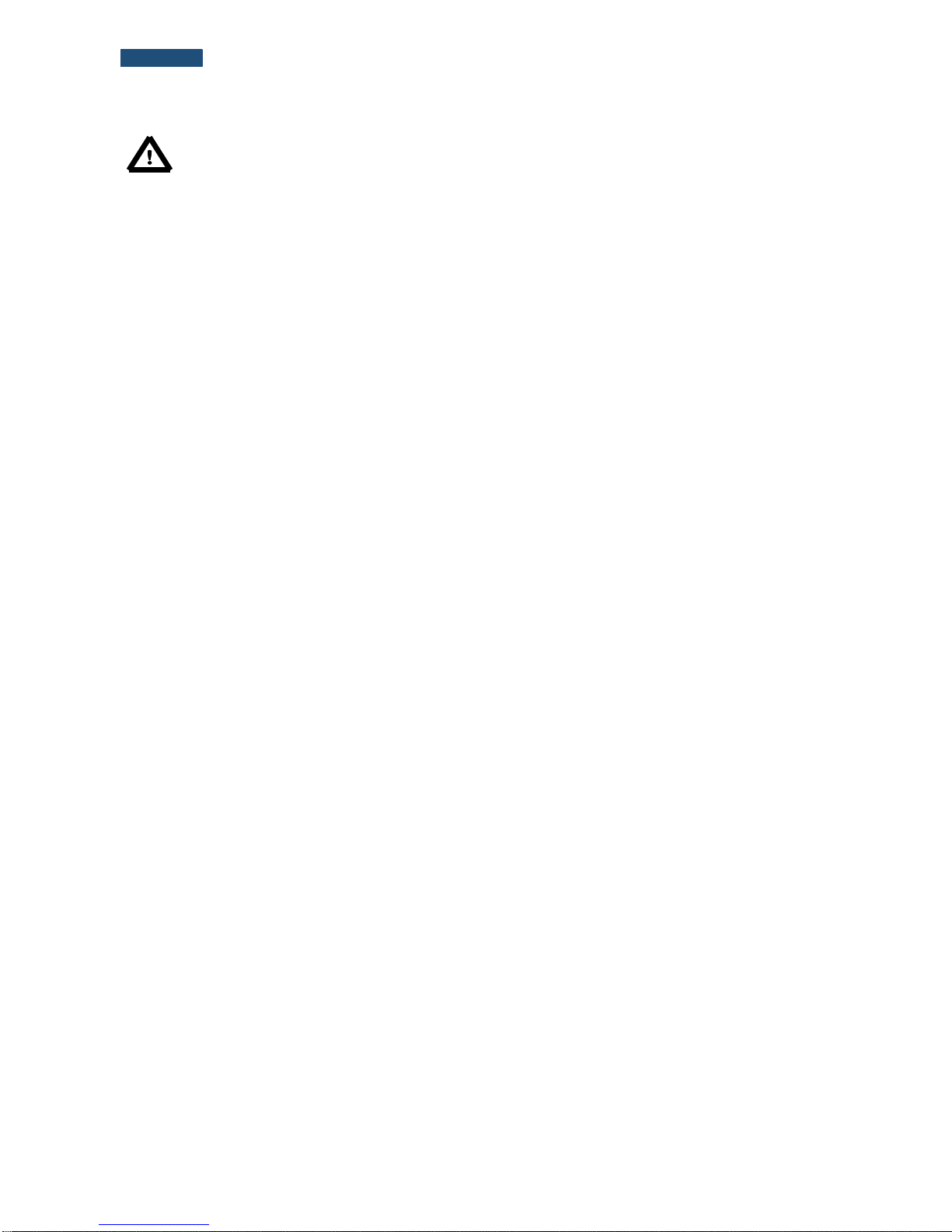
11
SVANTEK 977W User Manual
Note: Changing the <Start/Stop> push-button mode is performed in the Keyboard Settings window
of the Instrument list (see description of the Instrument list).
<ENTER>
This push-button enables the user to enter the selected position shown on the screen
Menu list or to confirm selected settings. Some additional functions of this push-button
will be described in the following chapters of this manual.
<Menu>
This push-button (<ENTER> pressed together with <Shift>) enables the user to enter
the main list containing seven sub-lists: Function, Measurement, Display, File,
Instrument, Auxiliary Setup and Welmec. Each of the above-mentioned menu lists
consists of sub-lists, elements and data windows. These main sub-lists will be described
in detail in the following chapters of the manual. Double pressing the <Menu> pushbutton enters a list containing the last eight opened sub-lists. It often speeds up the
control of the instrument as the user has faster access to the most frequently used sublists for easy navigation.
<Save>
This push-button (<ENTER> pressed together with <Alt>) enables the user to save the
measurement results (see description in chapter 3.5).
<ESC>
This push-button closes the control lists, sub-lists or windows. It acts in an opposite way
to the <ENTER> push-button. When the window is closed after pressing the <ESC>
push-button, any changes made in it are ignored in almost all cases.
<Cal.>
This push-button (<ESC> pressed together with <Shift>) opens the Calibration sublist.
<S/P>
This push-button (<ESC> pressed together with <Alt>) enables the user to pause or
break the measurement process temporarily during the measurement or to save the
setup file if the instrument is not running the measurement.
◄, ►
These push-buttons enable the user specifically to:
select the column in a multi column parameter list;
select the parameters value in an active position (e.g. filter Z, A, B or C, Start Delay
period: 1s, 2s, 3s, … etc.);
control the cursor in Spectrum, Logger and Statistics modes of result presentation;
select the position of the character in the text editing screen;
activate markers 2 and 3
speed up changing the numerical values of the parameters when pressed and held.
(◄, ►)
The ◄ or ► push-buttons pressed together with <Shift> enable the user specifically to:
change the parameters value with double step (e.g. Start Delay period: form 1s to
11s, 21s, … etc.);
to shift cursor from the first to the last position and back on the graphical view mode.
[◄, ►]
The ◄ or ► push-buttons pressed together with <Alt> enable the user specifically to:
select the parameters value in an active position in the matrix parameter list;
select the parameters value in an active position (e.g. filter Z, A, B or C, Start Delay
period: 1s, 2s, 3s … etc.);
insert or delete a character in the text edition screen.
▲, ▼
These push-buttons enable the user specifically to:
select line in the list;
select the active field on the result view screen;
select the correct character from the list in the text edition screen;
activate markers 1 and 4.
(▲,▼)
The ▲ or ▼ push-buttons pressed together with <Shift> enable the user specifically to:
shift the cursor from the first to the last position and back on the menu list;
Page 12
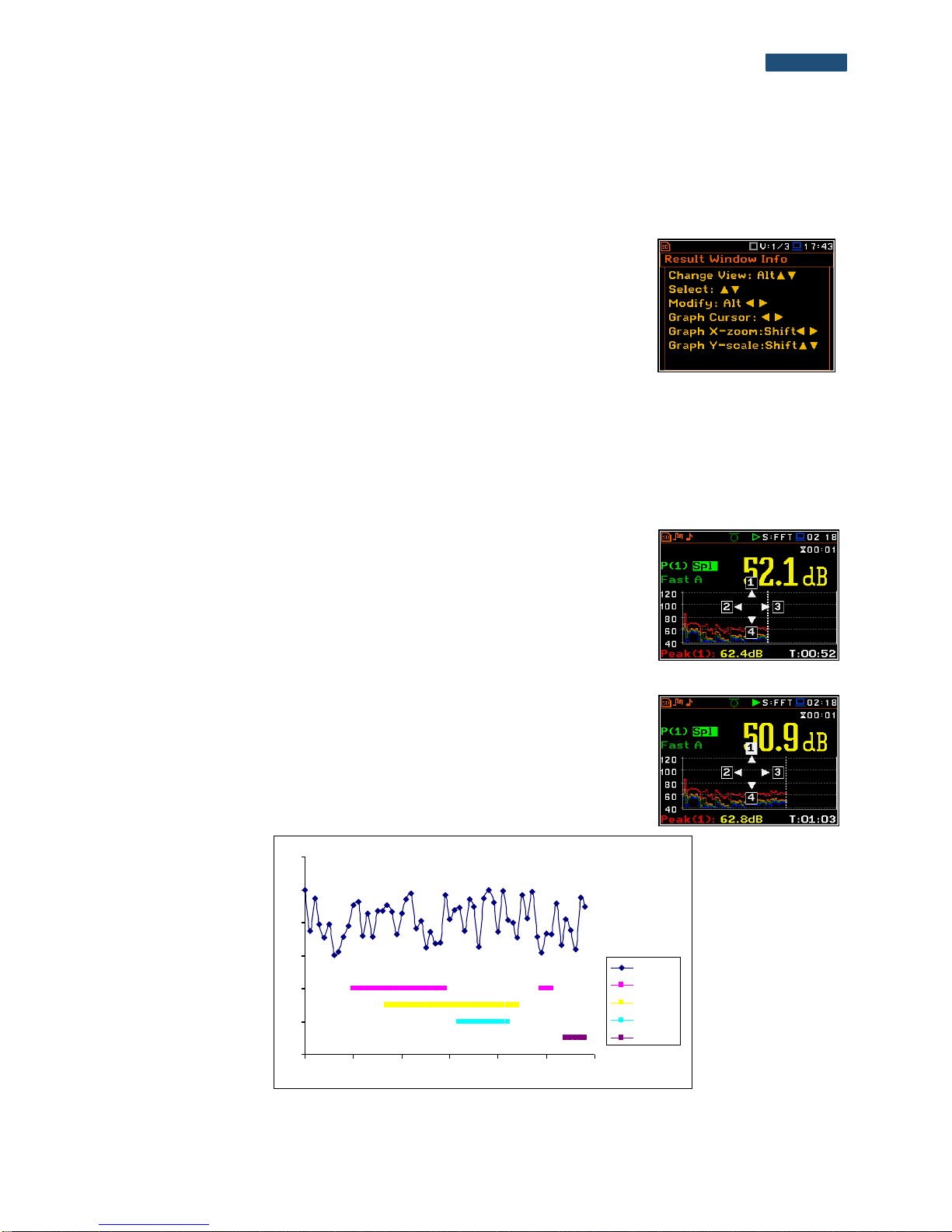
12
SVANTEK 977W User Manual
change the relationship between the Y-axis and X-axis of all plots presented on the
screen.
[▲,▼]
The ▲ or ▼ push-buttons pressed together with <Alt> enable the user specifically to:
change the mode of result presentation;
programme the Real-Time Clock (RTC) and Timer.
[Info]
The <Info> push-button (simultaneous pressing the ◄
and ► push-buttons) opens the window with the help
information in the measurement display modes. Press
<ESC> or <ENTER> to exit the Info screen.
<Markers>
The <Markers> push-button (<Alt> pressed together with <Shift>) enables the user to
mark special events, which occurred during the performed measurements (i.e. the
airplane flight, the dog barking, the train’s drive etc.). To activate the markers, the logger
should be switched on (path: <Menu> / Measurement / Logging / Logger Setup) and one
or more logger results (Peak, Max, Min, Leq for sound measurements or Peak, P–P,
Max, RMS for Vibration measurements) in profiles have to be activated (path: <Menu>
/ Measurement / Logging / Logger Results).
To enter the marker mode, the user must press <Shift> and <Alt> push-buttons
simultaneously during the measurement. Then four available markers appear on
the screen. To switch on marker number 1 the user must press ▲ push button
(number 2 - ◄, number 3 - ► and number 4 - ▼). Active marker number will be
highlighted. To switch off the marker the user should press the appropriate arrowbutton second time.
The markers disappear from the screen after pressing <Shift> and <Alt>, but
the status of markers doesn’t change. To continue working with the markers, the
user should press <Shift> and <Alt> again.
The current state of the markers is indicated in the logger file (cf. App. B for
details) and can be used to show them with the help of the dedicated presentation
software.
An example presentation of the markers on the time history plot is shown below
(to view a plot with markers the user should transfer data to the appropriate
software such as SvanPC++).
<Shift> / <Alt>
▲
20
30
40
50
60
70
80
13:30:00 13:30:09 13:30:17 13:30:26 13:30:35 13:30:43 13:30:52
Leq
Marker 1
Marker 2
Marker 3
Marker 4
Page 13
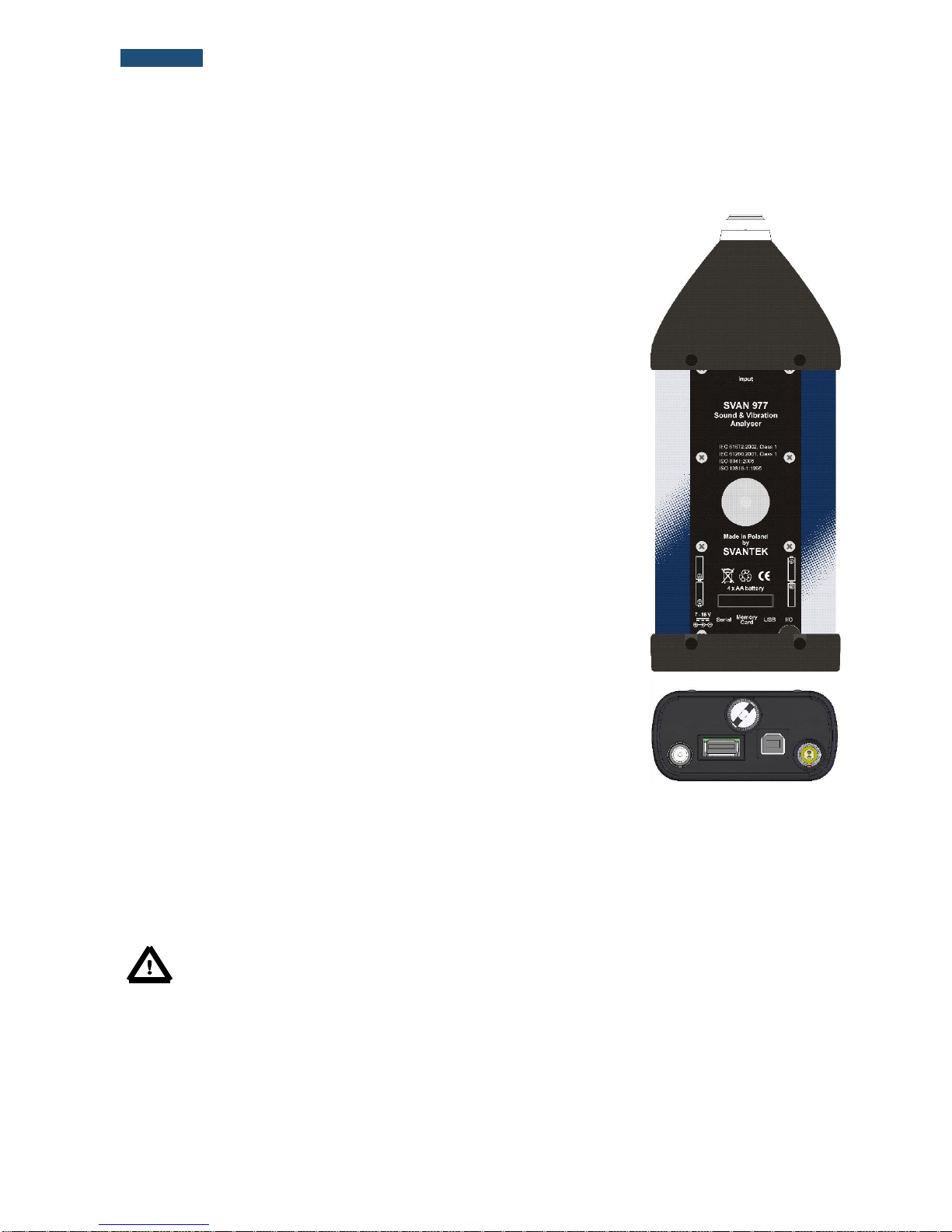
13
SVANTEK 977W User Manual
2.2 Input and output sockets of the instrument
Top cover of the instrument
The measurement input is placed in the centre of the instrument’s top cover. It is
the TNC compatible socket. The SV 12L microphone preamplifier has a specially
designed matching TNC plug and a locking screw to secure the preamplifier to
the meter body. The accelerometers must be connected to the instrument also
using the TNC connector. After connecting the preamplifier or the accelerometer
cable to the measurement input, the screw should be tightened to light resistance
only. Do not over tighten this connector. It is not necessary to remove this
preamplifier from the top of the instrument unless the meter is in a calibration
laboratory as it is always used close coupled to the meter body. The full
description of the signals connected to the socket is given in Appendix C.
Bottom cover of the instrument
In the bottom cover, there are four sockets, placed from the right to the left as
follows: 7-16V, Serial, USB and I/O.
There is a memory micro SD-card socket under the bottom cover of the
instrument and spaces for the 4 x AA batteries.
The USB socket is the USB Device 1.1 interface – a serial interface working with
12 MHz clock. Thanks to its speed, it is widely used in all PCs. In the instrument,
the standard 4-pin socket is used.
The Serial socket is Serial Port provides data transfer using RS232 data format
but in TTL logic standard by means of the SV 55 interface. It conforms to the EIA
Standard RS 232C and enables the user to programme remotely all instrument
functions and the transmissions to and from the instrument with speed from 300
bit/s to 115200 bit/s.
The additional multi-purpose input / output socket, called I/O, is a 3.5 mm jack
socket. On this socket, in case when the Analogue Output functionality is
selected, the signal from the input of the analogue / digital converter (before any
frequency correction) is available. This signal can be recorded using a magnetic
recorder or observed on an oscilloscope. The Digital Input as another
functionality that serves as the external trigger to the instrument, while the Digital
Output is used to generate the trigger pulse or alarm pulse from the instrument.
The user can connect an external DC power 7-16V adapter to the 7-16V socket
located on the bottom cover of the instrument. The current consumption depends
on the voltage of the power supplier.
There is a memory micro SD-card slot under the bottom cover of the instrument
and spaces for the 4 x AA batteries.
All sockets are described in detail in the Attachment C for this manual.
Note: Switch the power off before connecting the instrument to any other device (e.g. a Personal
Computer).
Page 14

14
SVANTEK 977W User Manual
3. INSTRUMENT SETTING
To perform measurements using the instrument the user only should connect the preamplifier with the
microphone already screwed on or the proper vibration transducer and to switch the power on by pressing the
<Alt> and <Start/Stop> push-buttons at the same time. Hold both buttons down for 1 or 2 seconds and release
to switch on.
3.1. Basis of the instrument’s control
The instrument is controlled by means of nine push-buttons on the keyboard. Using these push-buttons the user
can access all available functions and change the value of all available parameters. The functions are placed in
a system of lists and sub-lists.
The instrument's menu consists of different type of windows, which include: main menu list, sub-menu list, option
list, parameter list, text editor window, information window and file manager window with file command list.
Main menu
The main list contains the headers of six lists, which also contain sub-lists or
positions (elements). The main list is opened after pressing the <Menu> pushbutton. This list contains the following sub-lists: Function, Measurement,
Display, File, Instrument, Auxiliary Setup and Welmec (for Sound Meter
mode only).
Recent Items list
Double pressing the <Menu> push-button opens the list of recently accessed
menu items. This enables the user to access the most frequently used lists
quickly, without the necessity of passing through the whole menu path.
Position selection
The desired position in menu list is selecting
using the ▲ or ▼ push-buttons.
▼
Entering position
After selection of the desired position in the
menu list, the user should press the
<ENTER> push-button to enter it. After this
operation, a new sub-menu, option list,
parameter list or information window appears
on the display.
<ENT>
List of parameters
The parameter list contains parameters for which the user may select the value
from the available range. Pressing the <ENTER> push-button enables the user
to access the above mentioned sub-list.
The desired position in a list is accessed after pressing the ▲ or ▼ push-
button.
Page 15

15
SVANTEK 977W User Manual
Changing of the value in a selected position is performed by the ◄ or ►
push-buttons (or pressed together with <Shift>).
Option list
The option list consists of different choices, from which only one may be
selected. The selection of the option is performed as follows. The user should
highlight the desired option by means of the ▲ or ▼ push-buttons and then press
<ENTER>. This option becomes active and the list is closed. When the user reenters this list again, the last selected option will be marked.
If the parameter has a numerical value, the user may keep pressing the ◄ or ► push-buttons longer than 1
second to speed up the selection. In this case the parameter starts to change automatically until the user releases
the pressed buttons.
The user may change the numerical parameter value with a larger step (usually 10) by means of the ◄ or ►
push-buttons pressed together with <Shift>.
Matrix of parameters
When the list of parameters consists of more than one column the user may
change:
column by means of ◄ or ►
line in the same column by means of ▲ or ▼
value in a selected position by means of ◄ or ► with <Alt>
all values in the same column by means of ▲ or ▼ with <Shift>
all values in the same line by means of ◄ or ► with <Shift>.
Complex parameters
Some parameters like Start Hour, Start Day etc. are
complex (consisting of more than one value field).
The selection of values for such parameters is
performed in a special window, which is opened with
the ◄ or ► push-buttons. In the special window the
value is selected with the ◄ or ► or ▲ or ▼ pushbuttons and then confirmed by pressing <ENTER>.
In all cases the <ENTER> push-button is used for confirmation of the selection in a position and for closing the
opened sub-list. The sub-list is closed ignoring any changes made in the list by pressing the <ESC> push-button
and the user returns to the previous menu.
Information window
Some windows inform the user about the state of the instrument, available
memory, none existing files or loggers, standards fulfilled by the unit, etc. In order
to scroll through the list, the user has to use the ▲ or ▼ push-buttons. In order
to close such a window, the user has to press <ESC>.
Text editor window
In the text editor windows the user may edit text lines (file names, directory name
etc.) Such window contains the virtual keyboard to edit the text. The character
which is displayed inversely may be edited.
The user can select the position of the character in the virtual keyboard using
the ◄ or ► or ▲ or ▼ push-buttons.
►
Page 16

16
SVANTEK 977W User Manual
To change the uppercase to lowercase letters or symbols the user has to
select ABC button and press <ENTER>.
The user can insert, delete or change the position in the edited text using the
buttons of the keyboard: Ins, Del, ◄ and ►.
To confirm the editted name the user has to select Ok button and press
<ENTER>.
Help information
In most windows the last line or several lines at the bottom of the screen contain help information. It informs the
user how to select or modify the parameter’s value, change the character in the text line etc.
Inactive parameters
If some functions or parameters are not available, the positions in the menu or
parameter lists linked with this function or parameter became inactive (their
colour becomes grey). For example, if Logger (path: <Menu> / Measurement /
Logging / Logger Setup) is switched off, the Logger view mode is not active!
3.2. Powering of the instrument
The SVAN 977W can be powered by one of the following sources:
Four AA standard size internal batteries. In case of alkaline type, a new fully charged set can operate more
than 12 h (6.0 V / 1.6 Ah). Instead of the ordinary alkaline cells, four AA rechargeable batteries can be
used (a separate external charger is required for charging them). In this case, using the best NiMH type,
the operation time can be increased up to 16 h (4.8 V / 2.6 Ah)
External DC power source – 7 V DC÷16 V DC (1.5 W)
SA 17A external battery pack – operation time > 24 h (option)
USB interface – 500 mA HUB
For each of possible power source there is a different view presented in the Battery window of the Instrument
list.
When the instrument is powered from its internal batteries, the “Battery” icon is presented on the top line of the
display. When the voltage of the batteries is too low for reliable measurements, the icon is red or during attempt
to switch the instrument on the Low Battery! message occurs on the display for 2 seconds and the instrument
switches off by itself. A fully charged set of 4 batteries ensures more than 12 hours of continuous operation of
the instrument (with display Dim switched on). The battery condition can be checked by means of the Battery
function. It is also presented continuously on the top line of the display by means of the “Battery” icon.
When there is a connection to the USB interface (USB Device socket is
connected by means of the cable to a PC), the “computer” icon is presented
on the top of the display and in the Battery window there is the USB Power:
Voltage: x.xxV message.
When there is a connection to the 7–16V socket the “plug” icon is presented on
the top of the display and in the Battery window there is the External Power:
Voltage: yy.yyV message.
Page 17

17
SVANTEK 977W User Manual
When the instrument is powered from the
internal batteries the “battery” icon is
presented on the top of the display and the
Battery window presents the battery status
scale and battery voltage: Voltage: x.xxV. The
colour of the battery and the scale reflects the
battery capacity: green (>75%), yellow (>25%),
red (<25%).
►
To have right indication of the battery status the user should select the battery type in the Type position: Alkaline
or Rechargeable.
Note: In case when “Battery” icon is red it is strongly recommended to use an external power
adapter or USB interface as soon as possible to ensure reliable operation. If no suitable external
power source is provided the instrument will be switched off automatically after a short time!
Prolonging the internal source of the instrument’s power can be achieved by reducing the brightness of the
screen when possible. The settings of Brightness and power saver function may be done in the Screen Setup
window (path: <Menu> / Display / Screen Setup).
3.3. Turning the instrument on
Switching the instrument on
To switch the power on the user should press
the <Alt> and <Start/Stop> push-buttons at
the same time.
The instrument goes through the self-test
routine after switching on, displaying during
this time: manufacturer logo, name of the
instrument, program and bootstrap versions,
their CRC as well as preamplifier and
microphone serial numbers; and then it
enters:
the last used just before the unit switch
off view mode in case of Vibration
measurements or
the Running SPL view mode in case of
Sound measurements.
Starting measurement
To start the measurements the user should
press the <Start/Stop> push-button. The
measurement will be performed with the
current instrument settings, which are
preserved in the internal memory of the
instrument.
<Start>
Page 18

18
SVANTEK 977W User Manual
Setting the measurement parameters
The instrument as sold has default settings which the user may change, but
always return to them with the use of Factory Settings option in the
Auxiliary Setup menu.
Next chapters of the manual will describe in details what each parameter means
and how to change the instrument settings.
Main default settings
With default settings, the instrument will measure sound pressure level by virtual
meters, so called profiles (Measurement Mode: Sound;
Measurement Function: Level Meter) with 1 second delay from the <Start>
push-button pressure (Start Delay: 1 s), 1 minute integration time
(Integration Period: 00:01:00), infinitive repetition till press <Stop> push-button
(Repetition Cycle: Inf), linear integration (RMS Integration: Lin), free field
compensation (Compensation Filter: Free Field), active logging of the selected
results with 1 second step (Logger: On; Logger Step: 1 s; Logger Results:
Peak, Max, Min and Leq for all profiles) and summary results saving including
Statistics. Other functions are switched off like:
- measurement trigger (Measurement Trigger: Off),
- logger trigger (Logger Trigger: Off),
- event recording (Events: Off)
- wave recording (Wave Rec.: Off),
- timer (Timer Mode: Off).
The logger and summary results will be automatically saved in the file with the
name defined by the instrument and presented in the Logger Setup sub-list
(Logger Name: Lxxxx).
Default profile settings for Sound measurements:
Profile 1 - A weighting filter (Filter(1)=A), Fast RMS detector
(Detector(1)=Fast);
Profile 2 - C weighting filter (Filter(2)=C), Fast RMS detector
(Detector(2)=Fast);
Profile 3 - Z weighting filter (Filter(3)=Z), Fast RMS detector
(Detector(3)=Fast).
Default profiles settings for Vibration measurements:
Profile 1 - HP1 weighting filter (Filter(1)=HP1); 1.0s RMS detector
(Detector(1)=1.0s);
Profile 2 - HP3 weighting filter (Filter(2)=HP3), 1.0s RMS detector
(Detector(2)=1.0s);
Profile 3 - HP10 weighting filter (Filter(3)=HP10), 1.0s RMS detector
(Detector(3)=1.0s).
Page 19

19
SVANTEK 977W User Manual
3.4. Description of icons
Description of the instrument state
Additional information about the instrument’s state is given by
means of the row of icons visible in the top of the display.
The type of measurement function and the measurement mode
(SLM, VLM, S:1/1 etc.) as well as real time clock (RTC) is also
displayed in the same line together with icons.
The meanings of the icons are as follows:
“play” icon is displayed when the
measurement is running.
“memory warning” icon is displayed
when there is no external SD memory card
inserted.
“stop” icon is displayed when the
measurement is stopped.
“SD Card” icon is displayed when the
external micro SD card memory is
inserted.
“pause” icon is displayed when the
measurement is paused.
“RS232” icon is displayed when the
RS232 port is activated.
“computer” icon is displayed when there is
a successful USB connection with the PC.
“curve” icon is presented when the
current measurement results are logged
into the instrument’s logger file.
“note” icon is displayed when the wave
recording is active (wave files with extension
WAV are saved automatically)
“Trigger Level +” icon is displayed when
the “Level+” trigger is waiting for fulfilment
condition. The icon appears alternately
with the “play”, “curve” or “note” icons.
“arrow up” icon is displayed when overload
appears.
“Trigger Level –“ icon is displayed when
the trigger condition is set up to “Level-”
trigger is waiting for fulfilment condition.
The icon appears alternately with the
“play”, “curve” or “note” icons.
“arrow down” icon is displayed when under
range appears.
“Trigger Slope +” icon is displayed when
the “Slope+” trigger is waiting for fulfilment
condition. The icon appears alternately
with the “play”, “curve” or “note” icons.
“Alt” icon is displayed when the <Alt> push-
button is pressed.
“Trigger Slope –“ icon is displayed when
the “Slope-” trigger is waiting for fulfilment
condition. The icon appears alternately
with the “play”, “curve” or “note” icons.
“Shift” icon is displayed when the <Shift>
push-button is pressed.
“trigger” icon is displayed when other
than Level or Slope trigger is waiting for
fulfilment condition.
“lightning” icon is displayed when
polarisation voltage is 200V.
“bell’ icon is displayed when any alarm
appears
Page 20

20
SVANTEK 977W User Manual
“clock” icon is displayed when the timer is
On. It is active when the instrument is waiting
for the measurement start up to occur. When
the measurement start up is close, the icon
changes its colour to green and starts to blink.
“battery” icon is displayed when the
instrument is powered from the internal
batteries. Icon corresponds to the status of
the batteries (three, two, one or none
vertical bars inside the icon). When
voltage of batteries is too low, the icon
becomes red.
“satellite” icon is displayed when GPS is
active. Colours of the icon define the state of
the GPS: green – active, blue – searching,
grey – disconnected.
“Bluetooth” icon is displayed when the
Bluetooth® is switched on. Colours of the
icon define the state of the Bluetooth®:
blue – connected, grey – disconnected.
“plug” icon is displayed during external
power is connected to the 7-16V socket
icon is displayed if the current firmware is
different from the original one (which was
installed when the instrument has been
purchased)
Icons connected with modem functionality:
or
Icon is displayed when the GPRS function is
swithed on and there is no cable connection
with the modem
or
Icon is displayed when the GPRS function
is swithed on and there is no cable
connection with the modem
or
icon is displayed when the wireless
transmission (GPRS modem) is active, but
there is no connection with Host or SvanNET
or
icon is displayed if there is no GPRS
connection
or
icon is displayed if there is connection with
Host
icon is displayed if there is GPRS
connection and shows the level of the
GPRS signal. In additional GPRS
connection yellow and red arrows appear
icon is displayed if there is connection with
SvanNET.
3.5. Data storage
Memory type
All available measurement results and settings can be stored in the external memory (micro SD Card) as files in
the predefined or assigned directories. The setup files are stored in the predefined directory SETUP. The
predefined directories can be changed by the user or renamed.
The SD Card external memory is activated automatically after insertion of the card.
The “SD Card” icon is displayed when the external micro SD card memory is inserted in the memory
slot.
If the SD card is removed from the memory slot the “memory warning” icon appears instead of
“SD Card” icon.
The SD Card memory is organised as standard memory with directories and sub-directories (FAT32 file system).
It is possible to create and delete the directories.
The content of each memory file type can be checked with the help of the File Manager or Setup Manager
function of the File menu.
In the File Manager or Setup Manager
windows data files are described by their file
name with an extension (SVL, SVT or WAV)
as well as additional icon and size (2KB etc.).
Directory
Logger file .SVL
Page 21
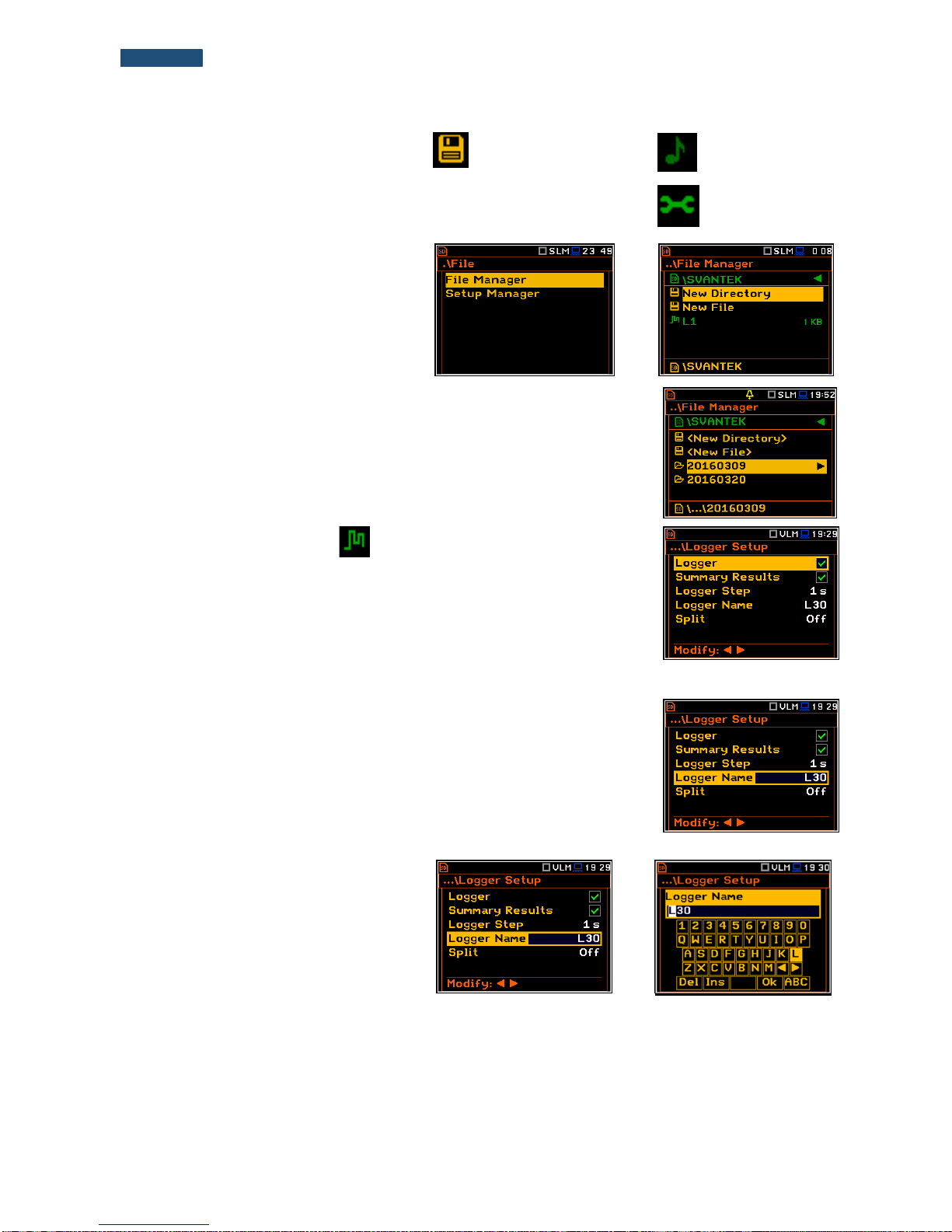
21
SVANTEK 977W User Manual
New file or directory
Wave file .WAV
Setup file .SVT
Managing directories and files
The user can manage the files saved on SD
card with the help of the File Manager or
Setup Manager function of the File menu.
<ENT>
The files are saved in the directory, which was set up as a working directory. The
working directory is displayed in the bottom line of the File Manager window
together with the memory icon.
Directories are created manually with the use of <New Directory> position.
In more details, File menu is described in chapter 7.
Automatic logger files saving
Files which contain the logger data are saved automatically in the SD Card
memory with an extension .SVL. To enable automatic saving several conditions
should be fulfilled:
1. SD card should be inserted and there should be enough space on it.
2. The Logger (path: <Menu> / Measurement / Logging / Logger Setup)
should be switched on.
The logger file name is defined automatically using a pattern LLdd, where LL is
the string of letters (so called prefix) and dd is a string of digits that forms a
number (path: <Menu> / Measurement / Logging / Logger Setup / Logger Name).
Up to 8 characters can be used to name a file.
The default prefix for the logger files is L.
The individual counter is assigned to every prefix of files the user has created
and saved in the working directory and is equal to the maximum number of these
files. So, the next saved file will always have a number higher than the counter.
The user can change the automatically
generated file name in the special screen,
which is opened after pressing the ◄ or ►
push-buttons.
If the user changes number of the name, the
instrument will accept only that names which
number is higher than the counter, assigned
to the file prefix.
After changing file name number and
pressing <Enter> the counter will be adjusted
to the new number.
►
The user can change the prefix. In such case the instrument assigns the new counter to the new prefix.
The file number automatically increases after every saving operation.
Page 22

22
SVANTEK 977W User Manual
The screens below show the automatic file saving during two subsequent measurements. Before and during first
measurement the file name L30 is displayed. This file is saved automatically in the SD card memory after the
measurement stop. After start of second measurement the instrument automatically changes the file name to
L31 and this file is saved after stop of the second measurement and so on.
<Start> <Stop> <Start>
Note: During the measurement run with data logging to the logger file the “curve” icon is displayed.
The user can quickly jump to the directory
where files were saved. To do this the user
should make the field with file name active by
means of ▲ or ▼ push-buttons and press
<Enter>.
<ENT>
If the user presses <Save> (<Alt>+<ENTER>) after the measurement the instrument opens the Logger Setup
window (path: <Menu> / Measurement / Logging / Logger Setup) with the selected Logger Name position and
the file name with the increased number. Pressing <Enter> will return the instrument to the measurement screen
with no results of the previous measurement and new file name in the file field.
<Save> <ENT>
Manual saving of Summary Results
If Logger or the Summary Results option is
switched off in the Logger Setup list (path:
<Menu> / Measurement / Logging /
Logger Setup) the automatic saving of result
data (so called Summary Results) is
switched off too. In such a case
Summary Results can be saved only
manually.
or
Note: If Logger is Off, the field with file name is empty!
There are two options for saving manually Summary Results data. One option is to press <Save> push-button
(<Alt>+<ENTER>) right after the measurement finishes. Another option is to create <New File> in the
File Manager.
Page 23

23
SVANTEK 977W User Manual
After pressing <Save> the New File window
appears with the predefined name which has
number increased by one to the latest saved.
In the New File window the user can enter a
new name for the file.
After edition of the automatically proposed
name, the user should select the Ok button
and press <ENTER>.
<Save>
File with the proposed or created by the user
name will be saved in the working directory
on the SD card.
<ENT>
Another option is to open the File Manager
window (path: <Menu> / File / File Manger),
select New File and press <ENTER>.
<ENT>
There is exception from this rule. If Logger
and Summary Results are switched on in
the Logger Setup list (path: <Menu> /
Measurement / Logging / Logger Setup) the
manual saving of Summary Results is
possible only through File Manager.
If the user press <Save> push-button after
the measurement the instrument opens the
Logger Setup window.
<Save>
Note: Saving is not possible when the instrument is measuring the signal. The message
“Measurement in progress!” is displayed for about 3 seconds.
Note: When no measurements were performed and there are no results to be saved all save
functions are disabled.
Automatic Wave files saving
Wave files contain signal recording data and are also saved automatically in the
SD Card memory with an extension .WAV. To enable automatic saving several
conditions should be fulfilled:
1. SD card should be inserted and there should be enough space on it.
2. The wave recording should be switched on (path: <Menu> / Measurement
/ Logging / Wave Recording / Wave Rec.: Continuous or On Trigger).
Page 24

24
SVANTEK 977W User Manual
The wave file name is defined automatically using the same rules as for the
logger files. The default prefix for the wave files is R.
Note: During the measurement run with wave recording to the wave file the “note” icon is displayed.
Note: The wave files usually are big and may use enormous memory space. Since the wave name
is not displayed on the result view screen, the user should remember that wave recording function is
active and switch it off always when wave recording is not required.
Saving the setup files
The measurement configuration setup files
can be stored in the SD Card memory with
an extension .SVT either by means of <S/P>
push-button or by creating the <New File> in
the Setup Manager list.
<S/P>
There is no automatic option for the setup
files saving, but the instrument always
generates new setup name automatically
with default prefix SET.
<ENT>
3.1. Files downloading and uploading
Downloading files
All files stored in the external memory (micro SD Card) can be downloaded to the PC. There are two ways to
download files.
First way is to extract the micro SD Card and use it directly in the PC.
Second way is to use SvanPV++ software, which enables the user download and upload functions as well as
data view and data processing options. In this case the instrument should be connected to the PC via SC 56
USB cable.
Note: Description of SvanPC++ is given in the “SvanPC++ User Manual”.
Uploading files
Same approach is used for uploading files (usually setup files).
Files can be upload via micro SD Card or via SvanPC++ software.
Page 25

25
SVANTEK 977W User Manual
4. FUNCTIONS OF THE INSTRUMENT – Function
To select the Function list, the user should
press the <Menu> push-button, select the
Function text and press <ENTER>. The
Function list contains three elements: Mode,
Measurement Function and Calibration.
<ENT>
4.1. Selection of the instrument mode – Mode
The device can work in two modes:
Sound Meter and Vibration Meter.
<ENT>
Note: In the manual text the Sound mode (or Sound measurements) refers to the Sound Meter
modes and the appropriate functions dedicated for the measurement and analysis of the acoustic
signal: Level Meter, 1/1 Octave, 1/3 Octave, FFT; the Vibration mode (or Vibration measurements)
refers to the Vibration Meter modes and the appropriate functions dedicated for the measurement
and analysis of the vibration signal: Level Meter, 1/1 Octave, 1/3 Octave, FFT.
4.2. Measurement functions of the instrument - Measurement Function
The main function of the instrument is the measurement of Sound pressure or Vibration broad band level
(Level Meter). The Sound Level Meter (SLM) function provides the user with functions meeting the standard
IEC 61672:2013 for Type 1 accuracy and the Vibration Level Meter (VLM) meeting the standard ISO 8041:2005.
The instrument can also be used for medium to the long-term acoustic monitoring using the huge capacity data
logger in which all the measurement results are stored.
The user may also use 1/1 and 1/3 real time octave band frequency analysis functions. These functions extend
the main Level Meter functionality of the instrument, because the selected 1/1 and 1/3 octave analysis is
performed together with all calculations of Level Meter.
To select the required function, the user
should enter the Measurement Function
list. After entering the
Measurement Function list, the set of the
available functions appears on the display:
Level Meter, 1/1 Octave, 1/3 Octave and
FFT (in case of Sound modes). The currently
active function is marked.
<ENT>
Note: The type of measurement function and the measurement mode is displayed in the upper line
of the screen.
- SLM Sound Level Meter,
- S:1/1 Sound 1/1 Octave,
- S:1/3 Sound 1/3 Octave,
- S:FFT Sound FFT,
- S:RT60 Sound RT60.
- VLM Vibration Level Meter,
- V:1/1 Vibration 1/1 Octave,
- V:1/3 Vibration 1/3 Octave,
- V:FFT Vibration FFT.
Page 26

26
SVANTEK 977W User Manual
Optional measurement functions that broaden the application of the instrument can be easily installed. These
options can be initially supplied by the manufacturer or purchased later and added by the user.
Note: It is not possible to change the measurement function during a measurement run. In this case
the instrument displays for about 3 seconds the message: “Measurement in Progress”. To change
the mode of the instrument the current measurement in progress must be finished!
4.3. Instrument’s calibration – Calibration
The instrument is factory calibrated with the supplied microphone for the standard environmental conditions.
Because the microphone sensitivity is a function of the temperature, ambient pressure and humidity, when the
absolute sound pressure level value is important, the absolute calibration of the measurement channel should
be performed. To select the calibration function, the user should enter the Calibration sub-list.
The Calibration sub-list consists of positions
which are used to perform the in-situ checks
and calibration (System Check,
Calibr. by Sensitivity,
Calibr. by Measurement), check the
calibration records (Calibration History) as
well as perform additional calibration after the
measurement session and add the results to
the file (Post Calibration).
<ENT>
To have access to the instrument’s
calibration (positions Calibr. by Sensitivity
or Calibr. by Measurement) in the
Sound Meter mode the user should have a
special right and know the Code to unlock
these positions.
<ENT>
Note: The new calibration factor for Sound Meter mode can be saved if it differs less than ±1.1 dB
from the factory one, or the last one defined by the authorised user and recorded in the Calibration
position (path: <Menu> / Welmec / Service / Calibration).
In the Vibration Meter mode, all calibration positions don’t require special
unlocking code. In addition to the Sound Meter mode there is one additional
position enabled the user to clear calibration records (Clear Calibr. History).
Note: The calibration factor is always added to the results and measurement range limits in the
Level Meter, 1/1 Octave, 1/3 Octave modes.
Note: It is advised to perform the system check of the instrument each time before the measurements
begin. If system check shows negative result, then it is necessary to perform calibration.
Note: The calibration level and the calibration result are expressed in different units depending on
the settings of the instrument. The metric or non-metric Vibration units are set in the Vibration Units
window (path: <Menu> / Auxiliary Setup / Vibration Units). Additionally, the linear or logarithmic units
are set in the Display Scale window (path: <Menu> / Display / Display Scale).
Note: It is not possible to check and calibrate the instrument during the execution of live
measurements. It is possible to open different lists and sub-lists but the positions in these lists are
displayed greyed out inversely and so - not accessible. The flashing “►” icon on the top line indicates
Page 27

27
SVANTEK 977W User Manual
that the instrument is in the measurement process. To change the sensitivity, the current
measurement in progress must be finished!
4.3.1. System Check
ISO 8041 standard advises users to perform in-situ checks of measurement
instrumentation. Checking should be carried out immediately before and after
measurements are made.
1. Select System Check in the Calibration sub-list and press the <ENTER>
push-button.
2. Select the calibrator signal level.
3. Attach the vibration calibrator to the instrument’s accelerometer.
4. Switch on the calibrator and wait approximately 30 seconds before starting
the system check measurement.
5. Start the calibration measurement by pressing the <Start/Stop> push-button.
The measurement starts after 5 second delay. The system check measurement
time is also predefined to 5 seconds. During the calibration period the <ESC>
and <Pause> push-buttons do not operate but it is possible to stop the
measurement using the <Start/Stop> push-button. Waiting for the calibration
measurement to begin, a Delay is counted down.
Measurement results in relationship with calibrator level will be compared against
current calibration factor and the instrument will assess whether the system
check was successful or failed, displaying relevant message together with
current calibration factor and measured calibration.
System check is considered successful in case its result is not more than 2 dB
different than the current calibration factor.
Press <ENTER> to exit System Check.
If system check measurement shows bigger difference than 2 dB the user should
manually stop the measurement with the <Start/Stop> push-button.
4.3.2. Calibration by Sensitivity in case of Acoustic signal
Calibration by using the microphone’s
published sensitivity information can be
performed in the following way:
1. Select the Calibr. by Sensitivity position
in the Calibration sub-list and press the
<ENTER> push-button.
<ENT>
Page 28

28
SVANTEK 977W User Manual
2. Set the sensitivity of the microphone taken
from its calibration certificate using the
<Shift> with ◄ or ► push-buttons and
then press <ENTER>.
After pressing the <ENTER> push-button and
confirmation by selecting Yes in the screen
with answer “Are you sure?” the calibration
factor is calculated, in relation to the nominal
value of 35.0 mV / Pa.
<ENT>
To avoid the calculation, the user should select No in the screen with answer “Are you sure?”.
For a microphone with sensitivity higher than 35.0 mV / Pa the calibration factor
will always be negative.
For a microphone with sensitivity lower than 35.0 mV / Pa the calibration factor
will always be positive.
The lowest available value of the sensitivity that can be introduced is equal to
35.0 µV / Pa (it conforms to the calibration factor equal to 60.0 dB) and the
highest value is equal to 35.0 V / Pa (calibration factor is equal to -60.0 dB).
If the new calibration factor differs more than
±1.1 dB from the factory one, or the last
changed by the authorised service, the
instrument will not save it.
A special warning will appear on the screen.
<ENT>
To return to the Calibration sub-list, the user should press the <ESC> push-button.
4.3.3. Calibration by Sensitivity in case of Vibration signal
The calibration by using the accelerometer’s published sensitivity information
can be performed in the following way:
1. Select the Calibr. by Sensitivity position in the Calibration sub-list and
press the <ENTER> push-button.
2. Set the sensitivity of the accelerometer taken from its calibration certificate
using the <Shift> with ◄ or ► push-buttons and then press <ENTER>.
After pressing the <ENTER> push-button and confirmation by selecting Yes in
the screen with answer “Are you sure?” the calibration factor is calculated in
relation to the nominal value of 10.0 mV / ms-2.
To avoid the calculation, the user should select No in the screen with answer
“Are you sure?”.
Page 29

29
SVANTEK 977W User Manual
For an accelerometer with sensitivity higher than 10.0 mV / ms-2 the calibration
factor will always be negative.
For an accelerometer with sensitivity lower than 10.0 mV / ms-2 the calibration
factor will always be positive.
The lowest available value of the sensitivity that can be introduced is equal to
10.0 µV / ms-2 (it conforms to the calibration factor equal to 60.0 dB) and the
highest value is equal to 10.0 V / ms-2 (calibration factor is equal to -60.0 dB).
4.3.4. Calibration By Measurement in case of Acoustic signal
Calibration by measurement for the sound measurements can be done in the
following way:
1. Select the calibration by measurement (highlight the
Calibr. by Measurement text) from the Calibration sub-list and press the
<ENTER> push-button.
2. Set the calibration level appropriate to the used calibrator.
3. Attach the acoustic calibrator SV 30A (or equivalent 114 dB / 1000 Hz)
carefully over the microphone of the instrument.
Note: It is also possible to use an electro-mechanical pistonphone, which generates a signal (ca
124 dB) or different type of acoustic calibrator dedicated for ½” microphones. In any case, before
starting the calibration measurement, the user has to set the level of the signal generated by the given
calibrator (Cal. Level position of Calibr. by Measurement sub-list), which is stated in the calibration
certificate of the unit (the value of the Cal. Level set by the manufacturer of SVAN 977W is equal to
114 dB). It is also necessary to switch the instrument Range to the High level setting.
4. Switch on the calibrator and wait approximately 30 seconds for the tone to
stabilise before starting the calibration measurement.
5. Start the calibration measurement by pressing the <Start/Stop> push-button.
The calibration delay time is set to 3 seconds
Waiting for the start of the measurement the
Delay is counted down on the display. After
the end of the measurement, the result is
displayed in the bottom line. The
measurement is running until the user
presses the <Start/Stop> push-button.
….
6. Press the <ENTER> push-button to
accept the calibration measurement
result, or <Esc> to exit without saving.
The calibration factor is calculated, stored
and displayed (cf. next Figure) after pressing
the <ENTER> push-button and confirmation
(Are you sure? Yes).
<ENT>
Page 30
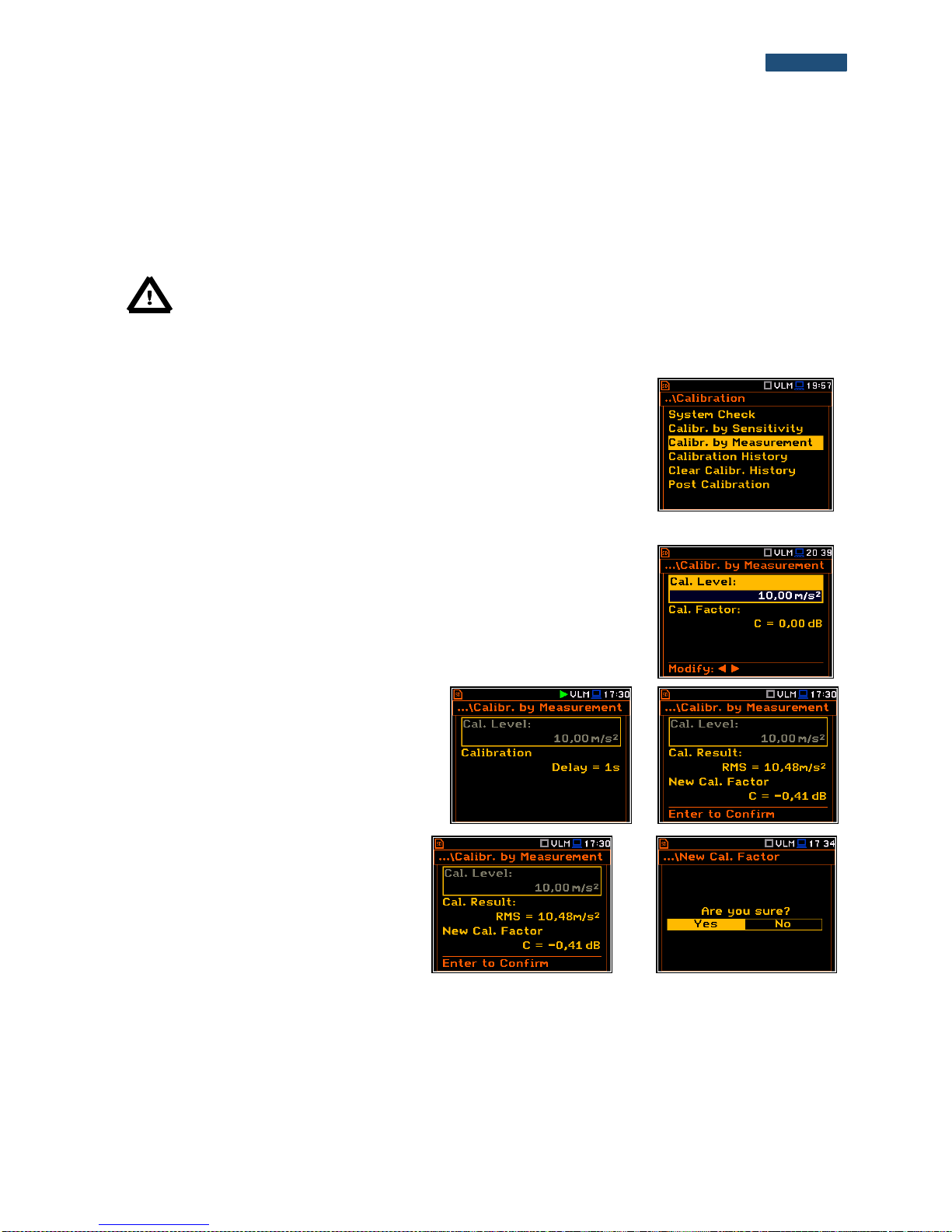
30
SVANTEK 977W User Manual
It is recommended to repeat the calibration measurement a few times to ensure the integrity of the calibration.
The obtained results should be almost identical (with ±0.1 dB difference). Some possible reasons for unstable
results are as follows:
the calibrator is not properly attached to the instrument,
there are external acoustic disturbances such as high noise levels close by,
the calibrator or the measurement channel (the microphone, the preamplifier or the instrument itself)
are damaged.
Note: During the calibration measurement, any external disturbances (acoustic noise or vibrations)
should not exceed a value of 100 dB (when using a calibrator that generates a level of 114 dB).
4.3.5. Calibration By Measurement in case of Vibration signal
Calibration by measurement for the vibration measurements can be done in the
following way:
1. Select the calibration by measurement (highlight the
Calibr. by Measurement text) from the Calibration sub-list and press the
<ENTER> push-button.
2. Set the calibration level appropriate to the used calibrator. The default level
for calibration in the vibration mode is 10 m/s2 at 159.2 Hz. Remember to
change this level if using an alternative vibration calibration signal source.
3. Attach the instrument’s accelerometer to the vibration calibrator using an
appropriate or recommended fixing method.
4. Switch on the calibrator and wait approximately 30 seconds before starting
the calibration measurement.
5. Start the calibration measurement by pressing the <Start/Stop> push-
button.
The calibration measurement starts after
3 second delay. Waiting for the calibration
measurement the Delay is counted down on the
display. The measurement lasts 5 second. After
the end of the measurement, its result is
displayed in the bottom line.
….
6. Press <ENTER> to accept the
measurement result, or <Esc> to exit
without saving.
The calibration factor is calculated, stored
and displayed after pressing the <ENTER>
push-button and confirmation (Are you
sure? Yes).
<ENT>
It is recommended to repeat the calibration measurement a few times to ensure the integrity of the calibration.
The obtained results should be almost identical (with ±0.1 dB difference). Some possible reasons for unstable
results are as follows:
the accelerometer is not properly attached to the calibrator,
there are external disturbances,
the calibrator or the measurement channel (the accelerometer or the instrument itself) are damaged.
Page 31

31
SVANTEK 977W User Manual
Note: During the calibration measurement, the external disturbances (vibrations or acoustic noise)
should not exceed a value of 1/10 of the level of the calibration level signal being used.
4.3.6. History of calibrations – Calibration History
The Calibration History window displays
records of performed calibrations. To review
the calibration records, the user should select
the required line in the Calibration History
window and press <ENTER>.
<ENT>
The window contains the required information
regarding the performed calibration.
Calibration records are a part of the event
records in the Welmec menu (path: <Menu>
/ Welmec / Event Logger / All Records) and
are a part of the Parameter Change group of
records.
▼
In case of Vibration Mode, the
Calibration History window has different
content, because no WELMEC requirements
is applied to the Vibration Meter mode.
<ENT>
4.3.7. Clear calibration records - Clear Calibr. History
The user can clear all stored vibration calibration records. In order to do this the
user has to choose the position Clear Calibr. History in the Calibration sub-list
and press <ENTER> to perform this operation.
The instrument requests the confirmation of the operation. The next pressing of
the <ENTER> push-button, when the No option is selected, closes the window
and returns the instrument to the Calibration sub-list.
After this operation, the Calibration History window will not contain any
previous calibration records. The content of this window is also cleared after the
Factory Settings operation.
Note: The acoustic calibration history can be cleared only by authorised person, which possess the
special rights and unlocking code to enter the Service menu (path: <Menu> / Welmec / Service).
Page 32

32
SVANTEK 977W User Manual
4.3.8. Post measurement calibration – Post Calibration
Sometimes it is required to perform so called
post-calibration of the instrument. Position
Post Calibration enables the user to perform
additional calibration after a measurement
session and add the results to the file saved
in the memory. The Post Calibration list
includes three options for saving postcalibration results: not to save (Off), save in
the last file (Last file) or save in the files
which will be created after the last calibration
(Files after last calibr).
<ENT>
Page 33

33
SVANTEK 977W User Manual
5. MEASUREMENT PARAMETERS SETTING – Measurement
The Measurement list contains the elements
that enable the user to set the measurement
parameters. To open the Measurement list,
the user should press the <Menu> pushbutton, select the Measurement text and
press <ENTER>.
<ENT>
The Measurement list contains the following items:
General Settings enables the user to set various general measurement parameters;
Measurement Trigger enables the user to set up the measurement trigger;
Profiles enables the user to program the profile parameters;
Logging enables the user to program the logging function;
Spectrum enables the user to set spectrum parameters;
Compensation Filter enables the user to switch on required microphone compensation filter;
Range enables the user to set the correct measurement range;
RPM Measurement enables the user to set the RPM measurements parameters;
Exposure Time enables the user to set the daily exposure time for dose results;
Statistical Levels enables the user to define 10 statistical levels;
Timer enables the user to program the internal timer;
Alarms enables the user to check the enable ability of alarm function.
The content of the Measurement list is different for
different Mode and Measurement Function and
other settings. Some examples for different modes
and measurement functions are presented.
Any parameter in the Measurement list can be changed only when the
instrument is not currently executing a measurement. The parameters are
displayed with grey colour. The blinking “►” icon on the top row indicates that
the instrument is performing a measurement.
Page 34

34
SVANTEK 977W User Manual
5.1 Setting the measurement parameters - General Settings
The General Settings list consists of the following
parameters: the delay of the start of measurements
(Start Delay), the maximum delay period for the
synchronization with RTC (Start Sync.), the
integration period / measurement run time
(Integration Period), the repetition of the
measurement cycles (Repetition Cycles), the
RMS detector type (RMS Integration) and the
intervals for day time period (Day Time Limits) in
case of Sound modes.
Time delay before the measurement start
The Start Delay position defines the delay period from the moment the
<Start/Stop> push-button is pressed to the start of the actual measurements
(the digital filters of the instrument constantly analyse the input signal even when
the measurement is stopped). This delay period can be set from 0 second to
60 seconds (with 1 second step by means of the ◄ or ► push-buttons and with
10 second step by means of the ◄ or ► push-buttons pressed together with
<Shift>).
Note: The minimum delay period is equal to 0 second. In the Calibration mode, the delay period is
always equal to 3 seconds.
Synchronisation of the measurement start
The Start Sync. position defines maximum delay period from pressing the
<Start/Stop> push-button to the start of the measurements to allow
synchronisation with the instrument’s RTC. The Start Sync. parameter can be
set as: Off, 1m, 15m, 30m and 1h. For example, if 1h was selected, then each
measurement starts from the first second of next real time hour after pressing
<Start/Stop> push-button, and then each hour after Integr. Period, if
Rep. Cycles is greater than one. The default value is set to Off.
Switching on/off the measurement period settings
The integration period can be set as infinite or can be defined together with the
Repetition Cycles number. The Integr. Period Inf position defines if the period
during which the signal is being measured is infinite or not. If the
Integr. Period Inf parameter is switched on then the signal will be averaged all
the time until the <Stop> push-button is pressed and the measurement is
stopped. If integration period is infinite, then two next positions become inactive.
Measurement period
The Integr. Period position (integration
period) defines the period during which the
signal is being measured (integrated) and
stored as the set of Summary Results (SR).
The integration period can be set in the
special window, which is opened by pressing
the ◄ or ► push- buttons.
►
The measurement will stop automatically after this period, or the measurement will start again when the selected
Repetition Cycle is greater than one. The definitions of the measurement results in which the integration period
is used is given in App. D.
Page 35

35
SVANTEK 977W User Manual
Note: It is not possible to set the integration period less than 1 minute if Repetition Cycle is set to
Inf. This is specific of Welmec series of the instruments.
To set the integration period the user should define the required hours, minutes
and seconds fields.
The appropriate field may be selected by pressing the ◄ or ► push-
buttons.
Value of hour, minute and second is changing by means of the ▲ or ▼
push- buttons.
Number of measurement repetitions
The Repetition Cycles position defines the number of cycles (with the
measurement period defined by Integration Period) to be performed by the
instrument. The Repetition Cycles number values are within the limits [1, 1000].
Detector type
The RMS Integration position defines the detector type for the calculations of
the Leq, LEPd, LN% and Sel functions. Two options are available: linear (Lin)
and exponential (Exp). The formulae used for the Leq calculation are given in
Appendix D.
Selecting Lin is required to obtain the true RMS value of the measured signal. When this option is selected the
value of the Leq, LEPd, LN% and Sel functions do not depend on the detector time constant: Fast, Slow or
Impulse (the results are displayed without the indicator of the detectors selected in the profiles). In this case, the
indicator Lin. (or L) is displayed in the different modes of the result presentation.
Selecting Exp enables the user to fulfil the requirements of other standards for the time averaged Leq
measurements. When this option is selected the value of the Leq, LEPd, LN% and Sel function depends on the
detector time constant (Slow, Fast, Impulse). The results are displayed with the indicator of the detectors
selected in the profiles (path: <Menu> / Measurement / Profiles).
Statistic calculation
The Statistics position defines the method for calculation of the statistical
results. The statistics for profiles will be calculated based on RMS results with
linear detector (Lin) or exponential detector (Exp), e.g. Impulse, Fast or Slow,
defined in the Profiles list.
Day time limits
The Day Time Limits position appears only in Sound modes and enables the
user to select the definition of the day and night periods required by the local
standards. These limits are used for the calculation of the Lden function
(cf. App. D for the definition). Two options are available: 6–18 h and 7–19 h.
Page 36

36
SVANTEK 977W User Manual
The Rolling Time(1 & 2) parameters define „time frame” for "Rolling Leq"
calculation. The Rolling Leq are presented as LR+<time frame>. For example, if
the Rolling Time is equal to 30 minutes, the appropriate result will be named as
LR30 and will be calculated each second as Leq of last 30 minutes. If the Rolling
Time is in seconds, for example is equal to 50s, the result name will have letter
"s" in the end (LR50s), to make it different from 50 minutes LR result (LR50).
The user can easily get into the
General Settings screen during the
measurement performance from the result
view. It is necessary to enter some result field
(for example, RMS) with the use of ▲ / ▼ or
◄ / ► push-buttons and press <ENTER>.
<ENT>
5.2 Setting the measurement trigger – Measurement Trigger
The Measurement Trigger sub-list enables
the user to set the parameters for the
measure trigger. The Measurement Trigger
is a context sub-list in which the triggering can
be switched off or on (Trigger), when on the
source of the triggering signal (Source) can
be determined, its level (Level) and
sometimes also the speed of changes
(Gradient). Triggering of the measurement
(Trigger) can be switched off using the ◄
push-buttons.
<ENT>
Triggering is switched on if one of its six available modes is selected: Slope +, Slope –, Level +, Level –, Grad +
or External. If the instrument works with the triggering switched on, the appropriate icon appears on the display
when the triggering condition is not fulfilled.
The triggering condition is checked every 0.5 millisecond.
Slope type trigger
In case when Slope + is selected, the measurement starts when the rising result
value (Source) passes above the level determined by the selected Level value.
When Slope – is selected, the measurement starts when the falling result value
(Source) passes below the level determined by the selected Level value. The
measurement is stopped when the conditions set in the General Settings sublist are fulfilled or after pressing the <Start/Stop> push-button or after receiving
the proper control code remotely.
Note: When measurement is waiting for the slope trigger the “trigger
slope” icon appears alternatively with the „play” icon.
or
Level type trigger
When Level + or Level – is selected for the measurement the triggering condition
is checked every 0.5 millisecond. The measurement is recorded only when the
result value (Source) has the greater / lower level than that determined in the
Level position otherwise the measurement result is skipped.
Page 37

37
SVANTEK 977W User Manual
Note: When measurement is waiting for the level trigger the “trigger
level” icon appears alternatively with the „play” icon.
or
Gradient type trigger
When Grad + is selected, the triggering condition is checked every 0.5
millisecond of the measurement. The measurement is recorded only when the
result value (Source) has a level greater than that determined by the selected
decibel Level and the gradient of the signal is greater than determined in the
Gradient position. Otherwise the measurement result is skipped.
External type trigger
When External is selected, the triggering is done by the signal on the I/O socket.
In this case, it is necessary to set up the I/O Mode parameter as Digital In (path:
<Menu> / Instrument / Multifunction I/O). In the other case the measurement
result is skipped.
Note: When measurement is waiting for the gradient or external
trigger the “trigger” icon appears alternatively with the „play” icon.
Source of the triggering signal
It is assumed that only one measured result can be used as a source of the triggering signal in the Level Meter
mode, namely the output signal from the RMS detector coming from the first profile which is denoted here as
Leq(1). This position does not become active (it is not displayed inversely) and the text stated here remains
unchanged.
Level of the triggering signal
The level of the triggering signal (Level) can be set with 1 dB step steps in the
range from 24 dB to 136 dB in sound modes and from 64dB (1.585mm/s2) to
176dB (631 m/s2) in vibration modes. The Level value of the triggering signal
refers to the instantaneous value of the RMS result from the first profile calculated
during the period depending on selected Detector (path: <Menu> / Measurement
/ Profiles).
Speed of the triggering signal changes
This position appears when the Grad+ trigger is chosen. The speed of change
of the triggering signal (Gradient) can be set within the range from 1 dB/ms to
100 dB/ms.
5.3 Setting parameters for profiles – Profiles
In the Profiles sub-list, the following
parameters can be programmed
independently for each user defined profile:
weighting filter (Filter) and RMS detector
type (Detector).
<ENT>
Page 38

38
SVANTEK 977W User Manual
Weighting filter selection
Sound measurements
Z type 1 according to IEC 61672-1 standard,
A type 1 according to IEC 651 and IEC 61672-1 standards,
C type 1 according to IEC 651 and IEC 61672-1 standards,
B type 1 according to IEC 651 standard,
Vibration measurements
acceleration measurements: HP, HP1, HP3, HP10,
velocity measurements: Vel1, Vel3, Vel10 and VelMF,
displacement measurements: Dil1, Dil3 and Dil10.
RMS detector selection
The following RMS detectors are available in
the instrument: Impulse, Fast and Slow (in
case of Sound measurements) and 100ms,
125ms, 200ms, 500ms, 1.0s, 2.0s, 5.0s, 10.0s
(in case of Vibration measurements).
The user can easily get into the Profiles
screen during the measurement performance
from the result view. It is necessary to enter
some profile field (for example, P(1)) with the
use of ▲ / ▼ or ◄ / ► push-buttons and press
<ENTER>.
<ENT>
5.4 Setting of the data logging – Logging
Main measurement results or summary results (Spl, Leq, Sel, LEPd, Ltm3, Ltm5, LN%, Ovl, Peak, Max, Min
in case of Sound measurements or RMS, Ovl, Peak, P–P, MTVV in case of Vibration measurements) are
measured and saved in the file with the step defined by Integration Period parameter as many times as defined
by the Repetition Cycles parameter.
The Logger function proposes additional registration of some parameters with different step defined by the
Logger Step parameter. Therefore in fact it can be possible to save to sequences of measured results – one for
summary results and another for logger results.
When the Logger is switched on up to 18 logger results can be saved simultaneously from three independent
profiles of the instrument (Peak / Max / Min / Leq / LRxxx and LRyyy for acoustic measurements or Peak / P-
P / Max / RMS for vibration measurements) with time step down to 2ms. The recording of logger results to the
file is stopped after the period, which is equal to Integration Period multiplied by Repetition Cycles or after
pressing the <Start/Stop> push-button or after stopping the measurements remotely.
The summary results are saved in the same file that the logger results. The whole block of the summary results
is added to the file in the end of every measurement cycle.
The figure below illustrates described principles of saving results of the measurement.
Page 39

39
SVANTEK 977W User Manual
Relations between Integration Period and Logger Step
The Logging list enables the user to program
the logger functionality - recording of the
measurement time history results; and
program markers and parameters of the
signal recording (event or wave). The
Logging list consists of seven positions:
Logger Setup, Logger Results,
Summary Results, Logger Trigger,
Event Recording, Marker Setup and
Wave Recording.
<ENT>
5.4.1 Setting the logger general parameters – Logger Setup
The Logger Setup list enables the user to
activate logger functionality. If Logger
position is switched off only
Wave Recording function is accessible in
the Logging list.
<ENT>
Note: If Logger is Off, logger files are not created automatically and measurement results of the
time history changes are not saved!
Page 40

40
SVANTEK 977W User Manual
The Logger position switches on the
functionality, which enables the user to save
selected results from the three profiles,
spectra as well as meteo results, taken from
special Meteo module, with the defined
interval selected in the Logger Step position.
►
The Summary Results position allows the user to select or deselect the saving
of the full set of profile results that the instrument generates during total
measurement time and which are not belonged to the time history data. These
results are: Spl, Leq, Sel, Lden, LEPd, Ltm3, Ltm5, LN%, LR15, LR60, Ovl,
Peak, Max, Min, in case of sound measurements or RMS, Ovl, Peak, P-P,
MTVV in case of vibration measurements as well as spectra in the analyzer
function. In addition to above mentioned results it is possible to add summary
meteo results, Statistics and Min and Max Spectra, listed the Summary Results
window.
The Logger Step defines the period of the data logging in a file. It can be set
from 2 milliseconds to 1 second or the values from 1 second to 59 seconds or
the values from 1 minute to 59 minute and up to 1 hour.
The Logger Name position enables the user
to define the logger file name. The default
name is L. The name can be up to eight
characters long. After pressing the ◄ or ►
push-buttons, the special window with text
editing function is opened.
►
The edited name is accepted and saved after
pressing the <ENTER> push-button with
selected Ok field. The special warning is
displayed in case a file with the edited name
already exists in the memory. The instrument
waits then for a reaction of the user (any
push-button should be pressed except
<Shift> or <Alt>).
<ENT>
The Split position enables the user to split the logger registration data into separate files. If Split parameter is
Off the registration of time history data will be continuously performed in one logger file with the name defined
in the Logger Name position.
In other cases, the registration is performed
in separate files and the registration in the
new file will start: after integration period time
(Integr. Period), or every quarter of the RTC
(Sync. to 15m), or every half an hour of
the RTC (Sync. to 30m), or every hour of
the RTC (Sync. to 1h), or at specified by
the user times (Spec. Time). Every time
when the split time is achieved the logger file
is closed and new file with the increased by
►
Page 41
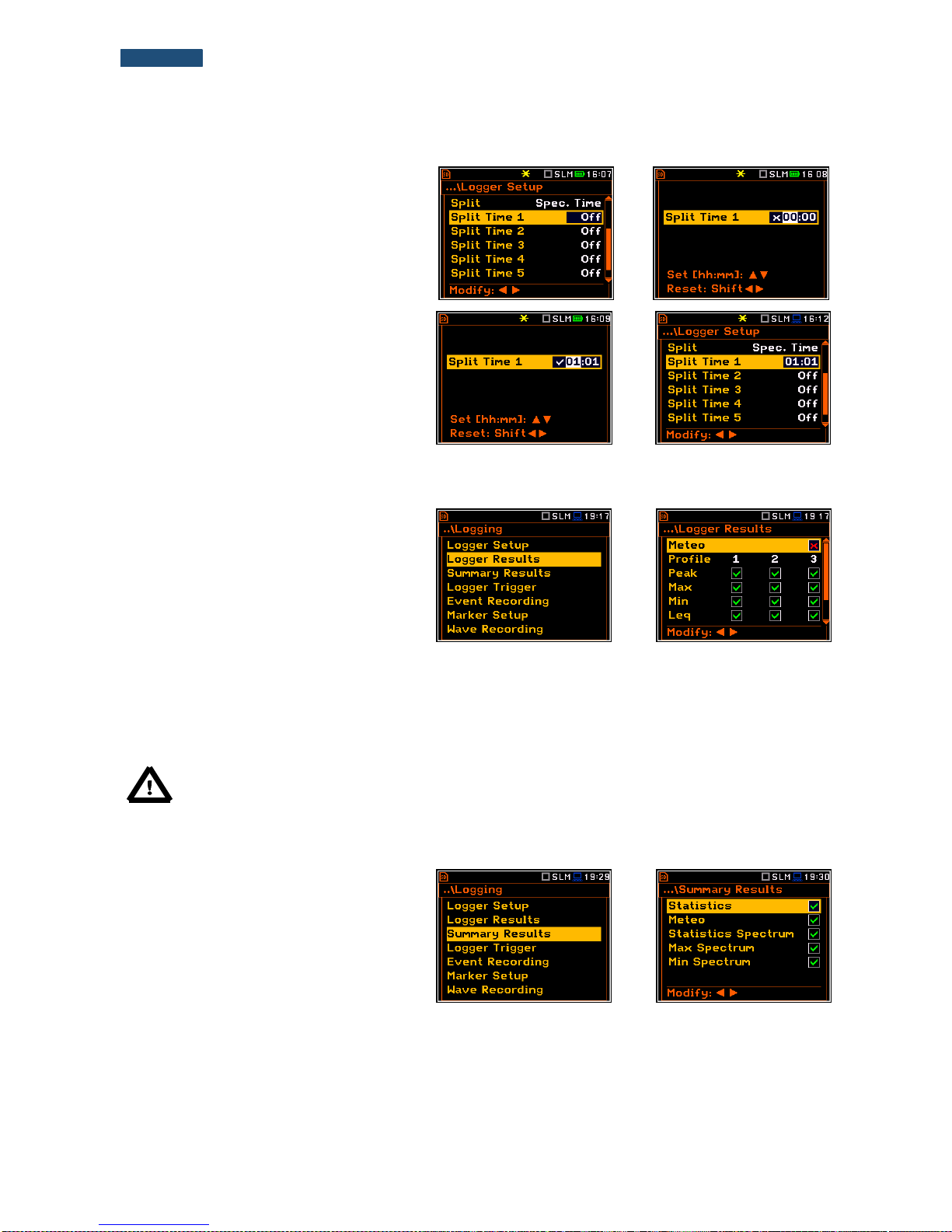
41
SVANTEK 977W User Manual
one number is opened for subsequent
measurement data.
If Spec. Time is selected 6 additional lines
appear in the end of the Logger Setup list.
Opening each line the user can define the
time of the day when the split will take place.
The special screen with time edition is
opened after pressing the ► push-button.
►
In the time edition line the user may define
hour and minute of the split operation and
switch on () or off () the current split.
After pressing <ENTER> the Split Time list
will show the active times of the day when the
logger will be split.
<ENT>
5.4.2 Selection of results for logging – Logger Results
The Logger Results list enables the user to
activate the results for three independent
user defined profiles (Peak, Max, Min, Leq,
LRxxx and LRyyy for acoustic
measurements and Peak, P-P, Max and
RMS for vibration measurements) and results
taken from the meteo module (Meteo) which
will be recorded to the logger file during the
measurement period with the logger step.
Activation / deactivation can be done by
means of the ◄ or ► push-buttons pressed
together with <Alt>. The position is changed
by means of the ◄ or ► and ▲ or ▼ pushbuttons.
<ENT>
Note: When Logger is switched off or there are no results for logging, the logger plot cannot be
activated in Display Modes and accordingly doesn’t appear on the display.
5.4.3 Selection of summary results to be saved in the file – Summary Results
The Summary Results list became active if
Summary Results position in the
Logger Setup list is switched on and enables
the user to activate additional to the main
results saving in the logger file: Statistics,
Meteo, Statistics Spectrum,
Max Spectrum and Min Spectrum for the
acoustic measurements and Meteo,
Max Spectrum and Min Spectrum for the
vibration measurements.
<ENT>
Page 42

42
SVANTEK 977W User Manual
5.4.4 Setting the logger trigger parameters – Logger Trigger
The Logger Trigger parameters influence
the way the measurement results are saved
in the logger. It is a context sub-list in which:
the trigger can be switched off or its type
selected (Trigger), the source of the
triggering signal can be determined
(Source), it’s level can be selected (Level),
as well as the number of the results saved in
the logger before the fulfilment of the
triggering condition (Pre) and the number of
the results saved in the logger after the
fulfilment of the triggering condition (Post)
defined.
<ENT>
Trigger disabling
The logger triggering of the measurements (Trigger) can be switched off using
the ◄ or ► push-button. The triggering is switched on if the Level + or Level –
mode is selected.
Level type trigger
If the triggering signal is greater than the selected in Level + or less than Level -
, the logger contains:
the measurement results recorded directly before the fulfilment of the
triggering condition; time of the recording can be calculated by multiplying the
value set in the Pre position by the time period taken from the Logger Step
(path: <Menu> / Measurement / Logging / Logger Setup);
all measurement results up to the moment the triggering signal falls below the
Level;
the results recorded directly after the fulfilment of the triggering condition; time
of the recording can be calculated by multiplying the value set in the Post by
the period taken from the Logger Step (path: <Menu> / Measurement /
Logging / Logger Setup).
Note: When logger is waiting for the level trigger the “trigger level”
icon appears alternatively with the „curve” icon.
or
Source of the triggering signal
When the Level Meter mode is chosen only one measured result can be used as a source of the triggering signal
in the logger, namely the output signal from the RMS detector coming from the first profile which is denoted here
as Leq(1) for the SLM Mode or RMS(1) for the VLM Mode. This position does not become active (it is shown
greyed out) and the text stated here remains unchanged. After pressing the ▼ push-button, the Source line is
skipped.
Level of the triggering signal
The level of the triggering signal for logging
(Level) can be set with 1 dB steps in the range
from 24 dB to 136 dB in sound modes and from
1mm/s2 (60 dB) to 10 km/s2 (200 dB) in vibration
modes. The Level value of the triggering signal
for the logger refers to the instantaneous value of
Page 43

43
SVANTEK 977W User Manual
the RMS result from the first profile calculated
during the period depending on selected
Detector (1) (path: <Menu> / Measurement /
Profiles).
Pre and Post trigger registration
In the Pre position, the number of the results registered in the logger’s file before the fulfilment of the triggering
condition can be set. This number is within the limits 0..50.
In the Post position, the number of the results registered in the logger’s file after the fulfilment of the triggering
condition can be set. This number is within the limits 0..200.
The period of the measurements that are
saved in the logger before or after the
fulfilment of the triggering condition can be
calculated by multiplying the value set in the
Pre or Post positions by the value set in the
Logger Step position (path: <Menu> /
Measurement / Logging / Logger Setup). The
result of the calculation is presented in the
same line, at the right side of the display
=>
5.4.5 Setting the event recording – Event Recording
The Event Recording position enables the
user to activate and set the parameters of
event waveform signal recording in the logger
file.
The Events position, if it is not Off, defines
the type of events recording: Continuous or
On Trigger.
<ENT>
When On Trigger event recording is chosen
then additional positions appear which
enable the user to programme the trigger
conditions for the event recording.
The Audio Sampling position enables the
user to select the sampling frequency of the
event recording: 12KHz, 24kHz and 48kHz.
►
The Bits Per Sample position enables the
user to select the number of recorded bits per
sample: 16 or 24.
The Signal Gain position enables the user to
select the gain of the recorded signal, when
16 bits per sample was selected: 0dB …
40dB.
The Filter position enables the user to select
the weighting filter: A, B, C or Z for sound and
HP during event signal recording.
►
Page 44

44
SVANTEK 977W User Manual
The Trigger on Marker position switches on or off the triggering by marker.
When Trigger on Marker is switched on then event recording will start by
initiation of one of the user controlled markers. Markers for triggering are defined
in the Markers Setup window.
In the Trigger position the following options
are available: Off, Slope +, Slope –, Level +,
Level –, External and Integr. Period.
All triggers except Integr. Period were
described in the chapter 5.2.
►…
Note: When event recording is waiting for the slope trigger the “trigger
slope” icon appears alternatively with the „note” icon.
or
Note: When event recording is waiting for the level trigger the “trigger
level” icon appears alternatively with the „note” icon.
or
Note: When event recording is waiting for the external or integration
period trigger the “trigger” icon appears alternatively with the „note”
icon.
If the Integr. Period trigger was defined, the signal is recorded every time the
measurement starts and ended after the Integration Period time, defined in the
General Settings window (path: <Menu> / Measurement / General Settings).
The Source position indicates the triggering signal source. Only one measured result can be used as a source
of the triggering signal in all modes, namely the output signal from the RMS detector coming from the first profile
which is denoted here as Leq(1) for sound and RMS(1) for vibration measurements. This position does not
become active.
The level of triggering signal for the event
recording (Level) can be set with 1 dB steps in the
range from 24 dB to 136 dB in sound modes and
from 1mm/s2 (60 dB) to 10 km/s2 (200 dB) in
vibration modes. In case of Vibration
measurements, the level can be expressed not
only in decibels but also in linear units. The
vibration unit scale can be set in the Display Scale
window (path: Menu / Display / Display Scale /
Scale).
Page 45
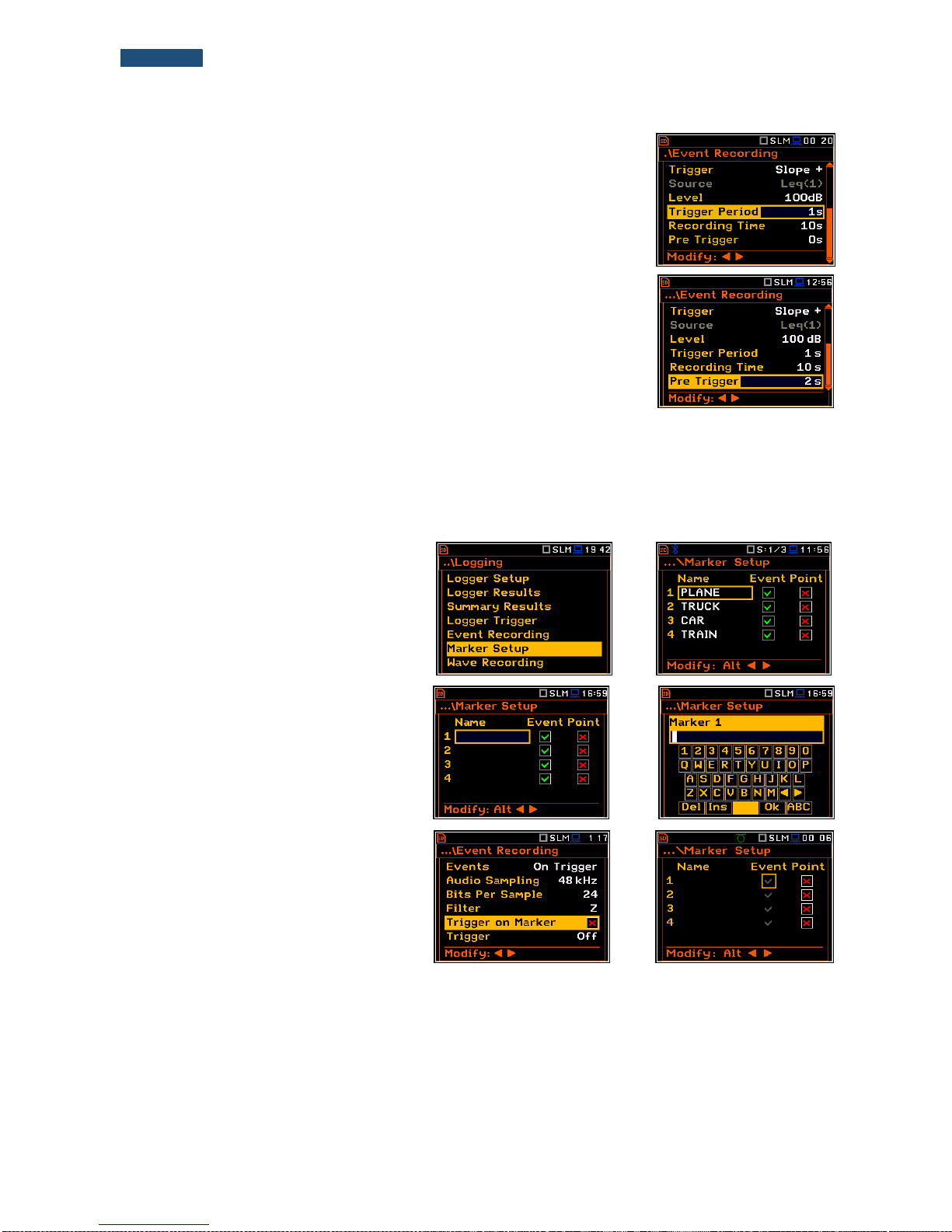
45
SVANTEK 977W User Manual
In the Trigger Period position, it is possible to select the time interval of checking
the triggering conditions. This parameter can be set on: Log. Step (same as
Logger Step value), 0.5ms, 100.0ms and 1s.
In the Rec. Time position, it is possible to select the time of signal recording after
triggering. If another triggering condition that satisfies the selected conditions
appears then the signal will be recorded for an additional Rec. Time. The
available values can be selected from 1s to 8h.
When Pre Trigger is higher than 0 then the wave signal start to be recorded
before the triggering condition moment. The period of such recording depends
on the sample frequency and bits per sample. The maximum pre trigger period
is:
for 24 bits per sample: 2s for 48 kHz, 4s for 24 kHz and 8s for 12 kHz.
for 16 bits per sample: 4s for 48 kHz, 8s for 24 kHz and 16s for 12 kHz.
5.4.6 Setting the markers – Marker Setup
Marker is used to mark (or highlight) special events during the measurement such as "airplane flight" and is
nothing but an indication of the beginning and end of the block of logger results in which the event occurred. In
case of point markers there is no start and end of the marker, but only one record in the logger file. Markers are
activated in the result presentation window by pressing the arrow keys.
The Marker Setup enables the user to
assign a specific name for each marker,
select its type (normal or Point) and define
markers for event recording.
<ENT>
Name edition is performed in a special text
edition window after pressing the ► pushbutton together with <Shift>.
<Sh/►>
The Event column is active only when
Trigger on Marker (path: <Menu> /
Measurement / Logging / Event Recording) is
switched on.
=>
Page 46

46
SVANTEK 977W User Manual
5.4.7 Setting the wave recording – Wave Recording
The Wave Recording position enables the
user to activate and to set the parameters of
the raw time waveform recording in the
special file with the extension WAV. The
WAV files are saved automatically in the
working directory on the external memory
(SD Card).
The Wave Rec. parameter, if it is not Off,
defines the type of the wave recording:
Continuous or On Trigger.
<ENT>
The Format position enables the user to
select the format of the wave file header:
PCM or Extensible.
The Audio Sampling position enables the
user to select the sampling frequency of the
wave recording: 12 kHz, 24 kHz and 48 kHz.
►
The Bits Per Sample position enables the
user to select the number of recorded bits per
sample: 16 or 24.
The Filter position enables the user to select
the weighting filter: A, B, C or Z for sound and
HP during wave signal recording.
The Signal Gain position enables the user to select the gain of the recorded
signal, when 16 bits per sample was selected: 0dB … 40dB.
The File Name position enables the user to
edit the name of the wave file.
►
The Wave Recording enables the user to activate and programme the wave
recorder trigger. This option became active only when the value of the
Wave Rec. parameter was set as On Trigger.
In the Trigger position the following options are available: Slope +, Slope –,
Level +, Level –, External and Integr. Period.
All triggers except Integr. Period were described in the chapter 5.2.
Page 47
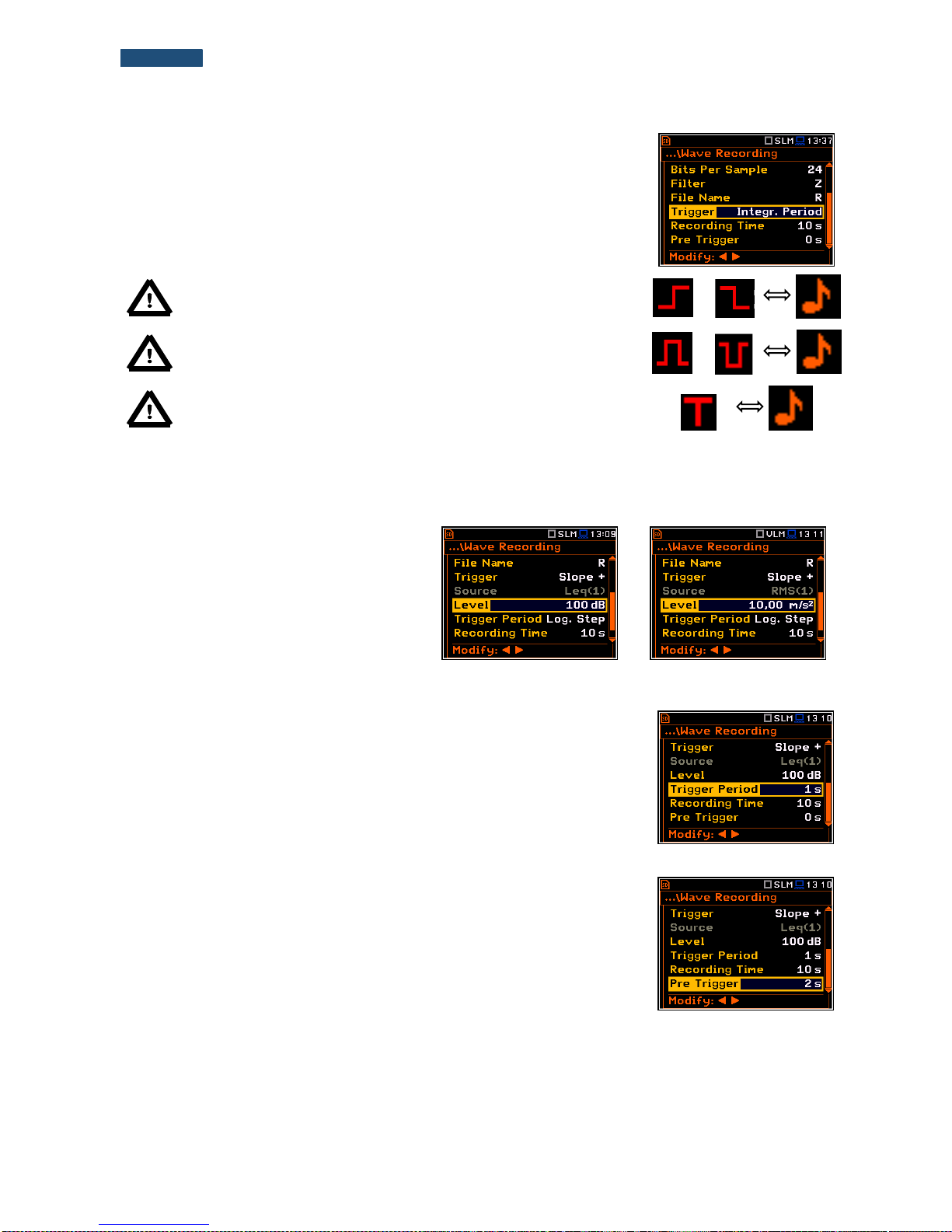
47
SVANTEK 977W User Manual
If the Integr. Period trigger defined the signal is recorded every time the
measurement starts and ended after the Integration Period time, defined in the
General Settings window (path: <Menu> / Measurement / General Settings).
Note: When wave recording is waiting for the slope trigger the “trigger
slope” icon appears alternatively with the „ note” icon.
or
Note: When wave recording is waiting for the level trigger the “trigger
level” icon appears alternatively with the „note” icon.
or
Note: When wave recording is waiting for the external or integration
period trigger the “trigger” icon appears alternatively with the „note”
icon.
The Source position indicates the triggering signal source. Only one measured result can be used as a source
of the triggering signal in all modes, namely the output signal from the RMS detector coming from the first profile
which is denoted here as Leq(1). This position does not become active (it is not displayed inversely) and the text
shown here remains unchanged.
The level of triggering signal for the wave
recording (Level) can be set with 1 dB steps
in the range from 24 dB to 136 dB in sound
modes and from 1mm/s2 (60 dB) to 10 km/s2
(200 dB) in vibration modes. In case of
Vibration measurements, the level can be
expressed not only in decibels but also in
linear units. The vibration unit scale can be
set in the Display Scale window (path:
<Menu> / Display / Display Scale / Scale).
In the Trigger Period position, it is possible to select the time interval of checking
the triggering conditions. This parameter can be set on: Log. Step (same as
Logger Step value), 0.5ms, 100.0ms and 1s.
In the Recording Time position, it is possible to select the time of signal
recording after triggering starts. If another triggering condition that satisfies the
selected conditions appears then the signal will be recorded for an additional
Recording Time. The available values can be selected from 1s to 8h or Inf.
.
When Pre Trigger is higher than 0 then the wave signal start to be recorded
before the triggering condition moment. The period of such recording depends
on the sample frequency and bits per sample. The maximum pre trigger period
is:
for 24 bits per sample: 2s for 48 kHz, 4s for 24 kHz and 8s for 12 kHz.
for 16 bits per sample: 4s for 48 kHz, 8s for 24 kHz and 16s for 12 kHz.
Page 48

48
SVANTEK 977W User Manual
5.5 Setting the 1/1 Octave and 1/3 Octave spectra – Spectrum
The Spectrum position appears in the Measurement list when the 1/1 Octave
or 1/3 Octave function is selected in the Measurement Function list (path:
<Menu> / Function / Measurement Function / 1/1 Octave or 1/3 Octave). See
section 10 for more details.
5.6 Selection of the microphone compensation filters – Compensation Filter
The Compensation Filter position is
available only in case of the Sound Meter
modes. It enables the user to select the
appropriate frequency response
compensation filter and the additional
windscreen filter.
<ENT>
The Compensation Filter window consists of a list with 6 positions: Off, Free Field, Diffuse Field,
Outdoor Environment, Outdoor Airport and Windscreen. The position in the sub-list is changed after pressing
the ▲ or ▼ push-buttons. To switch the filter on the user should mark it, by means of the ◄ or ► push-buttons
and to confirm the selection with the <ENTER> push-button. Pressing <ENTER> push-button closes the sub-list.
After pressing the <ESC> push-button the sub-list is also closed but any changes will be ignored.
The Free Field and Diffuse Field filters enable the user to set compensation for sound measurements in the
free field conditions or in the diffuse field conditions. The microphone supplied with the SVAN 977W instrument
(SV 7052) is designed for sound measurements in free field conditions. The Free Field option means that the
correction filter for the diffuse field conditions is switched off. In case of sound measurements performed with the
use of specific diffuse field microphone types the option Diffuse Field should never be used and the
compensation filter should be turned off.
Outdoor Environment and Outdoor Airport filters are dedicated for the permanent outdoor monitoring
application. The characteristics of the outdoor filters depend on the application: environmental (the acoustic
signal is parallel to the microphone’s grid) or airport (the acoustic signal is perpendicular to the microphone’s
grid). The frequency characteristic of the designed filters is given in App. D.
Windscreen filter can be switch Off, On or set to automatic detection – Auto.
5.7 Setting the measurement range – Range
The Range position is used to set one of the
available measurement ranges in the
instrument.
The absolute range value changes due to the
calibration factor and are shown on the
screen.
<ENT>
Page 49

49
SVANTEK 977W User Manual
There are two ranges available: High and
Low. The detailed description of the
measurement ranges parameters is given in
App. C. After pressing the <ENTER> pushbutton the change is confirmed and the
window closes. Press the <ESC> push-
button to return to the Measurement list
ignoring any changes made in the sub-list.
►
The above screens were made with
calibration factor equal to zero. The
calibration factor is always added to the
upper range level – see example.
=>
Right-side screens present the Range for
VLM mode and zero calibration factor.
►
Note: The calibration factor is always added to the range limits. For
example, if calibration factor is equal to 0.5 dB, the range will be
changed automatically (lower and upper limits will be increased by
0.5).
5.8 Setting the RPM measurements – RPM
To perform the RPM measurement the RPM probe should be connected to the
I/O socket. The instrument automatically detects such connection and switches
the I/O Mode to Digital In (path: <Menu> / Instrument / Multifunction I/O /
I/O Mode).
While the tacho is connected the I/O Mode position is inactive.
The RPM Measurement position enables
the user to programme the measurements
of rotational speed, measured by tacho
probe. The RPM function usually is an
optional function and should be activated
during first attempt to switch it on.
<ENT>
Page 50
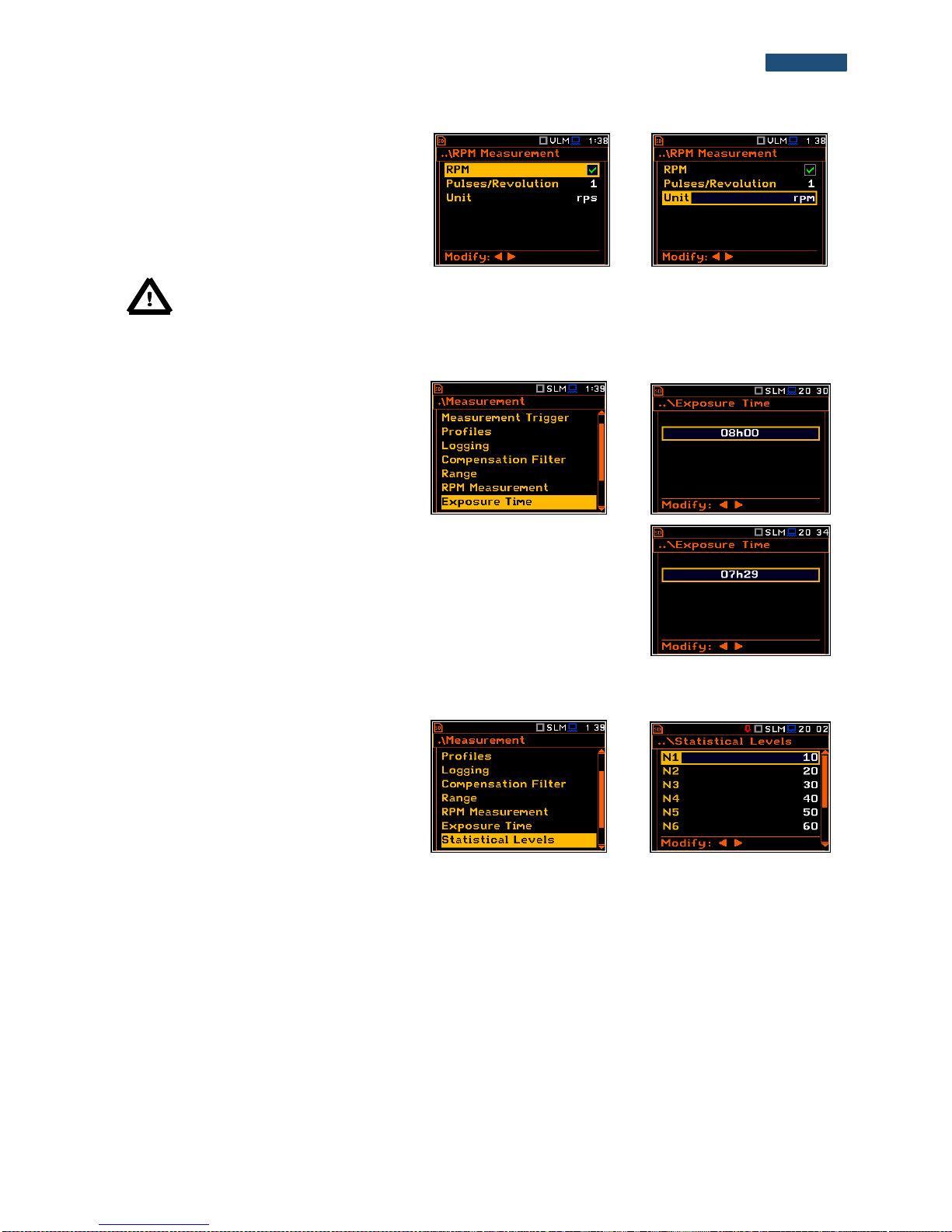
50
SVANTEK 977W User Manual
The Pulse/Rot. position enables the user to
select the number of pulses per one rotation.
Available values are in the range: 1..360.
The Unit position enables the user to select
the unit of the measurement. Two option are
available: revolutions per minute (rpm) and
revolutions per second (rps).
Note: The RPM results are always registered in the logger file as a logger results (with the logger
step) and as a summary results (with the integration period step).
5.9 Setting the exposure time - Exposure Time
The Exposure Time enables the user to set
the desired value of the workday exposure
time that is used for the calculation of LEPd
(cf. App. D for the definitions of the
functions). This sub-list is available only in
the sound mode.
<ENT>
The Exposure Time values are within the range [00h01, 08h00]. The required
value can be set using the ◄ or ► push-buttons – after each button press the
exposure time is decremented / incremented by one minute. The step can be
decremented / incremented in 30 minute steps by pressing the ◄ or ► pushbuttons together with <Shift>.
5.10 Setting ten statistical levels - Statistical Levels
The Statistical Levels position is available
only in case of the Sound Meter modes.
In the Statistical Levels window, it is
possible to define ten statistical levels,
named from N1 to N10, to be calculated,
displayed and saved in the files together
with the main results.
<ENT>
The default statistical levels have the following settings: 10, 20, 30, 40, 50, 60, 70, 80, 90 and 95. All values
should be within the integer range [1, 99]. Each individual value can be set independently from the others. The
selection of the Nx in the list is made by means of the ▲ or ▼ push-buttons.
The upper Nx is visible on the display and becomes active for editing after pressing the ▲ push-button together
with <Shift>. The lower Nx is visible on the display and becomes active for editing after pressing the ▼ pushbutton together with <Shift>.
The Nx current value is decreased / increased in 1 % steps by means of the ◄ or ► push-buttons. The step can
be decreased / increased up to ten % by simultaneously pressing the ◄ or ► push-buttons with <Shift>.
The sub-list is closed and the instrument returns to the Measurement list after pressing the <ENTER> (with the
confirmation of all changes made in this list) or <ESC> push-button (ignoring all changes).
Page 51

51
SVANTEK 977W User Manual
5.11 Programming the instrument’s internal timer – Timer
The Timer position enables the user to
programme the internal real time clock to act
as a delayed start and stop timer. The
instrument can be switched on automatically
at the pre-selected programmed time and
perform the measurement with the same
settings used before the instrument was
switched off.
<ENT>
Modes of the timer function
The timer can be switched off (Off),
switched on only once (Single), or switched
on many times regularly (Multiple) with the
period between two consecutive
measurements set in the Repetition line.
►
In case the timer function is active (Single or Multiple) and the instrument is switched on the “clock” icon
appears until finishing the programmed measurements.
Time to start measurement
The Start Hour position determines the time
for the measurement to start. The required
hour and minute can be selected in a special
window, which is opened by means of the ◄
or ► push-buttons.
►
To set hours or minutes the user should enter the left or right field by pressing the ◄ or ► push button and then
select the proper value by means of the ▲ or ▼ push-buttons and finally to press <ENTER>.
Day to start measurement
The Start Day position determines the date
for the measurement to start. The timer can
be programmed up to one month ahead
and during the date setting the current state
of the Real-Time Clock (RTC) is
considered. The required date can be
selected in a special window, which is
opened by means of the ◄ or ► pushbuttons.
►
To set date, the user should select its position by means of the ◄ or ► and ▲ or ▼ push button and then press
<ENTER>.
Period between two consecutive
measurements starts
The Repetition position is displayed when
the Multiple mode is selected. This
parameter can be programmed in the range
from 00:00 up to 96:00. The required date
can be selected in a special window, which
is opened by means of the ◄ or ► push-
►
Page 52

52
SVANTEK 977W User Manual
buttons analogously to the Start Hour
position.
Note: The instrument’s Timer function can be used for multiple measurements (at the programmed
day and time with the selected repetition number). The first switch on of the instrument must be within
one month ahead. Make sure that the RTC is set correctly before trying to set a value for a delayed
Start/Stop Timer.
Note: Make sure that there is sufficient power available for the instrument to carry out the required
measurement when it wakes up and starts the recording.
5.11.1 Example timer execution
The Timer function is used to programme the instrument to switch on at the
desired time and perform the measurements with the parameters set in the
Measurement sub-list.
Let us assume that the user wants to switch on the instrument on the 3rd of
December, at 20:00, measure the sound for 1 minute and save the results in
a file named L2831.
To do this the user should set the parameters of the Timer function, the
measurement parameters (path: <Menu> / Measurement / General Settings),
name the file (path: <Menu> / Measurement / Logger / Logger Setup) and
finally – switch off the instrument.
The instrument will be switched on the 3rd of December at 20:00 and will be
warmed up for the period of 60 seconds decrementing the counter visible on
the display by one after each second.
After warming up the instrument and the pre-set Start Delay time, the
measurements will be performed for a period of one minute. Then, the results
will be saved in the previously named file and finally – the instrument will switch
itself off.
In this example the delayed start time on the meter can be configured any time
during the previous month. It is recommended that for simplicity the Start
Delay time is set to 0 seconds for use with the Timer function.
5.12 Advanced alarm function - Alarms
The Alarm position opens the window with
information about advanced alarm function
enabling.
The advanced alarm function is configured
via SvanPC++.
For more details see Appendix L
“SVAN 977 Advanced Alarms”.
<ENT>
Page 53
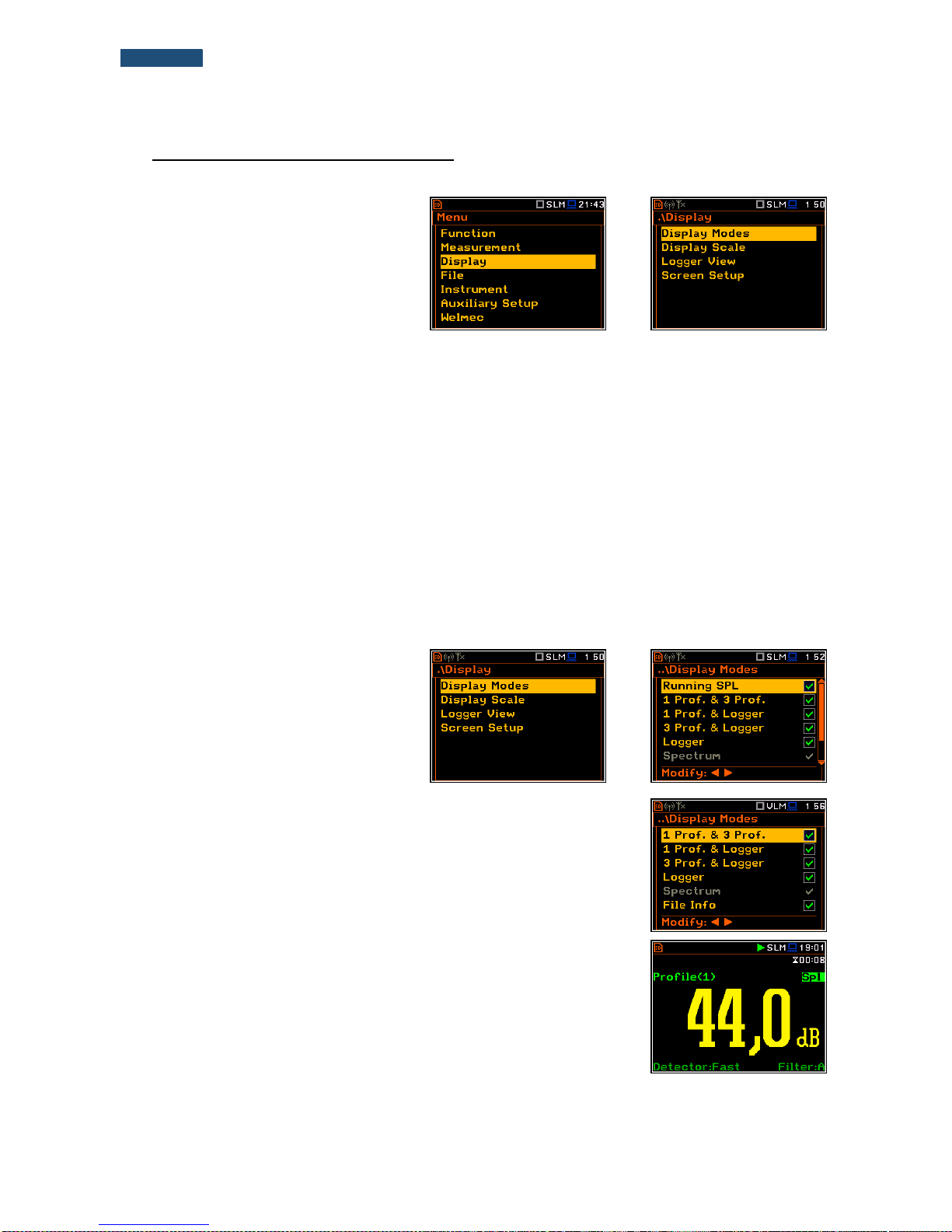
53
SVANTEK 977W User Manual
6. SETTING THE DATA VIEW – Display
The Display list contains the elements that
enable the user to independently
programme the display parameters.
The content of the Display list is different
for the spectrum analyser functions
(1|1 Octave, 1/3 Octave and FFT) in
regards to the Level Meter function.
<ENT>
The Display list is used for setting the various parameters, which are dedicated to the control of the LCD screen
display, and contains the following items:
Display Modes enables the user to select the mode of the measurement results presentation;
Display Scale enables the user to change the scale in the graphical modes of result’s presentation;
Logger View enables the user to select and present the results stored in the logger’s files;
Spectrum View enables the user to change the type of the spectrum and to activate the Max and Min
spectrum. This position appears only in spectrum analyser functions;
Spectrum Type enables the user to change the spectrum type presented on the display: Acceleration,
Velocity and Displacement. This position appears only in spectrum analyser functions
when the Vibration Meter mode is selected;
Screen Setup enables the user to set the brightness and the switch on/off the energy saver function.
6.1 Selection of the view modes - Display Modes
The One Result view is always available in
all measurement modes. Other view modes
can be switched on or off in the
Display Modes sub-list.
The mode of results presentation is related
to the selection of the instrument’s function
(SLM or VLM, 1/1 Octave, 1/3 Octave,
etc.).
<ENT>
In case of Sound Level Meter, following optional views are available:
Running SPL, 1 Prof. & 3 Prof., 1 Prof. & Logger, 3 Prof. & Logger,
Logger, Statistics and File Info.
In case of Vibration Level Meter, following optional views are available:
1 Prof. & 3 Prof., 1 Prof. & Logger, 3 Prof. & LoggerB, Logger and
File Info.
One Result view
The One Result view is always available in all measurement modes. In this
view, only one measured value is displayed in large letters.
Page 54

54
SVANTEK 977W User Manual
Field description of the One Result view
1. Logger file name.
2. Profile number.
3. The value of the measured function.
4. The name of the implemented filter: Z, A, C, B, G
in case of Sound measurements or HP, HP1, HP3,
HP10, Vel1, Vel3, Vel10, VelMF, Dil1, Dil3, Dil10,
Wh in case of Vibration measurements.
5. Detector type: Lin when RMS Integration is Lin
(path: <Menu> / Measurement / General Settings)
or: Imp., Fast, Slow in case of Sound
measurements or 100 ms, 125 ms, .. 10.0 s, in
case of Vibration measurements, when
RMS Integration is Log.
6. Units of the measured value.
7. Function name: Spl, Leq, Sel, LEPd, Ltm3, Ltm5, LN%, Ovl, Peak, Max, Min in case of Sound
measurements or RMS, Ovl, Peak, P–P, MTVV in case of Vibration measurements.
8. Elapsed time shows the current second of the measurement. The value presented there belongs to the range
[1, Integration Period].
Note: In case the RMS Integration is linear (path: <Menu> / Measurement / General Settings /
RMS Integration: Lin) for the Leq, Sel, Le, LEPd and LN% results Lin. text appears on the display
instead of Imp., Fast or Slow detector time constant.
Note: There is no displayed indication of the detector in case of Peak and Ovl results.
Changing the field content
The content of some fields can be changed
after pressing the ◄ and ► push-buttons
together with <Alt>.
<Alt/►>
Changing the active fields
The change of the active field is made by
pressing the ◄ or ► push-buttons.
►
Changing the view mode
The view mode is changed after pressing the ▲ or ▼ push-buttons together with <Alt>.
Combined views
There are three display modes, that combine two views and can be activated
or not: 1 Prof. & 3 Prof., 1 Prof. & Logger, 3 Prof. & Logger. These
combined views allow the user to compare results for profiles and to follow
the history of measured results, saved in the logger file.
6 1 3 7 5 4 8
2
Page 55

55
SVANTEK 977W User Manual
Fields description of the One Result view
1. Profile number.
2. Function name: Spl, Leq, Sel, Lden, LEPd, Ltm3,
Ltm5, LN%, Ovl, Peak, Max, Min in case of Sound
measurements or RMS, Ovl, Peak, P–P, MTVV in
case of Vibration measurements.
3. Detector type: Lin when RMS Integration is Lin
(path: <Menu> / Measurement / General Settings)
or: Imp., Fast, Slow in case of Sound
measurements or 100 ms, 125 ms, .. 10.0 s, in
case of Vibration measurements, when
RMS Integration is Log.
4. The name of the implemented filter: Z, A, C, B, G
in case of Sound measurements or HP, HP1, HP3,
HP10, Vel1, Vel3, Vel10, VelMF, Dil1, Dil3, Dil10,
Wh in case of Vibration measurements.
5. The value of the measured function.
6. Units of the measured value.
7. Elapsed time shows the current second of the
measurement. The value presented there belongs
to the range [1, Integration Period].
8. File name when Auto Save Function is activated
(path: <Menu> / File / Save Options / Auto Save:)
Note: In case the RMS Integration is linear (path: <Menu> / Measurement / General Settings /
RMS Integration: Lin) for the Leq, Sel, Lden, LEPd and LN% results Lin. text appears on the
display instead of Imp., Fast or Slow detector time constant.
Note: There is no displayed indication of the detector in case of Peak and Ovl results.
2
1 3 5 4 8
6
7
Page 56

56
SVANTEK 977W User Manual
Fields description of the 3 Profiles view
1. Result line for Profile 1.
2. Result line for Profile 2.
3. Result line for Profile 3.
4. Function name: Spl, Leq, Sel, Lden, LEPd, Ltm3,
Ltm5, LN%, Ovl, Peak, Max, Min in case of Sound
measurements or RMS, Ovl, Peak, P–P, MTVV in
case of Vibration measurements.
5. The name of the implemented filter: A, C, Z in case
of Sound measurements. In case of Vibration
measurements this field is skipped.
6. Detector type: L (Lin) when RMS Integration is Lin
(path: <Menu> / Measurement / General Settings)
or: I (Imp.), F (Fast), S (Slow) in case of Sound. In
case of Vibration measurements this field is
skipped.
7. Units of the measured value.
8. The value of the measured function.
9. Elapsed time shows the current second of the
measurement. The value presented there belongs
to the range [1, Integration Period].
10. File name.
Fields description of the Logger view
1. Profile number and Function name
2. Logger Plot
3. Cursor time position
4. Function value for cursor position
Changing the field content
The content of some fields can be changed
after pressing the ◄ and ► push-buttons
together with <Alt>.
<Alt/►>
Changing the active fields
Changing the active field is made by
pressing the ▲ / ▼ (vertically) or ◄ or ►
(horizontally) push-buttons.
▼
6
4
1
2
3
5 7 9
8
10
4
2 3 1
Page 57

57
SVANTEK 977W User Manual
2 3 7
8
1 6 4
5
Logger view
The Logger view mode depends on the
settings made in the Logging list (path:
<Menu> / Measurement / Logging). If Logger
(path: <Menu> / Measurement / Logging /
Logger Setup) is switched off the Logger view
mode is not active!
So, to have this view mode active, the user
should switch the Logger on!
=>
=>
When Logger is On and some results have
been selected for logging the logger plot can
be viewed.
=>
Fields description of the Logger view
1. Y-scale
2. Logger plot
3. Name of the logged result and profile
number
4. Name of the file
5. Real Time Clock
6. Cursor position
7. Result value for the cursor position
8. Cursor time position
The user may change the cursor position by
means of the ◄ or ► push-buttons.
◄...
Spectrum view
The Spectrum position is accessible only for
active 1/1 Octave, 1/3 Octave or FFT
functions (path: <Menu> / Function /
Measurement Function).
The spectra views are described in chapters
dedicated to the analyzer functions.
=>
Page 58

58
SVANTEK 977W User Manual
Statistics view
The Statistics position is accessible only for Sound measurements.
Statistics is the cumulative probability density function of exceeding the noise
level during the measurement period. The X axis defines the probability of
exceeding the noise level, statistical level LN%, and the axis Y defines the
calculated noise level in dB.
Fields description of the Statistics view
1. Function name
2. Statistics plot
3. Statistical level (LN% percentile value)
for the active cursor position
4. Active profile (P1, P2 or P3)
5. RMS detector (Lin., or Exp.: Fast,
Slow or Imp.)
6. Averaging filter used (A, B, C or Z)
7. The sampling interval for the LN%
values calculated by the meter (0.1 s)
8. Cursor position
9. Value of the selected statistical level
LN% and units (dB)
The profile is changed after pressing the ◄
and ► push-buttons with <Alt>.
<Alt/►>
The cursor position is changed by means of
the ◄ or ► push-buttons if field Lxx is
selected. The statistical level and
appropriate value are presented in the line
below the plot.
Press the ◄ or ► push-buttons with
<Shift> to go straight to the first or last LN%
position on the screen.
►…
6.2 Setting the units and scale of result presentation - Display Scale
The Display Scale sub-list enables the
user to define the result units (absolute or
logarithmic), adjust scale of plots and
switch the grid on/off.
<ENT>
2
3 8 9
1
7
4 5 6
Page 59

59
SVANTEK 977W User Manual
Scale of results presentation
The Scale position defines the units of
results: Lin (linear) and Log (logarithmic).
In case of Log the graphical presentation is
given in the logarithmic scale and the
measurement results are expressed in
decibels (the result is related to the values
set in the Reference Levels window (path:
<Menu> / Auxiliary Setup /
Reference Levels).
In case of the sound measurements the
Scale position is not active. All results are
presented in dB.
=>
=>
Note: In the Vibration modes, the parameters can be presented in Logarithmic (dB) or Linear (for
example, m/s2) units. It depends on the Scale parameter value. For example, 10 m/s
2
can be
presented as 140 dB.
The Resolution position defines the
number of digits after the decimal point in
the presented results: one digit after the
decimal point (0.1 dB) or two digits after the
decimal point (0.01 dB).
►
Scaling the vertical axis of the plot
The Dynamic position enables the user to
select the required dynamic range scaling
of the plot. It is possible to select the range
from the set: 10dB, 20dB, 40dB, 80dB,
100dB and 120dB.
=>
=>
Switching the grid on/off
The Grid position enables the user to switch
on or off the horizontal grid lines in any
graphical presentation – history plot or
spectrum.
=>
Page 60
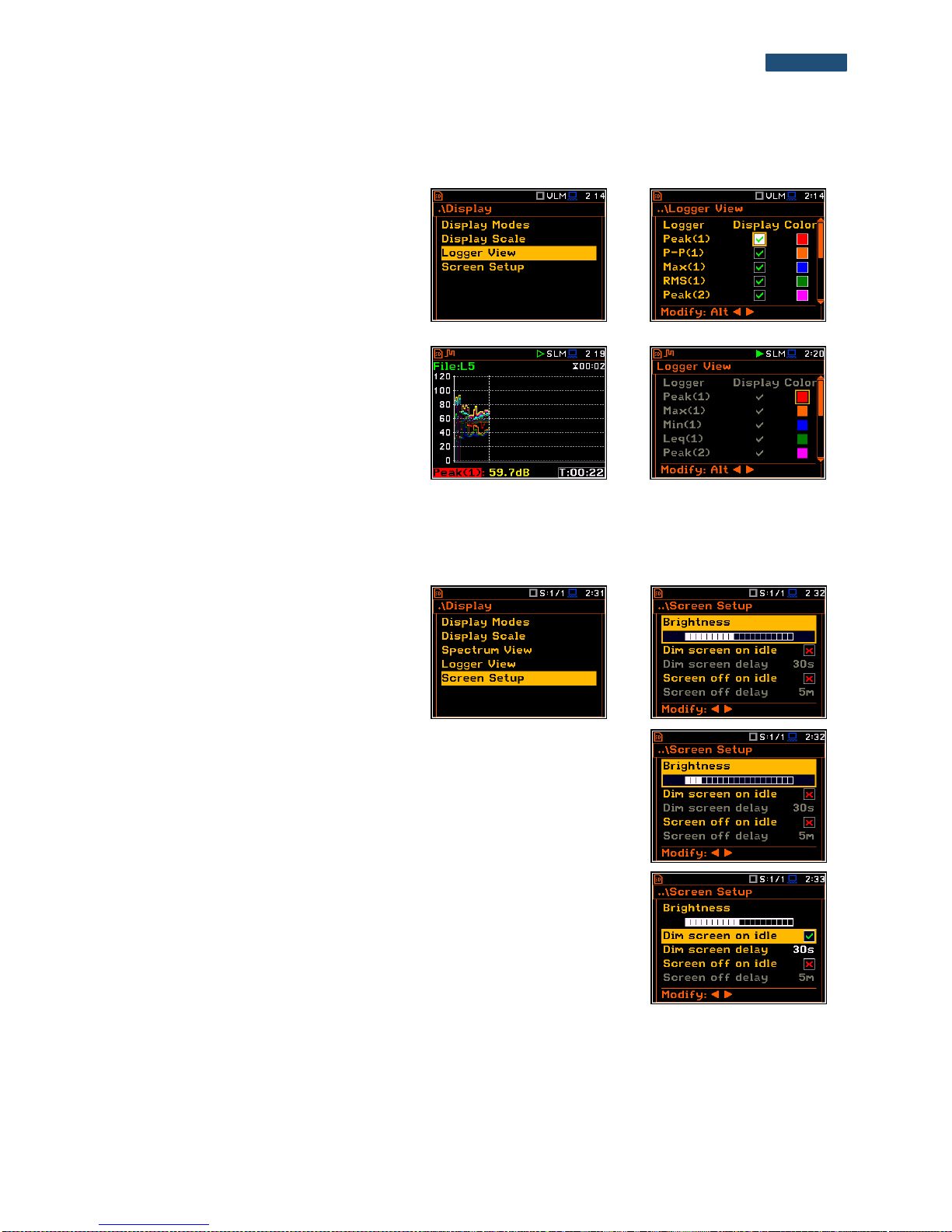
60
SVANTEK 977W User Manual
6.3 Setting view of the logger plot - Logger View
The Logger View position enables the user
to change the colour of the logger curves.
Every logger curve shows the history of one
result measured in a profile, like Peak(1). It
is possible to include or exclude the curve
from the logger plot, and define the colour
of this curve.
<ENT>
The view of the logger screen can be
adjusted quickly without stopping the
measurement. Highlight the function label
in the bottom left hand corner then press
the <ENTER> push-button and the
Logger View list is displayed. The user can
make necessary adjustments and return to
the Logger view after confirmation of the
performed changes by means of the
<ENTER> push-button.
<ENT>
6.4 Setting the display brightness and power saver - Screen Setup
The Screen Setup window enables the
user to set the brightness of the display and
to switch on the screen saver.
<ENT>
Brightness of the display
The Brightness position enables the user to set the proper brightness of the
display by means of the ◄ or ► push-buttons. The user can select 20 different
values of this parameter. The new value of the brightness level is confirmed
after each press of the ◄ or ► push-buttons.
Power saver function
The saving of the internal source of the instrument’s power can be achieved
by reducing the brightness of the screen when possible.
There are two options for the power saver function. The screen may be
switched off (Screen off on idle) and/or dimmed (Dim screen on idle).
When either of these options is set, after a delay, set by the parameters
Dim screen delay or Screen off delay, from pressing any push-button the
screen is dimmed or switched off. If it has happened, the first press of any
push-button will cause the screen to switch back on again.
Page 61

61
SVANTEK 977W User Manual
Power saver delay
The power saver delay defines the delay period from last use of any pushbutton to the power saver mode. This delay period can be set for
Dim screen on idle from 5 s to 60 s and for Screen off on idle from 1 m to
60 m. The <ENTER> push-button must be pressed for confirmation of the
selection, which then also closes the Screen Setup window.
Page 62

62
SVANTEK 977W User Manual
7. MANAGING THE FILES – File
The File list enable the user to manage the
data and setup files saved in the external
memory (micro SD Card).
The File list contains the following items:
<ENT>
File Manager enables the user to manage the files saved on SD card;
Setup Manager enables the user to manage the Setup files saved on SD card.
Note: Because of limited internal memory capacity of the
instrument data files can be saved on the external memory only.
So, if there is no SD Card in the instrument there is no any
possibility to create any data files. In such cases the Logging
position in the Measurement list is not available.
Note: Positions in the File list are active only when an SD Card
is inserted into the card slot under the bottom cover of the
instrument. If there is no SD card, after user’s attempt to enter any
position in the File list, the instrument will generate warning.
There are three types of files that the instrument generates:
Logger files with measured data (extension .SVL),
WAV files with time waveform recordings (extension .WAV);
Setup files with measurement configuration setups (extension .SVT).
The detailed description of all types of file structures is given in the Appendix B.
The logger file (.SVL) structure depends on the selected function (Level Meter, 1/1 Octave, 1/3 Octave, etc.)
and logging settings. These elements are as follows:
main results,
results of statistical analysis,
time histories of measured results,
audio time waveform recording for events,
marker recording,
results of 1/1 Octave analysis,
results of 1/3 Octave analysis,
results of FFT analysis.
Page 63
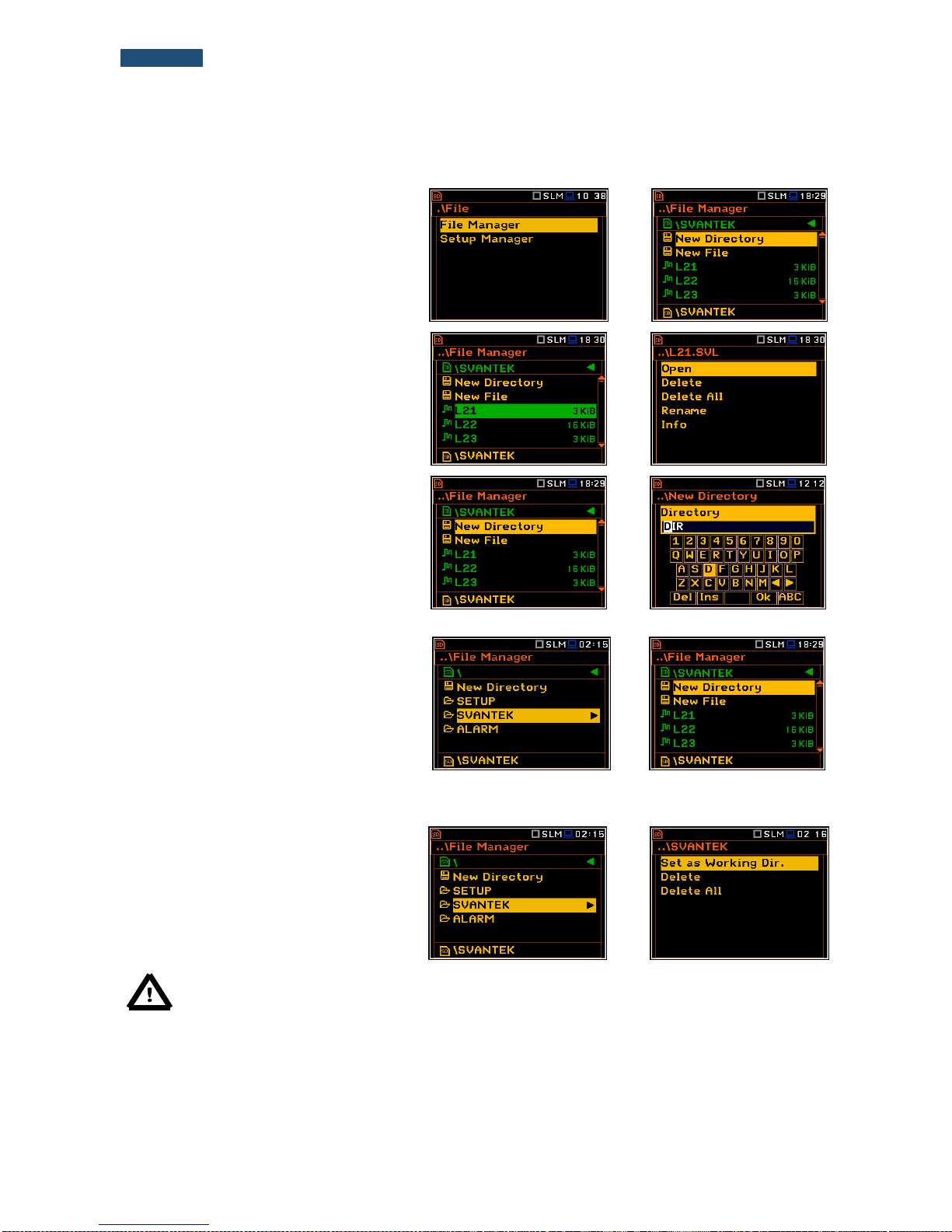
63
SVANTEK 977W User Manual
7.1 Managing files saved in the external memory – File Manager
The File Manager is used for checking the
memory content, create new directories
and files, select directory for saving files,
delete files and directories.
<ENT>
The list of files and directories is presented
in the File Manager window. Files are
stored in directories, which are organised
hierarchically. By pressing the <ENTER>
push-button the window with the list of
available operations is opening for the
marked (highlighted) position.
<ENT>
Creating new directory or file
The first position of the File Manager list is
New Directory, which enables the user to
create the new directory.
To do this, the user should enter the
directory in which the new one will be
created and press the <ENTER> pushbutton at the New Directory position.
<ENT>
The marked directory can be opened by
means of the ► push-button.
To return to the upper directory the user
should press the ◄ push-button.
►
7.1.1 Assigning the directory for saved files – Set as Working Dir.
The user can assign the directory for
automatically saving logger files. To do this
the user should choose the required
directory and press the <ENTER> pushbutton. After opening the command list, the
user should select Set as Working Dir.
and press the <ENTER> push-button.
<ENT>
Note: The working directory name is displayed on the bottom line of the screen.
Page 64

64
SVANTEK 977W User Manual
7.1.2 Opening file – Open
The user can open logger file from the file
list. To do this the user should select the
file and press the <ENTER> push-button.
After opening the command list select the
Open position and press <ENTER> again.
<ENT>
Opening the measurement file means that
the measurement results saved in this file
will be loaded to the instrument's operation
memory and may be reviewed on the
screen. The results are loaded together
with Mode and Measurement Function
settings, but other measurement settings
are as before opening the measurement
file.
<Key>
After loading the file, only summary results saved in the logger file as records can be viewed at the display. Each
record contains measurement data for one cycle (measured with integration time step).
The record counter is displayed in the
same line with the file name.
To see next cycle data the user should
select the record counter position by
means of ▲ or ▼ push-button and then
change the record number by means of
the ◄ or ► push-button pressed together
with <Alt>.
<Alt/►>
7.1.3 Deleting file/directory – Delete
The user can delete a file or directory from
the file/directory list. To do this the user
should select the file/directory and press the
<ENTER> push-button. After opening the
command list, select the Delete position and
press <ENTER>. The instrument will ask for
confirmation of this action since it cannot be
undone once a file/directory has been
deleted.
<ENT>
7.1.4 Erasing all files in a directory – Delete All
The user can delete all elements from the
directory. To do this the user should select
the desired directory and open it by means
of the ► push-button. Then select any file or
subdirectory and press <ENTER>. In the
command list select the Delete All
command and press <ENTER>. The
instrument will ask for confirmation of this
action since it cannot be undone once files
have been erased.
<ENT>
Page 65

65
SVANTEK 977W User Manual
If the Delete All command is performed in a
root directory, then all files and directories
will be erased except three directories:
ALARM, SETUP and SVANTEK. These
directories are always presented on a SDdisc.
<ENT>
7.1.5 Renaming files – Rename
The user can rename files or directories.
To do this the user should select the
desired file and press the <ENTER>
push-button. In the command list select
the Rename command and press
<ENTER>. The special window with
editor function will be opened.
<ENT>
If file with the new name is already in the
directory, the warning will be generated
and rename command will not be
performed. After pressing any key the
instrument will return to the editor
window.
<ENT>
7.1.6 Viewing information about files – Info
The user can view information about file.
To do this the user should select the
desired file and press the <ENTER>
push-button. In the command list select
the Info command and press <ENTER>.
The information window will be opened.
<ENT>
The file Info window contains information about: date and time of file creation, file size, number of records with
summary results and results saved with the logger step for three profiles.
7.2 Managing the setup files – Setup Manager
The Setup Manager position enables the
user to save a new setup file or to load
saved setup.
All Setup files are stored in the default
SETUP directory on the SD disk.
<ENT>
Page 66

66
SVANTEK 977W User Manual
Saving the setup files
It is possible to save only current
instrument’s settings. To save current
settings in the setup file the user should
press <ENTER> on the Save Setup
position and to edit the setup file name in
the special window. Up to 8 characters can
be used to name a setup.
<ENT>
Loading the setup files
To load settings saved in the setup
directory the user should press <ENTER>
on the selected file. Then the user should
confirm the loading in the opened window
by pressing the <ENTER> push-button.
After loading the setup file the instrument
will be reconfigured.
<ENT>
Deleting the setup files
Deleting the setup files is performing the same way as deleting of files from the File Manager list.
Page 67

67
SVANTEK 977W User Manual
8. SETTING THE HARDWARE PARAMETERS – Instrument
The Instrument list is directly related to the
settings of the hardware components of the
instrument. To open the Instrument list, the
user should press the <Menu> pushbutton, select the Instrument position and
press <ENTER>.
<ENT>
The Instrument list contains the following items:
Auto Start enables the user to start the measurement just after switching the instrument on;
Battery enables the user to get information about current power source;
Communication Ports enables the user to select the active port of the instrument;
External Power enables the user to select the minimum voltage of the external source, when the
instrument should be switched off automatically;
IEPE Current enables the user to choose the correct IEPE current supply for vibration
transducers. This position is active in the Vibration Meter mode;
Keyboard Settings enables the user to set the operating mode of the <Shift> and the <Start/Stop>
push-buttons;
Multifunction I/O enables the user to select the available functionality of the I/O port;
RTC enables the user to set the Real-Time Clock;
Wireless Transfer enables the user to select the network type and set the parameters of the data
transmission;
Unit Label enables the user to check information about the type of the instrument, its serial
number, the current software versions installed and the standards, the
instrument fulfils.
8.1. Measurement auto start - Auto Start
The Auto Start position enables the user to
start the measurement just after the
switching the instrument on without
pressing the <Start> push-button.
<ENT>
8.2. Checking the instrument powering – Battery
The Battery position enables the user to check the power source of the
instrument: internal battery condition, source and voltage of the external power
supply; and, to set the battery type for checking their condition. The instrument
can be powered from an external DC power supply, from the external battery
pack, from internal four AA rechargeable or standard alkaline batteries or from
the USB interface when its USB Device socket is connected via the SC 16
cable to a PC or other USB power.
Page 68

68
SVANTEK 977W User Manual
The view presented on the display for each
of three kinds of possible power sources is
different. The current battery voltage is
displayed together with its approximate
state (in graphical format).
When the instrument is powered from a set
of internal batteries the user should select
the correct battery type (Alkaline and
Rechargeable). It is essential for the right
detection of the capacity of the battery
pack.
8.3. Setting the interface parameters - Communication Ports
The Communication Ports position
enables the user to select active
communication ports (GPS and/or
Serial Port) and programme them.
As a serial port the user may select RS232
or Bluetooth.
<ENT>
For the RS232 serial port, two parameters should be defined: transmission
speed (Baud Rate) and the time limit during which the communication
operation should be performed (Time Out).
Setting the transmission speed of the serial interface
The RS 232 interface transmission (Baud Rate) speed can be selected from the following available values:
1200 (bits/second), 2400 (bits/s), 4800 (bits/s), 9600 (bits/s), 19200 (bits/s), 38000 (bits/s), 57600 (bits/s) or
115200 (bits/s). The selection is made by means of the ◄ or ► push-buttons. The setting here should be the
same as the connected instrument or computer to ensure successful data transfer.
The other RS 232 transmission parameters are fixed to 8 bits for data, No parity & 1 Stop bit.
Setting time limit for the performance of serial interface operation
The default value of the parameter Time Out is equal to one second but this may be too short for the printers,
which may not be fast enough. In such cases, the Time Out parameter may have to be increased to a higher
value.
For the Bluetooth interface the user should
key in the Authorisation code to pair a PC
(or suitable tablet or smartphone) and the
instrument.
If the Visible parameter is switched on,
then during the searching of the Bluetooth
unit by the PC, the instrument will be visible
and it will be possible to pair the instrument
and the PC. The instrument can
communicate with the PC also with inactive
Visible parameter.
<ENT>
Page 69

69
SVANTEK 977W User Manual
8.4. Setting the external power parameters - External Power
The External Power position enables the
user to select the minimum voltage of the
external DC power source, when the
instrument should be switched off
automatically (Power Off) or the voltage
threshold to switch it on (Power On) when
the voltage of the external DC power source
exceeds this level.
<ENT>
The Threshold parameters appear in the window as soon as Power Off
and/or Power On parameters are On.
This window appears automatically after switching on the instrument when the
instrument is connected to the external DC power source.
8.5. Selection of the IEPE current supply - IEPE Current
The IEPE Current position enables the
user to choose the correct IEPE current
supply: IEPE Off or IEPE Current 1.5 mA
and IEPE Current 4.5 mA
<ENT>
8.6. Programming the keyboard – Keyboard Settings
The Keyboard Settings position enables
the user to programme the functionality of
the <Shift>, <Alt> and <Start/Stop> push-
buttons. The default settings are Direct for
both items shown on the display screen.
<ENT>
<Shift> / <Alt> push-button mode
In the Shift/Alt position the user can choose between 2nd Fun. and Direct.
When the Direct option is selected, the <Shift> and <Alt> push-buttons
operate as in the keyboard of a computer – to achieve the desired result, the
second push-button should be pressed at the same time with <Shift>/<Alt>.
When the 2nd Fun. option is selected the <Shift>/<Alt> push-buttons operate
in sequence with the other one. This enables the user to use only one hand to
operate the instrument.
Page 70

70
SVANTEK 977W User Manual
<Start/Stop> push-button working mode selection
In the Start/Stop position the user can choose between Direct and
With Shift. When the Direct option is selected, the instrument reacts on each
of the <Start/Stop> push-button press, starting or stopping the
measurements.
When the With Shift option is selected the <Start/Stop> push-button
operates at the same time or in a sequence with <Shift>. The measurements
are started or stopped after pressing both push-buttons.
8.7. Setting parameters of the I/O port - Multifunction I/O
The Multifunction I/O enables the user to
select the available functionality of the I/O
port (3.5 mm jack socket).
<ENT>
Note: If the RPM function is switched on (path: <Menu> /
Measurement / RPM Measurement) the Multifunction I/O is set
automatically on Digital In mode and with Ext.Trigger function.
The I/O jack socket can be used as:
the output of the analogue signal (Analog Out) transmitted from the input
of the instrument to its output without any digital processing (i.e. frequency
filtering),
the input of the digital signal used as an external trigger to start the
measurements (Digital In). The instrument is acting in this case as so
called “slave instrument”,
the digital output (Digital Out) used for triggering other “slave
instrument(s)” (the instrument is acting in this case as a “master
instrument”), or as a source of any alarm signal in case of certain
circumstances occurred during the measurements (i.e. the level of the input
signal was higher than a user selected trigger alarm setting).
The more detailed description of the I/O socket is given in App. C.
►
Slope parameter for the Digital In mode (Ext.Trigger function)
In case of Digital In the signal appeared on the I/O socket will be be treated
as the external trigger if External is chosen as a trigger (path: <Menu> /
Measurement / Measurement Trigger / Trigger: External). For the Digital In
mode only the Ext.Trigger value is available for the parameter Function. It is
possible to set up Slope as positive [+] or negative [-] by means of the ◄ or
► push-buttons.
Page 71

71
SVANTEK 977W User Manual
Digital output function of the I/O socket
The Function position enables the user to set the function of the digital output
of the I/O instrument’s socket. The socket can be used as the source of the
trigger pulse (Trigger Pulse) which starts the measurement in another “slave
instrument” linked to the “master instrument” or the alarm signal, which
appears there after fulfilling certain measurement conditions (Alarm Pulse).
Polarisation of the digital output signal
The Polarisation position enables the user to select which polarisation of the
signal (negative or positive) will be applied to the output trigger pulse.
Active level for the alarm pulse generation
The Active Level position enables the user to select which level of the signal
should be treated as a valid one (“negative” or “positive” logic): Low or High.
Source signal for the alarm pulse generation
The Source position enables the user to select the level of which
measurement result should be checked. If the measured result level is greater
than selected alarm level (Alarm Level), the instrument will generate alarm
signal on the I/O socket. The measurement results from the first profile:
Peak(1), Spl(1), Max(1) or Leq(1) can be used for the purpose described
above.
Alarm source type
The Source Type position enables the user to select the type of alarm
source). Available types are: Current and Periodic.
In case of Current, the alarm pulse will be generated all time when the
instantaneous result of the function selected in the Source position (measured
with 1 second step) is over the Alarm Level value.
In case of Periodic, the alarm pulse will be generated all time when the result
of the function selected in the Source position and measured with the
integration period step, is over the Alarm Level value.
Alarm level
The Alarm Level position enables the user to set the level of the result to be
monitored during the measurements. If the result is greater than the alarm
level, the instrument will generate the alarm signal in the selected logic. The
available levels are within the range [30.0 dB, 140 dB] in Sound mode and
[60.0 dB, 180 dB] in Vibration mode.
Page 72

72
SVANTEK 977W User Manual
SMS message in case of alarm
When the alarm is generated during the measurement it is possible to send
an SMS message to the phone number, defined in the SMS Option window
(path: <Menu> / Instrument / Wireless Transfer / SMS Options).
E-mail message in case of alarm
When the alarm is generated during the measurement it is possible to send
an E-mail message to the address, defined in the E-mail Settings window
(path: <Menu> / Instrument / Wireless Transfer / E-mail Settings).
Note: SMS and e-mails can be send in case the instrument is working with the modem (for example,
as a part of SVANTEK monitoring stations)
8.8. Setting the instrument’s internal Real Time Clock – RTC
The RTC position enables the user to
programme the internal Real Time Clock.
This clock is displayed in the different
places of the display depending on the
selected view mode.
<ENT>
Note: In this window the user may change time zone and time in
the limited range. This range increases by six seconds each day
from the date of the RTC correction by service. For example, after
7 days, the user can adjust the clock by +/- 42 seconds, and after
a year by +/- 36.5 minutes. Date and time changes without
limitation can be perforemed only by authorised user in the
Welmec menu (path: <Menu> / Welmec / Service / RTC). In other
case the instrument informs the user about acceptable time range.
The required Time (hour, minute and second) can be selected in a special
window, which is opened by means of the ◄ or ► push-buttons.
To set hours, minutes or seconds the user should enter the correct field
position by pressing the ◄ or ► push button and then select the correct value
by means of the ▲ or ▼ push-buttons. To set the chosen value the user
should press the <ENTER> push-button.
The required Date can be selected in a special window, which is opened after
pressing the ◄ or ► push-buttons when the Date text is displayed inversely
in the Timer sub-list.
To set the correct date, the user should select its position by means of the ◄
or ► and ▲ or ▼ push button and then press <ENTER> to set the chosen
value.
Page 73

73
SVANTEK 977W User Manual
Time Zone can be selected in a special window, which is opened by means
of the ◄ or ► push-buttons.
8.9. Setting the remote communication - Wireless Transfer
SVAN 977W instrument is not equipped with the modem and itself cannot assure data transfer via GPRS network.
However, it can control data transfer via external modem that supports GPRS connection with the help of
Wireless Transfer functionality. The connection with the external modem is carried out via USB port.
The Wireless Transfer position enables
the user to select the network type and set
the parameters of the data transmission.
<ENT>
8.9.1. Selection of the network type – Network
It is possible to select one of two options:
Off and GPRS.
Depending on the settings in the Network
list the Wireless Transfer screen has
different sets of positions.
If the Off parameter was selected the
Network window has only one position -
Network.
<ENT>
If the GPRS network was selected the Wireless Transfer window will have
six positions: Network, Modem, Modem Connection, SMS Options and
E-mail Settings.
Communication between modem and SVAN instruments is described in
Appendix J.
8.9.2. Configuration of modem basic settings – Modem
The Modem position enables the user to
configure modem basic settings, such
as modem type and connection types.
<ENT>
Page 74

74
SVANTEK 977W User Manual
Note: For connection with SvanNET server the positions in the
Modem list should be set on default values as is shown on the
screen-shots abowe and right-side.
The Modem window contains the following options:
Internet Cfg – selecting this option ensures that the device is set to
automatically configure the modem. When the device is turned off with this
option set, it will attempt to configure the modem after the next turn on.
More about this option is written in Appendix J (Configuration and
Registration).
Data Protocol – defines connection
type for data exchange. Available types
are TCP S (server mode), TCP C (client
mode) and UDP.
►
Sim Auth Mode – defines the method of user verification by the SIM card.
Depending on the SIM card, several options are possible, some of them
are recognized by the modem:
none – no verification required.
PAP
CHAP
MsChap – denotes MsChap in version 1.
Send SMS – selecting this option will configure SMS service by the
modem.
Send E-Mail – selecting this option will configure e-mail service by the
modem.
Auto Reconnection – selecting this option will make the device attempt
to reconnect the modem in case of errors or sudden disconnection. More
about this option is written in Appendix J (Error handling).
Reconnection Delay – time between each reconnection attempt.
TCP IRT - initial timeout for TCP connections. In some cases, extending
this timeout may be helpful in case of slow connections, but the default
setting is recommended.
TCP Max. Ret. - maximum reconnection attempts performed within a
simple connection cycle. In some cases, setting higher value may be
helpful in case of slow connections, but the default setting is
recommended.
Page 75
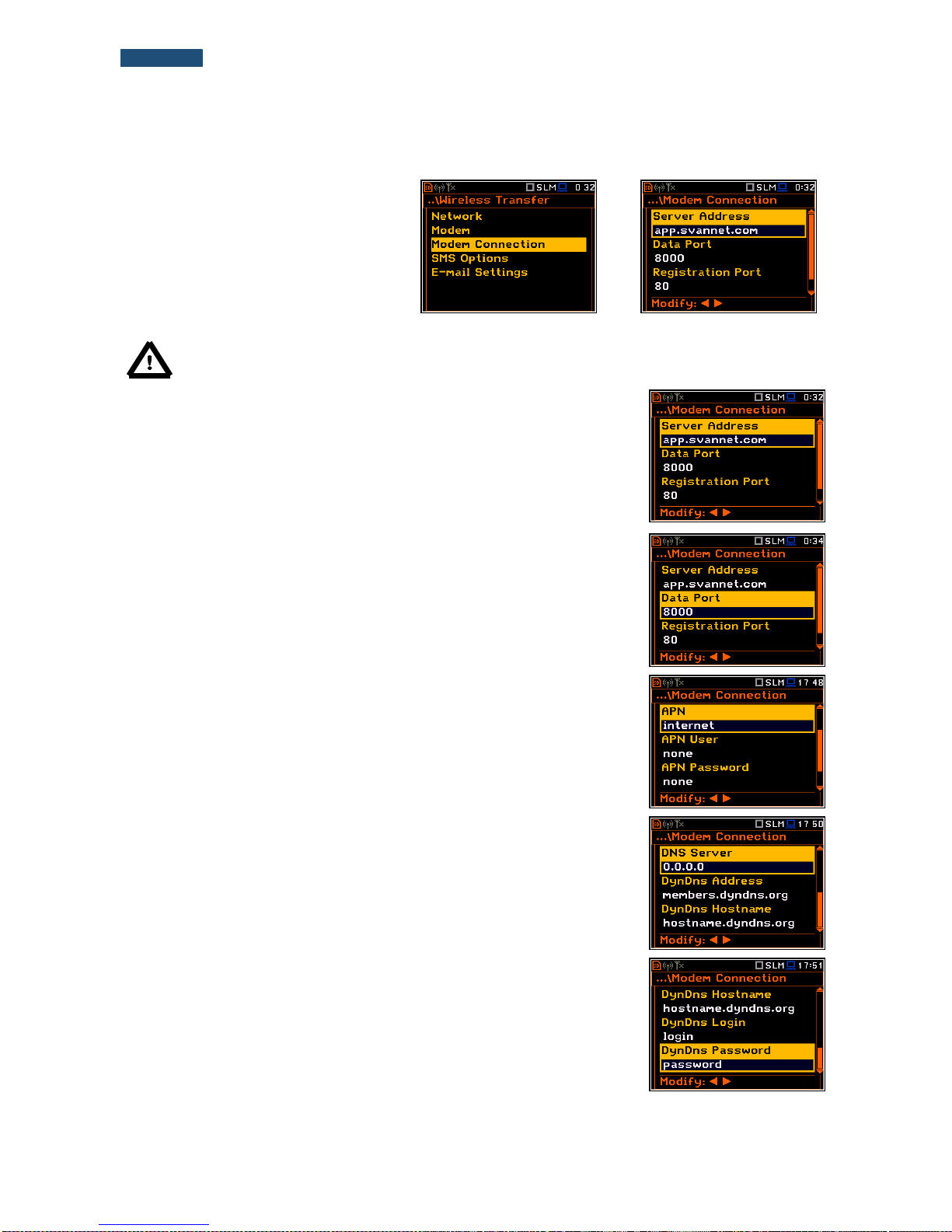
75
SVANTEK 977W User Manual
8.9.3. Setting of support modem options - Modem Connection
The Modem Connection position
enables the user to configure several
supporting options required by 3G
modem to establish internet connection.
More about this option is written in
Appendix J (Configuration and
Registration).
<ENT>
Note: For connection with SvanNET server the positions in the Modem list should be set on default
values as is shown on the screen-shots abowe and below.
The Modem Connection window contains the following positions:
Server Address – allows the user to enter up to 32 characters of either IP
or domain address, where the registration data will be sent during the
registration process (Data Protocol: TCP S or UDP) or to which the
modem will connect to (Data Protocol: TCP C). By default, the server
address is app.svannet.com and all other settings, presented in this
chapter, are default settings, which enabled the connection with the
SvanNET server.
Data Port – allows the user to enter up to 5 characters for the port number.
This number denotes a port on which a communication socket will be
configured for data exchange between remote host and the station.
Registration Port – allows the user to enter up to 5 characters for the port
number. This number denotes a port on which a communication socket will
be configured to transmit registration packet (Register Mode: On) or
exchange Http data (Register Mode: AS or SMT. AS).
APN – allows the user to enter up to 20 characters of APN name of the
SIM card used with the modem.
APN User – allows the user to enter up to 20 characters of user name
used for verification by the SIM card used with the modem.
APN Password – allows entering up to 20 characters of password used
for verification by the SIM card used with the modem.
DNS Server – allows the user to enter up to 15 characters of IP address
of DNS server used for establishing connection with the internet. In most
cases, leaving the default value of “0.0.0.0” will be sufficient, but some SIM
cards may require a specific address to be entered.
DynDns Address, DynDns Hostname, DynDns Login and
DynDns Password - allow the user to define the server and login
information when using DynDNS service in case of dynamic IP address.
Page 76
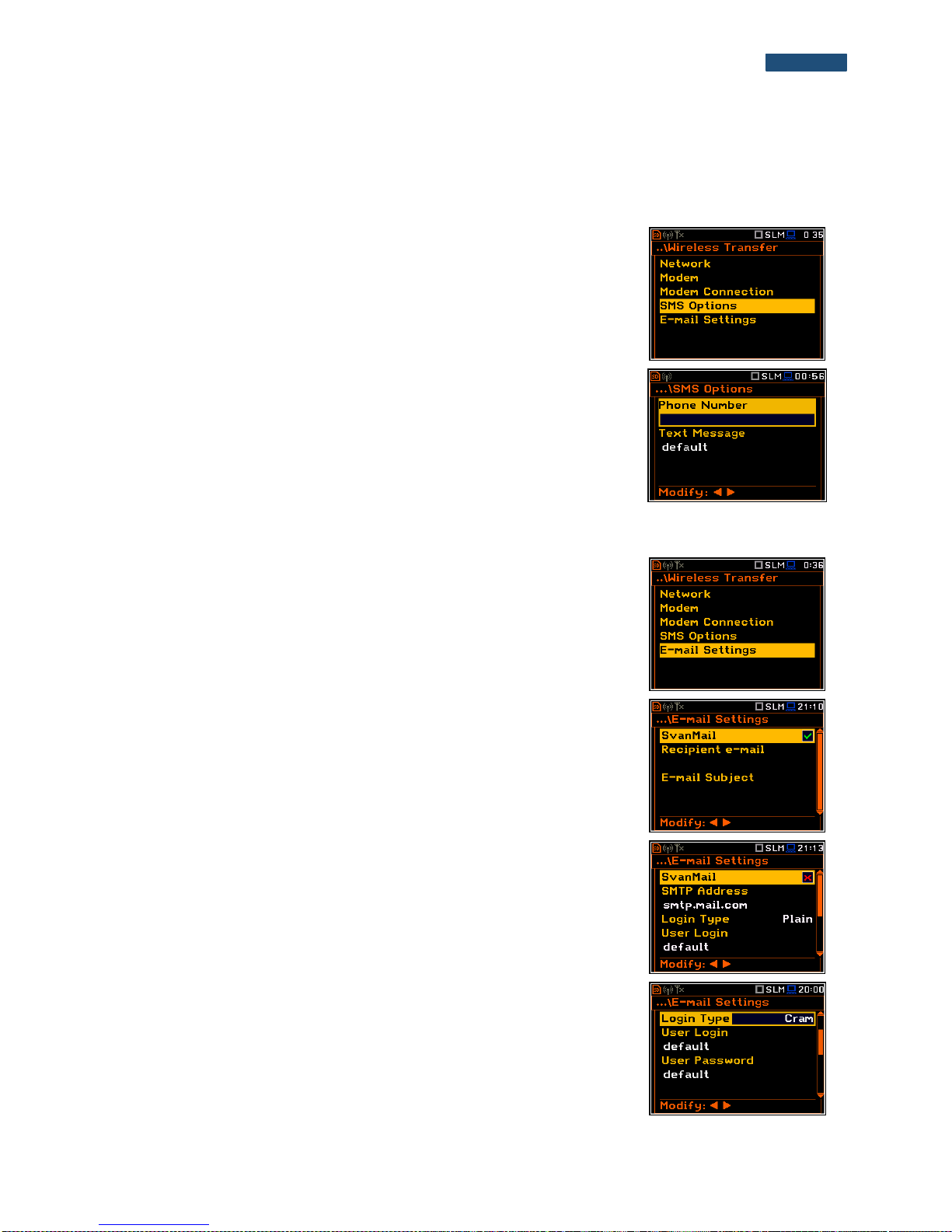
76
SVANTEK 977W User Manual
Editing each position is performed in the special window with the text editor function, which is opened after
pressing the ◄ or ► push-buttons.
8.9.4. Configuration of SMS service - SMS Option
The SMS Options position allows the user to configure SMS service used for
alarm notification. For more information about alarm notification see Appendix
J (Alarm notification).
The SMS Options window contains the following positions:
Phone Number – allows the user to enter up to 20 characters of the phone
number where the text messages will be sent.
Text Message – allows the user to enter up to 20 characters of additional
text, which will be appended into a standard alarm message template.
Editing each position is performing in the special window with the text editor
function, which is opened after pressing the ◄ or ► push-buttons.
8.9.5. Configuration of e-mail service - E-mail Settings
The E-mail Settings position allows the user to configure the e-mail service
used for alarm notification. For more information about alarm notification see
Appendix J (Alarm notification).
The E-mail Settings window contains the following positions:
If SvanMail position is switched on the user should define only positions:
Recipient e-mail, E-mail Subject and E-mail Message. The SvanMail
option allows SvanNET compatible instruments to send e-mails without
additional parameters, simplifying the process of configuring alarm
notifications.
If SvanMail position is switched off the user should define additional up to five
positions:
SMTP Address – allows the user to enter up to 32 characters of SMTP
server address which will be used to send e-mail messages.
Login Type – None, Login, Plain and Cram. These options define
authentication method, which is dependent on SMTP server used for
sending e-mails. In most cases, Plain value is used.
User Login – allows the user to enter up to 20 characters of user login text
used to establish verified connection with SMTP server.
User Password – allows the user to enter up to 20 characters of user
password text used to establish verified connection with SMPT server.
Page 77

77
SVANTEK 977W User Manual
If Login Type is None no User Login and User Password positions appear.
It should be used when SMTP server requires no authentication.
Sender e-mail – allows the user to enter up to 48 characters of e-mail
address from which the e-mail message will be sent.
Recipient e-mail – allows the user to enter up to 48 characters of e-mail
address to which the e-mail message will be sent.
E-mail Subject – allows the user to enter up to 20 characters of the
message's subject.
E-mail Message – allows the user to enter up to 20 characters of
additional text which will be appended to standard e-mail message
template used for alarm notification.
SSL Encryption – when switched on means that the device will attempt to
configure the modem to connecting to the mail server used the encryption
protocol SSL.
Default Port - when switched on means that the device will try to
communicate with the mail server on the default port (25 for normal calls,
465 with SSL).
Disabling of Default Port will initiate the Port position, where the user will be
able to set its own port.
Editing each position is performing in the special window with the text editor
function, which is opened after pressing the ◄ or ► push-buttons.
8.10. Checking of the instrument specification - Unit Label
The Unit Label position enables the user to
check information about the instrument
type, its serial number, the current software
version installed and the relevant
standards, which the instrument fulfils.
The displayed text is scrolled on the display
after pressing ▲ and ▼.
<ENT>
According to the Welmec requirements the Sound Meter should have
approved by the notified body firmware with specific serial number and CRC
as well as serial numbers of preamplifier and microphone.
Note: The contents of the Unit Label window should be always sent to Svantek’s service
department or official representative in case of any problems faced by the user during the
instrument’s normal operation in the field.
Page 78

78
SVANTEK 977W User Manual
9. SETTING THE AUXILIARY PARAMETRS – Auxiliary Setup
The Auxiliary Setup list provides the user
with additional features that allow, for
instance, customize the interface device to
a specific user and are not directly related
to the hardware components of the
instrument. To open the Auxiliary Setup
list, the user should press the <Menu>
push-button, select the Auxiliary Setup
text and press <ENTER>.
<ENT>
In the Auxiliary Setup list, the following items are available:
Language enables the user to select the language of the user interface.
Factory Settings enables the user to return to the default, factory settings.
Reference Levels enables the user to select the reference level for the Vibration measurements and it
informs the user about the reference level in the Sound measurements.
Vibration Units enables the user to select the Vibration units in which the results of the measurements
are to be viewed. This position appears only in Vibration modes.
Warnings enables the user to switch the warnings on or off that can be displayed during the normal
operation of the instrument.
9.1. Setting language of the user interface – Language
The Language sub-list enables the user to
select the language of the user interface.
If after turn on the instrument an unknown
language interface appears on the display
the user can reset the instrument by means
of the four <Shift/Enter/Alt/Start> pushbuttons pressed together. After this, the
instrument will come back to the default
setup with the English interface.
<ENT>
9.2. Restoring the factory settings – Factory Settings
The Factory Settings sub-list enables the
user to restore the default settings of the
instrument.
Select Yes in the Factory Settings window
and press <ENTER>. After restoration
process the instrument will inform the user
that “Settings restored”.
The factory setup can be installed also by
means of the four <Shift/Enter/Alt/Start>
push-buttons pressed together.
<ENT>
Page 79

79
SVANTEK 977W User Manual
9.3. Setting the reference levels - Reference Levels
The Reference Levels sub-list enables the
user to set the reference levels of the
vibration signal for acceleration (Acc),
velocity (Vel) and displacement (Dil). In
case of sound measurements - to inform the
user about the used reference level. The
selected values will be considered during
the calculations of the measurement results
expressed in the Logarithmic scale (dB).
<ENT>
Reference levels for vibration measurements
In the Acc position the user can set the reference level of the acceleration signal in the range from 1 µms-2 to
100 µms-2.
In the Vel position the user can set the reference level of the velocity signal in the range from 1 nms-1 to
100 nms-1.
In the Dil position the user can set the reference level of the displacement signal in the range from 1 pm to
100 pm.
Reference level for sound measurements
In case of sound measurements, the Reference Levels sub-lists is used to
inform only the user that the reference level of the acoustic signal is equal to
20 µPa. After pressing the <ESC> or <ENTER> push-buttons the sub-list is
closed.
9.4. Selection of the units for vibration results - Vibration Units
The Vibration Units sub-list enables the
user to select the units for the Vibration
measurements (this position is available
only in Vibration modes).
It is possible to select the Non-Metric units
(e.g. g, ips, mil etc.) or Metric units (e.g.
m/s2, m/s, m etc.).
<ENT>
9.5. Warnings setup – Warnings
The Warnings sub-list enables the user to
activate the messages, which will be
displayed during the normal operation of
the instrument.
<ENT>
Page 80

80
SVANTEK 977W User Manual
Saving the measurement results in a file
When the Results Not Saved position is On, a special warning will be
displayed after pressing the <Start/Stop> push-button in a case when the
results of the previous measurement were not saved.
The should select one of three answers to the question Continue?: Yes, No
or Save. If Yes is chosen, the instrument returns to the active mode of result
presentation and starts the new measurement process. If No is chosen, the
instrument returns to the active mode of measurement result’s presentation
without starting the new measurement process. If Save option is chosen, then
the measurement results are saved.
Checking free space on the external disk
The Ext. Disk Free Space position switches on or off the verification of free
space on the external memory and generates the warning when the space is
lower than Min Free Space.
The selected limit should be within the range [1 MB, 1024 MB].
Confirmation of parameters changes
If the Save Changes position is On, the
instrument displays the warning message
in case some parameters were changed,
but the window with parameter list was exit
by means of the <ESC> push-button.
=>
Confirmation of the instrument turn off
If the Power Off position is On, the
instrument displays the warning message
in case the user is switching the instrument
off.
=>
Page 81
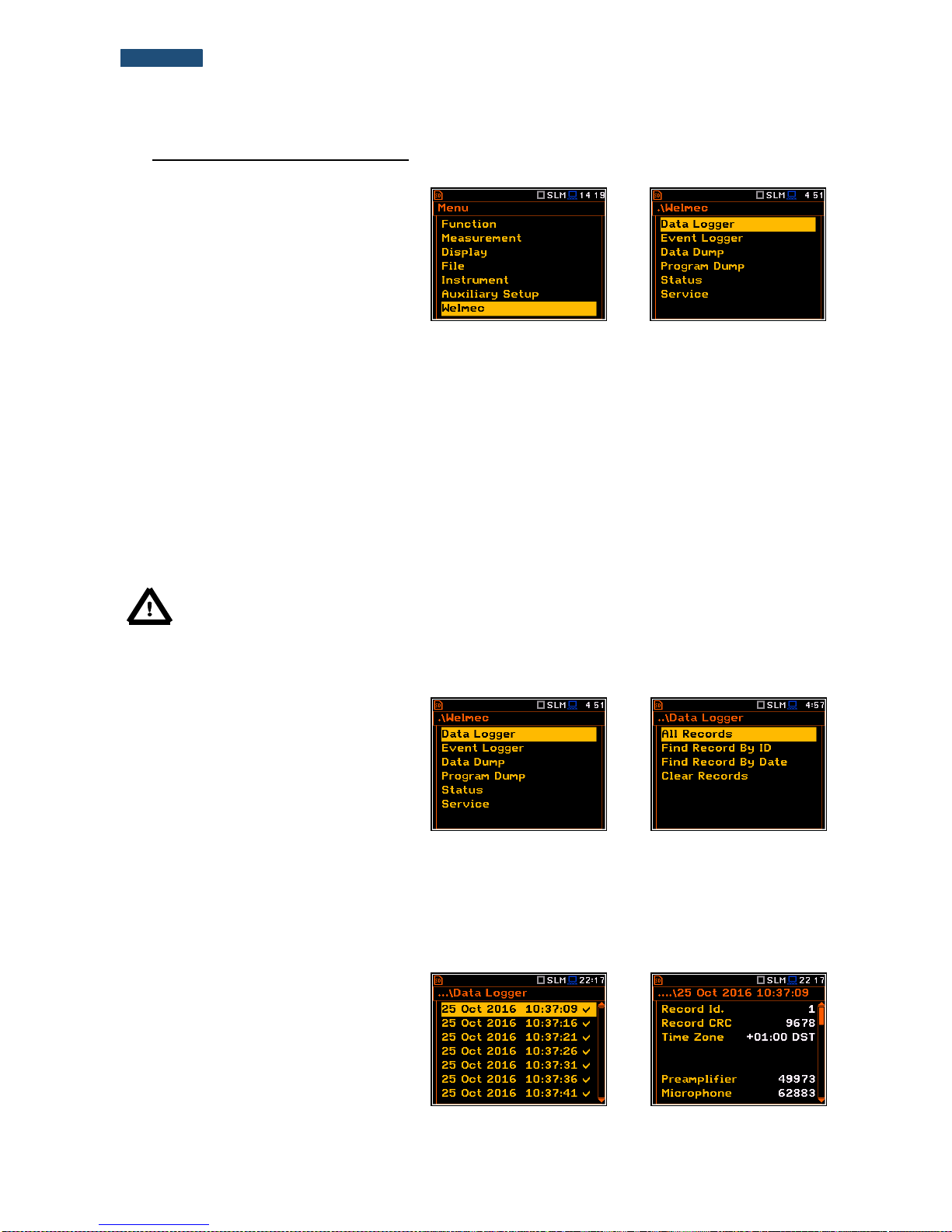
81
SVANTEK 977W User Manual
10. WELMEC SETTINGS – Welmec
The Welmec list contains positions directly
related with the WELMEC requirements for
built-for-purpose measuring instrument
(type P) for acoustic measurements. This
position is active in the Sound Meter mode.
To open the Welmec list the user should
press the <Menu> push-button, select the
Welmec text and press <ENTER>.
<ENT>
In the Welmec list, the following items are available:
Data Logger enables the user to view information, registered in the Welmec internal unit memory,
about performed measurements.
Event Logger enables the user to view information about the event records, connected with the
instrument calibration, programme update and service works and registered in the
Welmec internal unit memory.
Data Dump enables the user to perform the dump of memory allocated to the measurement records
(Data Logger). The memory dump is saved as a file on the SD-card.
Program Dump enables the user to perform the dump of internal unit memory allocated to the firmware.
The memory dump is saved in two files on the SD-card.
Status enables the user to view information about the registered in the Welmec memory status.
Service enables the authorised user to modify Welmec related parameters.
Note: The WELMEC memory consists of two independent parts: for data storage with a capacity of
1024000 records and for event storage with a capacity of 32768 records. Each memory has its own
record format, which is described in the Appendix W.
10.1. Viewing data records – Data Logger
The Data Logger sub-list enables the user
to view the measurement data records
saved in the Welmec allocated memory.
The Data Logger list contains positions
which enable the user to view all data
records (All Records), to find the required
record by its specific number
(Find Record By ID), to find required
record by the date of its creation
(Find Record By Date) or to clear all
records older than 2 years
(Clear Records).
<ENT>
10.1.1. Viewing all data records – All Records
The All Records position opens the list of
all records made for all registered sound
measurements.
<ENT>
Page 82

82
SVANTEK 977W User Manual
The record includes: record Id number,
record CRC, time zone, preamplifier and
microphone serial numbers, measurement
function, compensation filter, range,
measurement and pause times, main
results. The main results structure depends
on the settings in the Profiles list.
▼
three statistic results for 1st profile (L1 Lin A,
L50 Lin A and L95 Lin A), spectrum (if
measured) and GPS position,
▼
10.1.2. Selecting data records by ID – Find Records by ID
The Find Record By ID position opens the
window where the user can select with the
use of ◄ or ► and ▲ or ▼ push-buttons
the required record ID number.
<ENT>
After selection of the ID number and
pressing <Ok>, the appropriate record is
displayed.
<ENT>
10.1.3. Selecting data records by date – Find Records by Date
The Find Record By Date position opens
the window where the user can select with
the use of ◄ or ► and ▲ or ▼ push-buttons
the required record creation date.
<ENT>
After selection of the date and pressing
<ENTER>, the list of all records made on
this date is displayed.
<ENT>
Page 83

83
SVANTEK 977W User Manual
10.1.4. Clearing all data records older than 2 years – Clear Records
The Clear Records position enables the
user to delete all records with the creation
date older than 2 years from the date of the
selected record.
<ENT>
Once date selected, a dialogue box
appears asking the user to confirm the
operation at the same time informing how
many records will be deleted and with what
range of time. When records are erased the
message about successful deleting
appears.
<ENT>
10.2. Viewing event records – Event Logger
The Event Logger sub-list enables the
user to view the records of events
connected with the instrument calibration,
programme update and service works and
saved in the Welmec allocated memory.
The Event Logger list contains positions
enable the user to view all records
(All Records), to filter records
(Filter Records), to find the required record
by its identificatory number
(Find Record By ID) or to find required
record by the date of its creation
(Find Record By Date).
<ENT>
10.2.1. Viewing all event records – All Records
The All Records position opens the list of
all event records.
The record includes: record Id number,
record CRC, time zone, event type, user
type and name that created that event and
depending of the event type the description
of what has been changed.
<ENT>
The first page of the record consists of six positions: number of the record
(Record Id.), it’s CRC (Record CRC), used time zone (Time Zone), type of
the event (Type: Program Update, Date/Time Change, Parameter Change,
Software Dump, State of Seal, Hardware Error and Repair), type of the
user (User Type: User, Verificator or Repair) and name of the user
(User Name).
The second page content depends of the event type. There is one exception,
for Software Dump there is no second page.
Page 84

84
SVANTEK 977W User Manual
In case of Program Update the second
page consists of four positions, which
describe the status of program update, the
program to be updated (main or bootstrap),
version of the software and CRC.
▼
In case of Date/Time Change the second
page consists of five positions, which
describe the type of change (in this case
Time Correction), previous time of the
instrument display (Old), previous
correction of the instrument RTC
(Old Correct.), new time of the instrument
display (New), new correction of the
instrument RTC (New Correct.).
▼
If time correction was due to change from
Daylight Saving Time (DST) to a
Standard Time (STD) the second page
consists of five positions, which describe
the type of change (in this case
Standard Time), previous time of the
instrument display (Old), previous type of
time (Old), new time of the instrument
display (New), new type of time (New).
▼
In case of Parameter Change the second
page consists of three positions, which
describe the type of change, old and new
value of the parameter
▼
In case of State of Seal the second page
informs what change was done:
Remove Seal or Install Seal.
▼
If seal and jumper are removed from the
bottom panel of the instrument the
instrument react on this with the text on
every screen „Not legal”, meaning that
measured results are not legal and
measurement results will not be saved in
the Welmec memory.
<Start>
Page 85

85
SVANTEK 977W User Manual
In case of Hardware Error the second
page consists of one positions, which
describe the type of error, for example –
Device parameters.
▼
In case of Repair the second page consists
of one positions, which describe the ID of
specific repair that was performed by the
service team. This ID is given according to
the rules used by the service team and is
not defined in the Appendix W.
▼
10.2.2. Filtering event records – Filter Records
The Filter Records position enables the
user to choose the filter for event records
selection by types of events.
<ENT>
After choosing Date/Time Change position
and pressing <ENTER> the list of all events
of this type is displayed.
<ENT>
10.2.3. Selecting event records by ID – Find Records by ID
The Find Record By ID position opens the
window where the user can select with the
use of ◄ or ► and ▲ or ▼ push-buttons
the required record ID number.
<ENT>
After selection of the ID number and
pressing <Ok>, the appropriate record is
displayed.
<ENT>
Page 86

86
SVANTEK 977W User Manual
10.2.4. Selecting event records by date – Find Records by Date
The Find Record By Date position opens
the window where the user can select with
the use of ◄ or ► and ▲ or ▼ push-buttons
the required record creation date.
<ENT>
After selecting the date and pressing
<ENTER>, the list of all records made on
this date is displayed.
<ENT>
10.3. Data Logger dumping – Data Dump
The Data Dump sub-list enables the user to
perform the dump of memory allocated to
the measurement records (Data Logger).
The memory dump is saved as a file on the
SD-card.
After pressing <ENTER> the display shows
the directory tree and the user may select
the directory where the file with the data
records dump will be created.
<ENT>
During data memory dump performance, the unit informs in which file the data
dump is saved.
The user may find the file with the data dump in the selected directory among
other files.
10.4. Firmware memory dumping – Program Dump
The Program Dump sub-list enables the
user to perform the dump of internal unit
memory allocated to the firmware. The
memory dump is saved in two files on the
SD-card.
After pressing <ENTER> the display shows
the directory tree and the user may select
the directory where the file with the memory
dump will be created.
<ENT>
Page 87

87
SVANTEK 977W User Manual
After the program dump the Bootstrap and
Program files names are presented on
subsequent screens.
<Key>
The user may find the files with the memory dump in the selected directory
among other files.
Note: The PROGRAM.BIN file stored on the SD-card is not executable code and cannot be loaded
back to the instrument. This coded with md5 algorithm version is used by the authorised verifiers to
check the authenticity of the program installed on the device.
10.5. Status of “welmec memory” – Status
The Status sub-list enables the user to view
the status of the memory dedicated for the
“welmec records” – data and event records
number recorded and available.
.
<ENT>
10.6. Modification of Welmec related parameters – Service
The Service sub-list enables the authorized
users (authorised service centres) to modify
Welmec related parameters and create
event records.
The Service sub-list consists of four
positions, enables the user to set the real
time (RTC) and perform calibration
(Calibration) without limitation, as well as
input preamplifier and microphone serial
numbers (Preamplifier and Microphone).
<ENT>
10.6.1. Setting the real-time clock – RTC
The RTC window is a copy of the one
located in the menu Instrument. The
difference is that in this place the user may
change time, date and time zone without
any limitations.
<ENT>
Page 88

88
SVANTEK 977W User Manual
10.6.2. Instrument calibration – Calibration
The Calibration sub-list enables the user to
calibrate the sound measurement path. The
user can calibrate with the use of
information of the microphone sensitivity
(Calibr. by Sensitivity) or by performing
calibration measurement with the use of
dedicated sound calibrator
(Calibr. by Measurement).
<ENT>
Calibration by Sensitivity
Calibration by using the microphone’s
published sensitivity information can be
performed in the following way:
1. Select this type of calibration (highlight
the Calibr. by Sensitivity text) from the
Calibration sub-list and press the
<ENTER> push-button.
<ENT>
2. Set the sensitivity of the microphone
taken from its calibration certificate
using the <Shift> with ◄ or ► pushbuttons and then press <ENTER>.
The calibration factor is calculated, after
pressing the <ENTER> push-button, in
relation to the nominal value of
35.0 mV / Pa. To avoid calculation, the user
should leave the Calibration sub-list by
pressing <ESC>.
<ENT>
For a microphone sensitivity, higher than 35.0 mV / Pa, the calibration factor
will always be negative. For a microphone sensitivity, lower than 35.0 mV / Pa,
the calibration factor will always be positive.
The lowest available value of the sensitivity that can be introduced is equal to
35.0 µV / Pa (it conforms to the calibration factor equal to 60.0 dB) and the
highest value is equal to 35.0 V / Pa (calibration factor is equal to -60.0 dB).
Unlike the Calibration list in the Function
menu where the new calibration factor
differs more than ±1.1 dB from the factory
one or the last changed by the authorised
service will be rejected, in the Service part
every change will be accepted.
<ENT>
To return to the Calibration sub-list, the user should press the <ESC> push-button.
Page 89

89
SVANTEK 977W User Manual
Calibration By Measurement
Calibration by measurement for the sound measurements can be done in the
following way:
1. Select the calibration by measurement (highlight the
Calibr. by Measurement text) from the Calibration sub-list and press the
<ENTER> push-button.
2. Attach the acoustic calibrator SV 30A (or equivalent 114 dB / 1000 Hz)
carefully over the microphone of the instrument.
Note: It is also possible to use an electro-mechanical pistonphone, which generates a signal (ca
124 dB) or different type of acoustic calibrator dedicated for ½” microphones. In any case, before
starting the calibration measurement, the user has to set the level of the signal generated by the given
calibrator (Cal. Level position of Calibr. by Measurement sub-list), which is stated in the calibration
certificate of the unit (the value of the Cal. Level set by the manufacturer of SVAN 977W is equal to
114 dB). It is also necessary to switch the instrument Range to the High level setting.
3. Switch on the calibrator and wait approximately 30 seconds for the tone to
stabilise before starting the calibration measurement.
4. Start the calibration measurement by pressing the <Start/Stop> pushbutton.
5. Stop the calibration measurement by pressing the <Start/Stop> pushbutton after stabilisation of the calibration measurement result.
The calibration delay time is set to
3 seconds Waiting for the start of the
measurement the Delay is counted down
on the display. After the end of the
measurement, the result is displayed in the
bottom line. The measurement is running
until the user presses the <Start/Stop>
push-button.
….
It is recommended to repeat the calibration measurement a few times to ensure the integrity of the calibration.
The obtained results should be almost identical (with ±0.1 dB difference). Some possible reasons for unstable
results are as follows:
the calibrator is not properly attached to the instrument,
there are external acoustic disturbances such as high noise levels close by,
the calibrator or the measurement channel (the microphone, the preamplifier or the instrument itself)
are damaged.
Note: During the calibration measurement, any external disturbances (acoustic noise or vibrations)
should not exceed a value of 100 dB (when using a calibrator that generates a level of 114 dB).
6. Press the <ENTER> push-button to
accept the calibration measurement
result.
The calibration factor is calculated, stored
and displayed (cf. next Figure) after
pressing the <ENTER> push-button and
confirmation (Are you sure? Yes).
<ENT>
Note: The user should press the <ESC> push-button to quit the calibration procedure without saving
the calibration factor.
Page 90

90
SVANTEK 977W User Manual
10.6.3. Setting the preamplifier serial number – Preamplifier
The Preamplifier position enables the
authorised user to input the preamplifier
serial number.
<ENT>
10.6.4. Setting the microphone serial number – Microphone
The Microphone position enables the
authorised user to input the microphone
serial number.
<ENT>
10.6.5. Repair registration – Register Repair
The Register Repair position enables the
authorized service to enter special code or
text identifying repairs. Text will be visible in
the WELMEC event memory.
<ENT>
Page 91

91
SVANTEK 977W User Manual
11. 1/1 AND 1/3 OCTAVE ANALYSER
The instrument operates as a real time 1/1 Octave or 1/3 Octave analyser (RTA) in a very similar way to the
Level Meter. Moreover, 1/1 Octave or 1/3 Octave analysis is performed in parallel with the SLM/ VLM
operations. All 1/1-octave (with 10/15 centre frequencies from 16kHz down to 31.5Hz/1.0Hz; in base two system
for Sound/Vibration measurements) and 1/3-octave (with 31/45 centre frequencies from 20kHz down to
20Hz/0,8Hz; in base two system for Sound/Vibration measurements) digital pass-band filters are working in realtime with the weighting filters (Z, A, B or C - in case of sound analysis; HP or HPE- in case of vibration analysis),
selected in the Spectrum window (path: Menu / Measurement / Spectrum / Filter), and the linear RMS (Leq)
detector. This enables the user to pre-weight a spectrum with one of the selected broadband frequency curves
if required for an application such as the provision of hearing protectors in the control of high workplace noise
levels.
Note: The TOTAL RMS results are measured with the weighting filters (A, C and Z - in case of
sound measurements; HP, HP3 and HP10 – in case of vibration measurements) regardless of what
settings were selected in the profiles for Level Meter calculations. The spectra are always linearly
averaged. Thus, the Total values for 1/1 Octave or 1/3 Octave analysis can be different from those
obtained for the profiles (if the RMS Integration was set as Exp).
The SVAN 977W instrument operates in two ranges, called Low and High, which can be selected in the Range
window (path: <Menu> / Measurement / Range).
The results of 1/1 Octave and 1/3 Octave
analysis (spectra) can be examined by the
user on a display in the Spectrum view.
The availability of this view can be switched
on or off by the user (path: <Menu> /
Display / Display Modes).
The 1/1 Octave and 1/3 Octave spectra
are presented for all centre frequencies of
pass-band filters together with the Total
overall values measured with preselected
frequency weighting filters. The read-out of
the spectrum value can be done using a
vertical cursor.
11.1. Selection of the 1/1 Octave or 1/3 Octave functions
To select the 1/1 Octave or 1/3 Octave
analysis function the user should enter the
Function list by pressing the <Menu>
push-button, then select the Function text
and press <ENTER>. In the
Measurement Function window select
required (1/1 Octave or 1/3 Octave)
position and press <ENTER>.
<ENT>
Note: It is not possible to change the current function during a measurement.
In this case the instrument displays for about 2 seconds the text: “Measurement in Progress”.
To change the current function, the measurement must be stopped!
Page 92

92
SVANTEK 977W User Manual
11.2. Setting the 1/1 Octave or 1/3 Octave analyser
Execution of 1/1 Octave or 1/3 Octave analysis depends on a certain number of parameters, which can be set
in the different windows of the Measurement list.
The 1/1 Octave or 1/3 Octave analysis is performed based on the parameters
selected in the General Settings list of Measurement menu: Integration
Period and Repetition Cycles.
The spectra are stored as main results in a results file with the same step
(Integr. Period) as the other main results, measured by the Level Meter
function.
The user can switch on or off the history of spectra recording in the logger file
(path: <Menu> / Measurement / Logging / Logger Results / Spectrum: ). If
spectra history is switched on, the spectra will be logged also with the step,
defined by the Logger Step parameter (path: <Menu> / Measurement /
Logging / Logger Setup / Logger Step).
For each octave or one-third octave band the RMS result is calculated and presented as a bar on the spectrum
plot.
Besides the RMS results for the bands three Total values are measured and displayed as an additional three
bars. Parameters for Total (filters) are set by default and can not be changed.
The output of the selected octave or third-octave band result can also be used to trigger an alarm, saving logger
results, recording time history signal and the event.
11.2.1. Setting the measurement range for 1/1 Octave and 1/3 Octave - Range
For the 1/1 Octave or 1/3 Octave functions
the user can select the input ranges
specified in Appendix C, named as Low
and High.
The selection of the input range is doing in
the Range window of the Measurement
list.
►
Note: The calibration factor is always added to the range limits.
For example, if calibration factor is equal to 0.5 dB, the range will
be changed automatically (lower and upper limits will be increased
by 0.5).
Page 93

93
SVANTEK 977W User Manual
11.2.2. Setting the parameters of 1/1 Octave and 1/3 Octave analysis - Spectrum
For active 1/1 Octave or 1/3 Octave
functions a context element (Spectrum)
appears on the Measurement list (path:
<Menu> / Measurement / Spectrum). In the
Spectrum window the user can select the
band and the pre-weighting broadband
frequency filter (only in case of sound
measurements).
<ENT>
Selection of the band
The Band position defines the applied band of 1/1 Octave or 1/3 Octave analysis.
Available bands of the sound analysis are
as follows:
- 1/1 Octave:
o Audio (31.5-16k) - 10 filters with
centre frequencies 31.5 Hz
÷16 kHz,
=>
o Ultra (1-31.5k) - 16 filters with
centre frequencies 1 Hz ÷31.5 kHz;
=>
- 1/3 Octave:
o Audio (20-20k) - 31 filters with
centre frequencies 20 Hz ÷20 kHz,
=>
o Ultra (0.8-40k) - 48 filters with
centre frequencies 0.8 Hz ÷40 kHz.
=>
Available bands of the vibration analysis are
as follows:
- 1/1 Octave:
o Full (1-16k) - 15 filters with centre
frequencies 1 Hz ÷16 kHz,
=>
Page 94

94
SVANTEK 977W User Manual
o Ultra (1-31.5k) - 16 filters with
centre frequencies 1 Hz ÷31.5 kHz;
=>
- 1/3 Octave:
o Full (0.8-20k) - 45 filters with centre
frequencies 0.8 Hz ÷20 kHz,
=>
o Ultra (0.8-40k) - 48 filters with
centre frequencies 0.8 Hz ÷20 kHz.
=>
Weighting filter selection
The following pre-weighting filters are available in 1/1 Octave and 1/3 Octave
analysis.
For sound analysis with Audio band:
A type 1 according to the IEC 651 and IEC 61672-1 standards,
C type 1 according to the IEC 651 and IEC 61672-1 standards,
B type 1 according to the IEC 651 standard,
Z type 1 according to the IEC 61672-1 standard.
For vibration analysis with Full band:
HP type 1 according to the IEC 61672-1 standard.
For sound and vibration analysis with Ultra band:
HPE.
The characteristics of the filters are given in Appendix D.
Selection of the detector
The Detector position enables the user to
select the detector for the 1/1 Octave 1/12 Octave analysis. In case of Sound
measurements, it is possible to select the
detector: Linear, Fast and Slow. For all
Vibration measurements, only one Linear
detector is available.
Page 95

95
SVANTEK 977W User Manual
11.3. Saving the 1/1 or 1/3 Octave spectra as a time history – Logger Results
The RMS results from 1/1 Octave or 1/1 Octave analysis can be saved in the
logger file together with the logger results and with the step defined by the
Logger Step parameter (path: <Menu> / Measurement / Logging /
Logger Setup). The spectrum saving in the logger file is defined by activation
the Spectrum position by means of the ◄ or ► push-buttons.
Note: The spectra are always saved together with the summary results with integration period step.
11.4. Setting the 1/1 Octave and 1/3 Octave spectra view
The Display list is used for setting the
various parameters, which are mainly
dedicated for the control of the spectrum
view.
The following positions are used for setting
the presentation of the /1 Octave and
1/3 Octave results:
Display Modes enables the user to select the Spectrum view;
Display Scale enables the user to change the scale of the vertical and horizontal axis of the spectrum
plot, switch on or off the grid and auto scale;
Spectrum View enables the user to choose the spectrum (Average, Instantaneous, Min, Max) to be
viewed;
Spectrum Type enables the user to change the viewed spectrum: Acceleration, Velocity or
Displacement.
11.3.1. Presentation of 1/1 Octave and 1/3 Octave spectra
The Spectrum position of the
Display Modes list becomes available for
the 1/1 Octave and 1/3 Octave functions
and enables the user to switch on or off the
spectrum view.
<ENT>
Page 96

96
SVANTEK 977W User Manual
Fields description of the Spectrum view
1. Type of spectrum
2. Cursor position
3. Value for the cursor position
4. Averaging used
5. Spectrum plot
6. Frequency weighting filter used
7. Total values
8. Central frequency for the cursor position
The user can shift the Y-axis during the
spectrum view after pressing the <Shift>
and ▲ (or <Shift> and ▼) push-buttons.
<Sh/▼>
The user can change the cursor position by
means of the ◄ or ► push-buttons. The
user can change quickly to the first or last
spectrum line by simultaneously pressing
the ◄ or ► buttons with <Shift>.
The band central frequency and the
appropriate value are presented in the line
below the plot.
► ...
11.3.2. Setting scale of the spectrum plot - Scale
The Display Scale sub-list enables the
user to change the scale of the spectrum
plot, switch the grid on or off.
<ENT>
Scale of results presentation
The Scale position defines the units of
results: Lin (linear) and Log (logarithmic).
In case of Log the graphical presentation is
given in the logarithmic scale and the
measurement results are expressed in
decibels (the result is related to the values
set in the Reference Levels window (path:
<Menu> / Auxiliary Setup /
Reference Levels).
=>
2 3 7 8 1
6
4
5
Page 97

97
SVANTEK 977W User Manual
In case of the sound measurements the
Scale position is not active. All results are
presented in dB.
=>
Scaling the plot vertical axis
The Dynamic position enables the user to
select the required dynamic range scaling
of the spectrum plot. It is possible to select
the range from the set: 10dB, 20dB, 40dB,
80dB, 100dB and 120dB.
=>
=>
Switching the grid on/off
The Grid enables the user to switch on or
off the horizontal grid lines in the spectrum
view.
=>
11.3.3. Selection of the spectra to be viewed - Spectrum View
In the Spectrum View window, the user
can select the different spectra to be visible
on the display. In the Spectrum View
window the following spectrum types may
be selected: Averaged, Instantaneous,
Max or Min.
<ENT>
In the Type position the user may choose
the following different spectrum type to be
presented on the display in the graphical
view modes: Averaged, Instantaneous,
Max and Min.
►
Page 98

98
SVANTEK 977W User Manual
When the Averaged or Instantaneous
spectrum is selected, the user can
additionally switch on or off the presentation
of the Max and/or Min values for every
displayed spectrum band by switching the
Max or Min parameters on.
=>
The user can easily get into the
Spectrum View screen from the spectrum
view. It is necessary to enter the result field
(RMS) with the use of ▲ or ▼ push-buttons
and press <ENTER>.
<ENT>
NR and NC results view
In case of 1/1 octave Sound measurements
(S:1/1) noise rating (NR) and noise criterion
(NC) values can be additionally presented
on the same plot as main spectrum when
the NR or NC parameter is switched on. A
violet line shows the NR results for the
octave bands with central frequencies:
31.5Hz, 63.0Hz, 125Hz, 250Hz, 500Hz,
1.00kHz, 2.00kHz, 4.00kHz and 8.00kHz.
A blue line shows the NC results for the
octave bands with central frequencies:
63.0Hz, 125Hz, 250Hz, 500Hz, 1.00kHz,
2.00kHz, 4.00kHz and 8.00kHz.
=>
To enable the cursor to read the Max, Min,
NR or NC values the user should select the
field in the lower left hand corner of the
display by means of the ▲ or ▼ pushbuttons. Then select the appropriate value
by means of the ◄ or ► push-buttons
pressed together with <Alt>.
<Alt/►>
11.3.4. Selection of the spectrum type in Vibration mode - Spectrum Type
In the Spectrum Type window, which is
available only in Vibration modes, the user
can select the different types of vibration
spectra to be presented on the display:
Acceleration, Velocity or Displacement.
<ENT>
Page 99

99
SVANTEK 977W User Manual
12. FFT ANALYSER
The instrument operates as FFT analyser in a very similar way to the Level Meter. Moreover, FFT analysis is
performed in parallel with the SLM or VLM operations.
The results of FFT analysis (spectra) can be examined by the user on a display
in the Spectrum view. The availability of this mode can be switched on or off
by the user (path: <Menu> / Display / Display Modes).
FFT spectra with the single Total overall value, measured with preselected
frequency weighting filters and windows, are presented in the Spectrum view.
The read-out of the spectrum values can be done using a vertical cursor on
the screen.
12.1. Selection of the FFT function
To select the FFT analysis function the user
should enter the Function list by pressing
the <Menu> push-button, then select the
Function text and press <ENTER>. In the
Measurement Function window select the
FFT position and press <ENTER>.
<ENT>
Note: It is not possible to change the current function during a measurement.
In this case the instrument displays for about 2 seconds the text: “Measurement in Progress”. To
change the current function, the measurement must be stopped!
12.2. Setting the FFT analyser
Execution of FFT analysis depends on a certain number of the parameters, which can be set in the different
windows of the Measurement list.
The FFT analysis is performed based on the parameters selected in the
General Settings list of Measurement menu: Integration Period and
Repetition Cycles.
The spectra are stored as main results in a results file with the same step
(Integr. Period) as the other main results, measured by the Level Meter
function.
The user can switch on or off the history of spectra recording in the logger file
(path: <Menu> / Measurement / Logging / Logger Results / Spectrum: ). If
spectra history is switched on, the spectra will be logged also with the step,
defined by the Logger Step parameter (path: <Menu> / Measurement /
Logging / Logger Setup / Logger Step).
Page 100

100
SVANTEK 977W User Manual
12.2.1. Setting the measurement range for FFT - Range
For the FFT function the user can select the
input ranges specified in Appendix C,
named as Low and High.
The selection of the input range is doing in
the Range window of the Measurement
list.
Depending on the settings of the Scale
parameter (path: <Menu> / Display /
Display Scale) the range for vibration signal
can be presented in absolute or logarithmic
units (dB).
►
Note: The calibration factor is always added to the range limits.
For example, if calibration factor is equal to 0.5 dB, the range will
be changed automatically (lower and upper limits will be increased
by 0.5).
12.2.2. Setting the parameters of FFT analysis - FFT
The FFT position, which appears in FFT
analysis, opens the window in which the
user can select the parameters of the FFT
analysis: averaging type (Averaging), preweighting filter (Filter), frequency band
(Band), weighting window (Window) and
the number of lines (Lines) for the FFT
analysis.
<ENT>
In the Band position the user can select the band in which the FFT analysis should be performed. The user can
select: 20 kHz, 10 kHz, 5 kHz, 2.5 kHz, 1.25 kHz, 625 Hz, 312 Hz, 156 Hz and 78 Hz.
The following pre-weighting filters are available for the FFT analysis of sound:
A - type 1 according to the IEC 651 and IEC 61672-1 standards,
C - type 1 according to the IEC 651 and IEC 61672-1 standards,
B - type 1 according to the IEC 651 standard,
Z - type 1 according to the IEC 61672-1 standard
HP - type 1 according to the IEC 61672-1 standard
Only one HP weighting filter is available for the FFT analysis of vibration.
The characteristics of the filters are given in Appendix D.
In the Window position the user can select the weighting window for the FFT analysis of the signal. The user
can select Hanning, Rectangle, Flat Top and Kaiser-Bessel weighting windows.
In the Lines position the user can select the number of lines for the FFT analysis of the signal. The user can
select 1600, 800 and 400 lines.
