Page 1
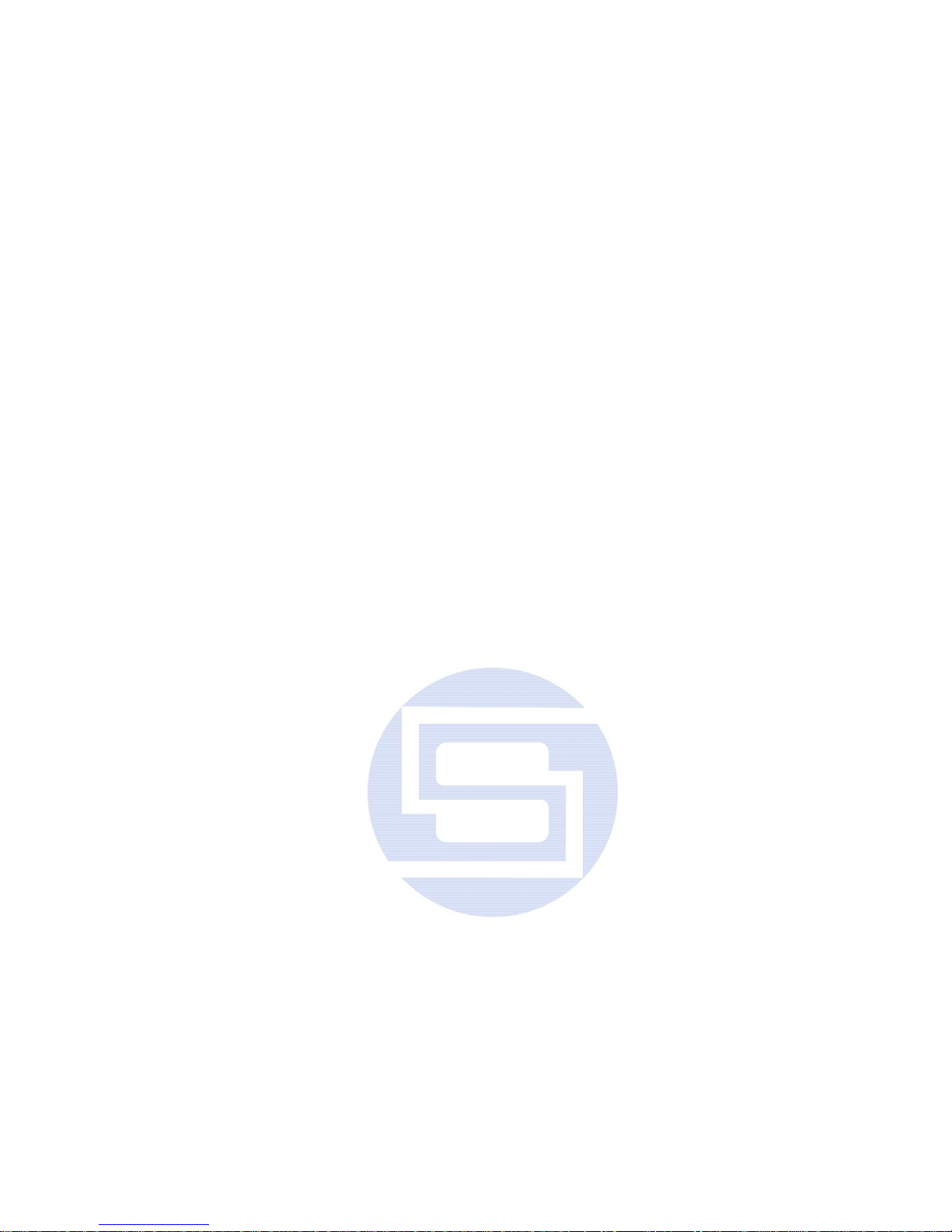
SVAN 971
Pocket-size Sound Level Meter&Analyser
USER MANUAL
SVANTEK Sp. z o.o.
WARSAW, March 2013
© SVANTEK
Page 2
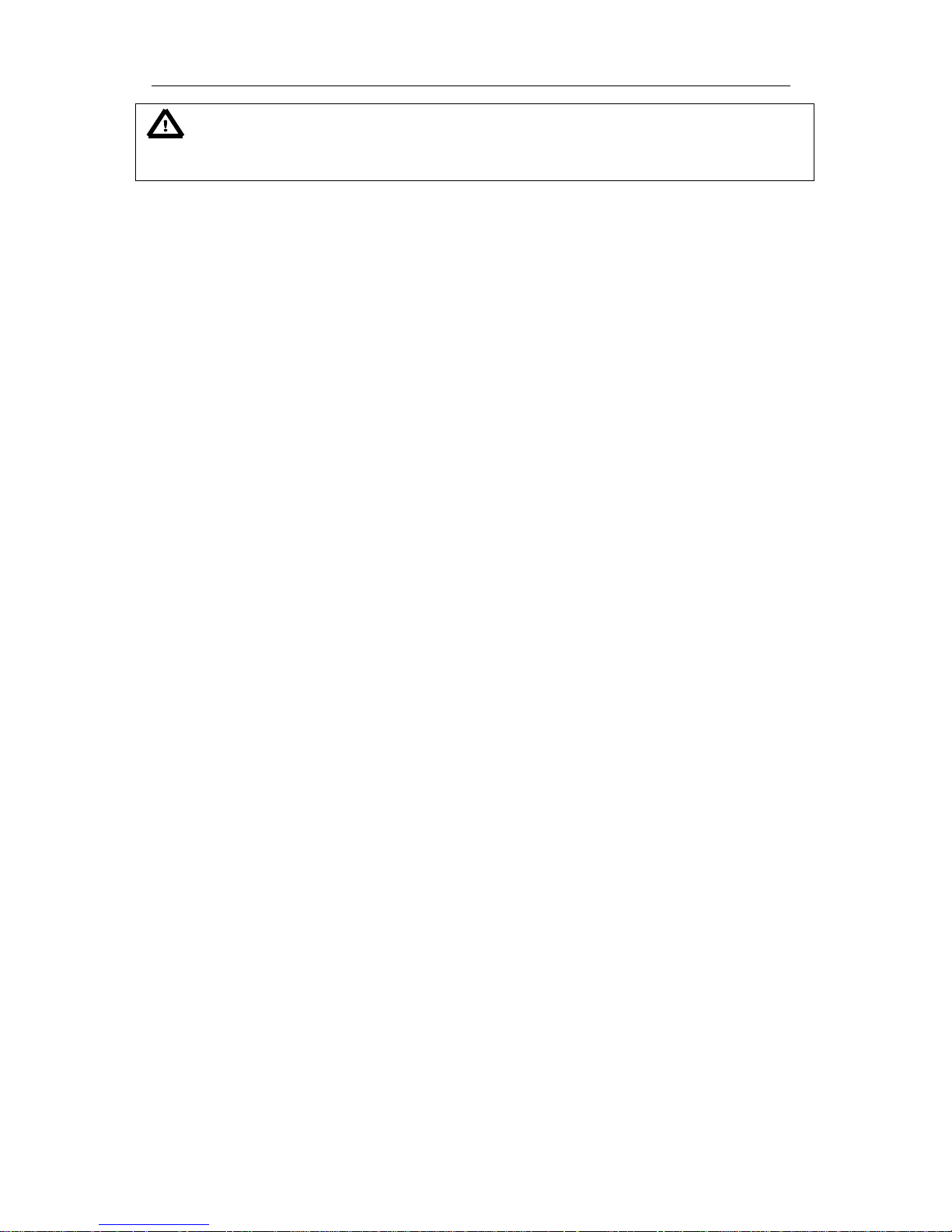
SVAN 971 USER'S MANUAL_____________________________________________ _2
Notice: This user manual presents the software revision named 1.03.0 (cf. the description of
the Unit Label position of the Instrument list). Newer software revisions (higher numbers) can slightly
change the view of some displays presented in the text of the manual.
Page 3
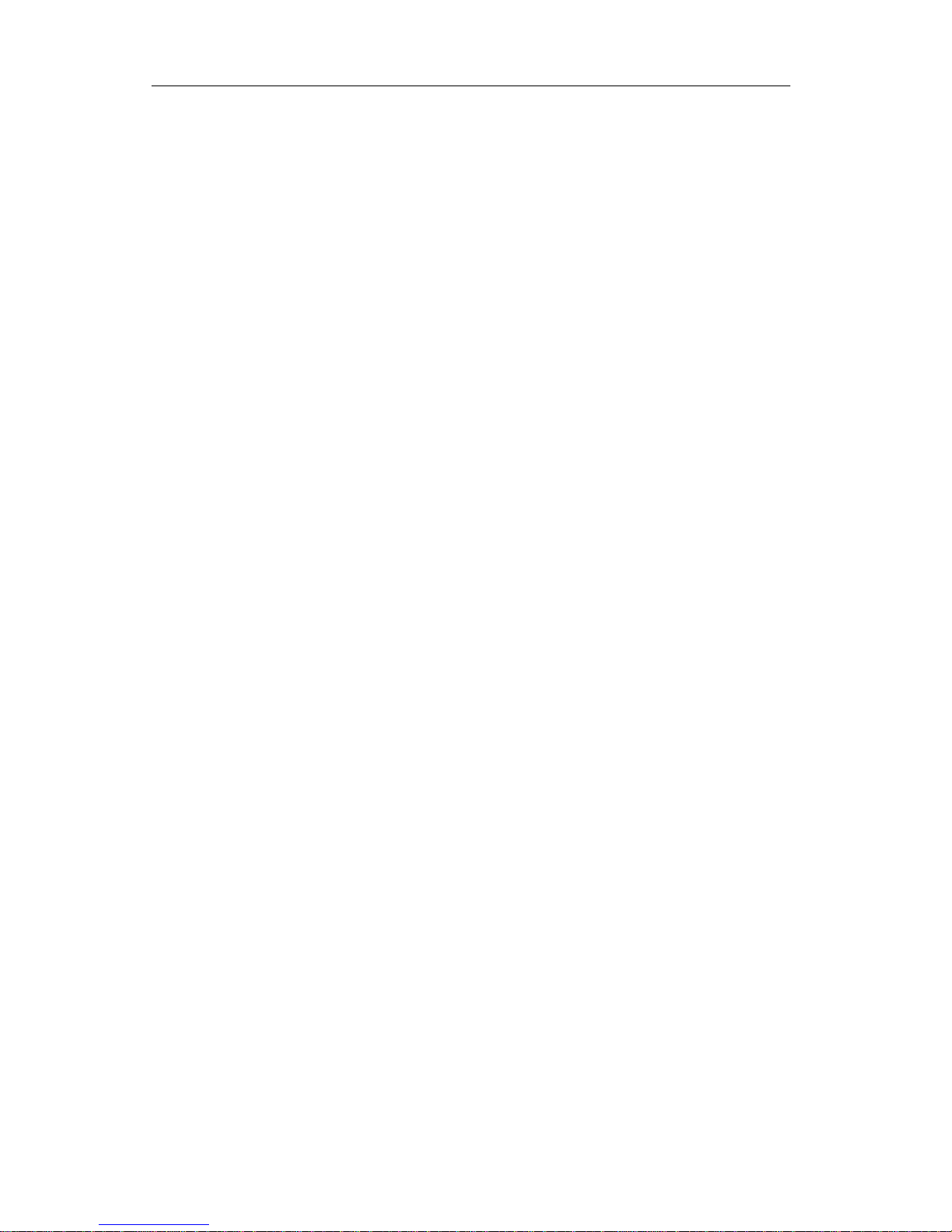
SVAN 971 USER'S MANUAL_____________________________________________ _3
CONTENTS
1 INTRODUCTION ............................................................................................................................. 5
1.1 SVAN 971 AS SOUND LEVEL METER & ANALYSER ................................................................................. 5
1.2 GENERAL FEATURES OF SVAN 971 ..................................................................................................... 6
1.3 ACCESSORIES INCLUDED ..................................................................................................................... 6
ACCESSORIES AVAILABLE ................................................................................................................. 6
1.4 SOFTWARE OPTIONS AVAILABLE .............................................................................................................
2 MANUAL CONTROL OF THE INSTRUMENT ..................................................................................... 8
2.1 CONTROL PUSH-BUTTONS ON THE FRONT PANEL ..................................................................................... 8
2.2 INPUT AND OUTPUT SOCKETS OF THE INSTRUMENT ................................................................................ 10
3 SETTING THE INSTRUMENT ......................................................................................................... 11
3.1. BASIS OF THE INSTRUMENT’S CONTROL ............................................................................................... 11
3.2. POWERING OF THE INSTRUMENT ....................................................................................................... 14
3.3. INITIAL SETUP OF THE INSTRUMENT .................................................................................................... 14
3.4. ICONS DESCRIPTION ........................................................................................................................ 15
3.5. MEMORY ORGANISATION ................................................................................................................. 16
4 MEASUREMENT FUNCTIONS OF THE INSTRUMENT – FUNCTION ................................................. 17
4.1. MEASUREMENT FUNCTIONS OF THE INSTRUMENT – MEAS. FUNCT ........................................................... 17
4.2. INSTRUMENT’S CALIBRATION – CALIBRATION ....................................................................................... 17
4.3.1. Calibration By Measurement ................................................................................................ 18
4.3.2. History of calibrations - Last Cal. .......................................................................................... 19
4.3.3. Post measurement calibration – Post Cal. ............................................................................ 19
4.3.4. Automatic calibration – Auto Cal. ........................................................................................ 20
5 MEASUREMENT PARAMETERS SETTING – MEASUREMENT ......................................................... 21
5.1 SELECTION OF MEASUREMENT PARAMETERS - GENERAL SETTINGS ........................................................... 21
5.2 MEASURE TRIGGERING PARAMETERS SELECTION – MEAS. TRIG. .............................................................. 23
5.3 SETTING PARAMETERS IN A PROFILE – PROFILES .................................................................................... 24
5.4 SETTING OF THE LOGGING FUNCTIONALITY – LOGGING ........................................................................... 25
5.4.1 Settings of the Logger – Logger Set. ...................................................................................... 25
5.4.2 Results selection – Logger Res. .............................................................................................. 27
5.4.3 Logger trigger parameters setup – Logger Trig..................................................................... 27
5.4.4 Event recording setup – Event Rec. ....................................................................................... 28
5.5 MEASUREMENT RANGE SETTING – RANGE ........................................................................................... 30
5.6 DEACTIVATION OF THE MICROPHONE COMPENSATION FILTER – COMP. FILTER ........................................... 30
5.7 SETTING TEN STATISTICAL LEVELS – STAT. LEV. ..................................................................................... 30
5.8 PROGRAMMING THE INSTRUMENT’S INTERNAL TIMER – TIMER ................................................................ 30
5.9 DESCRIPTION OF THE EXEMPLARY TIMER FUNCTION EXECUTION ............................................................... 32
6 DATA AVAILABLE ON THE DISPLAY – DISPLAY ............................................................................. 33
6.1 SELECTION OF THE MODES OF MEASUREMENT RESULTS PRESENTATION – DISP. MODES ............................... 33
6.1.1 ONE PROFILE PRESENTATION MODE.................................................................................................... 34
6.1.2 3 PROFILE PRESENTATION MODE ........................................................................................................ 34
6.1.3 LOGGER PRESENTATION MODE .......................................................................................................... 35
6.1.4 STATISTICS PRESENTATION MODE....................................................................................................... 36
6.1.5 FILE INFORMATION PRESENTATION MODE ............................................................................................ 36
6.1.6 RUN SPL PRESENTATION MODE ......................................................................................................... 36
6.2 SETTING THE SCALE OF THE PRESENTATION AND THE DISPLAY’S GRID – DISP. SCALE ..................................... 37
6.3 SELECTION OF RESULTS FOR PRESENTATION – MEAS. RES. ...................................................................... 37
6.4 SELECTION OF LOGGER RESULTS FOR PRESENTATION - LOGGER RES. ......................................................... 38
6.5 SETTING THE POWER SAVER- SCREEN SET. ........................................................................................... 38
7 SAVING THE MEASUREMENT RESULTS – FILE .............................................................................. 40
Page 4
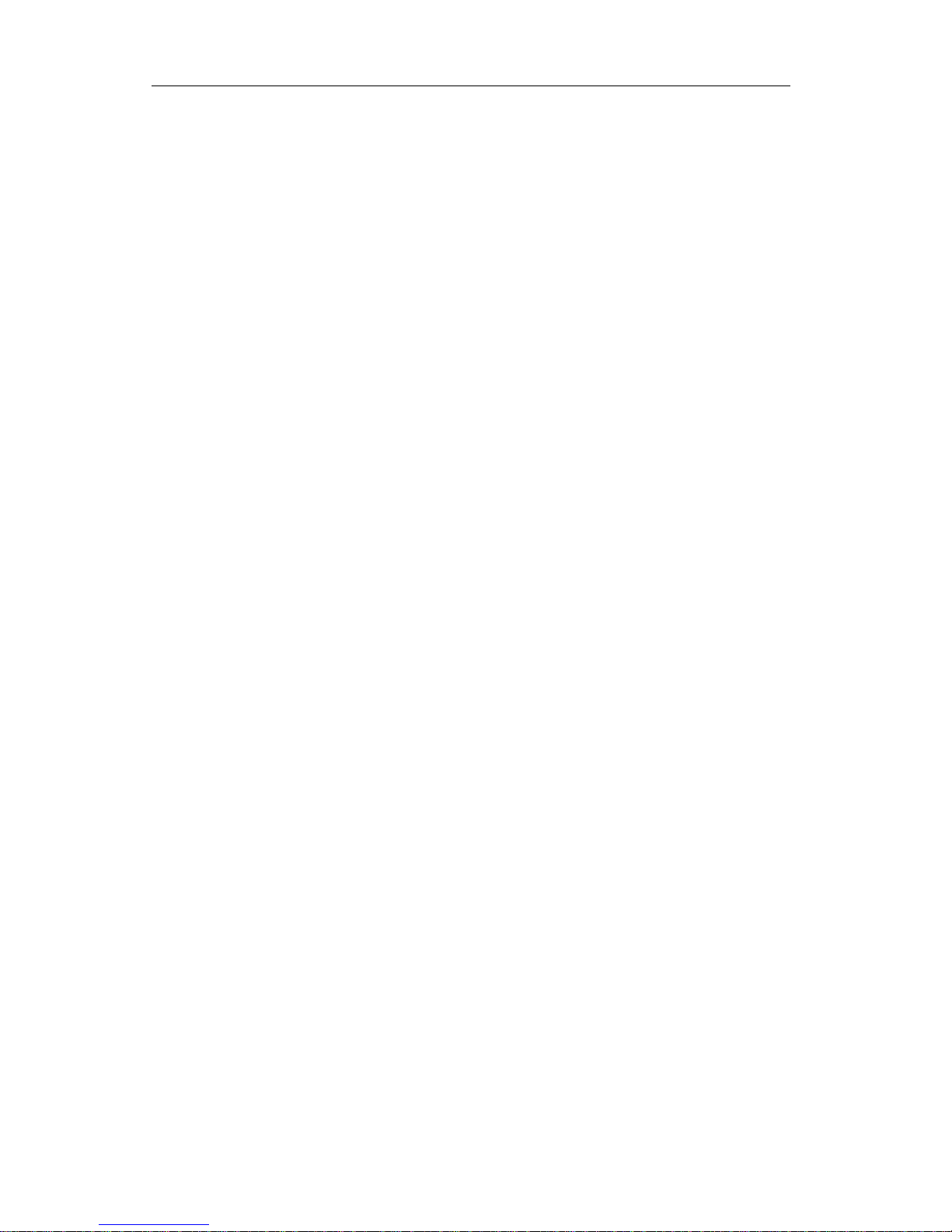
SVAN 971 USER'S MANUAL_____________________________________________ _4
7.1 MANAGING THE FILES SAVED IN THE EXTERNAL MEMORY – FILE MANAG. .................................................. 41
7.1.1 Setting the directory for saving files – Work. Dir. .................................................................. 42
7.1.2 Renaming file/catalogue – Rename ...................................................................................... 42
7.1.3 Information about file/catalogue – Info ................................................................................ 42
7.1.4 Deleting file/catalogue – Delete ............................................................................................ 42
7.1.5 Erasion of the external memory – Erase Disk ........................................................................ 43
7.2 MANAGING THE SETUP FILES – SETUP MAN. ........................................................................................ 43
8 SETTINGS OF THE INSTRUMENT PARAMETERS – INSTRUMENT ................................................... 44
8.1. CHOOSING SIMPLE OR ADVANCED USER INTERFACE VERSION – INTERFACE ................................................. 44
8.2. CHECKING THE STATE OF THE INTERNAL BATTERY – BATTERY ................................................................... 44
8.3. SELECTION OF KEYBOARD MODES – KEYBOARD ..................................................................................... 45
8.4. TRANSMISSION SPEED OF THE USB INTERFACE – USB ............................................................................ 46
8.5. SETTING THE PARAMETERS OF THE SERIAL INTERFACE - RS232 ................................................................ 46
8.6. PROGRAMMING THE INSTRUMENT’S INTERNAL REAL TIME CLOCK – RTC .................................................. 46
8.7. CHECKING SPECIFICATION OF THE INSTRUMENT - UNIT LABEL .................................................................. 47
9 AUXILIARY SETTINGS – AUXILIARY SETUP .................................................................................... 48
9.1. SETTING THE LANGUAGE OF THE USER INTERFACE – LANGUAGE ............................................................... 48
9.2. RETURN TO THE FACTORY SETTINGS – FACTORY SET .............................................................................. 48
9.3. VOICE COMMENTS – COMMENTS ...................................................................................................... 49
9.4. WARNINGS SELECTION – WARNINGS.................................................................................................. 49
10 REPORTS PRINTING – REPORT ..................................................................................................... 51
11 1/1 AND 1/3 OCTAVE ANALYSER ................................................................................................. 52
11.1. SELECTION OF 1/1 OCT. OR 1/3 OCT. ANALYSIS MODE ..................................................................... 52
11.2. SELECTION OF PARAMETERS OF 1/1 OCT. AND 1/3 OCT. ANALYSIS ...................................................... 53
11.3. MEASUREMENT RANGE SELECTION IN 1/1 OCTAVE AND 1/3 OCTAVE ANALYSIS - RANGE ......................... 53
11.4. SETTING THE PARAMETERS OF 1/1 OCTAVE AND 1/3 OCTAVE ANALYSIS - SPECTRUM.............................. 53
11.5. ACTIVATION OF SAVING OF 1/1 AND 1/3 OCTAVE ANALYSIS RESULTS IN THE LOGGER’S FILE - LOGGER RES. . 53
11.6. DISPLAY OPTIONS IN 1/1 OCTAVE AND 1/3 OCTAVE ANALYSIS MODE ................................................... 54
11.7. PRESENTATION OF 1/1 OCTAVE AND 1/3 OCTAVE ANALYSIS RESULTS .................................................. 54
11.8. SETTING THE SCALE OF THE MEASUREMENT RESULTS PRESENTATION - SCALE .......................................... 55
11.9. SETTING THE PARAMETERS OF THE SPECTRUM PRESENTATION – SPECT. VIEW......................................... 56
Page 5

SVAN 971 USER'S MANUAL_____________________________________________ _5
1 INTRODUCTION
The SVAN 971 is an extremely small Type 1 IEC 61672 Sound Level
Meter (SLM) and real time 1/1 & 1/3 octave analyzer (RTA). The
instrument represents State of the Art technological design bringing
unprecedented levels of SLM and RTA integration.
The new user interface of this instrument makes measurement
configuration as easy as possible. This all makes SVAN 971 an ideal
choice for industrial hygiene noise measurements, short period
environmental noise measurements, acoustics consultancy survays,
technical engineers dealing with noise issues and general acoustics
noise measurements.
The SVAN 971 provides broad band results with all required frequency
weighting filters plus real time 1/1 octave & 1/3 octave spectra in the
auduo range.
The instrument enables huge time history logging capability providing
broad band results and spectra with adjustable double (long and short)
logging steps. Audio recording on user selectable trigger conditions
complete the logging functionality. Data are stored on a micro SD
memory card and can be easily downloaded to PC (with the provided
SvanPC++ software) over USB or optional RS 232 interfaces.
The instrument can be easily calibrated in the field using an acoustic
calibrator. A built-in algorithm automatically activates the calibration
process whenever an acoustic calibrator is installed on microphone and
the calibration history is saved for later inspection.
Thanks to a robust (IP65) and pocket size housing, this instrument is an
excellent tool for anyone who deals with acoustic measurements.
The SVAN 971 comes with SvanPC++ software for data download,
visualization, basic post-processing and exporting to commonly used
office software applications. Additionally, a dedicated software package
for environmental monitoring (SvanPC++_EM) is also available. This
module supports measurement data management, advanced data
processing and analysis, visualization and automated reporting.
1.1 SVAN 971 as Sound Level Meter & Analyser
noise measurements: SPL, LEQ, SEL, Lden, LEPd, Ltm3, Ltm5, LPeak, LMax, LMin, LR15,
LR60and statistics with Type 1 IEC 61672:2002 accuracy in the frequency range
10 Hz ÷ 20 kHz with ACO 7052E microphone (38mV/Pa, prepolarised ½” condenser
microphone);
parallel Impulse, Fast and Slow detectors for the measurements with A, B, C and Z frequency
filters;
total linearity measurement range 25 dBA LEQ ÷ 140 dB PEAK; is divided into two ranges:
- low range: 25 dBA LEQ ÷ 123 dB PEAK
- high range: 30 dBA LEQ ÷ 140 dB PEAK
1/1 Octave real-time analysis meeting Type 1 requirements of IEC 61260, 10 centre
frequencies from 31.5 Hz to 16 kHz (option) available simultaneously with three user definable
profiles for broadband measurements (SLM), time history logging and audio recording;
1/3 Octave real-time analysis meeting Type 1 requirements of IEC 61260, 31 centre
frequencies from 20 Hz to 20 kHz (option) available simultaneously with three user definable
profiles for broadband measurements (SLM), time history logging and audio recording.
Page 6
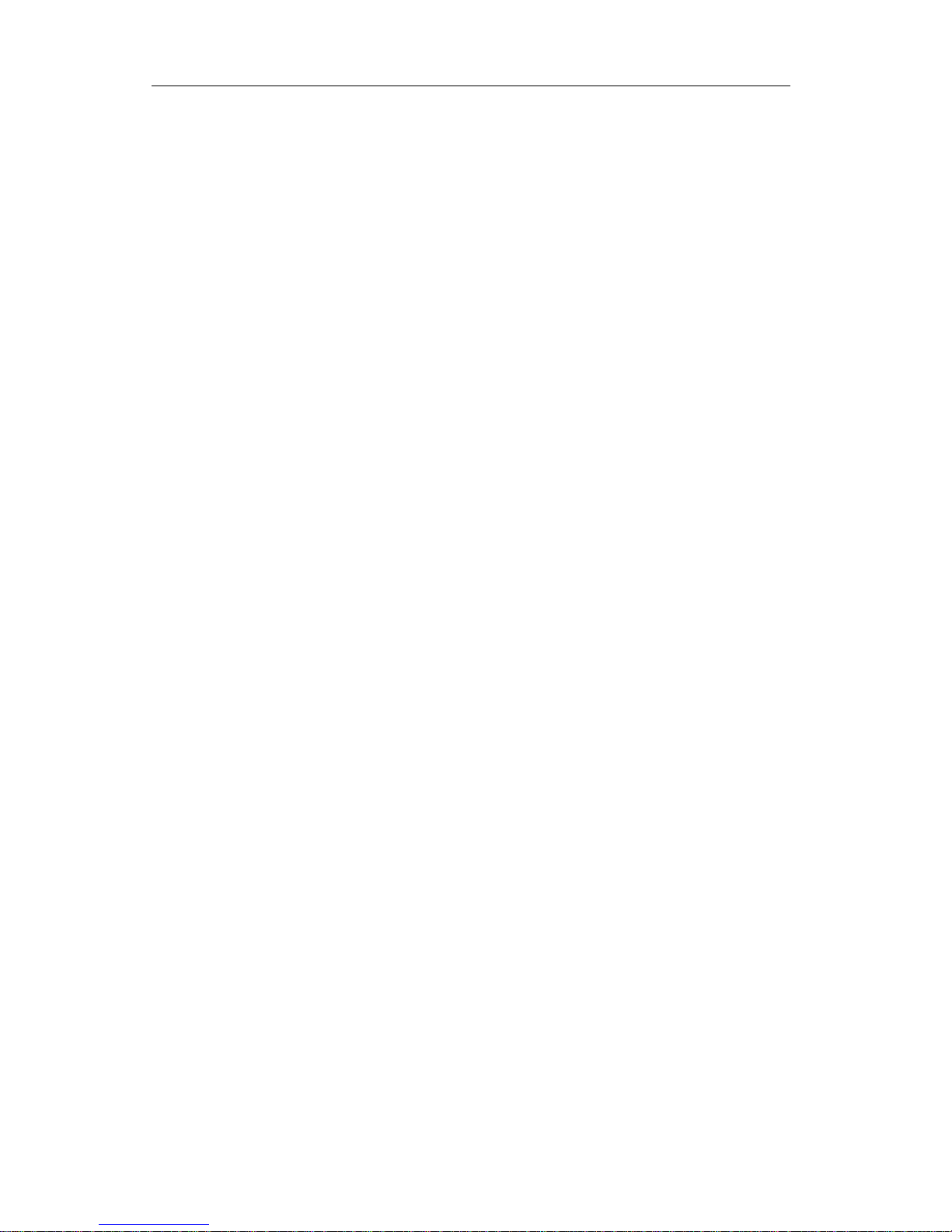
SVAN 971 USER'S MANUAL_____________________________________________ _6
1.2 General features of SVAN 971
Sound Level Meter in extremely small pocket size body
Noise measurements meeting Type 1 IEC 61672-1 accuracy
Two overlapping wide measurement ranges
1/1 & 1/3 octave real-time frequency analysis
Dosimeter function for personal noise monitoring in the workplace
Audio event recording (voice recording)
Statistical analysis with up to 10 percentile values
Time-history with two logging step intervals
Automated calibration start and save
Free-field & diffuse-field measurements
Integration measurement run time programmable up to 24 h
Setup editor available with SvanPC++ software
Ready to use with predefined setups and reports in H&S mode of SvanPC++ software
Advanced modules for data processing and reporting SvanPC++_DM and SvanPC++_EM
Super contrast color OLED display
Wide range of temperature operating conditions
Protection rating IP 65 for use in the field
Very handy, light weight and robust pocket size case
Easy and friendly user interface for quick start and stop
1.3 Accessories included
7052 - microphone (38mV/Pa, prepolarised ½” condenser microphone),
SV 7052 - microphone capsule (38mV/Pa, prepolarised ½” condenser microphone),
SV 18 - built-in non removable microphone preamplifier,
SC 156 - micro USB cable,
SA 62 - micro SD memory card 4 GB capacity,
SA 22 – foam windscreen,
four AAA batteries,
CD with instruction,
SvanPC++ for Windows XP/VISTA7/ operating system.
SV 18 - Accessories available
SV 31_1 Type 1 acoustic calibrator: 1000 Hz/114 dB
SC 91/5 Extension cable for SV 18 (SVAN 971), 5 meters (for laboratory testing
purposes)
SA 72 Carrying case for SVAN 971 and accessories (waterproof)
SvanPC++_EM Environmental monitoring module for SvanPC++ (hardware key, single
license)
Software options available (firmware)
SVAN 971 Type 1 Sound Level Meter including time history logging
SVAN 971PACK Type 1 Sound Level Meter including time history logging, 1/1 & 1/3 octave
analysis
SV 971_1 1/1 octave analysis option
SV 971_3 1/1 & 1/3 octave analysis option
SV 971_15 Audio events recording option (time waveform recording as wav format files)
Page 7
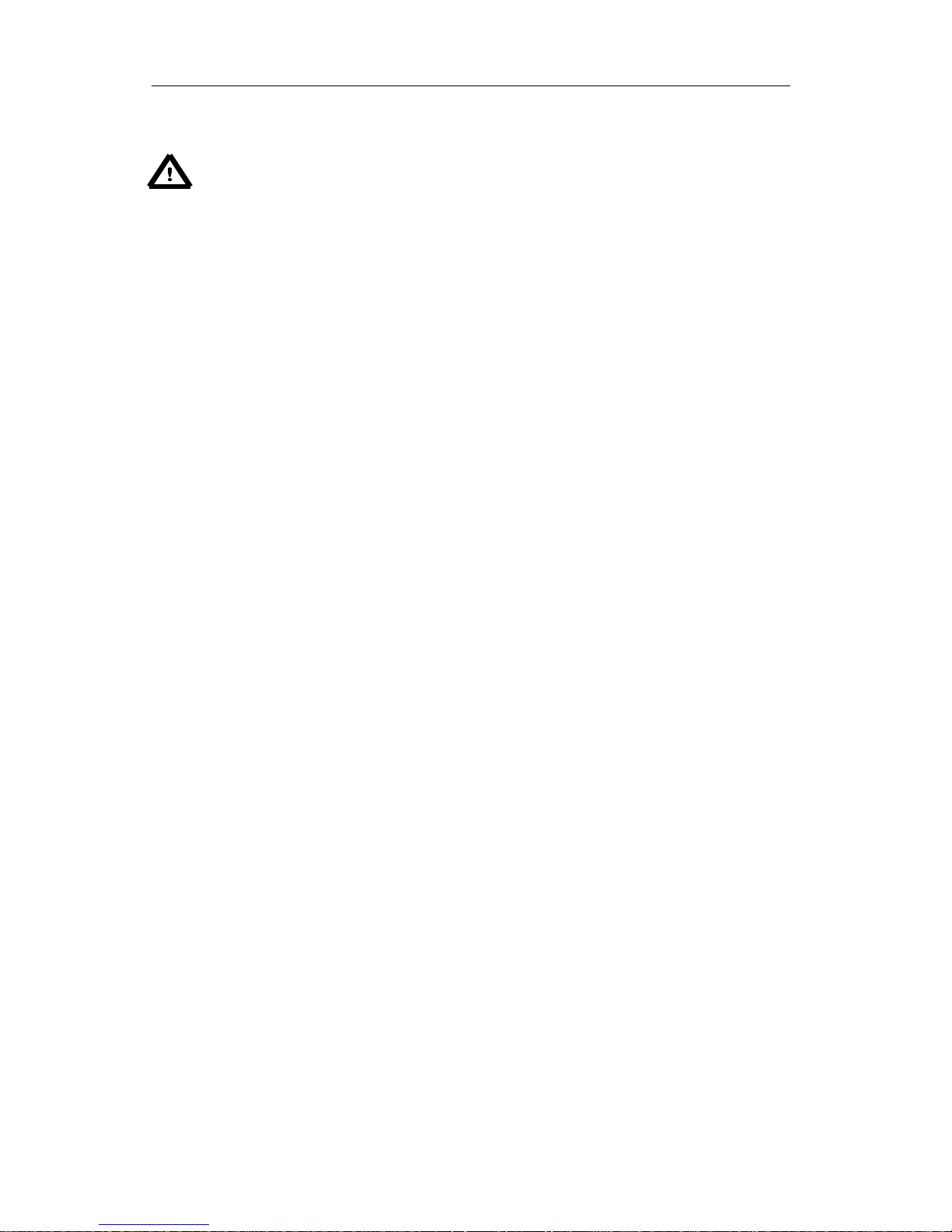
SVAN 971 USER'S MANUAL_____________________________________________ _7
SvanPC++ PC Software for viewing and exporting data, USB drivers (MS Windows XP,
Vista, Windows 7)
Notice: The software options listed above can be purchased at any time, as only the
entry of a special unlock code is required for their activation.
Page 8
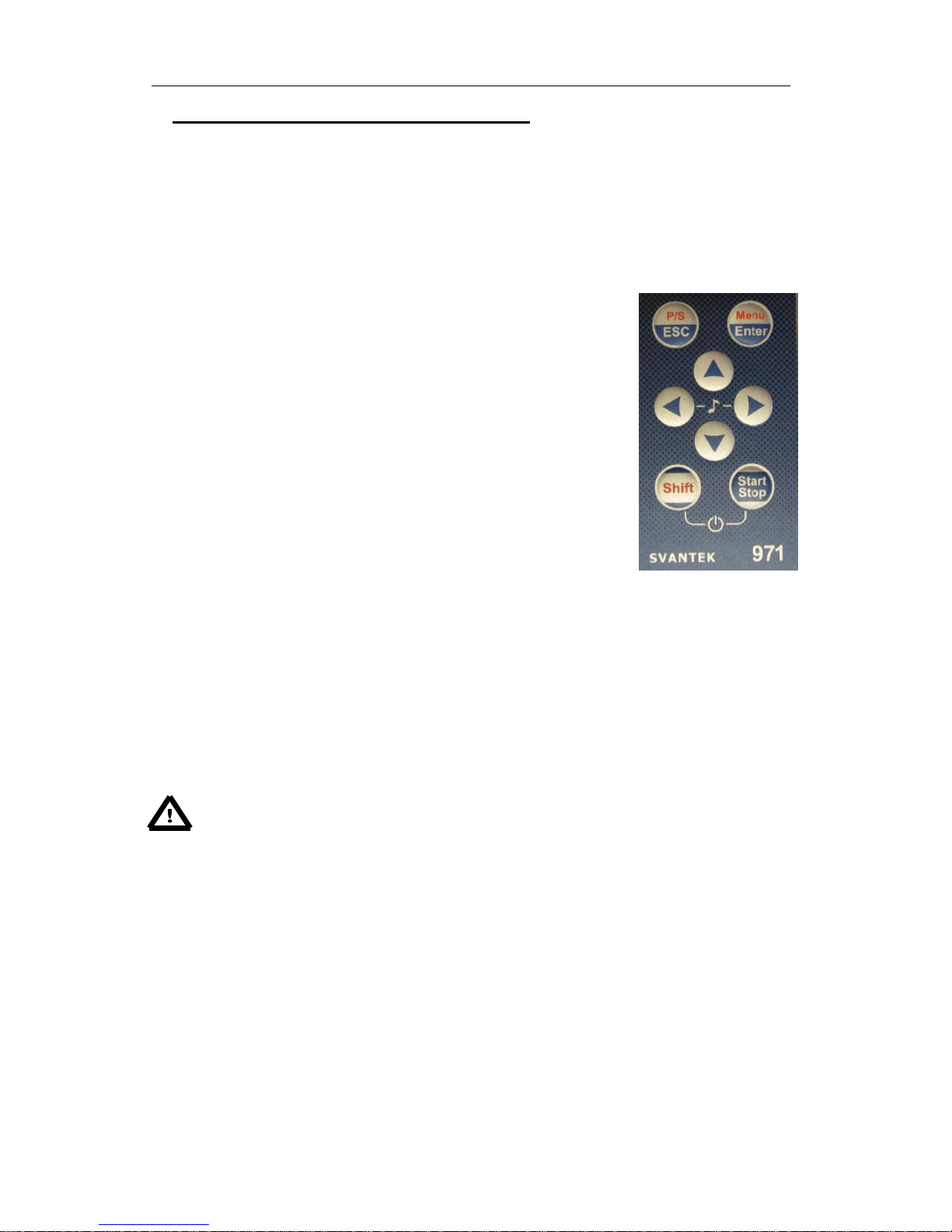
SVAN 971 USER'S MANUAL_____________________________________________ _8
2 MANUAL CONTROL OF THE INSTRUMENT
Control of the instrument has been developed in a fully interactive manner. The user can operate the
instrument by selecting the appropriate position from the screen Menu list. Thanks to that, the number
of the control push-buttons of the instrument has been reduced to eight for ease of use and
convenience.
2.1 Control push-buttons on the front panel
The following control push-buttons are located on the front panel of the
instrument:
<ESC>, (<P/S>),
<ENTER>, (<Menu>),
<>,
<>,
<>,
<>.
<Shift>,
<Start/Stop>,
The action given in (...) brackets denotes the second push-button function
which is available after pressing it in conjunction (or in sequence) with the
<Shift> push-button.
<Shift>
The second function of a push-button (P/S and Menu) can be used when the
<Shift> push-button is pressed together with <ESC> or <Enter>. This push-
button can be used in two different ways:
as Direct like in a computer keyboard (e.g. while typing the filename);
both <Shift> and the second push-button must be pressed
simultaneously;
as 2nd Function; this push-button can be pressed and released before
pressing the second push-button.
Notice: The simultaneously pressing the <Shift> and <Start/Stop> push-buttons
switches the instrument on or off.
<Start/Stop>
This push-button enables the user to start and stop the measurement process.
<ENTER>
This push-button enables the user to enter the selected position shown on the
screen Menu list, to confirm selected settings or to switch the views of the result
presentation modes. Some additional functions of this push-button will be
described in the following chapters of this manual.
(<Menu>)
This push-button (pressed together with the <Shift>) enables the user to enter
the main list containing six sub-lists: Function, Measurement, Display, File,
Instrument, Aux. Setup and Report. Each of the mentioned above sub-lists
consists of other sub-lists, elements and data windows. These main sub-lists will
be described in detail in the following chapters of the manual. Double pressing
the <Menu> push-button enters the list containing the last eight opened sub-lists.
Page 9
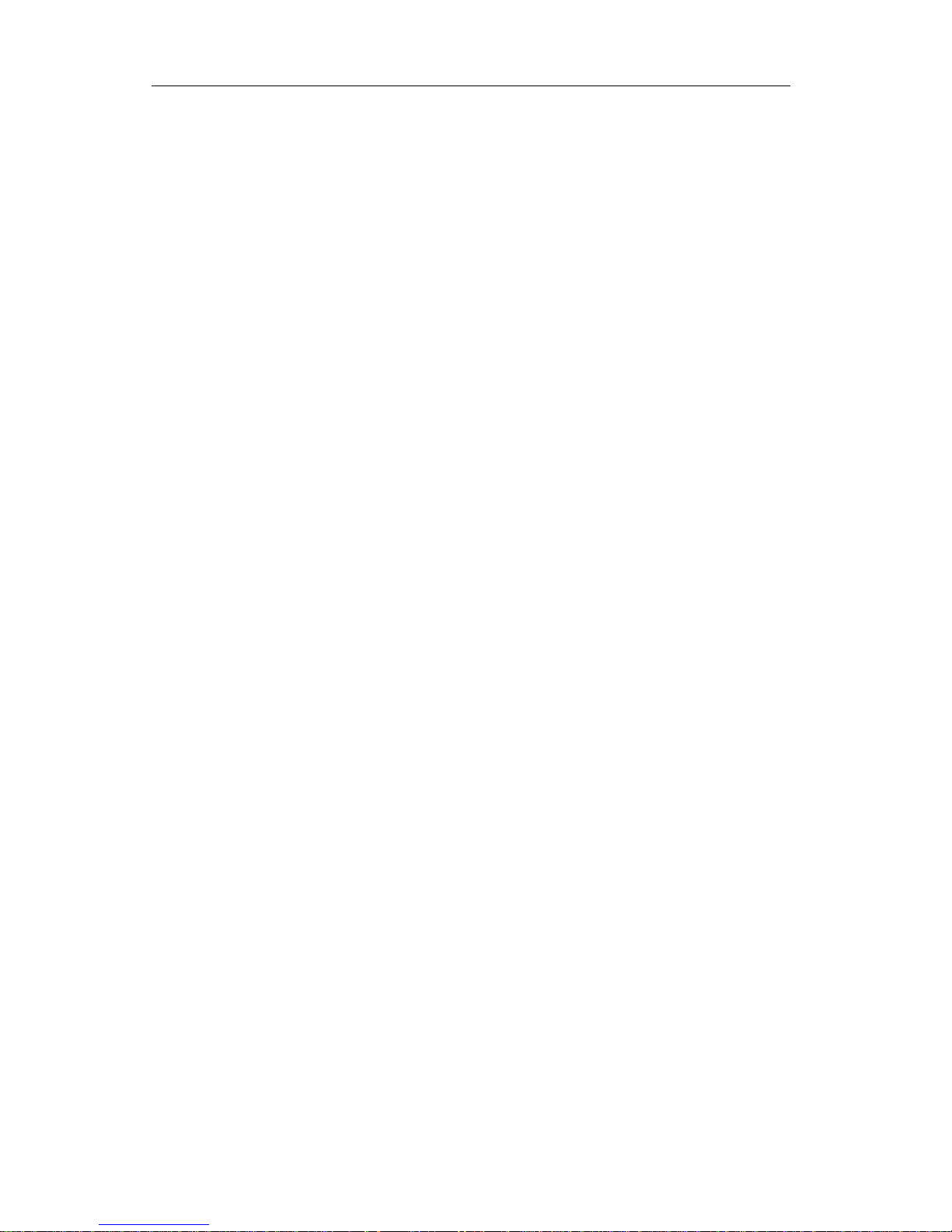
SVAN 971 USER'S MANUAL_____________________________________________ _9
It often speeds up the control of the instrument as the user has faster access to
the frequently used sub-lists for easy navigation.
<ESC>
This push-button closes the control lists, sub-lists or windows. It acts in an
opposite way to the <ENTER> push-button. When the window is closed after
pressing the <ESC> push-button, any changes just made are ignored.
(<P/S>)
This push-button enables the user to pause or break the measurement process
temporarily. If there is no current running measurement in progress this pushbutton opens the Setup Manager menu.
<>, <>
These push-buttons enable the user, in particular, to:
select the column in a multi column parameter list;
select the parameters value in an active position (e.g. filter Z, A or C,
Integration period: 1s, 2s, 3s, … etc.);
control the cursor in Spectrum, Logger and Statistics modes of result
presentation;
select the position of the character in text edition screens;
speed up the changing of numerical values of the parameters when pressed
and held.
(<>, <>)
The <>, <> push-buttons pressed in conjunction (or in sequence) with
<Shift> enable theuser, in particular, to:
select the parameters value in an active position (e.g. filter Z, A or C,
Integration period: 1s, 2s, 3s, … etc.);
<>, <>
The <>, <> push-buttons enable the user, in particular, to:
select lines in the list;
select the correct character from the list in the text editing mode;
change the presentation mode of the results.
(<>, <>)
The <>, <> push-buttons pressed in conjunction (or in sequence) with the
<Shift> enable the user, in particular, to:
change the current profile in the measurement display mode,
change the relationship between the Y-axis and X-axis of all plots presented
on the screen,
program the Real Time Clock (RTC) and delayed run Timer.
< ♪ >
The simultaneously pressing the <>, <> push buttons initiates recording of a
voice signal as a comment (see. Paragraph 9.3 “Voice comments”).
Page 10
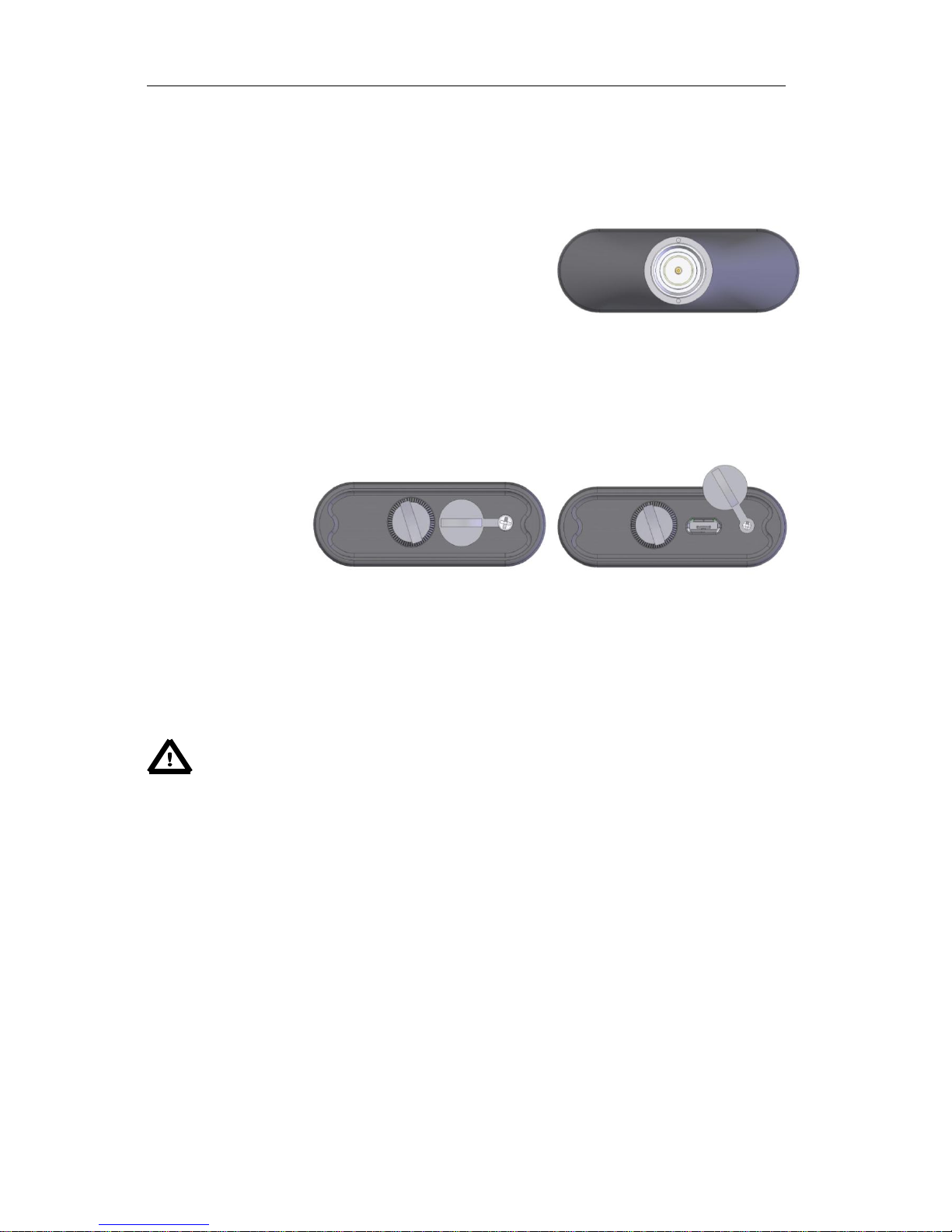
SVAN 971 USER'S MANUAL_____________________________________________ _10
2.2 Input and output sockets of the instrument
Top cover of the instrument
The measurement Input is placed in the centre of the
instrument’s top cover. The SV 18 microphone preamplifier
has a specially designed matching plug with a locking screw
to secure the preamplifier to the meter body. After plugging in
the preamplifier to the measurement input, the screw should
be tightened to light resistance only. Do not over tighten this
connector. It is not necessary to remove this preamplifier
from the top of the instrument unless the meter is in a
calibration laboratory as it is always used close coupled to
the meter body. The full description of the signals connected
to the sockets is given in Appendix C.
Bottom cover of the
instrument
In the bottom cover
there is only one
socket - USB. This
socket has a special
protection cover
held in place by a
small captive screw.
The USB Device 2.0 interface is the serial interface working with 12 MHz clock in the full speed mode
and with 480MHz in the high speed mode, which is a default mode of the instrument. Thanks to its
speed, it is widely used in all PCs. In the instrument, the standard 4-pin socket is used and described
in detail in Appendix C.
Notice: Switch the power off before connecting the instrument to any other device (e.g.
a printer or a Personal Computer) or fitting the microphone capsule.
Page 11
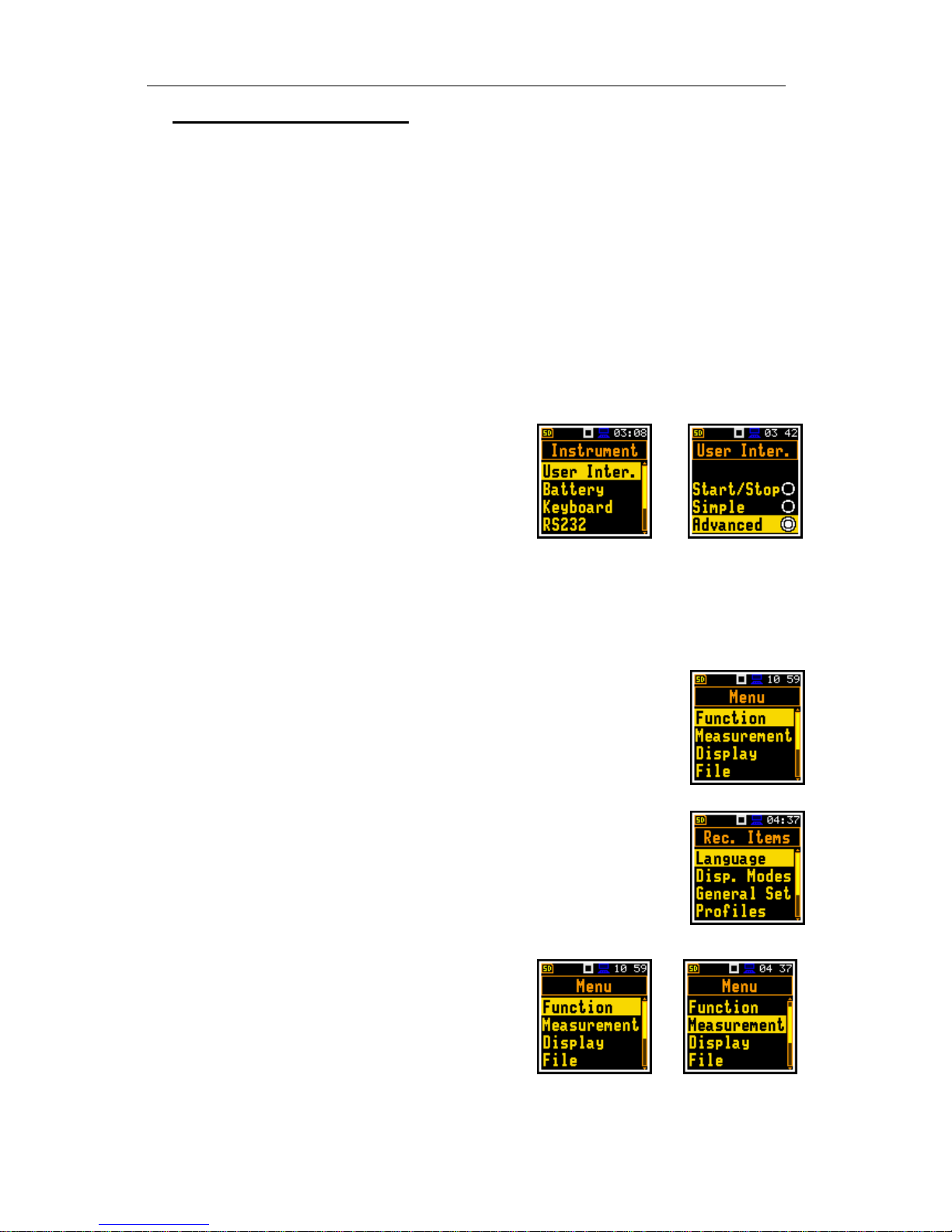
SVAN 971 USER'S MANUAL_____________________________________________ _11
3 SETTING THE INSTRUMENT
In order to perform measurements using the instrument the user only has to plug-in the preamplifier
with the microphone already screwed on and to switch the power on by means of the <Shift> and
<Start/Stop> push-buttons at the same time.
3.1. Basis of the instrument’s control
The instrument is controlled by means of eight push-buttons on the keypad. Using these push-buttons
one can access all available functions and change the value of all available parameters. The functions
are placed in a system of lists and sub-lists shown on the high contrast graphic colour display.
The instrument's menu consists of different type of windows, which include: main menu list, sub-menu
list, option list, parameter list, text editor window, information window and file manager window with file
command list.
User interface Mode
The user interface may be presented in three modes:
Start/Stop, Simple or Advanced. These modes can be
selected in the User Inter. window of the Instrument
menu. The Simple mode defines basic instrument
functions, while the Advanced mode defines the full
scope of available functions. Many windows can
therefore have different view depending on the selected
operational mode.
Start/Stop mode limits the menu to only one User Inter.
window from Menu and measurement windows.
<EN>
Main menu
The main list contains the headers of seven lists, which also contain sub-lists or
positions (elements). The main list is opened after pressing the <Menu>
(<Shift> and <Enter>) push-button. This list contains the following lists:
Function, Measurement, Display, File, Instrument, Aux. Setup and Report.
Recent Items list
The double pressing the <Menu> push-button opens the list of recently
accessed menu items. This enables the user to access the most frequently used
lists quickly, without the necessity of passing through the whole menu path.
Position selection
The desired position in menu list is selected using the
<> or <> push-buttons.
<>
Page 12
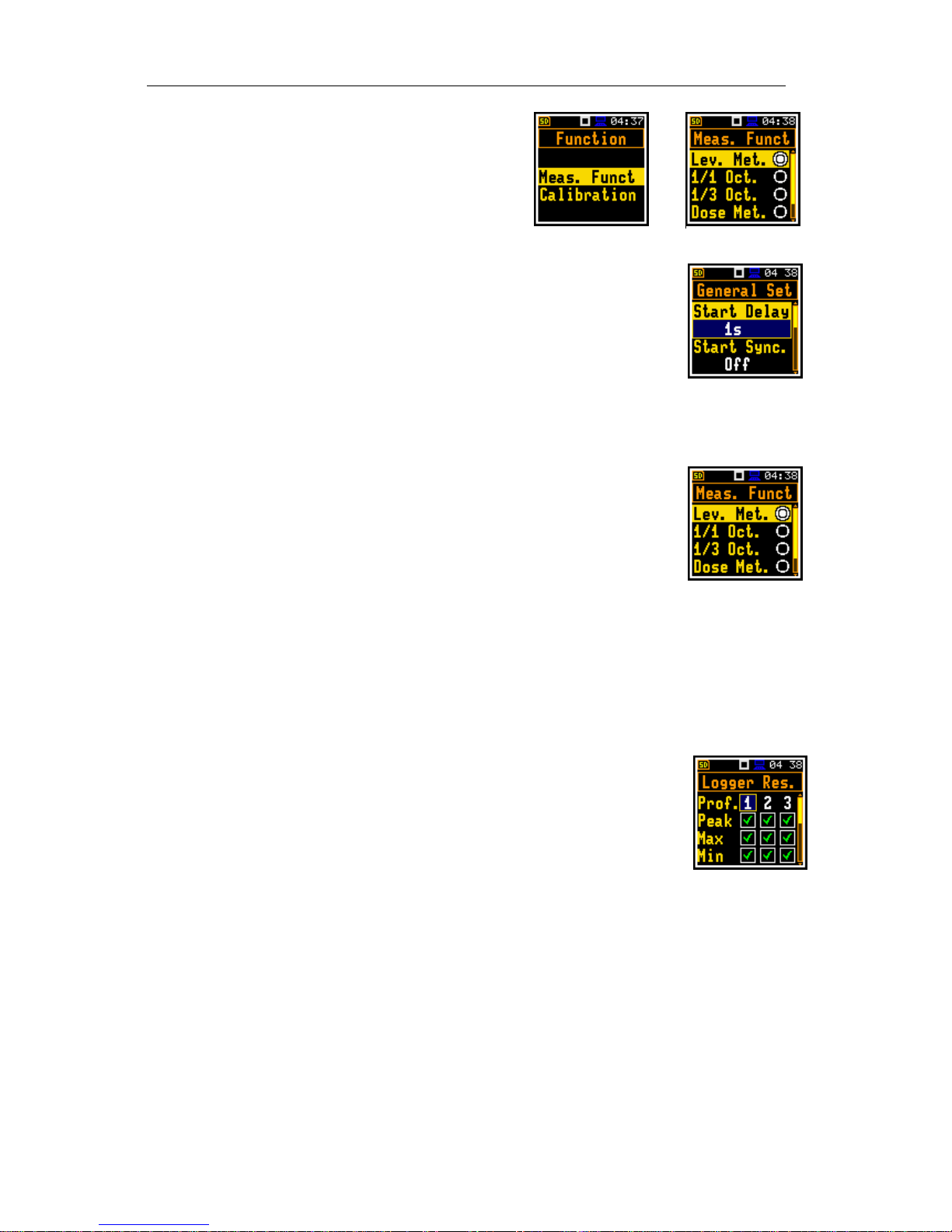
SVAN 971 USER'S MANUAL_____________________________________________ _12
Entering position
After the selection of the desired position in the menu
list, the user has to press the <ENTER> push-button in
order to select and enter it. After this operation a new
sub-menu, option list, parameter list or information
window appears on the display.
<ENT>
List of parameters
The parameter list contains parameters for which the user may select the value
from the available range. The next press of the <ENTER> push-button enables
the user to access the sub-lists as mentioned above.
The desired position in a list is accessed after pressing the <> or <>
push-button.
The change of the value in a selected position is performed by the <> or
<> push-buttons (or pressed together with the <Shift> one).
Option list
The option list consists of different options, from which only one may be
selected. The selection of the option is performed in the following way. The user
has to highlight the desired option by means of the <> or <> push-buttons
and then press <ENTER>. This option becomes active and the list is closed.
When the user re-enters this list again, the last selected option will be marked.
If the parameter has a numerical value the user may speed up selection by pressing the <> or <>
push-buttons (or pressed together with the <Shift> one) for longer than 2 seconds. In this case, the
parameter starts to change automatically until the user releases the pressed buttons.
The user may change the numerical parameter value with a larger step (usually 10, 20) by means of
the <> or <> push-buttons pressed together with <Shift>.
Matrix of parameters
When the list of parameters consists of more than one column the user may
change:
column by means of <> or <>
line in the column by means of <> or <>
value in a selected position by means of <> or <> with <Shift>
value in a line by means of <> or <> with <Shift>
value in a column, if the cursor is on one of Profile positions, by means of <>
or <> with <Shift>
value in a matrix, if the cursor is on one of Profile positions, by means of <>
or <> with <Shift>
Page 13
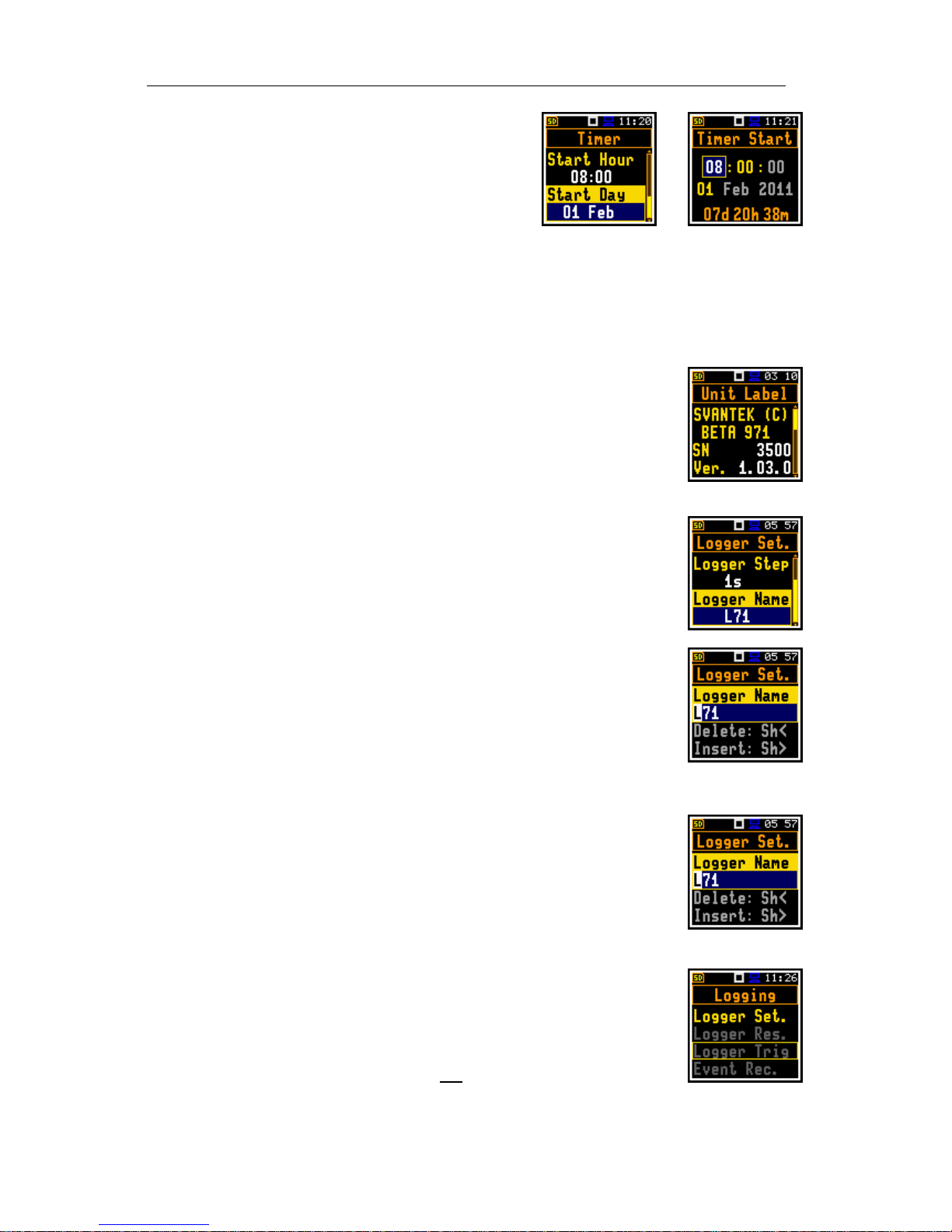
SVAN 971 USER'S MANUAL_____________________________________________ _13
Complex parameters
Some parameters like Start Hour, Start Day etc. are
complex (consisting of more than one value field). The
selection of values for such parameters is performed in a
special window, which is opened with the <> or <>
push-buttons. In the special, window the value is selected
with the <>, <> or <>, <> push-buttons and then
is confirmed by pressing <ENTER>.
<>
In all cases the <ENTER> push-button is used for confirmation of the selection in a position and for
closing the opened sub-list. The sub-list is closed, ignoring any changes made in thr list by pressing
the <ESC> push-button.
Information window
Some windows inform the user about the state of the instrument, available
memory, not existing files or loggers, standards fulfilled by the unit, etc. In order
to scroll through the list, the user has to use the <> or <> push-button. In
order to close such a window, the user has to press the <ESC> push-button.
Text editing window
There are also windows in which the user may edit some text (i.e. the name of
the file, the header for the printed reports from the measurements). This window
contains help information to guide the user on how to edit the text. The character
which is displayed inversely may be edited.
One can select the position of the character in the edited text using the <>,
<> push-buttons.
The available ASCII characters can be changed using the <> or <>
push-button. The subsequent digits, underline, upper case letters and space
appear on the display in the inversely displayed position after each press of
the push-buttons mentioned above.
One can insert or delete the position in the edited text using the <>, <>
push-buttons pressed together with <Shift>.
<>
Help information
In most windows the last line or several lines contain help information. It informs
the user how to select or modify the parameter’s value, change the character in
the text line etc. (Delete: Sh<, Insert: Sh>)
Inactive parameters
If some functions or parameters are not available, the positions in the menu or
parameter lists linked with this function or parameter become inactive (the
selected line field will be in frame with black background, not yellow). For
example, if Logger (path: <Menu> / Measurement / Logging / Logger Set.) is
switched off the other Logging positions are not active!
Page 14
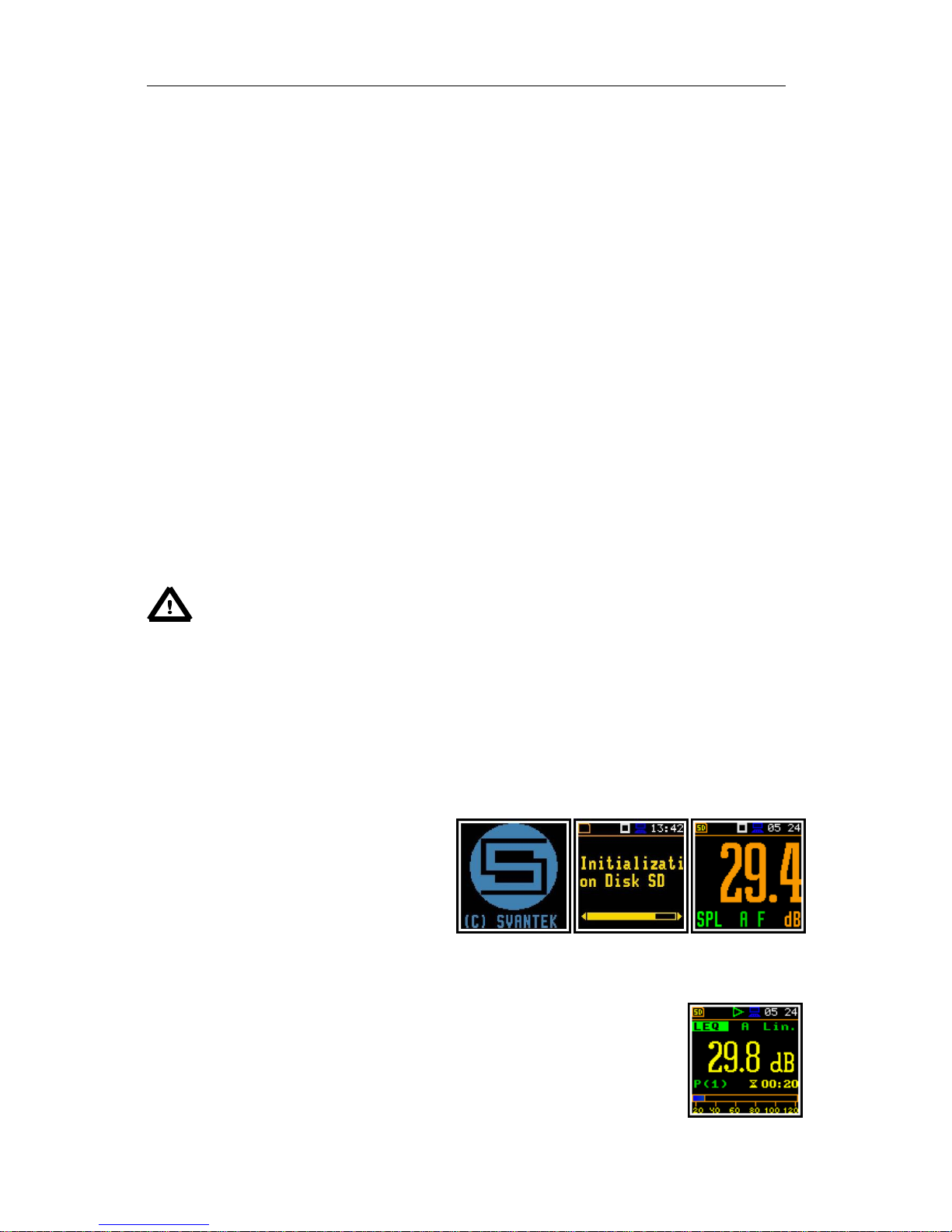
SVAN 971 USER'S MANUAL_____________________________________________ _14
3.2. Powering of the instrument
The SVAN 971 can be powered by one of the following sources:
Four AAA standard size batteries fitted internally. In the case of alkaline type, a new fully
charged set can operate more than 12 h (6.0 V / 1.6 Ah). Instead of the ordinary alkaline cells,
four AAA rechargeable batteries can be used (a separate external charger is required for
charging them). In this case, using the best NiMH type, the operation time can be increased
up to 16 h (4.8 V / 2.6 Ah)
USB interface – 100 mA HUB
For each of the three kinds of possible power source there is a different view presented in the Battery
window of the Instrument list.
When the instrument is powered from its internal batteries, the “Battery” icon is presented on the top
line of the display. When voltage of the batteries is too low for reliable measurements, the icon is red
or during attempt to switch the instrument on the Low Battery! message occurs on the display for 2
seconds and the instrument switches off by itself. To change the batteries the user has to switch off
the instrument, take off the black bottom cover of the instrument, unscrew battery cover, slide the
battery tubes out, change the batteries taking care to observe the correct polarity and reassemble the
parts of the instrument. The fully charged set of 4 batteries ensures more than 12 hours of continuous
operation of the instrument (with Dim LCD switched on). The battery condition can be checked by
means of the Battery function. It is also presented continuously on the top line of the display by
means of the “Battery” icon.
When there is a connection to the USB interface (USB Device socket is connected by means of the
SC 156 cable to a PC), the “Computer” icon is presented on the top of the display and in the Battery
window, there is the USB Power: Voltage: 5.00V message.
Notice: In the case when “Battery” icon is red, it is strongly recommended to use an
external power adapter or USB interface as soon as possible to ensure reliable operation.
If no suitable external power source is provided the instrument will be switched off
automatically after a short time!
Prolonging the internal source of the instrument’s power can be achieved by means of the LCD screen
Dim Mode. The settings of power saver function (Dim Mode) may be selected in the Screen Set.
window (path: <Menu> / Display / Screen Set.).
3.3. Initial Setup of the instrument
Switching the instrument on
To switch the power on the user should
press the <Shift> and <Start/Stop> pushbuttons at the same time. The instrument
goes the self-test routine after switching on
(in this time the manufacturer's logo and the
name of the instrument is displayed) and
then it enters the basic SPL view mode.
Starting measurement
To start the measurements the user has to press the <Start/Stop> push-button.
The results of the measurement are displayed in the last used result’s display
view mode. As an example one profile mode is displayed.
Page 15
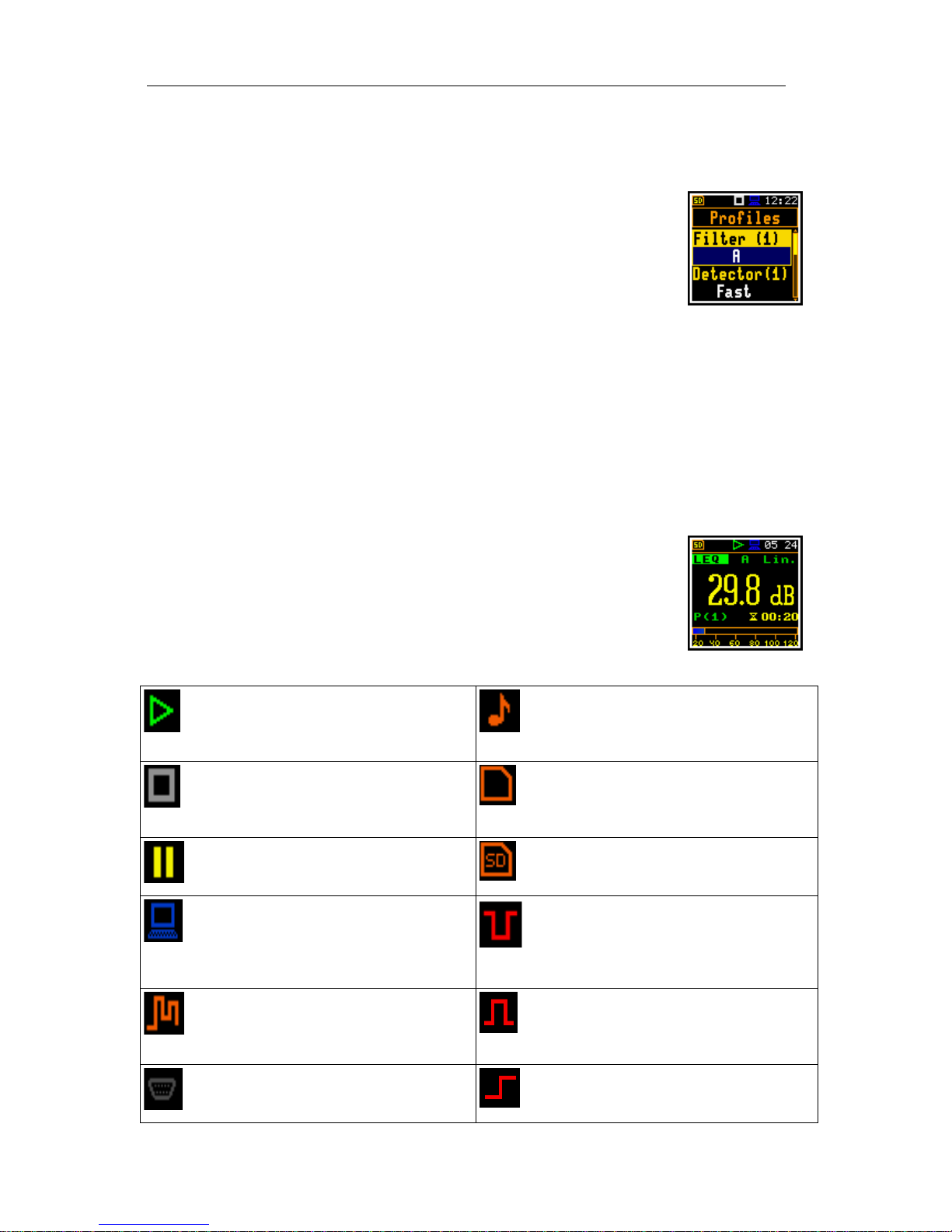
SVAN 971 USER'S MANUAL_____________________________________________ _15
One profile mode is always available for most Functions of the instrument. The results of the
measurements can also be presented in other display modes, which can be switch on and off and
adjusted to the user’s needs.
Default Profile settings for Sound measurements:
Profile 1 - A weighting filter (Filter(1)=A), Fast for the LEQ detector
(Detector(1)=Fast);
Profile 2 - C weighting filter (Filter(2)=C), Fast for the LEQ detector
(Detector(2)=Fast);
Profile 3 - Z weighting filter (Filter(3)=Z), Fast for the detector
(Detector(3)=Fast);
The user can change all the above mentioned settings using Profiles sub-list of the Measurement list.
The instrument remembers all changes for the next time it is used. Return to the default settings (set
up by the manufacturer) is possible after the selection of the Factory Set. position available in the
Aux. Setup list.
3.4. Icons description
Description of the instrument state
Additional information about the instrument’s state is given by means of the row
of icons visible in the top of the display.
The real time clock (RTC) is also displayed in the same line together with icons.
The meanings of the icons are as follows:
“play” icon is displayed, when the
measurement is started by the
instrument.
.
“tone” icon is displayed during wave
recording and event recording.
“stop” icon is displayed when the
measurement is stopped by the
instrument.
“Internal memory” icon is displayed
when there is no external SD memory
card inserted.
“pause” icon is displayed when the
measurement is paused.
“SD Card” icon is displayed when the
external SD card memory is connected.
“computer” icon is displayed when
there is USB connection with the PC.
“Trigger Level - ” icon is displayed when
the trigger condition is set up to „Level -”.
The icon appears alternately with the
„play” icon.
“curve” icon is presented when the
current measurement results are logged
into the instrument’s logger file.
“Trigger Level + “ icon is displayed
when the trigger condition is set up to
„Level +”. The icon appears alternately
with the „play” icon.
“RS232” icon is displayed when the
RS232 port is activated.
“Trigger Slope +” icon is displayed
when the trigger condition is set up to
„Slope+”.
Page 16

SVAN 971 USER'S MANUAL_____________________________________________ _16
“Shift” icon is displayed when the
<Shift> push-button is pressed.
“Trigger Slope –“ icon is displayed when
the trigger condition is set up to „Slope-”
“clock” icon is displayed when the
timer is On. It is active when the
instrument is waiting for the
measurement start up to occur. When
the measurement start up is close, the
icon changes its colour to green and
starts to blink.
“battery” icon is displayed when the
instrument is powered from the internal
batteries. Icon corresponds to the status
of the batteries (three, two, one or none
vertical bars inside the icon). When
voltage of batteries is too low, the icon
becomes red.
3.5. Memory organisation
All available measurement results and settings can be stored in the external
Memory (micro SD Card) as files.
The SD Card external memory is activated automatically after insertion of
the card. The presence of an SD Card is signalled by the memory icon with
SD letters at the top left hand corner of the display.
- SD card is
inserted
- no SD card
File manager
The File Manag. is used for checking the contents of the
memory and operation on files and catalogues such as:
rename, delete, display information and also to create
new catalogues.
<ENT>
The SD Card memory is organised as standard memory
with directories and sub-directories. It is possible to
create and to delete the directory structure.
The content of each memory file type can be checked
with the help of the File Manag. function of the File
menu.
<>
Files are saved automatically to the SD card. To enable automatic saving several conditions should be
fulfilled:
1. SD card should be inserted and there should be enough space on it.
2. The Logger (path: <Menu> / Measurement / Logging / Logger Set.) should be switched on.
3. The selected should be defined with a unique name.
The files are saved in the catalogue, which was set up as the working catalogue. The default working
catalogue, after using Factory Set function, is called SVANTEK.
The Setup files can be stored by means of Setup Man. list or by pressing <Shift> with <ESC> pushbuttons from the measurement screen, when a measurement is not being made. All Setup files are
stored in the default catalogue SETUP on the SD disk.
Page 17
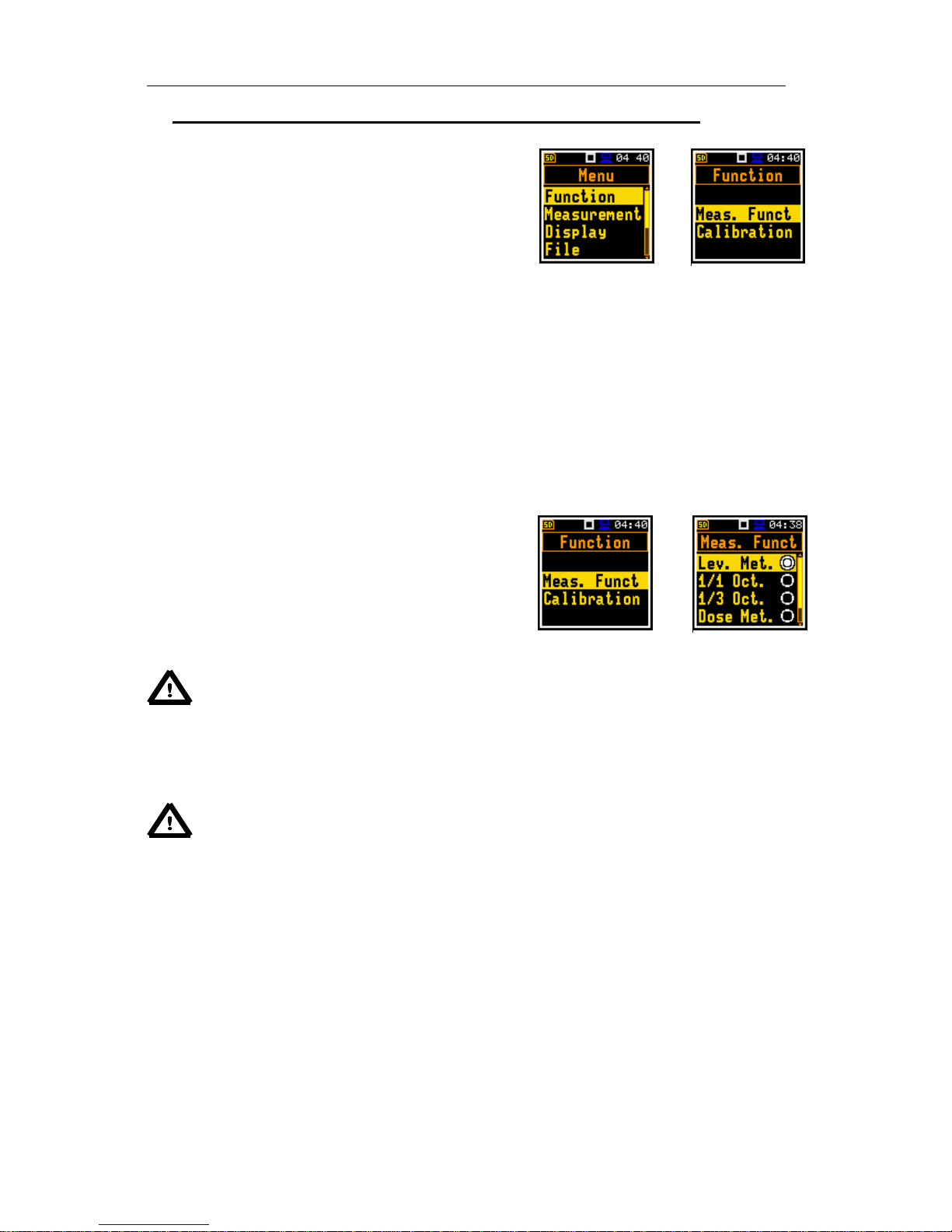
SVAN 971 USER'S MANUAL_____________________________________________ _17
4 MEASUREMENT FUNCTIONS OF THE INSTRUMENT – Function
In order to select the Function list one has to press the
<Menu> push-button, select the Function text and press
<ENTER>. The Function list contains two elements:
Meas. Funct and Calibration.
<ENT>
4.1. Measurement functions of the instrument – Meas. Funct
The main function of the instrument is the measurement of sound pressure level (Lev. Met.). The
Sound Level Meter (SLM) function provides the user with functions meeting the standard
IEC 61672:2002 for Type 1 accuracy. The instrument can also be used for medium to long-term
acoustic monitoring using the huge capacity data logger in which all the measurement results are
stored.
The user may also use 1/1 and 1/3 real time octave band analysis and dose meter (dosimeter)
functions. These functions broaden the main Level Meter functions of the instrument, because 1/1 and
1/3 analysis as well as dose meter measurements are performed together with all calculations of the
broadband Level Meter functions.
In order to select the required function the user has to
enter the Meas. Funct list. After entering the Meas. Funct
list, the set of the available functions appears on the
display: Lev. Met., 1/1 Oct., 1/3 Oct., Dose Met. and
Run. LEQ. The currently active function is highlighted.
<ENT>
Notice: The type of measurement function and the measurement mode is not displayed
on the screen, so the user should remember the currently selected function!
Optional functions that broaden the applications of the instrument can be easily installed. These
options can be provided initially by the manufacturer or can be purchased at a later time when
required.
Notice: It is not possible to change the measurement function during a measurement run.
In this case, the instrument displays for about 3 seconds the text: “Measurement in
Progress”. In order to change the mode of the instrument the current measurement in
progress must be stopped!
4.2. Instrument’s calibration – Calibration
The instrument is factory calibrated with the supplied microphone for the standard environmental
conditions. Because the microphone sensitivity is a function of the temperature, ambient pressure and
humidity, when the absolute sound pressure level value is important, the absolute calibration of the
measurement channel should be performed. In order to select the calibration function the user has to
enter the Calibration sub-list.
The instrument performs the acoustic calibration automatically, when the calibrator is placed over the
microphone. The calibrator levelis automatically detected and the calibration proceedure is started.
Page 18
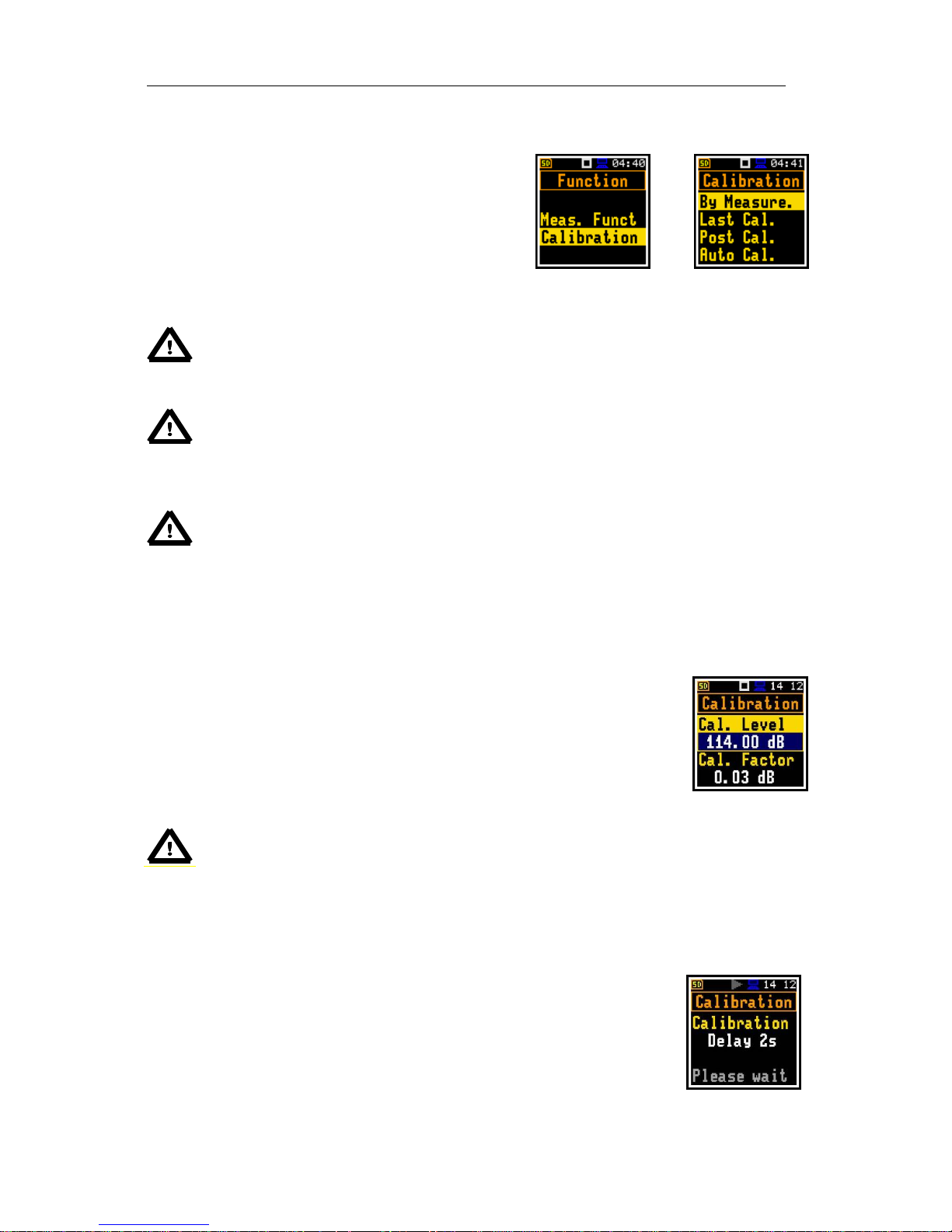
SVAN 971 USER'S MANUAL_____________________________________________ _18
The user simply has to press <Enter> to confirm the calibration results. A sound measurement cannot
be in progress while the calibration is being performed.
The Calibration sub-list consists of four positions:
By Measure., which may be used to perform the actual
calibration, Last Cal., which contains the list of calibration
measurements performed earlier and the results obtained,
Post Cal., which enables the user to perform additional
calibration after the measurement session is over and add
the results to the saved file and Auto Cal., which enables
the user to switch on the auto calibration function.
<ENT>
Notice: It is advised to perform an acoustic calibration of the instrument each time before
the measurements begin. A sinle calibration at the start of each day is usually sufficient
for most regulations.
Notice: The calibration factor is always added to the results in the Lev. Met., 1/1 Oct.,
1/3 Oct., Dose Met.
Notice: The manufacturers recommended factory calibration interval is every 12 months
for this instrument to be confident in its continuing accuracy and compliance with the
international specifications. Please contact your local Svantek distributor for further
details.
4.3.1. Calibration By Measurement
To calibrate the instrument:
1. Set the actual calibration level of the calibrator to be used in the position
Cal. Level and press <Enter> or <Start> push-button.
2. Attach the acoustic calibrator, SV 30A (or equivalent 114 dB / 1000 Hz)
carefully over the microphone of the instrument. The presence of the calibrator
will be detected automatically.
Notice: It is also possible to use an electro-mechanical pistonphone, which generates the
signal (ca 124 dB) or different type of acoustic calibrator dedicated for ½” microphones. In
any case, before starting the calibration measurement, the user has to set the level of the
signal generated by the given calibrator (Cal. Level position of By Measurement sublist), which is stated in the calibration certificate of the unit (the value of the Cal. Level set
by the manufacturer of SVAN 971 is equal to 114 dB). It is also necessary to switch the
instrument Range to the High level setting..
3. Switch on the calibrator and wait ca 30 seconds for the tone to stabilise
before starting the calibration measurement.
4. Start the calibration measurement by pressing the <Start/Stop> pushbutton.
Page 19

SVAN 971 USER'S MANUAL_____________________________________________ _19
The calibration measurement time is set to
1 second with 5 seconds delay and stops
until the same results are obtain 3 times in
a rowDuring the calibration measurement
the <ESC> and <Pause> push-buttons do
not operate but it is possible to stop the
measurement using the <Start/Stop>
button.
Waiting for the start of the measurements the Delay is counted down on the display. After the end of
the measurement, its result is displayed on the display in the bottom line.
It is recommended to repeat the calibration measurement a few times. The obtained results should be
almost the same (with 0.1 dB difference). The reasons for the unstable results are as follows:
the calibrator is not properly attached to the instrument,
there are external acoustic disturbances such as high noise levels close by,
the calibrator or the measurement channel (the microphone, the preamplifier or the
instrument itself) are damaged.
Notice: During the calibration measurement, the external disturbances (acoustic noise or
vibrations) should not exceed a value of 100 dB (when using a calibrator that generates a
level of 114 dB).
5. Press the <ENTER> push-button in order to accept the
measurement result.
<ENT>
Notice: To quit the calibration procedure without saving the calibration factor press
<ESC>.
4.3.2. History of calibrations - Last Cal.
The Last Calibr window displays up to ten last calibration
records and positions, which clears all calibration records
(Clear Hist.).
<ENT>
The user can clear all calibrations records in the history. In order to do this the
user has to choose the position Clear Hist. and press <ENTER>.
The instrument requests confirmation of the selected operation. The next press
of the <ENTER> push-button, when the No option is selected, closes the
window and returns to the Calibration sub-list.
4.3.3. Post measurement calibration – Post Cal.
Page 20

SVAN 971 USER'S MANUAL_____________________________________________ _20
Sometimes it is required to perform so called postcalibration of the instrument. Position Post Cal. enables
the user to perform additional calibration after a
measurement session and add the results to the file saved
in the memory. In the opened window, there are three
options for saving results: not to save (Off), save in the
last file (Last File) or save in the files which will be
created after last calibration (After Cal.).
<ENT>
4.3.4. Automatic calibration – Auto Cal.
Position Auto Cal. enables the user to perform automatic
calibration when the sound calibrator is attached. In this
case the window Calibration will appear automatically. If
Auto Cal. is switched off, the user should enter this
window through the Menu.
<ENT>
Page 21

SVAN 971 USER'S MANUAL_____________________________________________ _21
5 MEASUREMENT PARAMETERS SETTING – Measurement
The Measurement list contains the elements that enable
the user to set the measurement parameters. To open the
Measurement list the user has to press the <Menu>
push-button, select the Function text and press
<ENTER>.
<ENT>
The content of the Measurement list is different for
different Interface modes (Simple and Advanced) and
Meas. Funct. Example for Advanced and Simple modes
is presented.
The Measurement list is used for setting the various measurement parameters and contains the
following items:
General Set enables the user to set some general measurement parameters;
Meas. Trig. enables the user to set up the measurement trigger. This position appears
only in Advanced interface mode;
Profiles enables the user to program the profile parameters;
Logging enables the user to program the logging function;
Spectrum enables the user to set spectrum parameters. This position becomes available
only in 1/1 Oct. and 1/3 Oct. modes;
Range enables the user to set the correct measurement range;
Comp. Filter enables the user to switch on required microphone compensation filter. This
position appears only in Advanced interface mode;
Stat. Lev. enables the user to define 10 statistical levels;
Timer enables the user to program the internal timer. This position appears only in
Advanced interface mode.
5.1 Selection of measurement parameters - General Settings
The General Set list consists of the following parameters:
the delay of the start of measurements (Start Delay), the
integration period / measurement run time (Integr. Per),
the repetition of the measurement cycles (Rep. Cycles),
the LEQ detector type (LEQ Integr.) and the intervals for
day time period (Day Time L.).
<ENT>
Page 22

SVAN 971 USER'S MANUAL_____________________________________________ _22
Setting time delay before the start of measurements
The Start Delay defines the delay period from the pressing the <Start/Stop>
push-button to the actual start of the measurements (the digital filters of the
instrument constantly analyse the input signal even when the measurements are
stopped). This delay period can be set from 0 second to 60 minutes. Its value
by default is set to 1s.
In the Simple instrument interface mode this parameter doesn’t appear in the
General Set list and cannot be changed.
Notice: The minimum delay period is equal to 0 second. In the Calibration mode, the
delay period is always equal to 5 seconds.
Setting synchronisation of the measurement start
The Start Sync. defines maximum delay period from pressing the <Start/Stop>
push-button pressing to the start of the measurementsto allow synchronisation
with the instrument’s RTC. The Start Sync. parameter can be set as: Off, 1m,
15m, 30m and 1h. For example, if 1h was selected, then each measurement
starts from the first second of next real time hour after pressing <Start/Stop>
push-button. The default value is set to Off.
Setting the integration period
The integration period defines the period during which the signal is being
measured. The integration period (Integr. Per) can be set as infinite (Inf) or for a
fixed interval by pressing the <> push- button: 24h, 8h, 1h, 15m, 5m, 1m, from
1s to 59s with 1s step, from 1m to 59m with 1m step, from 1h to 24h with 1h step.
Inf.
The measurement will stop automatically after this period, or the measurement will start again when
the selected Rep. Cycles is greater than one. The whole block of summary results will be added to
the logger file at the end of measurement cycle.
The definitions of the measurement results in which the integration period is used are given in App. D.
Setting the number of repetition of measurement cycles
The value of Rep. Cycles defines the number of cycles (with the measurement
period defined in the Integr. Per) to be performed by the instrument. The
Rep. Cycles number values are within the limits [1, 1000]. Its value by default is
set to 1.
In the Simple instrument interface mode this parameter doesn’t appear in the
General Set list and cannot be changed.
Day time limits selection
The Day Time L. enables the user to select the definition of the day and night
required by the local standards. These limits are used for the calculation of the Le
function (cf. App. D for the definition). Two options are available: 6H–18H and 7H–
19H. Its value by default is set to 6H–18H.
In the Simple instrument interface mode this parameter doesn’t appear in the
General Set list and cannot be changed.
Page 23

SVAN 971 USER'S MANUAL_____________________________________________ _23
The LEQ Integration
The LEQ Integration defines the detector type for the
calculations of the Leq, Le, LEPd, Lxx and Sel
functions. Two options are available: Exponential and
Linear. The formulae used for the Leq calculation are
given in Appendix D. Its value by default is set to Linear.
In the Simple instrument interface mode this parameter
doesn’t appear in the General Set list and cannot be
changed.
<>
Setting Linear is required for getting the true LEQ value of the measured signal. When this option is
selected the value of the Leq, Le, LEPd, Lxx and Sel functions do not depend on the detector time
constant: Fast, Slow or Imp. (the results are displayed without the indicator of the detectors selected
in the profiles). In this case, the indicator Lin. (or L) is displayed in the different modes of the result
presentation.
Setting Exponential enables the user to fulfil the requirements of another standard for the time
averaged Leq measurements. When this option is selected the value of the Leq, Le, LEPd, Lxx and
Sel function depends on the detector time constant. Tthe results are displayed with the indicator of the
detectors selected in the profiles (path: <Menu> / Measurement / Profiles).
5.2 Measure triggering parameters selection – Meas. Trig.
The Meas. Trig. sub-list appears only in Advanced
interface mode and enables the user to set the triggering
parameters. The Meas. Trig. is a contexts sub-list in
which the triggering can be switched off or on (Trigger), in
the case when on - the source of the triggering signal can
be determined (Source), its level (Level) and sometimes
also the speed of changes (Gradient). The triggering of
the measurements (Trigger) can be switched off using
the <> push-buttons.
<ENT>
The triggering is switched on if one of its six available modes is selected: Level +, Level – or Grad +.
If the instrument works with the triggering switched on, the appropriate icon appears on the display in
the case when the triggering condition was not fulfilled.
The triggering condition is checked every 0,5 mili seconds.
Level type trigger
In the case when Level + is selected, in each second of the measurement the
triggering condition is checked; the measurement is recorded only when the signal
has the level greater than determined by the selected decibel Level and in the
other case the measurement result is skipped.
In the case, when Level – is selected, in each second of the measurement the
triggering condition is checked; the measurement is recorded only when the signal
has level lower than determined by the selected decibel Level and in the other
case the measurement result is skipped.
Page 24

SVAN 971 USER'S MANUAL_____________________________________________ _24
Gradient type trigger
In the case when Gradient + is selected, the measurement is recorded only when
the signal has a greater level than determined in the Level and the gradient of the
signal is greater than determined in the Gradient position. In the other case the
measurement result is skipped.
Selection of the triggering signal
It is assumed that only one measured result can be used as a source of the
triggering signal in the Lev. Met. mode, namely the output signal from the LEQ
detector coming from the first profile which is denoted here as Leq(1). This
position does not become active and the text stated here remains unchanged.
Setting the level of the triggering signal
The level of the triggering signal (Level) can be set in 1 dB step (or 10 dB steps if
<>/<> push- buttons are used with <Shift>) in 24 dB to 136 dB range. The
Level value of the triggering signal refers to the instantaneous value of the LEQ
result from the first profile calculated during the period depending on selected
Detector (path: <Menu> / Measurement / Profiles ).
Setting the speed of the triggering signal changes
This position appears when the Gradient+ trigger is chosen. The speed of the
triggering signal changes (Gradient) can be set from 1 dB/ms to 100 dB/ms
range.
5.3 Setting parameters in a profile – Profiles
In the Profiles sub-list the following parameters can be
programmed independently for each profile: weighting
filter (Filter) and LEQ detector type (Detector).
<ENT>
Weighting filter selection
Sound measurements
Z type 1 according to IEC 61672-1 standard,
A type 1 according to IEC 651 and IEC 61672-1 standards,
C type 1 according to IEC 651 and IEC 61672-1 standards,
B type 1 according to IEC 651 standard.
Page 25

SVAN 971 USER'S MANUAL_____________________________________________ _25
LEQ detector selection
The following LEQ detectors are available in the instrument: Imp., Fast and Slow
5.4 Setting the data logging functionality – Logging
The Logging list enables the user to program the logger
functions: the recording of the measurement history and
program parameters of the event recording. The Logging
list consists of four positions: Logger Set., Logger Res.,
Logger Trig and Event Rec..
In the Simple instrument interface mode the Logging list
consists only of one position Logger Set..
<ENT>
5.4.1 Setting the Logger – Logger Set.
The Logger Set. list enables the user to activate logger
functionality, set logger step and edit the name of the
logger file.
<ENT>
The Logger position switches on and off the functionality,
which enables the user to save selected results from three
profiles with the selected logger step interval into a file
stored on the SD memory card. To switch the logger on
one should select Single value.
<>
Notice: If Logger is Off, files are not created and measurement results of the time history
changes are not saved!
The Logger Step defines the period of the data logging in a file. It can be set from
100ms to 1h. Its value by default is set to 1s.
In the Simple instrument interface mode this parameter doesn’t appear in the
Logger Set. list and cannot be changed.
Page 26
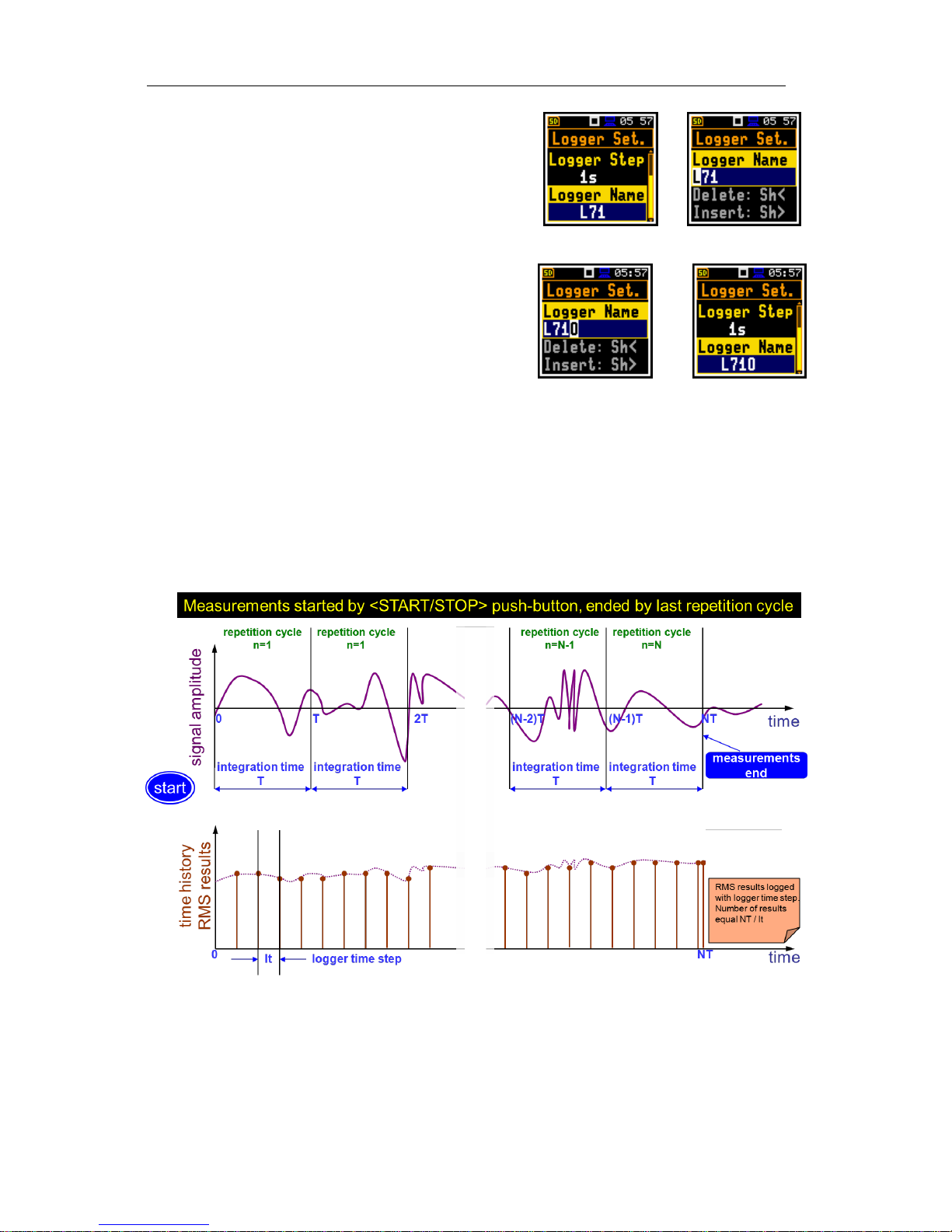
SVAN 971 USER'S MANUAL_____________________________________________ _26
The Logger Name enables the user to define the logger
file name. The name can be up to eight characters long.
After pressing the <>, <> push-buttons, the special
window with text editor function is opened for editing.
<>
The edited name is accepted and saved after pressing the
<ENTER> push-button. The special warning is displayed
in case a file with the edited name already exists in the
memory. The instrument waits then for a reaction of the
user (any push-button should be pressed except <Shift>
<ENT>
When the Logger is switch on and the logging results have been defined, then in parallel with
measurements during Interg. Per results, the partial measurement results are saved in the file with
the interval step, defined by Logger Step parameter. Up to 12 results can be logged simultaneously
from three independent user defined profiles of the instrument (Peak / Max / Min / Leq) with time step
down to 100ms. These results are saved in the logger file in the external memory in all modes and
functions of the instrument. The recording in the logger’s memory is stopped after the period, which is
equal to Integr. Per multiplied by Rep. Cycles or after pressing the <Start/Stop> push-button or after
stopping the measurements remotely. The whole block of summary results will be added to the logger
file at the end of the measurement cycle.
Relations between Integr. Per and Logger Step
Page 27

SVAN 971 USER'S MANUAL_____________________________________________ _27
5.4.2 Results selection – Logger Res.
The Logger Res. list enables the user to activate the
results for three independant profiles, which will be
recorded to the logger file during measurement. Activation
/ deactivation can be done by means of the <>, <>
push-buttons pressed together with <Shift>. The position
is changed by means of <>, <> and <>, <> pushbuttons.
In the Simple instrument interface mode the Logger Res.
position doesn’t appear in the Logging list.
<ENT>
Notice: When Logger is switched off or there are no results for logging, the logger plot
cannot be activated in Disp. Modes and accordingly doesn’t appear on the display.
5.4.3 Logger trigger parameters setup – Logger Trig
The Logger Trig parameters influence the way the
measurement results are saved in the logger. It is a
contexts sub-list in which: the trigger can be switched off
or its type selected (Trigger), the source of the triggering
signal can be determined (Source), it’s level can be
selected (Level), the number of the results saved in the
logger before the fulfilment of the triggering condition
<ENT>
(Pre Trigger) and the number of the results saved in the logger after the fulfilment of the triggering
condition (Post Trig.).
In the Simple instrument interface mode the Logger Trig position doesn’t appear in the Logging list.
Trigger disabling
The logger triggering of the measurements (Trigger) can be switched off using the
<> push-button. The triggering is switched on if the Level + or Level – mode is
selected using the <> push-button.
Level type trigger
If the triggering signal is greater than the selected in Level + or less than Level -,
the logger contains:
the measurement results registered directly before the fulfilment of the
triggering condition; time of the recording can be calculated by multiplying the
value set in the Pre by the time period taken from the Logger Step (path:
<Menu> / Measurement / Logging / Logger Set.);
all measurement results up to the moment the triggering signal falls down the
Level;
the results registered directly after the fulfilment of the triggering condition; time
of the recording can be calculated by multiplying the value set in the Post by
the time period taken from the Logger Step (path: <Menu> / Measurement /
Logging / Logger Set.).
<>
Page 28

SVAN 971 USER'S MANUAL_____________________________________________ _28
Trigger Source selection
When Lev. Met. mode is chosen only one measured result can be used as a source of the triggering
signal in the logger, namely the output signal from the LEQ detector coming from the first profile which
is denoted here as Leq(1). This position does not become active (it is not displayed inversely) and the
text stated here remains unchanged. After pressing the <> push-button, the Source line is skipped.
Level of the triggering signal
The level of the triggering signal in logger (Level) can be set in 1 dB step from
24 dB to 136 dB range. The Level value of the triggering signal in logger refers to
the instantaneous value of the LEQ result from the first profile calculated during
the period depending on selected Detector (1) (path: <Menu> / Measurement /
Profiles).
Pre and post trigger recording
In the Pre Trigger line the number of results recorded in the
logger’s file before the fulfilment of the triggering condition
can be achieved. This number is within the limits 0..10.
In the Post Trig. line the number of results recorded in the
logger’s file after the fulfilment of the triggering condition can
be achieved. This number is within the limits 0..200.
<>
The period of the measurements that are saved in the logger before or after the fulfilment of the
triggering condition can be calculated by multiplying the value set in the Pre or Post by the value set in
the Logger Step (path: <Menu> / Measurement / Logging / Logger Setup). The result of the calculation
is presented in the same line, at the right side of the display.
5.4.4 Event recording setup – Event Rec.
The Event Rec. position enables the user to activate and
set the parameters of event signal recording in the
external memory (SD Card).
In the Simple instrument interface mode the Event Rec.
position doesn’t appear in the Logging list.
This function normally is not included in the instrument,
but can be purchased separately as an option.
<ENT>
Definition of record triggering
The Recording position, if it is not
Off, defines how the recording
should be triggered: Continuous,
Slope +, Slope -, Level +, Level -,
Gradient + or Trig.manual.
<> <>..
Page 29

SVAN 971 USER'S MANUAL_____________________________________________ _29
Definition of filter
The Filter position enables the user to choose the broadband frequency filter
during event recording: A, C or Z.
Sampling frequency of event recording
The Sampling position enables the user to select the sampling frequency of event
recording: 12KHz.
Triggering signal source
The Source position only indicates the triggering signal source. Only one
measured result can be used as a source of the triggering signal in all modes,
namely the output signal from the LEQ detector coming from the first profile which
is denoted here as LEQ(1).
Level of the triggering signal
The level of the triggering signal for recording (Level) can be set in a range from
24 dB to 136 dB with 1 dB step.
Сhecking the triggering condition
In the Tr. Period position it is possible to select the time
interval for checking the triggering condition. This parameter
can be set as: Logger Step, 0.5ms, 100.0ms and 1s.
<>
Recording before triggering condition
When Pre Trigger position is switched on then the event
signal is recorded immediately before the triggering
condition. The interval of such recording depends on the
sample frequency. For 12 kHz the time interval is 1s.
<>
Time of signal recording
In the Rec. Time position it is possible to select the time of signal recording after
triggering starts. If the next triggering condition appears then the signal will be
recording for additional Rec. Time. The available values are from 1s to 8h, or Inf.
Page 30

SVAN 971 USER'S MANUAL_____________________________________________ _30
5.5 Measurement range setting – Range
The Range is used to view measurement range in the
instrument.
The sbsolute range values changes due to the calibration
factor.
<ENT>
There are two ranges available: Low and High. The
detailed description of the measurement ranges
parameters is given in App. C.
..
5.6 Deactivation of the microphone compensation filter – Comp. Filter
The Comp. Filter position is available only in the case of
the Advanced interface mode. The compensation of
microphone internal noise is factory switched on, however
it is possible to switch off the microphone compensation
filter for electrical measurements (e.g. for laboratory
calibration measurements).
In the Simple instrument interface mode the Comp. Filter
position doesn’t appear in the Measurement list.
<ENT>
5.7 Setting ten statistical levels – Stat. Lev.
In the Stat. Lev. window it is possible to define ten
statistical levels, named from N1 to N10.
The default statistical levels have the following settings: 1,
10, 20, 30, 40, 50, 60, 70, 80 and 90. All values have to
be within the integer range [1, 99]. Each one value can be
set independently from the others.
<ENT>
5.8 Programming the instrument’s internal timer – Timer
The Timer enables the user to program the internal real
time clock to act as a delayed start and stop timer. The
instrument can be switched on by itself at the pre-selected
programmed time and it can then perform the
measurement, which was used before it was last switched
off.
<ENT>
Page 31

SVAN 971 USER'S MANUAL_____________________________________________ _31
The timer can be switched off – Off, switched on only
once – Single, or switched on many times regularly –
Multiple times with the period between two consecutive
measurements set in the Repetition line.
In the Simple instrument interface mode the Timer
position doesn’t appear in the Measurement list.
Selecting the mode of the timer function
In the case the timer function is active (Single or
Multiple) and the instrument is switched on the “clock”
icon appears until the programmed measurements are
finished.
<>
Setting hour and day of the measurement’s switch on
The Start Hour determines the time for the measurement
to start. The required hour and minute can be selected in
a special window, which is opening by means of the <>,
<> push-buttons.
The Start Day determines the date of the measurement
start. The timer can be programmed up to one month
ahead and during the date setting the current state of the
Real Clock is taken into account. The required date can
be selected in a special window, which is opening after
pressing the <>, <> push-buttons. Make sure to
check that the real time clock settings are correct before
beginning a delayed timer measurement.
<>
<>
In order to set hour and day one has to select the position for changing with the <>, <> / <>,
<> push-buttons and then select the proper value by means of the <>, <> push-buttons pressed
together with <Shift> and then to press the <ENTER> push-button.
The bottom line reflects the time to wait for the measurement to start.
Selecting the period between two consecutive measurements
The Repetition position is displayed when Multiple mode is selected. This
parameter can be programmed from 5m up to 28d. The required date can be
selected by means of the <>, <> push-buttons.
Notice: The instrument’s Timer function can be used for multiple measurements (at the
programmed day and time with the selected repetition number). The first switch on of the
instrument must be within one month ahead.
Page 32

SVAN 971 USER'S MANUAL_____________________________________________ _32
5.9 Description of an exemple timer function execution
The Timer function is used to programme the instrument’s switch on at the given
time and perform the measurements with the parameters set in the
Measurement sub-list.
Let us assume that the user wants to switch on the instrument the 1st of
February, at 08:00, measure the sound for 10 seconds and save the results in a
file named R1.
In order to do this the user has to set the parameters of the Timer function, the
measurement parameters (path: <Menu> / Measurement / General Settings),
name the file.
The instrument will start the measurement on the 1st of February at 08:00.
If the instrument was switched off it will switch on 5 minute prior to Start Delay
time to warm up, the measurements will be performed for a period of ten
seconds. Then, the results will be saved in the previously named file and finally –
the instrument will switch off.
If the instrument was not switched off, it will start the measurement at the
Start Delay time and after the measurement will stay switched on.
Page 33

SVAN 971 USER'S MANUAL_____________________________________________ _33
6 DATA AVAILABLE ON THE DISPLAY – Display
The Display list contains the elements that enable the
user to independently programme the display parameters.
The content of the Display list depends on selected
function.
<ENT>
The Display list is used for setting the various parameters, which are dedicated to the control of the
LCD screen display, and contains the following items:
Disp. Modes enables the user to select the mode of the measurement results presentation;
Disp. Scale enables the user to change the scale in the graphical modes of result’s
presentation;
Spect. View enables the user to change the type of the spectrum and to activate the Max
and/or Min spectrum. This position only becomes available in the 1/1 Oct. and
1/3 Oct. modes;
Meas. Res. enables the user to select results to be displayed;
Logger Res. enables the user to select and present the results stored in the logger’s files;
Screen Set. enables the user to switch the rotation of the screen on/off and set the energy
saver function.
6.1 Selection of the modes of measurement results presentation – Disp. Modes
The One Profile mode is always available in all
measurement modes. Other presentation modes can be
switched on or off in the Disp. Modes sub-list.
The mode of the results presentation is related to the
selection of the instrument’s function (Lev. Met., 1/1 Oct.,
1/3 Oct., etc.).
<ENT>
For the Lev. Met. the following possibilities of the measurement results
presentation are available: 3 Profil., Statist., Logger, Run. SPL and File Info.
For 1/1 Oct. and 1/3 Oct. additional position Spectrum becomes available.
Page 34

SVAN 971 USER'S MANUAL_____________________________________________ _34
6.1.1 One profile presentation mode
The one result mode is always
available in all measurement modes.
In one result mode any measurement
result, selected in Disp. Res, may be
presented. User may change One
profile view by pressing <Enter>
push-button.
<EN> <EN>
Field description of the 1 Profile view
1. Function name: SPL, LEQ, SEL, Ln, LEPd, Ltm3,
Ltm5, Lxx, LR15, LR60, OVL, PEAK, MAX, MIN.
2. The value of measured function.
3. Profile number.
4. Quasi analogue value indicator.
5. The name of the implemented filter: Z, A, C.
6. Detector time constant, when the detector is
exponential: IMP., FAST, SLOW or Lin when the
detector is linear.
7. Units of measured value.
8. Elapsed time shows the current second of the
measurement. The value presented there belongs to
the range [1, Integration Period].
Notice: There is no displayed indication of the detector in the case of PEAK and OVL
results.
6.1.2 3 profile presentation mode
In the 3 Profil. mode any three measurement results,
selected in Disp. Res, may be presented. User may
change 3 Profil. view by pressing the <Enter> pushbutton.
<EN>
Field description of the 3 Profiles view
1. Function name: SPL, LEQ, SEL, Ln, LEPd, Ltm3,
Ltm5, Lxx, LR15, LR60, OVL, PEAK, MAX, MIN.
2. The name of the implemented filter: A, C, Z.
3. Detector time constant, when the detector is
exponential: IMP. (I), FAST (F), SLOW (S) or Lin (L)
when the detector is linear
4. Quasi analogue value indicator.
5. The value of measured function.
6. Units of measured value.
5 1 2 6 4 3 7 8 6 1 2 5 4
3
Page 35

SVAN 971 USER'S MANUAL_____________________________________________ _35
6.1.3 Logger presentation mode
In the Logger mode logger results, as selected in the
Logger View list are displayed. User may change results
by pressing the <Enter> push-button.
The user may change the cursor position by means of the
<>, <> push-buttons.
<ENT>
Field description of the Logger view
1. Logger Plot
2. Function value for cursor position
3. Function name (Profile number)
4. Cursor time position
Notice: If Logger is switched off the Logger presentation mode is not active! So, to have
this presentation mode active, the user has to switch the Logger on!
Notice: When Logger is enabled, but results were not selected for logging the Logger
presentation mode is not active!
Changing the field content
The content of some fields can be changed after pressing
the <> and <> push-buttons.
<>
Changing the active fields
The change of fields is made by pressing the <> / <>
push-buttons simultaneously with <Shift>.
<Sh/>
Changing the presentation mode
The presentation mode is changed after pressing the
<> or <> push-buttons.
<>
2
3
4
1
Page 36

SVAN 971 USER'S MANUAL_____________________________________________ _36
6.1.4 Statistics presentation mode
Statistics is the cumulative probability density function of exceeding the noise level during the
measurement period. The X axis defines the probability of exceeding the noise level, statistical level
Lxx, and the axis Y defines the calculated noise level in dB.
Field description of the Statistics view
1. Cursor position
2. Statistics plot
3. Function name, active profile, LEQ detector (Linear,
Fast, Slow or Impulse), used averaging filter name
(A, C or Z)
4. Value of the selected statistical level Lxx and units
(dB)
The change between positions is made by pressing the
<> or <> push-buttons.
When position is chosen, then its value is changed after
pressing the <> and <> push-buttons simultaneously
with <Shift>.
When the Lxx field is active the user may change the
cursor position by means of the <>, <> push-buttons.
The statistical level and appropriate value are presented
in the line below the plot.
<>..
6.1.5 File information presentation mode
The File Info position switches on or off the additional file
information during the measurement.
The File Info window indicates the file name and its size.
=>
6.1.6 Run SPL presentation mode
Presentation mode Run. SPL is used when measurement is
not actually running, that is when the instrument is in standby
mode before or after a measurement. In this mode SPL result
is calculated and displayed, but not stored in the instrument's
memory. The purpose of this displayed information is to give
the user a first indication of the signal about to be measured.
This can be useful for the correct selection of the
=>
3 4 2
1
Page 37

SVAN 971 USER'S MANUAL_____________________________________________ _37
measurement range.
6.2 Setting the scale of the presentation and the display’s grid – Disp. Scale
The Disp. Scale sub-list enables the user to change the
scale in the available modes of graphical presentation of
the measurement results and switch the grid on/off.
<ENT>
Scaling the vertical axis
The Dynamics position enables the user to select the
required dynamic range scaling of the graphical mode
display presentation. In the case of the vertical axis, one
can obtain double, four times and eight times expansion
(as the default the vertical axis corresponds to 80 dB,
after expansion it corresponds to 40 dB, 20 dB, 10 dB and
120 dB – respectively).
<>
Switching the grid on/off
The Grid enables the user to switch on or off the
horizontal grid lines in any graphical presentation.
=>
Switching the automatic Y-scale adjustment on/off
The Autoscale position switches on the automatic scale
adjustment of the Y axis. The adjustment is performed
once automatically after the start of the measurement to
suit the initial level of the input signal from the
microphone.
=>
6.3 Selection of results for presentation – Meas. Res.
The Disp. Res. enables the user to choose the Sound
Level Meter (SLM Results) or Dose Meter (Dosim. Res)
results, which should be presented on the display.
<ENT>
Page 38
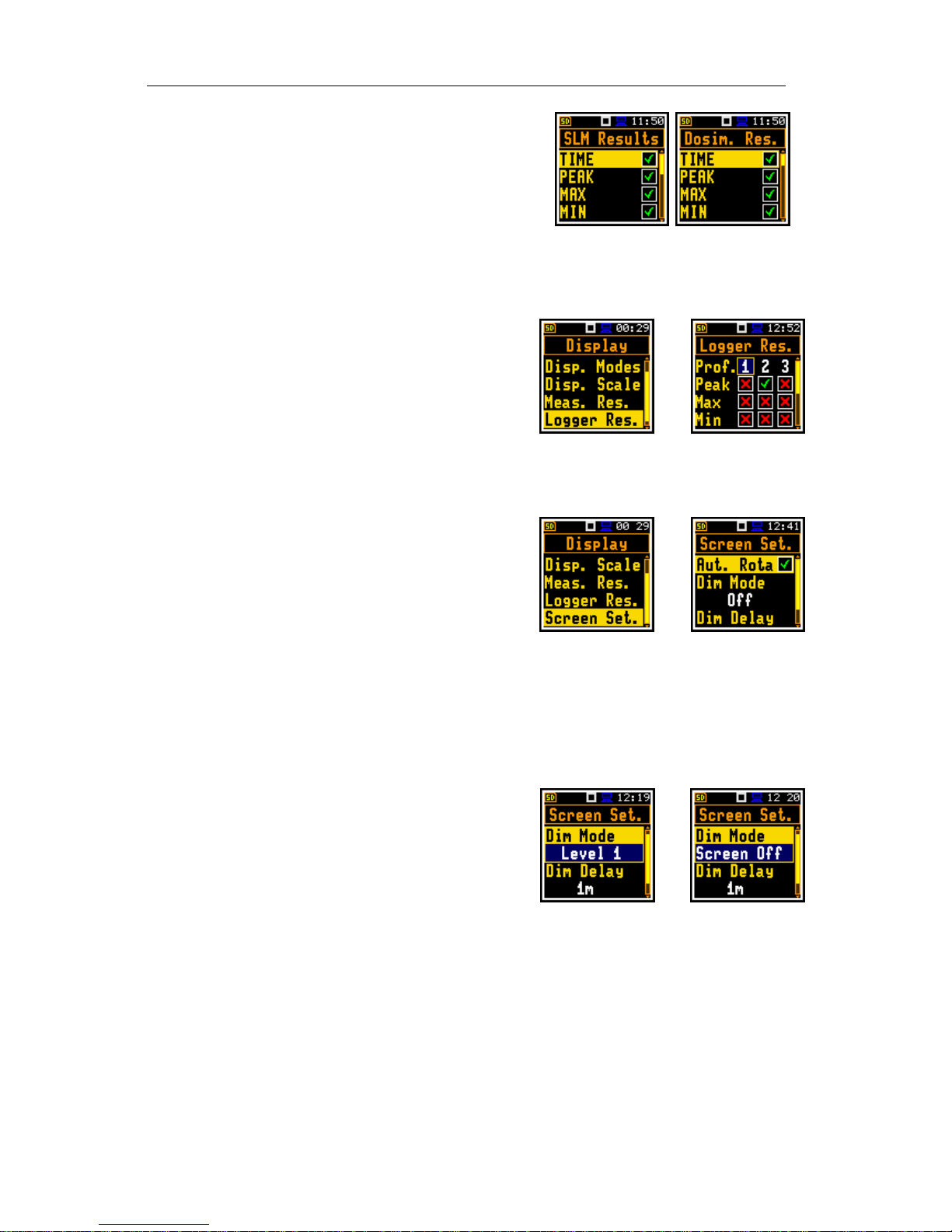
SVAN 971 USER'S MANUAL_____________________________________________ _38
The result can be selected from the list: TIME, PEAK,
MAX, MIN, SPL, LEQ, SEL, Lden, LEPd, Ltm3, Ltm5, L,
and OVL; by using the <> or <> push-buttons
pressed simultaneously with <Shift>.
..
6.4 Selection of logger results for presentation - Logger Res.
The Logger Res. enables the user to choose the results,
saved in the logger file, which should be presented for
display on the logger screen. The result is selected by
using the <> or <> push-buttons pressed
simultaneously with <Shift>.
<ENT>
6.5 Setting the power saver- Screen Set.
The Screen Set. window enables the user to switch on
the auto rotation of the display and to set on the screen
saver function (Dim Mode). Dim Mode can be switched
off if Off is chosen and the screen will stay bright all the
time.
Activatiing the screen auto rotation
The Aut. Rota enables the user to switch on the
adjustment of the screen image on the display according
to the instrument’s physical orientation in space. If the
unit is rotated upside down then the display also changes
it’s image orientation accordingly, so the user can always
see it in normal upright view. This also works if the meter
is held sideways if Aut. Rota is selected by the user.
<ENT>
Setting the power saver function
Minimising the consumption of the internal source of the
instrument’s power supply can be achieved by reducing
the brightness of the screen whenever possible.
There are two options of power saver function. The
screen may be switch off (Screen off) or dimmed with
different levels (Level 1, 2 or 3). In the case when any of
these options is set, after a delay, set by parameters
Dim Delay, from pressing any push-button the screen is
dimmed or switched off. After it has happened, pressing
any push-button will cause the display to switch on again.
<>..
Page 39

SVAN 971 USER'S MANUAL_____________________________________________ _39
Setting the power saver delay
The power saver delay defines the delay period from last use of any push-button
to the start of the power saver mode. This delay period can be set for active
Dim Mode from 5 s to 60 m. The <ENTER> push-button must be pressed to
confirm the selection, which also closes the Screen Set. window.
Page 40

SVAN 971 USER'S MANUAL_____________________________________________ _40
7 SAVING THE MEASUREMENT RESULTS – File
The File list contains the elements that enable the user to
manage the data files that are saved in the external
memory (SD Card) fitted behind the bottom cover of the
instrument.
The File list contains the following items:
File Manager enables the user to manage the
files saved on SD card;
Setup Man. enables the user to manage the
Setup files;
<ENT>
Notice: Positions in the File list are active only when an SD Card is
inserted into the card slot behind the bottom cover of the instrument.
Instrument's files containing data:
measurement results from Lev.Met.;
measurement results from 1/1 Oct. analysis;
measurement results from 1/3 Oct. analysis;
logger results (measurement time history)
event recording;
setups.
The detailed description of all types of file structures is given in the Appendix B.
Notice: Because of limited internal memory capacity of the
instrument data files can be saved on the external memory only. So,
if there is no SD Card in the instrument there is no any possibility to
create any file. In such cases the Logging position in the
Measurement list is not active and not available.
Files are saved automatically, the user should only define the file name in the position Logger Name
(path: <Menu> / Measurement / Logging / Logger Set.).
The elements of the file structure depend on the selected function (Lev. Met., 1/1 Oct., 1/3 Oct.,
Dose Met.), logging settings. These elements are as follows:
the main results,
the results of statistical analysis,
the data stored during the measurements in the logger’s file,
audio waveform recording,
the results coming from 1/1 Oct. analysis,
the results coming from 1/3 Oct. analysis,
the Dose Meter results.
Page 41

SVAN 971 USER'S MANUAL_____________________________________________ _41
7.1 Managing the files saved in the external memory – File Manag.
File manager
The File Manag. is used for checking the contents of the
memory and operation on files and catalogues such as:
rename, delete, display information and also create new
catalogues.
All names are of upper case letters and have no
extensions. Catalogue names are of blue colour and file
names are of green colour with additional icon.
<ENT>
The list of files and catalogues is presented in the
File Manag. window. Files are stored in catalogues,
which are organised hierarchically. By pressing the
<ENTER> push-button the window with the list of
available operations is opening for the marked
(highlighted) position.
<ENT>
Creating new catalogue
The first position of the File Manag. list is New Dir.,
which creates the new catalogue.
In order to create the new catalogue the user should
enter the catalogue in which the new one will be created
and press the <ENTER> push-button at the <New Dir.>
position.
<ENT>
The marked catalogue can be opened by means of the
<> push-button.
To return to the upper catalogue the user has to press
the <> push-button.
<>
The last screen after pressing the <> push-button,
contains information about the SD Card: memory name
(Disk Name), memory free space (Free Space) and
total memory space (Capacity).
<>
Page 42

SVAN 971 USER'S MANUAL_____________________________________________ _42
7.1.1 Setting the directory for saving files – Work. Dir.
It is possible to assign the catalogue for automatically
saving logger files. In order to do this the user should
choose the required catalogue and press the <ENTER>
push-button. After opening the list of operations the user
should select Work. Dir. and press the <ENTER> pushbutton.
<ENT>
Notice: The working catalogue name is not displayed on the screen, so the user should
remember or make a note of the selected working catalogue is!
7.1.2 Renaming file/catalogue – Rename
To rename file or catalogue the
user should select the
file/catalogue and press the
<ENTER> push-button. After
opening the list of operations
select the Rename position and
press the <ENTER> push-button
again. The window with the text
editor function will appear.
<ENT> <ENT>
7.1.3 Information about file/catalogue – Info
To get information about a file or
catalogue the user should select
the file/catalogue and press the
<ENTER> push-button. After
opening the list of operations
select the Info position and press
the <ENTER> push-button again.
The instrument then will display
the information about selected
file/catalogue.
<ENT> <ENT>
7.1.4 Deleting file/catalogue – Delete
It is possible to delete a file or
catalogue from the file/catalogue
list. In order to do this the user
should select the file/catalogue
and press the <ENTER> pushbutton. After opening the list of
operations select the Delete
position and press the <ENTER>
push-button again. The display
<ENT> <ENT>
Page 43

SVAN 971 USER'S MANUAL_____________________________________________ _43
will ask for confirmation of this
action since it cannot be undone
once a file/catalogue has been
deleted.
7.1.5 Erasing of the external memory – Erase Disk
It is possible to delete all files or
catalogues from the external
memory – SD-card. In order to do
this the user should select any
catalogue and press the
<ENTER> push-button. After
opening the list of operations
select the Erase Disk position
and press the <ENTER> pushbutton again. The display will ask
for confirmation of this action
since it cannot be undone once a
file/catalogue has been erased.
<ENT> <ENT>
7.2 Managing the setup files – Setup Man.
The Setup Man. enables the user to: save a new setup
file and to select those ones, that will appear in the setup
screen during start-up of the instrument, delete, and
display file information.
All Setup files are stored in the default catalogue SETUP
on the SD disk.
<ENT>
Page 44

SVAN 971 USER'S MANUAL_____________________________________________ _44
8 SETTINGS OF THE INSTRUMENT PARAMETERS – Instrument
The Instrument list contains different sub-lists and
positions, which are directly related to the settings of the
hardware components of the instrument. In order to open
the Instrument list the user has to press the Menu>
push-button, select the Instrument position and press
<ENTER>.
<ENT>
The Instrument list is used for setting the various parameters, which are primarily dedicated to control
of the instrument hardware and contains the following items:
Interface enables the user to choose the user interface version: Simple or Advanced;
Battery enables the user to get information about current power source;
Keyboard enables the user to set the operating mode of the <Shift>
Usb enables the user to set the transmission speed of the USB interface;
RS232 enables the user to set the transmission speed and the timeout in the RS232
interface;
RTC enables the user to set the Real Time Clock;
Unit Label enables the user to check the model number of the instrument, its serial
number, the current software version installed in it and the applicable
standards, which the instrument fulfils.
8.1. Choosing Simple or Advanced user interface mode – Interface
The user interface may be presented in three modes:
Start/Stop, Simple or Advanced. These modes can be
selected in the Interface window of Instrument menu.
The Simple defines basic instrument functions, while the
Advanced mode defines full scope of functions. Many
windows thus have different view.
Start/Stop mode limits the menu to the only one Interface
window from Menu and measurement windows.
<ENT>
8.2. Checking the state of the internal battery – Battery
The Battery setting enables the user to check the internal battery condition. The
instrument can be powered from four AAA rechargeable or standard alkaline
batteries or from the USB interface when its USB Device socket is connected by
means of the standard SC 156 micro USB cable to a PC.
Page 45

SVAN 971 USER'S MANUAL_____________________________________________ _45
Notice: Note that this cable is not the same as a mini USB cable such as the SC 56 used
on some other Svantek instruments and care should be used not to force the wrong plug
into the socket on the bottom of the instrument.
The view presented on the display for each of three kinds
of possible power sources is different (USB power, single
use alkaline type batteries, rechargeable batteries). The
current battery voltage is displayed together with its
approximate state (in graphical format).
When the instrument is powered from a set of internal
batteries the user should select the correct type. It is
essential for the right detection of the capacity of the
battery pack. Two types are available: Alkaline and
Rechargeable.
<>
Notice: Note that rechargeable batteries must be recharged outside the instyrument in an
external charger. They cannot be charged when fitted inside the instrument.
8.3. Selection of keyboard modes – Keyboard
The Keyboard enables the user to programme the
operation mode of the <Shift> push-button (Shift), to
switch on the key lock (Key Lock) and the fast unlock
(Fast Unlock) of the keyboard by means of four keys.
<ENT>
<Shift> push-button mode
In the Shift position the user can choose between 2nd Funct. and Direct. When
the Direct option is selected, the <Shift> push-button operates as in the keyboard
of a computer – in order to achieve the desired result, the second push-button has
to be pressed at the same time as the <Shift> one. When the 2nd Fun. option is
selected the <Shift> push-button operates after the second one.
Key locking
In the Key Lock position the user can switch on key
locking. When On option is selected, the Fast Unlock
function becomes active. This function enable the user to
program the keyboard unlocking code.
<>
Page 46

SVAN 971 USER'S MANUAL_____________________________________________ _46
Key unlocking
The unlocking code can be programmed with next four
positions: First Key, Second Key, Third Key and
Fourth Key. In every position the user may chose one of
four arrow key: Left Key, Right Key, Up Key or
Down Key, the sequence of which creates unlocking
code.
<>
8.4. Transmission speed of the USB interface – Usb
The Usb position enables the user to select the
transmission speed of the USB interface. There are two
options: Full 12Mbps and High 480Mbps.
<ENT>
8.5. Setting the parameters of the serial interface - RS232
The RS232 enables the user to programme the RS 232
interface transmission speed (Baud Rate) and to set the
time limit during which the communication operation
should be performed (Time Out).
<ENT>
Setting the transmission speed of the serial interface
The RS 232 interface transmission (Baud Rate) speed can be selected from the following available
values: 1200 (bits / second), 2400 (bits / s), 4800 (bits / s), 9600 (bits / s), 19200 (bits / s),
38000 (bits / s), 57600 (bits / s) or 115200 (bits / s). The selection is made by means of the <>, <>
push-buttons.
The other RS 232 transmission parameters are fixed to 8 bits for data, No parity & 1 Stop bit.
Setting time limit for the performance of serial interface operation
The default value of the parameter Time Out is equal to one second but this too short period for the
printers, which may not be fast enough. In such cases, the Time Out parameter may haveto be
increased to a higher value.
8.6. Programming the instrument’s internal Real Time Clock – RTC
Page 47

SVAN 971 USER'S MANUAL_____________________________________________ _47
The RTC enables the user to programme the internal
Real Time Clock. This clock is displayed in the top
right hand position of the line of icons.
In order to set hours, minutes or seconds the user has
to enter its position pressing the <>, <> push
button and then select the correct value using the <>,
<> push-buttons and then pressing the <ENTER>
push-button to set the chosen value. If exiting the
window with <ESC> the time set-uo is automatically
saved.
<ENT>
8.7. Checking specification of the instrument - Unit Label
The Unit Label enables the user to check the model
number of the instrument, its serial number, the current
software version installed in it and the appropriate
standards, which the instrument fulfils.
<ENT>
Notice: The contents of the Unit Label should be always sent to Svantek’s service
department or official representative in case of any problems faced by the user during the
instrument’s normal operation in the field.
Page 48
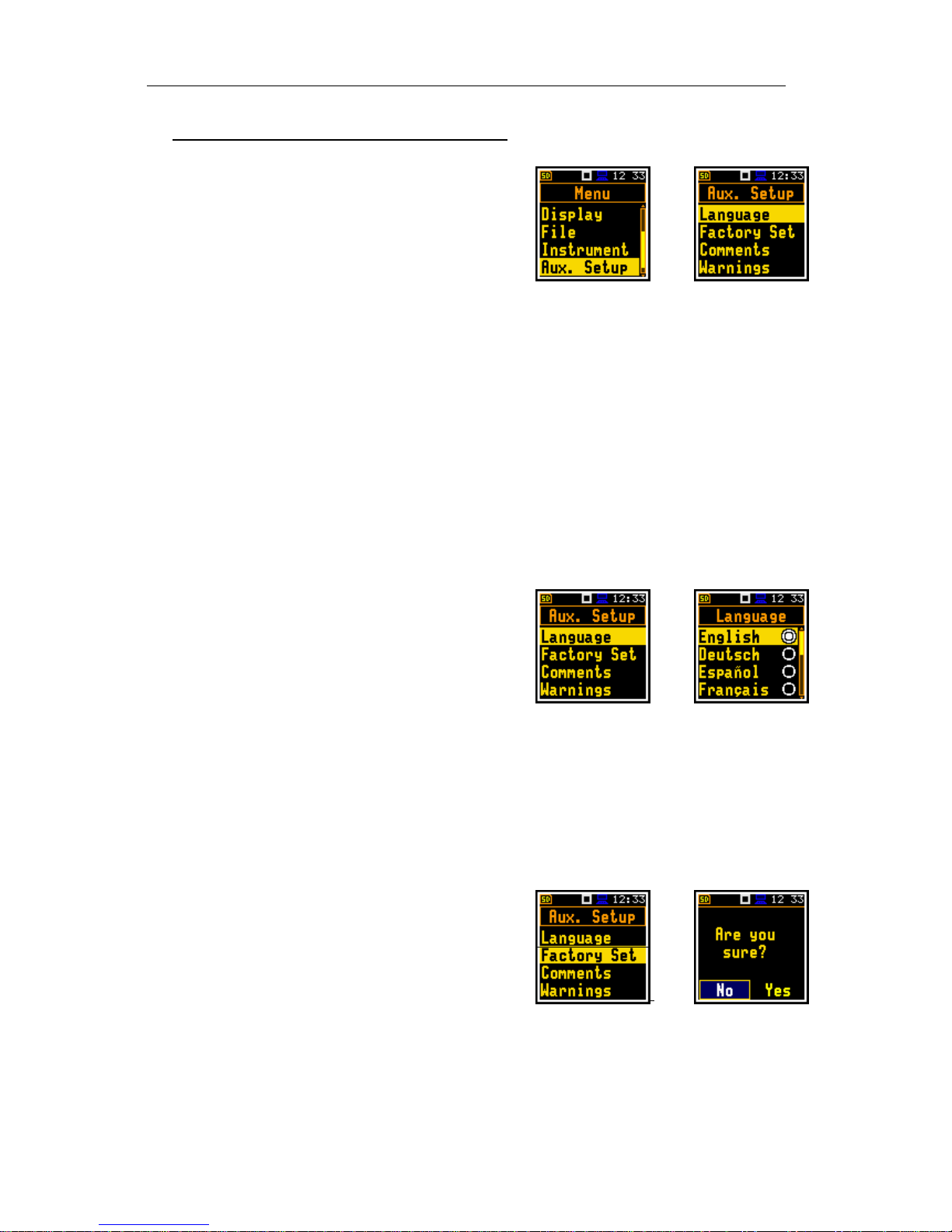
SVAN 971 USER'S MANUAL_____________________________________________ _48
9 AUXILIARY SETTINGS – Auxiliary Setup
The Auxiliary Setup list contains positions directly related
with sound measurements and not related with the
hardware components of the instrument. In order to view
the Auxiliary Setup list the user has to press the <Menu>
push-button, select the Function text and press
<ENTER>.
<ENT>
The Auxiliary Setup list is used for setting the various auxiliary parameters and contains the following
items:
Language enables the user to select the language of the user interface.
Factory Set enables the user to return to the default, factory settings.
Comments enables the user to define the file name for recording voice comments. This
position is available only in the case of the Advanced interface mode;
Warnings enables the user to switch the warnings on or off that can be displayed during
the normal operation of the instrument.
9.1. Setting the language of the user interface – Language
The Language enables the user to select the language of
the user interface.
For activation of the Russian version of the user interface,
the special code has to be entered.
If, after power on an unknown language interface appears
on the display the user can reset the instrument by means
of the three <Shift/Enter/Start> push-buttons pressed
together during the switching on of the device. After this
the instrument will go back to the default setup with the
English interface.
<ENT>
9.2. Return to the factory settings – Factory Set
The Factory Set enables the user to return to the default
setup of the instrument.
The factory setup can be install also by means of the
three <Shift/Enter/Start> push-buttons pressed together.
<ENT>
Page 49

SVAN 971 USER'S MANUAL_____________________________________________ _49
9.3. Voice comments – Comments
The Comments position enables the
user to define the file name for
recording voice comments. This
position is available only in the
Advanced interface mode. The user
can still record voice comments even
in the Simple interface mode.
<ENT> <>
In order to record a comment, the user should press
simultaneously the <>, <> push buttons. This will
bring up a window with a question to which logger file to
link a file containing the comment - to the previous or next
one. After selecting an answer and pressing the <Enter>
push-button the record command window will open.
<ENT>
After starting the recording (Start rec.) by means of the
<Enter> push-button red circle that indicates “recording
in progress” will start to flash at the top line of the screen.
In this case, one can comment the measurement and
press <Enter> push-button to finish recording. The
recording end will be confirmed with the comment "Saved
O.K.". The voice comment can be recorded before or after
the measurement takes place and linked to the Previous
measurement or the Next measurement that takes place.
<ENT>
9.4. Warnings selection – Warnings
The Warnings enables the user to select the messages,
which may be displayed during the normal operation of
the instrument.
<ENT>
If Logging is active, then there will be warning if the user
tries to start a measurement run without logging being
selected. The user is given the choice to continue without
the logging function being active or to stop and select
logging from the menu list.
If Power Off is active, then in case the measurement is in
progress, an attempt to swith off the unit will result in
displaying the message "Measurement in progress". The
user can not then turn off the unit. When the
measurement is completed and the warning "Power Off"
becomes active, then if the user would turn off the unit, he
will be asked to confirm this.
..
Page 50

SVAN 971 USER'S MANUAL_____________________________________________ _50
If Preampl. is active, then there will be warning if the
instrument detects that there is no preamplifier attached
to the instrument.
If Changes is active, then there will be warning if the user
would make changes of some parameters, but exit the
parameter list with the <ESC> push-button. since
changes are only saved by pressing the <Enter> pushbutton when exiting a menu list.
Page 51

SVAN 971 USER'S MANUAL_____________________________________________ _51
10 REPORTS PRINTING – Report
The Report position is currently under development.
Page 52

SVAN 971 USER'S MANUAL_____________________________________________ _52
11 1/1 AND 1/3 OCTAVE ANALYSER
The instrument operates as real time 1/1 Octave or 1/3 Octave analyser (RTA) in a very similar way to
the Level Meter mode and, in addition, 1/1 Octave or 1/3 Octave analysis is performed in parallel with
the Level Meter operations. All 1/1-octave (with 10 centre frequencies from 16 kHz down to 31.5 Hz; in
base two system) and 1/3-octave (with 31 centre frequencies from 20 kHz down to 20 Hz; in base two
system) digital pass-band filters are working in the real-time with the weighting filters (Z, A, B or C)
selected in the Spectrum (path: Menu / Measurement / Spectrum / Filter) and the linear LEQ (LEQ)
detector. This enables the user to pre-weight a spectrum with one of the selected broadband frequncy
curves if required for a particular application such as the provision of hearing protectors in the control
of high workplace noise levels.
Notice: The TOTAL LEQ results are measured with the weighting filters (A, C, Z) without
taking into account the settings of the level meters for profiles. The spectra are always
linearly averaged. Thus, the TOTAL values from 1/1 Octave or 1/3 Octave analysis can
be different from those obtained for the profiles (if the LEQ Integr. was set as
Exponential).
The SVAN 971 instrument operates in two ranges, called Low and High, which
can be selected in the Range window (path: <Menu> / Measurement / Range).
The results of 1/1 Oct. and 1/3 Oct. analysis (so-called spectrum) can be
examined by the user on a display in Spectrum presentation mode. The
availability of this mode can be switched on or off by the user (path: <Menu> /
Display / Disp. Modes).
1/1 Oct. and 1/3 Oct. spectra for all centre frequencies of pass-band filters
together with the TOTAL overall values measured with the user selected
frequency weighting filters are presented in the Spectrum mode if selected in
the spectrum display menu.
11.1. Selection of 1/1 Oct. or 1/3 Oct. analysis mode
In order to select the 1/1 Oct. or 1/3 Oct. analysis mode
the user has to enter the Function list by pressing the
<Menu> push-button, then select the Function text and
press <Enter>. Then, the user has to open the
Meas. Funct window and highlight the required 1/1 Oct.
or 1/3 Oct. analysis and press <Enter>.
<ENT>
Notice: It is not possible to change the current function during a live measurements.
The instrument displays in this case for about 2 seconds the text: ”Measurement in
Progress”. In order to change the current measurement function the measurement must
be stopped!
Page 53

SVAN 971 USER'S MANUAL_____________________________________________ _53
11.2. Selection of parameters of 1/1 Oct. and 1/3 Oct. analysis
The execution of 1/1 Octave or 1/3 Octave analysis depends on the certain number of the parameters,
which can be set in the different windows of the Measurement list. Namely, the user can set there the
range of the measurements (path: <Menu> / Measurement / Range) and Filter (path: <Menu> /
Measurement / Spectrum). Additionally, the user can switch on or off the recording of the spectra in
the logger file (path: <Menu> / Measurement / Logging / Logger Results).
11.3. Measurement range selection in 1/1 Octave and 1/3 Octave analysis -
Range
In 1/1 Octave or 1/3 Octave analyser the user can select
the input ranges specified in Appendix C, named as Low
and High. The selection of the input range is possible
after entering the Range window of the Measurement list.
<>
11.4. Setting the parameters of 1/1 Octave and 1/3 Octave analysis - Spectrum
In 1/1 Oct. or 1/3 Oct. mode on the Measurement list the
Spectrum position appears (path: <Menu> /
Measurement / Spectrum). Using the Spectrum window
one can select the pre-weighting broadband filter for
spectrum analysis.
<ENT>
The following weighting filters are available in 1/1 Octave and 1/3 Octave analysis:
A type 1 according to the IEC 651 and IEC 61672-1 standards,
C type 1 according to the IEC 651 and IEC 61672-1 standards,
Z type 1 according to the IEC 61672-1 standard,
B type 1 according to the IEC 651 standard.
11.5. Saving of 1/1 and 1/3 Octave analysis results in the logger’s file - Logger
Res.
Page 54

SVAN 971 USER'S MANUAL_____________________________________________ _54
The LEQ results from 1/1 Octave or 1/1 Octave analysis can be saved in the
logger’s file. The enabling of spectrum saving in the logger file is made by
activation / deactivation of the Peak Sp. or Leq Sp. position by means of the
<>, <> push-buttons.
11.6. Display options in 1/1 Octave and 1/3 Octave analysis mode
The Display list is used for setting the various parameters, which are mainly dedicated for control of
the display. The following windows contain the elements that influence the presentation of the results
of 1/1 Oct. and 1/3 Oct. analysis:
Disp. Modes enables the user to select the mode of the measurement results presentation;
Disp. Scale enables the user to change the scale in the graphical modes of result’s
presentation;
Spect. View enables the user to change the type of the spectrum and to activate the Max
and/or Min spectrum;
11.7. Presentation of 1/1 Octave and 1/3 Octave analysis results
The Spectrum position of the Disp. Modes list is
accessible only for 1/1 Oct. and 1/3 Oct. functions.
<ENT>
Field descriptions of the Spectrum view
1. Spectrum plot
2. Value for the cursor position
3. Central frequency for the cursor position
4. Cursor position
5. Total values
2 3 1
4
5
Page 55

SVAN 971 USER'S MANUAL_____________________________________________ _55
When Spectrum mode is switched on the measurement
screen in the Spectrum display mode is shown like
below.
The user may shift the Y-axis up or down during the
spectrum presentation by pressing the <Shift> and <>
(or the <Shift> and <>) push-buttons.
<Sh/>
The user may change the cursor position by means of
the <>, <> push-buttons. The frequency and
appropriate dB value are presented in the line below the
plot.
<> ...
Spectrum view can be changed by means of the
<Enter> push-button.
<ENT>
The Total overall dB values are
calculated with the filters A, C and Z,
and are displayed at the bottom line of
the screen when the cursor has been
placed on the appropriate orange bar.
<> <>
11.8 Setting the scale of the measurement results presentation - Scale
The Disp. Scale sub-list enables the user to change the
scale in the available modes of graphical presentation of
the measurement results and switch the grid on/off.
<ENT>
Page 56

SVAN 971 USER'S MANUAL_____________________________________________ _56
Scaling the vertical axis
The Dynamics position enables the user to select the
required dynamic range scaling of the graphical mode
display presentation. In the case of the vertical axis one
can obtain the double, four times and eight times
expansion (as the default the vertical axis corresponds to
80 dB, after expansion it corresponds to 40 dB, 20 dB,
10 dB and 120 dB – respectively).
=>
=>
Switching the grid on/off
The Grid enables the user to switch on or off the grid in
any graphical presentation.
=>
Switching the automatic Y-scale adjustment on/off
The Autoscale position switches on the automatic
adjustment of the Y axis scale.
=>
11. 9 Setting the parameters of the spectrum presentation – Spect. View
The Spect. View position appears when 1/1 Oct. and
1/3 Oct. functions are selected in the Meas. Function
window and enables the user to change the type of the
spectrum (Spect. Type) and to activate the presentation
on the display of the Max and Min spectrum values for
every displayed band.
<ENT>
In the Spect. Type position the user may choose the
following different spectrum type to be presented on the
display in the graphical presentation modes: Averaged,
Instantan., Max, Min and Peak.
<>
Page 57

SVAN 971 USER'S MANUAL_____________________________________________ _57
The minimum and maximum spectra can be presented at
the same plot as main spectrum when the Max or Min
parameter is switched on.
=>
