Page 1
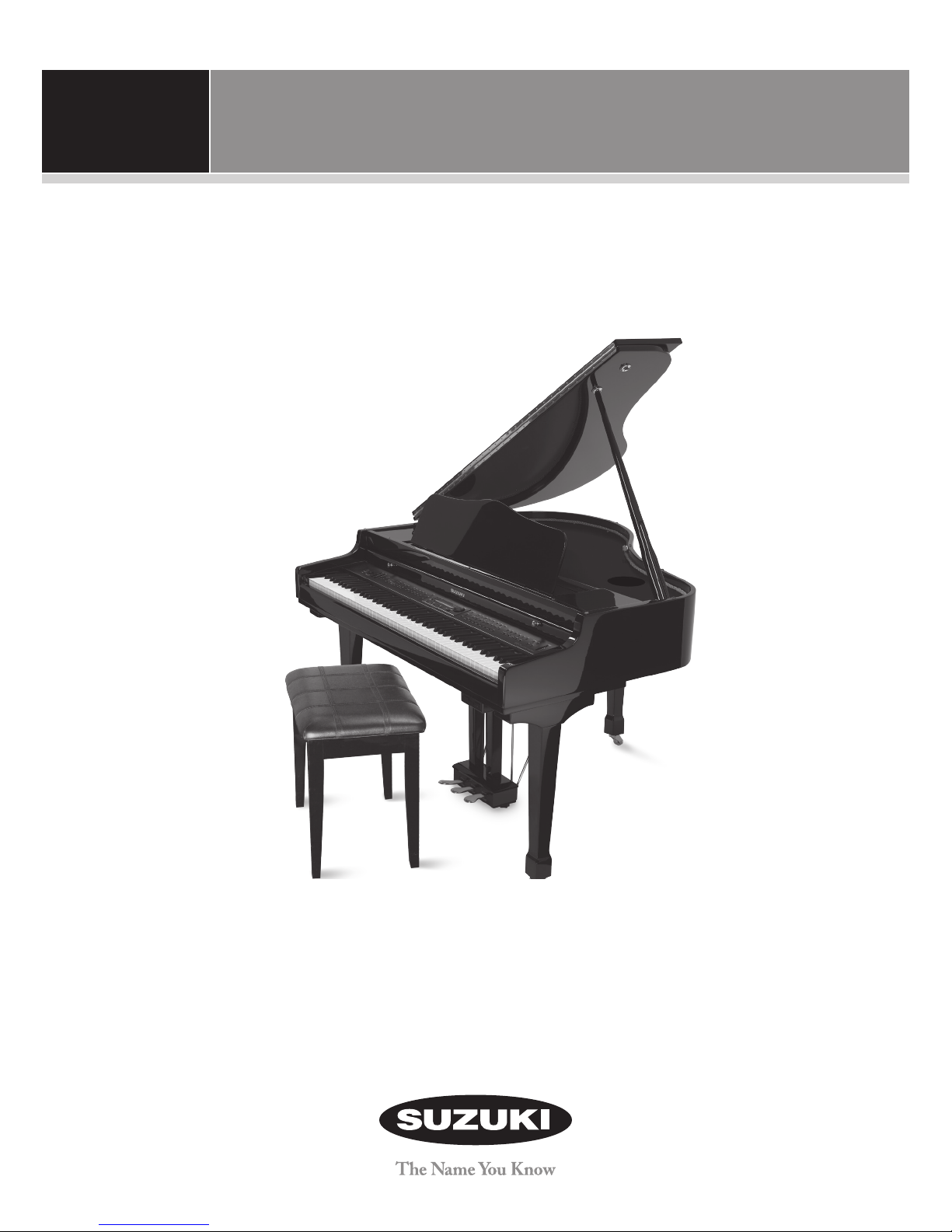
Mini–Grande Digital Piano
Quick Start Guide
There are many features and functions contained on your new Suzuki Mini–Grande Digial Piano. In this
Quick Start Guide we will show you some of the more commonly used features, but for complete details
on these and all the features and functions of your piano please refer to your Owners Manual.
If you have any questions regarding this piano,
please call toll free to Suzuki Support at 800-854-1594.
Or visit our web support pages at www.suzukipianos.com
8:00AM to 5:00PM PST - Monday - Friday.
Page 2
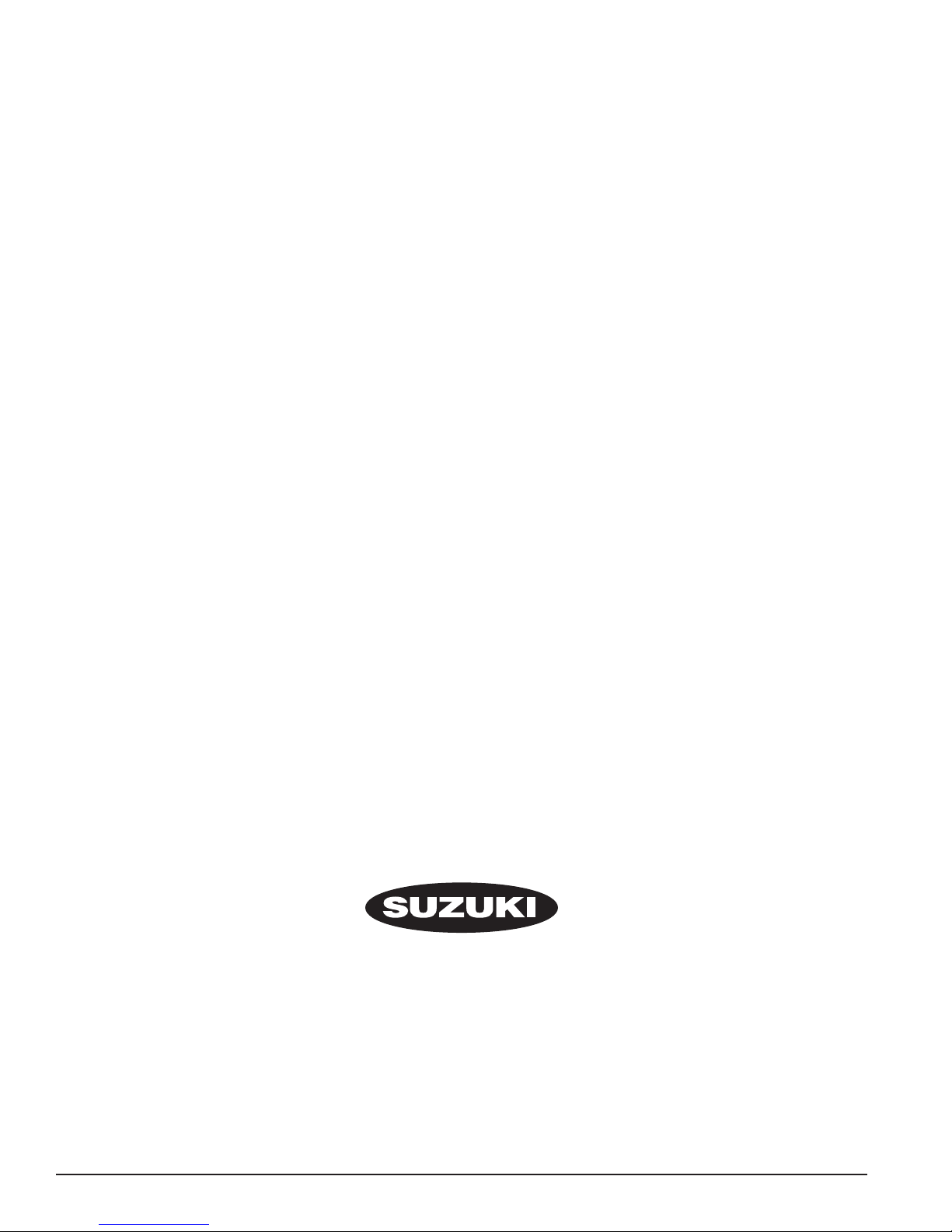
Suzuki Musical Instrument Corporation
P.O. Box 710459
Santee, California 92072-0459
800-854-1594
www.suzukimusic.com
Copyright Suzuki Musical Instrument Corporation
2
QUICK START GUIDE
Page 3
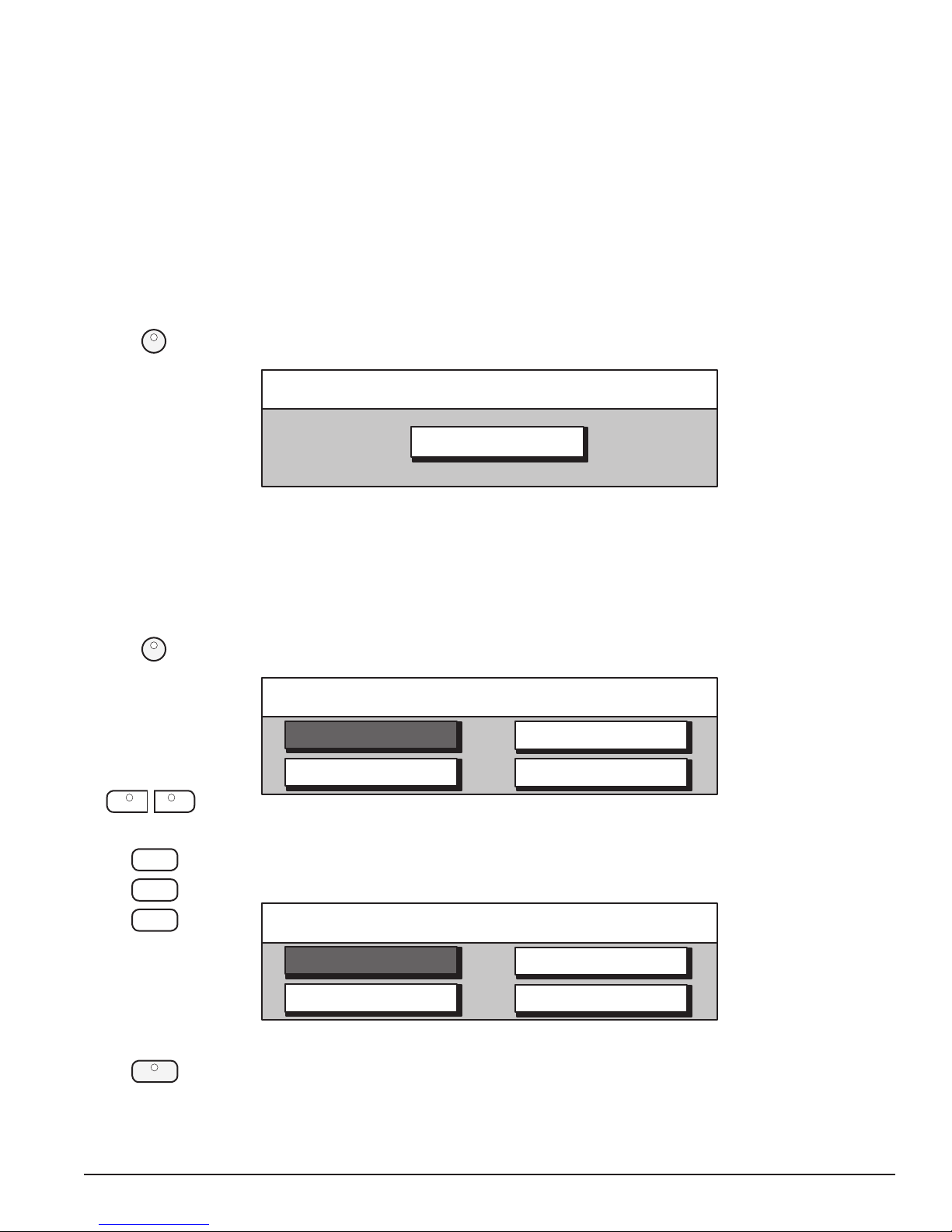
Playing The Demo Songs
TheSuzuki Mini–Grande Digial Piano features various dierent demonstration songs that showcase
the rich, authentic sampled voices and the acoustic realism of the piano’s sound delivery system. The
LCD display will show the song name. All the songs will play back repeatedly until the demonstration is
stopped.
There are also over 50 songs in the musical Lesson section that can also be played back as
Demonstration Songs. Please see the Lesson section of the Owners Manual for more information.
To Play All The Demo Songs
DEMO
1. Press the DEMO button, it’s LED indicator will turn on. The rst demo song will
playback instantly and the LCD Display will show screen listed below:
Bossa Nueva
The Demonstration Songs will continue to play sequentially until the STOP / START
Button is pressed or Demo Button is pressed again.
To Select A Specic Demo Song To Play
DEMO
2. If the Demo Button is not engaged press the DEMO button twice to access the
Demo Song Select menu.
Demo Song Select
Bossa Nueva
DEMO
Mozart Piano
SCREEN
LEFT RIGHT
CURSER
3. Use the SCREEN RIGHT or SCREEN LEFT buttons to access dierent pages within the
Demo Song Select menu. Then use the CURSOR buttons to move the highlighted
area to the song you wish to hear.
Vibra Jazz
Samba Time
Spanish Vibe
ENTER
MINI–GRANDE DIGITAL PIANO
4. Press the Enter button to conrm your selected song and it will begin to play right
away.
Press the Start / Stop Button to end the playing of the Demo Song.
To Exit the Demo Mode press the Demo Button so that its LED indicator turns o.
String Riot
Demo Song Select
Bach F minor
Symphonic
3
Page 4

Play Songs From The Included SD Card
We have enclosed a demonstration SD Card to play on your Suzuki Piano for your enjoyment.
The SD Card Reader is located on the right portion of the control panel.
METRONOME
Play All Songs On The SD Card
CARD
CURSER
ENTER
1. Insert the supplied Demonstration SD Card into the SD Card Reader. You will feel
a click when the card is properly inserted. Press the Card button located on the far
right of the control panel to activate the Card Menu screen. It’s LED indicator will
turn on.
2. The Card Menu will appear on the LCD screen as shown below. Use the Cursor
Buttons to Highlight the “Play Card” Function and then press the Enter Button that
is located under the LCD Screen.
Load Song
CARD
MIDI
SONG
CARD MENU
MEMORY CARD
Utility
SCREEN
LEFT RIGHT
Save Song
Play Card
The Piano will begin to play the rst song on the card after loading it into memory.
Each song on the disk will play sequentially.
If you selected one of the Karaoke Song Files to play you will need to press the Screen
Right Button, of the Screen Left / Screen Right Button Group that are located directly to
the right of the LCD Screen, to see the Karaoke lyrics on the display screen.
4
QUICK START GUIDE
Page 5

Play A Selected Song From The Included SD Card
To select a specic song to play from the enclosed demonstration SD Card follow the instructions listed
below.
1. Insert the SD Card into the SD Card Reader. You will feel a click when the disk is
properly inserted.
CARD
ENTER
CURSER
SCREEN
LEFT RIGHT
ENTER
START/STOP
2. Press the Card button located on the far right of the control panel to activate the
Card Menu screen. It’s LED indicator will turn on.
CARD MENU
Load Song
Save Song
3. With the “Load Song” function of the Card Menu Screen Highlighted on the LCD
Display press the “Enter” Button (located to the right of the LCD Display).
4. The LCD Display will now show the rst four songs on the SD Card. Use the Cursor
Buttons to select one of these four selections. To see more song titles from your
SD Card, press the Screen Right Button (located directly to the right of the LCD
Display) to select the next four songs on the SD Memory Card.
Every time you press the Screen Right or Screen Left Button, four more selections
(if available) will be shown on the LCD display.
5. After you have highlighted your song selection using the Cursor Buttons, press the
“Enter” Button to engage that song.
6. Press the Start / Stop Button to Listen to your selected song.
Utility
Play Card
Buy Or Download Songs To Playback On Your Piano
You can purchase prerecorded SMF (Standard MIDI File) MIDI File disks of your
favorite music and performing artists. One of the many places you can order
these disks is from the Suzuki Corporation by visiting us on the web at www.
suzukipianos.com/.
However there are also many web sites that oer SMF Music les that can be
downloaded from the Internet. Using your computer you can download various
types of songs (called MIDI Files) from the Internet for free and save them to your
SD Memory Card. The MIDI les you download should be in Standard MIDI File
format for proper playback. You can search the web by visiting Google.com and
entering SMF MIDI FILES into their search engine.
If you have any further questions call Suzuki Support toll free 800-854-1594.
MINI–GRANDE DIGITAL PIANO
5
Page 6

Display Screen
DATA WHEEL
q
CURSER
ESCAPE
SCREEN
LEFT RIGHT
VALUE
– +
ENTER
CONTRAST
w e r t
The Main Performance Menu Screen is shown and explained below.
How to select and engage a Menu Item on the LCD Display Screen:
1. Use the CURSOR keys to select Function or Feature that you wish to engage. When
this item is selected it will be highlighted.
2. Use the Escape Button to go back to the previous Display Screen. Continue
pressing the Escape button to return to the initial Menu Screen.
3. The Left and Right SCREEN buttons will move the Screen Display to additional
Menu Screens within the selected Menu. The Left and Right Screen Button LED
indicators will be lit if there is additional Screen Menu information available.
y
4. Use the (+ and –) VALUE buttons to adjust the parameter of the selected Screen
Menu item.
5. Use the ENTER button to engage a highlighted selection. You must press the Enter
Button to engage your selected Feature or Function.
6. The VALUE or DATA wheel can be used as an alternative to the VALUE buttons.
Main Performance Screen
The sound
channel mode.
Auto Accompaniment: When
auto accompaniment is
engaged, this area shows the
chord that is playing.
(NC = no chord)
UPPER
1 : Grand Piano
1 : Big Band
NC
Registration: The current
bank (A) and registration
number (1).
A1 = 100
The currently selected Instrument
Voice Number and Name, since this
area is highlighted it is selected and
available for changes.
The currently
selected Style
number and
name.
The current
selected tempo.
6
QUICK START GUIDE
Page 7

Quick Sele ction
SOUND GROUP
PIANO VIBES
ORGAN
GUITAR BASS
VIOLIN STRINGS TRUMPET
SAXOPHONE
SYNTH FXSYNTHSYNTH LEADFLUTE
SOUND FXSTL.DRUMBANJO
Quick Select Sound Group Buttons Shown Above. To select an Instrument Voice for your Piano follow the
easy steps shown below:
Quick Select –
For all 88 Key voice selections (Upper Mode)
There are 16 voices that can be selected quickly by pressing one of the 16 quick
select SOUND GROUP buttons.
1. Select one of the 16 Quick Select Instrument Voice Buttons. The Instrument Voice
Button indicator LED will light and the LCD Display Screen will show the selected
Instrument Voice number and it’s name will be highlighted.
For the Layer and Lower Sound Mode Sections of the Piano
UPPER
LAYER
1. Select the Sound Mode Button LAYER or LOWER, for the Instrument Voice that you
want to change. The Button’s LED will turn on and the LCD Display will show the
selected Sound Mode and its currently selected instrument voice.
In our example we have selected the Layer Sound Channel Mode
LOWER
SAXOPHONE
LAYER
1: Grand Piano
1 : Big Band
NC
2. Select one of the 16 Quick Select Instrument Voice Buttons. The Instrument Voice
Button indicator LED will light and the LCD Display Screen will show the selected
Instrument Voice number and it’s name will be highlighted.
In our example above we have selected the Saxophone Voice.
LAYER
65: Soprano Sax
A1 = 100
1 : Big Band
NC
A1 = 100
MINI–GRANDE DIGITAL PIANO
7
Page 8

Playing Two Voices Simultaneously
LAYER (DUAL) VOICE - Layer, or dual, refers to an additional voice that is tone mixed with the already
selected Upper (main) instrument voice. The selected layer voice will be heard with the Upper (Main)
voice when the layer feature is engaged.
Combining Two Instrument Voices
LAYER
SCREEN
LEFT RIGHT
CURSER
ENTER
1. Press the LAYER Button, it’s LED indicator will turn on. The LCD Display will appear
as shown below. Now when the piano keys are played you should hear both strings
and the previously selected instrument voice.
LAYER
49 : Strings
1 : Big Band
NC
2. You may select a dierent Layer instrument voice in the same manner as listed on
the previous page. The procedure is shown again below. Press the Sound Group
Button twice.
Use the SCREEN RIGHT, SCREEN LEFT buttons to page through the voice groups
(or you may simply use the Value Buttons + and - to cycle through the available
instrument voices).
3. Use the CURSOR buttons to move the highlighted area to the voice you would like
to select.
4. Press the ENTER button to engage your selected voice. The display screen will show
your newly selected voice.
A1 = 100
To Disengage The Layer Mode
LAYER
GRAND PIANO
8
To disengage the LAYER mode simply press the LAYER Button, it’s LED indicator will
turn o.
You may return to default or power up settings by simply pressing the GRAND
PIANO Button (red). The piano’s settings will reset to the initial full 88 note piano
with the Grand Piano Voice Selected.
The Grand Piano Button is located to the right of the LCD display screen.
QUICK START GUIDE
Page 9

Playing Dierent Voices With The Left And Right Hands
LOWER VOICE - Lower or split mode, divides the piano keyboard into two sections, Upper and Lower.
In the right hand section (Upper Section), the “main” or Upper and Layer voice (if engaged) will be heard.
In the Left Hand section a dierent instrument voice can be selected to sound when the keys are played.
Splitting The Keyboard Into Two Separate Voices
LOWER
SCREEN
LEFT RIGHT
CURSER
ENTER
1. Press the LOWER Button, it’s LED indicator will turn on. The LCD Display will appear
as shown below.
Now when you play the piano keys with both hands you should hear Acoustic Bass
in your Left Hand and the previously selected instrument voice, in your right hand.
LOWER
33 : Acoustic Bass
1 : Big Band
NC
2. You may select a dierent Lower instrument voice in the same manner as listed on
the previous page. The procedure is shown again below. Press the Sound Group
Button twice.
Use the SCREEN RIGHT, SCREEN LEFT buttons to page through the voice groups
(or you may simply use the Value Buttons + and - to cycle through the available
instrument voices).
3. Use the CURSOR buttons to move the highlighted area to the voice you would like
to select.
4. Press the ENTER button to engage your selected voice. The display screen will show
your newly selected voice.
A1 = 100
To Disengage The Lower Mode
LOWER
GRAND PIANO
MINI–GRANDE DIGITAL PIANO
To disengage the LOWER mode simply press the LOWER Button, it’s LED indicator
will turn o.
You may return to default or power up settings by simply pressing the GRAND
PIANO Button (red). The piano’s settings will reset to the initial full 88 note piano
with the Grand Piano Voice Selected.
The Grand Piano Button is located to the right of the LCD display screen.
9
Page 10

Selecting One Of The 100 Rhythm Styles From
The Rhythm Style Button Groups.
1. Press one of the quick select RHYTHM STYLE buttons twice, to display the Rhythm
Style selection menu on the display screen. Each button will contain four to eight
related Rhythm Styles.
SWING
SCREEN
LEFT RIGHT
For our example we pressed the Swing Button.
Swing Group A
Swing Trio
Swingin Organ
2. Use the SCREEN RIGHT, SCREEN LEFT buttons to page through the Rhythm Style
groups.
For out example we pressed the Screen Right Button once.
Solo Piano Swinng
Dixie
Swing Group B
Lounge
Swing
3. Use the CURSOR buttons to move the highlighted area to the rhythm style you
would like to select.
Jazz
CURSER
ENTER
For our example we pressed the Middle Cursor Button once.
Swing Group B
Lounge
Swing
4. Press the ENTER button to conrm your selection. The display will revert to the
performance screen showing your newly selected Rhythm Style.
Note: The Rhythm Style Group will be shown on the LCD Display Screen for 6 seconds
then it will revert back to the original Performance Display Screen.
To setup the Display Screen to hold longer than 6 seconds please see the Set Up Section
of this manual under the Screen Hold Heading.
Jazz
10
QUICK START GUIDE
Page 11

Auto Accompaniment
RHYTHM CONTROL
SYNC INTRO/ENDING START/STOP FILL-IN FILL TO VAR FADE
Selecting Your Auto Chord Type
ACCOMP– TEMPO + ONE TOUCH
ACCOMP
CURSER
ENTER
1. Press the ACCOMP button. Its indicator LED will turn on.
The LCD Display Screen will show the accompaniment “Chord” menu.
ACCOMP : Fingered
One Finger
Piano Mode
2. Use the cursor to move the highlighted area to the chord ngering mode that you
want, One Finger, Fingered or Piano. The Fingered mode is the default mode.
Fingered
ACCOMP : Fingered
One Finger
Piano Mode
3. Press the ENTER button to conrm your selection. If you do not press the Enter
Button your selection will not be engaged.
Fingered
Note: when the Auto Accompaniment Mode is engaged the LCD Display Screen will
show the specied Chord on the bottom left portion of the Performance Menu screen.
MINI–GRANDE DIGITAL PIANO
11
Page 12

Playing And Singing with The Karaoke Card
Your Suzuki Digital Piano includes Karaoke features which will give you and your family hours of musical
fun. The SD Card contains several demonstration karaoke songs. The Karaoke lyrics can be viewed on the
LCD screen.
Selecting a Karaoke Song From The Card
CARD
1. Insert the supplied Demonstration SD Card into the SD Card Reader. Press the
Card button located on the far right of the control panel to activate the Card Menu
screen. It’s LED indicator will turn on.
2. The Card Menu will appear on the LCD screen. Use the Cursor Buttons to Highlight
the “Play Card” Function and then press the Enter Button that is located under the
LCD Screen. The Piano will begin to play the rst song on the card after loading it
into memory. Each song on the SD Card will play sequentially.
CURSER
Note: Not all songs on the demonstration card have lyrics.
If you selected one of the Karaoke Song Files to play you will need to press the
Screen Right Button, of the Screen Left / Screen Right Button Group that are
located directly beneath the LCD Screen, to see the Karaoke lyrics on the display
screen.
CURSER
If you would like to view the Karaoke Lyrics on your TV, plug in the enclosed RCA to
RCA cable. Plug one end of the cable into the Connection Jack panel marked video
out, and the other end into your TV’s Video In Jack. If your TV does not have a Video
In Jack then you may not be able to display the Karaoke Lyrics on it’s screen.
Plug In The Enclosed Microphone
Plug in the microphone in to the Mic Input Jack located on the connector panel on
the bottom left hand side of the piano
Buy Or Download Songs To Playback On Your Piano
You can purchase prerecorded SMF (Standard MIDI File) MIDI File disks of your
favorite music and performing artists. One of the many places you can order
these disks is from the Suzuki Corporation by visiting us on the web at www.
suzukipianos.com/. However there are also many web sites that oer SMF Music
les that can be downloaded from the Internet.
Using your computer you may can download various types of songs (called MIDI
Files) from the Internet for free and save them to your SD Memory Card. The MIDI
les you download should be in Standard MIDI File format for proper playback.
You can search the web by visiting Google.com and entering SMF MIDI FILES into
their search engine.
If you have any further questions call Suzuki Support toll free 800-854-1594.
12
QUICK START GUIDE
Page 13

Memory Card
Card Features
Insert The Card
Remove The Card
METRONOME
MIDI
CARD
MEMORY CARD
SONG
The card features allows you to Load Songs, Save Songs, Delete Song Files and
Rename your song les.
Insert the SD Memory Card in to Memory Card Slot with the label side up and the
metal teeth leading into the slot. Slide the SD Memory Card into the slot and push
it with your index nger until it clicks into place. The SD Memory Card should be
approximately ush with the Memory Card Plastic Molding when you have heard
or felt the click, meaning that it is engaged.
To remove the SD Memory Card press the SD Memory Card and it will pop back out
of the Memory Card Slot and allow you to grab it to remove it from the piano.
Note: Do not remove the Memory Card or turn o the power when to Memory card is
engaged in anyway to avoid memory loss or damage to the SD Memory Card or the
Memory Card Reader
MINI–GRANDE DIGITAL PIANO
13
