Page 1

KI-3101 user manual
USER MANUAL
Company:Suzhou Switek Electronics&Technology co.,ltd
Website:http://www.lanbe.com/
E-mail:jean@lanbe.com
1
LANBE is looking forward to cooperate with you again
Page 2
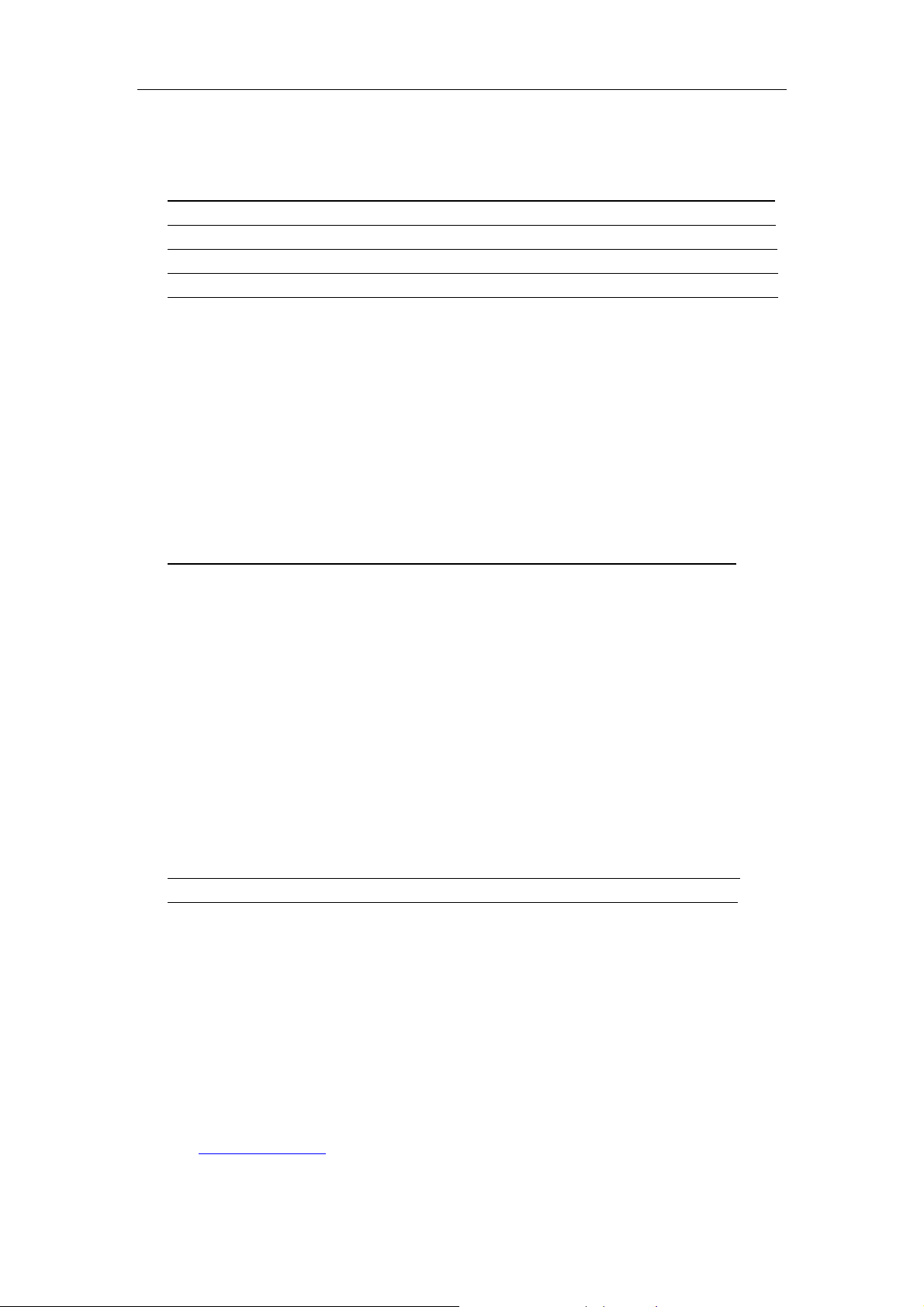
KI-3101 user manual
CATALOGUE
1, Company profile----------------------------------------------------- -------------------------------------3
2, Product features-------------------------------------------------------------------------------------------3
3, Hardware installation-------- -----------------------------------------------------------------------------3
4, Download and installation of software-----------------------------------------------------------------5
5, Mouse settings---------------------------------------------------------------------------------------------6
1> Windows XP、Windows 2003 and Windows 2008 setup---------------------------6
2> Windows 7 and Windows Vista setup--------------------------------------------------6
3> KVM target server that is configured to use Windows 7operation system--------6
4> Windows 2000 setup----------------------------------------------------------------------6
5> KVM target server that is configured to use Linux(配置运行 Linux(GUI)------6
6> KVM target server(command line) that it configured to use Linux-----------------7
7> Red Hat server that is configured to use USB CIM-----------------------------------7
8> SUSE Linux 10.1 setup--------------------------------------------------------------------7
9> Sun Solaris setup---------------------------------------------------------------------------8
10> IBM AIX 5.3 setup-------------------------------------------------------------------------8
6, Using software-------------------------------------------------------------------------------------8
1> Login------------------------------------------------------------------------------------------8
2> Browse the software interface-------------------------------------------------------------10
3> Operating instructions----------------------------------------------------------------------11
Align mouse coordinates-------------------------------------------------------------11
Send related commands--------------------------------------------------------------11
Restart the device---------------------------------------------------------------------13
4> Setup device parameters-------------------------------------------------------------------14
Network settings---------------------------------------------------------------------14
User administration------------------------------------------------------------------15
V ideo parameters settings-----------------------------------------------------------21
5> logout-----------------------------------------------------------------------------------------21
6> program exit---------------------------------------------------------------------------------22
7, FAQS-----------------------------------------------------------------------------------------------22
8, FCC Note -----------------------------------------------------------------------------------------26
Company:Suzhou Switek Electronics&Technology co.,ltd
Website:http://www.lanbe.com/
E-mail:jean@lanbe.com
2
LANBE is looking forward to cooperate with you again
Page 3
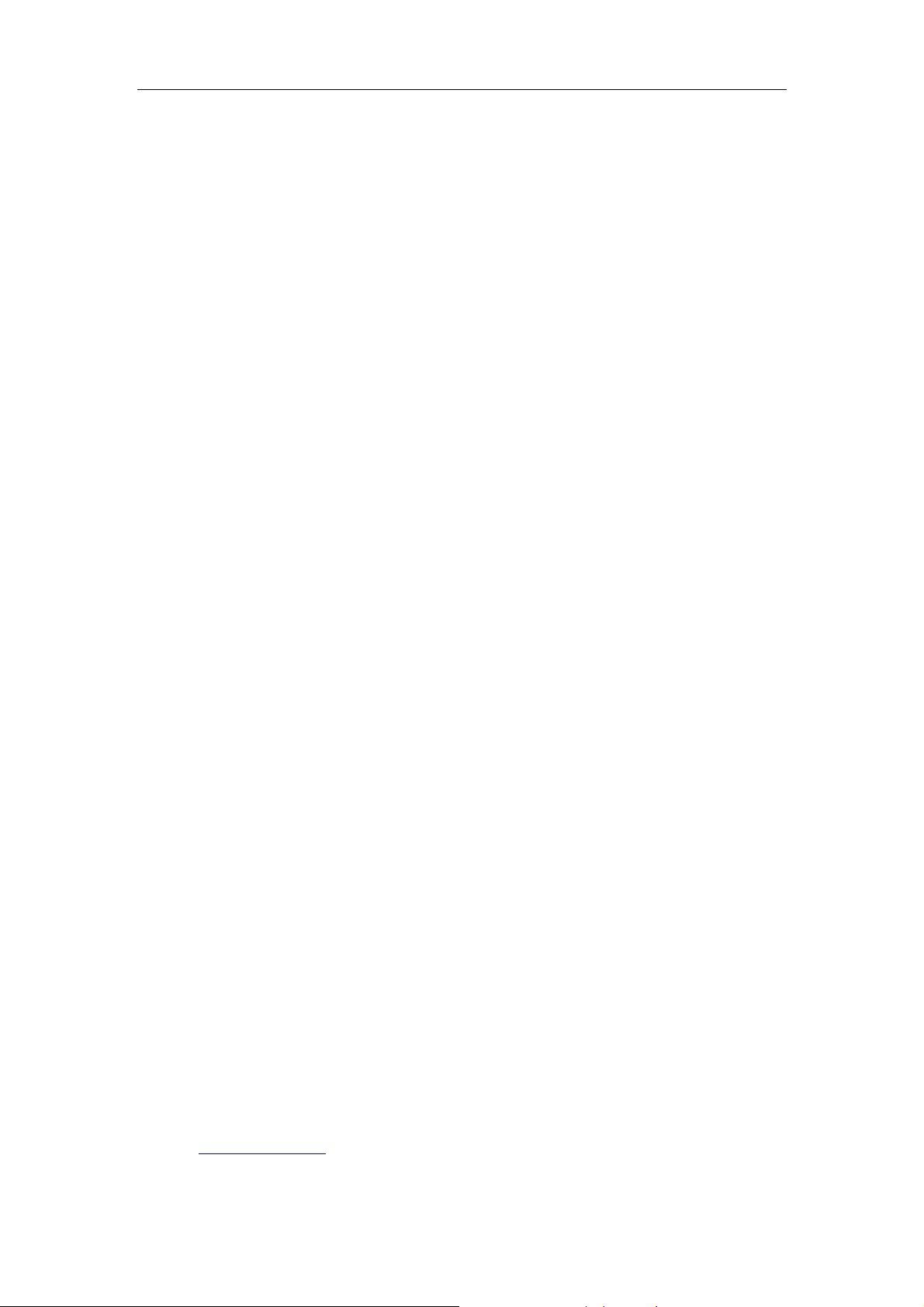
KI-3101 user manual
Company Profile
Suzhou Switek Electronics&Technology Co., Ltd is one of the leading KVM switch, VGA
splitter and Matrix switch manufactures in mainland China. We specialize in KVM switch (LCD
KVM switch, Rack Mountable KVM switch, Desktop KVM switch & Soho KVM Switch); KVM
Extender; VGA Splitter/Extender; Matrix switch(VGA, AV, RGB series), which are widely used in
computer room, monitoring system, automation, medical filed, military filed, testing, and training
facilities. All of our products certified by CE, RoHS, FCC.Now LANBE brand products have
more than 30 distributors and agents in China.
Product Features
Our products adopt KVM over IP technology and make full use of existing Ethernet network
to replace dependence of special cables and signal systems.
Expedient bandwidth control,can make adjustments of frame rate and code rate for vedio
transmission to adapt to different network bandwidt,fully guarantee the transmission qulity of
the image.
Based on IP connection eliminates the distance analog KVM systerm and other restrictions,
And therefore achieveflexible centralized management.
Because digital KVM signalling is based on IP agreement,the network administrator can use
client applications to access in data center or anywhere in the world using one computer to
control servers and other devices.It means can be added or change any number of users and
devices without any complex reconfiguration.
Client-side soft can fully make use of IP technology to provide rich administrative control
which including process sharing、server status monitor、simulate multi-platform keyboard and
centralized records.
Multiple permissions setting to meet the use and operation of different users.
Through the vedio transmission and data encryption of keyboard and mouse to make sure the
safety of network transport.
BIOS level connection is no limited by operating system,and applicable to various server,PC
system and operating system.
Absolute synchronistical technologies of mouse to ensure the operating accuracyof window.
Support remote key combination to send.
10M、100M、1000M network transmission.
Company:Suzhou Switek Electronics&Technology co.,ltd
Website:http://www.lanbe.com/
E-mail:jean@lanbe.com
3
LANBE is looking forward to cooperate with you again
Page 4
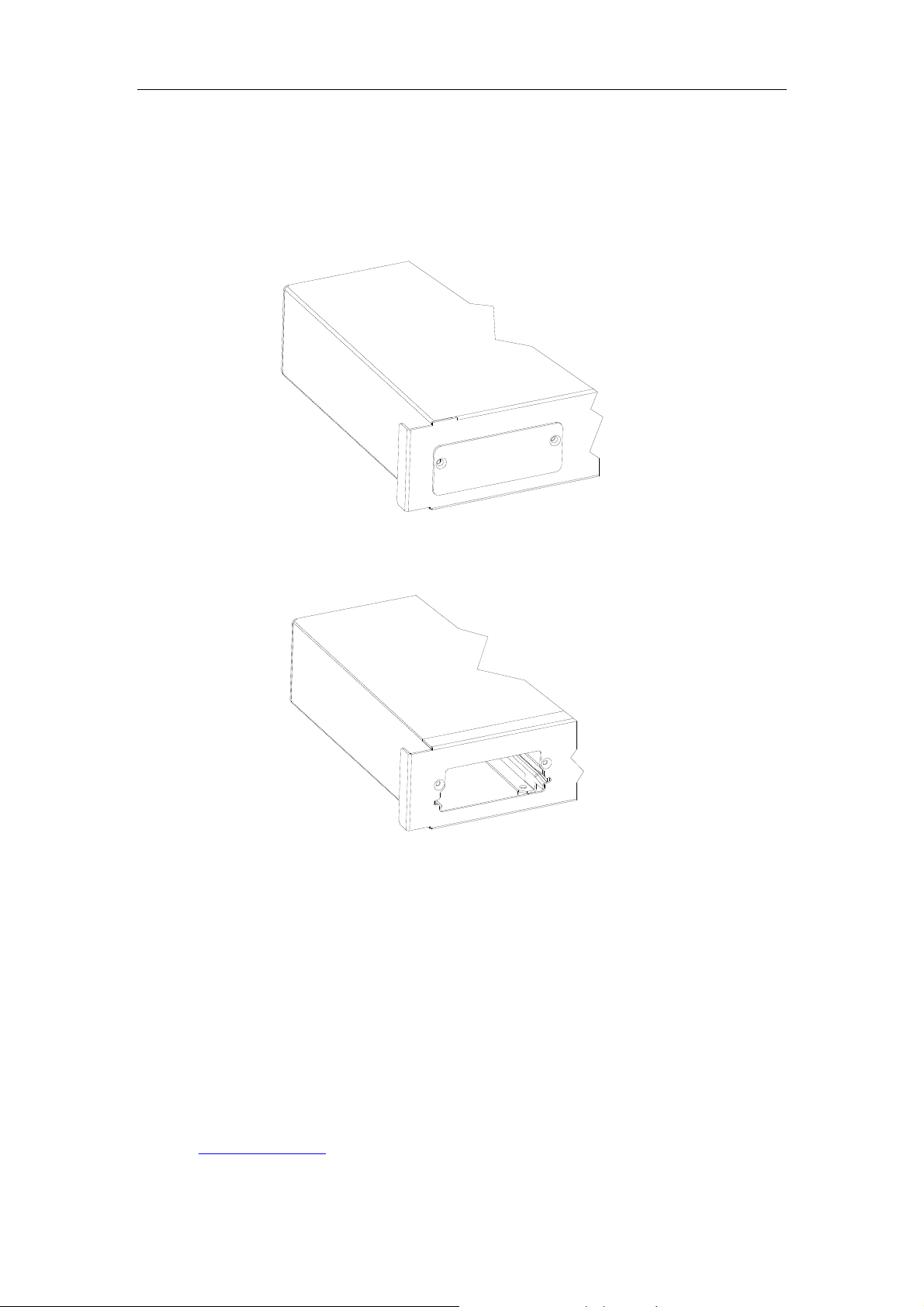
KI-3101 user manual
Hardware installation
(as is shown in the graph)
Company:Suzhou Switek Electronics&Technology co.,ltd
Website:http://www.lanbe.com/
E-mail:jean@lanbe.com
4
LANBE is looking forward to cooperate with you again
Page 5

KI-3101 user manual
Company:Suzhou Switek Electronics&Technology co.,ltd
Website:http://www.lanbe.com/
E-mail:jean@lanbe.com
5
LANBE is looking forward to cooperate with you again
Page 6

KI-3101 user manual
Download and installation of software
In order to improve operating efficiency of software,and adopt windows API compile to
avoid some software volume redundances from windows headers and librarie.Operating efficiency
is more efficient,smaller volume and the memory is relatively small.And then finish the related
function software need on the basis to ensure server can operate more stable.The software is free
and only provide the simplest commonly functions,just only two files are approved aretacitly.If
need ot add other related functione,it also make inforamtion to meet your requirements.For
detailes,pls contact the vendors.
Download and installation of software
Two ways to get the software:
1. CD that attached product.
2. Download from product to install, specific steps as follows:
Pls power-on to this product and then connect networ,the default IP address
is:192.168.0.10,
Using one PC which in the same network segment and enter“192.168.0.10”in the
browse and hit ENTER to access.
Click below website to download and then to install and use after compression.
Company:Suzhou Switek Electronics&Technology co.,ltd
Website:http://www.lanbe.com/
E-mail:jean@lanbe.com
6
LANBE is looking forward to cooperate with you again
Page 7

KI-3101 user manual
Mouse settings
Windows XP, Windows 2003 and Windows 2008 Settings
To configure KVM target servers running Microsoft. Windows XP. operating system, Windows
2003. operating system or Windows 2008. operating systems:
i. Choose Start > Control Panel > Mouse
ii. Click the Pointer Options tab
iii. In the Motion group
iv. Set the mouse motion speed setting to exactly the middle speed
v. Disable the "Enhance pointer precision" option
vi. Disable the Snap To option
vii. Click OK
Wind ows 7 and W ind ows Vista Settings
To configure KVM target servers running Windows Vista operating system:
i. Choose Start > Settings > Control Panel > Mouse。
ii. Select "Advanced system settings" from the left navigation panel. The System
Properties dialog opens。
iii. Click the Pointer Options tab。
iv. In the Motion group:
v. Set the mouse motion speed setting to exactly the middle speed。
vi. Disable the "Enhanced pointer precision" option。
vii. Click OK。
To configure KVM target servers running Windows 7. operating system:
i. Choose Start > Control Panel > Hardware and Sound > Mouse。
ii. Click the Pointer Options tab。
iii. In the Motion group:
iv. Set the mouse motion speed setting to exactly the middle speed。
v. Disable the "Enhanced pointer precision" option。
vi. Click OK。
Windows 2000 Settings
To configure KVM target servers running Microsoft. Windows 2000. operating system:
i. Choose Start > Control Panel > Mouse。
ii. Click the Motion tab。
iii. Set the acceleration to None。
iv. Set the mouse motion speed setting to exactly the middle speed。
v. Click OK。
Company:Suzhou Switek Electronics&Technology co.,ltd
Website:http://www.lanbe.com/
E-mail:jean@lanbe.com
7
LANBE is looking forward to cooperate with you again
Page 8

KI-3101 user manual
To configure KVM target servers running Linux. (graphical user interface):
i. Choose Main Menu > Preferences > Mouse. The Mouse Preferences di alog appears
ii. Click the Motion tab。
iii. Within the Speed group, set the Acceleration slider to the exact center
iv. Within the Speed group, set the Sensitivity towards low。
v. Within the Drag & Drop group, set the Threshold towards small。
vi. Close the Mouse Preferences dialog。
Note: If these steps do not work, issue the xset mouse 1 1 command as described in the Linux
command line instructions。
To configure KVM target servers running Linux (command line)::
i. Set the mouse acceleration to exactly 1 and set the threshold to exactly 1. Enter this
command: xset mouse 1 1. This should be set for execution upon login。
To configure Red Hat servers using USB CIMs:
i. Locate the configuration file (usually /etc/modules.conf) in your system。
Using the editor of your choice, make sure that the alias usb-controller line in the modules.conf
file is as follows:
alias usb-controller usb-uhci
Note: If there is another line using usb-uhci in the /etc/modules.conf file, it needs to be removed or
commented out。
ii. Save the file。
iii. Reboot the system in order for the changes to take effect。
Linux Settings (for Standard Mouse Mode)
Note: The following settings are optimized for Standard Mouse mode only。
To configure KVM target servers running Linux. (graphical user interface):
i. Red Hat 5 users, choose Main Menu > Preferences > Mouse,
Red Hat 4 users, choose System > Preferences > Mouse. The Mouse Preferences dialog
appears。
ii. Click on the Motion tab。
iii. Within the Speed group, set the Acceleration slider to the exact center
iv. Within the Speed group, set the Sensitivity towards low。
v. Within the Drag & Drop group, set the Threshold towards small。
vi. Close the Mouse Preferences dialog。
Note: If these steps do not work, issue the xset mouse 1 1 command as described in the Linux
command line instructions。
SUSE Linux 10.1 Settings
Company:Suzhou Switek Electronics&Technology co.,ltd
Website:http://www.lanbe.com/
E-mail:jean@lanbe.com
8
LANBE is looking forward to cooperate with you again
Page 9

KI-3101 user manual
Note: Do not attempt to synchronize the mouse at the SUSE Linux. login prompt. You must be
connected to the target server to synchronize the mouse cursors。
To configure the mouse settings:
i. Choose Desktop > Control Center. The Desktop Preferences dialog appears。
ii. Click Mouse. The Mouse Preferences dialog appears。
iii. Open the Motion tab。
iv. Within the Speed group, set the Acceleration slider to the exact center position。
v. der to the exact center position.
vi. Within the Speed group, set the Sensitivity slider to low。
vii. Within the Drag & Drop group, set the Threshold slider to small。
viii. Click Close。
Sun Solaris Settings
To configure KVM target servers running Sun. Solaris.:
i. Set the mouse acceleration value to exactly 1 and the threshold to exactly 1. This can be
performed from:
The graphical user interface。
To configure the mouse settings (Sun Solaris 10.1):
ii. Choose Launcher. Application Manager - Desktop Co ntrols opens。
iii. Choose Mouse Style Manager. The Style Manager - Mouse dialog appears。
iv. Set the Acceleration slider to 1.0。
v. Set the Threshold slider to 1.0。
vi. Click OK。
IBM AIX 5.3 Settings
Follow these steps to configure KVM target servers running IBM. AIX. 5.3。
To configure the mouse:
i. Go to Launcher
ii. Choose Style Manager。
iii. Click Mouse. The Style Manager - Mouse dialog appears。
iv. Use the sliders to set the Mouse acceleration to 1.0 and Threshold to 1.0。
v. Click OK。
Using software
Login
Company:Suzhou Switek Electronics&Technology co.,ltd
Website:http://www.lanbe.com/
E-mail:jean@lanbe.com
9
LANBE is looking forward to cooperate with you again
Page 10

KI-3101 user manual
Enter into software catalogue,double-click this file and will
appear below login interface:
The software adopt international standard DES encryption user data to avoid the leakage of user
data and ensure the safety of user.
Company:Suzhou Switek Electronics&Technology co.,ltd
Website:http://www.lanbe.com/
E-mail:jean@lanbe.com
10
LANBE is looking forward to cooperate with you again
Page 11

KI-3101 user manual
After login,maybe different computer logining will appear black sceen within 1-2s,asyour
computer configuration or internet speed is too low,pls ignore this phenomenon.
Browse the software interface
Company:Suzhou Switek Electronics&Technology co.,ltd
Website:http://www.lanbe.com/
E-mail:jean@lanbe.com
11
LANBE is looking forward to cooperate with you again
Page 12

KI-3101 user manual
This
local computer and coordinates of remote desktop and to finish the high accurate coordinate and to
improve the experience and comfortability of user.
Belows are the related function submenu items of control submenu,setting submenu,view
subnmenu and help submenu in menu bar. In order to provide the main functions to user.We will
introduce some using methods and considerations about related functions in subsequent chapters.
icon in the toolbar to finish the calibration between the mouse coordinates of
(control submenu)
Company:Suzhou Switek Electronics&Technology co.,ltd
Website:http://www.lanbe.com/
E-mail:jean@lanbe.com
12
LANBE is looking forward to cooperate with you again
Page 13

KI-3101 user manual
(setting submenu)
(view subnmenu)
Operatin g instructions
Align mouse coordinates
Send related commands
1,Send a getting operation command
(help submenu)
Company:Suzhou Switek Electronics&Technology co.,ltd
Website:http://www.lanbe.com/
E-mail:jean@lanbe.com
13
LANBE is looking forward to cooperate with you again
Page 14

KI-3101 user manual
(图 4.3.3)
It will popup above dialog box after succeeded to get it,otherwise without this .
2,Send CTRL + ALT + DEL command
(图 4.3.4)
The following interface appears if the command is sent successfully(but it will appear
different interface as the difference of computeries and settings.For detailes,pls refer to Help file
which computery comes with)
Company:Suzhou Switek Electronics&Technology co.,ltd
Website:http://www.lanbe.com/
E-mail:jean@lanbe.com
14
LANBE is looking forward to cooperate with you again
Page 15

KI-3101 user manual
3,Send PRINT SCREEN command to intercept screen display of romote computers fro
real-time.pls refer to HELP file about save picture operation after intercept which computery
comes with.
Restart the device
Company:Suzhou Switek Electronics&Technology co.,ltd
Website:http://www.lanbe.com/
E-mail:jean@lanbe.com
15
LANBE is looking forward to cooperate with you again
Page 16

(图 4.3.7)
(图 4.3.8)
Setup device parameters
Network settings
KI-3101 user manual
(图 4.4.1)
This function can repair IP address,subnet mask,getway information of device as below
picture.
Company:Suzhou Switek Electronics&Technology co.,ltd
Website:http://www.lanbe.com/
E-mail:jean@lanbe.com
16
LANBE is looking forward to cooperate with you again
Page 17

KI-3101 user manual
User administration
This function can cancel or add user ,and set user control purview by administrator as below
picture,which is the basic fucntion interface.(the detailed user list,each user is different,pls refer to
computer list of oneself,default user"admin",password"123456")
Company:Suzhou Switek Electronics&Technology co.,ltd
Website:http://www.lanbe.com/
E-mail:jean@lanbe.com
17
LANBE is looking forward to cooperate with you again
Page 18

KI-3101 user manual
Interface function instructions as below picture shows:
Company:Suzhou Switek Electronics&Technology co.,ltd
Website:http://www.lanbe.com/
E-mail:jean@lanbe.com
18
LANBE is looking forward to cooperate with you again
Page 19

KI-3101 user manual
(图 4.5.3)
If you want to add one new user for KI-3101,just have right to add or delete other users
only logined by administrator user "admin".
Pls click"Add" buttom to add one new user and will popup below interfac.pls pay attention to
the limit length of user name and password.
Company:Suzhou Switek Electronics&Technology co.,ltd
Website:http://www.lanbe.com/
E-mail:jean@lanbe.com
19
LANBE is looking forward to cooperate with you again
Page 20

KI-3101 user manual
Change user name and password:click“Edit”button and will popup below interface:
Company:Suzhou Switek Electronics&Technology co.,ltd
Website:http://www.lanbe.com/
E-mail:jean@lanbe.com
20
LANBE is looking forward to cooperate with you again
Page 21

KI-3101 user manual
As below interface after changed user name and password:
(图 4.5.8)
Delete one user:select one user you want to delete and click"Delete".
(图 4.5.9)
Company:Suzhou Switek Electronics&Technology co.,ltd
Website:http://www.lanbe.com/
E-mail:jean@lanbe.com
21
LANBE is looking forward to cooperate with you again
Page 22

KI-3101 user manual
Click"OK"will delete all the information of this user.And will popup below dialogue box:
V ideo parameters settings
(图 4.6.1)
Company:Suzhou Switek Electronics&Technology co.,ltd
Website:http://www.lanbe.com/
E-mail:jean@lanbe.com
22
LANBE is looking forward to cooperate with you again
Page 23

KI-3101 user manual
Logout
If user click logout and will popup below dialogue box.But pls recheck it to avoid any faulty
operation.
Company:Suzhou Switek Electronics&Technology co.,ltd
Website:http://www.lanbe.com/
E-mail:jean@lanbe.com
23
LANBE is looking forward to cooperate with you again
Page 24

KI-3101 user manual
Program exit
If user click Exit and will popup below dialogue box.But pls recheck to avoid any faulty
operation.
FAQS:
a) What's the function of "RESET" and "DEFAULT" button?
When system halted,you can press "RESET" if can't restart the computer in
software by hand to achieve the restart from IP modules.
When you forget user name,password or IP address,pls press "DEFAULT"for
5s.And system will return to original information automatically.
b) What's the standard of connecting the network cable?
The network interface of this item can connect WAN or LAN,but pls use the
standard 568B twisted-pair network cable.
c) What's the standard to use VGA connection cable?
Pls use special cable of thie item for VGA signal port,and can't use other cables
other suppliers produced.
d) What's the initial configuration of the product?
The default user name: admin、password:123456、IP address:192.168.0.10
e) What's the maximum of users? How many users online at the same
time?
The maximum is 50 users and online is 5 users at the same time.
Company:Suzhou Switek Electronics&Technology co.,ltd
Website:http://www.lanbe.com/
E-mail:jean@lanbe.com
24
LANBE is looking forward to cooperate with you again
Page 25

KI-3101 user manual
f) What's the maximum of logs and how to record for exceed?
1000,it will cover the previous previous once exceed.
g) How to wake up it after product sleep?
The product is the design of low power consumption,and it will into state of
dormancy after check the kayboard and mouse after 10-20s without any
action.PC conrtol port will appear standby and it's also ok to use.Using mouse
click the control area slightly to wait 5-10S to wake up it,it needs to press "CTRL+
↓"after selecting no local mouse mode if you want to exit remote control
interfac.It not allowed to move windows key when PC is controlling interface
operation,otherwise will lead to the mouse will jump automatically.
h) When will need to adjust frame rate and bit rate?
Under the better network,it more smoothly and the clearer image;If bad network
or limites,you can improve the fluency of image by reducing frame rate and bit
rate,but lower frame rate and bit rate will lead to the bad image.
i) How to take effect after changed new IP address?
It will only take effect after needs to restart the device if you changed the network
of KI-3101(IP address and subnet mask).It not allowed to move the PC software
during restart devide,it only to wait it to automatic off.
j) What's the difference between user permissions?
Administrators have the highest permissions,administrator will get the operation
permissions after login,but intermediate user only can get it after administrator
exited it.
FCC Note:
This equipment has been tested and found to comply with the limits for a Class B digital
device, pursuant to Part 15 of the FCC Rules. These limits are designed to provide
reasonable protection against harmful interference in a residential installation. This
equipment generates, uses and can radiate radio frequency energy and, if not installed
and used in accordance with the instructions, may cause harmful interference to radio
communications. However, there is no guarantee that interference will not occur in a
particular installation. If this equipment does cause harmful interference to radio or
television reception, which can be determined by turning the equipment off and on, the
user is encouraged to try to correct the interference by one or more of the following
measures:
-- Reorient or relocate the receiving antenna
Company:Suzhou Switek Electronics&Technology co.,ltd
Website:http://www.lanbe.com/
E-mail:jean@lanbe.com
25
LANBE is looking forward to cooperate with you again
Page 26

KI-3101 user manual
-- Increase the separation between the equipment and receiver.
-- Connect the equipment into an outlet on a circuit different from that to which the receiver
is connected.
-- Consult the dealer or an experienced radio/TV technician for help.
This device complies with Part 15 of the FCC Rules. Operation is subject to the following
two conditions: (1) this device may not cause harmful interference, and (2) this device
must accept any interference received, including interference that may cause undesired
operation.
The manufacturer is not responsible for any radio or TV interference caused by
unauthorized modifications to this equipment. Such modifications could void the user's
authority to operate the equipment.
ENDING
Company:Suzhou Switek Electronics&Technology co.,ltd
Website:http://www.lanbe.com/
E-mail:jean@lanbe.com
26
LANBE is looking forward to cooperate with you again
