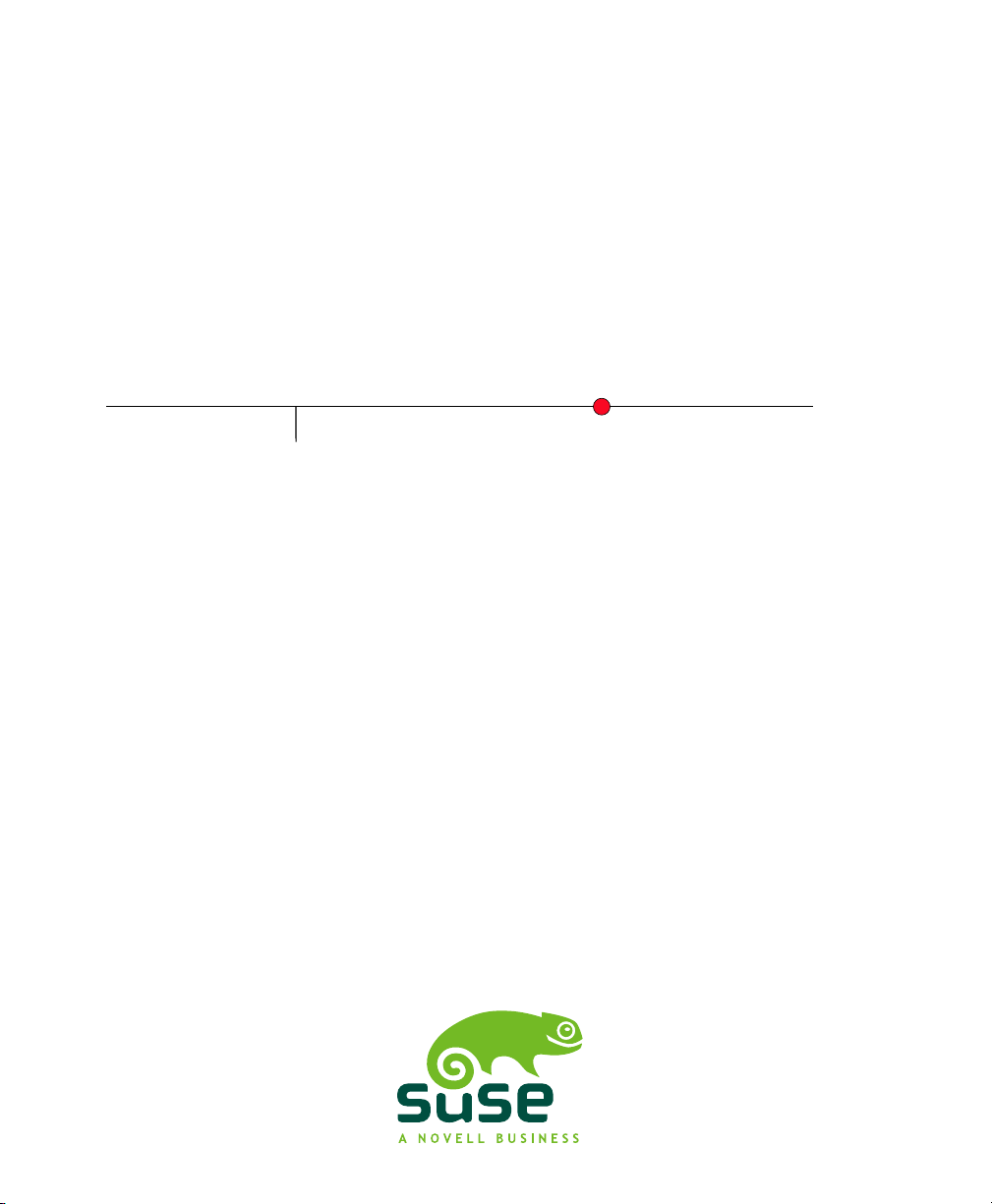
SUSE Linux Enterprise
www.novell.com10 SP2
May08,2008 Deployment Guide
Desktop

Deployment Guide
All content is copyright © Novell, Inc.
Legal Notice
This manual is protected under Novell intellectual property rights. By reproducing, duplicating or
distributing this manual you explicitly agree to conform to the terms and conditions of this license
agreement.
This manual may be freely reproduced, duplicated and distributed either as such or as part of a bundled
package in electronic and/or printed format, provided however that the following conditions are fullled:
That this copyright notice and the names of authors and contributors appear clearly and distinctively
on all reproduced, duplicated and distributed copies. That this manual, specically for the printed
format, is reproduced and/or distributed for noncommercial use only. The express authorization of
Novell, Inc must be obtained prior to any other use of any manual or part thereof.
For Novell trademarks, see the Novell Trademark and Service Mark list http://www.novell
.com/company/legal/trademarks/tmlist.html. * Linux is a registered trademark of
Linus Torvalds. All other third party trademarks are the property of their respective owners. A trademark
symbol (®, ™ etc.) denotes a Novell trademark; an asterisk (*) denotes a third party trademark.
All information found in this book has been compiled with utmost attention to detail. However, this
does not guarantee completeaccuracy. Neither Novell, Inc., SUSE LINUX Products GmbH, the authors,
nor the translators shall be held liable for possible errors or the consequences thereof.
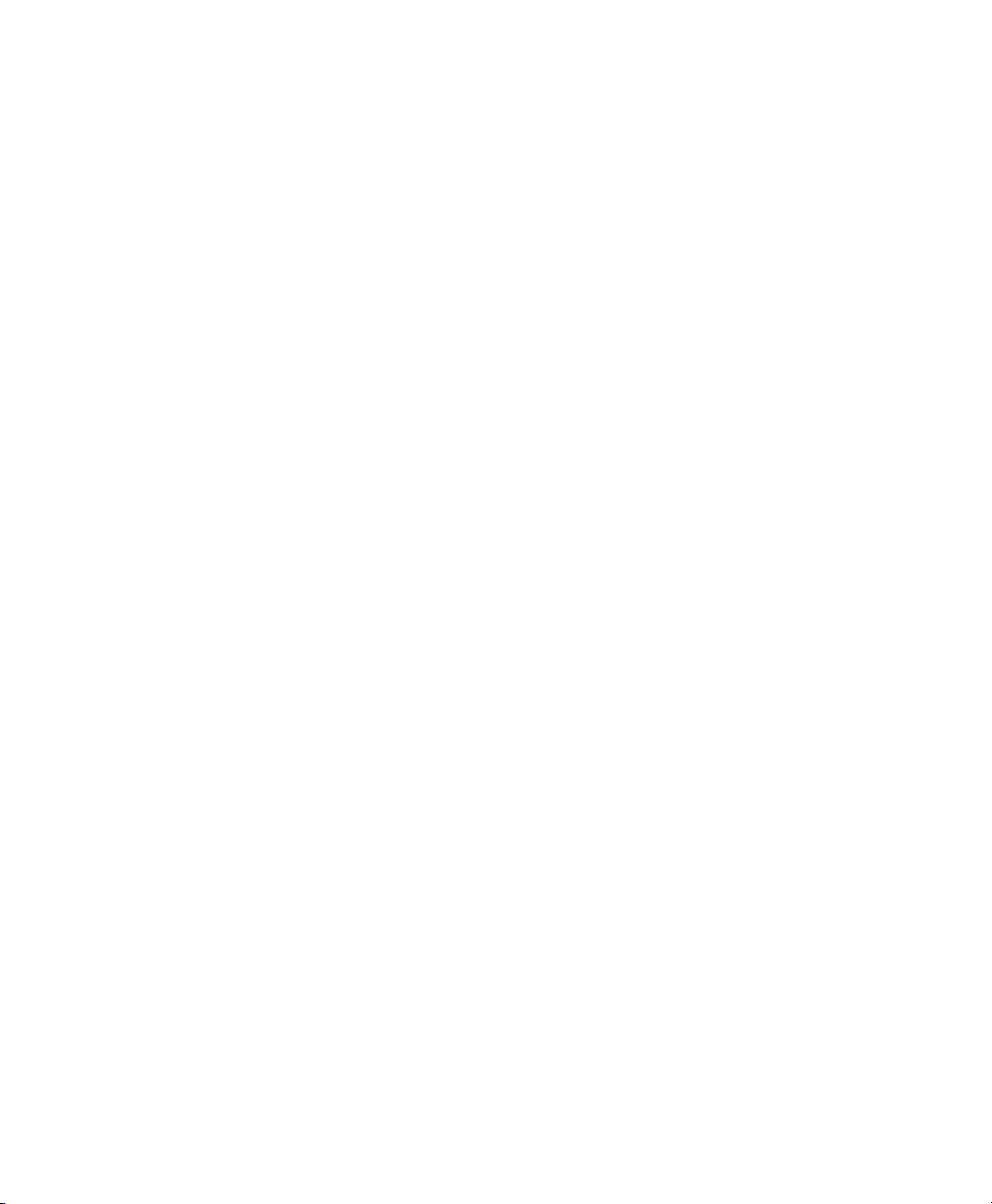
Contents
About This Guide xiii
Part I Deployment 1
1 Planning for SUSE Linux Enterprise Desktop 3
1.1 Hardware Requirements . . . . . . . . . . . . . . . . . . . . . . . 4
1.2 Reasons to Use SUSE Linux Enterprise Desktop . . . . . . . . . . . . . 4
2 Deployment Strategies 7
2.1 Deploying up to 10 Workstations . . . . . . . . . . . . . . . . . . . 7
2.2 Deploying up to 100 Workstations . . . . . . . . . . . . . . . . . . 9
2.3 Deploying More than 100 Workstations . . . . . . . . . . . . . . . 16
3 Installation with YaST 17
3.1 System Start-Up for Installation . . . . . . . . . . . . . . . . . . . 17
3.2 The Installation Workow . . . . . . . . . . . . . . . . . . . . . 19
3.3 The Boot Screen . . . . . . . . . . . . . . . . . . . . . . . . . 20
3.4 Language . . . . . . . . . . . . . . . . . . . . . . . . . . . . 23
3.5 Media Check . . . . . . . . . . . . . . . . . . . . . . . . . . . 23
3.6 License Agreement . . . . . . . . . . . . . . . . . . . . . . . . 24
3.7 Installation Mode . . . . . . . . . . . . . . . . . . . . . . . . . 24
3.8 Clock and Time Zone . . . . . . . . . . . . . . . . . . . . . . . 25
3.9 Installation Settings . . . . . . . . . . . . . . . . . . . . . . . . 25
3.10 Performing the Installation . . . . . . . . . . . . . . . . . . . . . 30
3.11 Conguration of the Installed System . . . . . . . . . . . . . . . . 31
3.12 Graphical Login . . . . . . . . . . . . . . . . . . . . . . . . . . 38
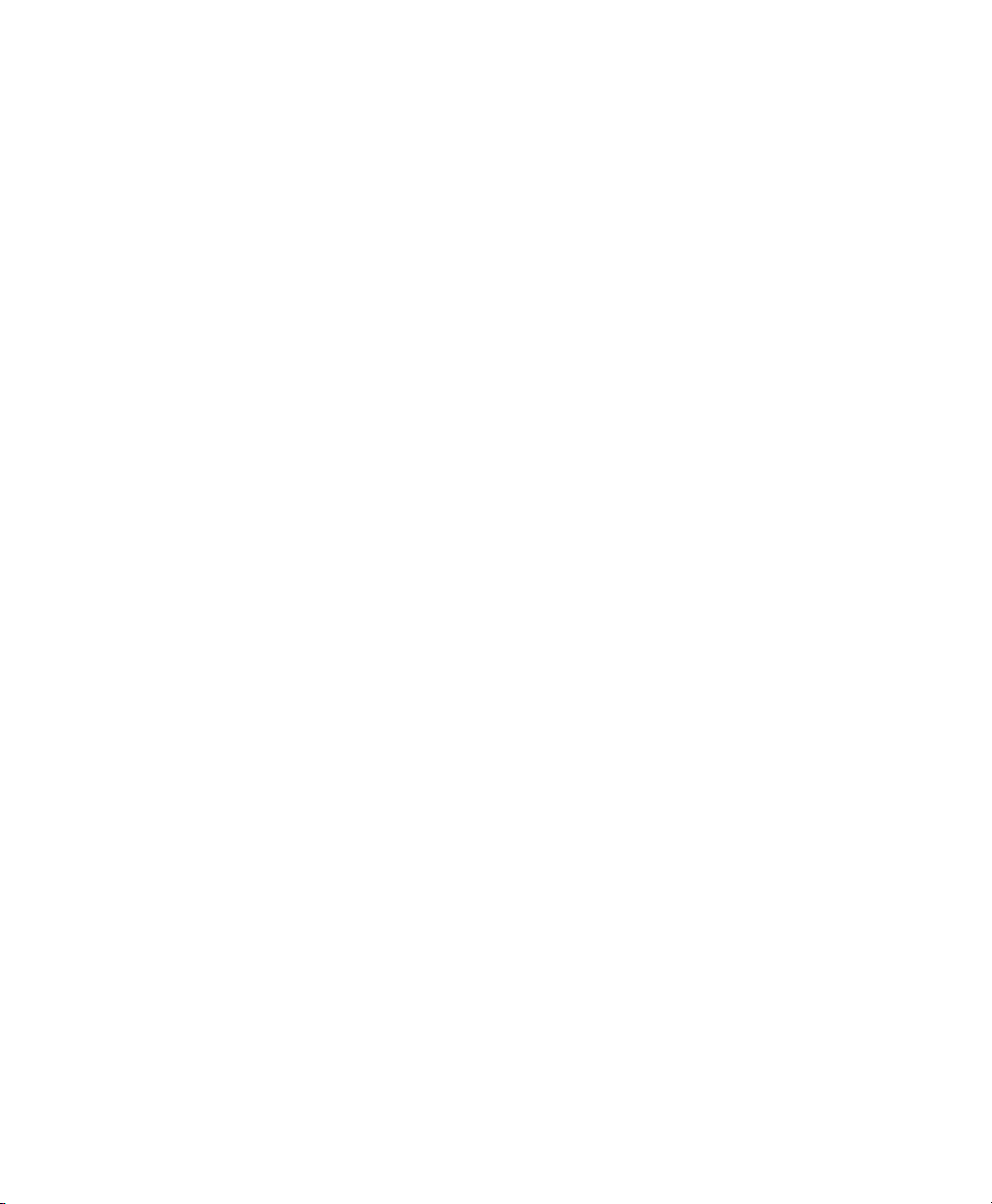
4 Remote Installation 39
4.1 Installation Scenarios for Remote Installation . . . . . . . . . . . . . 39
4.2 Setting Up the Server Holding the Installation Sources . . . . . . . . . 48
4.3 Preparing the Boot of the Target System . . . . . . . . . . . . . . . 58
4.4 Booting the Target System for Installation . . . . . . . . . . . . . . . 68
4.5 Monitoring the Installation Process . . . . . . . . . . . . . . . . . 73
5 Automated Installation 77
5.1 Simple Mass Installation . . . . . . . . . . . . . . . . . . . . . . 77
5.2 Rule-Based Autoinstallation . . . . . . . . . . . . . . . . . . . . . 89
5.3 For More Information . . . . . . . . . . . . . . . . . . . . . . . 94
6 Deploying Customized Preinstallations 95
6.1 Preparing the Master Machine . . . . . . . . . . . . . . . . . . . 96
6.2 Customizing the Firstboot Installation . . . . . . . . . . . . . . . . 96
6.3 Cloning the Master Installation . . . . . . . . . . . . . . . . . . . 104
6.4 Personalizing the Installation . . . . . . . . . . . . . . . . . . . . 105
7 Advanced Disk Setup 107
7.1 LVM Conguration . . . . . . . . . . . . . . . . . . . . . . . . 107
7.2 Soft RAID Conguration . . . . . . . . . . . . . . . . . . . . . 113
8 System Conguration with YaST 119
8.1 YaST Language . . . . . . . . . . . . . . . . . . . . . . . . . . 120
8.2 The YaST Control Center . . . . . . . . . . . . . . . . . . . . . 120
8.3 Software . . . . . . . . . . . . . . . . . . . . . . . . . . . . 122
8.4 Hardware . . . . . . . . . . . . . . . . . . . . . . . . . . . . 136
8.5 System . . . . . . . . . . . . . . . . . . . . . . . . . . . . . 145
8.6 Network Devices . . . . . . . . . . . . . . . . . . . . . . . . . 155
8.7 Network Services . . . . . . . . . . . . . . . . . . . . . . . . 156
8.8 AppArmor . . . . . . . . . . . . . . . . . . . . . . . . . . . 160
8.9 Security and Users . . . . . . . . . . . . . . . . . . . . . . . . 160
8.10 Virtualization . . . . . . . . . . . . . . . . . . . . . . . . . . 169
8.11 Miscellaneous . . . . . . . . . . . . . . . . . . . . . . . . . . 170
8.12 YaST in Text Mode . . . . . . . . . . . . . . . . . . . . . . . . 172
8.13 Managing YaST from the Command Line . . . . . . . . . . . . . . . 176
8.14 Update from the Command Line with rug . . . . . . . . . . . . . . 179
8.15 SaX2 . . . . . . . . . . . . . . . . . . . . . . . . . . . . . . 182
8.16 Troubleshooting . . . . . . . . . . . . . . . . . . . . . . . . . 188
8.17 For More Information . . . . . . . . . . . . . . . . . . . . . . 189
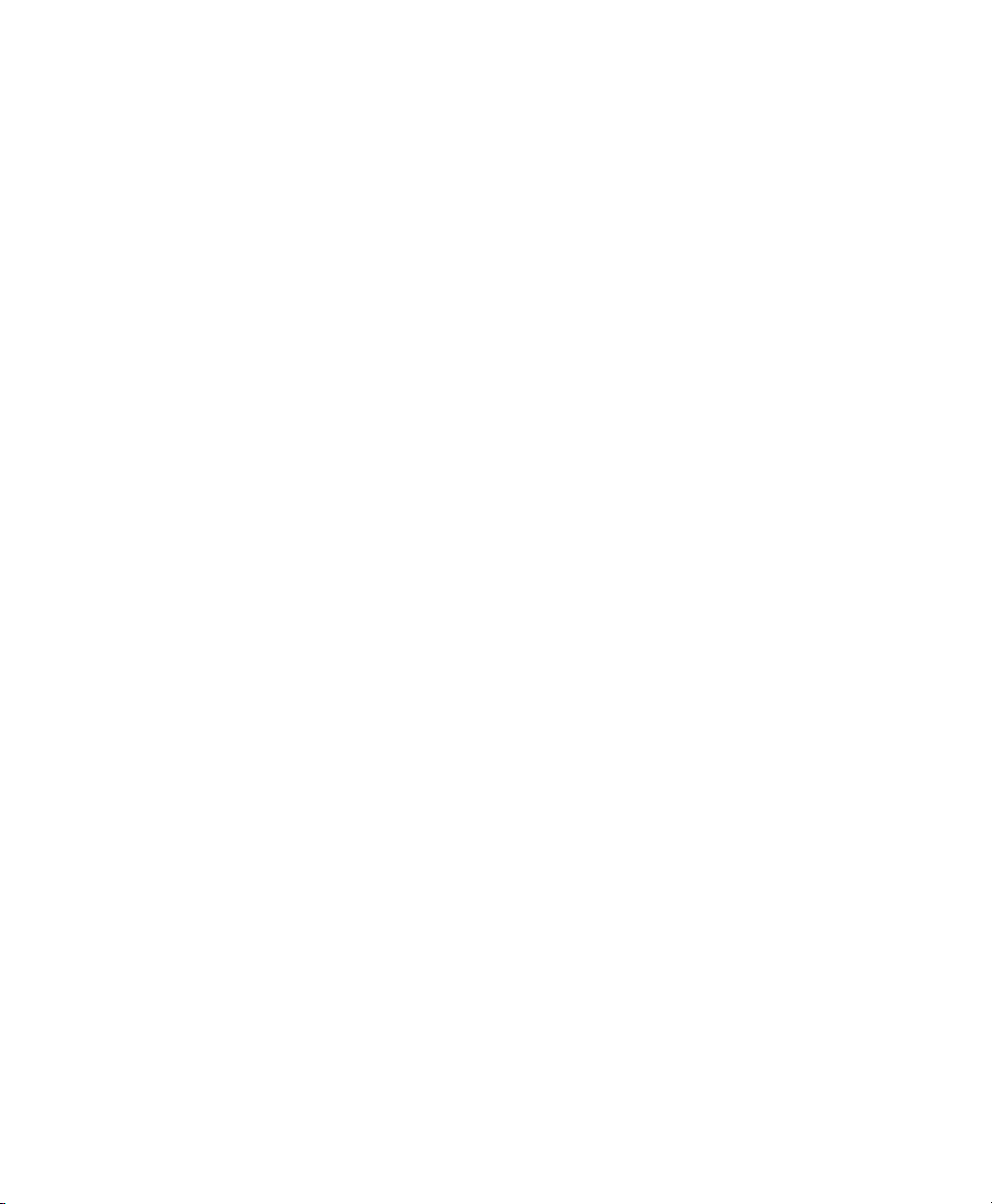
9 Updating SUSE Linux Enterprise 191
9.1 Updating SUSE Linux Enterprise . . . . . . . . . . . . . . . . . . 191
9.2 Installing Service Packs . . . . . . . . . . . . . . . . . . . . . . 194
9.3 Software Changes from Version 9 to Version 10 . . . . . . . . . . . 204
Part II Administration 217
10 GNOME Conguration for Administrators 219
10.1 Using GConf for Defaults . . . . . . . . . . . . . . . . . . . . . 220
10.2 Customizing Menus . . . . . . . . . . . . . . . . . . . . . . . 244
10.3 Installing Themes . . . . . . . . . . . . . . . . . . . . . . . . 257
10.4 Conguring Fonts . . . . . . . . . . . . . . . . . . . . . . . . 263
10.5 MIME Types . . . . . . . . . . . . . . . . . . . . . . . . . . . 264
10.6 Setting Screensavers . . . . . . . . . . . . . . . . . . . . . . . 266
10.7 Session Management . . . . . . . . . . . . . . . . . . . . . . . 268
10.8 Improving Performance . . . . . . . . . . . . . . . . . . . . . . 269
10.9 Hidden Directories . . . . . . . . . . . . . . . . . . . . . . . . 278
10.10 Security Note on Conguring SMB Printers . . . . . . . . . . . . . 280
10.11 Disabling GNOME Desktop Features . . . . . . . . . . . . . . . . 280
10.12 Starting Applications Automatically . . . . . . . . . . . . . . . . . 283
10.13 Automounting and Managing Media Devices . . . . . . . . . . . . . 284
10.14 Changing Preferred Applications . . . . . . . . . . . . . . . . . . 284
10.15 Managing Proles Using Sabayon . . . . . . . . . . . . . . . . . . 284
10.16 Adding Document Templates . . . . . . . . . . . . . . . . . . . 288
11 KDE Conguration for Administrators 289
11.1 Managing Proles Using the KIOSK Admin Tool . . . . . . . . . . . . 289
11.2 Managing Proles Manually . . . . . . . . . . . . . . . . . . . . 297
12 Active Directory Support 303
12.1 Integrating Linux and AD Environments . . . . . . . . . . . . . . . 303
12.2 Background Information for Linux AD Support . . . . . . . . . . . . 304
12.3 Conguring a Linux Client for Active Directory . . . . . . . . . . . . 309
12.4 Logging In to an AD Domain . . . . . . . . . . . . . . . . . . . . 313
12.5 Changing Passwords . . . . . . . . . . . . . . . . . . . . . . . 314
13 Access Control Lists in Linux 317
13.1 Traditional File Permissions . . . . . . . . . . . . . . . . . . . . 317
13.2 Advantages of ACLs . . . . . . . . . . . . . . . . . . . . . . . 319
13.3 Denitions . . . . . . . . . . . . . . . . . . . . . . . . . . . 319

13.4 Handling ACLs . . . . . . . . . . . . . . . . . . . . . . . . . . 320
13.5 ACL Support in Applications . . . . . . . . . . . . . . . . . . . . 328
13.6 For More Information . . . . . . . . . . . . . . . . . . . . . . 328
14 System Monitoring Utilities 329
14.1 Debugging . . . . . . . . . . . . . . . . . . . . . . . . . . . 330
14.2 Files and File Systems . . . . . . . . . . . . . . . . . . . . . . . 332
14.3 Hardware Information . . . . . . . . . . . . . . . . . . . . . . 334
14.4 Networking . . . . . . . . . . . . . . . . . . . . . . . . . . . 337
14.5 The /proc File System . . . . . . . . . . . . . . . . . . . . . . 338
14.6 Processes . . . . . . . . . . . . . . . . . . . . . . . . . . . . 341
14.7 System Information . . . . . . . . . . . . . . . . . . . . . . . 345
14.8 User Information . . . . . . . . . . . . . . . . . . . . . . . . 349
14.9 Time and Date . . . . . . . . . . . . . . . . . . . . . . . . . . 349
15 Working with the Shell 351
15.1 Getting Started with the Bash Shell . . . . . . . . . . . . . . . . . 352
15.2 Users and Access Permissions . . . . . . . . . . . . . . . . . . . 363
15.3 Important Linux Commands . . . . . . . . . . . . . . . . . . . . 367
15.4 The vi Editor . . . . . . . . . . . . . . . . . . . . . . . . . . 377
Part III System 383
16 32-Bit and 64-Bit Applications in a 64-Bit System Environment 385
16.1 Runtime Support . . . . . . . . . . . . . . . . . . . . . . . . 385
16.2 Software Development . . . . . . . . . . . . . . . . . . . . . . 386
16.3 Software Compilation on Biarch Platforms . . . . . . . . . . . . . . 387
16.4 Kernel Specications . . . . . . . . . . . . . . . . . . . . . . . 388
17 Booting and Conguring a Linux System 389
17.1 The Linux Boot Process . . . . . . . . . . . . . . . . . . . . . . 389
17.2 The init Process . . . . . . . . . . . . . . . . . . . . . . . . . 393
17.3 System Conguration via /etc/syscong . . . . . . . . . . . . . . . 401
18 The Boot Loader 405
18.1 Selecting a Boot Loader . . . . . . . . . . . . . . . . . . . . . . 406
18.2 Booting with GRUB . . . . . . . . . . . . . . . . . . . . . . . . 406
18.3 Conguring the Boot Loader with YaST . . . . . . . . . . . . . . . 416
18.4 Uninstalling the Linux Boot Loader . . . . . . . . . . . . . . . . . 420
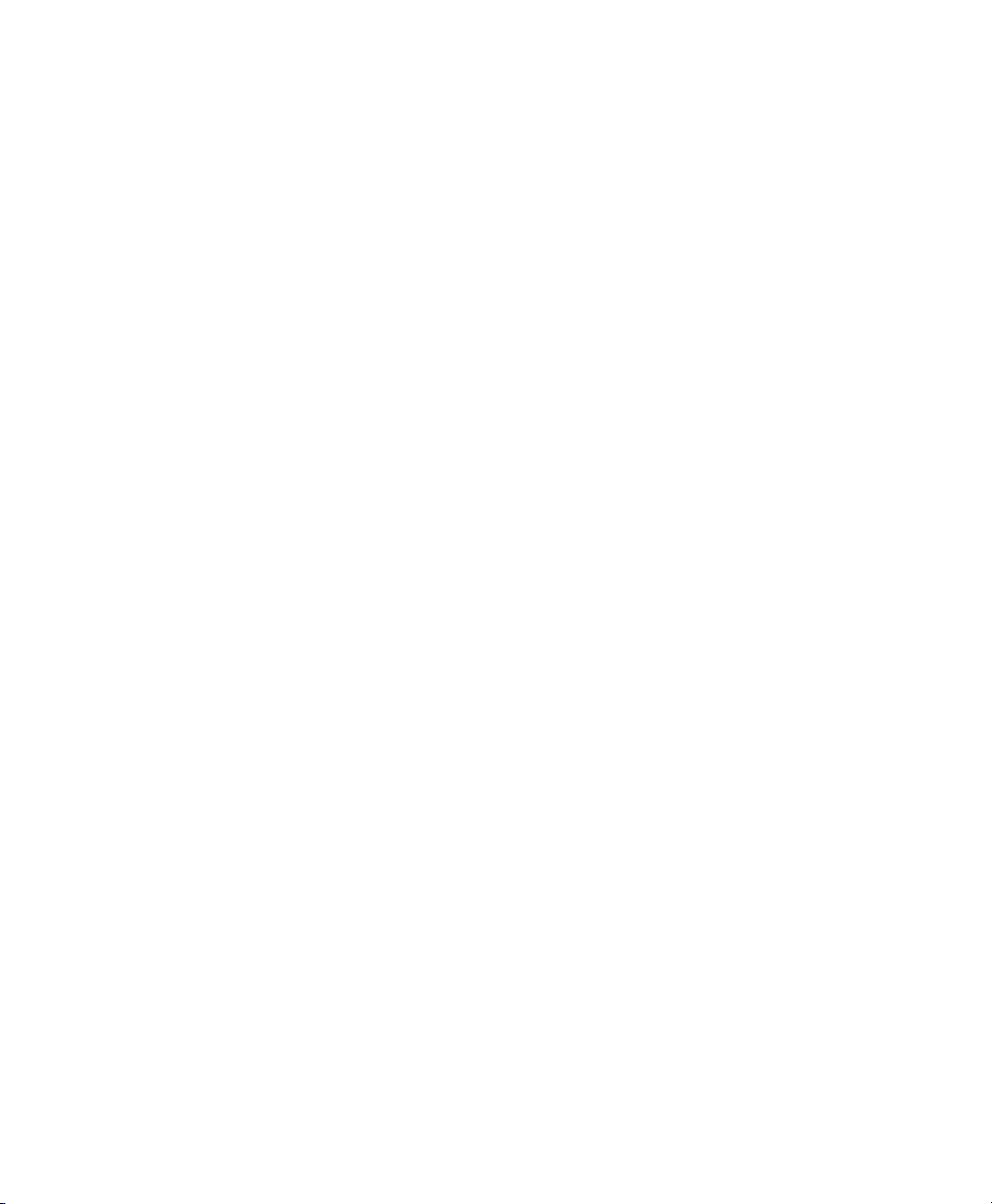
18.5 Creating Boot CDs . . . . . . . . . . . . . . . . . . . . . . . . 420
18.6 The Graphical SUSE Screen . . . . . . . . . . . . . . . . . . . . 421
18.7 Troubleshooting . . . . . . . . . . . . . . . . . . . . . . . . . 422
18.8 For More Information . . . . . . . . . . . . . . . . . . . . . . 424
19 Special System Features 425
19.1 Information about Special Software Packages . . . . . . . . . . . . 425
19.2 Virtual Consoles . . . . . . . . . . . . . . . . . . . . . . . . . 432
19.3 Keyboard Mapping . . . . . . . . . . . . . . . . . . . . . . . . 432
19.4 Language and Country-Specic Settings . . . . . . . . . . . . . . . 433
20 Printer Operation 439
20.1 The Workow of the Printing System . . . . . . . . . . . . . . . . 441
20.2 Methods and Protocols for Connecting Printers . . . . . . . . . . . . 441
20.3 Installing the Software . . . . . . . . . . . . . . . . . . . . . . 442
20.4 Setting Up a Printer . . . . . . . . . . . . . . . . . . . . . . . 443
20.5 Network Printers . . . . . . . . . . . . . . . . . . . . . . . . . 447
20.6 Graphical Printing Interfaces . . . . . . . . . . . . . . . . . . . . 450
20.7 Printing from the Command Line . . . . . . . . . . . . . . . . . . 450
20.8 Special Features in SUSE Linux Enterprise . . . . . . . . . . . . . . 451
20.9 Troubleshooting . . . . . . . . . . . . . . . . . . . . . . . . . 455
21 Dynamic Kernel Device Management with udev 463
21.1 The /dev Directory . . . . . . . . . . . . . . . . . . . . . . . 463
21.2 Kernel uevents and udev . . . . . . . . . . . . . . . . . . . . . 464
21.3 Drivers, Kernel Modules, and Devices . . . . . . . . . . . . . . . . 464
21.4 Booting and Initial Device Setup . . . . . . . . . . . . . . . . . . 465
21.5 Debugging udev Events . . . . . . . . . . . . . . . . . . . . . . 465
21.6 Inuencing Kernel Device Event Handling with udev Rules . . . . . . . 466
21.7 Persistent Device Naming . . . . . . . . . . . . . . . . . . . . . 467
21.8 The Replaced hotplug Package . . . . . . . . . . . . . . . . . . . 468
21.9 For More Information . . . . . . . . . . . . . . . . . . . . . . 469
22 File Systems in Linux 471
22.1 Terminology . . . . . . . . . . . . . . . . . . . . . . . . . . . 471
22.2 Major File Systems in Linux . . . . . . . . . . . . . . . . . . . . 472
22.3 Some Other Supported File Systems . . . . . . . . . . . . . . . . 477
22.4 Large File Support in Linux . . . . . . . . . . . . . . . . . . . . 478
22.5 For More Information . . . . . . . . . . . . . . . . . . . . . . 479
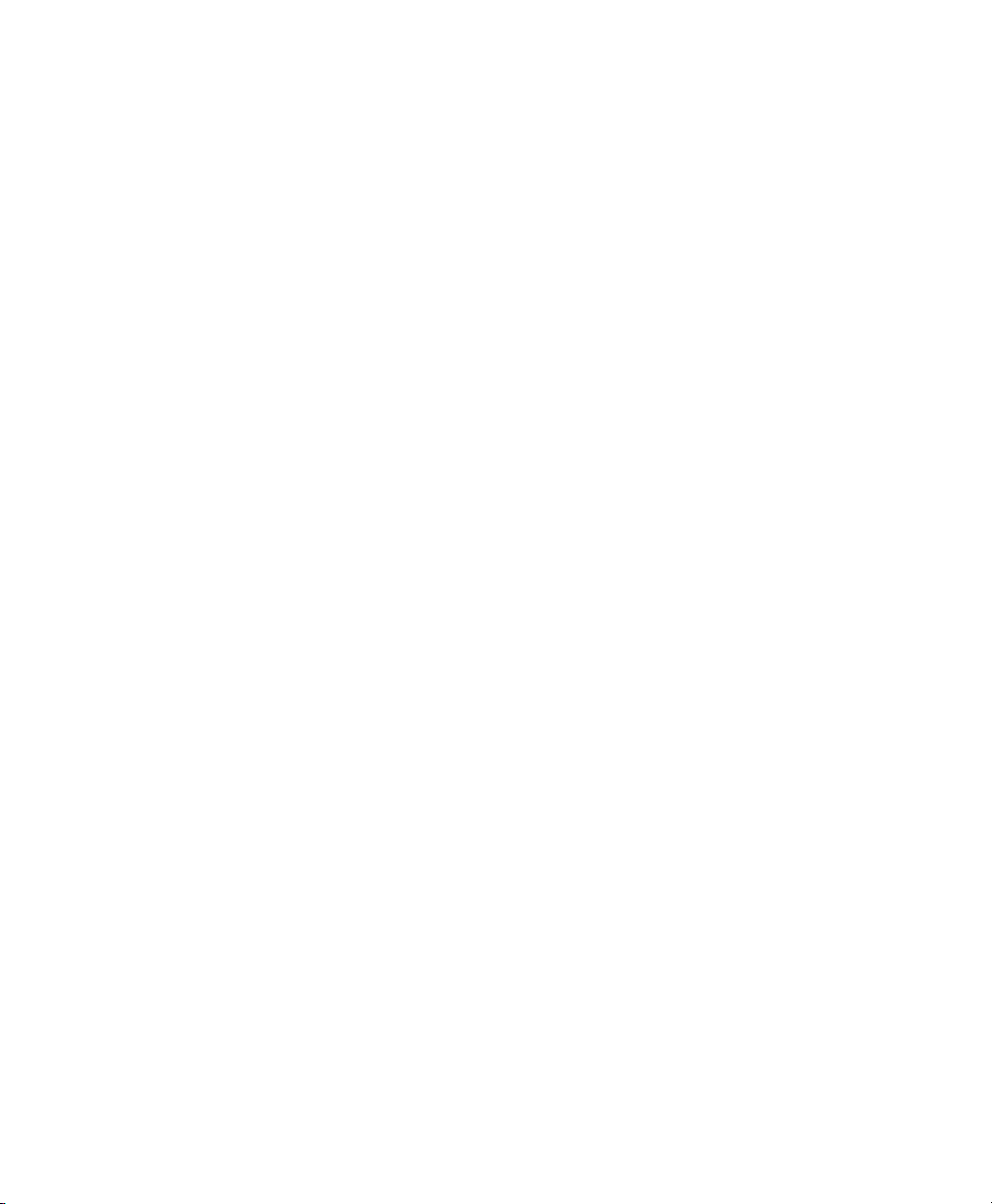
23 The X Window System 481
23.1 Manually Conguring the X Window System . . . . . . . . . . . . . 481
23.2 Installing and Conguring Fonts . . . . . . . . . . . . . . . . . . 487
23.3 For More Information . . . . . . . . . . . . . . . . . . . . . . 493
24 Authentication with PAM 495
24.1 Structure of a PAM Conguration File . . . . . . . . . . . . . . . . 496
24.2 The PAM Conguration of sshd . . . . . . . . . . . . . . . . . . 497
24.3 Conguration of PAM Modules . . . . . . . . . . . . . . . . . . 500
24.4 For More Information . . . . . . . . . . . . . . . . . . . . . . 502
25 Mobile Computing with Linux 503
25.1 Laptops . . . . . . . . . . . . . . . . . . . . . . . . . . . . 503
25.2 Mobile Hardware . . . . . . . . . . . . . . . . . . . . . . . . 511
25.3 Cellular Phones and PDAs . . . . . . . . . . . . . . . . . . . . . 512
25.4 For More Information . . . . . . . . . . . . . . . . . . . . . . 513
26 PCMCIA 515
26.1 Controlling PCMCIA Cards Using pccardctl . . . . . . . . . . . . . . 516
26.2 PCMCIA in Detail . . . . . . . . . . . . . . . . . . . . . . . . 516
26.3 Troubleshooting . . . . . . . . . . . . . . . . . . . . . . . . . 519
27 System Conguration Prole Management 523
27.1 Terminology . . . . . . . . . . . . . . . . . . . . . . . . . . . 524
27.2 Setting Up SCPM . . . . . . . . . . . . . . . . . . . . . . . . . 525
27.3 Conguring SCPM Using a Graphical User Interface . . . . . . . . . . 526
27.4 Conguring SCPM Using the Command Line . . . . . . . . . . . . . 532
27.5 Troubleshooting . . . . . . . . . . . . . . . . . . . . . . . . . 535
27.6 For More Information . . . . . . . . . . . . . . . . . . . . . . 536
28 Power Management 537
28.1 Power Saving Functions . . . . . . . . . . . . . . . . . . . . . . 537
28.2 APM . . . . . . . . . . . . . . . . . . . . . . . . . . . . . . 539
28.3 ACPI . . . . . . . . . . . . . . . . . . . . . . . . . . . . . . 540
28.4 Rest for the Hard Disk . . . . . . . . . . . . . . . . . . . . . . 547
28.5 The powersave Package . . . . . . . . . . . . . . . . . . . . . . 549
28.6 The YaST Power Management Module . . . . . . . . . . . . . . . . 557
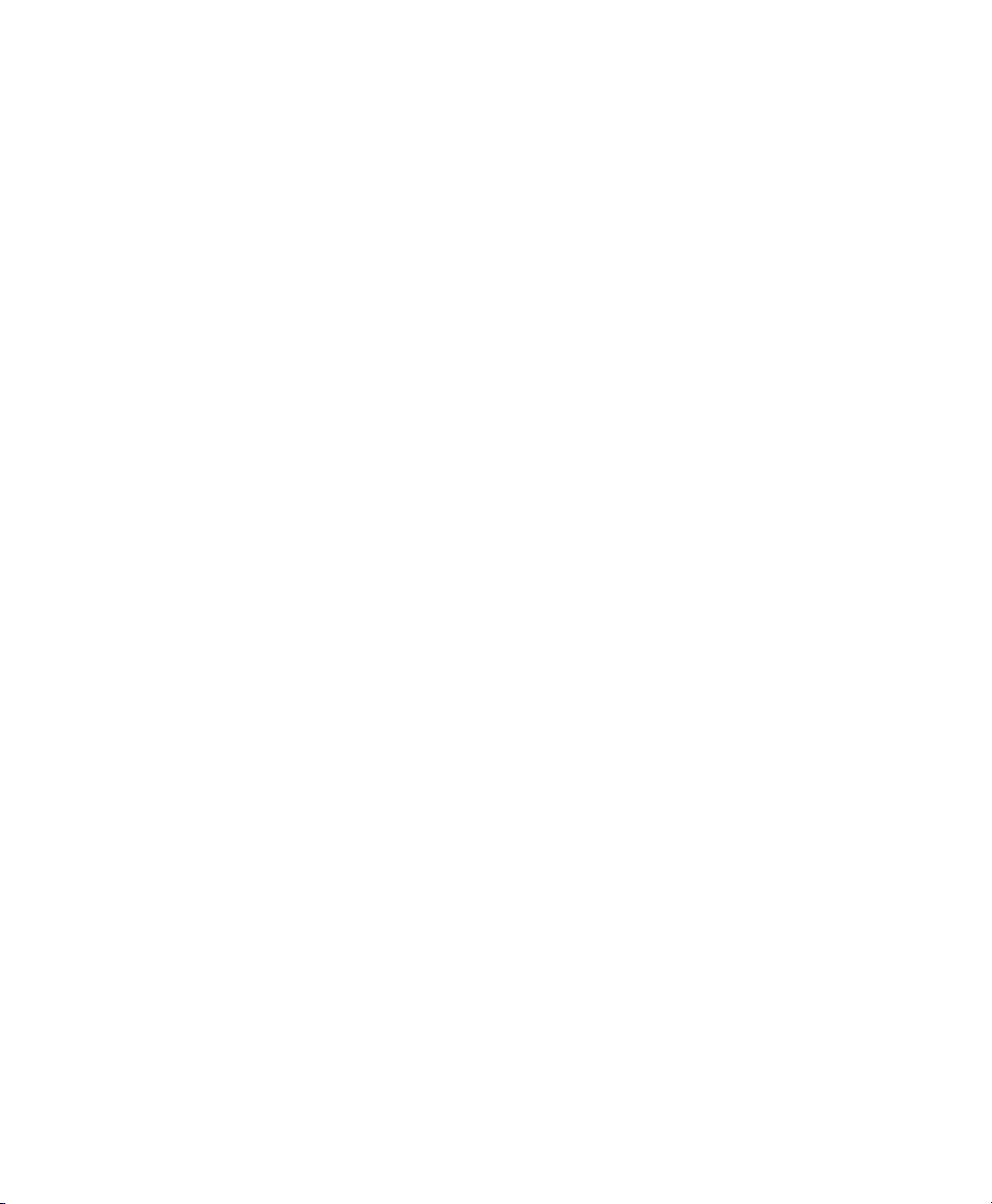
29 Wireless Communication 563
29.1 Wireless LAN . . . . . . . . . . . . . . . . . . . . . . . . . . 563
29.2 Bluetooth . . . . . . . . . . . . . . . . . . . . . . . . . . . . 573
29.3 Infrared Data Transmission . . . . . . . . . . . . . . . . . . . . 584
29.4 Managing UMTS/3G Network Connections . . . . . . . . . . . . . . 587
Part IV Services 593
30 Basic Networking 595
30.1 IP Addresses and Routing . . . . . . . . . . . . . . . . . . . . . 598
30.2 IPv6—The Next Generation Internet . . . . . . . . . . . . . . . . 601
30.3 Name Resolution . . . . . . . . . . . . . . . . . . . . . . . . 610
30.4 Conguring a Network Connection with YaST . . . . . . . . . . . . 612
30.5 Managing Network Connections with NetworkManager . . . . . . . . 627
30.6 Conguring a Network Connection Manually . . . . . . . . . . . . . 630
30.7 smpppd as Dial-up Assistant . . . . . . . . . . . . . . . . . . . . 645
31 SLP Services in the Network 649
31.1 Activating SLP . . . . . . . . . . . . . . . . . . . . . . . . . . 649
31.2 SLP Front-Ends in SUSE Linux Enterprise . . . . . . . . . . . . . . . 650
31.3 Providing Services with SLP . . . . . . . . . . . . . . . . . . . . 650
31.4 For More Information . . . . . . . . . . . . . . . . . . . . . . 652
32 Time Synchronization with NTP 653
32.1 Conguring an NTP Client with YaST . . . . . . . . . . . . . . . . 654
32.2 Conguring xntp in the Network . . . . . . . . . . . . . . . . . . 657
32.3 Setting Up a Local Reference Clock . . . . . . . . . . . . . . . . . 657
33 Using NIS 659
33.1 Conguring NIS Clients . . . . . . . . . . . . . . . . . . . . . . 659
34 Conguring eDirectory Authentication 661
34.1 Setting Up Workstations to Use eDirectory Authentication . . . . . . . 662
34.2 Using iManager to Enable Users for eDirectory Authentication . . . . . 666
34.3 Turning Off LUM and eDirectory Authentication . . . . . . . . . . . 669
35 LDAP—A Directory Service 671
35.1 LDAP versus NIS . . . . . . . . . . . . . . . . . . . . . . . . . 672

35.2 Structure of an LDAP Directory Tree . . . . . . . . . . . . . . . . 673
35.3 Conguring an LDAP Client with YaST . . . . . . . . . . . . . . . . 677
35.4 Conguring LDAP Users and Groups in YaST . . . . . . . . . . . . . 685
35.5 Browsing the LDAP Directory Tree . . . . . . . . . . . . . . . . . 687
35.6 For More Information . . . . . . . . . . . . . . . . . . . . . . 688
36 Samba 691
36.1 Terminology . . . . . . . . . . . . . . . . . . . . . . . . . . . 691
36.2 Starting and Stopping Samba . . . . . . . . . . . . . . . . . . . 693
36.3 Conguring a Samba Server . . . . . . . . . . . . . . . . . . . . 693
36.4 Conguring Clients . . . . . . . . . . . . . . . . . . . . . . . . 699
36.5 Samba as Login Server . . . . . . . . . . . . . . . . . . . . . . 700
36.6 For More Information . . . . . . . . . . . . . . . . . . . . . . 701
37 Sharing File Systems with NFS 703
37.1 Installing the Required Software . . . . . . . . . . . . . . . . . . 703
37.2 Importing File Systems with YaST . . . . . . . . . . . . . . . . . . 704
37.3 Importing File Systems Manually . . . . . . . . . . . . . . . . . . 705
37.4 Exporting File Systems with YaST . . . . . . . . . . . . . . . . . . 707
37.5 Exporting File Systems Manually . . . . . . . . . . . . . . . . . . 712
37.6 NFS with Kerberos . . . . . . . . . . . . . . . . . . . . . . . . 715
37.7 For More Information . . . . . . . . . . . . . . . . . . . . . . 715
38 File Synchronization 717
38.1 Available Data Synchronization Software . . . . . . . . . . . . . . . 717
38.2 Determining Factors for Selecting a Program . . . . . . . . . . . . . 719
38.3 Introduction to CVS . . . . . . . . . . . . . . . . . . . . . . . 722
38.4 Introduction to rsync . . . . . . . . . . . . . . . . . . . . . . . 725
Part V Security 729
39 Masquerading and Firewalls 731
39.1 Packet Filtering with iptables . . . . . . . . . . . . . . . . . . . . 731
39.2 Masquerading Basics . . . . . . . . . . . . . . . . . . . . . . . 734
39.3 Firewalling Basics . . . . . . . . . . . . . . . . . . . . . . . . 736
39.4 SuSErewall2 . . . . . . . . . . . . . . . . . . . . . . . . . . 736
39.5 For More Information . . . . . . . . . . . . . . . . . . . . . . 741
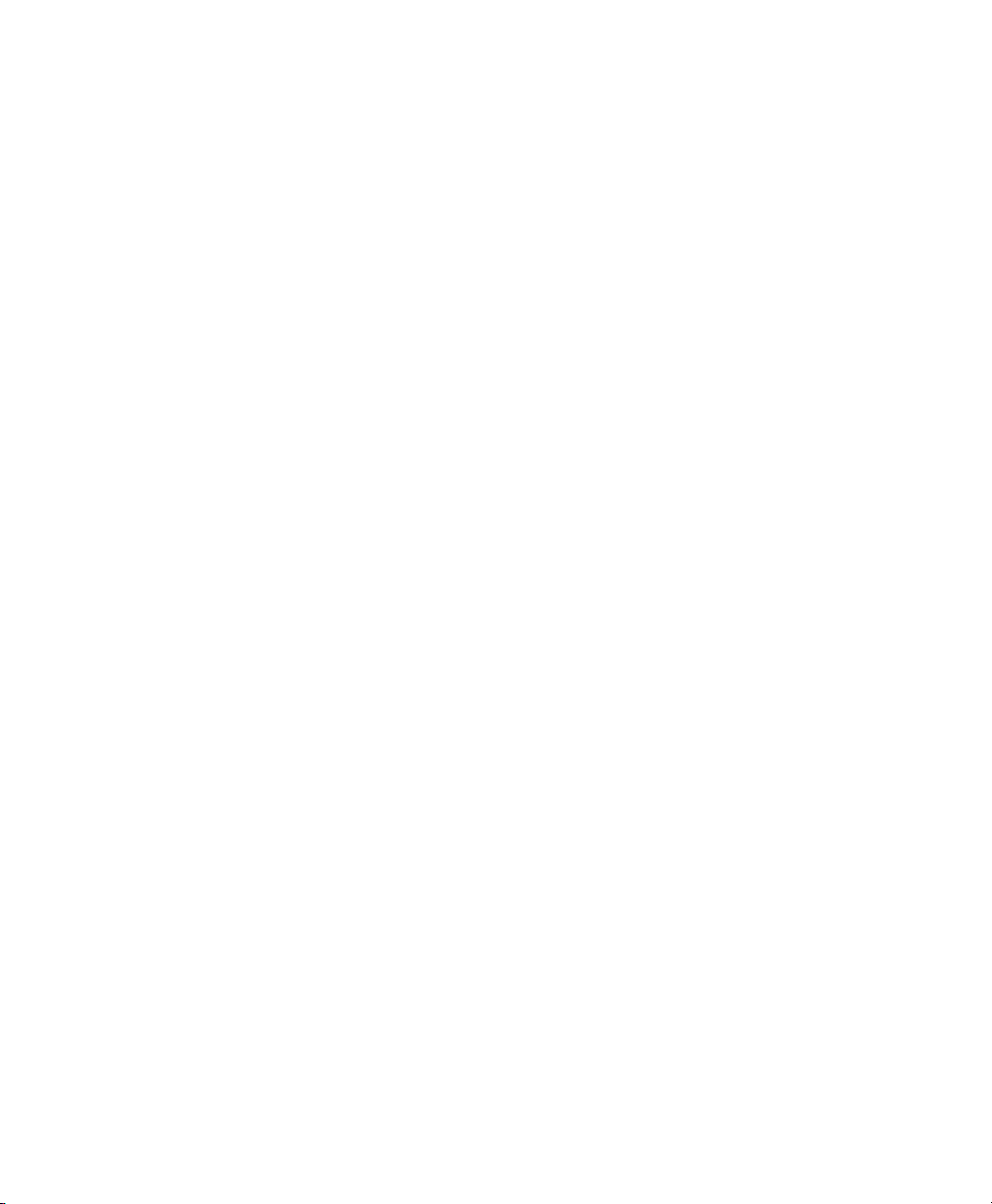
40 SSH: Secure Network Operations 743
40.1 The OpenSSH Package . . . . . . . . . . . . . . . . . . . . . . 743
40.2 The ssh Program . . . . . . . . . . . . . . . . . . . . . . . . . 744
40.3 scp—Secure Copy . . . . . . . . . . . . . . . . . . . . . . . . 744
40.4 sftp—Secure File Transfer . . . . . . . . . . . . . . . . . . . . . 745
40.5 The SSH Daemon (sshd)—Server-Side . . . . . . . . . . . . . . . . 745
40.6 SSH Authentication Mechanisms . . . . . . . . . . . . . . . . . . 746
40.7 X, Authentication, and Forwarding Mechanisms . . . . . . . . . . . . 748
41 Network Authentication—Kerberos 749
41.1 Kerberos Terminology . . . . . . . . . . . . . . . . . . . . . . 749
41.2 How Kerberos Works . . . . . . . . . . . . . . . . . . . . . . . 751
41.3 Users' View of Kerberos . . . . . . . . . . . . . . . . . . . . . . 754
41.4 For More Information . . . . . . . . . . . . . . . . . . . . . . 755
42 Encrypting Partitions and Files 757
42.1 Setting Up an Encrypted File System with YaST . . . . . . . . . . . . 758
42.2 Using Encrypted Home Directories . . . . . . . . . . . . . . . . . 761
42.3 Using vi to Encrypt Single ASCII Text Files . . . . . . . . . . . . . . 762
43 Conning Privileges with AppArmor 763
43.1 Installing Novell AppArmor . . . . . . . . . . . . . . . . . . . . 764
43.2 Enabling and Disabling Novell AppArmor . . . . . . . . . . . . . . 764
43.3 Getting Started with Proling Applications . . . . . . . . . . . . . 766
44 Security and Condentiality 773
44.1 Local Security and Network Security . . . . . . . . . . . . . . . . 774
44.2 Some General Security Tips and Tricks . . . . . . . . . . . . . . . 783
44.3 Using the Central Security Reporting Address . . . . . . . . . . . . 785
Part VI Troubleshooting 787
45 Help and Documentation 789
45.1 Using the SUSE Help Center . . . . . . . . . . . . . . . . . . . . 789
45.2 Man Pages . . . . . . . . . . . . . . . . . . . . . . . . . . . 793
45.3 Info Pages . . . . . . . . . . . . . . . . . . . . . . . . . . . 794
45.4 The Linux Documentation Project . . . . . . . . . . . . . . . . . 794
45.5 Wikipedia: The Free Online Encyclopedia . . . . . . . . . . . . . . 795
45.6 Guides and Books . . . . . . . . . . . . . . . . . . . . . . . . 795
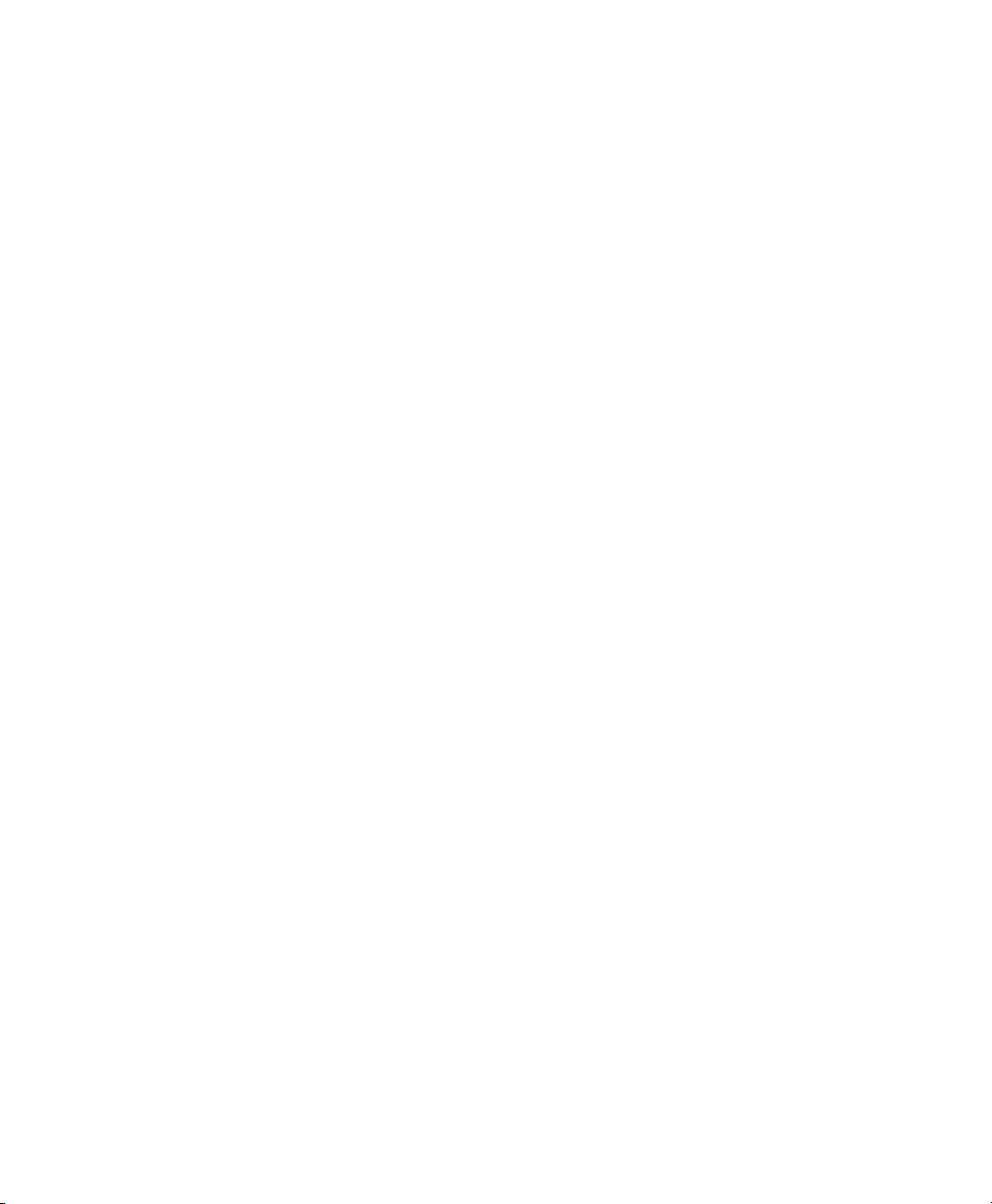
45.7 Package Documentation . . . . . . . . . . . . . . . . . . . . . 796
45.8 Usenet . . . . . . . . . . . . . . . . . . . . . . . . . . . . . 797
45.9 Standards and Specications . . . . . . . . . . . . . . . . . . . . 797
46 Common Problems and Their Solutions 801
46.1 Finding and Gathering Information . . . . . . . . . . . . . . . . . 801
46.2 Installation Problems . . . . . . . . . . . . . . . . . . . . . . . 804
46.3 Boot Problems . . . . . . . . . . . . . . . . . . . . . . . . . 812
46.4 Login Problems . . . . . . . . . . . . . . . . . . . . . . . . . 815
46.5 Network Problems . . . . . . . . . . . . . . . . . . . . . . . . 822
46.6 Data Problems . . . . . . . . . . . . . . . . . . . . . . . . . . 827
Index 841
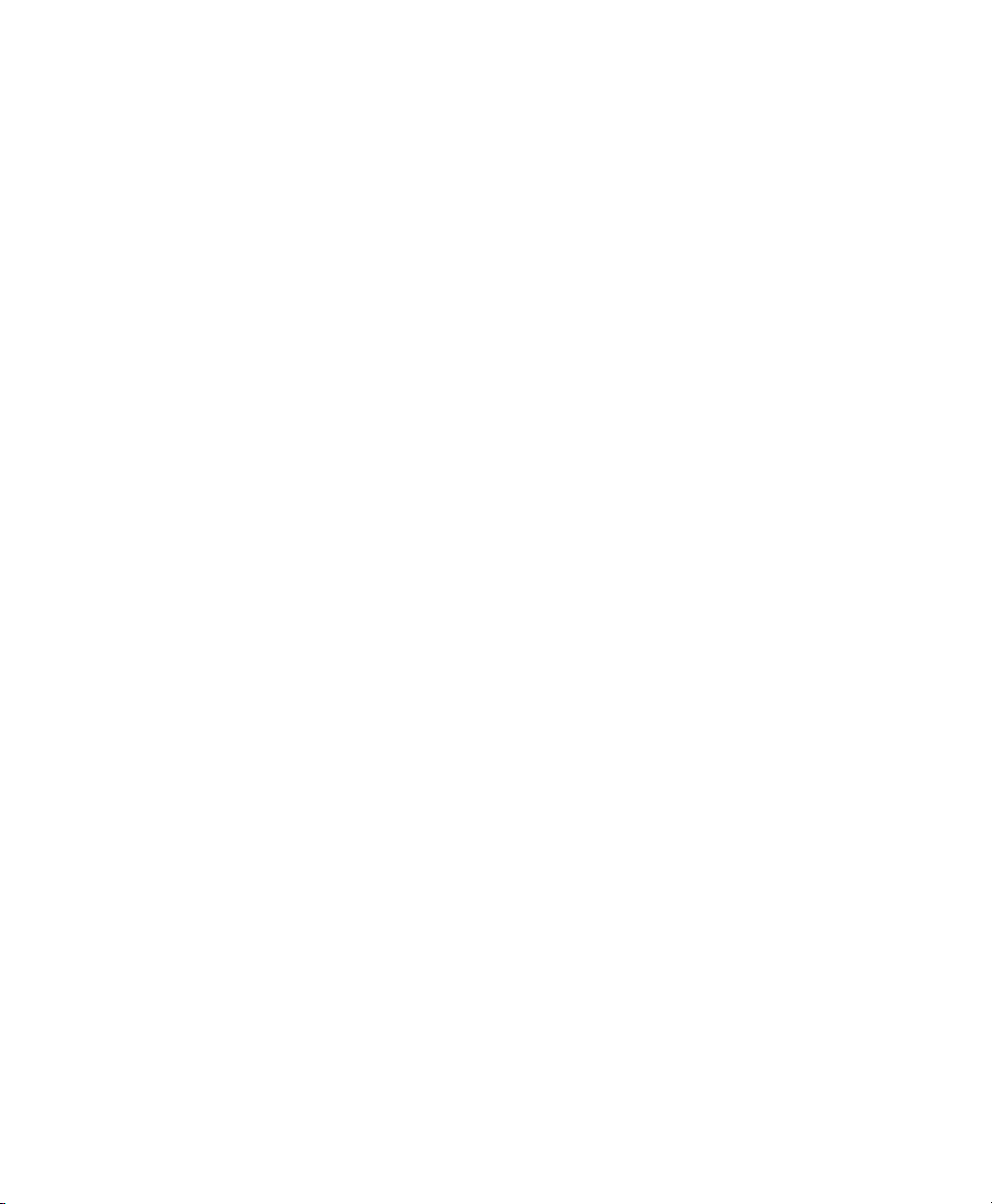
About This Guide
This guide is intended for use by professional network and system administrators during
the actual planning, deployment, conguration, and operation of SUSE Linux Enterprise®. As such, it is solely concerned with ensuring that SUSE Linux Enterprise is
properly congured and that the required services on the network are available to allow
it to function properly as initially installed. This guide does not cover the process of
ensuring that SUSE Linux Enterprise offers proper compatibility with your enterprise's
application software or that its core functionality meets those requirements. It assumes
that a full requirements audit has been done and the installation has been requested or
that a test installation, for the purpose of such an audit, has been requested.
This guide contains the following:
Deployment
Before you install SUSE Linux Enterprise, choose the deployment strategy and
disk setup that is best suited for your scenario. Learn how to install your system
manually, how to use network installation setups, and how to perform an autoinstallation. Congure the installed system with YaST to adapt it to your requirements.
Administration
SUSE Linux Enterprise offers a wide range of tools to customize various aspects
of the system. This part introduces a few of them.
System
Learn more about the underlying operating system by studying this part. SUSE
Linux Enterprise supports a number of hardware architectures and you can use this
to adapt your own applications to run on SUSE Linux Enterprise. The boot loader
and boot procedure information assists you in understanding how your Linux system
works and how your own custom scripts and applications may blend in with it.
Services
SUSE Linux Enterprise is designed to be a network operating system. SUSE®
Linux Enterprise Desktop includes client support for many network services. It
integrates well into heterogeneous environments including MS Windows clients
and servers.

Security
This edition of SUSE Linux Enterprise includes several security-related features.
It ships with Novell® AppArmor, which enables you to protect your applications
by restricting privileges. Secure login, rewalling, and le system encryption are
covered as well.
Troubleshooting
SUSE Linux Enterprise includes a wealth of applications, tools, and documentation
should you need them in case of trouble. Some of the most common problems that
can occur with SUSE Linux Enterprise and their solutions are discussed in detail.
1 Feedback
We want to hear your comments and suggestions about this manual and the other documentation included with this product. Please use the User Comments feature at the
bottom of each page of the online documentation and enter your comments there.
2 Documentation Updates
For the latest version of this documentation, see the SUSE Linux Enterprise Desktop
Web site [http://www.novell.com/documentation/sled10/index
.html].
3 Additional Documentation
For additional documentation on this product, refer to http://www.novell.com/
documentation/sled10/index.html:
GNOME User Guide
A comprehensive guide to the GNOME desktop and its most important applications.
KDE User Guide
A comprehensive guide to the KDE desktop and its most important applications.
xiv Deployment Guide
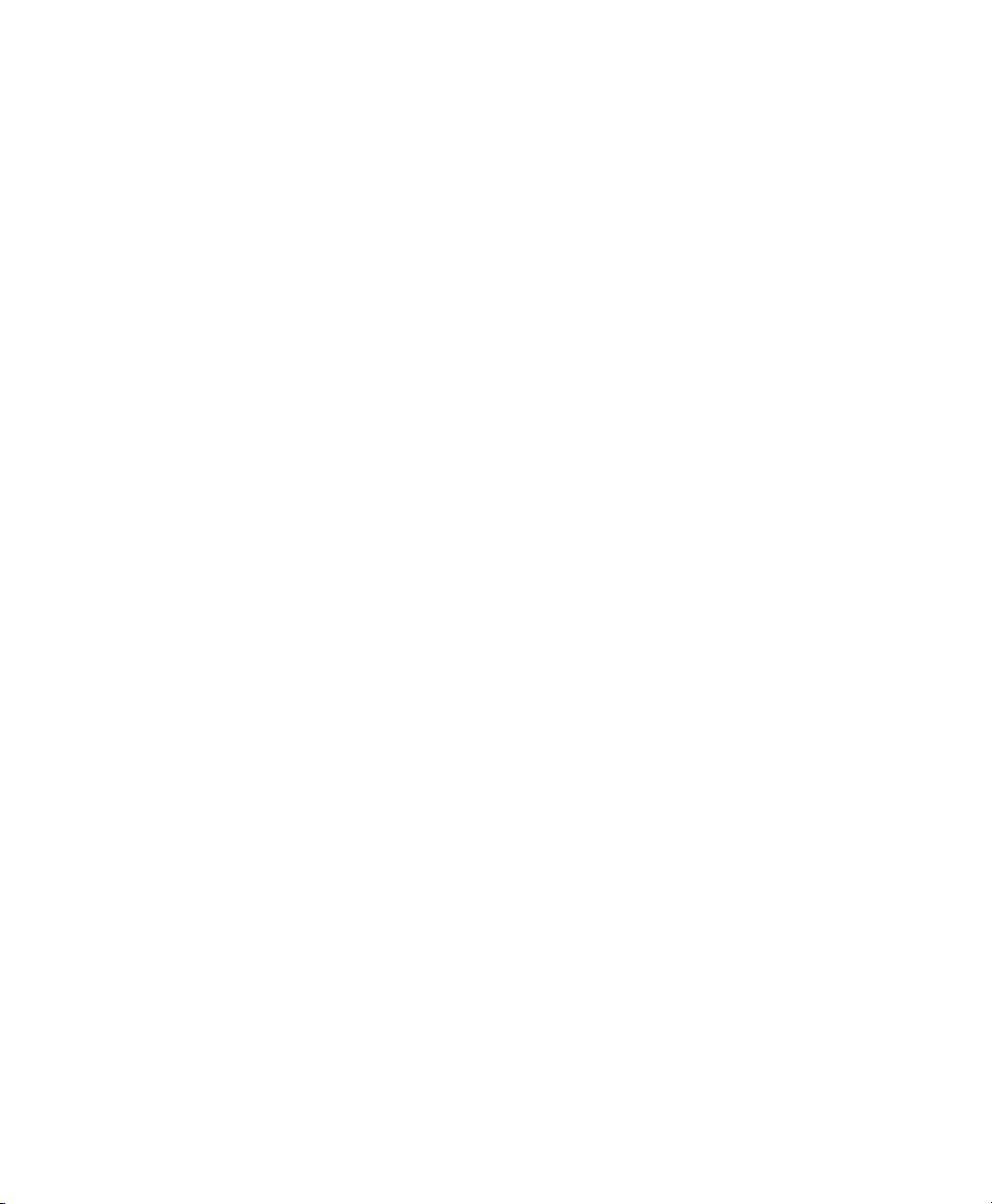
Novell AppArmor Administration Guide
An in-depth administration guide to Novell AppArmor that introduces application
connement for heightened security in your environment.
For a documentation overview on the SUSE® Linux Enterprise Server product, refer
to http://www.novell.com/documentation/sles10/index.html. The
following manuals are exclusively available for SUSE Linux Enterprise Server:
Start-Up Guide
Basic information about installation types and work ows.
Architecture-Specic Information
Architecture-specic information needed to prepare a SUSE Linux Enterprise
Server target for installation.
Installation and Administration
In-depth installation and administration for SUSE Linux Enterprise Server.
Novell AppArmor Administration Guide
An in-depth administration guide to Novell AppArmor that introduces application
connement for heightened security in your environment.
Storage Administration Guide
An introduction to managing various types of storage devices on SUSE Linux Enterprise.
Heartbeat Guide
An in-depth administration guide to setting up high availability scenarios with
Heartbeat.
Novell Virtualization Technology User Guide
An introduction to virtualization solutions based on SUSE Linux Enterprise and
the Xen* virtualization technology.
Many chapters in this manual contain links to additional documentationresources. This
includes additional documentation that is available on the system as well as documentation available on the Internet.
About This Guide xv
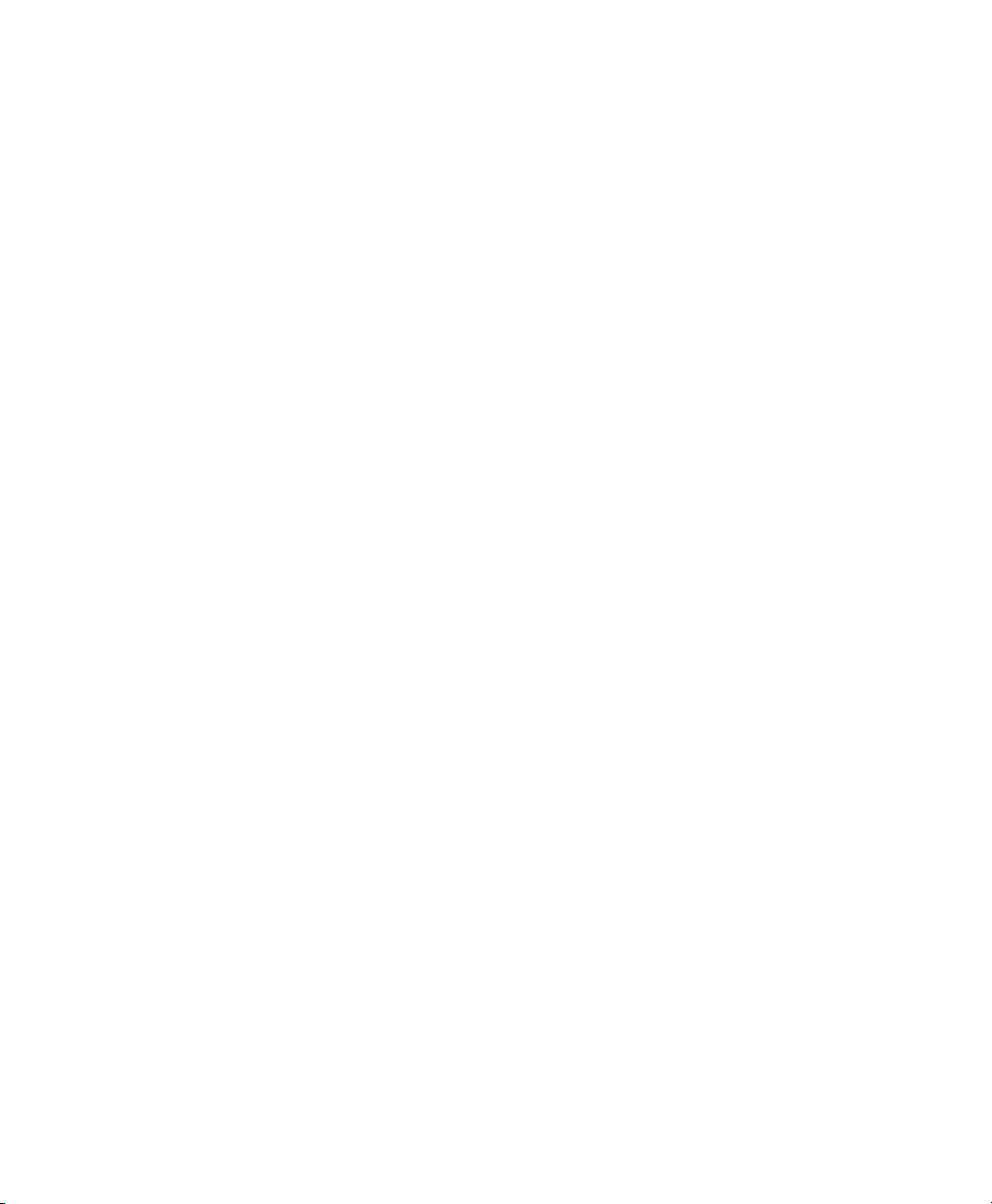
4 Documentation Conventions
The following typographical conventions are used in this manual:
• /etc/passwd: lenames and directory names
• placeholder: replace placeholder with the actual value
• PATH: the environment variable PATH
• ls, --help: commands, options, and parameters
• user: users or groups
•
Alt, Alt + F1: a key to press or a key combination; keys are shown in uppercase as
on a keyboard
•
File, File > Save As: menu items, buttons
•
Dancing Penguins (Chapter Penguins, ↑Another Manual): This is a reference to a
chapter in another manual.
xvi Deployment Guide

Part I. Deployment
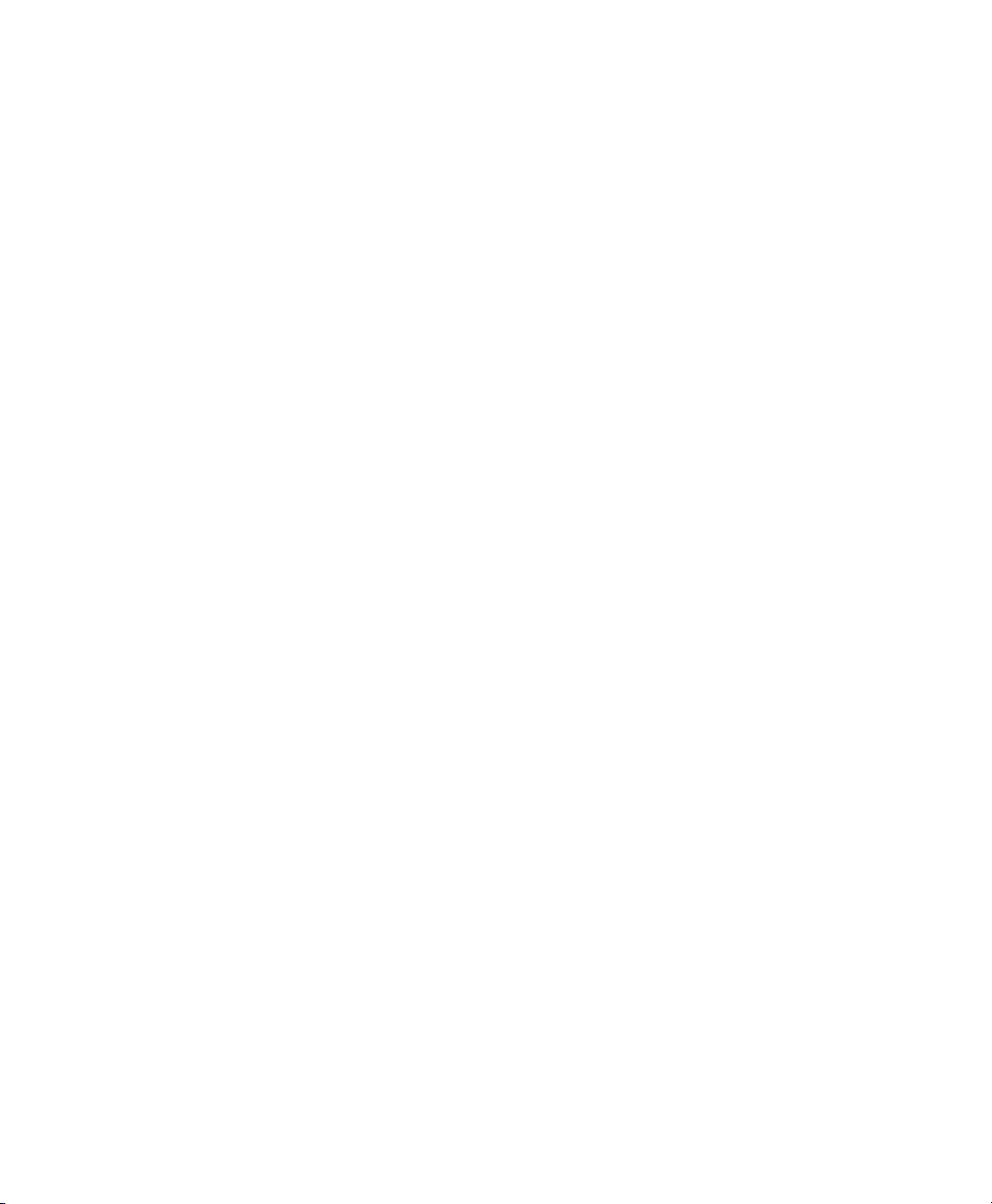

Planning for SUSE Linux
Enterprise Desktop
This chapter is addressed mainly to corporate system administrators who face the task
of having to deploy SUSE® Linux Enterprise Desktop at their site. Rolling out SUSE
Linux Enterprise Desktop to an entire site should involve careful planning and consideration of the following questions:
For which purpose will the SUSE Linux Enterprise Desktop workstations be used?
Determine the purpose for which SUSE Linux Enterprise Desktop should be used
and make sure that hardware and software able to match these requirements are
used. Consider testing your setup on a single machine before rolling it out to the
entire site.
How many workstations should be installed?
Determine the scope of your deployment of SUSE Linux Enterprise Desktop. Depending on the number of installation planned, consider different approaches to
the installation or even a mass installation using SUSE Linux Enterprises unique
AutoYaST technology. For more information about this subject, refer to Chapter 2,
Deployment Strategies (page 7).
How do you get software updates for your deployment?
All patches provided by Novell for your product are available for download to
registered users. Register and nd the patch support database at http://www
.novell.com/suselinuxportal.
1
Do you need help for your local deployment?
Novell provides training, support, and consulting for all topics around SUSE Linux
Enterprise Desktop. Find more information about this at http://www.novell
.com/products/desktop/.
Planning for SUSE Linux Enterprise Desktop 3

1.1 Hardware Requirements
SUSE Linux Enterprise Desktop requires certain minimum hardware requirements to
be met before you can successfully install and run SUSE Linux Enterprise Desktop. A
minimum installation of SUSE Linux Enterprise Desktop containing the most basic,
essential software and a very minimalistic graphical user interface requires at least:
• Intel* Pentium* III, 500 MHz
• 256 MB of physical RAM
• 800 MB of available disk space
• 800 x 600 display resolution
For a standard installation of SUSE Linux Enterprise Desktop including the desktop
environment of your choice (GNOME or KDE) and a wealth of applications, the following conguration is recommended:
• Intel Pentium IV, 2.4 GHz or higher or any AMD64 or Intel 64 processor
• 1–2 physical CPUs
• 512 MB physical RAM or higher
• 1024 x 768 display resolution (or higher)
1.2 Reasons to Use SUSE Linux Enterprise Desktop
Let the following items guide you in your selection of SUSE Linux Enterprise Desktop
and while determining the purpose of the installed systems:
Wealth of Applications
SUSE Linux Enterprise Desktop's broad offer of software makes it appeal to both
professional users in a corporate environment and to home users or users in smaller
networks.
4 Deployment Guide
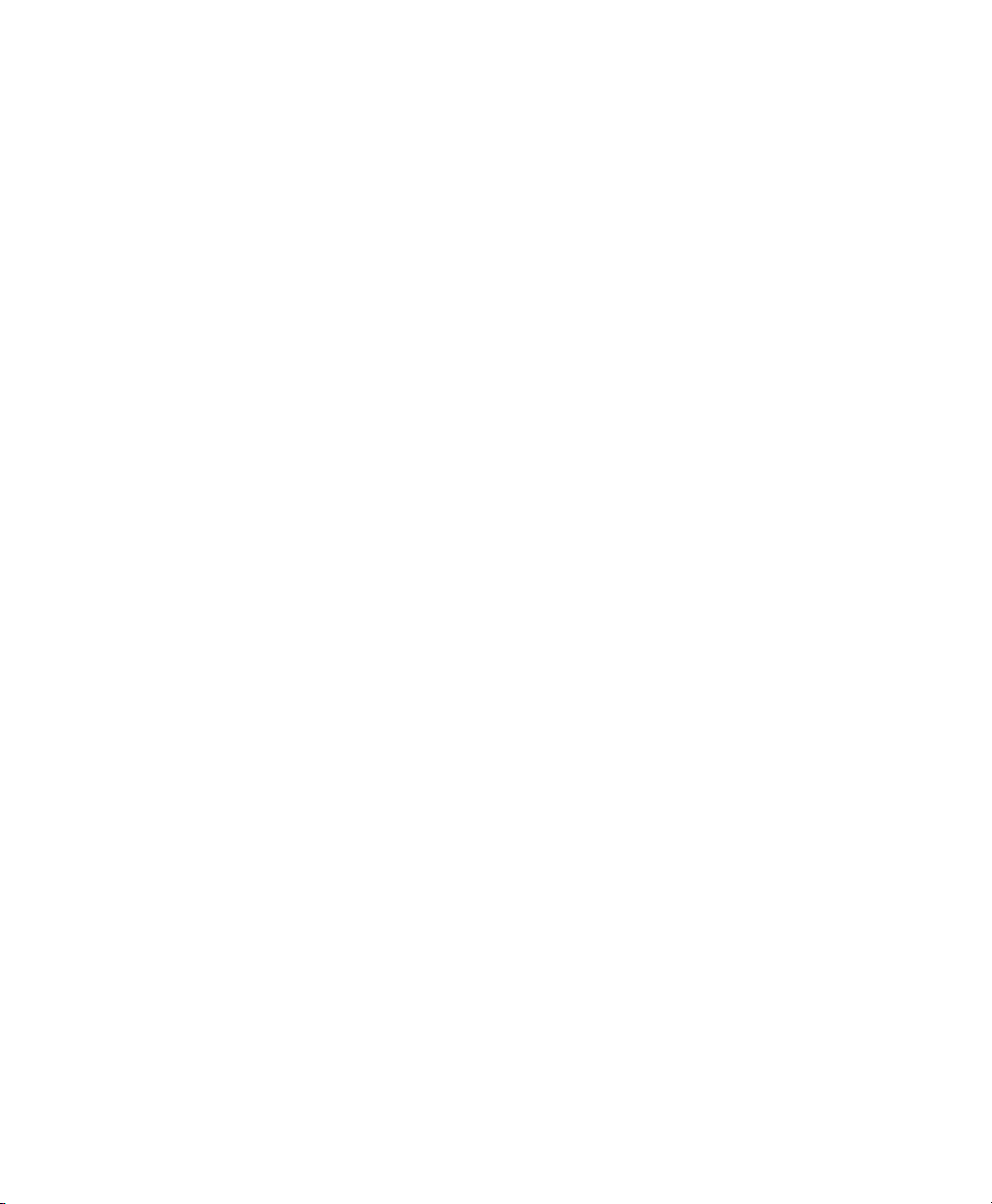
Ease of Use
SUSE Linux Enterprise Desktop comes with two enterprise-ready desktop environments, GNOME and KDE. Both enable users to comfortably adjust to a Linux
system while maintaining their efciency and productivity. To explore the desktops
in detail, refer to GNOME User Guide and KDE User Guide.
Support for Mobile Users
With the NetworkManager technology fully integrated into SUSE Linux Enterprise
Desktop and its two desktop environments, mobile users will enjoy the freedom
of easily joining and switching wired and wireless networks.
Seamless Integration into Existing Networks
SUSE Linux Enterprise Desktop was designed to be a versatile network citizen. It
cooperates with various different network types:
Pure Linux Networks SUSE Linux Enterprise Desktop is a complete Linux
client and supports all the protocols used in traditional Linux and Unix* environments. It integrates well with networks consisting of other SUSE Linux or SUSE
Linux Enterprise machines. LDAP, NIS, and local authentication are supported.
Windows Networks SUSE Linux Enterprise Desktop supports Active Directory
as an authentication source. It offers you all the advantages of a secure and stable
Linux operating system plus convenient interaction with other Windows clients
and means to manipulate your Windows user data from a Linux client. Explore
this feature in detail in Chapter 12, Active Directory Support (page 303).
Windows and Novell Networks Being backed by Novell and their networking
expertise, SUSE Linux Enterprise Desktop naturally offers you support for Novell
technologies, like GroupWise, Novell Client for Linux, and iPrint, and it also offers
authentication support for Novell eDirectory services.
Application Security with Novell AppArmor
SUSE Linux Enterprise Desktop enables you to secure your applications by enforcing security proles tailor-made for your applications. To learn more about Novell
AppArmor, refer to http://www.novell.com/documentation/
apparmor/.
Planning for SUSE Linux Enterprise Desktop 5
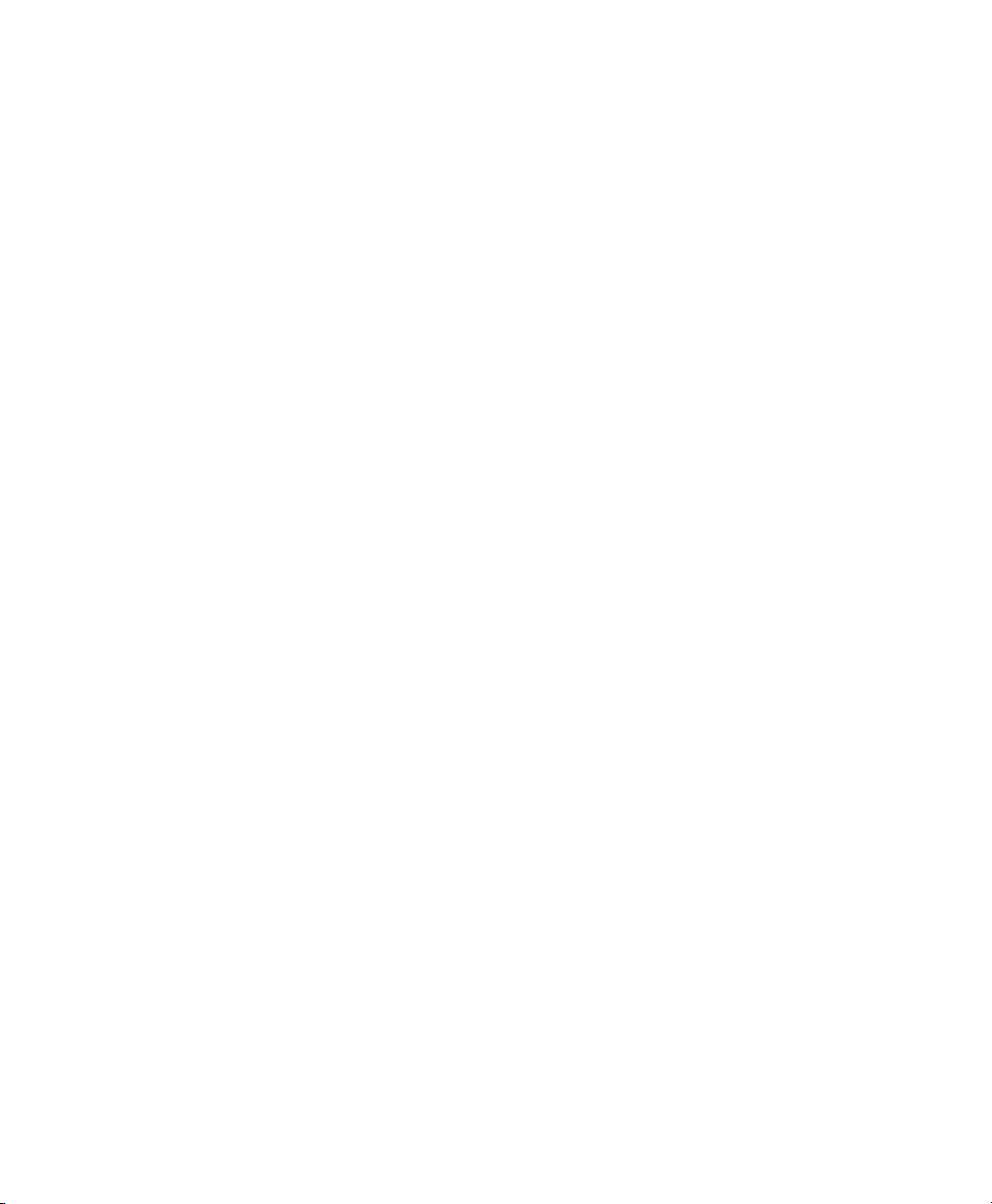
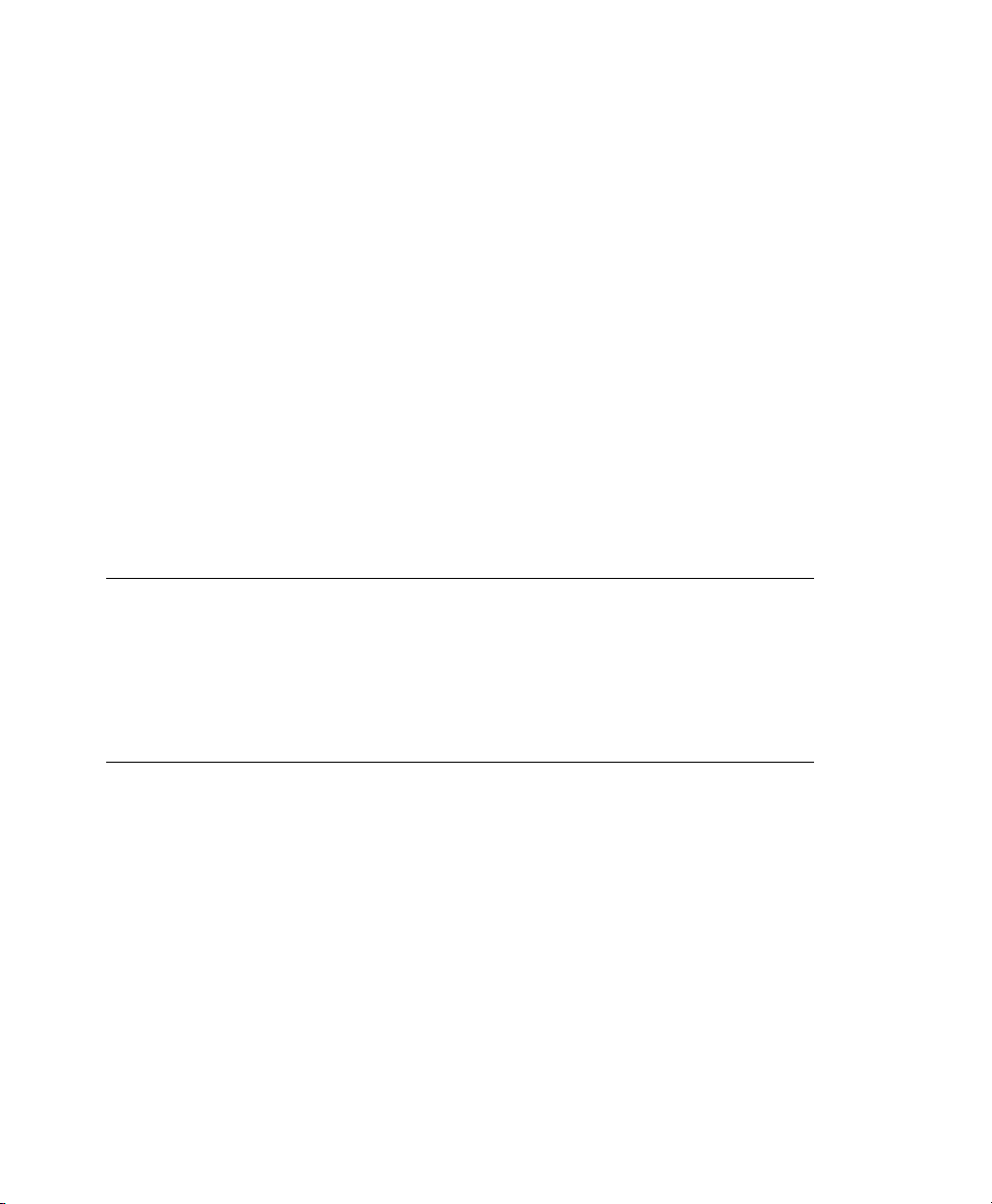
Deployment Strategies
There are several different ways to deploy SUSE® Linux Enterprise. Choose from
various approaches ranging from a local installation using physical media or a network
installation server to a mass deployment using a remote-controlled, highly-customized,
and automated installation technique. Select the method that best matches your requirements.
TIP: Using Xen Virtualization with SLED
You may use the Xen virtualization technology to test virtual instances of SUSE
Linux Enterprise Desktop prior to rolling it out to real hardware. You could also
experiment with basic Windows*-in-SLED setups. For more information about
the virtualization technology available with SUSE Linux Enterprise, refer to
http://www.novell.com/documentation/vmserver/index.html.
2.1 Deploying up to 10 Workstations
If your deployment of SUSE Linux Enterprise only involves 1 to 10 workstations, the
easiest and least complex way of deploying SUSE Linux Enterprise is a plain manual
installation as featured in Chapter 3, Installation with YaST (page 17). Manual installa-
tion can be done in several different ways depending on your requirements:
2
Installing from the SUSE Linux Enterprise Media (page 8)
Consider this approach if you want to install a single, disconnected workstation.
Deployment Strategies 7
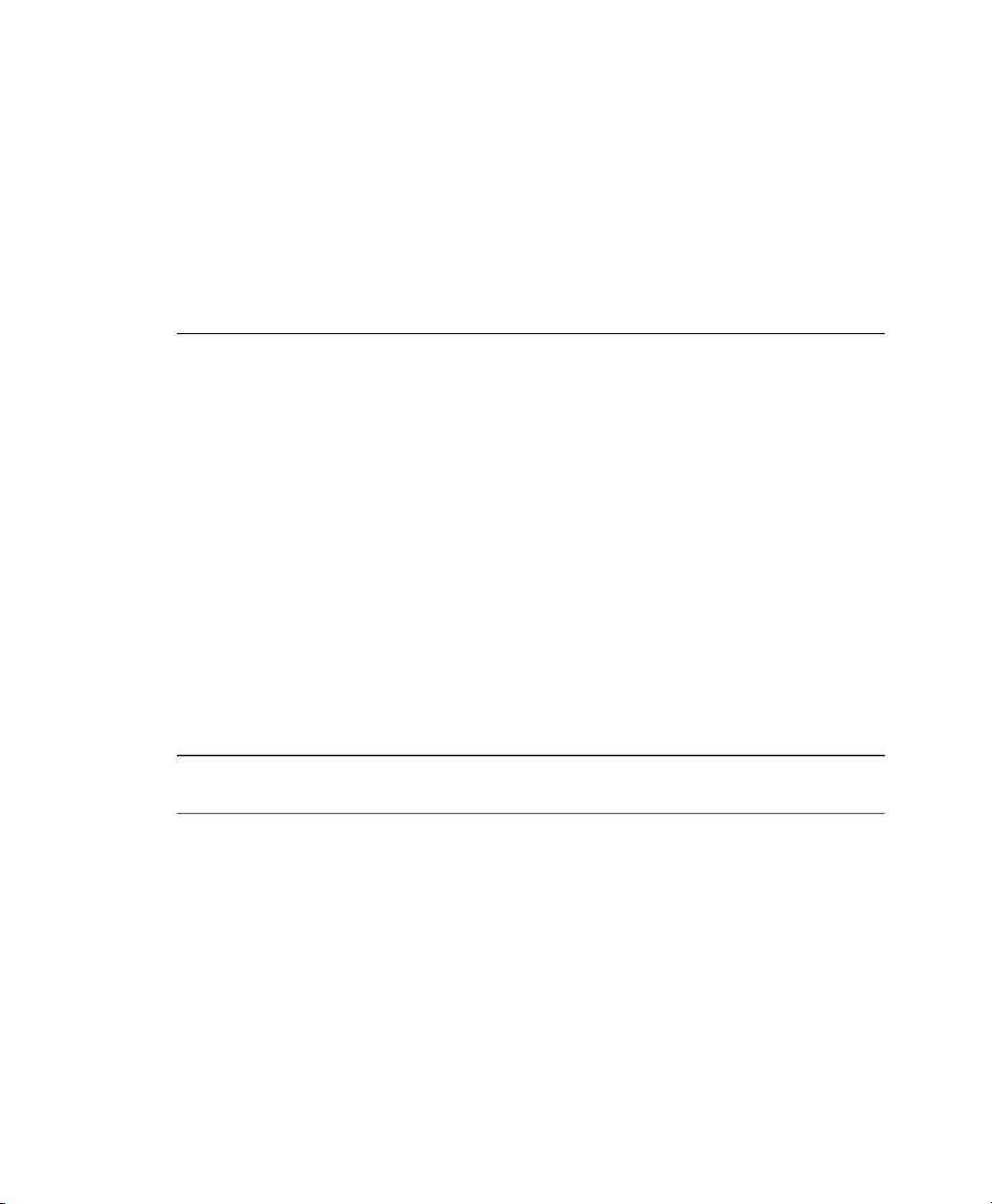
Installing from a Network Server Using SLP (page 8)
Consider this approach if you have a single workstation or a small number of
workstations and if a network installation server announced via SLP is available.
Installing from a Network Server (page 9)
Consider this approach if you have a single workstation or a small number of
workstations and if a network installation server is available.
Table 2.1
Tasks Requiring Manual Interaction
Details
Table 2.2
Installation Source
Installing from the SUSE Linux Enterprise Media
Installing from a Network Server Using SLP
SUSE Linux Enterprise media kitInstallation Source
• Inserting the installation media
• Booting the installation target
• Changing media
• Determining the YaST installation scope
• Conguring the system with YaST system
NoneRemotely Controlled Tasks
Section 3.1.2, “Installing from the SUSE Linux Enterprise Media” (page 18)
Network installation server holding the SUSE Linux
Enterprise installation media
Tasks Requiring Manual
Interaction
8 Deployment Guide
• Inserting the boot disk
• Booting installation target
• Determining the YaST installation scope
• Conguring the system with YaST
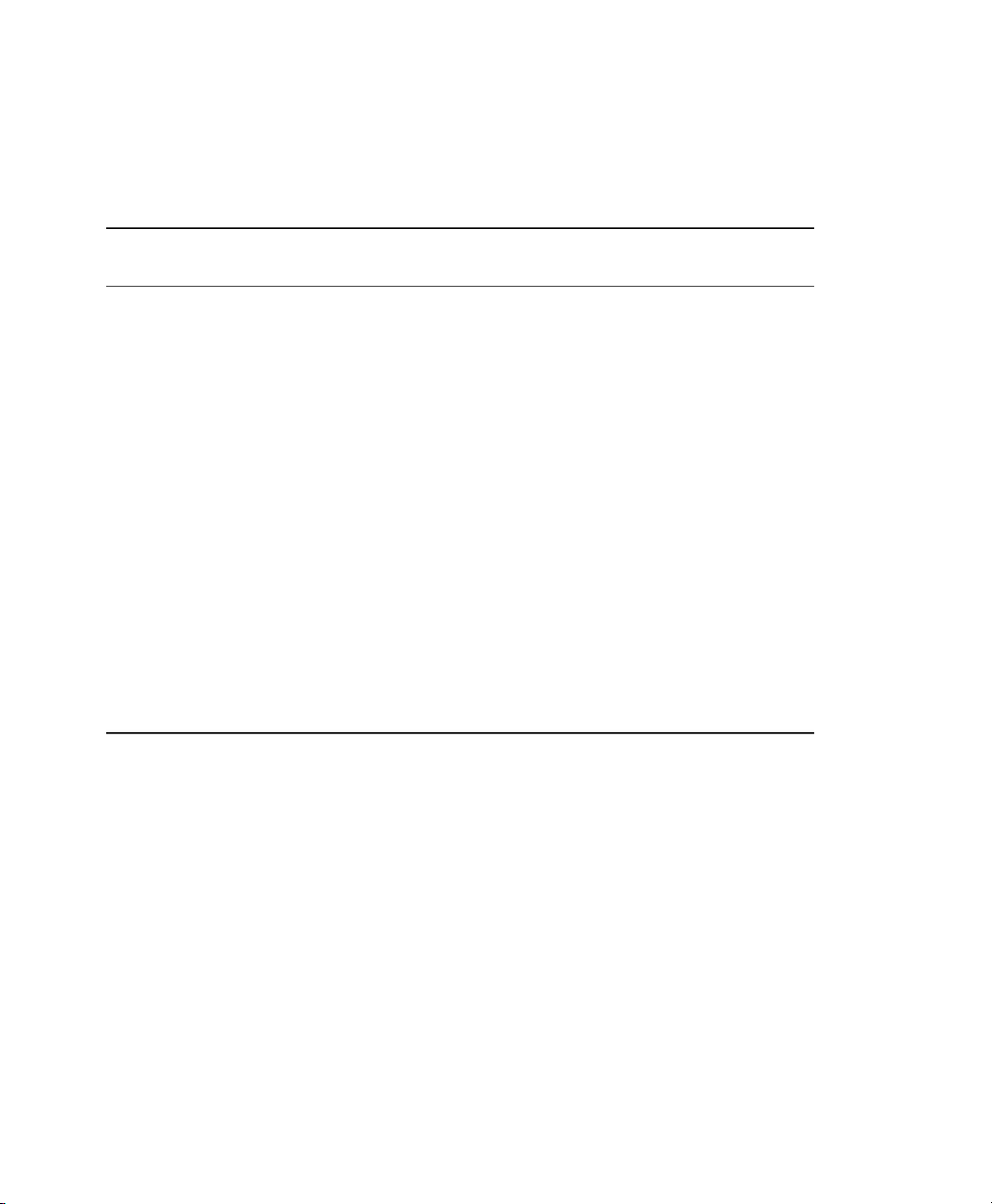
None, but this method can be combined with VNCRemotely Controlled Tasks
Details
Table 2.3
Installation Source
Tasks Requiring Manual
Interaction
Details
Installing from a Network Server
Section 3.1.3, “Installing from a Network Server Using
SLP” (page 19)
Network installation server holding the SUSE Linux
Enterprise installation media
• Inserting the boot disk
• Providing boot options
• Booting the installation target
• Determining the YaST installation scope
• Conguring the system with YaST
None, but method can be combined with VNCRemotely Controlled Tasks
Section 3.1.4, “Installing from a Network Source without SLP” (page 19)
2.2 Deploying up to 100 Workstations
With a growing numbers of workstations to install, you certainly do not want to install
and congure each one of them manually. There are many automated or semiautomated
approaches as well as several options to perform an installation with minimal to no
physical user interaction.
Before considering a fully-automated approach, take into account that the more complex
the scenario gets the longer it takes to set up. If a time limit is associated with your deployment, it might be a good idea to select a less complex approach that can be carried
out much more quickly. Automation makes sense for huge deployments and those that
need to be carried out remotely.
Deployment Strategies 9
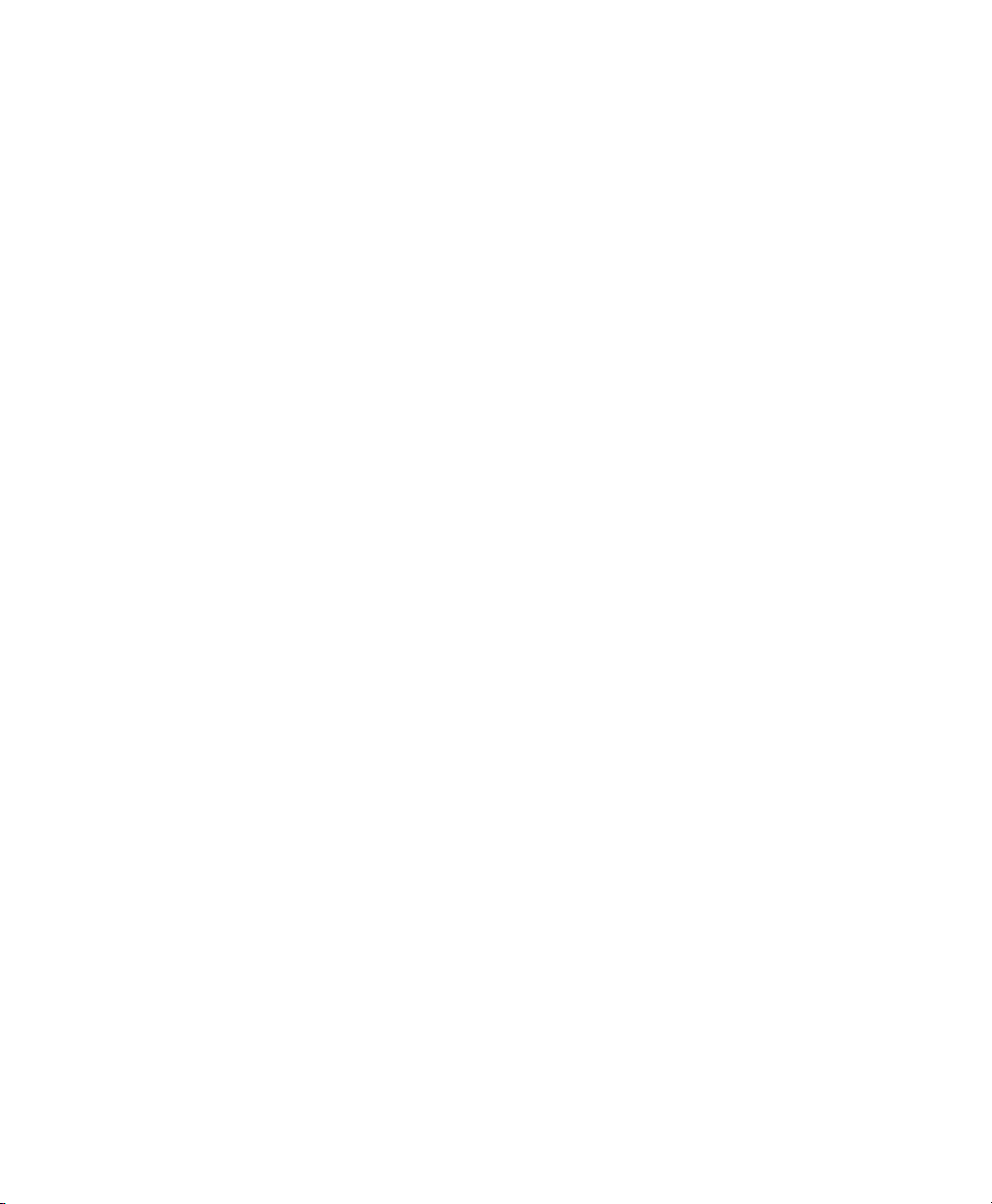
Choose from the following options:
Simple Remote Installation via VNC—Static Network Conguration (page 11)
Consider this approach in a small to medium scenario with a static network setup.
A network, network installation server, and VNC viewer application are required.
Simple Remote Installation via VNC—Dynamic Network Conguration (page 11)
Consider this approach in a small to medium scenario with dynamic network setup
through DHCP. A network, network installation server, and VNC viewer application
are required.
Remote Installation via VNC—PXE Boot and Wake on LAN (page 12)
Consider this approach in a small to medium scenario that should be installed via
network and without physical interaction with the installation targets. A network,
a network installation server, network boot images, network bootable target hardware, and a VNC viewer application are required.
Simple Remote Installation via SSH—Static Network Conguration (page 12)
Consider this approach in a small to medium scenario with static network setup.
A network, network installation server, and SSH client application are required.
Remote Installation via SSH—Dynamic Network Conguration (page 13)
Consider this approach in a small to medium scenario with dynamic network setup
through DHCP. A network, network installation server, and SSH client application
are required.
Remote Installation via SSH—PXE Boot and Wake on LAN (page 14)
Consider this approach in a small to medium scenario that should be installed via
network and without physical interaction with the installation targets. A network,
a network installation server, network boot images, network bootable target hardware, and an SSH client application are required.
Simple Mass Installation (page 14)
Consider this approach for large deployments to identical machines. If congured
to use network booting, physical interaction with the target systems is not needed
at all. A network, a network installation server, a remote controlling application
such as a VNC viewer or an SSH client, and an AutoYaST conguration prole
are required. If using network boot, a network boot image and network bootable
hardware are required as well.
10 Deployment Guide
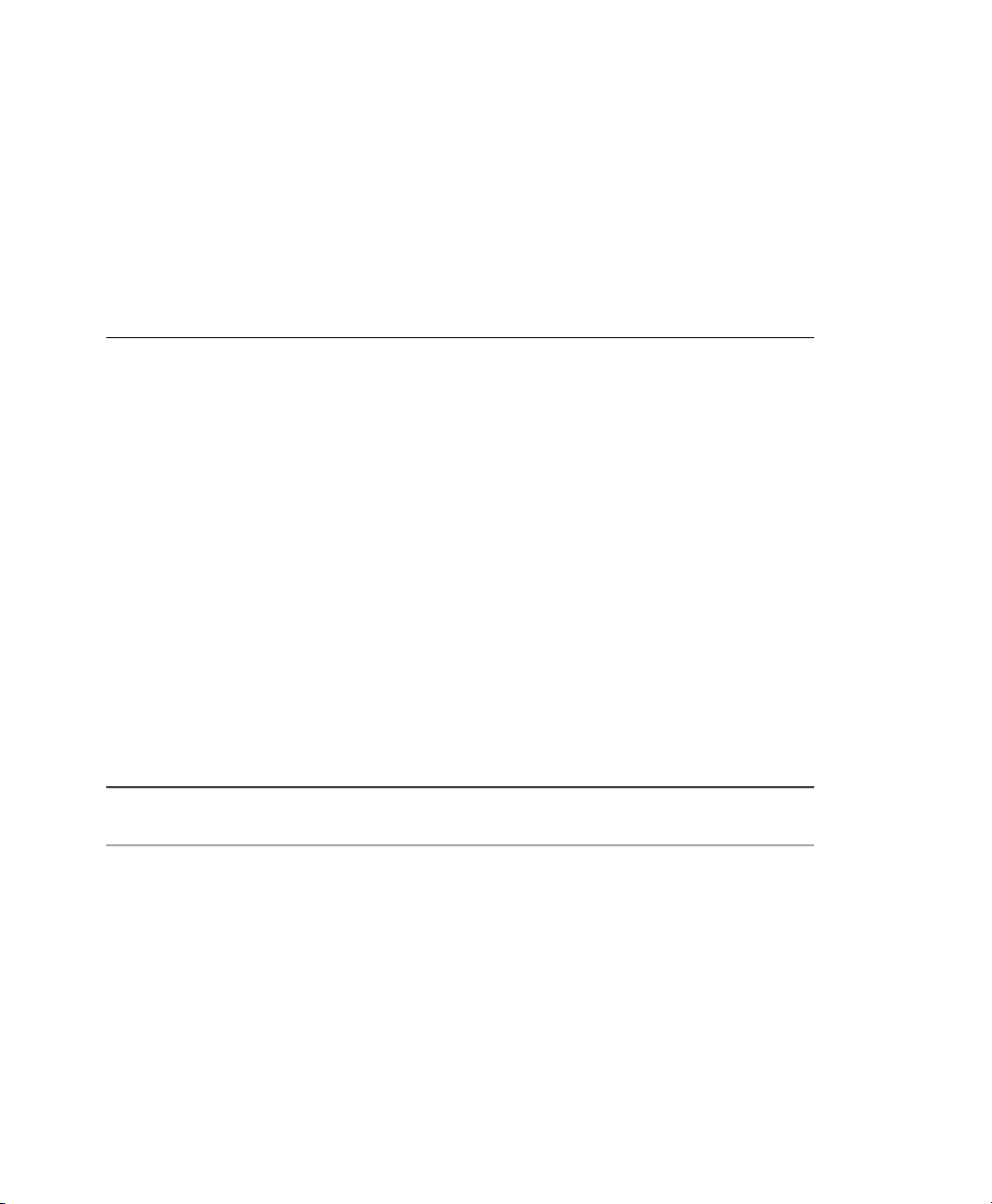
Rule-Based Autoinstallation (page 15)
Consider this approach for large deployments to various types of hardware. If
congured to use network booting, physical interaction with the target systems is
not needed at all. A network, a network installation server, a remote controlling
application such as a VNC viewer or an SSH client, and several AutoYaST conguration proles as well as a rule setup for AutoYaST are required. If using network
boot, a network boot image and network bootable hardware are required as well.
Table 2.4
Preparations • Setting up an installation source
Drawbacks • Each machine must be set up individually
Details
Table 2.5
Simple Remote Installation via VNC—Static Network Conguration
NetworkInstallation Source
• Booting from the installation media
Remote: VNCControl and Monitoring
small to medium scenarios with varying hardwareBest Suited For
• Physical access is needed for booting
Section 4.1.1, “Simple Remote Installation via
VNC—Static Network Conguration” (page 40)
Simple Remote Installation via VNC—Dynamic Network Conguration
NetworkInstallation Source
Preparations • Setting up the installation source
• Booting from the installation media
Remote: VNCControl and Monitoring
Deployment Strategies 11
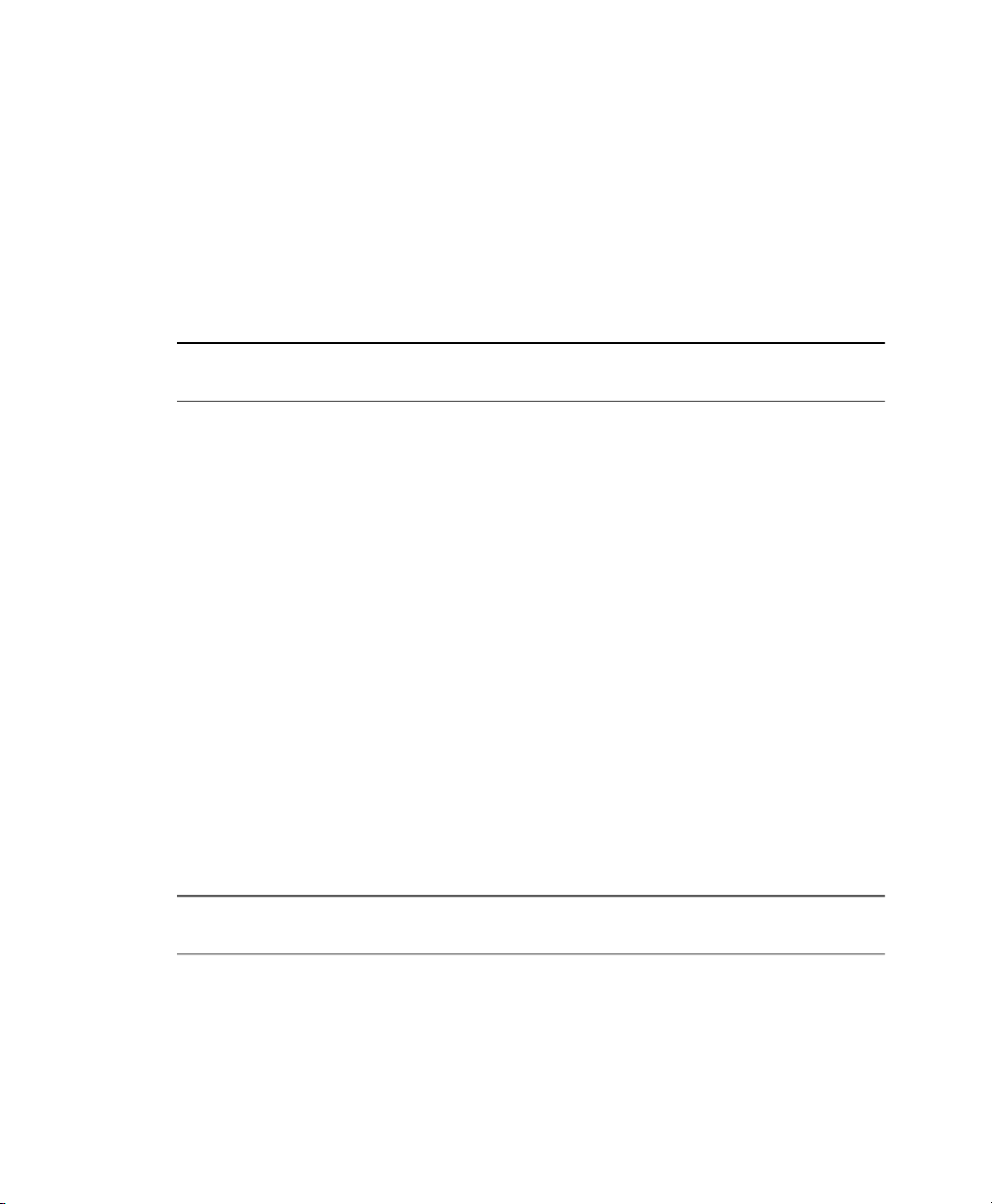
Small to medium scenarios with varying hardwareBest Suited For
Drawbacks • Each machine must be set up individually
• Physical access is needed for booting
Details
Table 2.6
Preparations • Setting up the installation source
Best Suited For • Small to medium scenarios with varying hardware
Details
Remote Installation via VNC—PXE Boot and Wake on LAN
Section 4.1.2, “Simple Remote Installation via
VNC—Dynamic Network Conguration” (page 41)
NetworkInstallation Source
• Conguring DHCP, TFTP, PXE boot, and WOL
• Booting from the network
Remote: VNCControl and Monitoring
• Completely remote installs; cross-site deployment
Each machine must be set up manuallyDrawbacks
Section 4.1.3, “Remote Installation via VNC—PXE
Boot and Wake on LAN” (page 43)
Table 2.7
Preparations • Setting up the installation source
12 Deployment Guide
Simple Remote Installation via SSH—Static Network Conguration
NetworkInstallation Source

• Booting from the installation media
Remote: SSHControl and Monitoring
Best Suited For • Small to medium scenarios with varying hardware
• Low bandwidth connections to target
Drawbacks • Each machine must be set up individually
• Physical access is needed for booting
Details
Table 2.8
Preparations • Setting up the installation source
Best Suited For • Small to medium scenarios with varying hardware
Drawbacks • Each machine must be set up individually
Remote Installation via SSH—Dynamic Network Conguration
Section 4.1.4, “Simple Remote Installation via
SSH—Static Network Conguration” (page 44)
NetworkInstallation Source
• Booting from installation media
Remote: SSHControl and Monitoring
• Low bandwidth connections to target
• Physical access is needed for booting
Deployment Strategies 13
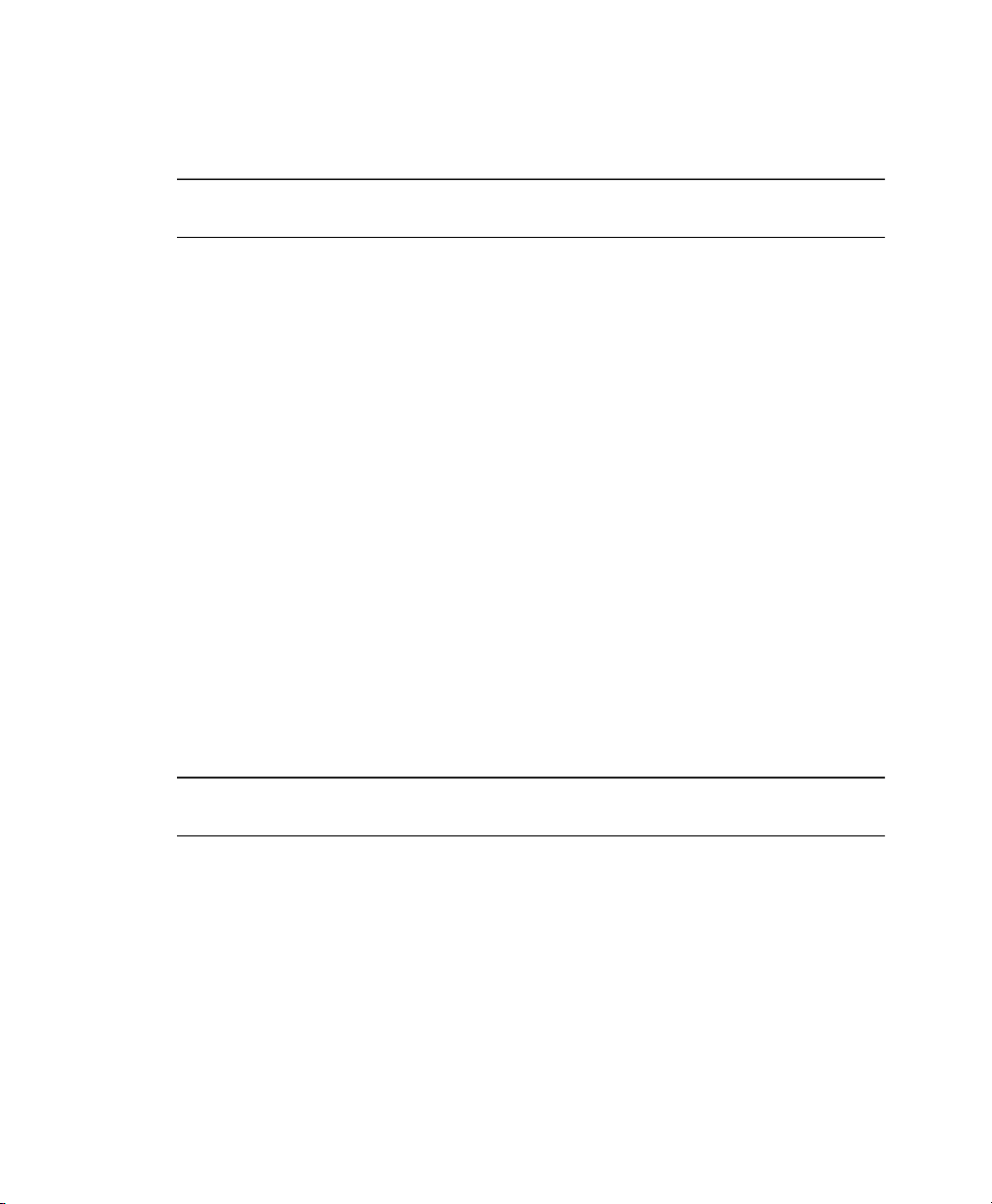
Details
Section 4.1.5, “Simple Remote Installation via
SSH—Dynamic Network Conguration” (page 45)
Table 2.9
Preparations • Setting up the installation source
Best Suited For • Small to medium scenarios with varying hardware
Details
Remote Installation via SSH—PXE Boot and Wake on LAN
NetworkInstallation Source
• Conguring DHCP, TFTP, PXE boot, and WOL
• Booting from the network
Remote: SSHControl and Monitoring
• Completely remote installs; cross-site deployment
• Low bandwidth connections to target
Each machine must be set up individuallyDrawbacks
Section 4.1.6, “Remote Installation via SSH—PXE Boot
and Wake on LAN” (page 47)
Table 2.10
Preparations • Gathering hardware information
14 Deployment Guide
Simple Mass Installation
Preferably networkInstallation Source
• Creating AutoYaST prole
• Setting up the installation server
• Distributing the prole

• Setting up network boot (DHCP, TFTP, PXE, WOL)
or
Booting the target from installation media
Local or remote through VNC or SSHControl and Monitoring
Best Suited For • Large scenarios
• Identical hardware
• No access to system (network boot)
Applies only to machines with identical hardwareDrawbacks
Section 5.1, “Simple Mass Installation” (page 77)Details
Table 2.11
Preparations • Gathering hardware information
Rule-Based Autoinstallation
Preferably networkInstallation Source
• Creating AutoYaST proles
• Creating AutoYaST rules
• Setting up the installation server
• Distributing the prole
• Setting up network boot (DHCP, TFTP, PXE, WOL)
or
Booting the target from installation media
Deployment Strategies 15

Local or remote through SSH or VNCControl and Monitoring
Best Suited For • Varying hardware
• Cross-site deployments
Complex rule setupDrawbacks
Section 5.2, “Rule-Based Autoinstallation” (page 89)Details
2.3 Deploying More than 100 Workstations
Most of the considerations brought up for medium installation scenarios in Section 2.1,
“Deploying up to 10 Workstations” (page 7) still hold true for large scale deployments.
However, with a growing number of installation targets, the benets of a fully automated
installation method outweigh its disadvantages.
It pays off to invest a considerable amount of time to create a sophisticated rule and
class framework in AutoYaST to match the requirements of a huge deployment site.
Not having to touch each target separately can save you a tremendous amount of time
depending on the scope of your installation project.
16 Deployment Guide

Installation with YaST
Install your SUSE Linux Enterprise® system with YaST, the central tool for installation
and conguration of your system. YaST guides you through the installation process
and the basic conguration of your system. During the installation and conguration
process, YaST analyzes both, your current system settings and your hardware components and proposes installation settings based on this analysis. By default, YaST displays
an overview of all installation steps on the left hand side of the window and provides
online help texts for each step. Click Help to view the help text and Steps to switch
back to the overview.
If you are a rst-time user of SUSE Linux Enterprise, you might want to follow the
default YaST proposals in most parts, but you can also adjust the settings as described
here to ne-tune your system according to your needs and wishes. Many parts of the
basic system conguration, such as user accounts or system language, can also be
modied after the installation process.
3.1 System Start-Up for Installation
You can install SUSE Linux Enterprise from local installation sources, such as the
SUSE Linux Enterprise CDs or DVD, or from the network source of an FTP, HTTP,
SLP, or NFS server. Any of these approaches requires physical access to the system to
install and user interaction during the installation. The installation procedure is basically
the same regardless of the installation source.
3
Installation with YaST 17

3.1.1 Boot Options
Boot options other than CD or DVD exist and can be used if problems arise booting
from CD or DVD. These options are described in Table 3.1, “Boot Options” (page 18).
Table 3.1
DVD/CD-ROM
Floppy
PXE or BOOTP
Hard Disk
Boot Options
DescriptionBoot Option
This is the easiest boot option. This option can be used if the
system has a local CD/DVD-ROM drive that is supported by
Linux.
The images for generating boot oppies are located on CD/DVD
1 in the /boot directory. A README is available in the same
directory.
This must be supported by the system's BIOS or rmware and
a boot server must be available in the network. This task can also
be handled by another SUSE Linux Enterprise system.
SUSE Linux Enterprise can also be booted from the hard disk.
To do this, copy the kernel (linux) and the installation system
(initrd) from the directory /boot/loader on CD/DVD 1
to the hard disk and add the appropriate entry to the boot loader.
3.1.2 Installing from the SUSE Linux
Enterprise Media
To install from the media, insert the rst CD or DVD into the appropriate drive of the
system to install. Reboot the system to boot from the media and open the boot screen.
18 Deployment Guide

3.1.3 Installing from a Network Server Using
SLP
If your network setup supports OpenSLP and your network installation source has been
congured to announce itself via OpenSLP , boot the system from the media or with
another boot option. In the boot screen, select the desired installation option. Press F3
and F4 then select SLP.
The installation program retrieves the location of the network installation source using
OpenSLP and congures the network connection with DHCP. If the DHCP network
conguration fails, you are prompted to enter the appropriate parameters manually.
The installation then proceeds as described below.
3.1.4 Installing from a Network Source
without SLP
If your network setup does not support OpenSLP for the retrieval of network installation
sources, boot the system from the media or with another boot option. In the boot screen,
select the desired installation option. Press F3 and F4 then select the desired network
protocol (NFS, HTTP, FTP, or SMB). Provide the server's address and the path to the
installation media.
The installation program retrieves the location of the network installation source using
OpenSLP and congures the network connection with DHCP. If the DHCP network
conguration fails, you are prompted to enter the appropriate parameters manually.
The installation then proceeds as described below.
3.2 The Installation Workow
The SUSE Linux Enterprise installation is split into three main parts: preparation, installation, conguration. During the preparation phase you congure some basic parameters such as language, time, and desktop type. In the installation phase you decide
which software to install, where to install it and how to boot the installed system. Upon
nishing the installation the machine reboots into the newly installed system and starts
Installation with YaST 19

the conguration. In this stage you set up users and passwords, and congure network
and Internet access as well as hardware components such as printers.
3.3 The Boot Screen
The boot screen displays a number of options for the installation procedure. Boot from
Hard Disk boots the installed system and is selected default, because the CD/DVD is
often left in the drive. To install the system, select one of the installation options with
the arrow keys. The relevant options are:
Installation
The normal installation mode. All modern hardware functions are enabled. All
modern hardware functions are enabled.
Installation—ACPI Disabled
If the normal installation fails, this might be due to the system hardware not supporting ACPI (advanced conguration and power interface). If this seems to be the
case, use this option to install without ACPI support.
Installation—Local APIC Disabled
If the normal installation fails, this might be due to the system hardware not supporting local APIC (Advanced Programmable Interrupt Controllers). If this seems
to be the case, use this option to install without local APIC support.
If you are not sure, try one of the following options rst: Installation—ACPI Dis-
abled or Installation—Safe Settings.
Installation—Safe Settings
Boots the system with the DMA mode (for CD-ROM drives) and power management
functions disabled.
Rescue System
Starts a minimal Linux system without a graphical user interface. For more information, see Section “Using the Rescue System” (page 834).
Memory Test
Tests your system RAM using repeated read and write cycles. Terminate the test
by rebooting. For more information, see Section 46.2.5, “Fails to Boot” (page 808).
20 Deployment Guide

Installation options from the menu disable only the most problematic functions. If you
need to disable or set other functions, use the Boot Options prompt. Find detailed information about kernel parameters at http://en.opensuse.org/Linuxrc.
Use the function keys indicated in the bar at the bottom of the screen to change the
language, resolution of the monitor, or installation source or to add an additional driver
from your hardware vendor:
F1 Help
Get context-sensitive help for the active element of the boot screen.
F2 Language
Select the display language for the installation. The default language is English.
F3 Other Options
Enables further options that can be set for installation.
After you press F3, additional options can be set:
F3 Video Mode
Select various graphical display modes for the installation. Select Text Mode if the
graphical installation causes problems.
F4 Source
Normally, the installation is performed from the inserted installation medium. Here,
select other sources, like FTP or NFS servers. If the installation is carried out in a
network with an SLP server, select one of the installation sources available on the
server with this option. Find information about SLP in Chapter 31, SLP Services
in the Network (page 649).
F5 Driver
Press this key to tell the system that you have an optional disk with a driver update
for SUSE Linux Enterprise. With File, load drivers directly from CD before the
installation starts. If you select Yes, you are prompted to insert the update disk at
the appropriate point in the installation process. The default option is No—not to
load a driver update.
After starting the installation, SUSE Linux Enterprise loads and congures a minimal
Linux system to run the installation procedure. To view the boot messages and copyright
notices during this process, press Esc. On completion of this process, the YaST installation program starts and displays the graphical installer.
Installation with YaST 21

TIP: Installation without a Mouse
If the installer does not detect your mouse correctly, use Tab for navigation,
arrow keys to scroll, and Enter to conrm a selection.
3.3.1 Providing Data to Access a SMT Server
If your network provides a SMT server to provide a local update source, you need to
equip the client with the server's URL. Client and server communicate solely via HTTPS
protocol, therefore you also need to enter a path to the server's certicate if the certicate
was not issued by a certicate authority. This information has to be entered at the boot
prompt.
smturl
URL of the SMT server. The URL has a xed format
https://FQN/center/regsvc/ FQN has to be full qualied hostname of
the SMT server. Example:
smturl=https://smt.example.com/center/regsvc/
smtcert
Location of the SMT server's certicate. Specify one of the following locations:
URL
Remote location (http, https or ftp) from which the certicate can be downloaded. Example:
smtcert=http://smt.example.com/smt-ca.crt
Floppy
Species a location on a oppy. The oppy has to be inserted at boot time,
you will not be prompted to insert it if it is missing. The value has to start with
the string floppy followed by the path to the certicate. Example:
smtcert=floppy/smt/smt-ca.crt
local path
Absolute path to the certicate on the local machine. Example:
smtcert=/data/inst/smt/smt-ca.cert
22 Deployment Guide

Interactive
Use ask to open a pop-up menu during the installation where you can specify
the path to the certicate. Do not use this option with AutoYaST. Example
smtcert=ask
Deactivate certicate installation
Use done if either the certicate will be installed by an add-on product, or if
you are using a certicate issued by an ofcial certicate authority. Example:
smtcert=done
WARNING: Beware of typing errors
Make sure the values you enter are correct. If smturl has not been specied
correctly, the registration of the update source will fail. If a wrong value for
smtcert has been entered, you will be prompted for a local path to the certicate.
In case smtcert is not specied, it will default to http://FQN/smt.crt with
FQN being the name of the SMT server.
3.4 Language
YaST and SUSE Linux Enterprise in general can be congured to use different languages
according to your needs. The language selected here is also used for the keyboard layout.
In addition, YaST uses the language setting to guess a time zone for the system clock.
These settings can be modied later along with the selection of secondary languages
to install on your system.
You can change the language later during installation as described in Section 3.9, “In-
stallation Settings” (page 25). For information about language settings in the installed
system, see Section 8.1, “YaST Language” (page 120).
3.5 Media Check
The media check dialog appears only if you install from media created from downloaded
ISOs. If you install from the original media set, the dialog is skipped.
Installation with YaST 23

The media check examines the integrity of a medium. To start the media check, select
the drive in that contains the installation medium and click Start Check. The check can
take some time.
To test multiple media, wait until a result message appears in the dialog before changing
the medium. If the last medium checked is not the one with which you started the installation, YaST prompts for the appropriate medium before continuing with the installation.
WARNING: Failure of Media Check
If the media check fails, your medium is damaged. Do not continue the installation because installation may fail or you may lose your data. Replace the
broken medium and restart the installation process.
If the result of the media check is positive, click Next to continue the installation.
3.6 License Agreement
Read the license agreement that is displayed on screen thoroughly. If you agree to the
terms, choose Yes, I Agree to the License Agreement and click Next to conrm your
selection. If you do not agree to the license agreement, you cannot install SUSE Linux
Enterprise and the installation terminates.
3.7 Installation Mode
After a system analysis where YaST tries to nd other installed systems or an already
existing SUSE Linux Enterprise system on your machine, YaST displays the installation
modes available:
New installation
Select this option to start a new installation from scratch.
Update an existing system
Select this option to update to a newer version. For more information about system
update, see Chapter 9, Updating SUSE Linux Enterprise (page 191).
24 Deployment Guide

Other Options
This option provides an opportunity to abort installation and boot or repair an installed system instead. To boot an already installed SUSE Linux Enterprise, select
Boot Installed System. If you have problems booting an already installed SUSE
Linux Enterprise, see Section 46.3, “Boot Problems” (page 812).
To repair an installed system that fails to boot, select Repair Installed System. Find
a description of the system repair options in Section “Using YaST System Repair”
(page 829).
NOTE: Updating an Installed System
Updating is only possible if an older SUSE Linux Enterprise system is already
installed. If no SUSE Linux Enterprise system is installed, you can only perform
a new installation.
3.8 Clock and Time Zone
In this dialog, select your region and time zone from the lists. During installation, both
are preselected according to the selected installation language. Choose between Local
Time and UTC (GMT) for Hardware Clock Set To. The selection depends on how the
BIOS hardware clock is set on your machine. If it is set to GMT, which corresponds
to UTC, your system can rely on SUSE Linux Enterprise to switch from standard time
to daylight saving time and back automatically. Click Change to set the current date
and time. When nished, click Next to continue the installation.
3.9 Installation Settings
After a thorough system analysis, YaST presents reasonable suggestions for all installation settings. Basic settings can be changed in the Overview tab, advanced options
are available on the Experts tab. To modify the suggestions, either click Change and
select the category to change or click on one of the headlines. After conguring any of
the items presented in these dialogs, you are always returned to the summary window,
which is updated accordingly.
Installation with YaST 25

TIP: Resetting the changes to default values
You can reset all changes to the defaults by clicking Change > Reset to Defaults.
YaST then shows the original proposal again.
3.9.1 Overview
The options that sometimes need manual intervention in common installation situations
are presented in the Overview tab. Modify Partitioning, Software selection and Locale
settings here.
Partitioning
In most cases, YaST proposes a reasonable partitioning scheme that can be accepted
without change. YaST can also be used to customize the partitioning, but only experienced users should change partitioning.
When you select the Partitioning for the rst time, the YaST partitioning dialog displays
the proposed partition settings. To accept these settings, click Accept Proposal.
To make small changes in the proposal, select Base Partition Setup on This Proposal
and adjust partitioning in the next dialog. For a completely different partitioning, select
Create Custom Partition Setup. In the next dialog, choose a specic disk to partition
or Custom Partitioning if you want to have access to all disks. For more information
about custom partitioning, refer to Section 8.5.5, “Using the YaST Partitioner”
(page 146)the SUSE Linux Enterprise Server documentation.
The partitioning scheme proposed should have sufcient disk space. If implementing
your own partitioning scheme, consider an absolute minimum of 5 GB for the system
partition. At least 10 GB are recommended. Personal data, such as documents, music
les, and images, require additional space.
Resizing a Windows Partition
If a hard disk containing a Windows FAT or NTFS partition is selected as the installation
target, YaST offers to delete or shrink this partition. This functionality is especially
useful if the selected hard disk contains only one Windows partition that covers the
entire hard disk (see Figure 3.1, “Possible Options for Windows Partitions” (page 27)).
26 Deployment Guide

Figure 3.1
If you select Delete Windows Completely, the Windows partition is marked for deletion
and the space is used for the installation of SUSE Linux Enterprise.
WARNING: Deleting Windows
Possible Options for Windows Partitions
If you delete Windows, all data will be lost beyond recovery as soon as the
formatting starts.
To Shrink the Windows partition, you need to interrupt the installation and boot Windows
to prepare before shrinking it. For all Windows le systems, proceed as follows:
1. Deactivate a Virtual Memory le, if there is one.
2. Run scandisk.
3. Run defrag.
After these preparations, restart the SUSE Linux Enterprise installation. When you turn
to the Linux partitioning setup, select Shrink Windows Partition. After a quick check
of the partition, YaST opens a dialog with a suggestion for resizing the Windows partition.
Installation with YaST 27

Figure 3.2
The rst bar graph shows how much disk space is currently occupied by Windows and
how much space is still available. The second bar graph shows how the space would
be distributed after the resizing, according to YaST's current proposal. See Figure 3.2,
“Resizing the Windows Partition” (page 28). To change the proposed settings use the
slider or the input elds to change the partition sizing.
Resizing the Windows Partition
If you leave this dialog by selecting Next, the settings are stored and you are returned
to the previous dialog. The actual resizing takes place later, before the hard disk is formatted.
IMPORTANT: Writing to NTFS Partitions
By default, the Windows versions NT, 2000, and XP use the NTFS le system.
SUSE Linux Enterprise includes basic write access support to the NTFS le system,
but this feature has limited functionality. This means you can read your Windows
les from Linux or overwrite them, but you cannot extend or remove them.
28 Deployment Guide

Software
SUSE Linux Enterprise contains a number of software packages for various application
purposes. Click Software in the suggestion window to start the software selection and
modify the installation scope according to your needs. Select your pattern from the list
in the middle and see the description in the right part of the window. Each pattern
contains a number of software packages needed for specic functions (e.g. Multimedia
or Ofce software). For a more detailed selection based on software packages to install,
select Details to switch to the YaST Software Manager. See Figure 3.3, “Installing and
Removing Software with the YaST Software Manager” (page 29).
Figure 3.3
You can also install additional software packages or remove software packages from
your system at any time later. For more information, refer to Section 8.3.1, “Installing
and Removing Software” (page 122).
Installing and Removing Software with the YaST Software Manager
Language
To change the system language or to congure support for secondary languages, select
Language. Select a language from the list. The primary language is used as the system
language. Choose a secondary languages to be able to switch to one of these languages
at any time without having to install additional packages. .
Installation with YaST 29

3.9.2 Expert
If you are an advanced user and want to congure booting or change the time zone or
default runlevel, select the Expert tab. It shows the following additional entries not
contained on the Overview tab:
System
This dialog presents all the hardware information YaST could obtain about your
computer. Select any item in the list and click Details to see detailed information
about the selected item. Advanced users can also change the PCI ID setup and
Kernel Settings by choosing System Settings.
Add-On Products
The added source for add-on media appears in the overview. Before you start the
installation of the SUSE Linux Enterprise, add, remove, or modify add-on products
here if needed.
Booting
YaST proposes a boot conguration for your system. Normally, you can leave
these settings unchanged. However, if you need a custom setup, modify the proposal
for your system. For information, see Section 18.3, “Conguring the Boot Loader
with YaST” (page 416).
Time Zone
This is the same as the conguration shown earlier in Section 3.8, “Clock and Time
Zone” (page 25).
Default Runlevel
SUSE Linux Enterprise can boot to different runlevels. Normally there should be
no need to change anything here, but if necessary, set the default runlevel with this
dialog. Refer to Section 17.2.3, “Conguring System Services (Runlevel) with
YaST” (page 400) for information about runlevel conguration.
3.10 Performing the Installation
After making all installation settings, click Accept in the suggestion window to begin
the installation. Conrm with Install. Some software may require a license conrmation.
If your software selection includes such software, license conrmation dialogs are
30 Deployment Guide

displayed. Click Accept to install the software. When not agreeing to the license, click
I Disagree and the software will not be installed.
The installation usually takes between 15 and 30 minutes, depending on the system
performance and the software selected. During this procedure a slide show introduces
the features of SUSE Linux Enterprise. Choose Details to switch to the installation log.
As soon as all packages are installed, YaST boots into the new Linux system, after
which you can congure the hardware and set up system services.
3.11 Conguration of the Installed
System
The system is installed now but not congured for use. No users, hardware, or services
are congured, yet. If the conguration fails at one of the steps of this stage, it restarts
and continues from the last successful step.
First, provide a password for the account of the system administrator (the root user).
Congure your Internet access and network connection. With a working Internet connection, you can perform an update of the system as part of the installation. You can
also connect to an authentication server for centralized user administration in a local
network. Finally, congure the hardware devices connected to the machine.
3.11.1 Password for the System
Administrator “root”
root is the name of the superuser, the administrator of the system. Unlike regular
users, who may or may not have permission to do certain things on the system, root
has unlimited power to do anything: change the system conguration, install programs,
and set up new hardware. If users forget their passwords or have other problems with
the system, root can help. The root account should only be used for system administration, maintenance, and repair. Logging in as root for daily work is rather risky:
a single mistake could lead to irretrievable loss of system les.
For verication purposes, the password for root must be entered twice. Do not forget
the root password. Once entered, this password cannot be retrieved.
Installation with YaST 31

When typing passwords, the characters are replaced by dots, so you do not see the string
you are typing. If you are unsure whether you typed the correct string, use the Test
Keyboard Layout eld for testing purposes.
SUSE Linux Enterprise can use the DES, MD5, or Blowsh encryption algorithms for
passwords. The default encryption type is Blowsh. To change the encryption type,
click Expert Options > Encryption Type and select the new type.
The root can be changed any time later in the installed system. To do so run YaST
and start Security and Users > User Management.
3.11.2 Hostname and Domain Name
The hostname is the computer's name in the network. The domain name is the name of
the network. A hostname and domain are proposed by default. If your system is part
of a network, the hostname has to be unique in this network whereas the domain name
has to be common to all hosts on the network.
In many networks, the system receives its name over DHCP. In this case it is not necessary to modify the hostname and domain name. Select Change Hostname via DHCP
instead. To be able to access your system using this hostname, even when it is not
connected to the network, select Write Hostname to /etc/hosts. If you often change
networks without restarting the desktop environment (e.g. when switching between
different WLANs), do not enable this option, because the desktop system may get
confused when the hostname in /etc/hosts changes.
To change hostname settings at any time after installation, use YaST Network Devices
> Network Card. For more information, see Section 30.4.1, “Conguring the Network
Card with YaST” (page 612).
3.11.3 Network Conguration
By default, User-Controlled Interface with NetworkManager Applet is enabled. Net-
workManager is a tool that enables automatic connection with minimal user intervention.
It is ideal for mobile computing. If you want to use the traditional method without
NetworkManager, click Disable NetworkManager. Find detailed information about
NetworkManager in Section 30.5, “Managing Network Connections with NetworkMan-
ager” (page 627).
32 Deployment Guide

This conguration step also lets you congure the network devices of your system and
make security settings, for example, for a rewall or proxy. To congure your network
connection later, select Skip Conguration and click Next. Network hardware can also
be congured after the system installation has been completed. If you skip the network
device conguration, your system is left ofine and is unable to retrieve any available
updates.
Apart from the device conguration, the following network settings can be congured
in this step:
Network Mode
Enable or disable the use of NetworkManager as described above.
Firewall
By default SuSErewall2 is enabled on all congured network interfaces. To
globally disable the rewall for this computer, click on disable. If the rewall is
enabled, you may open the SSH port in order to allow remote connections via secure
shell. To open the detailed rewall conguration dialog, click on Firewall. See
Section 39.4.1, “Conguring the Firewall with YaST” (page 737) for detailed infor-
mation.
IPv6
By default, the IPv6 support is enabled. To disable it, click Disable IPv6. For more
information about IPv6, see Section 30.2, “IPv6—The Next Generation Internet”
(page 601).
VNC Remote Administration
To administer your machine remotely by VNC, click Change > VNC Remote Administration, enable remote administration, and open the port in the rewall. If you
have multiple network devices and want to select on which to open the port, click
Firewall Details and select the network device. You can also use SSH, a more secure
option, for remote administration.
Proxy
If you have a proxy server controlling the Internet access in your network, congure
the proxy URLs and authentication details in this dialog.
Installation with YaST 33

TIP: Resetting the Network Conguration to the Defaults
Reset the network settings to the original proposed values by clicking Change
> Reset to Defaults. This discards any changes made.
Test Internet Connection
After having congured a network connection, you can test it. For this purpose, YaST
establishes a connection to the SUSE Linux Enterprise server and downloads the latest
release notes. Read them at the end of the installation process. A successful test is also
a prerequisite for registering and updating online.
If you have multiple network interfaces, verify that the desired card is used to connect
to the Internet. If not, click Change Device.
To start the test, select Yes, Test Connection to the Internet and click Next. In the next
dialog, view the progress of the test and the results. Detailed information about the test
process is available via View Logs. If the test fails, click Back to return to the network
conguration to correct your entries.
If you do not want to test the connection at this point, select No, Skip This Test then
Next. This also skips downloading the release notes, conguring the customer center,
and updating online. These steps can be performed any time after the system has been
initially congured.
3.11.4 Novell Customer Center
To get technical support and product updates, rst register and activate your product.
Novell Customer Center Conguration provides assistance for doing so.
If you are ofine or want to skip this step, select Congure Later. This also skips SUSE
Linux Enterprise online update.
In Include for Convenience, select whether to send unsolicited additional information
when registering. This simplies the registration process. Click on Details to obtain
in-depth information about data privacy and the data collected.
34 Deployment Guide
Conguration

Apart from activating and registering your product, this module also adds the ofcial
update catalog to your conguration. This catalog provides xes for known bugs or
security issues which can be installed via an online update.
In addition to the update catalog, two more catalogs with ofcial drivers for ATI and
NVidia graphics cards are added. SUSE Linux Enterprise ships with open source drivers
for these cards, but the ofcial drivers, provided directly by the graphics cards manufacturers, offer additional functionality. In order to add these catalogs, you need to import
their public GnuPG keys—these keys are used to ensure the catalog is provided by the
owner of the catalog. Click Trust Key and then Import to add the catalog. Click Skip
package and then Abort to prevent this specic catalog from being added to your conguration.
To keep your catalogs valid, select Regularly Synchronize with Customer Center. This
option checks your catalogs and adds newly available catalogs or removes obsolete
ones. It does not touch manually added catalogs.
TIP: Technical Support
Find more information about the technical support at http://www.novell
.com/support/products/desktop/.
3.11.5 Online Update
If the Novell Customer Center Conguration was successful, select whether to perform
a YaST online update. If there are any patched packages available on the servers,
download and install them now to x known bugs or security issues. Directives on how
to perform an online update in the installed system are available at Section 8.3.5, “YaST
Online Update” (page 130)
IMPORTANT: Downloading Software Updates
The download of updates might take quite some time, depending on the
bandwidth of the Internet connection and the size of the update les. In case
the patch system itself is updated, the online update will restart and download
more patches after the restart. If the kernel was updated, the system will reboot
before completing the conguration.
Installation with YaST 35

3.11.6 Users
If network access was congured successfully during the previous steps of the installation, you can now choose from several user management options. If a network connection
has not been congured, create local user accounts. For detailed information about user
management, see Section 8.9.1, “User Management” (page 161)the SUSE Linux Enterprise Server documentation.
Local (/etc/passwd)
Users are administered locally on the installed host. This is a suitable option for
stand-alone workstations. User data is managed by the local le /etc/passwd.
All users who are entered in this le can log in to the system even if no network
is available.
If YaST found a former version of SUSE Linux Enterprise or another system using
/etc/passwd, it offers to import local users. To do so, check Read User Data
from a Previous Installation and click Choose. In the next dialog, select the users
to import and click OK.
LDAP
Users are administered centrally on an LDAP server for all systems in the network.
More information is available in Section 35.3, “Conguring an LDAP Client with
YaST” (page 677).
NIS
Users are administered centrally on a NIS server for all systems in the network.
See Section 33.1, “Conguring NIS Clients” (page 659) for more information.
Windows Domain
SMB authentication is often used in mixed Linux and Windows networks. Detailed
information is available in Section 12.3, “Conguring a Linux Client for Active
Directory” (page 309).
eDirectory LDAP
eDirectory authentication is used in Novell networks.
36 Deployment Guide

NOTE: Content of the Authentication Menu
If you use the custom package selection and one or more authentication
methods are missing from the menu, the required packages probably are not
installed.
Along with the selected user administration method, you can use Kerberos authentication.
This is essential for integrating your SUSE Linux Enterprise to an Active Directory
domain, which is described in Chapter 12, Active Directory Support (page 303). To use
Kerberos authentication, select Set Up Kerberos Authentication.
3.11.7 Release Notes
After completing the user authentication setup, YaST displays the release notes. Reading
them is recommended, because they contain important up-to-date information which
was not available when the manuals were printed. If you tested the Internet connection,
read the most recent version of the release notes, as fetched from SUSE Linux Enterprise's servers. Use Miscellaneous > Release Notes to view the release notes after installation.
3.11.8 Hardware Conguration
At the end of the installation, YaST opens a dialog for the conguration of the graphics
card and other hardware components connected to the system. Click the individual
components to start the hardware conguration. For the most part, YaST detects and
congures the devices automatically.
You can skip any peripheral devices and congure them later, as described in Section 8.4,
“Hardware” (page 136) . To skip the conguration, select Skip Conguration and click
Next.
However, you should congure the graphics card right away. Although the display
settings as congured by YaST should be generally acceptable, most users have very
strong preferences as far as resolution, color depth, and other graphics features are
concerned. To change these settings, select the respective item and set the values as
desired. To test your new conguration, click Test the Conguration.
Installation with YaST 37

TIP: Resetting Hardware Conguration to Defaults
You can cancel changes by clicking Change > Reset to Defaults. YaST then shows
the original proposal again.
3.11.9 Completing the Installation
After a successful installation, YaST shows the Installation Completed dialog. In this
dialog, select whether to clone your newly installed system forAutoYaST. To do so,
select Clone This System for AutoYaST. The prole of the current system is stored in
/root/autoyast.xml.
AutoYaST is a system for installing one or more SUSE Linux Enterprise systems automatically without user intervention. AutoYaST installations are performed using a
control le with installation and conguration data. Finish the installation of SUSE
Linux Enterprise with Finish in the nal dialog.
3.12 Graphical Login
SUSE Linux Enterprise is now installed and congured. Unless you enabled the automatic login function or customized the default runlevel, you should see the graphical
login on your screen in which to enter a username and password to log in to the system.
If automatic login is activated, the desktop starts automatically.
For a short introduction to the KDE or GNOME desktop environments, refer to KDE
Quick Start and GNOME Quick Start. Find detailed information about both desktop
environments and about the applications to run on KDE or GNOME in KDE User Guide
and GNOME User Guide.
38 Deployment Guide

Remote Installation
SUSE Linux Enterprise® can be installed in several different ways. As well as the
usual media installation covered in Chapter 3, Installation with YaST (page 17), you
can choose from various network-based approaches or even take a completely handsoff approach to the installation of SUSE Linux Enterprise.
Each method is introduced by means of two short check lists: one listing the prerequisites
for this method and the other illustrating the basic procedure. More detail is then provided for all the techniques used in these installation scenarios.
NOTE
In the following sections, the system to hold your new SUSE Linux Enterprise
installation is referred to as target system or installation target. The term instal-
lation source is used for all sources of installation data. This includes physical
media, such as CD and DVD, and network servers distributing the installation
data in your network.
4.1 Installation Scenarios for Remote
Installation
4
This section introduces the most common installation scenarios for remote installations.
For each scenario, carefully check the list of prerequisites and follow the procedure
outlined for this scenario. If in need of detailed instructions for a particular step, follow
the links provided for each one of them.
Remote Installation 39

IMPORTANT
The conguration of the X Window System is not part of any remote installation
process. After the installation has nished, log in to the target system as root,
enter telinit 3, and start SaX2 to congure the graphics hardware.
4.1.1 Simple Remote Installation via
VNC—Static Network Conguration
This type of installation still requires some degree of physical access to the target system
to boot for installation. The installation itself is entirely controlled by a remote workstation using VNC to connect to the installation program. User interaction is required as
with the manual installation in Chapter 3, Installation with YaST (page 17).
For this type of installation, make sure that the following requirements are met:
• Remote installation source: NFS, HTTP, FTP, or SMB with working network
connection
• Target system with working network connection
• Controlling system with working network connection and VNC viewer software
or Java-enabled browser (Firefox, Konqueror, Internet Explorer, or Opera)
• Physical boot medium (CD or DVD) for booting the target system
• Valid static IP addresses already assigned to the installation source and the controlling system
• Valid static IP address to assign to the target system
To perform this kind of installation, proceed as follows:
Set up the installation source as described in Section 4.2, “Setting Up the Server
1
Holding the Installation Sources” (page 48). Choose an NFS, HTTP, or FTP
network server. For an SMB installation source, refer to Section 4.2.5, “Managing
an SMB Installation Source” (page 56).
40 Deployment Guide

Boot the target system using the rst CD or DVD of the SUSE Linux Enterprise
2
media kit.
When the boot screen of the target system appears, use the boot options prompt
3
to set the appropriate VNC options and the address of the installation source.
This is described in detail in Section 4.4, “Booting the Target System for Instal-
lation” (page 68).
The target system boots to a text-based environment, giving the network address
and display number under which the graphical installation environment can be
addressed by any VNC viewer application or browser. VNC installations announce
themselves over OpenSLP and can be found using Konqueror in service:/
or slp:/ mode.
On the controlling workstation, open a VNC viewing application or Web
4
browser and connect to the target system as described in Section 4.5.1, “VNC
Installation” (page 73).
Perform the installation as described in Chapter 3, Installation with YaST
5
(page 17). Reconnect to the target system after it reboots for the nal part of the
installation.
Finish the installation.
6
4.1.2 Simple Remote Installation via
VNC—Dynamic Network Conguration
This type of installation still requires some degree of physical access to the target system
to boot for installation. The network conguration is made with DHCP. The installation
itself is entirely controlled from a remote workstation using VNC to connect to the installer, but still requires user interaction for the actual conguration efforts.
For this type of installation, make sure that the following requirements are met:
• Remote installation source: NFS, HTTP, FTP, or SMB with working network
connection
• Target system with working network connection
Remote Installation 41

• Controlling system with working network connection and VNC viewer software
or Java-enabled browser (Firefox, Konqueror, Internet Explorer, or Opera)
• Physical boot medium (CD, DVD, or custom boot disk) for booting the target system
• Running DHCP server providing IP addresses
To perform this kind of installation, proceed as follows:
Set up the installation source as described in Section 4.2, “Setting Up the Server
1
Holding the Installation Sources” (page 48). Choose an NFS, HTTP, or FTP
network server. For an SMB installation source, refer to Section 4.2.5, “Managing
an SMB Installation Source” (page 56).
Boot the target system using the rst CD or DVD of the SUSE Linux Enterprise
2
media kit.
When the boot screen of the target system appears, use the boot options prompt
3
to set the appropriate VNC options and the address of the installation source.
This is described in detail in Section 4.4, “Booting the Target System for Instal-
lation” (page 68).
The target system boots to a text-based environment, giving the network address
and display number under which the graphical installation environment can be
addressed by any VNC viewer application or browser. VNC installations announce
themselves over OpenSLP and can be found using Konqueror in service:/
or slp:/ mode.
On the controlling workstation, open a VNC viewing application or Web
4
browser and connect to the target system as described in Section 4.5.1, “VNC
Installation” (page 73).
Perform the installation as described in Chapter 3, Installation with YaST
5
(page 17). Reconnect to the target system after it reboots for the nal part of the
installation.
Finish the installation.
6
42 Deployment Guide

4.1.3 Remote Installation via VNC—PXE
Boot and Wake on LAN
This type of installation is completely hands-off. The target machine is started and
booted remotely. User interaction is only needed for the actual installation. This approach
is suitable for cross-site deployments.
To perform this type of installation, make sure that the following requirements are met:
• Remote installation source: NFS, HTTP, FTP, or SMB with working network
connection
• TFTP server
• Running DHCP server for your network
• Target system capable of PXE boot, networking, and Wake on LAN, plugged in
and connected to the network
• Controlling system with working network connection and VNC viewer software
or Java-enabled browser (Firefox, Konqueror, Internet Explorer, or Opera)
To perform this type of installation, proceed as follows:
Set up the installation source as described in Section 4.2, “Setting Up the Server
1
Holding the Installation Sources” (page 48). Choose an NFS, HTTP, or FTP
network server or congure an SMB installation source as described in Sec-
tion 4.2.5, “Managing an SMB Installation Source” (page 56).
Set up a TFTP server to hold a boot image that can be pulled by the target system.
2
This is described in Section 4.3.2, “Setting Up a TFTP Server” (page 60).
Set up a DHCP server to provide IP addresses to all machines and reveal the lo-
3
cation of the TFTP server to the target system. This is described in Section 4.3.1,
“Setting Up a DHCP Server” (page 58).
Prepare the target system for PXE boot. This is described in further detail in
4
Section 4.3.5, “Preparing the Target System for PXE Boot” (page 67).
Remote Installation 43

Initiate the boot process of the target system using Wake on LAN. This is de-
5
scribed in Section 4.3.7, “Wake on LAN” (page 67).
On the controlling workstation, open a VNC viewing application or Web
6
browser and connect to the target system as described in Section 4.5.1, “VNC
Installation” (page 73).
Perform the installation as described in Chapter 3, Installation with YaST
7
(page 17). Reconnect to the target system after it reboots for the nal part of the
installation.
Finish the installation.
8
4.1.4 Simple Remote Installation via
SSH—Static Network Conguration
This type of installation still requires some degree of physical access to the target system
to boot for installation and to determine the IP address of the installation target. The
installation itself is entirely controlled from a remote workstation using SSH to connect
to the installer. User interaction is required as with the regular installation described in
Chapter 3, Installation with YaST (page 17).
For this type of installation, make sure that the following requirements are met:
• Remote installation source: NFS, HTTP, FTP, or SMB with working network
connection
• Target system with working network connection
• Controlling system with working network connection and working SSH client
software
• Physical boot medium (CD, DVD, or custom boot disk) for the target system
• Valid static IP addresses already assigned to the installation source and the controlling system
• Valid static IP address to assign to the target system
44 Deployment Guide

To perform this kind of installation, proceed as follows:
Set up the installation source as described in Section 4.2, “Setting Up the Server
1
Holding the Installation Sources” (page 48). Choose an NFS, HTTP, or FTP
network server. For an SMB installation source, refer to Section 4.2.5, “Managing
an SMB Installation Source” (page 56).
Boot the target system using the rst CD or DVD of the SUSE Linux Enterprise
2
media kit.
When the boot screen of the target system appears, use the boot options prompt
3
to set the appropriate parameters for network connection, address of the installation source, and SSH enablement. This is described in detail in Section 4.4.3,
“Using Custom Boot Options” (page 70).
The target system boots to a text-based environment, giving the network address
under which the graphical installation environment can be addressed by any SSH
client.
On the controlling workstation, open a terminal window and connect to the target
4
system as described in Section “Connecting to the Installation Program”
(page 75).
Perform the installation as described in Chapter 3, Installation with YaST
5
(page 17). Reconnect to the target system after it reboots for the nal part of the
installation.
Finish the installation.
6
4.1.5 Simple Remote Installation via
SSH—Dynamic Network Conguration
This type of installation still requires some degree of physical access to the target system
to boot for installation and determine the IP address of the installation target. The installation itself is entirely controlled from a remote workstation using VNC to connect to
the installer, but still requires user interaction for the actual conguration efforts.
Remote Installation 45

For this type of installation, make sure that the following requirements are met:
• Remote installation source: NFS, HTTP, FTP, or SMB with working network
connection
• Target system with working network connection
• Controlling system with working network connection and working SSH client
software
• Physical boot medium (CD or DVD) for booting the target system
• Running DHCP server providing IP addresses
To perform this kind of installation, proceed as follows:
Set up the installation source as described in Section 4.2, “Setting Up the Server
1
Holding the Installation Sources” (page 48). Choose an NFS, HTTP, or FTP
network server. For an SMB installation source, refer to Section 4.2.5, “Managing
an SMB Installation Source” (page 56).
Boot the target system using the rst CD or DVD of the SUSE Linux Enterprise
2
media kit.
When the boot screen of the target system appears, use the boot options prompt
3
to pass the appropriate parameters for network connection, location of the installation source, and SSH enablement. See Section 4.4.3, “Using Custom Boot
Options” (page 70) for detailed instructions on the use of these parameters.
The target system boots to a text-based environment, giving you the network
address under which the graphical installation environment can be addressed by
any SSH client.
On the controlling workstation, open a terminal window and connect to the target
4
system as described in Section “Connecting to the Installation Program”
(page 75).
Perform the installation as described in Chapter 3, Installation with YaST
5
(page 17). Reconnect to the target system after it reboots for the nal part of the
installation.
Finish the installation.
6
46 Deployment Guide

4.1.6 Remote Installation via SSH—PXE Boot
and Wake on LAN
This type of installation is completely hands-off. The target machine is started and
booted remotely.
To perform this type of installation, make sure that the following requirements are met:
• Remote installation source: NFS, HTTP, FTP, or SMB with working network
connection
• TFTP server
• Running DHCP server for your network, providing a static IP to the host to install
• Target system capable of PXE boot, networking, and Wake on LAN, plugged in
and connected to the network
• Controlling system with working network connection and SSH client software
To perform this type of installation, proceed as follows:
Set up the installation source as described in Section 4.2, “Setting Up the Server
1
Holding the Installation Sources” (page 48). Choose an NFS, HTTP, or FTP
network server. For the conguration of an SMB installation source, refer to
Section 4.2.5, “Managing an SMB Installation Source” (page 56).
Set up a TFTP server to hold a boot image that can be pulled by the target system.
2
This is described in Section 4.3.2, “Setting Up a TFTP Server” (page 60).
Set up a DHCP server to provide IP addresses to all machines and reveal the lo-
3
cation of the TFTP server to the target system. This is described in Section 4.3.1,
“Setting Up a DHCP Server” (page 58).
Prepare the target system for PXE boot. This is described in further detail in
4
Section 4.3.5, “Preparing the Target System for PXE Boot” (page 67).
Initiate the boot process of the target system using Wake on LAN. This is de-
5
scribed in Section 4.3.7, “Wake on LAN” (page 67).
Remote Installation 47

On the controlling workstation, start an SSH client and connect to the target
6
system as described in Section 4.5.2, “SSH Installation” (page 75).
Perform the installation as described in Chapter 3, Installation with YaST
7
(page 17). Reconnect to the target system after it reboots for the nal part of the
installation.
Finish the installation.
8
4.2 Setting Up the Server Holding the Installation Sources
Depending on the operating system running on the machine to use as network installation
source for SUSE Linux Enterprise, there are several options for the server conguration.
The easiest way to set up an installation server is to use YaST on SUSE Linux Enterprise
Server 9 or 10 orSUSE Linux 9.3 and higher. On other versions of SUSE Linux Enterprise Server or SUSE Linux Enterprise, set up the installation source manually.
TIP
You can even use a Microsoft Windows machine as installation server for your
Linux deployment. See Section 4.2.5, “Managing an SMB Installation Source”
(page 56) for details.
4.2.1 Setting Up an Installation Server Using
YaST
YaST offers a graphical tool for creating network installation sources. It supports HTTP,
FTP, and NFS network installation servers.
Log in as root to the machine that should act as installation server.
1
Start YaST > Miscellaneous > Installation Server.
2
48 Deployment Guide

Select the server type (HTTP, FTP, or NFS). The selected server service is
3
started automatically every time the system starts. If a service of the selected
type is already running on your system and you want to congure it manually
for the server, deactivate the automatic conguration of the server service with
Do Not Congure Any Network Services. In both cases, dene the directory in
which the installation data should be made available on the server.
Congure the required server type. This step relates to the automatic conguration
4
of server services. It is skipped when automatic conguration is deactivated.
Dene an alias for the root directory of the FTP or HTTP server on which the
installation data should be found. The installation source will later be located
under ftp://Server-IP/Alias/Name (FTP) or under
http://Server-IP/Alias/Name (HTTP). Name stands for the name of
the installation source, which is dened in the following step. If you selected
NFS in the previous step, dene wild cards and export options. The NFS server
will be accessible under nfs://Server-IP/Name.
TIP: Firewall Settings
Make sure that the rewall settings of your server system allow trafc
on the ports for HTTP, NFS, and FTP. If they currently do not, start the
YaST rewall module and open the respective ports.
Congure the installation source. Before the installation media are copied to their
5
destination, dene the name of the installation source (ideally, an easily remembered abbreviation of the product and version). YaST allows providing ISO images of the media instead of copies of the installation CDs. If you want this, activate the relevant check box and specify the directory path under which the ISO
les can be found locally. Depending on the product to distribute using this installation server, it might be that more add-on CDs or service pack CDs are required and should be added as extra installation sources. To announce your installation server in the network via OpenSLP, activate the appropriate option.
Remote Installation 49

TIP
Consider announcing your installation source via OpenSLP if your network
setup supports this option. This saves you from entering the network installation path on every target machine. The target systems are just
booted using the SLP boot option and nd the network installation source
without any further conguration. For details on this option, refer to
Section 4.4, “Booting the Target System for Installation” (page 68).
Upload the installation data. The most lengthy step in conguring an installation
6
server is copying the actual installation CDs. Insert the media in the sequence
requested by YaST and wait for the copying procedure to end. When the sources
have been fully copied, return to the overview of existing information sources
and close the conguration by selecting Finish.
Your installation server is now fully congured and ready for service. It is automatically started every time the system is started. No further intervention is required. You only need to congure and start this service correctly by hand if you
have deactivated the automatic conguration of the selected network service
with YaST as an initial step.
To deactivate an installation source, select the installation source to remove then select
Delete. The installation data are removed from the system. To deactivate the network
service, use the respective YaST module.
If your installation server should provide the installation data for more than one product
of product version, start the YaST installation server module and select Add in the
overview of existing installation sources to congure the new installation source.
4.2.2 Setting Up an NFS Installation Source
Manually
IMPORTANT
This assumes that are using any kind of SUSE Linux-based operating system on
the machine that will serve as installation server. If this is not the case, turn to
the others vendor's documentation on NFS instead of following these directions.
50 Deployment Guide

Setting up an NFS source for installation is basically done in two steps. In the rst step,
create the directory structure holding the installation data and copy the installation
media over to this structure. Second, export the directory holding the installation data
to the network.
To create a directory holding the installation data, proceed as follows:
Log in as root.
1
Create a directory that should later hold all installation data and change into this
2
directory. For example:
mkdir install/product/productversion
cd install/product/productversion
Replace product with an abbreviation of the product name and
productversion with a string that contains the product name and version.
For each CD contained in the media kit execute the following commands:
3
Copy the entire content of the installation CD into the installation server di-
3a
rectory:
cp -a /media/path_to_your_CD-ROM_drive .
Replace path_to_your_CD-ROM_drive with the actual path under
which your CD or DVD drive is addressed. Depending on the type of drive
used in your system, this can be cdrom, cdrecorder, dvd, or
dvdrecorder.
Rename the directory to the CD number:
3b
mv path_to_your_CD-ROM_drive CDx
Replace x with the actual number of your CD.
On SUSE Linux Enterprise Server, you can export the installation sources with NFS
using YaST. Proceed as follows:
Log in as root.
1
Start YaST > Network Services > NFS Server.
2
Remote Installation 51

Select Start and Open Port in Firewall and click Next.
3
Select Add Directory and browse for the directory containing the installation
4
sources, in this case, productversion.
Select Add Host and enter the hostnames of the machines to which to export the
5
installation data. Instead of specifying hostnames here, you could also use wild
cards, ranges of network addresses, or just the domain name of your network.
Enter the appropriate export options or leave the default, which works ne in
most setups. For more information about the syntax used in exporting NFS shares,
read the exports man page.
Click Finish. The NFS server holding the SUSE Linux Enterprise installation
6
sources is automatically started and integrated into the boot process.
If you prefer manually exporting the installation sources via NFS instead of using the
YaST NFS Server module, proceed as follows:
Log in as root.
1
Open the le /etc/exports and enter the following line:
2
/productversion *(ro,root_squash,sync)
This exports the directory //productversion to any host that is part of this
network or to any host that can connect to this server. To limit the access to this
server, use netmasks or domain names instead of the general wild card *. Refer
to the export man page for details. Save and exit this conguration le.
To add the NFS service to the list of servers started during system boot, execute
3
the following commands:
insserv /etc/init.d/nfsserver
insserv /etc/init.d/portmap
Start the NFS server with rcnfsserver start. If you need to change the
4
conguration of your NFS server later, modify the conguration le and restart
the NFS daemon with rcnfsserver restart.
Announcing the NFS server via OpenSLP makes its address known to all clients in
your network.
52 Deployment Guide

Log in as root.
1
Enter the directory /etc/slp.reg.d/.
2
Create a conguration le called install.suse.nfs.reg containing the
3
following lines:
# Register the NFS Installation Server
service:install.suse:nfs://$HOSTNAME/path_to_instsource/CD1,en,65535
description=NFS Installation Source
Replace path_to_instsource with the actual path to the installation source
on your server.
Save this conguration le and start the OpenSLP daemon with rcslpd start.
4
For more information about OpenSLP, refer to the package documentation located under
/usr/share/doc/packages/openslp/ or refer to Chapter 31, SLP Services
in the Network (page 649).
4.2.3 Setting Up an FTP Installation Source
Manually
Creating an FTP installation source is very similar to creating an NFS installation source.
FTP installation sources can be announced over the network using OpenSLP as well.
Create a directory holding the installation sources as described in Section 4.2.2,
1
“Setting Up an NFS Installation Source Manually” (page 50).
Congure the FTP server to distribute the contents of your installation directory:
2
Log in as root and install the package vsftpd using the YaST package
2a
manager.
Enter the FTP server root directory:
2b
cd /srv/ftp
Remote Installation 53

Create a subdirectory holding the installation sources in the FTP root direc-
2c
tory:
mkdir instsource
Replace instsource with the product name.
Mount the contents of the installation repository into the change root envi-
2d
ronment of the FTP server:
mount --bind path_to_instsource /srv/ftp/instsource
Replace path_to_instsource and instsource with values matching
your setup. If you need to make this permanent, add it to /etc/fstab.
Start vsftpd with vsftpd.
2e
Announce the installation source via OpenSLP, if this is supported by your net-
3
work setup:
Create aconguration le called install.suse.ftp.reg under /etc/
3a
slp.reg.d/ that contains the following lines:
# Register the FTP Installation Server
service:install.suse:ftp://$HOSTNAME/srv/ftp/instsource/CD1,en,65535
description=FTP Installation Source
Replace instsource with the actual name to the installation source directory on your server. The service: line should be entered as one continuous
line.
Save this conguration le and start the OpenSLP daemon with rcslpd
3b
start.
4.2.4 Setting Up an HTTP Installation Source
Manually
Creating an HTTP installation source is very similar to creating an NFS installation
source. HTTP installation sources can be announced over the network using OpenSLP
as well.
54 Deployment Guide

Create a directory holding the installation sources as described in Section 4.2.2,
1
“Setting Up an NFS Installation Source Manually” (page 50).
Congure the HTTP server to distribute the contents of your installation directory:
2
Install the Web server Apache.
2a
Enter the root directory of the HTTP server (/srv/www/htdocs) and
2b
create a subdirectory that will hold the installation sources:
mkdir instsource
Replace instsource with the product name.
Create a symbolic link from the location of the installation sources to the
2c
root directory of the Web server (/srv/www/htdocs):
ln -s /path_instsource /srv/www/htdocs/instsource
Modify the conguration le of the HTTP server (/etc/apache2/
2d
default-server.conf) to make it follow symbolic links. Replace the
following line:
Options None
with
Options Indexes FollowSymLinks
Reload the HTTP server conguration using rcapache2 reload.
2e
Announce the installation source via OpenSLP, if this is supported by your net-
3
work setup:
Create a conguration le called install.suse.http.reg under
3a
/etc/slp.reg.d/ that contains the following lines:
# Register the HTTP Installation Server
service:install.suse:http://$HOSTNAME/srv/www/htdocs/instsource/CD1/,en,65535
description=HTTP Installation Source
Remote Installation 55

Replace instsource with the actual path to the installation source on
your server. The service: line should be entered as one continuous line.
Save this conguration le and start the OpenSLP daemon using rcslpd
3b
restart.
4.2.5 Managing an SMB Installation Source
Using SMB, you can import the installation sources from a Microsoft Windows server
and start your Linux deployment even with no Linux machine around.
To set up an exported Windows Share holding your SUSE Linux Enterprise installation
sources, proceed as follows:
Log in to your Windows machine.
1
Start Explorer and create a new folder that will hold the entire installation tree
2
and name it INSTALL, for example.
Export this share according the procedure outlined in your Windows documenta-
3
tion.
Enter this share and create a subfolder, called product. Replace product
4
with the actual product name.
Enter the INSTALL/product folder and copy each CD or DVD to a separate
5
folder, such as CD1 and CD2.
To use a SMB mounted share as installation source, proceed as follows:
Boot the installation target.
1
Select Installation.
2
Press F4 for a selection of installation sources.
3
Choose SMB and enter the Windows machine's name or IP address, the share
4
name (INSTALL/product/CD1, in this example), username, and password.
56 Deployment Guide

After you hit Enter, YaST starts and you can perform the installation.
4.2.6 Using ISO Images of the Installation
Media on the Server
Instead of copying physical media into your server directory manually, you can also
mount the ISO images of the installation media into your installation server and use
them as installation source. To set up an HTTP, NFS or FTP server that uses ISO images
instead of media copies, proceed as follows:
Download the ISO images and save them to the machine to use as the installation
1
server.
Log in as root.
2
Choose and create an appropriate location for the installation data, as described
3
in Section 4.2.2, “Setting Up an NFS Installation Source Manually” (page 50),
Section 4.2.3, “Setting Up an FTP Installation Source Manually” (page 53), or
Section 4.2.4, “Setting Up an HTTP Installation Source Manually” (page 54).
Create subdirectories for each CD or DVD.
4
To mount and unpack each ISO image to the nal location, issue the following
5
command:
mount -o loop path_to_iso path_to_instsource/product/mediumx
Replace path_to_iso with the path to your local copy of the ISO image,
path_to_instsource with the source directory of your server, product
with the product name, and mediumx with the type (CD or DVD) and number
of media you are using.
Repeat the previous step to mount all ISO images needed for your product.
6
Start your installation server as usual, as described in Section 4.2.2, “Setting Up
7
an NFS Installation Source Manually” (page 50), Section 4.2.3, “Setting Up an
FTP Installation Source Manually” (page 53), or Section 4.2.4, “Setting Up an
HTTP Installation Source Manually” (page 54).
Remote Installation 57

4.3 Preparing the Boot of the Target System
This section covers the conguration tasks needed in complex boot scenarios. It contains
ready-to-apply conguration examples for DHCP, PXE boot, TFTP, and Wake on
LAN.
4.3.1 Setting Up a DHCP Server
There are two ways to set up a DHCP server. For SUSE Linux Enterprise Server 9 and
higher, YaST provides a graphical interface to the process. Users of any other SUSE
Linux-based products and non-SUSE Linux users should manually edit the conguration
les or use the front-end provided by their operating system vendors.
IMPORTANT
The following sections just cover the conguration changes needed to make
your DHCP server ready for PXE boot. For more information about the conguration of DHCP, turn to the manuals of your operating system vendor.
Setting Up a DHCP Server with YaST
To announce the TFTP server's location to the network clients and specify the boot
image le the installation target should use, add two declarations to your DHCP server
conguration.
Log in as root to the machine hosting the DHCP server.
1
Start YaST > Network Services > DHCP Server.
2
Complete the setup wizard for basic DHCP server setup.
3
Select Expert Settings and select Yes when warned about leaving the start-up di-
4
alog.
58 Deployment Guide

In the Congured Declarations dialog, select thesubnet in which the new system
5
should be located and click Edit.
In the Subnet Conguration dialog select Add to add a new option to the subnet's
6
conguration.
Select filename and enter pxelinux.0 as the value.
7
Add another option (next-server) and set its value to the address of the TFTP
8
server.
Select OK and Finish to complete the DHCP server conguration.
9
To congure DHCP to provide a static IP address to a specic host, enter the Expert
Settings of the DHCP server conguration module (Step 4 (page 58)) and add a new
declaration of the host type. Add the options hardware and fixed-address to
this host declaration and provide the appropriate values.
Setting Up a DHCP Server Manually
All the DHCP server needs to do, apart from providing automatic address allocation to
your network clients, is to announce the IP address of the TFTP server and the le that
should be pulled in by the installation routines on the target machine.
Log in as root to the machine hosting the DHCP server.
1
Append the following lines to your DHCP server's conguration le located
2
under /etc/dhcpd.conf:
group {
# PXE related stuff
#
# "next server" defines the tftp server that will be used
next server ip_tftp_server:
#
# "filename" specifies the pxelinux image on the tftp server
# the server runs in chroot under /srv/tftpboot
filename "pxelinux.0";
}
Replace ip_of_the_tftp_server with the actual IP address of the TFTP
server. For more information about the options available in dhcpd.conf, refer
to the dhcpd.conf manual page.
Remote Installation 59

Restart the DHCP server by executing rcdhcpd restart.
3
If you plan on using SSH for the remote control of a PXE and Wake on LAN installation,
explicitly specify the IP address DHCP should provide to the installation target. To
achieve this, modify the above-mentioned DHCP conguration according to the following example:
group {
# PXE related stuff
#
# "next server" defines the tftp server that will be used
next server ip_tftp_server:
#
# "filename" specifies the pxelinux image on the tftp server
# the server runs in chroot under /srv/tftpboot
filename "pxelinux.0";
host test { hardware ethernet mac_address;
fixed-address some_ip_address; }
}
The host statement introduces the hostname of the installation target. To bind the
hostname and IP address to a specic host, you must know and specify the system's
hardware (MAC) address. Replace all the variables used in this example with the actual
values that match your environment.
After restarting the DHCP server, it provides a static IP to the host specied, enabling
you to connect to the system via SSH.
4.3.2 Setting Up a TFTP Server
Set up a TFTP server with YaST on SUSE Linux Enterprise Server and SUSE Linux
Enterprise or set it up manually on any other Linux operating system that supports
xinetd and tftp. The TFTP server delivers the boot image to the target system once it
boots and sends a request for it.
Setting Up a TFTP Server Using YaST
Log in as root.
1
Start YaST > Network Services > TFTP Server and install the requested package.
2
60 Deployment Guide
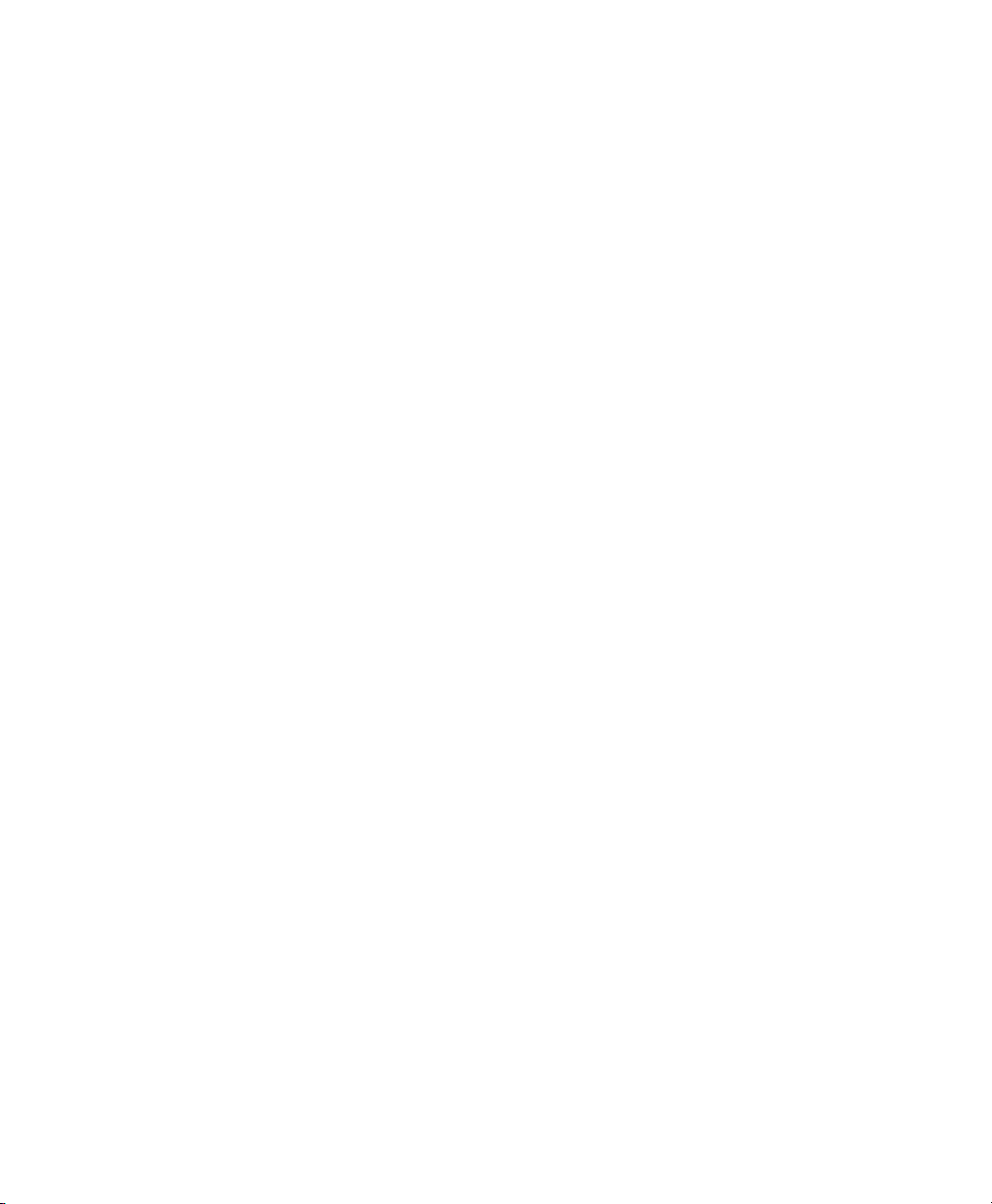
Click Enable to make sure that the server is started and included in the boot
3
routines. No further action from your side is required to secure this. xinetd starts
tftpd at boot time.
Click Open Port in Firewall to open the appropriate port in the rewall running
4
on your machine. If there is no rewall running on your server, this option is not
available.
Click Browse to browse for the boot image directory. The default directory
5
/tftpboot is created and selected automatically.
Click Finish to apply your settings and start the server.
6
Setting Up a TFTP Server Manually
Log in as root and install the packages tftp and xinetd.
1
If unavailable, create /srv/tftpboot and /srv/tftpboot/pxelinux
2
.cfg directories.
Add the appropriate les needed for the boot image as described in Section 4.3.3,
3
“Using PXE Boot” (page 62).
Modify the conguration of xinetd located under /etc/xinetd.d/ to make
4
sure that the TFTP server is started on boot:
If it does not exist, create a le called tftp under this directory with touch
4a
tftp. Then run chmod 755 tftp.
Open the le tftp and add the following lines:
4b
service tftp
{
socket_type = dgram
protocol = udp
wait = yes
user = root
server = /usr/sbin/in.tftpd
server_args = -s /srv/tftpboot
disable = no
}
Remote Installation 61

Save the le and restart xinetd with rcxinetd restart.
4c
4.3.3 Using PXE Boot
Some technical background information as well as PXE's complete specications are
available in the Preboot Execution Environment (PXE) Specication (http://www
.pix.net/software/pxeboot/archive/pxespec.pdf).
Change to the directory of your installation repository and copy the linux,
1
initrd, message, and memtest les to the /srv/tftpboot directory
by entering the following:
cp -a boot/loader/linux boot/loader/initrd
boot/loader/message boot/loader/memtest /srv/tftpboot
Install the syslinux package directly from your installation CDs or DVDs
2
with YaST.
Copy the /usr/share/syslinux/pxelinux.0 le to the /srv/
3
tftpboot directory by entering the following:
cp -a /usr/share/syslinux/pxelinux.0 /srv/tftpboot
Change to the directory of your installation repository and copy the isolinux
4
.cfg le to /srv/tftpboot/pxelinux.cfg/default by entering the
following:
cp -a boot/loader/isolinux.cfg /srv/tftpboot/pxelinux.cfg/default
Edit the /srv/tftpboot/pxelinux.cfg/default le and remove the
5
lines beginning with gfxboot, readinfo, and framebuffer.
Insert the following entries in the append lines of the default failsafe and
6
apic labels:
62 Deployment Guide

insmod=kernel module
By means of this entry, enter the network kernel module needed to support
network installation on the PXE client. Replace kernel module with the
appropriate module name for your network device.
netdevice=interface
This entry denes the client's network interface that must be used for the
network installation. It is only necessary if the client is equipped with several
network cards and must be adapted accordingly. In case of a single network
card, this entry can be omitted.
install=nfs://ip_instserver/path_instsource/CD1
This entry denes the NFS server and the installation source for the client
installation. Replace ip_instserver with the actual IP address of your
installation server. path_instsource should be replaced with the actual
path to the installation sources. HTTP, FTP, or SMB sources are addressed
in a similar manner, except for the protocol prex, which should read http,
ftp, or smb.
IMPORTANT
If you need to pass other boot options to the installation routines,
such as SSH or VNC boot parameters, append them to the install
entry. An overview of parameters and some examples are given in
Section 4.4, “Booting the Target System for Installation” (page 68).
An example /srv/tftpboot/pxelinux.cfg/default le follows.
Adjust the protocol prex for the installation source to match your network setup
and specify your preferred method of connecting to the installer by adding the
vnc and vncpassword or the usessh and sshpassword options to the
install entry. The lines separated by \ must be entered as one continuous
line without a line break and without the \.
default linux
# default
label linux
kernel linux
append initrd=initrd ramdisk_size=65536 insmod=e100 \
install=nfs://ip_instserver/path_instsource/product/CD1
Remote Installation 63

# failsafe
label failsafe
kernel linux
append initrd=initrd ramdisk_size=65536 ide=nodma apm=off acpi=off \
insmod=e100 install=nfs://ip_instserver/path_instsource/product/CD1
# apic
label apic
kernel linux
append initrd=initrd ramdisk_size=65536 apic insmod=e100 \
install=nfs://ip_instserver/path_instsource/product/CD1
# manual
label manual
kernel linux
append initrd=initrd ramdisk_size=65536 manual=1
# rescue
label rescue
kernel linux
append initrd=initrd ramdisk_size=65536 rescue=1
# memory test
label memtest
kernel memtest
# hard disk
label harddisk
localboot 0
implicit 0
display message
prompt 1
timeout 100
Replace ip_instserver and path_instsource with the values used in
your setup.
The following section serves as a short reference to the PXELINUX options used
in this setup. Find more information about the options available in the documentation of the syslinux package located under /usr/share/doc/
packages/syslinux/.
4.3.4 PXELINUX Conguration Options
The options listed here are a subset of all the options available for the PXELINUX
conguration le.
64 Deployment Guide

DEFAULT kernel options...
Sets the default kernel command line. If PXELINUX boots automatically, it acts
as if the entries after DEFAULT had been typed in at the boot prompt, except the
auto option is automatically added, indicating an automatic boot.
If no conguration le is present or no DEFAULT entry is present in the conguration le, the default is the kernel name “linux” with no options.
APPEND options...
Add one or more options to the kernel command line. These are added for both
automatic and manual boots. The options are added at the very beginning of the
kernel command line, usually permitting explicitly entered kernel options to override
them.
LABEL label KERNEL image APPEND options...
Indicates that if label is entered as the kernel to boot, PXELINUX should instead
boot image and the specied APPEND options should be used instead of the ones
specied in the global section of the le (before the rst LABEL command). The
default for image is the same as label and, if no APPEND is given, the default
is to use the global entry (if any). Up to 128 LABEL entries are permitted.
Note that GRUB uses the following syntax:
title mytitle
kernel my_kernel my_kernel_options
initrd myinitrd
PXELINUX uses the following syntax:
label mylabel
kernel mykernel
append myoptions
Labels are mangled as if they were lenames and they must be unique after mangling. For example, the two labels “v2.1.30” and “v2.1.31” would not be distinguishable under PXELINUX because both mangle to the same DOS lename.
The kernel does not have to be a Linux kernel; it can be a boot sector or a COMBOOT le.
Remote Installation 65

APPEND -
Append nothing. APPEND with a single hyphen as argument in a LABEL section
can be used to override a global APPEND.
LOCALBOOT type
On PXELINUX, specifying LOCALBOOT 0 instead of a KERNEL option means
invoking this particular label and causes a local disk boot instead of a kernel boot.
DescriptionArgument
Perform a normal boot0
4
Perform a local boot with the Universal
Network Driver Interface (UNDI) driver still
resident in memory
5
Perform a local boot with the entire PXE
stack, including the UNDI driver, still resident in memory
All other values are undened. If you do not know what the UNDI or PXE stacks
are, specify 0.
TIMEOUT time-out
Indicates how long to wait at the boot prompt until booting automatically, in units
of 1/10 second. The time-out is canceled as soon as the user types anything on the
keyboard, assuming the user will complete the command begun. A time-out of zero
disables the time-out completely (this is also the default). The maximum possible
time-out value is 35996 (just less than one hour).
PROMPT flag_val
If flag_val is 0, displays the boot prompt only if Shift or Alt is pressed or Caps
Lock or Scroll Lock is set (this is the default). If flag_val is 1, always displays
the boot prompt.
F2 filename
F1 filename
..etc...
F9 filename
F10 filename
66 Deployment Guide

Displays the indicated le on the screen when a function key is pressed at the boot
prompt. This can be used to implement preboot online help (presumably for the
kernel command line options). For backward compatibility with earlier releases,
F10 can be also entered as F0. Note that there is currently no way to bind lenames
to F11 and F12.
4.3.5 Preparing the Target System for PXE
Boot
Prepare the system's BIOS for PXE boot by including the PXE option in the BIOS boot
order.
WARNING: BIOS Boot Order
Do not place the PXE option ahead of the hard disk boot option in the BIOS.
Otherwise this system would try to reinstall itself every time you boot it.
4.3.6 Preparing the Target System for Wake
on LAN
Wake on LAN (WOL) requires the appropriate BIOS option to be enabled prior to the
installation. Also, note down the MAC address of the target system. This data is needed
to initiate Wake on LAN.
4.3.7 Wake on LAN
Wake on LAN allows a machine to be turned on by a special network packet containing
the machine's MAC address. Because every machine in the world has a unique MAC
identier, you do not need to worry about accidentally turning on the wrong machine.
IMPORTANT: Wake on LAN across Different Network Segments
If the controlling machine is not located in the same network segment as the
installation target that should be awakened, either congure the WOL requests
Remote Installation 67

to be sent as multicasts or remotely control a machine on that network segment
to act as the sender of these requests.
Users of SUSE Linux Enterprise Server 9 and higher can use a YaST module called
WOL to easily congure Wake on LAN. Users of other versions of SUSE Linux-based
operating systems can use a command line tool.
4.3.8 Wake on LAN with YaST
Log in as root.
1
Start YaST > Network Services > WOL.
2
Click Add and enter the hostname and MAC address of the target system.
3
To turn on this machine, select the appropriate entry and click Wake up.
4
4.3.9 Manual Wake on LAN
Log in as root.
1
Start YaST > Software Management and install the package netdiag.
2
Open a terminal and enter the following command as root to wake the target:
3
ether-wake mac_of_target
Replace mac_of_target with the actual MAC address of the target.
4.4 Booting the Target System for Installation
Basically, there are two different ways to customize the boot process for installation
apart from those mentioned under Section 4.3.7, “Wake on LAN” (page 67) and Sec-
tion 4.3.3, “Using PXE Boot” (page 62). You can either use the default boot options
68 Deployment Guide

and function keys or use the boot options prompt of the installation boot screen to pass
any boot options that the installation kernel might need on this particular hardware.
4.4.1 Using the Default Boot Options
The boot options are described in detail in Chapter 3, Installation with YaST (page 17).
Generally, just selecting Installation starts the installation boot process.
If problems occur, use Installation—ACPI Disabled or Installation—Safe Settings. For
more information about troubleshooting the installation process, refer to Section 46.2,
“Installation Problems” (page 804).
4.4.2 Using the F Keys
The menu bar at the bottom screen offers some advanced functionality needed in some
setups. Using the F keys, you can specify additional options to pass to the installation
routines without having to know the detailed syntax of these parameters (see Sec-
tion 4.4.3, “Using Custom Boot Options” (page 70)).
See the table below for a complete set of the options available. To access the complete
set of F keys available, rst press F3.
Table 4.1
F1
F2
F3
F Keys During Installation
language
Change screen resolution for installation
• VESA
• resolution #1
• resolution #2
Default ValueAvailable OptionsPurposeKey
NoneNoneProvide help
EnglishAll supported languagesSelect the installation
•• Text mode Default value
depends on
your graphics
hardware
Remote Installation 69

• ...
Default ValueAvailable OptionsPurposeKey
F4
F5
• CD-ROM or DVD
source
• SLP
• FTP
• HTTP
• NFS
• SMB
• Hard Disk
disk
CD-ROM or DVDSelect the installation
NoneDriverApply driver update
4.4.3 Using Custom Boot Options
Using the appropriate set of boot options helps facilitate your installation procedure.
Many parameters can also be congured later using the linuxrc routines, but using the
boot options is easier. In some automated setups, the boot options can be provided with
initrd or an info le.
The following table lists all installation scenarios mentioned in this chapter with the
required parameters for booting and the corresponding boot options. Just append all of
them in the order they appear in this table to get one boot option string that is handed
to the installation routines. For example (all in one line):
install=... netdevice=... hostip=...netmask=... vnc=... vncpassword=...
Replace all the values (...) in this string with the values appropriate for your setup.
70 Deployment Guide

Table 4.2
Installation (Boot) Scenarios Used in This Chapter
Installation Scenario
Chapter 3, Installation
with YaST (page 17)
Section 4.1.1, “Simple
Remote Installation via
VNC—Static Network
Conguration” (page 40)
Section 4.1.2, “Simple
Remote Installation via
VNC—Dynamic Network Conguration”
(page 41)
for Booting
tomatically
• Location of the installation server
• Network device
• IP address
• Netmask
• Gateway
• VNC enablement
• VNC password
• Location of the installation server
• VNC enablement
• VNC password
Boot OptionsParameters Needed
None neededNone: system boots au-
• install=(nfs,http,
ftp,smb):///path
_to_instmedia
• netdevice=some
_netdevice (only need-
ed if several network devices are available)
• hostip=some_ip
• netmask=some
_netmask
• gateway=ip_gateway
• vnc=1
• vncpassword=some
_password
• install=(nfs,http,
ftp,smb):///path
_to_instmedia
• vnc=1
• vncpassword=some
_password
Section 4.1.3, “Remote
Installation via
VNC—PXE Boot and • Location of the
(page 43) • VNC enablement
• Location of the installation server
TFTP serverWake on LAN”
• VNC password
Not applicable; process managed through PXE and DHCP
Remote Installation 71

Installation Scenario
Boot OptionsParameters Needed
for Booting
Section 4.1.4, “Simple
Remote Installation via
SSH—Static Network
Conguration” (page 44)
Section 4.1.5, “Simple
Remote Installation via
SSH—Dynamic Network
Conguration” (page 45)
• Location of the installation server
• Network device
• IP address
• Netmask
• Gateway
• SSH enablement
• SSH password
• Location of the installation server
• SSH enablement
• SSH password
• install=(nfs,http,
ftp,smb):///path
_to_instmedia
• netdevice=some
_netdevice (only need-
ed if several network devices are available)
• hostip=some_ip
• netmask=some
_netmask
• gateway=ip_gateway
• usessh=1
• sshpassword=some
_password
• install=(nfs,http,
ftp,smb):///path
_to_instmedia
• usessh=1
• sshpassword=some
_password
Section 4.1.6, “Remote
Installation via
SSH—PXE Boot and • Location of the
(page 47) • SSH enablement
72 Deployment Guide
• Location of the installation server
TFTP serverWake on LAN”
• SSH password
Not applicable; process managed through PXE and DHCP

TIP: More Information about linuxrc Boot Options
Find more information about the linuxrc boot options used for booting a Linux
system in /usr/share/doc/packages/linuxrc/linuxrc.html.
4.5 Monitoring the Installation Process
There are several options for remotely monitoring the installation process. If the proper
boot options have been specied while booting for installation, either VNC or SSH can
be used to control the installation and system conguration from a remote workstation.
4.5.1 VNC Installation
Using any VNC viewer software, you can remotely control the installation of SUSE
Linux Enterprise from virtually any operating system. This section introduces the setup
using a VNC viewer application or a Web browser.
Preparing for VNC Installation
All you need to do on the installation target to prepare for a VNC installation is to
provide the appropriate boot options at the initial boot for installation (see Section 4.4.3,
“Using Custom Boot Options” (page 70)). The target system boots into a text-based
environment and waits for a VNC client to connect to the installation program.
The installation program announces the IP address and display number needed to connect
for installation. If you have physical access to the target system, this information is
provided right after the system booted for installation. Enter this data when your VNC
client software prompts for it and provide your VNC password.
Because the installation target announces itself via OpenSLP, you can retrieve the address
information of the installation target via an SLP browser without the need for any
physical contact to the installation itself provided your network setup and all machines
support OpenSLP:
Remote Installation 73

Start the KDE le and Web browser Konqueror.
1
Enter service://yast.installation.suse in the location bar. The
2
target system then appears as an icon in the Konqueror screen. Clicking this icon
launches the KDE VNC viewer in which to perform the installation. Alternatively,
run your VNC viewer software with the IP address provided and add :1 at the
end of the IP address for the display the installation is running on.
Connecting to the Installation Program
Basically, there are two ways to connect to a VNC server (the installation target in this
case). You can either start an independent VNC viewer application on any operating
system or connect using a Java-enabled Web browser.
Using VNC, you can control the installation of a Linux system from any other operating
system, including other Linux avors, Windows, or Mac OS.
On a Linux machine, make sure that the package tightvnc is installed. On a Windows
machine, install the Windows port of this application, which can be obtained at the
TightVNC home page (http://www.tightvnc.com/download.html).
To connect to the installation program running on the target machine, proceed as
follows:
Start the VNC viewer.
1
Enter the IP address and display number of the installation target as provided by
2
the SLP browser or the installation program itself:
ip_address:display_number
A window opens on your desktop displaying the YaST screens as in a normal
local installation.
Using a Web browser to connect to the installation program makes you totally independent of any VNC software or the underlying operating system. As long as the browser
application has Java support enabled, you can use any browser (Firefox, Internet Explorer, Konqueror, Opera, etc.) to perform the installation of your Linux system.
To perform a VNC installation, proceed as follows:
74 Deployment Guide

Launch your preferred Web browser.
1
Enter the following at the address prompt:
2
http://ip_address_of_target:5801
Enter your VNC password when prompted to do so. The browser window now
3
displays the YaST screens as in a normal local installation.
4.5.2 SSH Installation
Using SSH, you can remotely control the installation of your Linux machine using any
SSH client software.
Preparing for SSH Installation
Apart from installing the appropriate software package (OpenSSH for Linux and PuTTY
for Windows), you just need to pass the appropriate boot options to enable SSH for
installation. See Section 4.4.3, “Using Custom Boot Options” (page 70) for details.
OpenSSH is installed by default on any SUSE Linux–based operating system.
Connecting to the Installation Program
Retrieve the installation target's IP address. If you have physical access to the
1
target machine, just take the IP address the installation routine provides at the
console after the initial boot. Otherwise take the IP address that has been assigned
to this particular host in the DHCP server conguration.
At a command line, enter the following command:
2
ssh -X root@ip_address_of_target
Replace ip_address_of_target with the actual IP address of the installation
target.
When prompted for a username, enter root.
3
Remote Installation 75

When prompted for the password, enter the password that has been set with the
4
SSH boot option. After you have successfully authenticated, a command line
prompt for the installation target appears.
Enter yast to launch the installation program. A window opens showing the
5
normal YaST screens as described in Chapter 3, Installation with YaST (page 17).
76 Deployment Guide

Automated Installation
AutoYaST allows you to install SUSE® Linux Enterprise on a large number of machines
in parallel. The AutoYaST technology offers great exibility to adjust deployments to
heterogeneous hardware. This chapter tells you how to prepare a simple automated installation and lay out an advanced scenario involving different hardware types and installation purposes.
5.1 Simple Mass Installation
IMPORTANT: Identical Hardware
This scenario assumes you are rolling out SUSE Linux Enterprise to a set of
machines with exactly the same hardware conguration.
To prepare for an AutoYaST mass installation, proceed as follows:
Create an AutoYaST prole that contains the installation details needed for your
1
deployment as described in Section 5.1.1, “Creating an AutoYaST Prole”
(page 78).
Determine the source of the AutoYaST prole and the parameter to pass to the
2
installation routines as described in Section 5.1.2, “Distributing the Prole and
Determining the autoyast Parameter” (page 80).
5
Determine the source of the SUSE Linux Enterprise installation data as described
3
in Section 5.1.3, “Providing the Installation Data” (page 83).
Automated Installation 77

Determine and set up the boot scenario for autoinstallation as described in Sec-
4
tion 5.1.4, “Setting Up the Boot Scenario” (page 83).
Pass the command line to the installation routines by adding the parameters
5
manually or by creating an info le as described in Section 5.1.5, “Creating
the info File” (page 85).
Start the autoinstallation process as described in Section 5.1.6, “Initiating and
6
Monitoring the Autoinstallation” (page 88).
5.1.1 Creating an AutoYaST Prole
An AutoYaST prole tells AutoYaST what to install and how to congure the installed
system to get a completely ready-to-use system in the end. It can be created in several
different ways:
• Clone a fresh installation from a reference machine to a set of identical machines
• Use the AutoYaST GUI to create and modify a prole to meet your requirements
• Use an XML editor and create a prole from scratch
To clone a fresh reference installation, proceed as follows:
Perform a normal installation.
1
After you complete the hardware conguration and read the release notes, check
2
Clone This Installation for AutoYaST, if it is not yet checked by default. This
creates a ready-to-use prole as /root/autoinst.xml that can be used to
create clones of this particular installation.
To use the AutoYaST GUI to create a prole from an existing system conguration
and modify it to your needs, proceed as follows:
As root, start YaST.
1
Select Miscellaneous > Autoinstallation to start the graphical AutoYaST front-
2
end.
78 Deployment Guide

Select Tools > Create Reference Control File to prepare AutoYaST to mirror the
3
current system conguration into an AutoYaST prole.
As well as the default resources, like boot loader, partitioning, and software se-
4
lection, you can add various other aspects of your system to the prole by
checking the items in the list in Create a Reference Control File.
Click Create to have YaST gather all the system information and write it to a
5
new prole.
To proceed, choose one of the following:
6
•
If the prole is complete and matches your requirements, select File > Save
as and enter a lename for the prole, such as autoinst.xml.
• Modify the reference prole by selecting the appropriate conguration aspects
(such as “Hardware/Printer”) from the tree view to the left and clicking
Congure. The respective YaST module starts but your settings are written
to the AutoYaST prole instead of applied to your system. When done, select
File > Save as and enter a suitable name for the prole.
Leave the AutoYaST module with File > Exit.
7
Automated Installation 79

Figure 5.1
Editing an AutoYaST Prole with the AutoYaST Front-End
5.1.2 Distributing the Prole and
Determining the autoyast Parameter
The AutoYaST prole can be distributed in several different ways. Depending on the
protocol used to distribute the prole data, different AutoYaST parameters are used to
make the prole location known to the installation routines on the client. The location
of the prole is passed to the installation routines by means of the boot prompt or an
info le that is loaded upon boot. The following options are available:
cation
File
80 Deployment Guide
autoyast=file://
/path
DescriptionParameterProle Lo-
Makes the installation routines look for
the control le in specied path (relative
to source root directory—file:///
autoinst.xml if in the top directory
of a CD-ROM).

cation
DescriptionParameterProle Lo-
Device
Floppy
USB
(Flash)
Disk
NFS
HTTP
autoyast=device://
/path
autoyast=floppy://
/path
autoyast=usb://
/path
autoyast=nfs://
/server/path
autoyast=http://
/server/path
Makes the installation routines look for
the control le on a storage device. Only
the devicename is needed—/dev/sda1
is wrong, use sda1 instead.
Makes the installation routines look for
the control le on a oppy in the oppy
drive. This option is especially useful, if
you want to boot from CD-ROM.
If a control le cannot be retrieved from
the oppy disk, AutoYaST automatically
scans any USB device attached to your
machine.
This option triggers a search for the control le on any USB attached device.
Has the installation routines retrieve the
control le from an NFS server.
Has the installation routines retrieve the
control le from an HTTP server.
HTTPS
TFTP
FTP
Replace the server and path placeholders with values matching your actual setup.
autoyast=https://
/server/path
autoyast=tftp://
/server/path
autoyast=ftp://
/server/path
Has the installation routines retrieve the
control le from an HTTPS server.
Has the installation routines retrieve the
control le from a TFTP server.
Has the installation routines retrieve the
control le from an FTP server.
Automated Installation 81

AutoYaST includes a feature that allows binding certain proles to the client's MAC
address. Without having to alter the autoyast= parameter, you can have the same
setup install several different instances using different proles.
To use this, proceed as follows:
Create separate proles with the MAC address of the client as the lename and
1
put them on the HTTP server that holds your AutoYaST proles.
Omit the exact path including the lename when creating the autoyast= pa-
2
rameter, for example:
autoyast=http://192.0.2.91/
Start the autoinstallation.
3
YaST tries to determine the location of the prole in the following way:
1. YaST searches for the prole using its own IP address in uppercase hexadecimal,
for example, 192.0.2.91 is C000025B.
2. If this le is not found, YaST removes one hex digit and tries again. This action
is repeated eight times until the le with the correct name is found.
3. If that still fails, it tries looking for a le with the MAC address of the clients as
the lename. The MAC address of the example client is 0080C8F6484C.
4. If the MAC address–named le cannot be found, YaST searches for a le named
default (in lowercase). An example sequence of addresses where YaST
searches for the AutoYaST prole looks as follows:
C000025B
C000025
C00002
C0000
C000
C00
C0
C
0080C8F6484C
default
82 Deployment Guide

5.1.3 Providing the Installation Data
The installation data can be provided by means of the product CDs or DVDs or using
a network installation source. If the product CDs are used as the installation source,
physical access to the client to install is needed, because the boot process needs to be
initiated manually and the CDs need to be changed.
To provide the installation sources over the network, set up a network installation
server (HTTP, NFS, FTP) as described in Section 4.2.1, “Setting Up an Installation
Server Using YaST” (page 48). Use an info le to pass the server's location to the
installation routines.
5.1.4 Setting Up the Boot Scenario
The client can be booted in several different ways:
Network Boot
As for a normal remote installation, autoinstallation can be initiated with Wake on
LAN and PXE, the boot image and control le can be pulled in via TFTP, and the
installation sources from any network installation server.
Bootable CD-ROM
You can use the original SUSE Linux Enterprise media to boot the system for autoinstallation and pull in the control le from a network location or a oppy. Alternatively, create your own custom CD-ROM holding both the installation sources
and the AutoYaST prole.
The following sections provide a basic outline of the procedures for network boot or
boot from CD-ROM.
Preparing for Network Boot
Network booting with Wake on LAN, PXE, and TFTP is discussed in Section 4.1.3,
“Remote Installation via VNC—PXE Boot and Wake on LAN” (page 43). To make
the setup introduced there work for autoinstallation, modify the featured PXE Linux
conguration le (/srv/tftp/pxelinux.cfg/default) to contain the
autoyast parameter pointing to the location of the AutoYaST prole. An example
entry for a standard installation looks like this:
Automated Installation 83

default linux
# default label linux
kernel linux append initrd=initrd ramdisk_size=65536 insmod=e100 \
install=http://192.168.0.22/install/suse-enterprise/
The same example for autoinstallation looks like this:
default linux
# default label linux
kernel linux append initrd=initrd ramdisk_size=65536 insmod=e100 \
install=http://192.168.0.22/install/suse-enterprise/ \
autoyast=nfs://192.168.0.23/profiles/autoinst.xml
Replace the example IP addresses and paths with the data used in your setup.
Preparing to Boot from CD-ROM
There are several ways in which booting from CD-ROM can come into play in AutoYaST installations. Choose from the following scenarios:
Boot from SUSE Linux Enterprise Media, Get the Prole over the Network
Use this approach if a totally network-based scenario is not possible (for example,
if your hardware does not support PXE) and you have physical access to system
to install during most of the process.
You need:
• The SUSE Linux Enterprise media
• A network server providing the prole data (see Section 5.1.2, “Distributing the
Prole and Determining the autoyast Parameter” (page 80) for details)
• A oppy containing the info le that tells the installation routines where to nd
the prole
or
84 Deployment Guide
