Page 1

1
Speed Dome IP Camera Series
User Manual
Release 1.2
Page 2
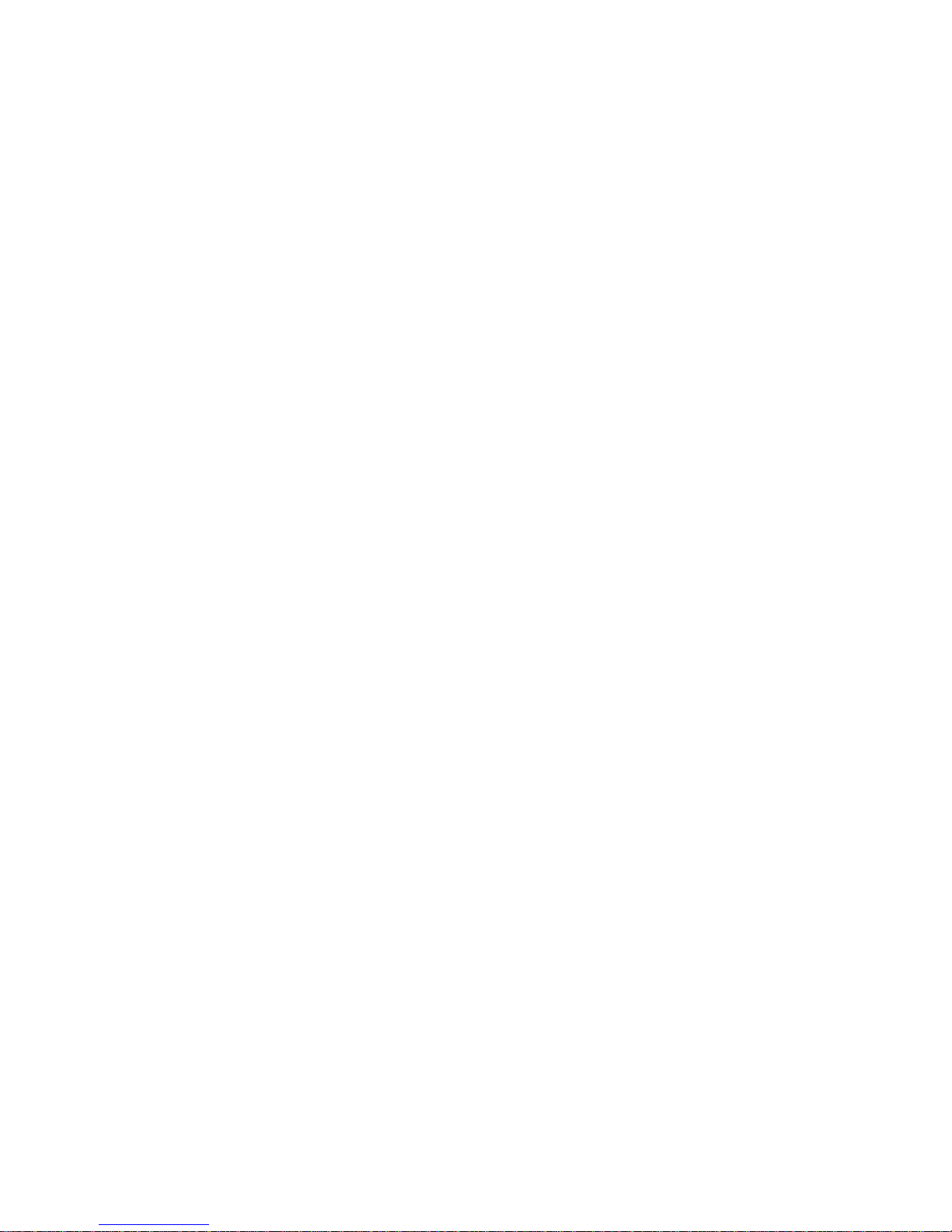
2
All Rights Reserved © Surveon Technology 2014
Copyright Statement
No part of this publication may be reproduced, transmitted, transcribed,
stored in a retrieval system, or translated into any language or computer
language, in any form or by any means, electronic, mechanical, magnetic,
optical, chemical, manual or otherwise, without the prior written consent of
Surveon Technology Inc.
Disclaimer
Surveon Technology makes no representations or warranties with respect to
the contents hereof and specifically disclaim any implied warranties of
merchantability or fitness for any particular purpose. Furthermore, Surveon
Technology reserves the right to revise this publication and to make changes
from time to time in the content hereof without obligation to notify any
person of such revisions or changes. Product specifications are also subject to
change without notice.
Trademarks
Surveon and Surveon logo are trademarks of Surveon Technology Inc. Other
names prefixed with “SMR” and “EMR” are trademarks of Surveon Technology
Inc.
Microsoft Windows and Windows are registered trademarks of Microsoft
Corporation.
Linux is a trademark of Linux Torvalds.
Solaris and Java are trademarks of Sun Microsystems, Inc.
All other names, brands, products or services are trademarks or registered
trademarks of their respective owners.
Page 3
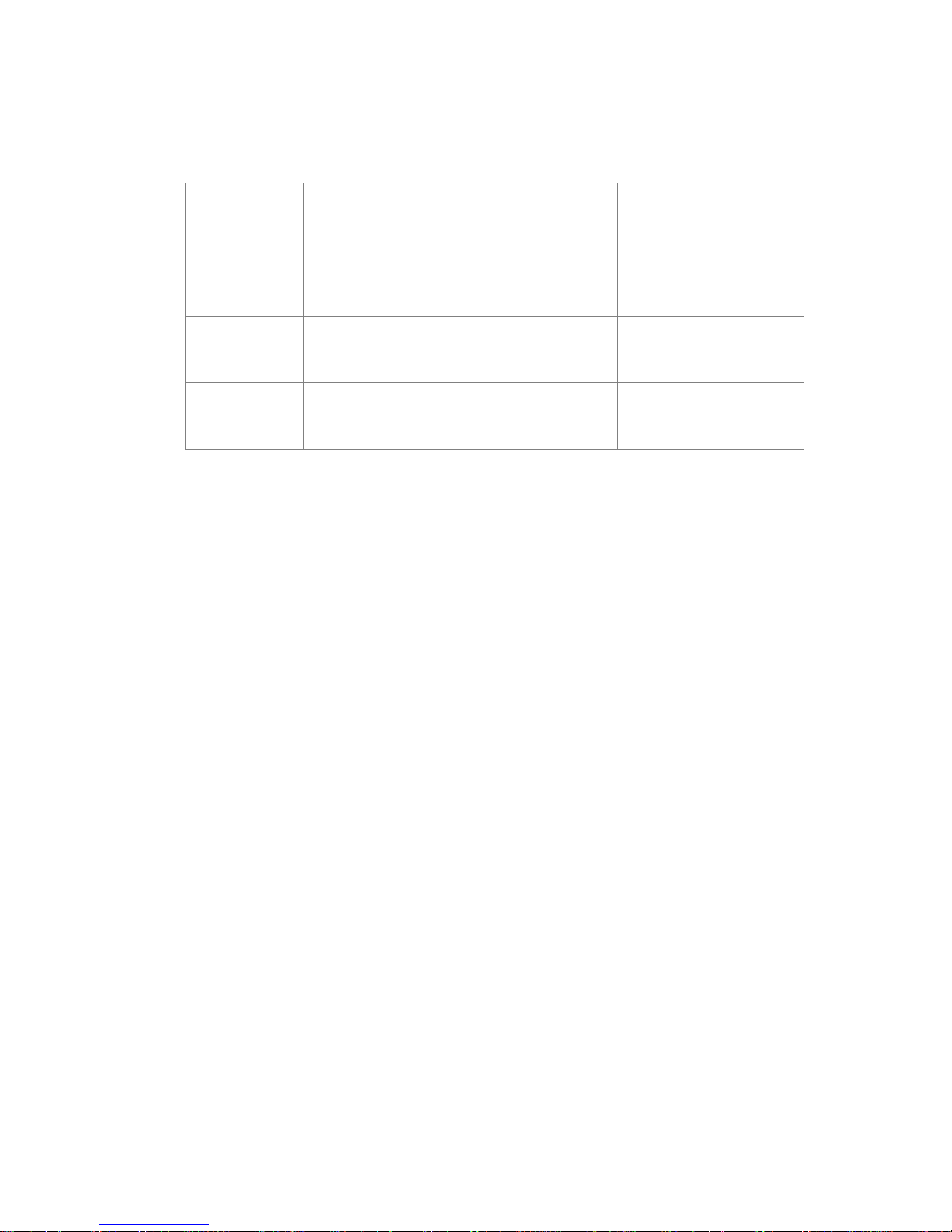
3
Revision History
Description
Date
1.0
Initial release
February 2013
1.1
UI Modified
November 2013
1.2
Models added
May 2014
Page 4
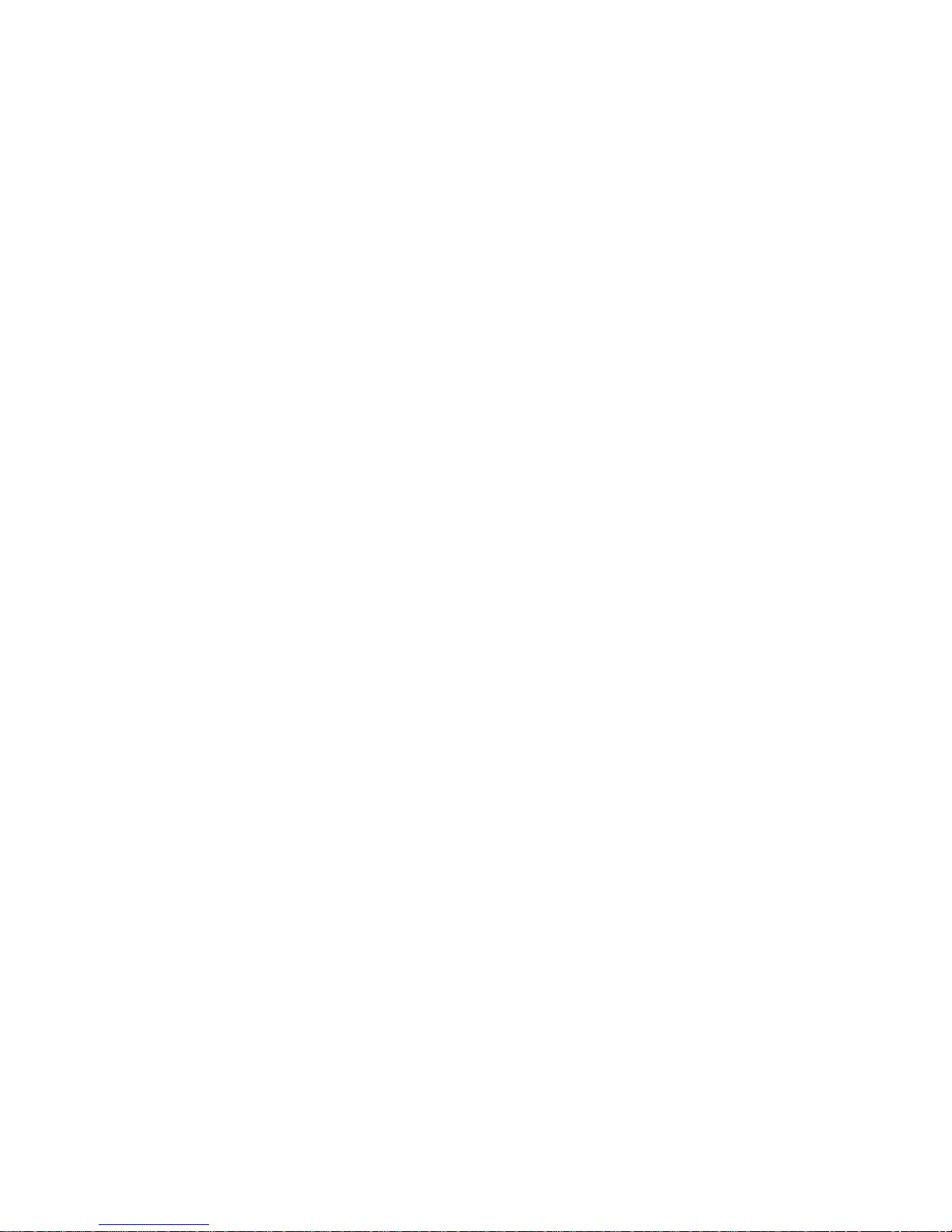
4
Table of Contents
Copyright Statement ......................................................................... 2
Revision History ............................................................................... 3
Table of Contents ............................................................................. 4
Safety Precautions .......................................................................... 11
Device Site Recommendations ............................................................ 11
Chapter 1. Product Overview ............................................................. 12
1.1. Network Camera Introduction ................................................... 12
1.2. Features and Benefits ............................................................. 13
1.3. Technical Specifications .......................................................... 15
Specifications for CAM6181 ........................................................... 15
Specifications for CAM6351/6351A .................................................. 17
Chapter 2. Hardware Overview .......................................................... 19
2.1. Overview ............................................................................. 19
Bottom View ............................................................................ 19
2.2. Dimensions .......................................................................... 20
2.3. Camera Setup ....................................................................... 21
Preparation for Dome Camera Setup ................................................ 21
Camera Cable Connections ........................................................... 22
Connecting Power ................................................................. 22
Connecting Power with Optional AC Adapter ................................. 24
Connecting LAN Cable ............................................................ 24
Applying Alarm I/O (Optional) ................................................... 24
Applying Audio (Optional) ........................................................ 25
Inserting and the Micro SDHC Card (Optional) ................................ 25
Chapter 3. Installation ..................................................................... 26
3.1. Ceiling Mounting .................................................................... 26
3.2. Wall Mounting ....................................................................... 29
3.3. Camera Deployment ............................................................... 32
3.4. Before You Start .................................................................... 32
Page 5
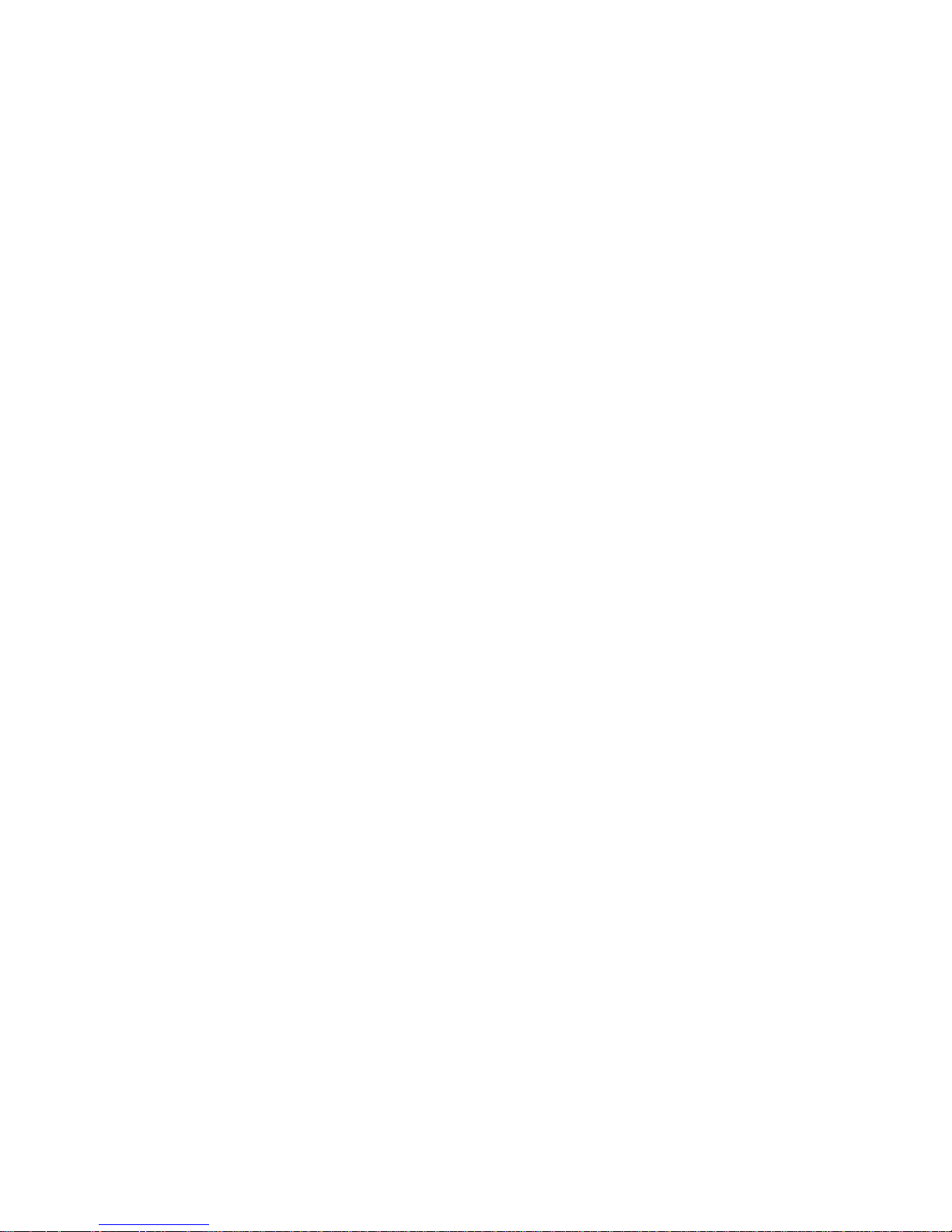
5
Chapter 4. Connecting to the Network Camera ....................................... 33
4.1. Accessing the Camera ............................................................. 33
Setting the Camera's IP ................................................................ 33
Chapter 5. Configuration through Viewer Window Interface ....................... 35
5.1. Overview ............................................................................. 35
5.2. Interface Layout .................................................................... 36
5.3. Home Page ........................................................................... 37
Function Items on the Home Page ................................................... 37
Multiple Languages Support ...................................................... 37
Digital Zoom Control .............................................................. 37
Screen Size Adjustment .......................................................... 37
Talk Button ......................................................................... 37
Speaker Button .................................................................... 37
Snapshot Button ................................................................... 38
Video Streaming Pause /Restart Button ....................................... 38
Web Recording Button ............................................................ 38
Zoom Adjustment ................................................................. 38
Focus Adjustment ................................................................. 38
Pan/Tilt Control ................................................................... 39
Optical/Digital Zoom Control .................................................... 39
5.4. System ................................................................................ 40
System ................................................................................... 41
Host Name .......................................................................... 41
Time Zone .......................................................................... 41
Enable Daylight Saving Time ..................................................... 41
Sync With Computer Time ....................................................... 41
Manual .............................................................................. 41
Sync with NTP Server ............................................................. 41
Security .................................................................................. 42
User ................................................................................. 42
HTTPS ............................................................................... 43
Page 6
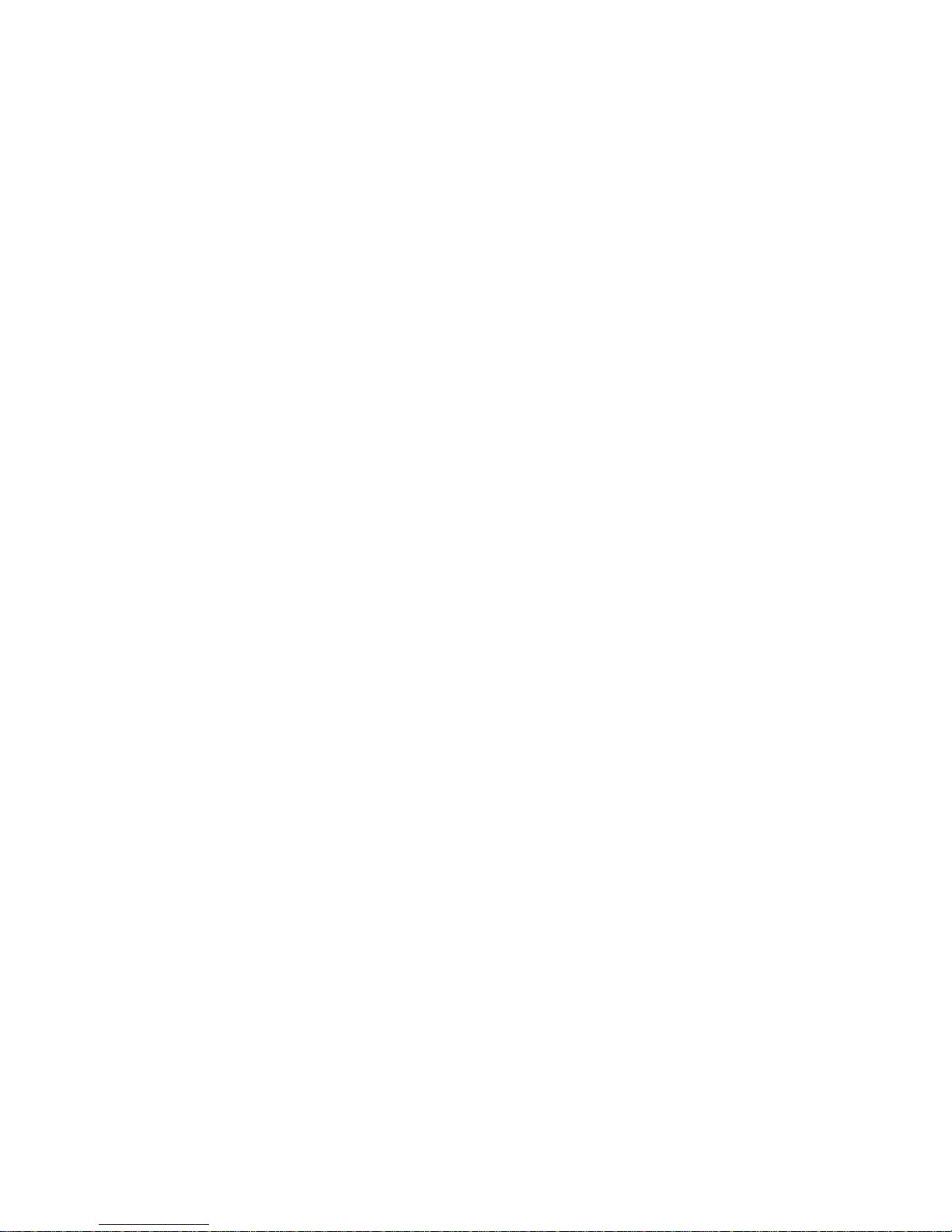
6
Create Self-signed Certificate ................................................... 43
Install Signed Certificate ......................................................... 44
Provide the Certificate Information ............................................ 44
IP Filter ............................................................................. 45
IEEE 802.1X ......................................................................... 46
Network ................................................................................. 47
Basic ................................................................................. 47
QoS .................................................................................. 49
SNMP ................................................................................ 50
UPnP ................................................................................ 51
DDNS ..................................................................................... 52
Enable DDNS ....................................................................... 52
Provider ............................................................................. 52
Host name .......................................................................... 52
Username/E-mail .................................................................. 52
Password/Key ...................................................................... 52
Mail ....................................................................................... 52
FTP ....................................................................................... 53
HTTP ..................................................................................... 53
Application (Alarm Settings) .......................................................... 53
Alarm Pin Selection ............................................................... 53
Alarm Setting ...................................................................... 54
Triggered Action (Multi-option) ................................................. 54
Motion Detection ....................................................................... 57
Motion Detection .................................................................. 58
Motion Detection Setting ......................................................... 58
Triggered Action (Multi-option) ................................................. 58
File Name ........................................................................... 59
Save ................................................................................. 59
Tampering ............................................................................... 60
Tampering Alarm .................................................................. 60
Page 7
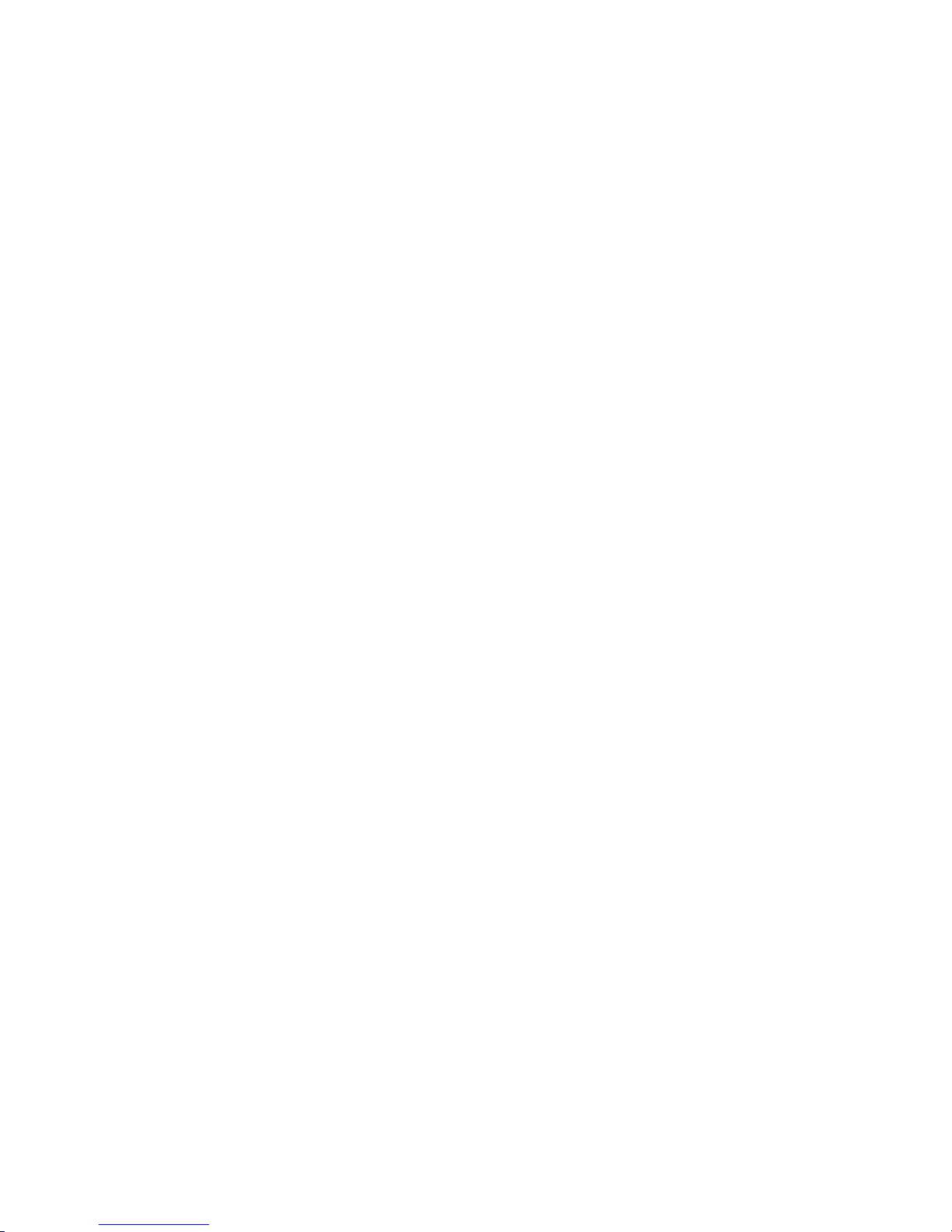
7
Tampering Duration ............................................................... 60
Triggered Action (Multi-option) ................................................. 60
File Name ........................................................................... 61
Save ................................................................................. 61
Storage Management (Local Recording) ............................................ 62
Device Information ................................................................ 62
Device Setting ..................................................................... 62
Disk Cleanup Setting .............................................................. 62
Recording List ...................................................................... 62
Recording (Local Recording) .......................................................... 63
Activating Micro SD/SDHC Card Recording..................................... 63
Terminating Micro SD/SDHC Card Recording .................................. 64
File Location (Snapshots and Web Recording) ..................................... 64
View Log File ............................................................................ 64
View User Information ................................................................. 64
View User Login Information..................................................... 64
View User Privilege ............................................................... 64
View Parameters ....................................................................... 65
Factory Default ......................................................................... 65
Set Default ......................................................................... 65
Reboot .............................................................................. 65
Software Version ....................................................................... 65
Software Upgrade ...................................................................... 65
Maintenance ............................................................................ 66
Export ............................................................................... 66
Upload .............................................................................. 66
5.5. Streaming ............................................................................ 67
Video Format (Video Resolution/ Video Deinterlace) ............................. 67
Video Format ...................................................................... 67
Text Overlay Settings ............................................................. 70
Video Rotate Type ................................................................ 71
Page 8

8
GOV Settings ....................................................................... 72
Video Compression ..................................................................... 72
MJPEG Q (Quality) Factor ........................................................ 72
H.264-1/ H.264-2 Bit Rate ....................................................... 72
Display Compression Information ............................................... 72
CBR Mode Setting.................................................................. 72
Video OCX Protocol .................................................................... 73
RTP over UDP/ RTP over RTSP (TCP)/ RTSP over HTTP/ MJPEG over HTTP
....................................................................................... 73
Multicast Mode ..................................................................... 73
Video Frame Rate ...................................................................... 73
MJPEG/ H.264-1/ H.264-2 Frame Rate ......................................... 73
Audio (Audio Mode and Bit Rate Settings) .......................................... 73
Transmission Mode ................................................................ 73
Server Gain Setting ............................................................... 74
Bit Rate ............................................................................. 74
5.6. PTZ .................................................................................... 75
Preset .................................................................................... 75
Preset Setting ...................................................................... 75
Preset Go ........................................................................... 75
Cruise .................................................................................... 75
Cruise Setting ...................................................................... 75
Cruise Run .......................................................................... 76
Auto Pan ................................................................................. 76
Auto Pan Setting ................................................................... 76
Auto Pan Run ....................................................................... 76
Sequence ................................................................................ 77
Sequence Setting .................................................................. 77
Sequence Run ...................................................................... 77
Home ..................................................................................... 78
Home Setting ...................................................................... 78
Tilt Range ............................................................................... 79
Page 9
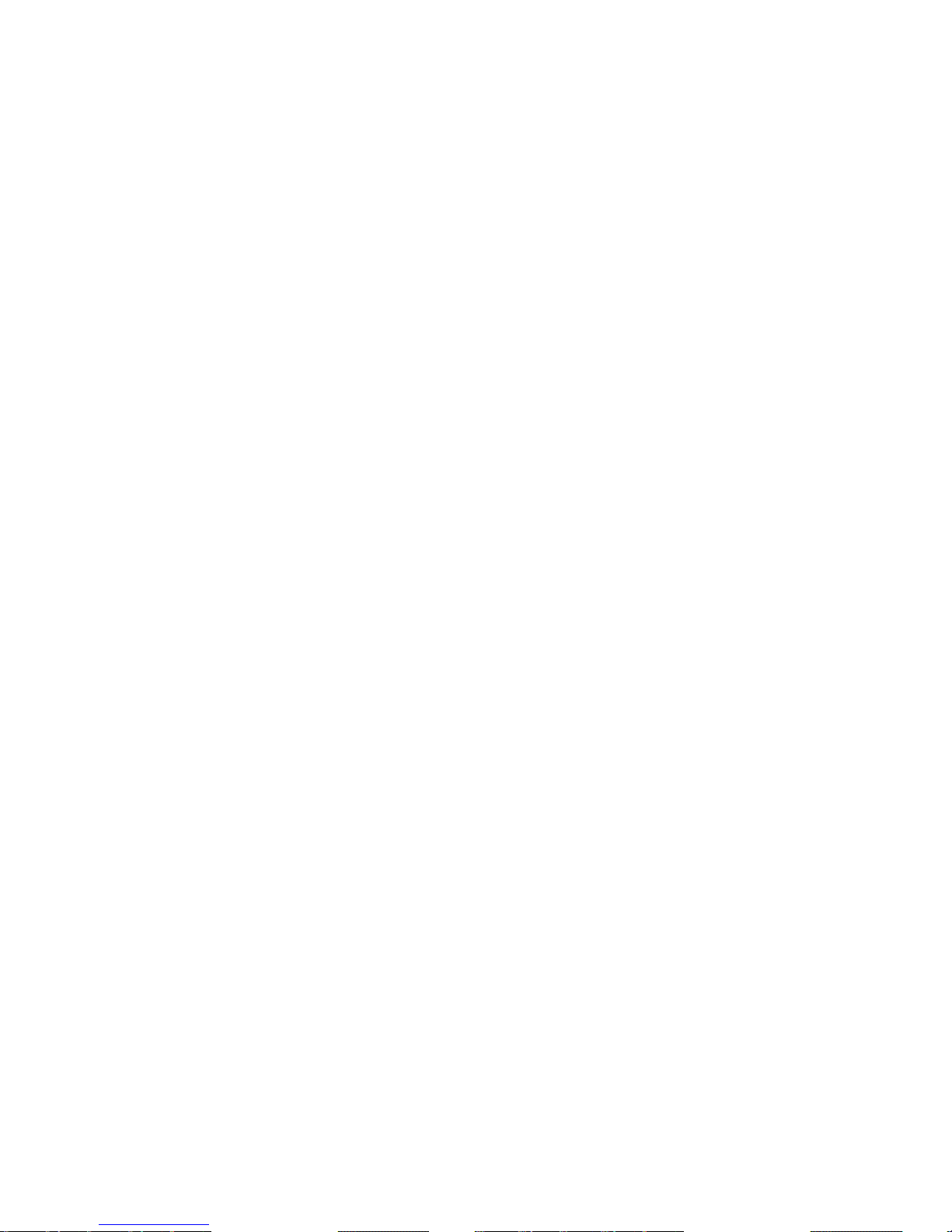
9
Video Mask .............................................................................. 79
Active Mask Function ............................................................. 79
Camera - Exposure ..................................................................... 79
Shutter Priority Mode ............................................................. 79
Iris Priority Mode .................................................................. 79
Manual Mode ....................................................................... 80
Camera - WB (White Balance) ........................................................ 80
Auto Mode .......................................................................... 80
Indoor/outdoor Mode ............................................................. 80
ATW Mode (Auto Tracing White Balance) ...................................... 80
Manual Mode ....................................................................... 80
Camera - Misc 1 (Miscellaneous Setups Menu 1) ................................... 81
BLC .................................................................................. 81
Sharpness ........................................................................... 81
ExpComp ............................................................................ 81
Flip .................................................................................. 81
Speed by Zoom .................................................................... 82
ICR Function ....................................................................... 82
Camera - Misc 2 (Miscellaneous Setups Menu 2) ................................... 82
WDR ................................................................................. 82
Auto Calibration ................................................................... 82
2DNR ................................................................................ 83
TV System .......................................................................... 83
Camera- Default ........................................................................ 83
5.7. Logout ................................................................................ 84
5.8. Appendix ............................................................................. 84
Appendix A: Install UPnP Components .............................................. 84
Appendix B: Deleting the Existing DC Viewer ...................................... 85
Deleting the DC Viewer ........................................................... 85
Deleting Temporary Internet Files .............................................. 85
Appendix C: Setup Internet Security ................................................ 86
Page 10
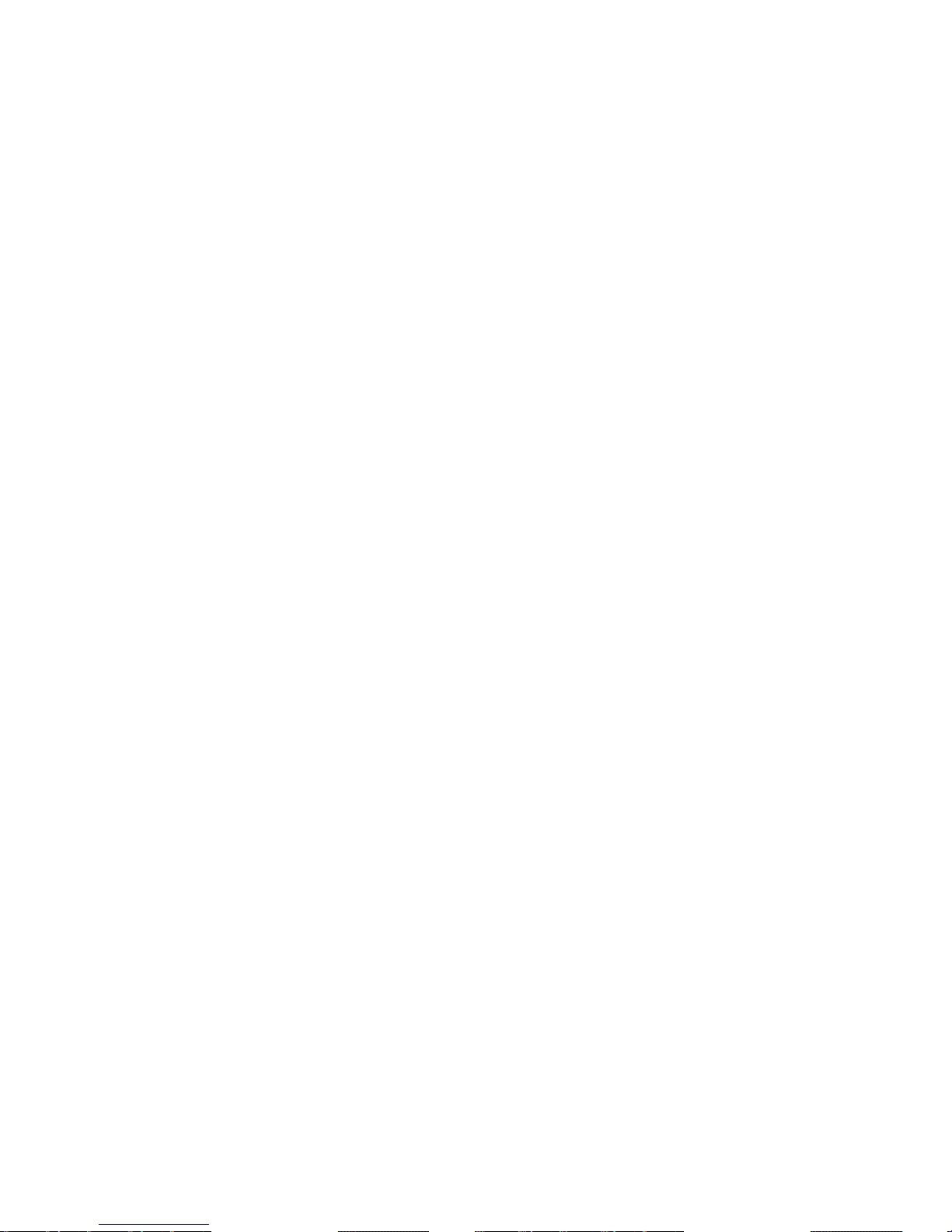
10
Internet Security Level: Default ................................................ 86
ActiveX Controls and Plug-ins Settings ......................................... 86
Page 11
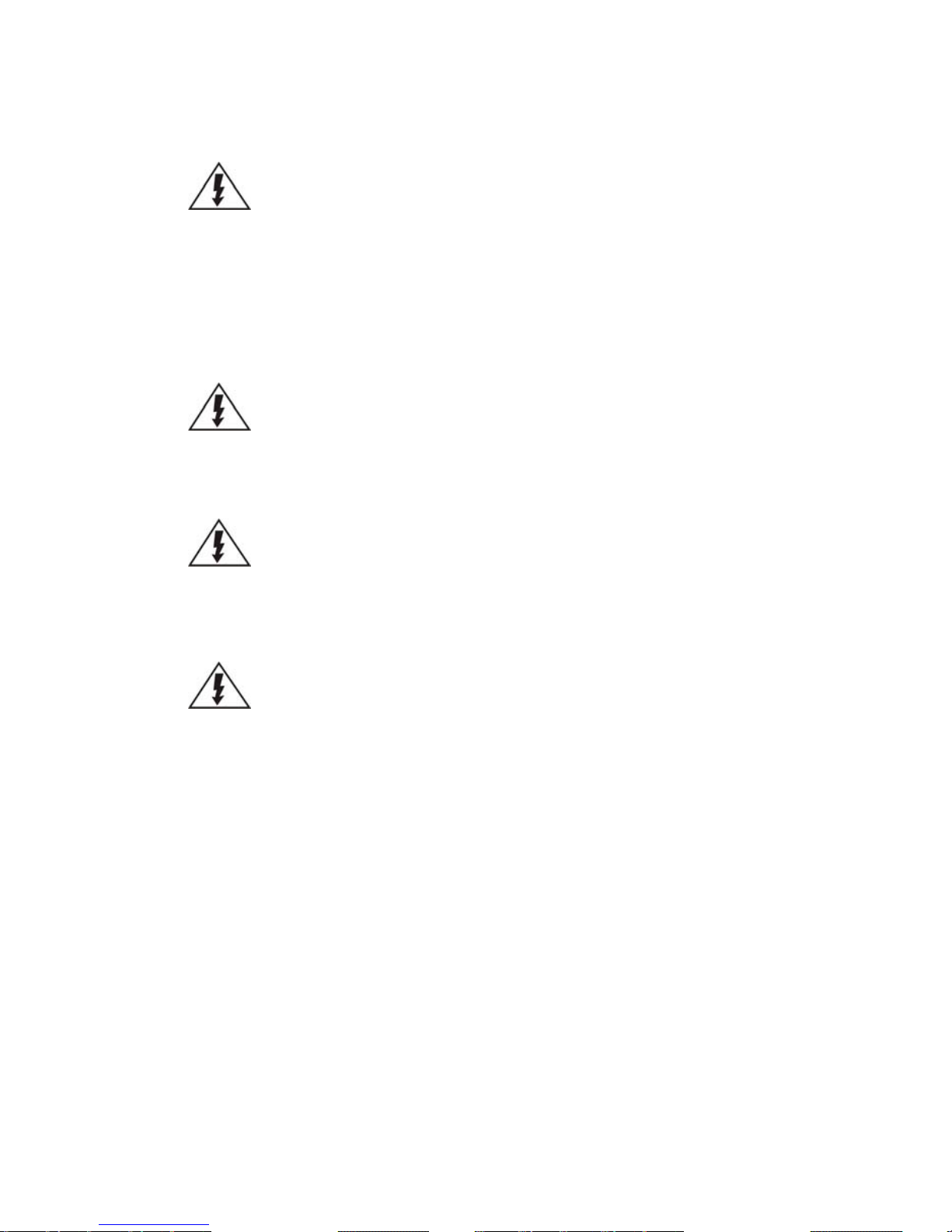
11
Safety Precautions
Electric Shock Warning
This equipment may cause electric shocks if not handled properly.
Access to this equipment should only be granted to trained operators
and maintenance personnel who have been instructed of, and fully
understand the possible hazardous conditions and the consequences of
accessing non-field-serviceable units such as the power supplies.
The system must be unplugged before moving, or in the even that it
becomes damaged.
Reliable Grounding
Particular attention should be given to prepare reliable grounding for the
power supply connection. It is suggested to use a direct connection to the
branch circuit. Check for proper grounding before powering on the device.
Overloading Protection
The device should be installed according to specifications. Provide a suitable
power source with electrical overload protection. Do not overload the AC
supply branch circuit that provides power to the device.
ESD Precautions
Please observe all conventional anti-ESD methods while handling the device.
The use of a grounded wrist strap and an anti-static work pad are
recommended. Avoid dust and debris in your work area.
Device Site Recommendations
The device should be installed according to specifications. This device should
be operated at a site that is:
Clean, dry, and free of excessive airborne particles.
Well-ventilated and away from heat sources such as direct sunlight and
radiators.
Clear of vibration or physical shock.
Away from strong electromagnetic fields produced by other devices.
Available with properly grounded wall outlet for power. In regions
where power sources are unstable, apply surge suppression.
Available with sufficient space behind the device for cabling.
Page 12
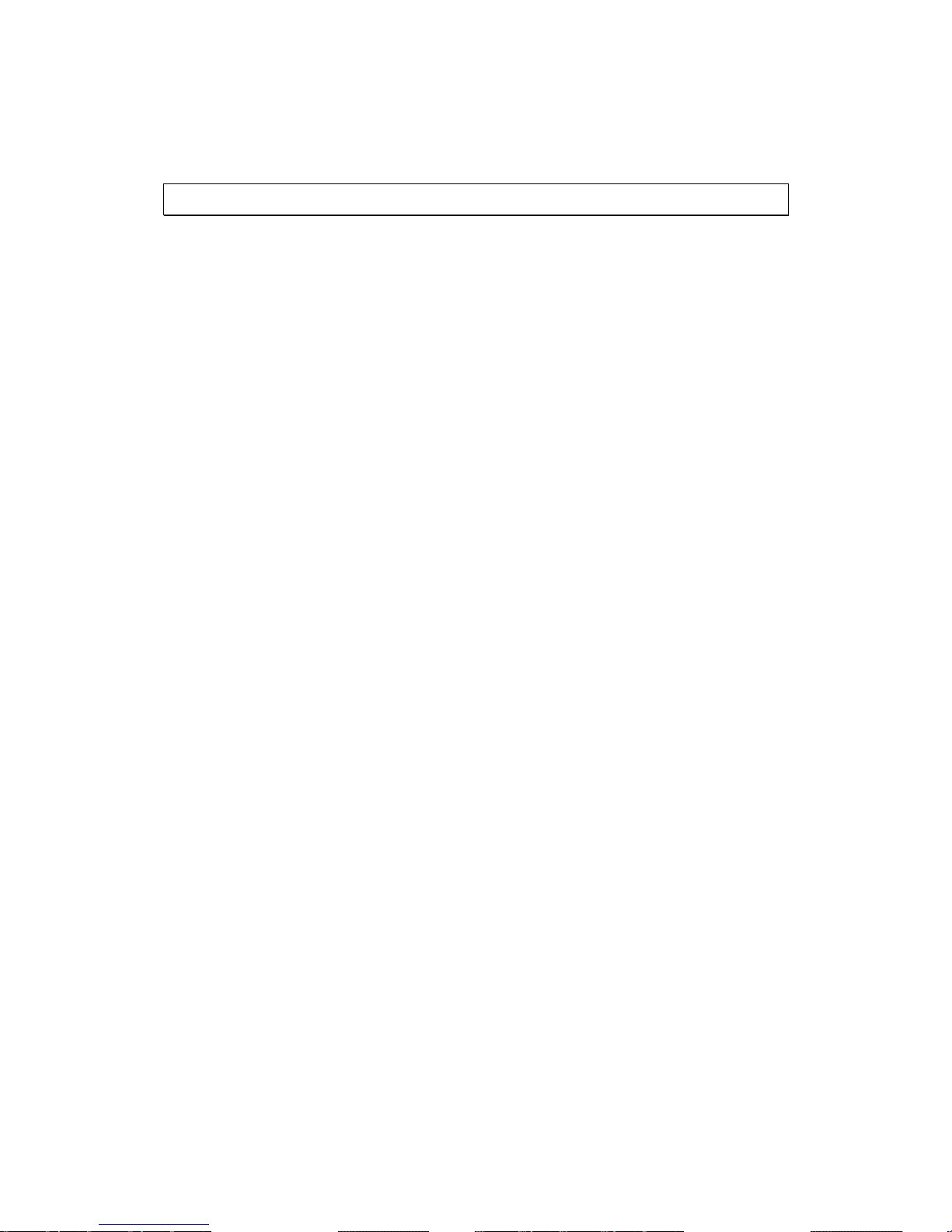
12
Chapter 1. Product Overview
1.1. Network Camera Introduction
Speed Dome Camera series are professional network cameras that use Internet
Protocol (IP) to transmit video streams and control signals over networks. Capable of
operating over both LANs and WANs, they provide a complete budget-conscious
remote surveillance solution that are ultra clear and highly integrated. Speed Dome
Camera series combine a user-friendly interface and simplified installation with a
powerful feature set to provide users an easy upgrade path to new digital
surveillance system in a virtual environment. These highlights make Speed Dome
Camera series ideal choices for environments that require remote surveillance or
video transmission.
Page 13

13
1.2. Features and Benefits
Speed Dome IP camera is a cutting-edge digital video transmission device. It can
compress and transmit real-time images of outstanding quality using a reasonable
amount of bandwidth through a standard TCP/IP network. The following features
make this IP camera an outstanding choice when building an intelligent IP
surveillance system:
High Video Quality
High image quality is essential in security surveillance applications. It is
important to be able to clearly capture an incident in progress and identify
persons or objects involved. A network camera gives exceptional video
quality, even greater than that of traditional analog cameras, which means
that more detail or larger areas can be covered.
H.264/MPEG-4/MJPEG Compression
Motion JPEG, MPEG-4, and H.264 (also known as MPEG-4 Part 10/AVC), each
employ different techniques to reduce the amount of data transferred and
stored in a network video system. Network cameras that support multiple
compression standards are ideal for maximum flexibility and integration
possibilities.
Dual Streaming
Dual-stream design enables simultaneous support of real-time video
monitoring, video recording, or mobile viewing applications which require
different resolutions, compression formats and frame rates.
MicroSD Card Slot
IP surveillance relies on network connectivity, making it susceptible to
attacks on the network between the camera and recording facilities. With
onboard recording capability, our network cameras can truly be online 24/7.
The microSD card slot design ensures sufficient recording capacity for an
over-weekend period even at full frame rate and high resolution.
Page 14
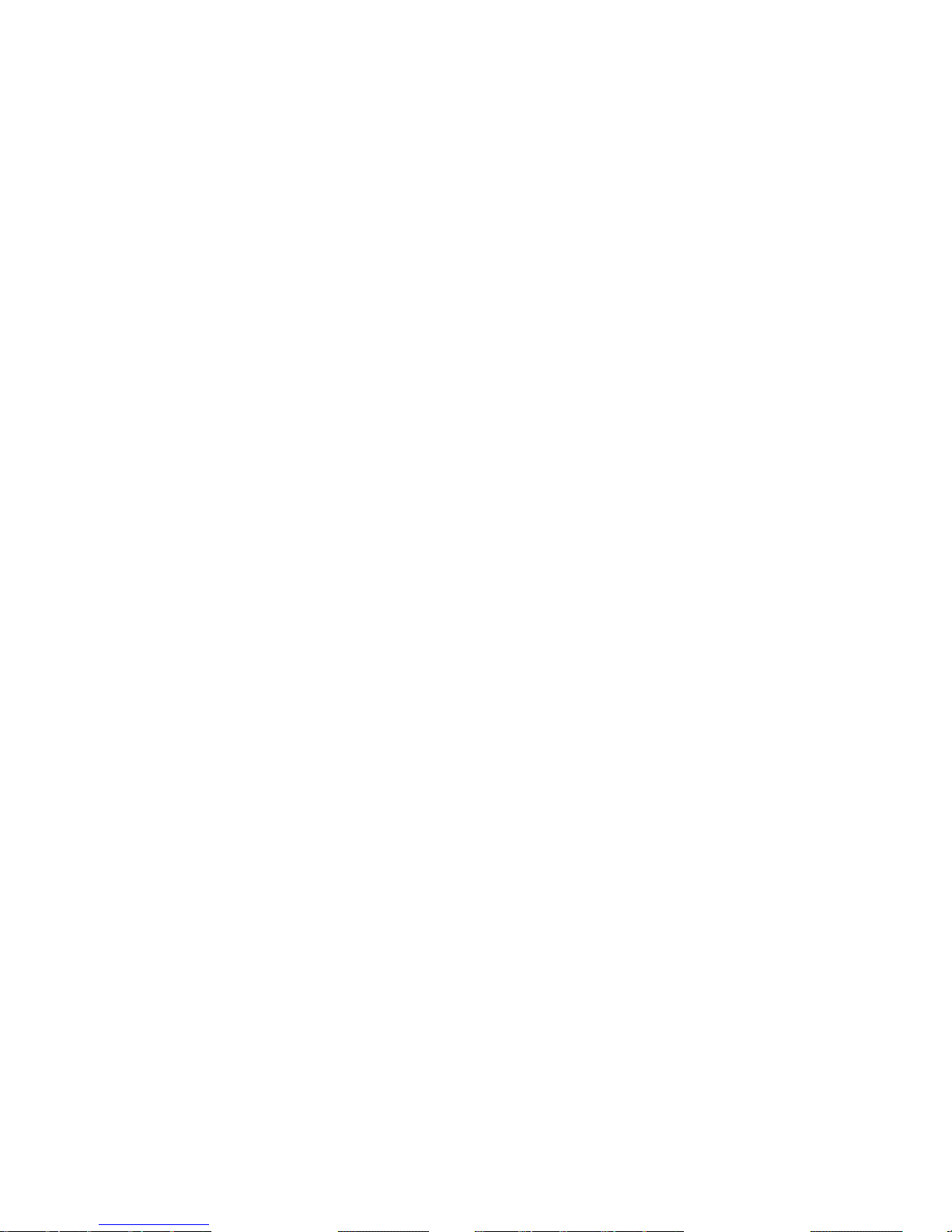
14
Tampering Detection
This is an intelligent video analytics application available only in selected
network cameras in the market. When a camera is manipulated in any way
(e.g. accidental redirection, blocking, defocusing, spray-painted, covered
or damaged), it can automatically trigger recording and alert notifications.
Power-over-Ethernet
The built-in Power-over-Ethernet support reduces cabling and installation
costs, and enables users to consolidate power facilities for higher reliability.
With PoE, a camera can still operate in the event of a power failure if it is
connected to a centralized backup power with an Uninterruptible Power
Supply.
Page 15
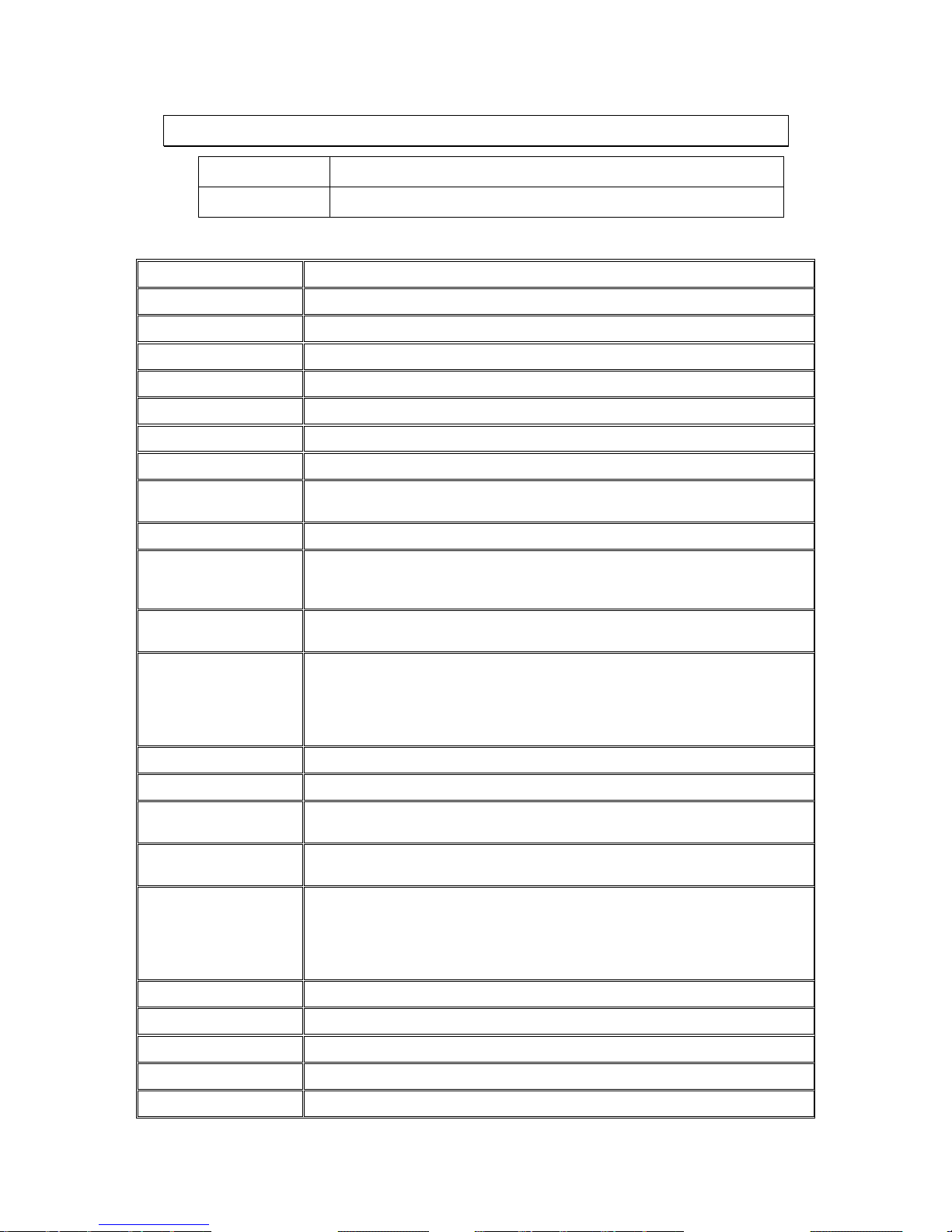
15
1.3. Technical Specifications
CAM6181
36x Zoom Full HD D/N Outdoor Speed Dome Network Camera
CAM6351
20x Zoom Full HD D/N Outdoor Speed Dome Network Camera
Specifications for CAM6181
Model Name
CAM6181
Description
36x Zoom Full HD D/N Outdoor Speed Dome Network Camera
Image Sensor
1/4" D1 Sony CCD
Lens
3.4 - 122.4 mm autofocus lens, F1.6 (wide) - F4.5 (tele)
SNR
50dB
WDR
Yes
Day/Night ICR
Yes
IR LED
N/A
Min Illumination
0.001 Lux @ F1.6 (B/W)
0.01 Lux @ F1.6 (Color)
Iris Control
Automatic / Manual IRIS control
Viewing Angle
Diagonal: 68.6°~2.23°
Horizontal: 57.8°~1.70°
Vertical: 43.7°~1.30°
Camera Angle
Adjustment
Pan: 360° endless, 5°–400°/s
Tilt: -10° ~ +190°, 5°–400°/s
Pan/Tilt/Zoom
Functionalities
1. 180° Horizontal Instant Flip
2. 256 preset positions
3. Preset position auto scanning
4. 36x optical zoom and 12x digital zoom, total
432x zoom
Shutter Time
1/1 ~ 1/10,000 s
Video Compression
H.264/MJPEG
Resolution
Up to 720 x 480
650 TV Lines
Video FPS
30 fps at D1 (720 x 480)
30 fps at QVGA (352 x 240)
Video Control
AGC (Auto Gain Control),
AWB (Auto White Balance),
AES (Auto Electronic Shutter),
BLC (Back Light Compensation),
Image Adjustment
Video Stream
Dual stream at H.264 and MJPEG simultaneously
Bit Rate
64K ~ 10Mbps, VBR, CBR, controller frame rate and quality
Intelligent Video
Motion Detection
Video Jack
N/A
Audio
2 Way Audio
Page 16
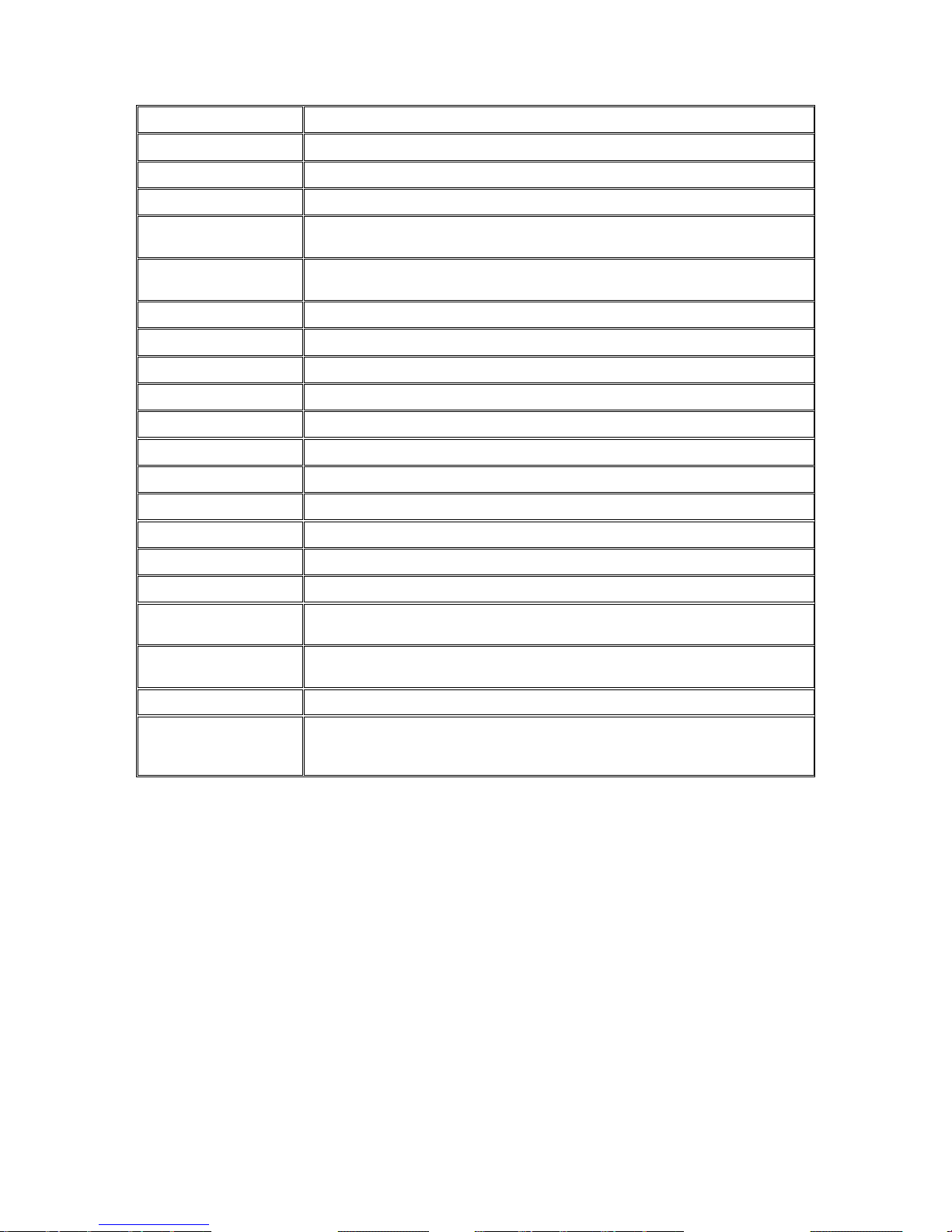
16
Audio Compression
G711/G.726, ADPCM
Audio Input / Output
Line In/Out, Terminal Block
Alarm In/Out
4/2 terminal block
Video Buffer
N/A
Event Action
Send snapshot or video clip by FTP or email, record to local storage, trigger
DO
Supported Protocols
IPv4/v6, TCP/IP, UDP, RTP, RTSP, HTTP, ICMP, FTP, SMTP, DHCP, PPPoE,
UPnP, IGMP, SNMP, QoS, ONVIF, DDNS, NTP
Ethernet
10/100 Base-T / RJ45
Local Storage
microSDHC x 1(Class 2/4/ 6)
RS-485
N/A
USB
N/A
SDK
SDK 2.0
OS
Microsoft Windows XP/Vista/7
Browser
Microsoft IE 6.0 or above
Software
VMS 2.4.8
Temperature
Operation: -40~ 50°C (-40~122°F)
Humidity
0 to 90%
Power
AC24V ; HPoE 60W
Power Consumption
Max. 20W (w/o Heater)
Max. 50W (w/ Heater)
Dimension
o192mm x 382mm (H)
o7.55” x 11.1" (H)
Weight
Net: 2.32kg / Gross: 3.55kg
Certification
Safety: LVD
EMC: FCC, CE, GOST, KCC
IP66
Page 17
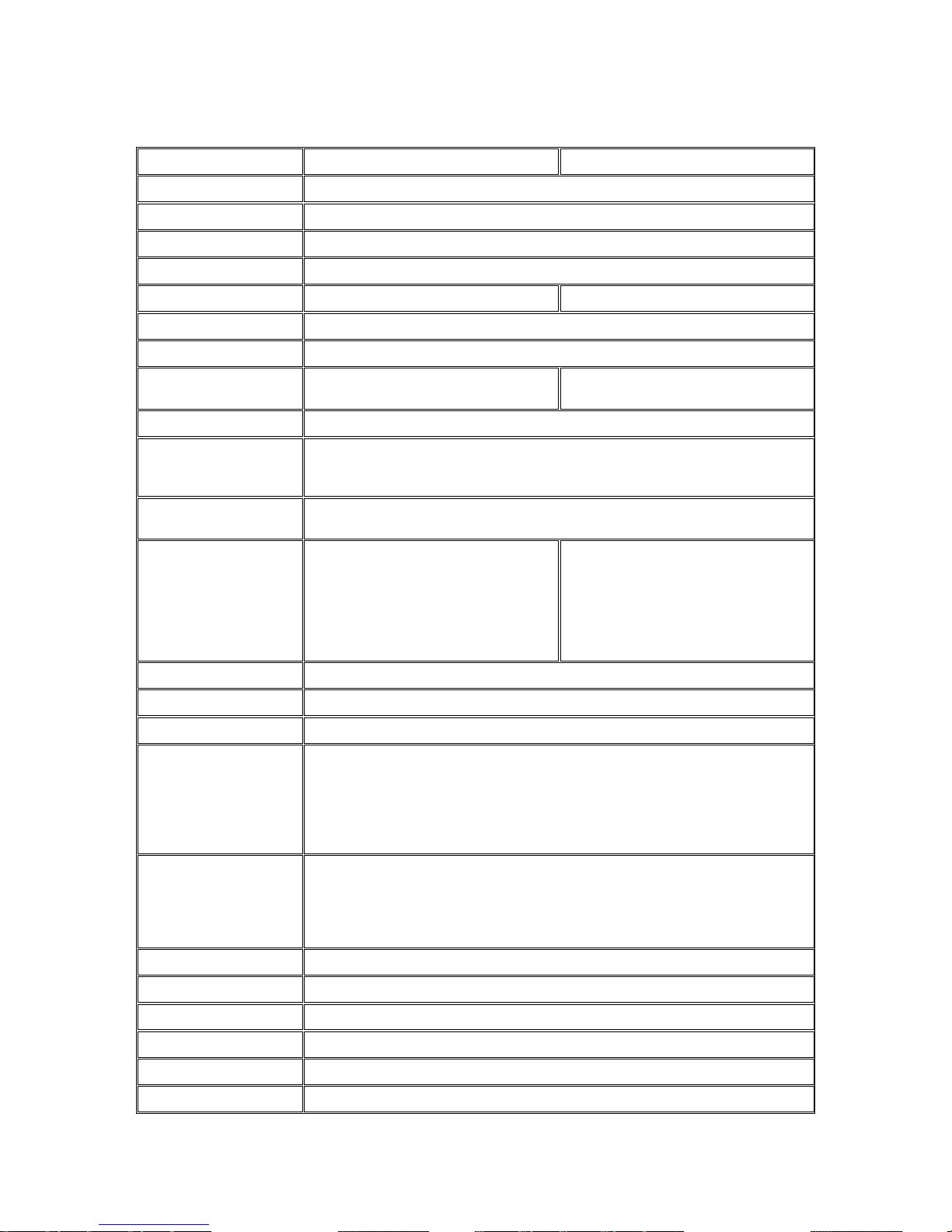
17
Specifications for CAM6351/6351A
Model Name
CAM6351
CAM6351A
Description
20x Zoom Full HD D/N Outdoor Speed Dome Network Camera
Image Sensor
1/2.8" 2 megapixel SONY low light CMOS
Lens
4.7 ~ 94 mm autofocus lens, F1.6 (wide) - F3.7 (tele)
SNR
48dB
WDR
Yes
True WDR >96dB
Day/Night ICR
Yes
IR LED
N/A
Min Illumination
0.01 Lux @ F1.6 (B/W)
0.1 Lux @ F1.6 (Color)
0.1 Lux @ F1.6 (B/W)
0.5 Lux @ F1.6 (Color)
Iris Control
Automatic / Manual IRIS control
Viewing Angle
Diagonal: 68.6°~3.12°
Horizontal: 57.8°~2.53°
Vertical: 43.7°~1.83°
Camera Angle
Adjustment
Pan: 360° endless, 5°–400°/s
Tilt: -10° ~ +190°, 5°–400°/s
Pan/Tilt/Zoom
Functionalities
1. 180° Horizontal Instant Flip
2. 256 preset positions
3. Preset position auto scanning
4. 20x optical zoom and 8x digital
zoom, total 160x zoom
1. 180° Horizontal Instant Flip
2. 256 preset positions
3. Preset position auto scanning
4. Preset / Sequence /Auto Pan /
Cruise
5. 20x optical zoom and 8x digital
zoom, total 160x zoom
Shutter Time
1/30~1/10,000 s
Video Compression
H.264/MJPEG
Resolution
Up to 1920 x 1080
Video FPS
30 fps at 1080P (1920 x 1080)
30 fps at SXGA (1280 x 1024)
60 fps at HD720 (1280 x 720)
60 fps at D1 (720 x 480)
60 fps at VGA (640 x 480)
60 fps at QVGA (320 x 240)
Video Control
AGC (Auto Gain Control),
AWB (Auto White Balance),
BLC (Back Light Compensation),
Image Adjustment,
Privacy Zone: On/Off (16 zones)
Video Stream
Dual stream at H.264 and MJPEG simultaneously
Bit Rate
64K ~ 10Mbps, VBR, CBR, controller frame rate and quality
Intelligent Video
Motion Detection
Video Jack
N/A
Audio
2 Way Audio
Audio Compression
G711/G.726, ADPCM/AAC
Page 18
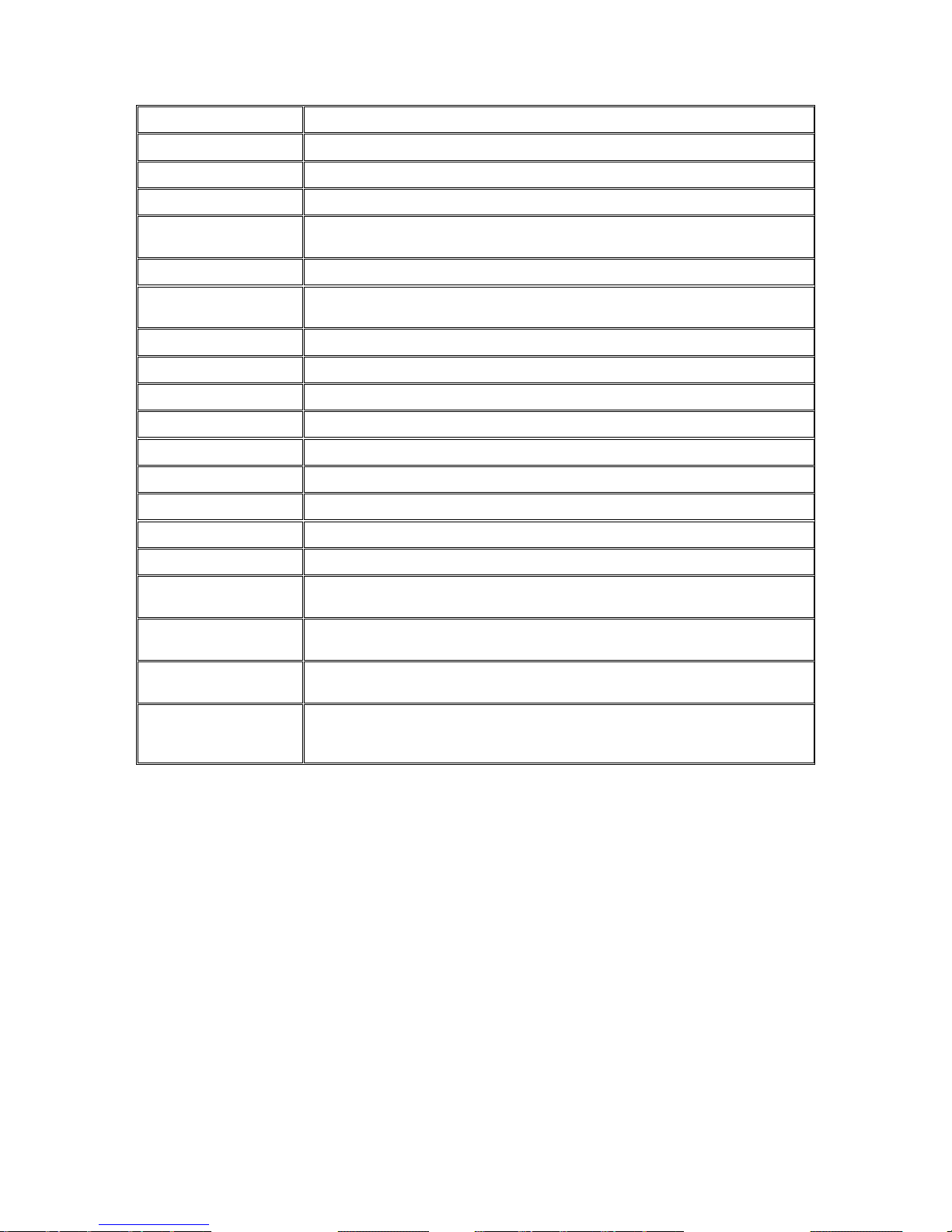
18
Audio Input / Output
Line In/Out, Terminal Block
Alarm In/Out
4/2, terminal block
Video Buffer
N/A
Event Action
Send snapshot or video clip by FTP or email, trigger DO
Supported Protocols
IPv4/v6, TCP/IP, UDP, RTP, RTSP, HTTP, HTTPS, ICMP, FTP, SMTP, DHCP,
PPPoE, UPnP, IGMP, SNMP, QoS, IEEE 802.1X, ONVIF, DDNS, NTP
Ethernet
10/100 Base-T / RJ45
Local Storage
microSDHC x 1
(Class2/4/6)
RS-485
N/A
USB
N/A
SDK
SDK 2.0
OS
Microsoft Windows XP/Vista/7
Browser
Microsoft IE 6.0 or above
Software
VMS 2.4.7
Temperature
Operation: -40~50°C (-40~122°F)
Humidity
0 to 90%
Power
24VAC 3A
Power Consumption
Max. 20W (w/o Heater )
Max. 65W (w/ Heater )
Dimension
ø192mm x 282mm (H)
ø7.55” x 11.1" (H)
Weight
Net: 2.32kg
Gross: 3.55kg
Certification
Safety: LVD
EMC: FCC, CE, GOST, KCC
IP66
Page 19
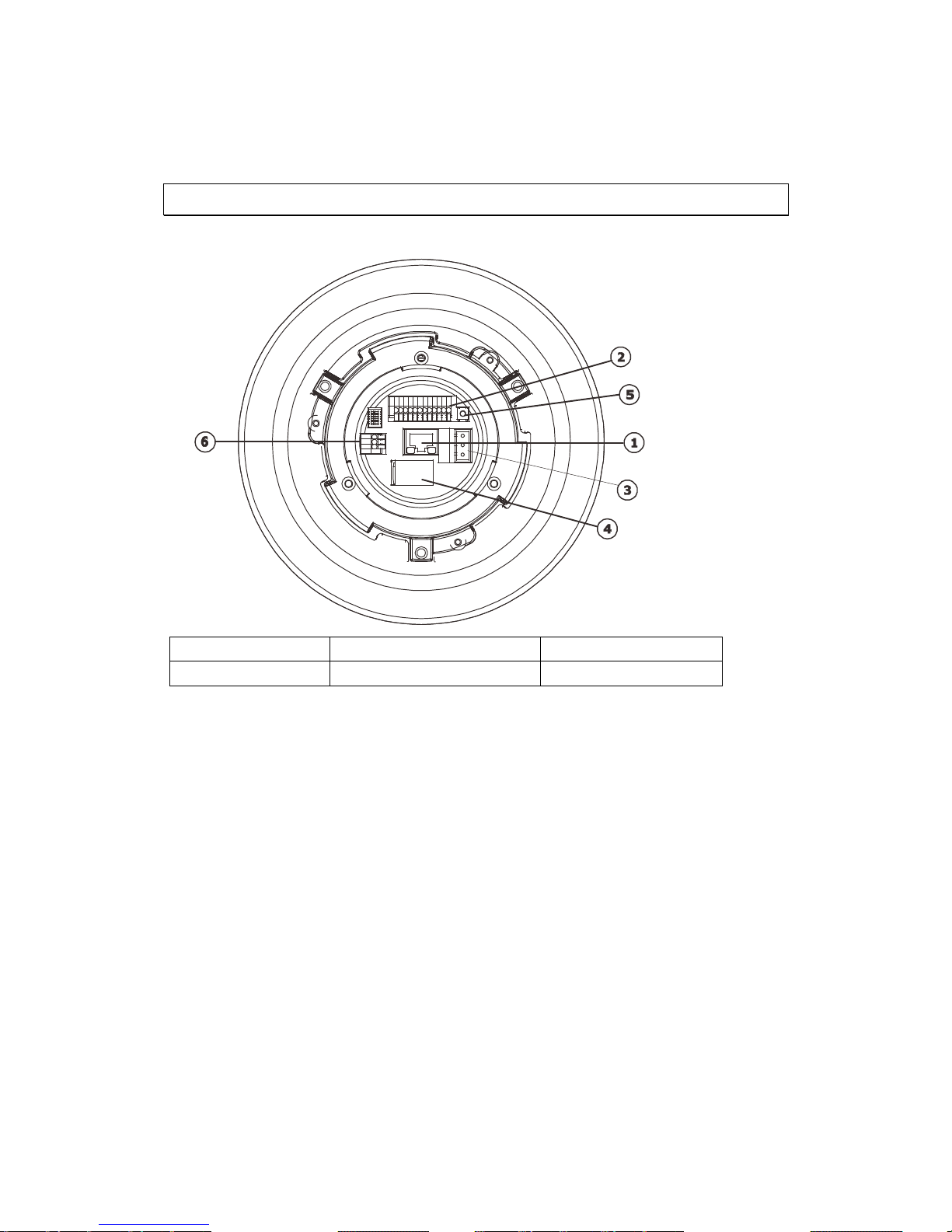
19
Chapter 2. Hardware Overview
2.1. Overview
Bottom View
1. LAN Connector
2. Alarm In/Out Connector
3. Power Connector Slot
4. MicroSDHC Card Slot
5. Reset Button
6. Audio In/Out Connector
Page 20
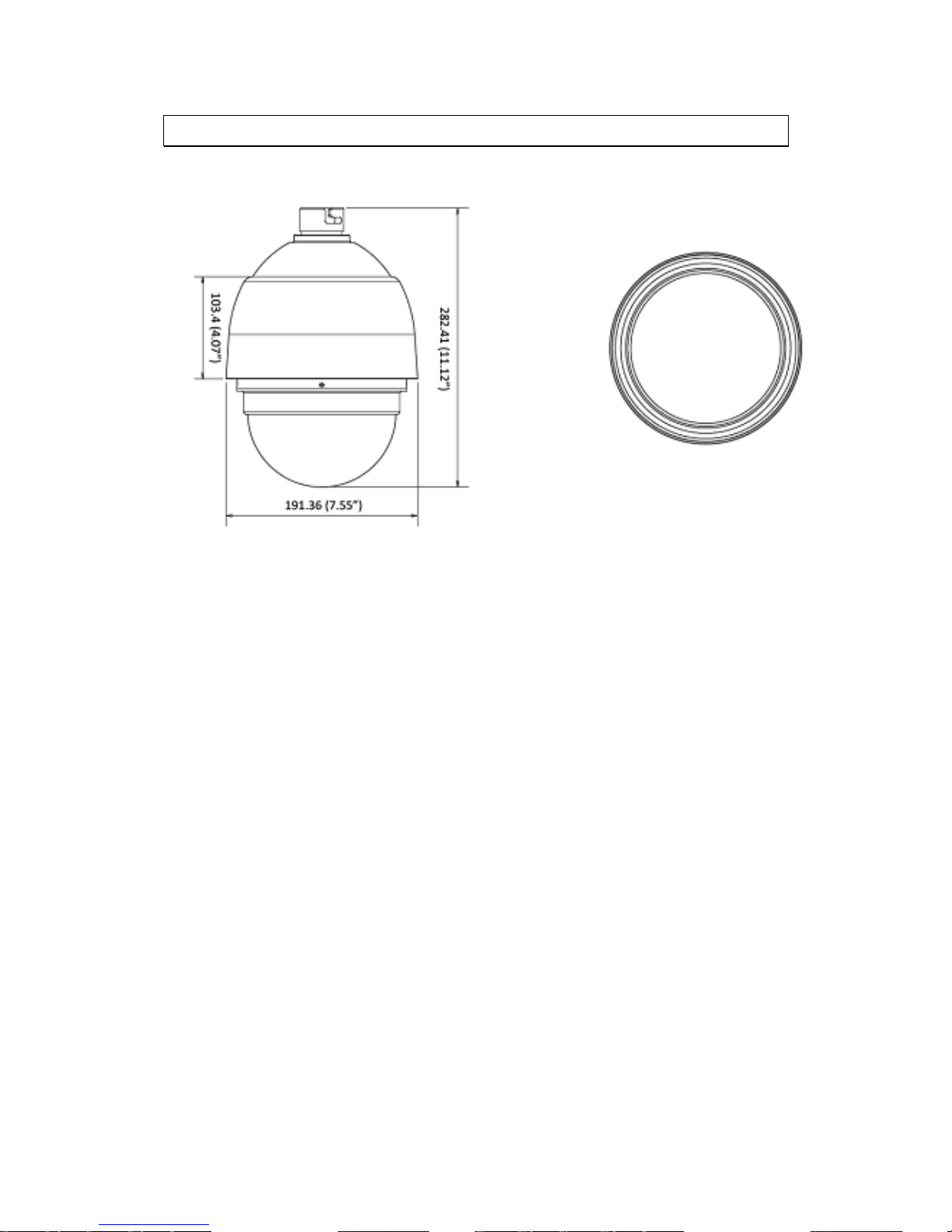
20
2.2. Dimensions
Unit: mm (inches)
Page 21
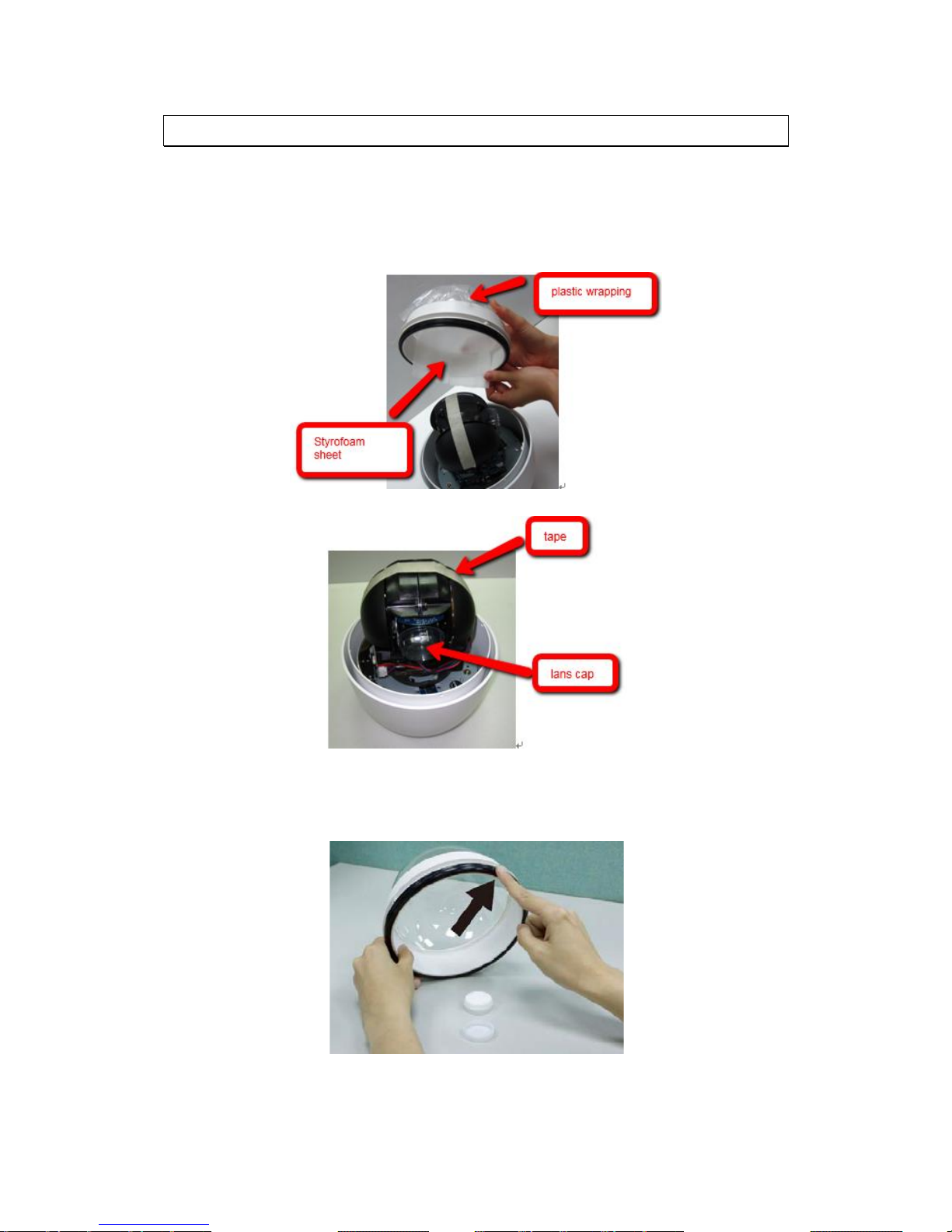
21
2.3. Camera Setup
Preparation for Dome Camera Setup
1. Unpack the dome package and take out the dome body.
2. Remove the plastic wrapping on the dome cover.
3. Remove the Styrofoam sheet from the inside of the dome cover.
4. Remove the tape and lens cap on the camera.
5. Remove the two screws on the dome cover.
6. Attach the dome cover. Before doing that, apply some lubricant on the cover’s
waterproof rubber to make the installation process smoother.
Note that the tiny protrusion on the dome cover must align with one of the four
holes on the dome body.
Page 22

22
7. Gently pressure the dome cover downward with two hands on the side of it.
8. Use one M3 Screw and the original two screws to screw the dome cover and
camera body together.
Camera Cable Connections
Connecting Power
Pin definitions of the power connector:
Pin
Definition
Color of Power Wire Connected
1
AC 24-
Blue or Black
2
FG
Yellow/Green or Green
3
AC 24+
Brown or White
Page 23
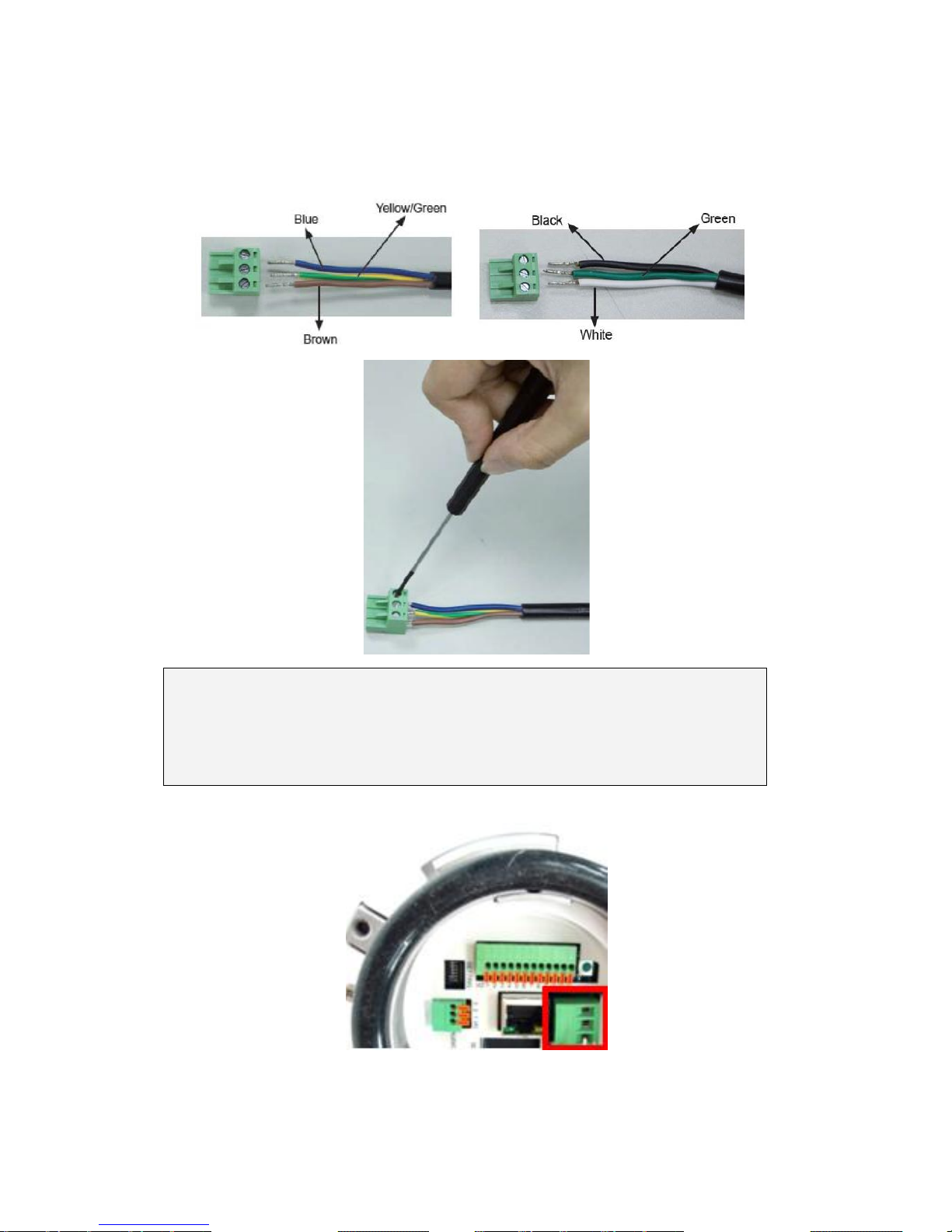
23
1. Connect the power wires of AC adapter with the power connector. Please
check the colors of the power wires carefully, and screw them with the
connector properly.
Warning: When done connecting the cables to the connector, please check for
LIVE WIRES! Do not leave “LIVE WIRES” out of the connector unconnected! Please
cover up the LIVE WIRES with proper electrical tape to avoid short-circuiting the
camera!
2. Insert the power connector into the power connector slot.
Page 24
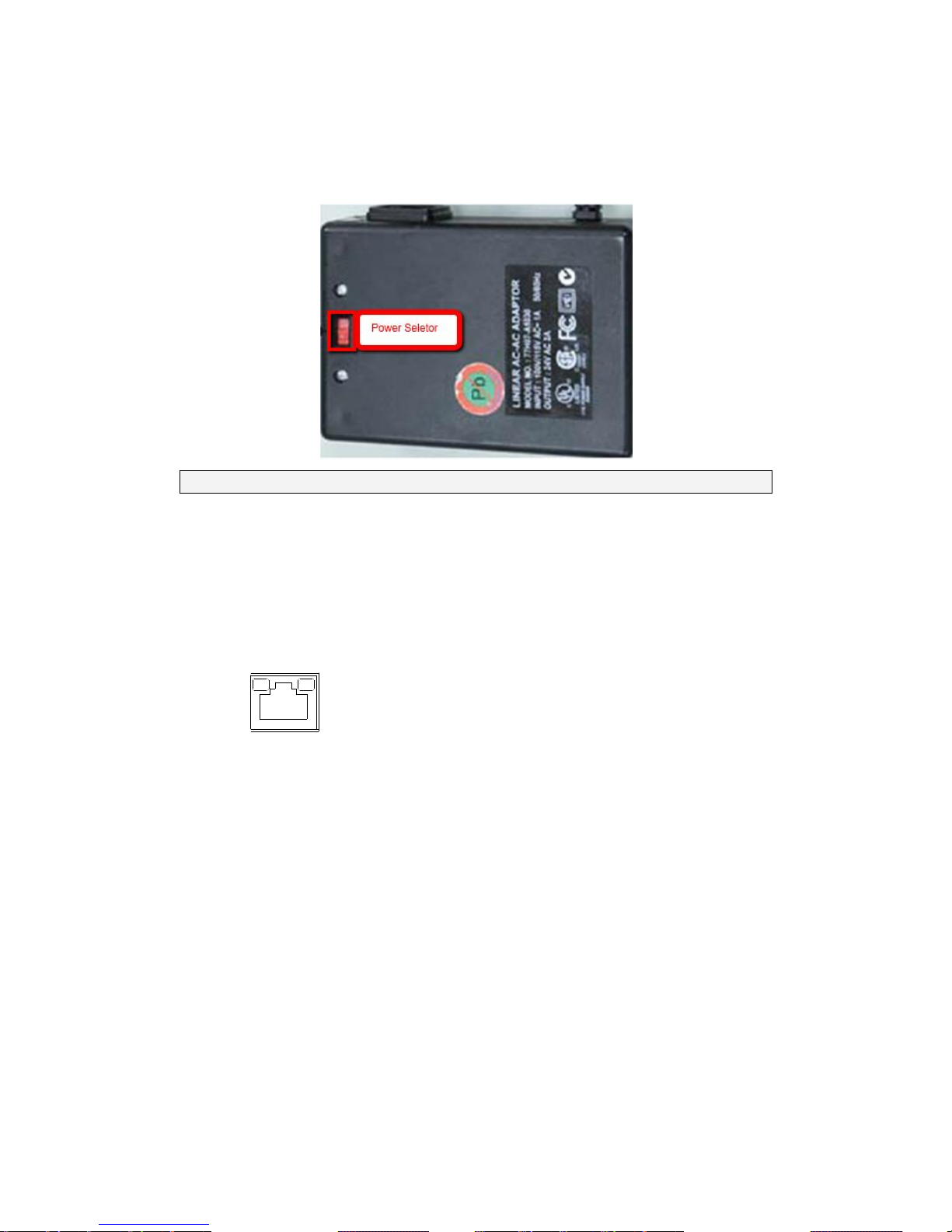
24
Connecting Power with Optional AC Adapter
Adjust the power selector according to the practical local power voltage, and
connect the power cord with the adapter and power outlet.
Note: Contact your dealer for purchasing the adapters.
Connecting LAN Cable
1. Connect one end of the LAN cable to the LAN connector of the network Speed
Dome Camera, and the other end of the cable to the network switch or PC.
2. Check the status of the link indicator and activity indicator LEDs; if the LEDs are
unlit, please check LAN connection.
Green Link Light indicates good network connection.
Orange Activity Light flashes for network activity
indication.
Applying Alarm I/O (Optional)
The network Speed Dome Camera supports 4 digital alarm inputs and 2 digital
alarm outputs. Please make sure the alarm connections are properly wired before
starting to configure alarm related settings. Please refer to the pin definition
table below for alarm system wiring.
Page 25
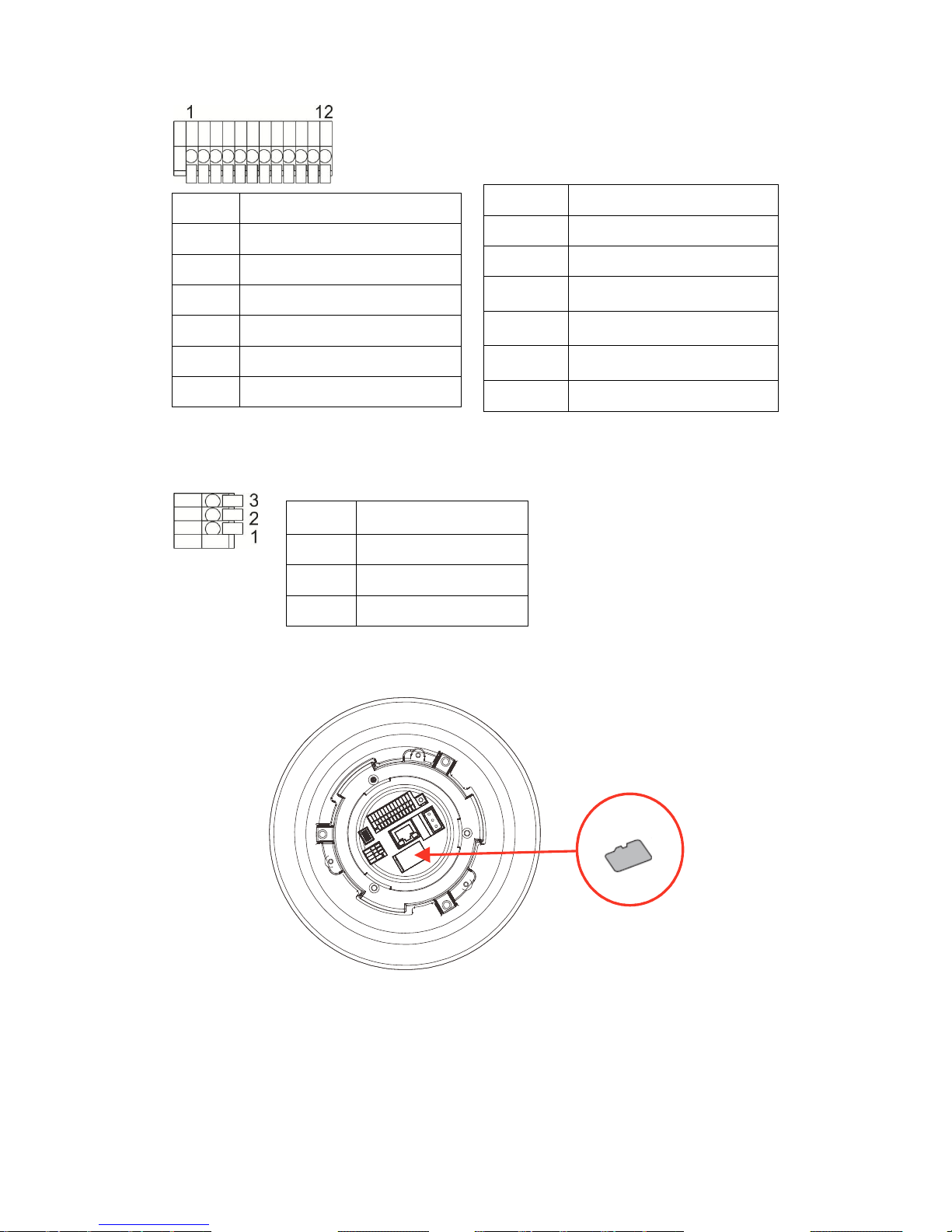
25
Pin
Definition
1
ALARM_OUT_NO_1
2
ALARM_OUT_NC_1
3
ALARM_OUT_COM_1
4
GND
5
ALARM_OUT_NO_2
6
ALARM_OUT_NC_2
Applying Audio (Optional)
Set up the audio according to the audio pin definition.
Inserting and the Micro SDHC Card (Optional)
1. Make sure the golden finger of the Micro SDHC card is facing downwards.
2. Push the Micro SDHC card into the card slot until you hear a click sound.
Pin
Definition
7
ALARM_OUT_COM_2
8
GND
9
ALARM_IN_4
10
ALARM_IN_3
11
ALARM_IN_2
12
ALARM_IN_1
Pin
Definition
1
LINE_OUT
2
GND
3
LINE_IN
Page 26
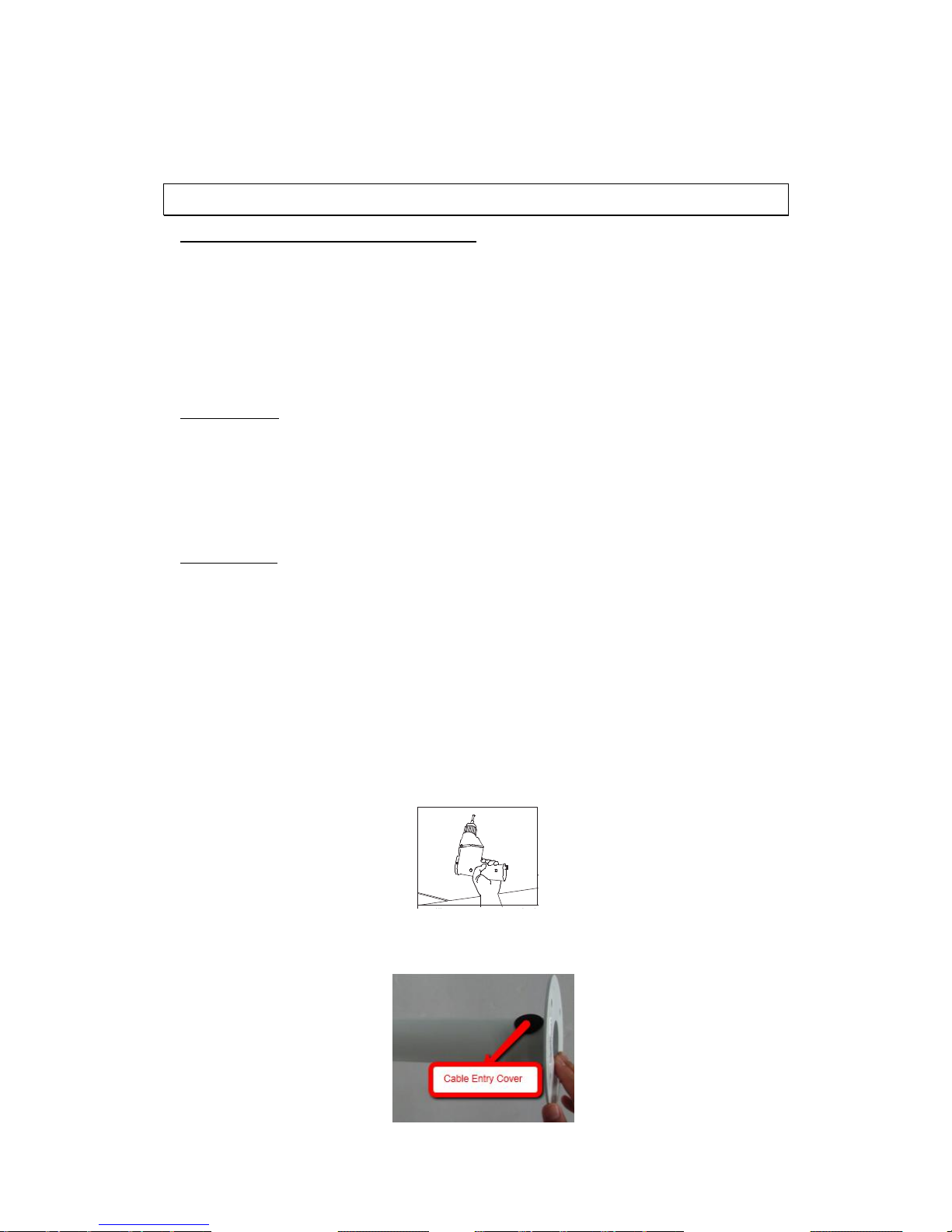
26
Chapter 3. Installation
3.1. Ceiling Mounting
Package Contents of Ceiling Mounting Kit
M8x12 Screw x1
Spring Washer-8 x1
Pendant Tube Washer x1
Rubber Washer-8 x1
Sponge x2
Items Needed
Waterproof Rubber x1 (provided with the package of the camera)
M5 Screw x1 (provided with the package of the camera)
Screws and Screw Anchors for fixing the Straight Tube onto the ceiling (provided by
users)
Tools Needed
Electric Drill
Screw Driver
Wrench Kit
1. Ensure that the ceiling can support the weight of the Dome Camera and
Straight Tube.
2. Make one cable entry hole and four screw holes on the ceiling with the
electric drill.
Otherwise, users can remove the Cable Entry Cover on the Straight Tube to place
the cables.
Page 27

27
3. Fix the Straight Tube to the ceiling with screws and screw anchors.
4. Fit the Waterproof Rubber to the Straight Tube. (You may turn the
Waterproof Rubber inside out, which is shown in the picture below, to make
the fitment easier.)
5. Thread the cables through the Straight Tube and the Outdoor Flange.
Page 28

28
6. After threading the cables, please block the cable entry hole with the
supplied sponge(s) to avoid insects entering the tube.
7. Fix the Outdoor Flange to the Straight Tube with the supplied screw (M8x12) and
washers. Then adjust the Waterproof Rubber.
8. Mount the Dome Camera to the Outdoor Flange.
Rotate the dome body and make sure the thread holes on the Lock Screw
Plate and Outdoor Flange are aligned. Then screw the M5 Screw.
Page 29

29
3.2. Wall Mounting
Package Contents of Wall Mounting Kit
M8x12 Screw x1
Spring Washer-8 x1
Pendant Tube Washer x1
Rubber Washer-8 x1
Sponge x1
Items Needed
Waterproof Rubber x1 (provided with the package of the camera)
M5 Screw x1(provided with the package of the camera)
Screws and Screw Anchors for fixing the Pendant onto the wall (provided by users)
Tools Needed
Electric Drill
Screw Driver
Wrench Kit
1. Make one cable entry hole and four screw holes on the wall with the electric
drill.
Otherwise, users can remove the Cable Entry Board on the Pendant’s Mounting
Plate to place the cables.
Page 30

30
2. Fix the Pendant on the wall with screws and screw anchors.
3. Fit the Waterproof Rubber to the Pendant. (You may turn the Waterproof
Rubber inside out, which is shown in the picture below, to make the fitment
easier.)
4. Run the cable(s) through the Pendant.
5. Please block the cable entry hole with the supplied sponge to avoid insects
entering the Pendant. The sponge can be placed in two ways.
6. Thread the cable(s) through the Outdoor Flange and join the Outdoor Flange to
the Pendant with the supplied screws (M8x12) and washers. Then adjust the
Waterproof Rubber to the joint.
Page 31

31
7. Mount the Dome Camera to the Outdoor Flange.
Rotate the dome body and make sure the thread holes on the Lock Screw Plate
and Outdoor Flange are aligned. Then screw the M5 Screw.
M8x12
screw
Pendant
tube washer
Spring
washer
Rubber
washer
Page 32

32
3.3. Camera Deployment
3.4. Before You Start
Please prepare a PC with Windows (XP or above) and web browsers (Internet
Explorer 6.0 or above) installed.
VGA Station for Local Client
SELECT
ENTER
SMR
DHCP Router
GbE Switch
Camera(s)
Page 33

33
Chapter 4. Connecting to the Network Camera
4.1. Accessing the Camera
Setting the Camera's IP
The network speed Dome camera’s default IP address is: 192.168.0.250.
Therefore, to access the camera for the first time, set the PC’s IP address as
192.168.0.XXX; for example:
IP Address: 192.168.0.100
Subnet Mask: 255.255.255.0
Connecting to the Camera
1. Launch the web browser and enter the IP address of the network camera in
the address bar of your browser and press enter.
2. Enter the default user name (admin) and password (admin) in the prompt
request dialogue. (Please note that the user name and password are case
sensitive.)
Once successfully logged in, live video displays in the center of your
browser.
Note: If the live view does not display normally, please go to Installing ActiveX
Components Section.
Page 34

34
Installing Active X Components in Internet Explorer (Optional)
1. After connecting to the camera, the request for installing the ActiveX
control will appear just below the URL bar.
2. Right Click on the information bar, and click Install ActiveX Control… to
permit ActiveX control installation.
3. In the pop-up security warning window, click Install to start downloading
DC Viewer software on the PC.
4. Click Finish after DC Viewer installation is complete.
Note: If the Live Video Pane on home page can not be shown for users who have
installed the DC Viewer in the PC previously. Please refer to Upgrade the DC
Viewer.
Network Configuration for DHCP Users (Optional)
For users of DHCP Server, please go to System > Network on the web interface after
logging into the camera to change the setting to Get IP Address Automatically.
Page 35

35
Chapter 5. Configuration through Viewer Window
Interface
5.1. Overview
The Full HD Speed Dome IP Camera transmits digital video and audio data using wire
connection. Live video can be monitored and recorded from window-based computer
via network.
The video encoder supports real-time Main Profile H.264 Full HD resolution.
Simultaneous dual streams, H.264/H.264 and H.264/MJPEG, are available for various
network applications via speeding or limited bandwidth. Better image quality and
high resolution are delivered by IP support. It eliminates the “combing” effect due
to scene change and performs more stabilized image.
With IP solution, multiple and authorized users can view the immediate image from
any location through network even using a standard web-browser. It enables users to
access and remote the camera without at specific locations.
Page 36

36
5.2. Interface Layout
This section demonstrates the layout of the network Speed Dome Camera’s main
interface.
The five setting tabs on the interface are:
1. Home: Users can monitor live video of the targeted area.
2. System: The Administrator can set host name, system time, root password,
network related settings, etc. Further details will be interpreted in the
section System.
3. Streaming: The Administrator can modify video resolution and rotate type
and select video compression mode in this page.
4. PTZ: Users are allowed to program Preset Point(s), Cruise Line(s), Auto Pan
Path(s) and Sequence Line(s) via PTZ controls, and adjust various camera
parameters including Auto Exposure (AE), White Balance (WB), Back Light
Compensation (BLC), Sharpness, Exposure Compensation, Digital Zoom, etc.
5. Logout: Click on the tab to re-login the IP Camera with another username and
password.
Page 37

37
5.3. Home Page
Click on the tab Home to access the home Page. There are several function buttons
on the Home pate. Detailed information of each item is as described in the following
chapter.
Function Items on the Home Page
Multiple Languages Support
Multiple languages are supported, including German, English, French, Italian, Korean,
Simplified Chinese, Russian, etc. for the viewer window interface.
Digital Zoom Control
In the full screen mode, users can implement digital PTZ by rotating the mouse
wheel (for zoom in/out), and drag the mouse into any direction.
Screen Size Adjustment
Image display size can be adjusted to x1/2 and full screen.
Talk Button
(On/Off)
Talk function allows the local site talks to the remote site. Click on the button to
switch it to on/off. Please refer to Security: Add user > Talk/Listen for further
details.
Note: This function is only available for user who has granted this privilege by
the Administrator.
Speaker Button
(On/Off)
Click on the Speaker Button to mute/activate the audio.
Note: This function is only available for user who has granted this privilege by
the Administrator.
Page 38

38
Snapshot Button
Click on the button and the JPEG snapshots will automatically be saved in the
appointed place. The default place of saving snapshots is: C:\. To change the
storage location, please refer to File Location for further details.
Note: For users with Windows 7 operating system, it is required to log on as an
Administrator to implement the Web Recording function.
Video Streaming Pause /Restart Button
(Pause/Restart)
Click on the Stop Button to disable video streaming, the live video will be displayed
as black. Press the Restart Button to show the live video again.
Web Recording Button
(On/Off)
Click on the Recording Button and the Live View through the web browsing will
be directly recorded to the specific location on the local hard drive, which could
be configured in the File Location page. The default storage location for the web
recording is: C:\. Please refer to File Location for further details.
Note: For users with Windows 7 operating system, it is required to log on as an
Administrator to implement the Web Recording function.
Zoom Adjustment
(Wide/ Tele)
Click on the Wide/Tele Buttons to control zoom in/out. Or move the cursor
closely onto the zoom adjustment bar to the desired zoom ratio.
Focus Adjustment
Auto Focus (Continuous AF)
Click on the Auto Button to enable AF mode. In this mode, the camera will keep in
focus automatically and continuously regardless of zoom changes or any view
changes. The Focus status will also be displayed above the live video pane as shown
below.
Page 39

39
Manual Button
Click on the Manual Button, and users can adjust focus manually via Near/Far
Buttons.
Near/Far Buttons
Click on the Manual Button, and users can adjust focus manually via Near/Far
Buttons. The status will also be displayed above the screen as shown below.
Pan/Tilt Control
Users can implement pan/tilt control by first moving the cursor to the live video
pane; then left click and drag the pointer in any direction.
Optical/Digital Zoom Control
In Normal View display mode, users can implement zoom in/out by first moving the
cursor to the live video pane and then rotating the mouse wheel. As in Full Screen
mode, users can directly rotate the mouse wheel to zoom in/out on the image.
Digital zoom is only available when the function is activated and which is set in
Camera-Misc1 page under the PTZ tab; refer to the Section Camera—Misc 1 for
details. When the camera reaches the limit of its optical range, it will automatically
switch to digital zoom.
Page 40

40
5.4. System
Under the System tab, there are categories as the table below:
System
System
Security
Network
DDNS
Mail
FTP
HTTP
Application
Motion Detection
Tampering
Storage Management
Recording
File Location
View Log File
View User Information
View Parameters
Factory Default
Software Version
Software Upgrade
Maintenance
Note: The System Configuration page is only accessible by the Administrator.
Page 41

41
System
The System Setting can be found under the path: System > System.
Host Name
The name is for camera identification. If alarm function is enabled and is set to send
alarm message by Mail/FTP, the host name entered here will display in the alarm
message.
Time Zone
Select the time zone you are in from the drop-down menu.
Enable Daylight Saving Time
To enable DST, please check the item and then specify time offset and DST duration.
The format for time offset is [hh:mm:ss]; for instance, if the amount of time offset is
one hour, please enter “01:00:00” into the field.
Sync With Computer Time
Select the item and video date and time display will synchronize with the PC’s.
Manual
The Administrator can set video date, time and day manually. Entry format should be
identical with that shown next to the enter field.
Sync with NTP Server
Network Time Protocol (NTP) is an alternate way to synchronize your camera’s clock
with a NTP server. Please specify the server you wish to synchronize in the enter
field. Then select an update interval from the drop-down menu. For further
information about NTP, please see the web site: www.ntp.org.
Page 42

42
Security
The Security Setting can be found under this path: System > Security.
Click the Security category, there will be a drop-down menu with tabs including User,
HTTPS, IP Filter, and IEEE 802.1X.
User
The User setting can be found under this path: System > Security > User.
Admin Password
Change the administrator’s password by inputting the new password in both text
boxes. The input characters/numbers will be displayed as dots for security purposes.
After clicking on <Save>, the web browser will ask the Administrator for the new
password for access. The maximum length of the password is 14 digits.
Note: The following characters are valid: A-Z, a-z, 0-9, !#$%&’-.@^_~.
Add user
Type the new user's name and password and click on Add to add the new user. Both
user name and password can be up to 16 characters. The new user will be displayed
in the user name list. There is a maximum of twenty user accounts. Each user can be
assigned the privileges of Camera control, Talk and Listen.
I/O access
This item supports fundamental functions that enable users to view video when
accessing to the camera.
Camera Control
This item allows the appointed User to change camera parameters on the Camera
Setting page.
Talk/Listen
Talk and Listen functions allow the appointed user in the local site (PC site)
communicating with, for instance, the administrator in the remote site.
Page 43

43
Manage User
Delete User
To delete a user, select the user name you would like to delete from the drop-down
user list and then click on the Delete Button to remove it.
Edit User
Select a user name from the drop-down user list and click on Edit to edit the user’s
password and privilege.
Note: It is required to enter the user password as well as select the function
open to the user. When finished, click on Save to modify the account authority.
HTTPS
The HTTPS setting can be found under this path: System > Security> HTTPS.
HTTPS allows secure connections between the IP Camera and web browser using
Secure Socket Layer (SSL) or Transport Layer Security (TLS), which ensure camera
settings or Username/ Password info from snooping. It is required to install a
self-signed certificate or a CA-signed certificate for implementing HTTPS.
To use HTTPS on the IP Camera, a HTTPS certificate must be installed. The HTTPS
certificate can be obtained by either creating and sending a certificate request to a
Certificate Authority (CA) or creating a self-signed HTTPS certificate, as described
below.
Create Self-signed Certificate
Before a CA-issued certificate is obtained, users can create and install a self-signed
certificate first.
Click on Create Button under Create Self-signed Certificate and provide the
requested information to install a self-signed certificate for the IP Camera. Please
refer to the last part of this section: Provide the Certificate Information for more
details.
Note: The self-signed certificate does not provide the same high level of
security as when using a CA-issued certificate.
Page 44
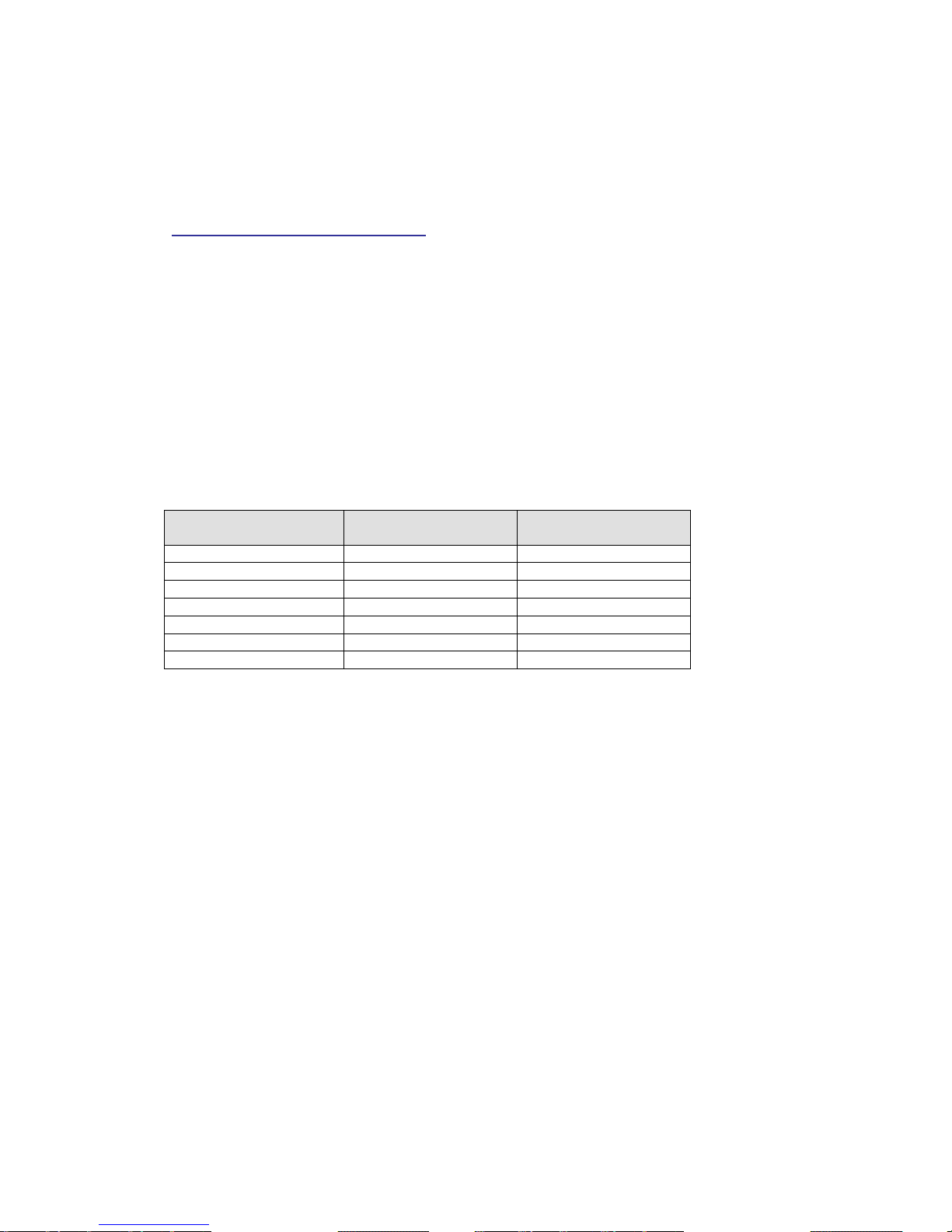
44
Install Signed Certificate
Click on the Create Certificate Request Button to create and submit a certificate
request in order to obtain a signed certificate from CA.
Provide the request information in the create dialog. Please refer to the following
Provide the Certificate Information for more details.
When the request is complete, the subject of the Created Request will be shown in
the field. Click on Properties below the Subject field, copy the PEM-formatted
request and send it to your selected CA.
When the signed certificate is returned, install it by uploading the signed
certificate.
Provide the Certificate Information
To create a Self-signed HTTPS Certificate or a Certificate Request to CA, please
enter the information as requested:
Create Self Signed
Certificate
Create Certificate
Request
Country √ √
State or Province
√
√
Locality √ √
Organization √ √
Organizational Unit
√
√
Common Name
√
√
Valid Day √ -
Country
Enter a two-letter combination code to indicate the country the certificate will be
used in. For instance, type in “US” to indicate United States.
State or Province
Enter the local administrative region.
Locality
Enter other geographical information.
Organization
Enter the name of the organization to which the entity identified in Common Name
belongs.
Page 45

45
Organization Unit
Enter the name of the organizational unit to which the entity identified in Common
Name belongs.
Common Name
Indicate the name of the person or other entity that the certificate identifies (often
used to identify the website).
Valid days
Enter the period in days (1~9999) to indicate the valid period of certificate.
Click on OK to save the Certificate Information after complete.
IP Filter
The IP Filter setting can be found under this path: System > Security > IP Filter.
Using the IP filter, access to the IP Camera can be restricted by denying/allowing
specific IP addresses.
Enable IP Filter
Check the box to enable the IP Filter function. Once enabled, the listed IP addresses
(IPv4) will be allowed/ denied access to the IP Camera.
Select Allow or Deny from the drop-down list and click on the Apply Button to
determine the IP Filter behavior.
Add/ Delete IP Address
Input the IP address and click on the Add Button to add a new filtered address.
The Filtered IP Addresses list box shows the currently configured IP addresses. Up to
256 IP address entries may be specified.
To remove an IP address from the list, please select the IP and then click the Delete
Button.
Page 46

46
IEEE 802.1X
The IEEE 802.1X setting can be found under this path: System > Security > IEEE
802.1X.
The IP Camera is allowed to access a network protected by 802.1X/EAPOL
(Extensible Authentication Protocol over LAN).
Users need to contact with the network administrator for gaining certificates, user
IDs and passwords
CA Certificate
The CA certificate is created by the Certification Authority for the purpose of
validating itself. Upload the certificate for checking the server’s identity.
Client Certificate/ Private Key
Upload the Client Certificate and Private Key for authenticating the IP Camera itself.
Settings
Identity
Enter the user identity associated with the certificate. Up to 16 characters can be
used.
Private Key Password
Enter the password (maximum 16 characters) for your user identity.
Enable IEEE 802.1X
Check the box to enable IEEE 802.1X.
Click on Save to save the IEEE 802.1X/ EAP- TLS setting.
Page 47

47
Network
The Network setting can be found under this path: System > Network.
Click on the Network category, there will be a drop-down menu with tabs including
Basic, QoS, SNMP, and UPnP.
Basic
The Basic setting can be found under this path: System > Network > Basic.
Users can choose to connect to the IP Camera with fixed or dynamic (DHCP) IP
address. The IP Camera also provides PPPoE support for users who connect to the
network via PPP over Ethernet (PPPoE).
General
Get IP Address Automatically (DHCP)
The camera’s default setting is Use fixed IP address.
If Get IP Address Automatically is selected, after the IP Camera restarts, users can
search it through the Video Management Program: autorun.exe, which can be found
in in the supplied CD.
Note: Please make the record of the IP Camera’s MAC address, which can be
found in the label of the camera, for identification in the future.
Use fixed IP address
To setup static IP address, select Use fixed IP address and move the cursor to the IP
address blank and insert the new IP address, ex. 192.168.7.123; then go to the
Default gateway (explained later) blank and change the setting, ex. 192.168.7.254.
Press Save to confirm the new setting.
When using static IP address to login to the IP Camera, users can access it either
through the Video Management Software or input the IP address in the URL bar and
click on Enter.
IP address
This is necessary for network identification.
Subnet mask
It is used to determine if the destination is in the same subnet. The
default value is “255.255.255.0”.
Default gateway
Page 48

48
This is the gateway used to forward frames to destinations in different
subnet. Invalid gateway setting will fail the transmission to destinations
in different subnet.
Primary DNS
Primary DNS is the primary domain name server that translates
hostnames into IP addresses.
Secondary DNS
Secondary DNS is a secondary domain name server that backups the
primary DNS.
Use PPPoE
For the PPPoE users, enter the PPPoE Username and Password into the fields, and
click on the Save Button to complete the setting.
Advanced
Web Server port
The default web server port is 80. Once the port is changed, the user must be
notified the change for the connection to be successful. For instance, when the
Administrator changes the HTTP port of the IP Camera whose IP address is
192.168.0.100 from 80 to 8080, the user must type in the web browser
“http://192.168.0.100:8080” instead of “http://192.168.0.100”.
RTSP Port
The default setting of RTSP Port is 554; the setting range is from 1024 to 65535.
MJPEG over HTTP Port
The default setting of MJPEG over HTTP Port is 8008; the setting range is from 1024
to 65535.
HTTPS port
The default setting of HTTPS Port is 443; the setting range is from 1024 to 65535.
Note: Be aware to choose the different port from the one set for the web server
port.
Page 49

49
IPv6 Address Configuration
With IPv6 support, users can use the corresponding IPv6 address for browsing. Enable
IPv6 by checking the box and click on Save to complete the setting.
QoS
The QoS (Quality of Service) setting can be found under this path: System > Network
> QoS.
QoS allows providing differentiated service levels for different types of traffic
packets, which guarantees delivery of priority services especially when network
congestion occurs. Adapting the Differentiated Services (DiffServ) model, traffic
flows are classified and marked with DSCP (DiffServ Codepoint) values, and thus
receive the corresponding forwarding treatment from DiffServ capable routers.
DSCP Settings
The DSCP value range is from 0 to 63. The default DSCP value is 0, which means DSCP
is disabled. The IP Camera uses the following QoS Classes: Video, Audio and
Management.
Video DSCP
The class consists of applications such as MJPEG over HTTP, RTP/RTSP and
RTSP/HTTP.
Audio DSCP
This setting is only available for the IP Cameras that support audio.
Management DSCP
The class consists of HTTP traffic: Web browsing.
Note: To enable this function, please make sure the switches/ routers in the
network support QoS.
Page 50

50
SNMP
The SNMP (Simple Network Management Protocol) setting can be found under this
path: System > Network > SNMP.
With Simple Network Management Protocol (SNMP) support, the IP Camera can be
monitored and managed remotely by the network management system.
SNMP v1/ v2
Enable SNMP v1/ v2
Select the version of SNMP to use by checking the box.
Read Community
Specify the community name that has read-only access to all supported SNMP
objects. The default value is public.
Write Community
Specify the community name that has read/write access to all supported SNMP
objects (except read-only objects). The default value is write.
Traps for SNMP v1/ v2
Traps are used by the IP Camera to send massages to a management system for
important events or status changes.
Enable Traps
Check the box to activate trap reporting.
Trap Address
Enter the IP address of the management server.
Trap Community
Enter the community to use when sending a trap message to the management
system.
Page 51

51
Trap Option
Warm Start
A Warm Start SNMP trap signifies that the SNMP device, i.e. IP Camera, performs
software reload.
Click on Save Button when complete.
UPnP
The UPnP setting can be found under this path: System > Network > UPnP.
UPnP Setting
Enable UPnP
When the UPnP is enabled, whenever the IP Camera is presented to the LAN, the
icon of the connected IP Cameras will appear in My Network Places to allow for
direct access.
Note: To enable this function, please make sure the UPnP component is
installed on your computer. Please refer to Install UPnP components for UPnP
component installation procedure.
Enable UPnP Port Forwarding
When the UPnP port forwarding is enabled, the IP Camera is allowed to open the web
server port on the router automatically.
Note: To enable this function, please make sure that your router supports UPnP
and it is activated.
Friendly Name
Set the name for the IP Camera for identity.
Page 52
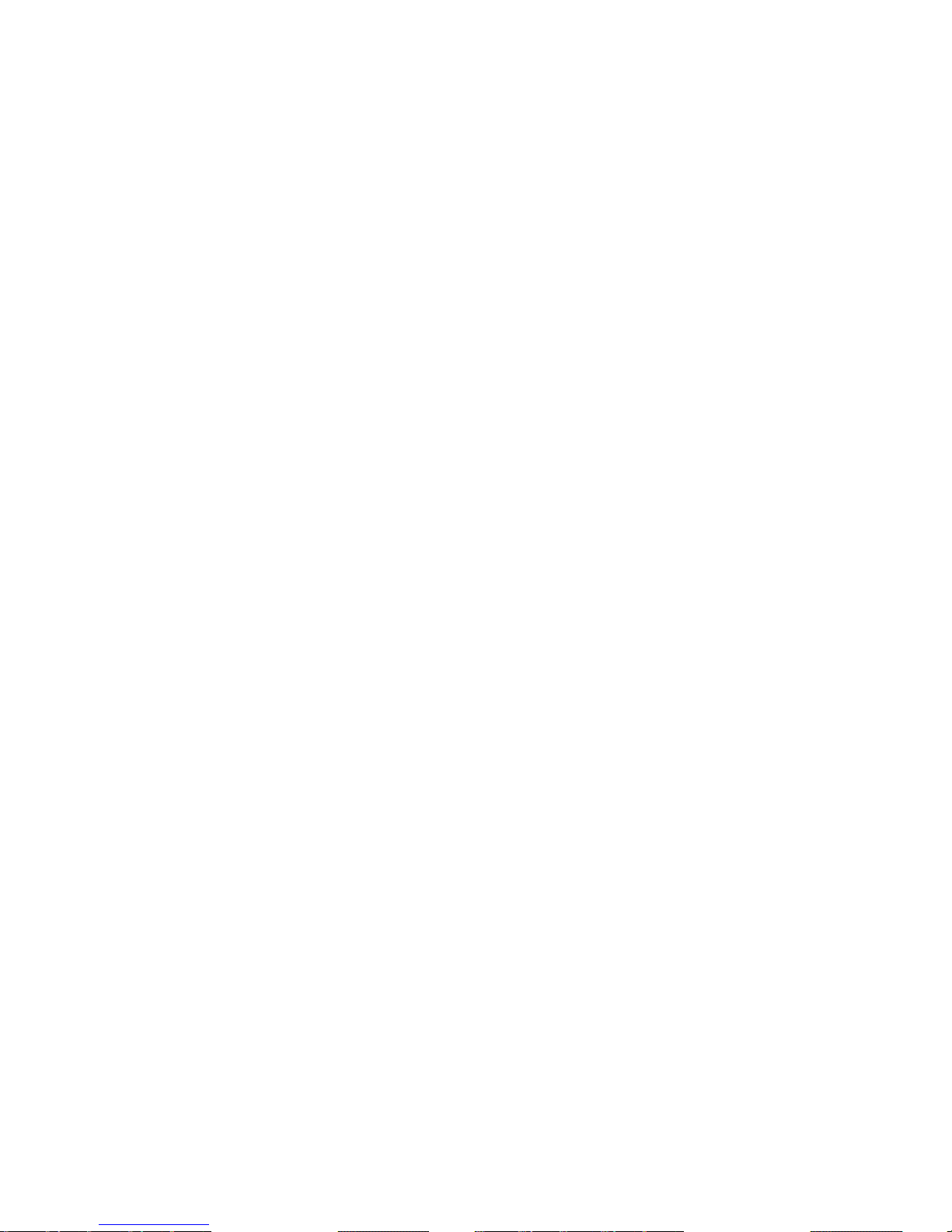
52
DDNS
The DDNS setting can be found under this path: System > DDNS.
Dynamic Domain Name System (DDNS) allows a host name to be constantly
synchronized with a dynamic IP address. In other words, it allows those using a
dynamic IP address to be associated to a static domain name so others can connect
to it by name.
Enable DDNS
Check the item to enable DDNS.
Provider
Select one DDNS host from the provider list.
Host name
Enter the registered domain name in the field.
Username/E-mail
Enter the username or e-mail required by the DDNS provider for authentication.
Password/Key
Enter the password or key required by the DDNS provider for authentication.
Mail
The Mail setting can be found under this path: System > Mail.
The Administrator can send an e-mail via Simple Mail Transfer Protocol (SMTP) when
an alarm is triggered. SMTP is a protocol for sending e-mail messages between
servers. SMTP is a relatively simple, text-based protocol, where one or more
recipients of a message are specified and the message text is transferred.
Two sets of SMTP can be configured. Each set includes SMTP Server, Account Name,
Password and E-mail Address settings. For SMTP server, contact your network service
provider for more specific information.
Page 53

53
FTP
The FTP setting can be found under this path: System > FTP.
The Administrator can set as sending alarm message to a specific File Transfer
Protocol (FTP) site when an alarm is triggered. Users can assign alarm message to up
to two FTP sites. Enter the FTP details, which include server, server port, user name,
password and remote folder, in the fields.
Click on Save when finished.
HTTP
The HTTP setting can be found under this path: System > HTTP.
A HTTP Notification server can listen for notification messages from IP Cameras by
triggered events. Enter the HTTP details, which include server name (for instance,
http://192.168.0.1/admin.php), user name, and password in the fields. Alarm
triggered and Motion Detection notifications can be sent to the specified HTTP
server.
Click on Save when finished.
Note: Please refer to Application > Send HTTP Notification/Motion Detection
for HTTP Notification Settings.
Application (Alarm Settings)
The Application setting can be found under this path: System > Application.
The Camera equips four alarm inputs and two relay outputs for cooperating with
alarm system to catch events’ images.
Alarm Pin Selection
Select an alarm pin which is to be configured from the Alarm Pin Selection field.
Then click on the Edit Button below the field to carry on alarm programming.
Page 54

54
Alarm Setting
Alarm Switch
The Administrator can enable or disable the alarm function.
Alarm Type
Select an alarm type, Normal Close or Normal Open, that corresponds with the
alarm application.
Triggered Action (Multi-option)
The Administrator can specify alarm actions that will take at an alarm occurrence.
All options are listed as follows:
Enable Alarm Output 1/2
Select these items to enable alarm relay outputs.
Send Message by FTP/E-Mail
The Administrator can select whether to send an alarm message by FTP and/or
E-Mail when an alarm is triggered.
Upload Image by FTP
Select this item and the Administrator can assign a FTP site and configure various
parameters. When the alarm is triggered, event images will be uploaded to the
appointed FTP site.
Upload Image by E-Mail
Select this item and the Administrator can assign an e-mail address and configure
various parameters. When the alarm is triggered, event images will be sent to the
appointed e-mail address.
Note: Make sure SMTP or FTP configuration has been completed. Please refer to
section Mail and FTP for further details.
Page 55

55
PTZ Function
Assign a camera function: Preset, Sequence, Autopan or Cruise, and specify a Preset
Point/Sequence Line/Autopan Path/Cruise Line for the camera to perform at an
alarm occurrence.
Note: Please refer to the sections through Preset to Sequence for details of
Preset Point/Cruise Line/Autopan Path/Sequence Line setups.
If the selected function is Preset, it is required to enter its dwell time (1~256 sec.) in
the corresponding field as shown below. When the alarm is triggered, the camera
will go to the selected Preset Point and stay there for a user-defined period of time.
As for other function modes, the camera will keep executing the specified function;
to stop the performance, simply change the camera’s status.
Note: The dwell time is only adjustable when selecting Preset as the alarm
action. When the dwell time is up, the Camera will go back to its trigger position
and recheck alarm pin status.
Send HTTP Notification
Check this item, select the destination HTTP address, and specify the parameters for
event notifications by Alarm triggered. When an alarm is triggered, the notification
can be sent to the specified HTTP server.
For instance, if the custom parameter is set as” action=1&group=2”, and the HTTP
server name is” http://192.168.0.1/admin.php”, the notification will be sent to
HTTP server as” http://192.168.0.1/admin.php? action=1&group=2” when alarm is
triggered.
Record Stream to SD Card
Select the item and the alarm-triggered recording will be saved into your Micro SD
card.
Pre-trigger buffer recording function allows users to check what happened to cause
the trigger. The pre-trigger buffer time range is from 1 to 3 seconds.
Select Upload for __ sec to set the recording duration after alarm is triggered. The
setting range is from 1 to 99999 seconds.
Select Upload during the trigger active to record the triggered video until the
trigger is off.
Page 56

56
Note: Please make sure the local recording (with Micro SD/ SDHC card) is
activated so that this function can be implemented. Refer to Recording for
further details.
File Name
Enter a file name in the File name field, ex. image.jpg. The uploaded image’s file
name format can be set in this section. Please select the one that meets your
requirements.
Add Date/Time Suffix
File name: imageYYMMDD_HHNNSS_XX.jpg
Y: Year, M: Month, D: Day
H: Hour, N: Minute, S: Second
X: Sequence Number
Add Sequence Number Suffix (No Maximum Value)
File name: imageXXXXXXX.jpg
X: Sequence Number
Add Sequence Number Suffix (Limited Value)
File Name: imageXX.jpg
X: Sequence Number
The file name suffix will end at the number being set. For example, if the setting is
up to “10,” the file name will start from 00, end at 10, and then start all over again.
Overwrite
The original image in the FTP site will be overwritten by the new uploaded file with
a static filename.
Save
After complete all the settings mentions above, please click on the Save Button to
save all the settings on this page.
Page 57

57
Motion Detection
The Motion Detection setting can be found under this path: System > Motion
Detection.
Motion Detection function allows detecting suspicious motion and triggering alarms
when motion volume in the detected area reaches/exceeds the determined
sensitivity threshold value.
In the Motion Detection setting page, there is a frame (Motion Detection Window)
displayed on the Live Video Pane. The Motion Detection Window is for defining the
motion detection area. To change the size of the Motion Detection Window, move
the mouse cursor to the edge of the frame and draw it outward/inward. Moving the
mouse to the center of the frame can shift the frame to the intended location.
Up 10 Motion Detection Windows can be set. Click on the Add Button under the Live
Video Pane to add a Motion Detection Window. To cancel a Motion Detection Window,
move the mouse cursor to the selected Window, and click on the Delete Button.
If Motion Detection function is activated, the pop-out window (Motion) with
indication of motion will be shown.
When motion is detected, the signals will be displayed on the Motion window as
shown below.
Page 58

58
Motion Detection
Users are able to turn on/off Motion Detection. Default setting is Off.
Motion Detection Setting
Users could adjust various parameters of Motion Detection in this section.
Sampling Pixel Interval [1-10]
The default value is 1, which means system will take one sampling pixel for every
pixel.
Detection Level [1-100]
The default level is 10. The item is to set detection level for each sampling pixel; the
smaller the value, the more sensitive for each sampling pixel.
Sensitivity Level [1-100]
The default level is 80, which means if 20% or more sampling pixels are detected
differently, system will detect motion. The bigger the value, the more sensitive it is.
Meanwhile, when the value is bigger, the red horizontal line in the motion indication
window will be lower accordingly.
Time Interval (sec) [0-7200]
The default interval is 10. The value is the interval between each detected motion.
Triggered Action (Multi-option)
The Administrator can specify alarm actions that will take when motion is detected.
All options are listed as follows:
Enable Alarm Output 1/2
Check the item and select the predefined type of alarm output to enable alarm relay
output when motion is detected.
Send Alarm Message by FTP/E-Mail
The Administrator can select whether to send an alarm message by FTP and/or
E-Mail when motion is detected.
Page 59

59
Upload Image by FTP
Select this item and the Administrator can assign a FTP site and configure various
parameters. When motion is detected, event images will be uploaded to the
appointed FTP site.
Upload Image by E-Mail
Select this item and the Administrator can assign an e-mail address and configure
various parameters. When motion is detected, event images will be sent to the
appointed e-mail address.
Note: Make sure SMTP or FTP configuration has been completed. Refer to Mail
and FTP for further details.
Send HTTP Notification
Check this item, select the destination HTTP address, and specify the parameters for
event notifications by Motion Detection triggered. When an alarm is triggered, the
notification can be sent to the specified HTTP server.
For instance, if the custom parameter is set as” action=1&group=2”, and the HTTP
server name is” http://192.168.0.1/admin.php”, the notification will be sent to
HTTP server as” http://192.168.0.1/admin.php? action=1&group=2” when alarm is
triggered.
Record stream to SD Card
Select this item and the Motion Detection recording will be stored in Micro SD/ SDHC
card when motion is detected.
Note: Please make sure the local recording (with Micro SD/ SDHC card) is
activated so that this function can be implemented. Refer to Recording for
further details.
File Name
The uploaded image’s filename format can be set in this section. Please select the
one that meets your requirements.
Save
Click on the Save Button to save all the Motion Detection settings mentioned above.
Page 60

60
Tampering
The Tampering setting can be found under this path: System > Tampering.
Tempering Alarm function helps the IP Camera against tampering such as deliberate
redirection, blocking, paint spray, and lens cover, etc through video analysis and
reaction to such events by sending out notifications or uploading snapshots to the
specified destination(s).
Detection of camera tampering is achieved by measuring the differences between
the older frames of video (which are stored in buffers) and more recent frames.
Tampering Alarm
Users are able to turn on/off Tampering Alarm function in Tampering Alarm setting
page. The default setting is Off.
Tampering Duration
Minimum Tampering Duration is the time for video analysis to determine whether
camera tampering has occurred. Minimum Duration could also be interpreted as
defining the Tampering threshold; longer duration represents higher threshold.
Settable Tampering Duration time range is from 10 to 3600 seconds.
Triggered Action (Multi-option)
The Administrator can specify alarm actions that will take when tampering is
detected. All options are listed as follows:
Enable Alarm Output 1/2
Check the items and select the predefined type of alarm output to enable alarm
relay outputs when tampering is detected.
Record stream to SD Card
Select this item and the Tampering Alarm recording will be stored in Micro SD/ SDHC
card when tampering is detected.
Note: Please make sure the local recording (with Micro SD/ SDHC card) is
activated so that this function can be implemented. Refer to Recording for
further details.
Page 61

61
Send Alarm Message by FTP/E-Mail
The Administrator can select whether to send an alarm message by FTP and/or
E-Mail when tampering is detected.
Upload Image by FTP
Select this item and the Administrator can assign a FTP site and configure various
parameters. When tampering is detected, event images will be uploaded to the
appointed FTP site.
Upload Image by E-Mail
Select this item and the Administrator can assign an e-mail address and configure
various parameters. When tampering is detected, event images will be sent to the
appointed e-mail address.
Note: Make sure SMTP or FTP configuration has been completed. Refer to Mail
and FTP for further details.
Send HTTP Notification
Check this item, select the destination HTTP address, and specify the parameters for
HTTP notifications. When the Tampering Alarm is triggered, the HTTP notifications
can be sent to the specified HTTP server.
For instance, if the custom parameter is set as” action=1&group=2”, and the HTTP
server name is” http://192.168.0.1/admin.php”, the notification will be sent to
HTTP server as” http://192.168.0.1/admin.php? action=1&group=2” when alarm is
triggered.
File Name
The uploaded image’s filename format can be set in this section. Please select the
one that meets your requirements.
Save
Click on the Save Button to save all the Tampering Alarm settings mentioned above.
Page 62

62
Storage Management (Local Recording)
The Storage Management setting can be found under this path: System > Storage
Management.
Users can implement local recording to the Micro SD/SDHC card up to 32GB. This
page shows the capacity information of the Micro SD card and a recording list with all
the recording files saved on the memory card. Users can also format the SD card and
implement automatic recording cleanup through the setting page.
To implement Micro SD card recording, please go to the Recording page (refer to the
section Recording) for activation.
Note: Please format the Micro SD/SDHC card when using for the first time.
Formatting will also be required when a memory card already being used on one
camera and later transferred to another camera with different software
platform.
Device Information
When users insert the Micro SD/SDHC card, the card information such as the memory
capacity and status will be shown at Device Information section.
When the memory card is successfully installed, the memory card status shall be
shown at Device Information section in the Storage Management page.
Device Setting
Click on the Format Button to format the memory card.
Disk Cleanup Setting
Users can enable automatic recordings cleanup by specifying the time and storage
limits.
Recording List
Each video file on the Micro SD/SDHC card will be listed in the Recording list. The
maximum file size is 60 MB/per file.
When the recording mode is set as Always (consecutive recording) and the Micro
SD/SDHC card recording is also allowed to be enabled by events triggered, once
events occur, the system will immediately implement events recording to the
Page 63
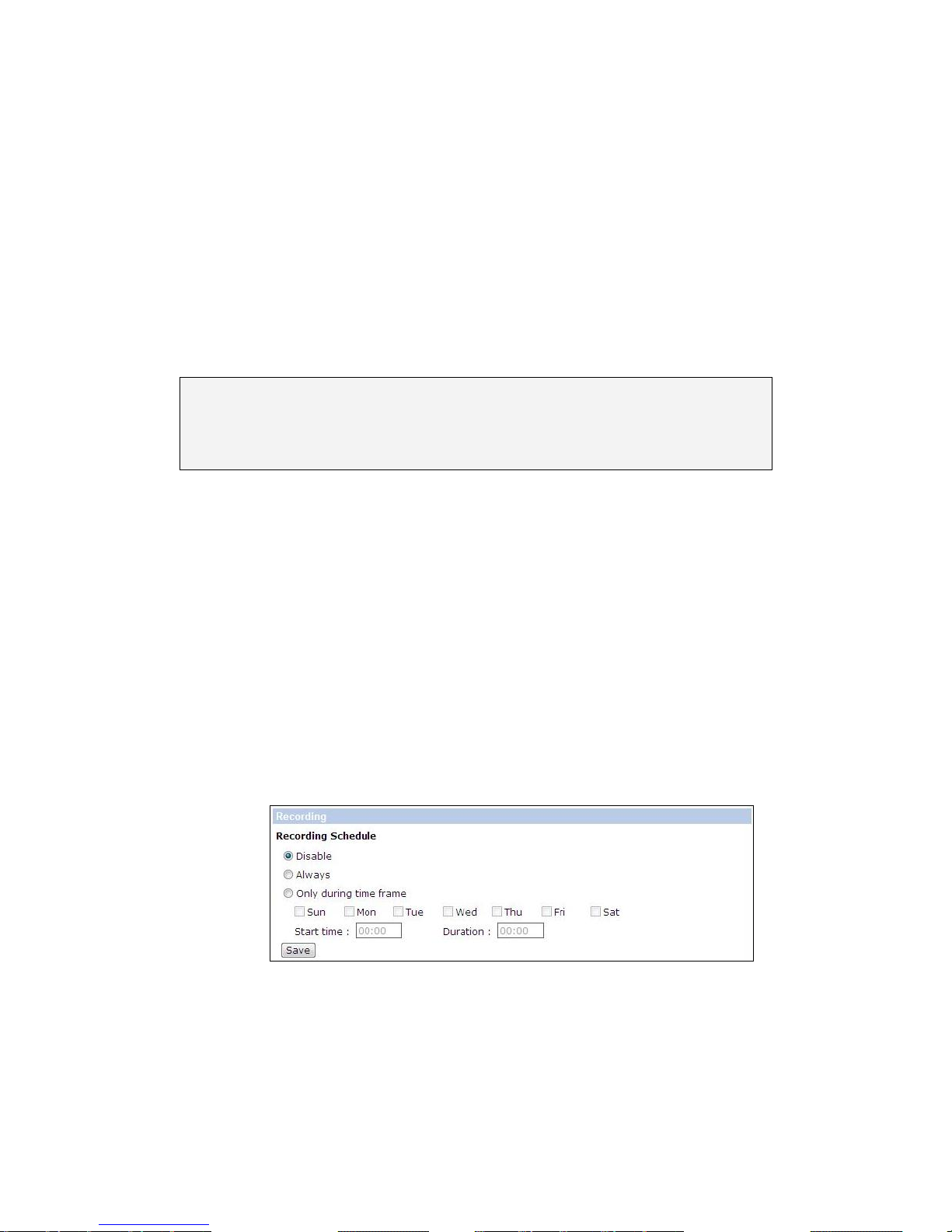
63
memory card. Then the IP Camera will return to the regular recording mode after
events recording.
Remove
To remove a file, select the file first, and then click on the Remove Button.
Sort
Click on the Sort Button, and the files in the recording list will be listed in name and
date order.
Note: The capital letter A/M/R appears in the very beginning of name denotes
the sort of the recording: A stands for Alarm; M stands for Motion; R stands for
regular recording.
Download
To open/download a video clip, select the file first, and then click on the Download
Button below the Recording List field. The selected file window will pop up. Click on
the AVI file to directly play the video in the player or download it to a specified
location.
Recording (Local Recording)
The Recording setting can be found under this path: System > Recording.
In the Recording setting page, users can specify the recording schedule that fits the
present surveillance requirement.
Activating Micro SD/SDHC Card Recording
Two types of schedule mode are offered: Always and Time Frame setting. Users can
setup the time frame to fit the recording schedule or choose Always to activate
Micro SD/SDHC Card Recording all the time.
Please click on the Save Button for confirming the schedule mode.
Page 64

64
Terminating Micro SD/SDHC Card Recording
Select Disable to terminate the recording function.
File Location (Snapshots and Web Recording)
The Snapshot setting can be found under this path: System > Snapshot.
Users can specify a storage location on the PC or in the hard drive for the snapshots
and live video recording. The default setting is: C:\. Once confirm the setting, click
on Save, and all the snapshots and web recording will be saved in the designate
location.
Note: (1) Make sure the selected file path contains valid characters such as
letters and numbers. (2) For users with Windows 7 operating system, it is
required to log on as an Administrator to implement the Snapshot and Web
Recording function.
View Log File
The View Log File function can be found under this path: System > View Log File.
Click on the link to view the system log file. The content of the file provides useful
information about configuration and connections after system boot-up.
View User Information
The View User Information function can be found under this path: System > View
User Information.
The Administrator can view each added user’s login information and privileges (refer
to the section Security).
View User Login Information
All the users in the network will be listed in the User Information zone, as “User:
4321.” It indicates that one user’s login username is User, and password is 4321.
View User Privilege
Click on Get User Privacy at the bottom of the page, and the Administrator can view
each user’s privileges as “User: 1:1:0:1.”
1:1:0:1= I/O access: Camera control : Talk : Listen (refer to the section Security)
Page 65

65
Therefore, it denotes the user is granted privileges of I/O access, Camera control
and Listen.
View Parameters
The View Parameters function can be found under this path: System > View
Parameter.
Click on this item to view the entire system’s parameter setting.
Factory Default
The Factory Default setting can be found under this path: System > Factory Default.
Users can follow the instructions on this page to reset the IP Camera to factory
default settings if needed.
Set Default
Click on the Set Default Button to recall the factory default settings. Then the
system will restart in 30 seconds.
Note: The IP address will be restored to default.
Reboot
Click on the Reboot Button, and the system will restart without changing current
settings.
Software Version
The Software Version can be found under this path: System > Software Version.
The current software version is displayed in the software version page.
Software Upgrade
The Software Upgrade setting can be found under this path: System > Software
Upgrade.
Note: Make sure the upgrade software file is available before carrying out
software upgrade.
The procedure of software upgrade is as below:
Page 66

66
1. Click on Browse and select the binary file to be uploaded, ex.
userland.img.
Note: Do not change the upgrade file name, or the system will fail to find the
file.
2. Pull down the upgrade binary file list and select the file you want to
upgrade; in this case, select “userland.img.”
3. Click on the Upgrade Button. The system will check whether the upgrade
file exists or not, and then begin to upload the upgrade file. Subsequently,
the upgrade status bar will be displayed on the page. When it runs to
100%, the upgrade process is finished. After the upgrade process is
finished, the viewer will return to Homepage.
4. Close the video browser.
5. Go to Start, activate Control Panel, and then double click on Add or
Remove Programs. In the Currently Install Programs list, select
DCViewer and click on the Remove Button to uninstall the existing DC
Viewer.
6. Open a new web browser, re-login the IP Camera, and then allow the
automatic download of DC Viewer.
Maintenance
The Maintenance setting can be found under this path: System > Maintenance.
Users can export configuration files to a specified location and retrieve data by
uploading an existing configuration file to the IP Camera.
Export
Users can save the system settings by exporting the configuration file (.bin) to a
specified location for future use. Click on the Export Button, and the popup File
Download window will come out. Click on Save and specify a desired location for
saving the configuration file.
Upload
To copy an existing configuration file to the IP Camera, please click on Browse to
select the configuration file first, and then click on the Upload Button for
uploading.
Page 67

67
5.5. Streaming
Under the Streaming tab, there are categories including: Video Format, Video
Compression, Video OCX Protocol, Video Frame Rate, and Audio.
In Streaming, the Administrator can configure specific video resolution, video
compression mode, video protocol, audio transmission mode, etc. Further details of
these settings will be specified in the following sections.
Video Format (Video Resolution/ Video Deinterlace)
The Video Format setting can be found under this path: Streaming > Video Format.
Video Format
Users can setup Video Resolution on Video Format page of the user-friendly
browser-based configuration interface.
Under Video Resolution section, select a preferred resolution setting. The available
Video Resolution for MJPEG & H.264 format includes:
Page 68

68
MJPEG+ H.264
H.264
MJPEG
BNC SUPPORT
1920 x 1080 (30fps)
720 x 480 (30fps)*
√
640 x 480 (30fps)
√
352 x 240 (30fps)
√
1920 x 1080 (15fps)
1920 x 1080 (15fps)
√
1280 x 1024 (30fps)
√
1280 x 720 (30fps)
√
1024 x 768 (30fps)
√
800 x 600 (30fps)
-
1280 x 1024 (30fps)
1280 x 1024 (15fps)
√
1280 x 720 (30fps)
-
1024 x 768 (30fps)
-
800 x 600 (30fps)
-
720 x 480 (30fps)
√
640 x 480 (30fps)
√
352 x 240 (30fps)
√
1280 x 720 (30fps)
1280 x 720 (30fps)
√
1024 x 768 (30fps)
-
800 x 600 (30fps)
-
720 x 480 (30fps)
√
640 x 480 (30fps)
√
352 x 240 (30fps)
√
1024 x 768 (30fps)
1024 x 768 (30fps)
√
800 x 600 (30fps)
-
720 x 480 (30fps)
√
640 x 480 (30fps)
√
352 x 240 (30fps)
√
800 x 600 (30fps)
800 x 600 (30fps)
√
720 x 480 (30fps)
√
640 x 480 (30fps)
√
352 x 240 (30fps)
√
720 x 480 (30fps)
720 x 480 (30fps)
√
640 x 480 (30fps)
√
352 x 240 (30fps)
√
640 x 480 (30fps)
640 x 480 (30fps)
√
352 x 240 (30fps)
√
Page 69

69
H.264 + H.264
H.264-1
H.264-2
BNC SUPPORT
1920 x 1080 (30fps)
720 x 480 (30fps)*
√
640 x 480 (30fps)
√
352 x 240 (30fps)
√
1920 x 1080 (15fps)
1920 x 1080 (15fps)
√
1280 x 1024 (30fps)
√
1280 x 720 (30fps)
√
1024 x 768 (30fps)
√
800 x 600 (30fps)
-
1280 x 1024 (30fps)
1280 x 1024 (15fps)
√
1280 x 720 (30fps)
-
1024 x 768 (30fps)
-
800 x 600 (30fps)
-
720 x 480 (30fps)
√
640 x 480 (30fps)
√
352 x 240 (30fps)
√
1280 x 720 (30fps)
1280 x 720 (30fps)
√
1024 x 768 (30fps)
-
800 x 600 (30fps)
-
720 x 480 (30fps)
√
640 x 480 (30fps)
√
352 x 240 (30fps)
√
1024 x 768 (30fps)
1024 x 768 (30fps)
√
800 x 600 (30fps)
-
720 x 480 (30fps)
√
640 x 480 (30fps)
√
352 x 240 (30fps)
√
800 x 600 (30fps)
800 x 600 (30fps)
√
720 x 480 (30fps)
√
640 x 480 (30fps)
√
352 x 240 (30fps)
√
720 x 480 (30fps)
720 x 480 (30fps)
√
640 x 480 (30fps)
√
352 x 240 (30fps)
√
640 x 480 (30fps)
640 x 480 (30fps)
√
352 x 240 (30fps)
√
Page 70

70
MJPEG ONLY
MJPEG
BNC SUPPORT
1920 x 1080 (30fps)
√
1280 x 1024 (30fps)
√
1280 x 720 (30fps)
√
1024 x 768 (30fps)
√
800 x 600 (30fps)
√
720 x 480 (30fps)
√
640 x 480 (30fps)
√
H.264 ONLY
H.264
BNC SUPPORT
1920 x 1080 (30fps)
√
1280 x 1024 (30fps)
√
1280 x 720 (30fps)
√
1024 x 768 (30fps)
√
800 x 600 (30fps)
√
720 x 480 (30fps)
√
640 x 480 (30fps)
√
(*) Default
Click on Save to confirm the setting.
Text Overlay Settings
Users can select the items to display data including date/time/text on the live video
pane. The maximum length of the string is 20 alphanumeric characters.
Click on Save to confirm the Text Overlay setting.
Page 71

71
Video Rotate Type
Users can change video display type if necessary. Selectable video rotate types
include Normal, Flip, Mirror, 90 degree clockwise, 180 degree rotate and 90 degree
counterclockwise. Differences among these types are illustrated as below.
Suppose the displayed image of the IP Camera is shown as the figure below.
To rotate the image, users can select Flip, for instance. Then the displayed image
will be reversed as shown below.
The following is descriptions for different video rotate type.
Flip
If Flip is selected, the image will be rotated vertically.
Mirror
If Mirror is selected, the image will be rotated horizontally.
90 Degree Counter-/clockwise
Selecting 90 Degree Counter-/clockwise will make the image 90°
counter-/clockwise inversed.
Page 72

72
180 Degree Rotate
Selecting 180 Degree will make the image 180°inversed.
Click on Save to confirm the setting.
GOV Settings
Users can set the GOV length to determine the frame structure (I-frames and
P-frames) in a video stream for saving bandwidth. Longer GOV means decreasing the
frequency of I-frames. Click Save to confirm the GOV setting.
Video Compression
The Video Compression setting can be found under this path: Streaming > Video
Compression.
Users can select a proper MJPEG/H.264 compression mode on the video compression
page, depending on the application.
MJPEG Q (Quality) Factor
Higher value implies higher bit rates and higher visual quality. The default setting of
MJPEG Q factor is 35; the setting range is from 1 to 70.
H.264-1/ H.264-2 Bit Rate
The default setting of H.264-1/ H.264-2 is 4096/1024 kbps; the setting range is from
64 to 8192 kbps.
Display Compression Information
Users can also decide whether to display compression information on the Home
page.
CBR Mode Setting
The CBR (Constant Bit Rate) mode could be the preferred bit rage mode if the
bandwidth available is limited. It is important to take account of image quality while
choosing to use CBR mode.
Click on Save to confirm the setting.
Page 73

73
Video OCX Protocol
The Video OCX Protocol setting can be found under this path: Streaming > Video
OCX Protocol.
In the Video OCX protocol setting page, users can select RTP over UDP, RTP over TCP,
RTSP over HTTP or MJPEG over HTTP, for streaming media over the network. In the
case of multicast networking, users can select the Multicast mode.
Video OCX protocol setting options include:
RTP over UDP/ RTP over RTSP (TCP)/ RTSP over HTTP/ MJPEG over HTTP
Select a mode according to your data delivery requirements.
Multicast Mode
Enter all required data, including Multicast IP Address, H.264 Video Port, MJPEG
Video Port, Audio Port and TTL into each blank.
Click on Save to confirm the setting.
Video Frame Rate
The Video Frame Rate setting can be found under this path: Streaming > Video
Frame Rate.
Video frame rate is for setting the frames per second (fps) if necessary.
MJPEG/ H.264-1/ H.264-2 Frame Rate
The default setting of MJPEG Frame Rate is 30 fps; the setting range is from 1 to 30.
Click on Save to confirm the setting.
Note: Lower frame rate will decrease video smoothness.
Audio (Audio Mode and Bit Rate Settings)
The Audio Mode setting can be found under this path: Streaming > Audio.
In the Audio page, the Administrator can select one transmission mode and audio bit
rate.
Transmission Mode
Full-duplex (Talk and Listen Simultaneously)
Page 74

74
In the Full-duplex mode, the local and remote sites can communicate with each
other simultaneously, i.e. both sites can speak and be heard at the same time.
Half-duplex (Talk or Listen, Not at the Same Time)
In the Half-duplex mode, the local/remote site can only talk or listen to the other
site at a time.
Simplex (Talk Only)
In the Talk only Simplex mode, the local/remote site can only talk to the other site.
Simplex (Listen Only)
In the Listen only Simplex mode, the local/remote site can only listen to the other
site.
Disable
Select the item to turn off the audio transmission function.
Server Gain Setting
Set the audio input/output gain levels for sound amplification. The audio gain values
are adjustable from 1 to 6. The sound will be turned off if the audio gain is set to
Mute.
Bit Rate
Selectable audio transmission bit rate include 16 kbps (G.726), 24 kbps (G.726), 32
kbps (G.726), 40 kbps (G.726), uLAW (G.711) and ALAW (G.711). Both uLAW and
ALAW signify 64 kbps but in different compression formats. Higher bit rate will let
higher audio quality and require bigger bandwidth.
Click on Save to confirm the setting.
Page 75

75
5.6. PTZ
Under the PTZ tab, there are categories including: Preset, Cruise, Auto Pan,
Sequence, Home, Tilt Range, Camera- Exposure, Camera- WB, Camera- Misc1,
Camera- Misc2, and Camera- Default.
Preset
The Preset Programming can be found under this path: PTZ > Preset. Totally 256
Preset Points can be programmed for the IP Camera. Please refer to the instructions
below to set a Preset Point.
Preset Setting
To setup a Preset Point, please first move the cursor to the live view pane. Then left
click and drag the red pointer with PTZ controls to a desired position and adjust the
fine zoom/focus ratio. Subsequently, assign a number for the current position from
the drop-down Number List (click on Pre Page or Next Page Button to reach number
1 to 256), and enter its descriptive name. Click on the Set Button to save the
settings mentioned above.
Preset Go
To have the camera move to a specified Preset position, please select the Preset
Point from the drop-down Preset list (click on PrePage or NextPage Button to reach
preset number 1 to 256). Then the camera shall readily move to the target position.
Cruise
The Cruise Programming can be found under this path: PTZ > Cruise. The IP Camera
supports up to eight Cruise Paths. Please follow the instructions below for Cruise
Path setup.
Cruise Setting
To setup a Cruise Path, please first select a path number from the drop-down list.
Then move the cursor to the live view pane, and move the camera to a desired view
(PTZ controls) as the start point of a Cruise Path. Click on the Set Button of Record
Start and start programming the Cruise Path via PTZ controls. When finishing
Page 76

76
programming, click on the Set Button of Record End to quit. Then this Cruise Path
will be automatically recorded.
Cruise Run
Select the specified Cruise Path from the drop-down list, click on the Run Button,
and then the camera will start touring around as recorded.
To view the camera touring around in full screen mode, please move the cursor onto
the live view pane, right-click and left-click to select Full Screen. Then users can
view the camera navigation in full screen.
To stop running a Cruise Path, simply move the cursor to the live view pane and move
the camera in any direction.
Auto Pan
The Auto Pan Programming can be found under this path: PTZ > Auto Pan.
The IP Camera supports four Auto Pan Paths. Please refer to the instructions below
to set an Auto Pan Path.
Auto Pan Setting
To setup an Auto Pan Path, please select a path number from the drop-down list first.
Then move the cursor to the live view pane, and move the camera to a desired view
as the Start Point of an Auto Pan Path. Click on the Set Button of the Start Point and
the current view will be automatically saved as the start point of the Auto Pan Path.
Note: The room ratio of an Auto Pan’s Start Point will persist throughout the
whole path.
Enter the speed ratio into the Speed field; the speed ratio ranges from 0 (low) to 3
(fast). Then choose to run the Auto Pan Path in right/left direction from the
Direction drop-down list.
Move the camera to another desired position as the end point of the Auto Pan Path.
Click on the Set Button of the End Point for saving the setting.
Auto Pan Run
Select the specified Auto Pan Path from the drop-down list, click on the Run Button,
and then the camera will start moving horizontally as recorded.
Page 77
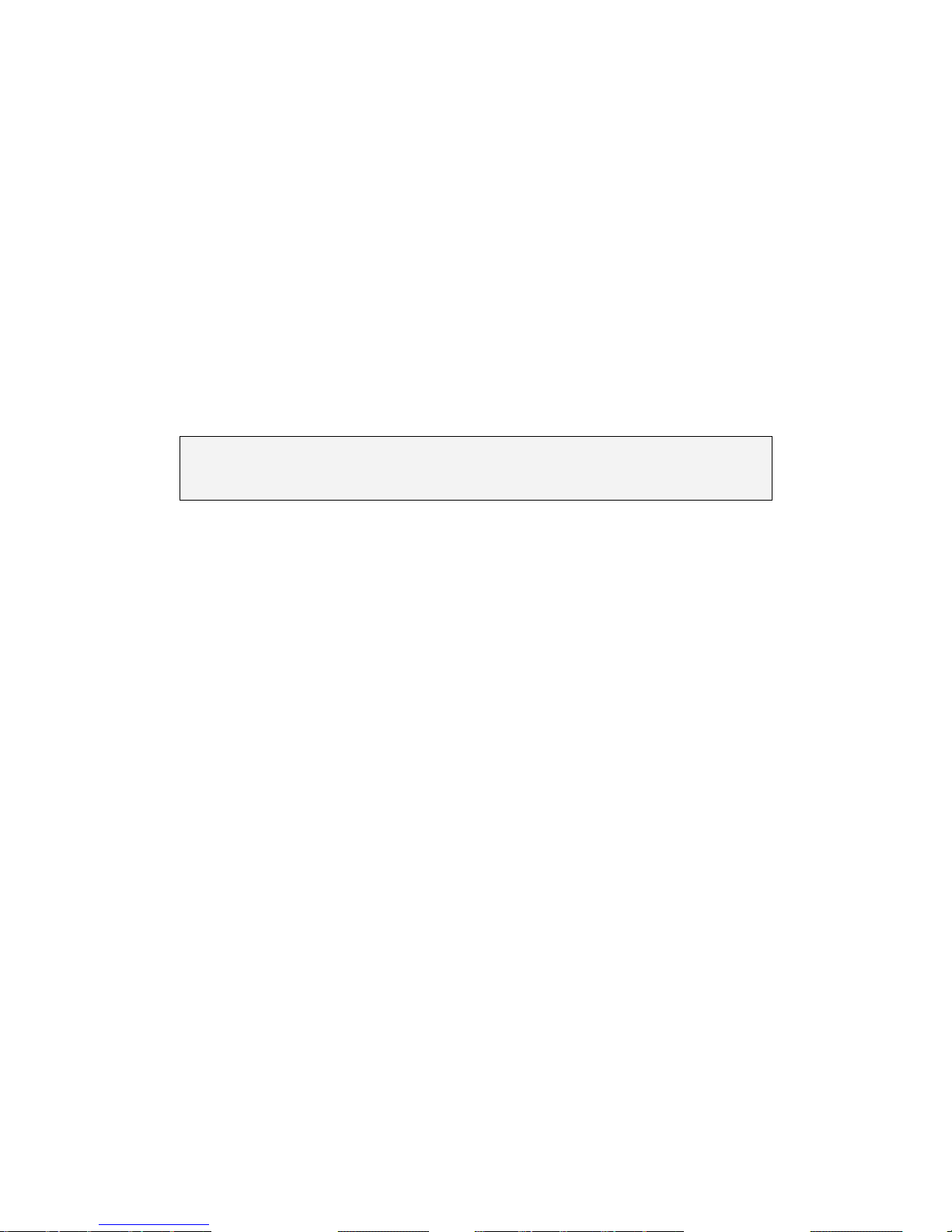
77
To view the camera panning in full screen mode, please move the cursor onto the
live view pane, right-click and left-click to select Full Screen. Then users can view
the camera navigation in full screen.
To stop running an Auto Pan Path, simply move the cursor to the live view pane and
move the camera in any direction.
Sequence
The Sequence Line Programming can be found under this path: PTZ > Sequence.
The IP Camera supports totally eight Sequence Lines; each Sequence Line consists of
up to 64 Preset Points. Please refer to the instructions below to program a Sequence
Line.
Note: Before setting this function, users must pre-define at least two Preset
Points.
Sequence Setting
Please click on the Edit Button in Sequence Setting section to enter the Sequence
setting menu.
Sequence Line
Please select the number of Sequence Line to be set from the drop-down list in the
top of the Sequence setting menu.
Sequential Preset Points Setting
Please setup each Preset Point of the programmed Sequence Line in order, assigning
a Preset Point from the Name list for the specified number of Preset Point (click Pre
Page or Next Page Button to reach preset point 1 to 256) and entering both Dwell
Time (0~255) and Speed (0~14) into the corresponding fields.
When finishing the sequential Preset Points setting, please click on the Save Button
in the top of the Sequence setting menu.
Sequence Run
Select the specified Sequence Line from the drop-down list, click on the Go Button,
and then the camera will start moving forward each scene sequentially as
programmed.
Page 78

78
To view the camera executing a Sequence Line in full screen mode, please move the
cursor onto the live view pane, right-click and left-click to select Full Screen. Then
users can view the camera navigation in full screen.
To stop running the Sequence Line, simply move the cursor to the live view pane and
move the camera in any direction.
Home
The Home Function can be found under this path: PTZ > Home.
Users are able to set an operation mode to ensure constant monitoring. If the IP
Camera idles for a period of time, the selected function will be activated
automatically; this is the Home function. The Home function allows constant and
accurate monitoring to avoid the Dome Camera idling or missing events.
Home Setting
Activate/Disable Home Function
Select On or Off to activate or disable the Home function. Then click on the Set
Button to save the setting.
Time
The time here represents the duration of camera idle time previous to running a
Preset Point/Cruise Line/Auto Pan Path/Sequence Line. When the Home function is
activated, the Dome Camera will start to count down when it idles, and then
execute the predefined action as time expires. The time period ranges from 1 to 128
minutes; please specify it in the field.
Action Type
Please select a Home action type (Preset Point/Cruise Line/Auto Pan Path/Sequence
Line) and specify the number of Preset Point/Cruise Line/Auto Pan Path/Sequence
Line from the drop-down Type and Line lists. Click on the Set Button to save the
Home settings.
Page 79
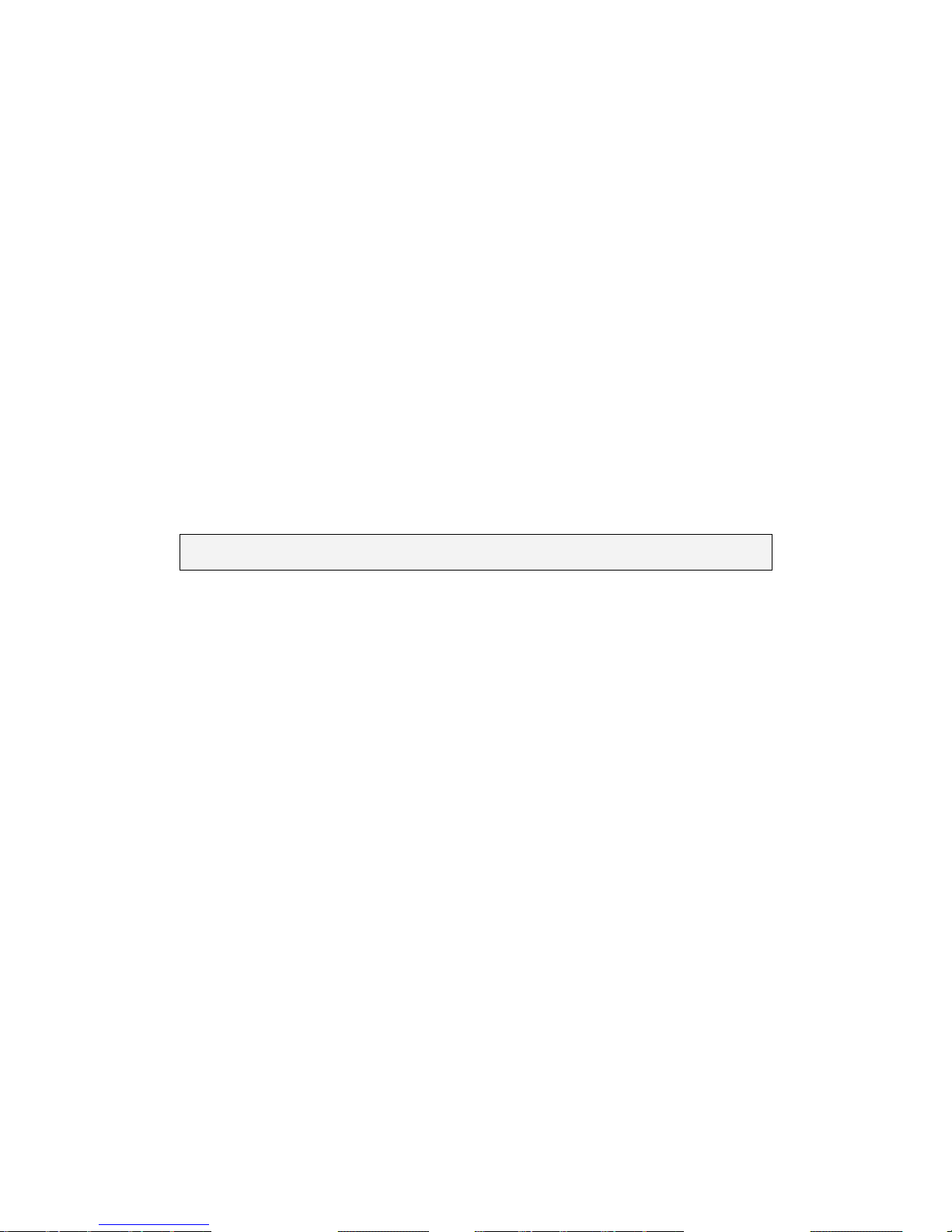
79
Tilt Range
The Tilt Range Setting can be found under this path: PTZ > Tilt Range.
The IP Camera’s tilt angle is adjustable from minimum -10° to maximum 190°.
Please enter the desired minimum and maximum tilt angle into the corresponding
fields respectively. Click on the Set Button to save the tilt angle settings.
Video Mask
The Video Mask setting can be found under this path: Streaming > Video Mask.
Active Mask Function
Add a Mask
Set the Switch to “ON” and click on the “SET” button to confirm the setting. Use the
options Transparency and Color to set the outlook of the Mask and use Hsize and
Vsize to set the size of the mask from mask 1 to 6. After the mask setting, click on
the “ADD” button to have the mask added in the list.
Note: It is suggested to set the Video Mask twice bigger than the object.
Cancel a Mask
Select the mask you’d like to clear from the dropdown list and click on the “Clear”
button to delete the selected mask.
Camera - Exposure
The Exposure Setting can be found under this path: PTZ > Camera - Exposure.
In the Exposure Mode setting page, users can select either the Full Auto Mode or
adjust the parameter of the Shutter/Iris/Bright Priority mode for optimized video
output in accordance with the operating environment.
Shutter Priority Mode
In this mode, it is shutter speed that takes main control of exposure. The range of
shutter speed is from 1/10000 to 1.
Iris Priority Mode
In this mode, it is iris that has premier priority in control of exposure. The value of
iris is adjustable from F1.6 to F28.
Page 80

80
Manual Mode
In this mode, users can change the Shutter speed (1/10000 to 1), Iris (F1.6 to F28),
and Gain (1 to 15) manually.
Camera - WB (White Balance)
The White Balance Setting can be found under this path: PTZ > Camera - WB.
A camera needs to find reference color temperature, which is a way of measuring
the quality of a light source, for calculating all the other colors. The unit for
measuring this ratio is in degree Kelvin (K). Users can select one of the White
Balance Control modes according to the operating environment. The following table
shows the color temperature of some light sources for reference.
Light Sources
Color Temperature in
K
Cloudy Sky
6,000 to 8,000
Noon Sun and Clear Sky
6,500
Household Lighting
2,500 to 3,000
75-watt Bulb
2,820
Candle Flame
1,200 to 1,500
Auto Mode
The Auto Balance White mode is suitable for environment with light source having
color temperature in the range roughly from 2700 to 7500K.
Indoor/outdoor Mode
Select for indoor or outdoor mode.
ATW Mode (Auto Tracing White Balance)
The Dome Camera takes out the signals in a screen in the range from 2500 K to 10000
K.
Manual Mode
In this mode, users can change the White Balance value manually via specifying R
gain and B gain; the range of R/B gain is from 0 to 255.
Page 81

81
Camera - Misc 1 (Miscellaneous Setups Menu 1)
The Miscellaneous Setting Menu 1 can be found under this path: PTZ > Camera- Misc
1.
In the Camera—Misc (Miscellaneous) Setups Menu 1, users can set various camera
parameters including Backlight Compensation (BLC), Sharpness, Exposures
Compensation (ExpComp), Image Flip, Speed by Zoom and ICR function. Each setting
is specified as follows:
BLC
Users can choose to activate or disable the BLC function. Click on the Set Button to
save the setting.
Sharpness
Increasing the sharpness level can make the image looked sharper; especially
enhancing the object’s edge. The Sharpness value is adjustable from 1 to 15. Click
on the Set Button to confirm the setting.
ExpComp
Users can define the value of Exposure Compensation; the value ranges from 1 to 15.
Flip
Users can track an object continuously when it passes through under the Dome
Camera with setting Flip to Mechanical (M.E.) mode.
Note: (1) Flip setting is manual-controlled only. If a Preset Position or a point
for other function (ex. Sequence) is set in the position that can only be reached
through FLIP motion, when Flip function is turned off, the position cannot be
reached anymore. (2)To make the Dome Camera tilt between a specific range,
such as -10° to +100° or -10° ~ +190°, please go to the Tilt Range setting page
to set the tilt angle range. Otherwise, the Dome Camera will tilt 90° as the
default setting.
M.E. Mode
M.E. is a standard mechanical operation. As the Dome Camera tilts to the maximum
angle, it will pan 180°, and then continue tilting to keep tracking objects.
Page 82

82
Speed by Zoom
Enable this function to adjust the pan/tilt speed automatically by internal algorithm
when zooming. The larger zoom ratio leads to the lower rotating speed. Click on the
Set Button to save the setting.
ICR Function
With the IR cut filter, the camera can still catch clear image at night time or in low
light conditions.
Auto
In the Auto mode, the internal circuit will automatically decide the occasion to
remove the IR cut filter according to the image brightness level.
On
Select the item to remove the IR cut filter.
Off
Select the item to disable IR function.
Camera - Misc 2 (Miscellaneous Setups Menu 2)
The Miscellaneous Setting Menu 2 can be found under this path: PTZ > Camera - Misc
2.
In the Camera - Misc (Miscellaneous) Setups Menu 2, users can setup various
functions such as Wide Dynamic Range (WDR), Auto Calibration, 2D Noise Reduction
(2DNR), and TV System.
WDR
The WDR function is especially effective in environment with extreme contrast.
Click on the Set Button to save the setting.
Auto Calibration
With the Auto Calibration function, the IP Camera calibrates when the deviation of
dome pivot is detected. Click on the Set Button to save the setting.
Page 83

83
2DNR
With the 2D Noise Reduction function, the processor analyzes pixel by pixel and
frame by frame to eliminate environmental noise signal so that the highest quality
image can be produced even in low light conditions. Click on the Set Button to save
the setting.
TV System
Select the video format that matches the present TV system. Click on the Set Button
to save the setting.
Camera- Default
The Default Setting can be found under this path: PTZ > Camera- Default.
In the Camera Default page, users can set the camera back to factory default
settings simply by clicking on the Set Default Button.
Page 84

84
5.7. Logout
Click on the Logout tab on the top of the page, and the login window will pop up.
This enables login with another user name.
5.8. Appendix
Appendix A: Install UPnP Components
Please follow the instructions below to install UPnP components.
1. Go to Start, click on Control Panel, and then double click on Add or
Remove Programs.
2. Click on Add/Remove Windows Components in the Add or Remove
Programs page.
3. Select Networking Services from the Components list in Components
Wizard window of the Windows, and then click Details.
4. Select UPnP User Interface in the Networking Services’ subcomponents
list and then click on OK.
5. Click on Next in the Windows Components Wizard page.
6. Click on Finish to complete installation.
Page 85

85
Appendix B: Deleting the Existing DC Viewer
For users who have installed the DC Viewer in the PC previously, please first remove
the existing DC Viewer from the PC before accessing to the network Speed Dome
Camera.
Deleting the DC Viewer
Activate Control Panel, and then double click on Add or Remove Programs. In the
Currently installed programs list, select DCViewer and click on the Remove Button
to uninstall the existing DC Viewer.
Deleting Temporary Internet Files
To improve browser performance, it is suggested to clean up the all the files in the
Temporary Internet Files.
The procedure is as follows:
1. Click on the Tools tab and select the Internet Options option.
2. Click on the Delete Button under Browsing History section. Then click on
the Delete Files Button under the Temporary Internet files section.
A confirmation window will pop up. Click on Yes to start deleting the files.
Page 86

86
Appendix C: Setup Internet Security
If ActiveX control installation is blocked, please either set Internet security level to
default or change ActiveX controls and plug-ins settings.
Internet Security Level: Default
1. Start the Internet Explorer (IE).
2. Click on the Tools tab on the menu bar and select <Internet Options>.
3. Click on the Security tab, and select Internet zone.
4. Down the page, click on the Default Level Button and click on OK to
confirm the setting. Close the browser window, and restart a new one
later to access the network Speed Dome Camera.
ActiveX Controls and Plug-ins Settings
1. Repeat Step 1~3 of the previous section above.
2. Down the page, click on the Custom Level Button to change ActiveX
controls and plug-ins settings. The Security Settings window will pop up.
3. Under ActiveX Controls and Plug-ins, set ALL items (as listed below) to
Enable or Prompt. Please note that the items vary by IE version.
ActiveX Controls and Plug-ins Settings:
1. Allow previously unused ActiveX controls to run without prompt.
2. Allow Scriptlets.
3. Automatic prompting for ActiveX controls.
4. Binary and script behaviors.
5. Display video and animation on a webpage that does not use external media player.
6. Download signed ActiveX controls.
7. Download unsigned ActiveX controls.
8. Initialize and script ActiveX controls not marked as safe for scripting.
9. Run ActiveX controls and plug-ins.
10. Script ActiveX controls marked safe for scripting.
4. Click on OK to accept the settings and close the Security Settings
window.
5. Click on OK to close the Internet Options screen.
Page 87

87
Close the browser window, and restart a new one later for accessing the
camera.
