Page 1

NVR7800 Series
User Manual
Release 1.0
Page 2
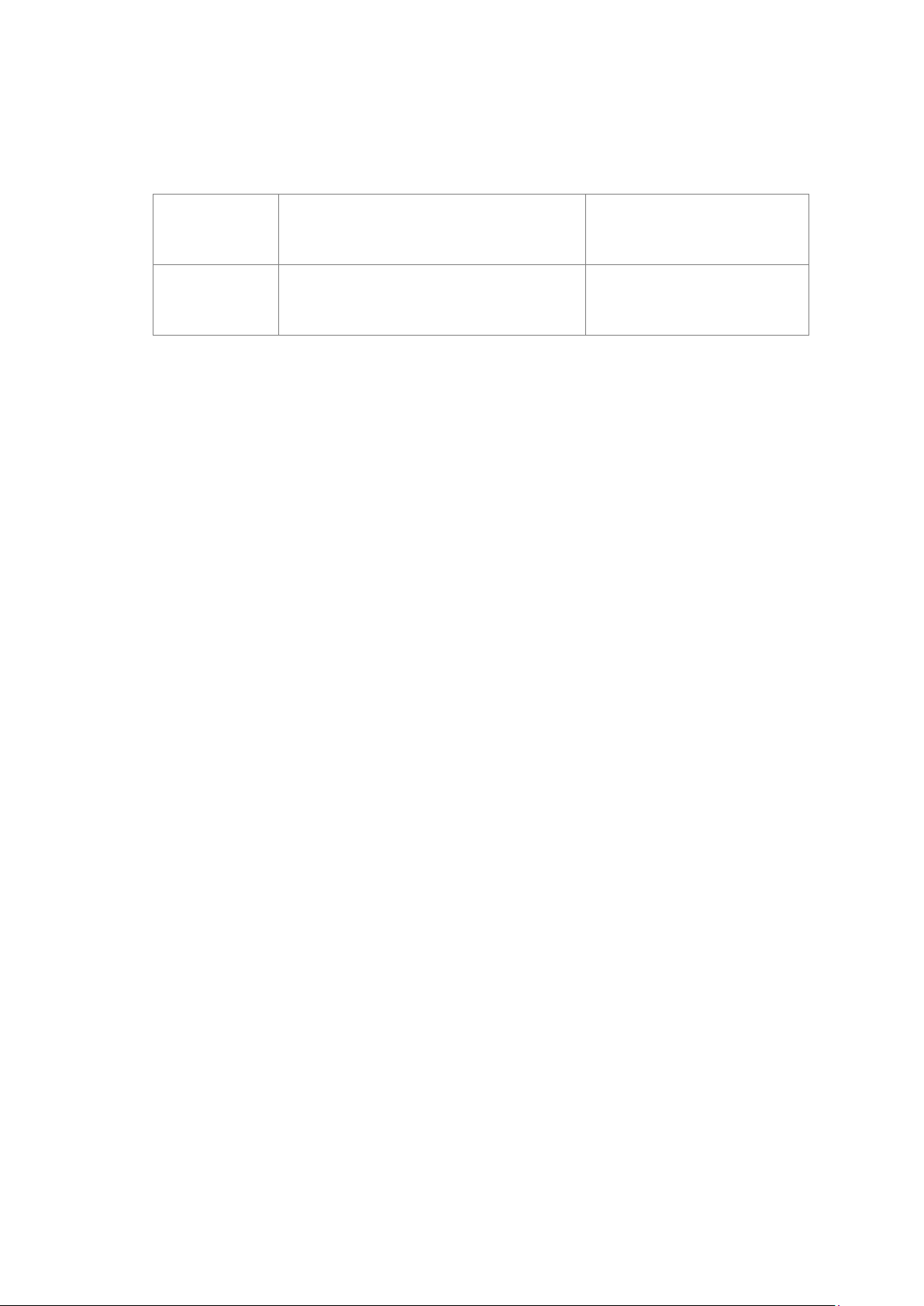
Revision History
Description Date
1.0 Initial release Sep. 2016
2
Page 3
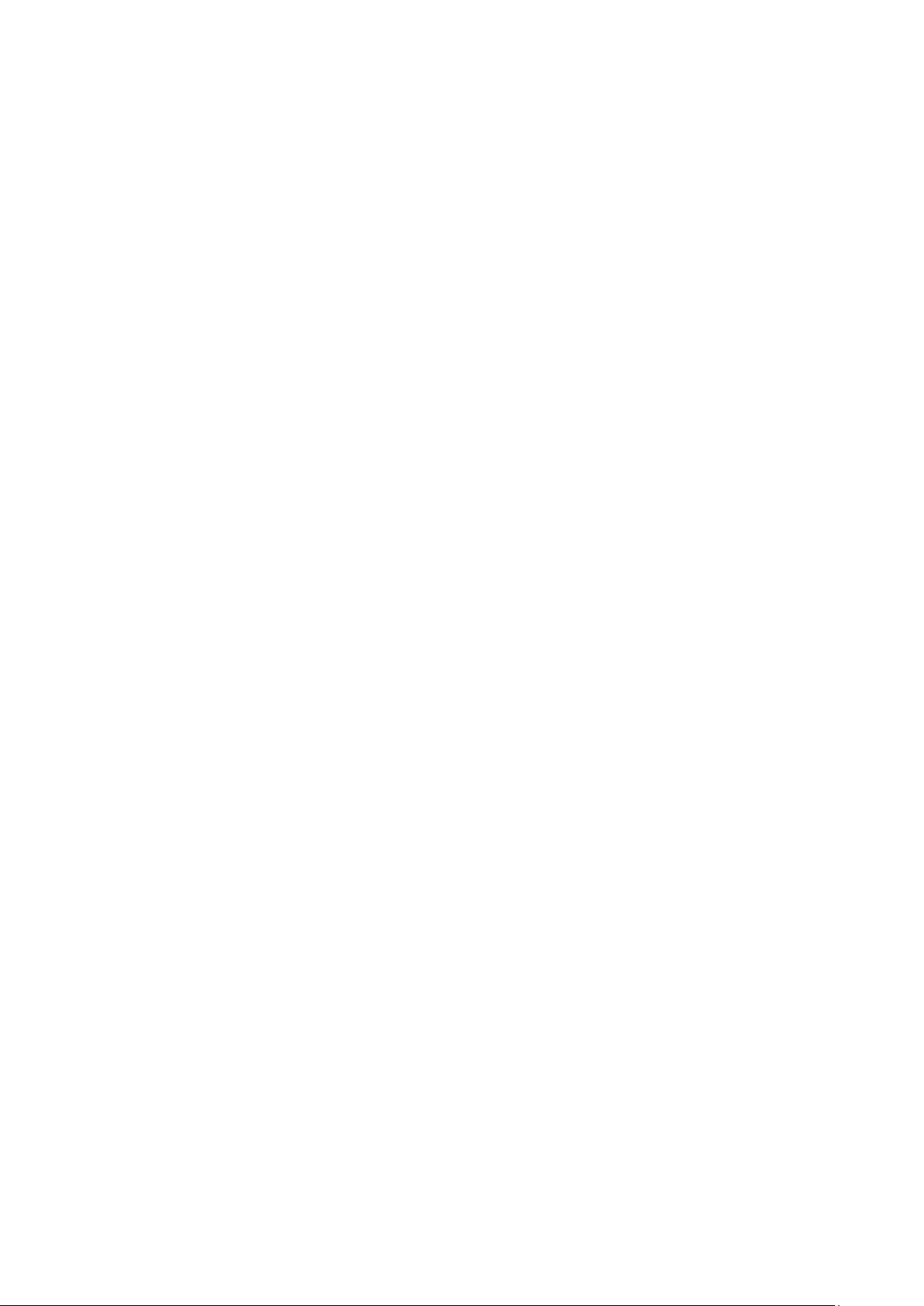
All Rights Reserved © Surveon Technology 2016
Copyright Statement
No part of this publication may be reproduced, transmitted, transcribed, stored in a
retrieval system, or translated into any language or computer language, in any form
or by any means, electronic, mechanical, magnetic, optical, chemical, manual or
otherwise, without the prior written consent of Surveon Technology Inc.
Disclaimer
Surveon Technology makes no representations or warranties with respect to the
contents hereof and specifically disclaim any implied warranties of merchantability
or fitness for any particular purpose. Furthermore, Surveon Technology reserves the
right to revise this publication and to make changes from time to time in the content
hereof without obligation to notify any person of such revisions or changes. Product
specifications are also subject to change without notice.
Trademarks
Surveon and Surveon logo are trademarks of Surveon Technology Inc. Other names
prefixed with “SMR” are trademarks of Surveon Technology Inc.
Microsoft Windows and Windows are registered trademarks of Microsoft Corporation.
Linux is a trademark of Linux Torvals.
Solaris and Java are trademarks of Sun Microsystems, Inc.
All other names, brands, products or services are trademarks or registered
trademarks of their respective owners.
3
Page 4
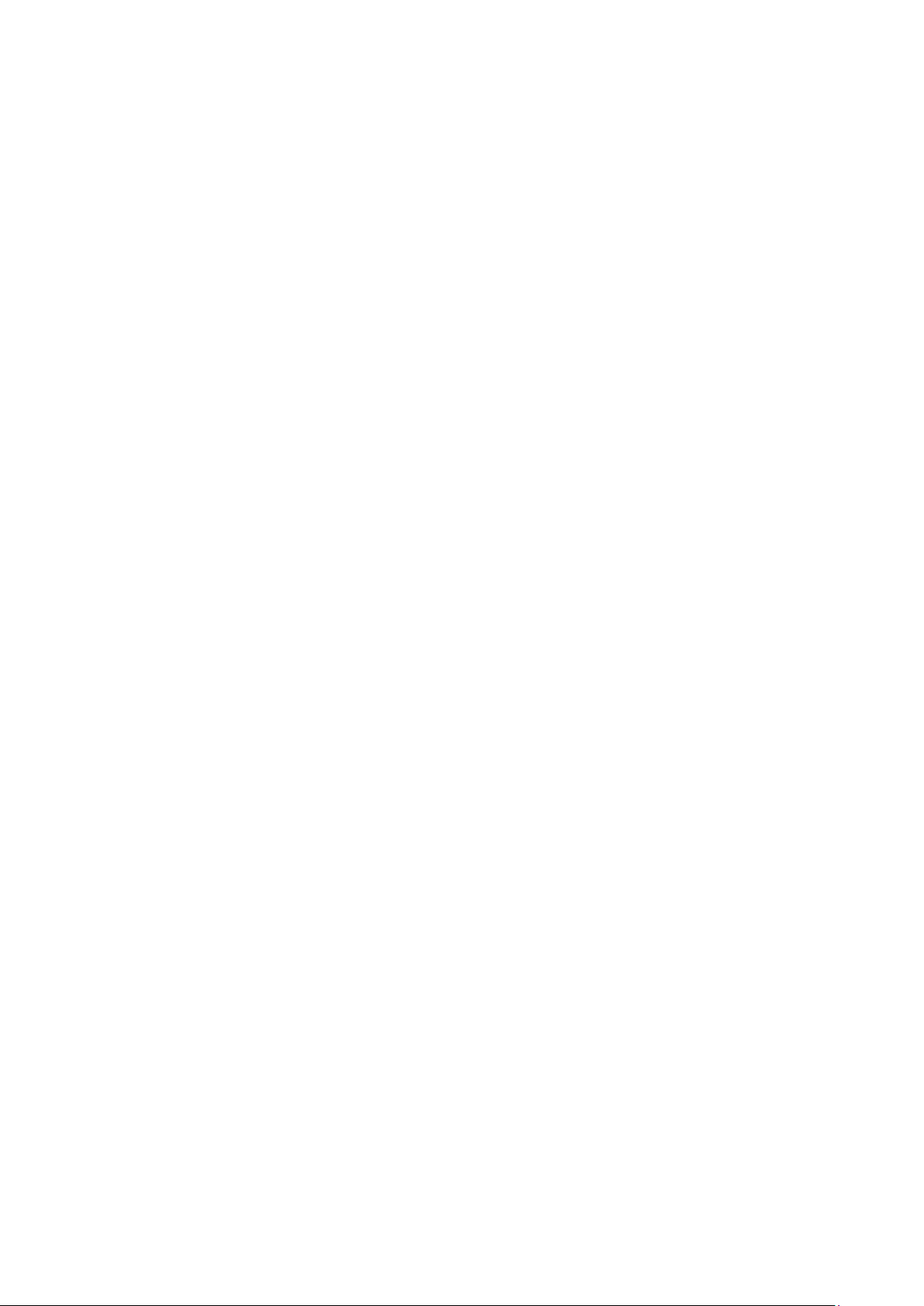
Table of Contents
Revision History ....................................................................................... 2
Copyright Statement .................................................................................. 3
Disclaimer ............................................................................................... 3
Trademarks ............................................................................................. 3
Table of Contents ..................................................................................... 4
Safety Precautions .................................................................................... 8
Electric Shock Warning ............................................................................... 8
Reliable Grounding .................................................................................... 8
Overloading Protection .............................................................................. 8
ESD Precautions ....................................................................................... 8
Device Installation/Site Selection.................................................................. 9
Energy Hazards Precaution ....................................................................... 10
Chapter 1. Product Overview .................................................................... 11
1.1. Product Overview ............................................................................. 11
1.2. Specifications for the NVR7800 Series ................................................... 12
1.2.1. Hardware Specifications................................................................... 12
1.2.2. Software Specifications.................................................................... 13
1.3. Applicable Models ............................................................................. 14
1.4. Model Variations ............................................................................... 14
1.5. Major Components ............................................................................ 15
Chapter 2. Hardware Overview .................................................................. 18
2.1. Front Panel ..................................................................................... 18
2.2. Rear Panel ...................................................................................... 19
2.3. Front LED Panel ............................................................................... 20
2.4. Drive Tray Bezel ............................................................................... 21
2.5. Controller ....................................................................................... 22
2.5.1 Controller Type .............................................................................. 22
2.5.2. Controller Connections .................................................................... 23
2.5.3 Controller Interfaces ........................................................................ 24
2.6. Controller of JBOD Models .................................................................. 24
2.7. PSU & Cooling Module ........................................................................ 25
4
Page 5

2.8. System Monitoring Features ................................................................ 26
2.9. Expansion Enclosure Support ............................................................... 29
2.10. Hot-swapping ................................................................................. 30
Chapter 3. Hardware Installation ................................................................ 31
3.1. Installation Prerequisites .................................................................... 31
3.2. Installation Procedures Overview ......................................................... 32
3.3. Unpacking the System ........................................................................ 33
3.3.1. Box contents ................................................................................. 33
3.3.2. Preinstalled Components .................................................................. 33
3.3.3. Components to Be Installed............................................................... 33
3.4. Slide Installation ............................................................................... 34
3.4.1 Slide Rail Kit Contents ...................................................................... 34
3.4.2. Installation Procedure ..................................................................... 35
3.5. Hard Drives Installation ...................................................................... 37
3.5.1. Prerequisites ................................................................................ 38
3.5.2. SAS Interface ................................................................................ 38
3.5.3. Hard Drive Designation .................................................................... 40
3.5.4. Installing the Hard Drive into Drive Tray ............................................... 40
3.5.5. Installing the Hard Drive into Drive Tray ............................................... 42
3.6. PCIe Card Installation (Optional) ........................................................... 42
3.7. Once Mounted .................................................................................. 43
3.8. Safety Reminders .............................................................................. 44
Chapter 4. Connections & Expansions .......................................................... 45
4.1. Accessing EonOne Lite ....................................................................... 45
4.2. Considerations ................................................................................. 45
4.3. JBOD Connections ............................................................................. 47
4.3.1. JBOD SAS Expansion Configuration ...................................................... 47
4.3.2. Setting JBOD ID ............................................................................. 47
4.3.3. JBOD Expansion Connections ............................................................. 48
4.4. Power Connections ........................................................................... 49
4.4.1. Checklist ..................................................................................... 49
4.4.2. Connecting Power Cords................................................................... 50
4.4.3. Power-On Procedure ....................................................................... 50
5
Page 6

4.4.4. Power-On Status Check .................................................................... 51
4.4.5. Power-Off Procedure....................................................................... 53
Chapter 5. System Monitoring .................................................................... 54
5.1.Monitoring Features ........................................................................... 54
5.1.1. LED Panel Status ............................................................................ 55
5.1.2. Drive Tray LED .............................................................................. 57
5.2. Controller LED ................................................................................. 58
5.2.1. Controller LED for JBOD Models .......................................................... 59
5.2.2. Ethernet Port LEDs ......................................................................... 60
5.3. PSU/Cooling Module LEDs .................................................................... 61
5.4. Alarms and I2C Bus ............................................................................ 61
5.4.1. Audible Alarms .............................................................................. 62
5.4.2. l2C ............................................................................................. 62
Chapter 6. System Maintenance ................................................................. 63
6.1.Replacing the Power Supply Module / Cooling Module ................................ 64
6.1.1. Detecting a Failed PSU .................................................................... 64
6.1.2. Replacing Power Supply Unit ............................................................. 65
6.2. Replacing a Hard Drive ....................................................................... 67
Chapter 7. NVR7800 Software Installation .................................................... 69
7.1. Milestone Installation......................................................................... 69
7.1.1. Installing Milestone XProtect Server on the NVR7800 SERIES System ............. 69
7.1.2. Basic System Settings through Wizards ................................................. 70
7.1.3. Installing Milestone XProtect Smart Client on Remote PC(s) ....................... 71
7.1.4. Starting Milestone XProtect Smart Client .............................................. 71
7.2. EonOne Lite .................................................................................... 73
7.3. Extending Trial Licenses for Milestone XProtect ....................................... 76
7.3.1. Importing Licenses (Offline) .............................................................. 76
7.3.2. Activating License (Online) ............................................................... 77
7.3.3. Online Activation Error Messages ........................................................ 78
7.3.4. Activating License – Offline ............................................................... 78
Chapter 8. Troubleshooting ....................................................................... 81
8.1. OS Hard Drive Replacement ................................................................ 81
8.2. OS Drive Status Checkup Methods ......................................................... 81
6
Page 7
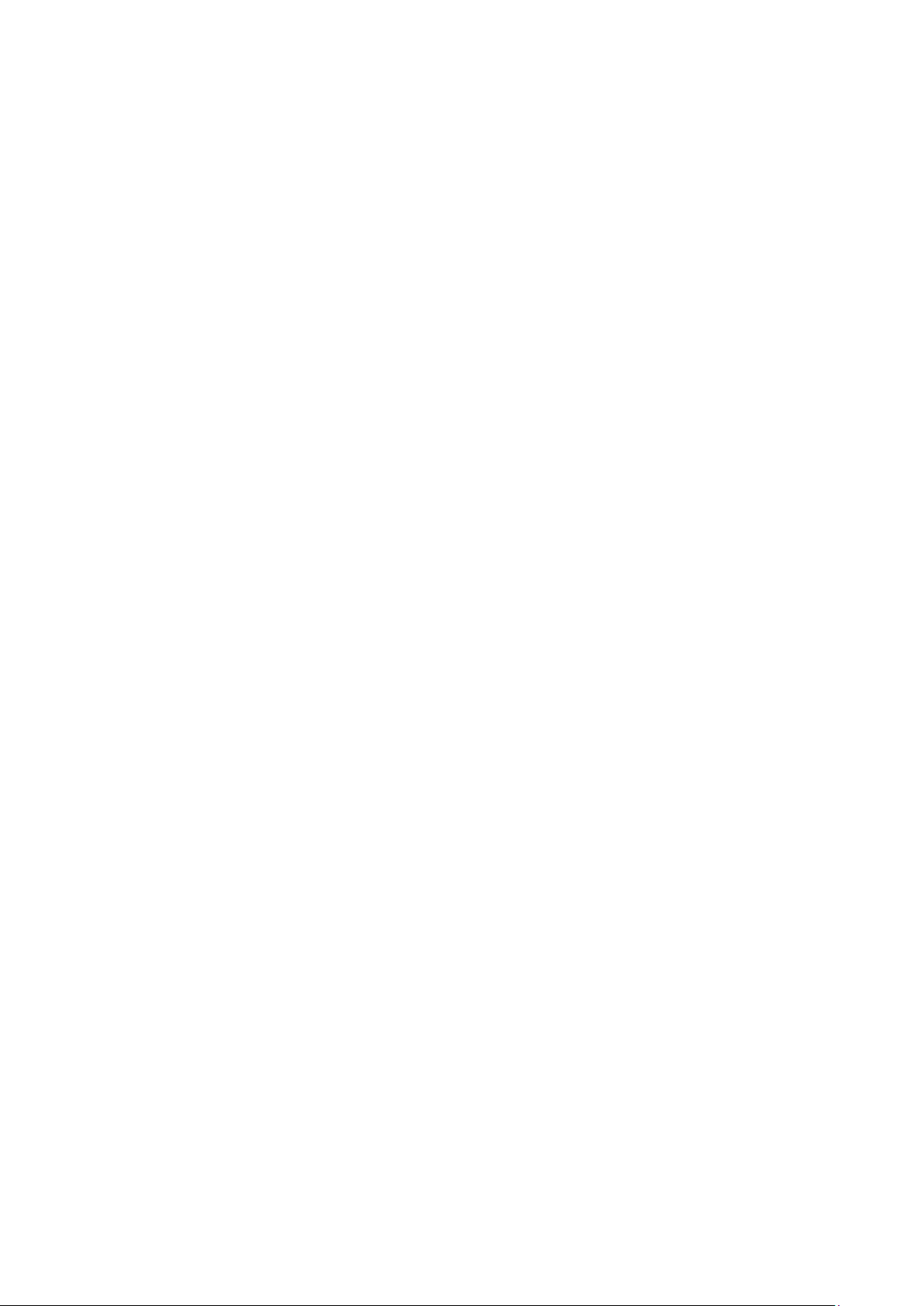
8.3. Power on the System, and Format RAID ................................................. 85
Appendix .............................................................................................. 90
A. Technical Specifications ....................................................................... 90
Connection Interface ............................................................................... 90
CPU & Operating System Hard Drive ............................................................ 90
RAID Configurations ................................................................................ 90
Fault Tolerance for RAID models ................................................................. 91
Power Supply ........................................................................................ 92
Dimensions ........................................................................................... 92
Environment ......................................................................................... 92
B. Certification ....................................................................................... 93
Summary.............................................................................................. 93
7
Page 8
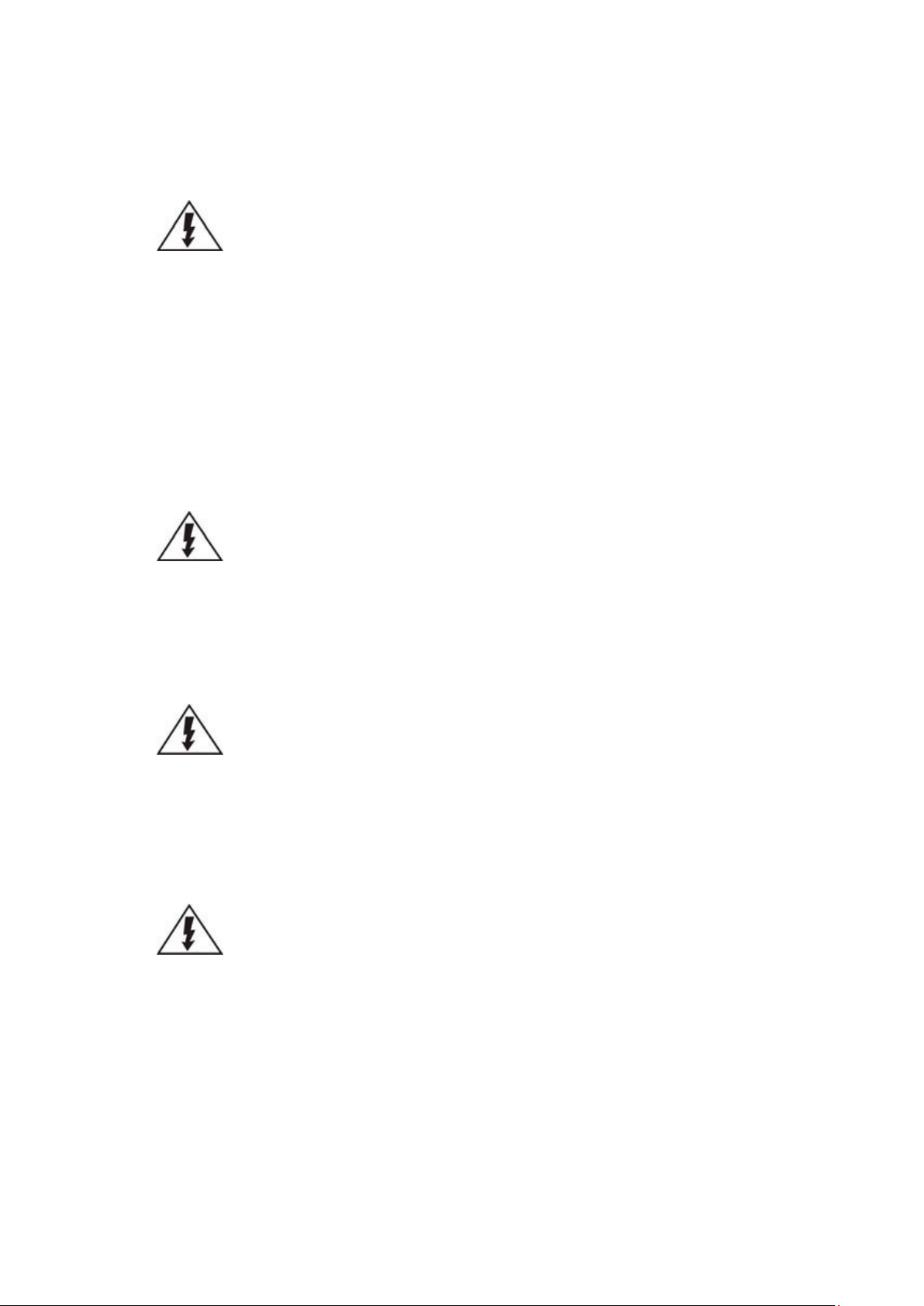
Safety Precautions
Electric Shock Warning
This equipment may cause electric shocks if not handled properly.
Access to this equipment should only be granted to trained operators
and maintenance personnel who have been instructed of, and fully
understand the possible hazardous conditions and the consequences of
accessing non-field-serviceable units such as the power supplies.
The system must be unplugged before moving, or in the even that it
becomes damaged.
Reliable Grounding
Particular attention should be given to prepare reliable grounding for the
power supply connection. It is suggested to use a direct connection to the
branch circuit. Check for proper grounding before powering on the device.
Overloading Protection
The device should be installed according to specifications. Provide a suitable
power source with electrical overload protection. Do not overload the AC
supply branch circuit that provides power to the device.
ESD Precautions
Please observe all conventional anti-ESD methods while handling the device.
The use of a grounded wrist strap and an anti-static work pad are
recommended. Avoid dust and debris in your work area.
8
Page 9
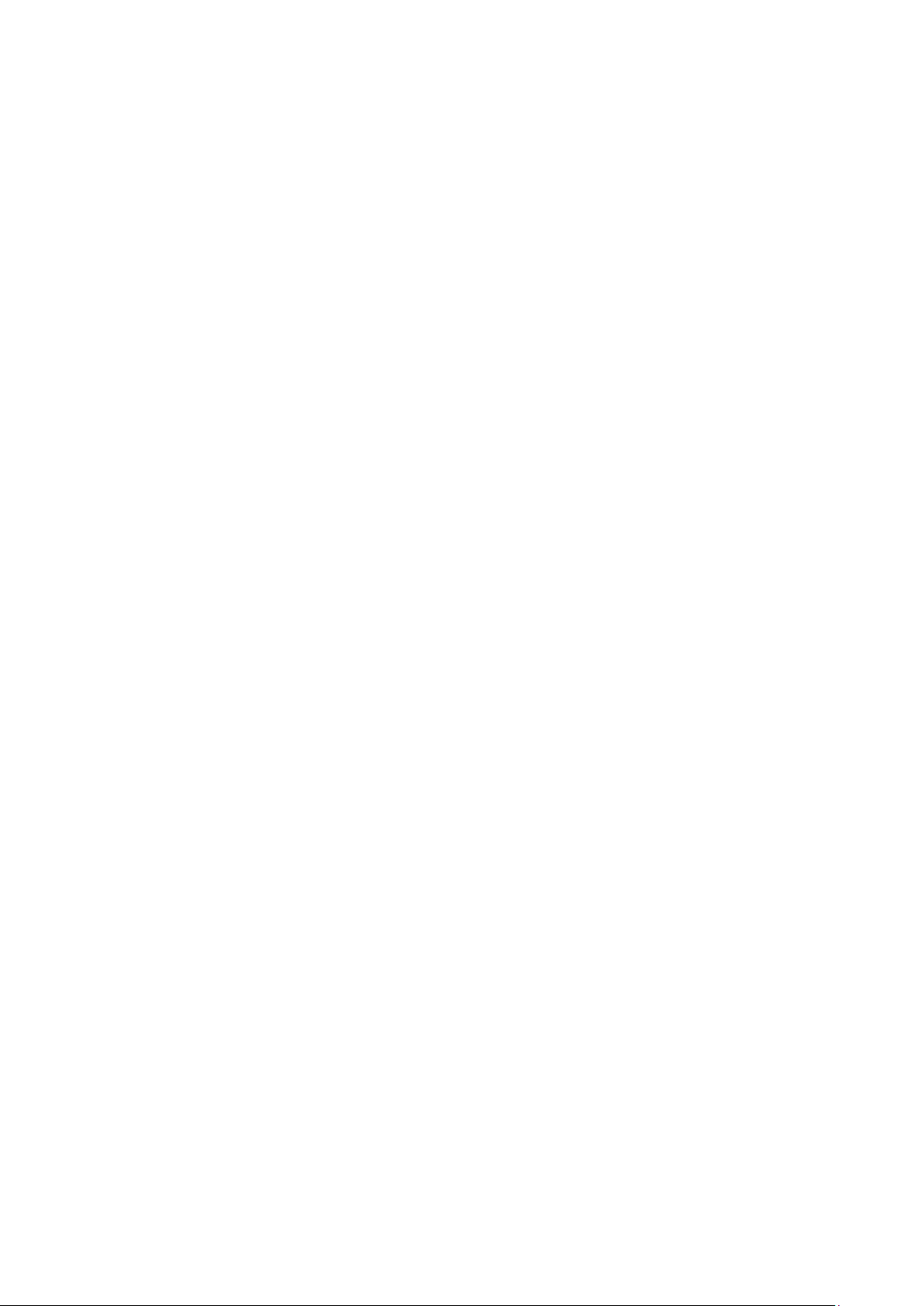
Device Installation/Site Selection
The device should be installed according to specifications. This device
should be operated at a site that is:
Clean, dry, and free of excessive airborne particles.
Well-ventilated and away from heat sources such as direct sunlight and
radiators.
Clear of vibration or physical shock.
Away from strong electromagnetic fields produced by other devices.
Available with properly grounded wall outlet for power. In regions
where power sources are unstable, apply surge suppression.
Available with sufficient space behind the device for cabling.
Never install or use, unless waterproof or dust-resistant is listed as a
feature, the device in the following locations:
Areas where chemicals are used.
Areas where dust, debris, or pollen is in excess.
Areas where corrosive gas, sea water or high humidity is present.
Areas where steam vapor or flammable environments is generated.
Areas where radiation, X-rays, strong electric waves, or magnetism is
generated.
Areas outside of the allowable ambient operating temperature range.
Areas subject to impact or rigorous vibration.
9
Page 10

Energy Hazards Precaution
The device should be installed according to specifications. This device should
be operated at a site that is:
This equipment is intended to be used in Restrict Access Location, like
computer room. The access can only be gained by SERVICE PERSONS or by
USERS who have been instructed about the metal chassis of the equipment is
have energy hazards that service persons have to pay special attention or
take special protection before touching it. Further, the access is through the
use of key or security identity system. Only authorized by well trained
professional person can access the restrict access location.
10
Page 11
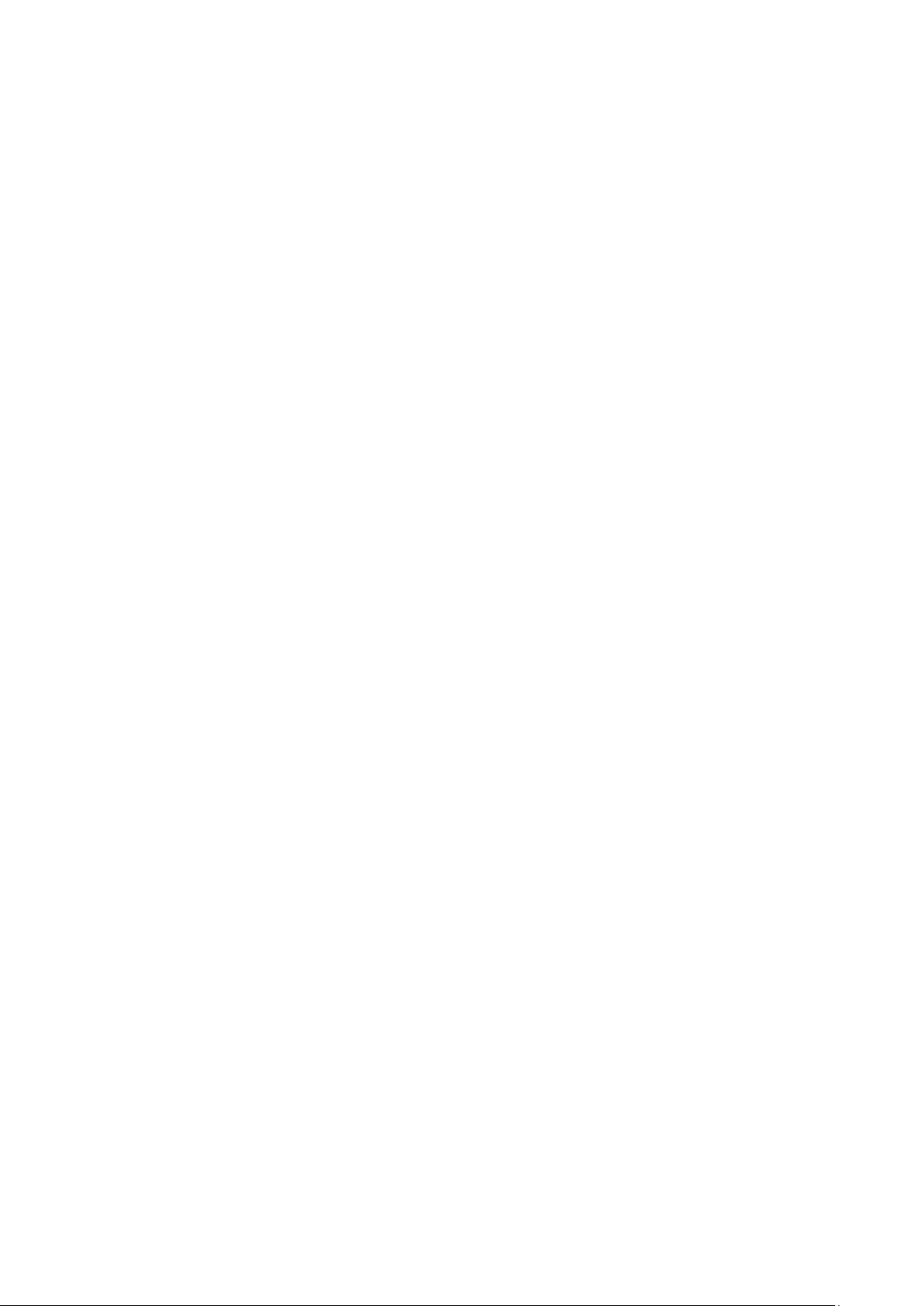
Chapter 1. Product Overview
1.1. Product Overview
This manual introduces NVR7800 systems that support 3Gbps, 6Gbps SAS,
Near Line SAS and SATA hard drives. The systems utilize 3.5” hard drives.
Drive capacity can be expanded by attaching expansion hard drive enclosures
(JBODs). The NVR7800 systems combine RAID storage and server
characteristics into one, offering the best of both worlds! It allows for
operating system installation that best suit ones needs and offer massive and
safe data storage capabilities!
The NVR7800 Series with pre-loaded Milestone XProtect VMS is an enterprise-
grade security solution, which supports up to 150 CH 3MP cameras with
continuous recording and 316 HDDs with high density 4U 60-bay expansion
enclosure (maximum capacity of up to 2.5 PB with 8TB HDD). Its hybrid and
cableless design ensures excellent system reliability and easy maintenance
for medium to large applications.
11
Page 12
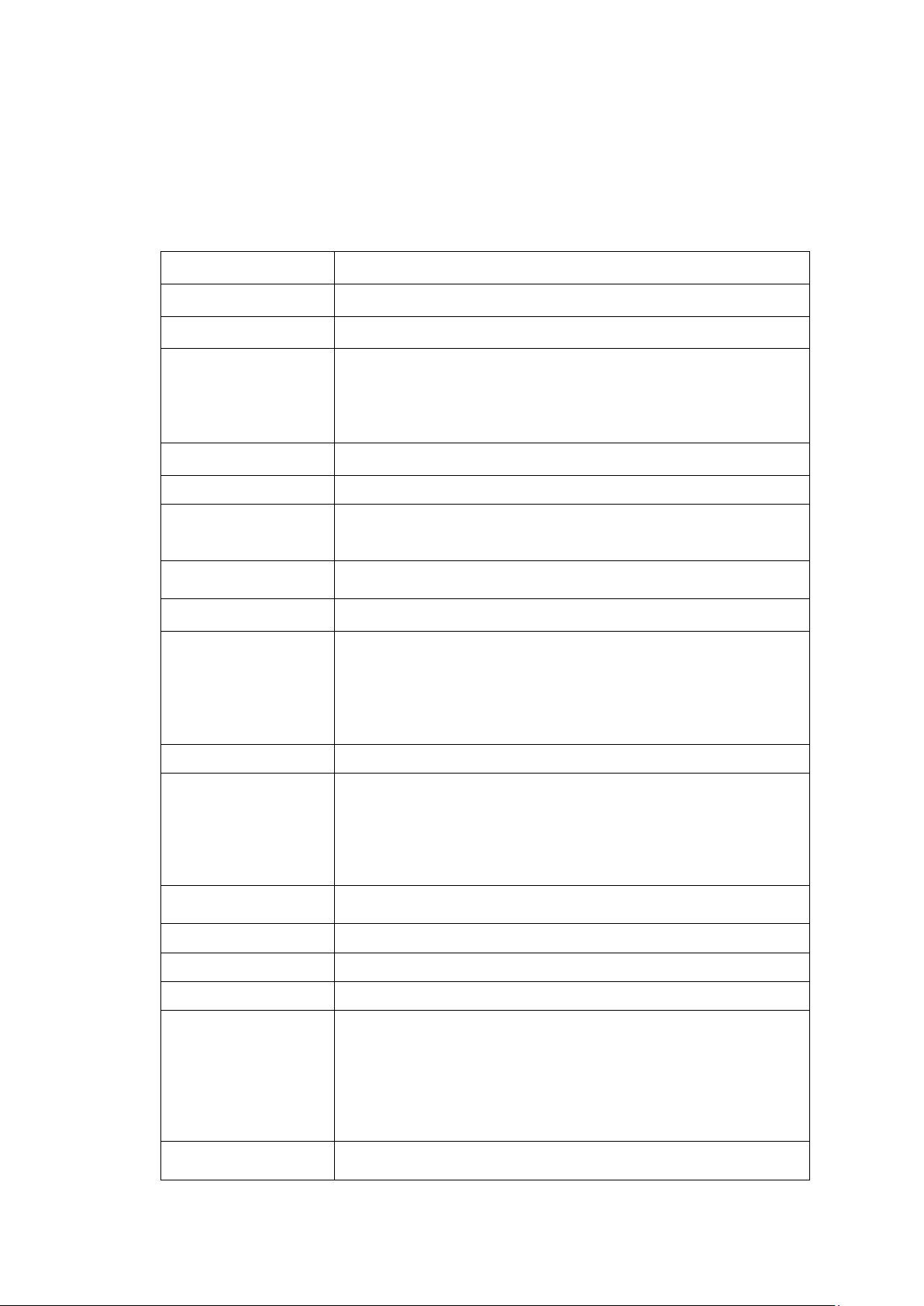
Default:
Windows 7 Professional SP1, 64
-
bit
Support
two 2.5
” SATA HDD
NVR7812
Default
3.5" 7,200 RPM NL
-
SAS HDD
Gigabit Ether
net x 4
Service port x 1
1.2. Specifications for the NVR7800 Series
1.2.1. Hardware Specifications
Product Series
Product Name
Controller
System Processor
System Memory
Operating System 2.5” HDD with Windows 7 System
Compatible OS
System Drive
Storage
Max. Disk Supported
DIMM Slot
NVR7800
NVR7812(2U/12-bay) NVR7816(3U/16-bay)
Single controller
Intel® Core i3-4330 dual-core 3.5G
Upgradable:
Intel® Xeon E3-1225 quad-core 3.2G
Intel® Xeon E3-1275 quad-core 3.2G
DDR3 8GB (up to 32GB)
Windows Server 2012, 64-bit
Windows 7 Ultimate, 64-bit
Install two SATA HDDs with RAID1
12 or 16 x 3.5" SATAII/SATAIII hard disk drives
312 disks (1 x NVR7812 + 5 x 4U 60-bay JBOD)
180 disks (1 x NVR7812 + 14 x 2U 12-bay JBOD)
NVR7816
316 disk (1 x NVR7816 + 5 x 4U 60-bay JBOD)
240 disk (1 x NVR7816 + 14 x 3U 16-bay JBOD)
DDR3 slot x 4
Memory Capacity
Disk Support
Drive Interface
JBOD Expansion
PCIe Gen3 Slot
I/O Interface
Service Port
12
8GB(2 x 4GB) with non-ECC
Upgradable
8GB(2 x 4GB) with ECC
16GB(2 x 8GB) with ECC or non ECC
32GB(4 x 8GB) with ECC or non ECC
3.5" 7,200 RPM SATA HDD
6Gb/s SAS
6Gb/s SAS wide port x 1
PCI-E 3.0 x 8 / slot x 1
USB2.0 x 2 (rear panel)
USB3.0 x 2 (rear panel)
VGA x 1
HDMI x 2
Mic. In port x 1
Speaker out port x 1
(mini USB connector - RS 232 interface)
Page 13

Temperature:
5°
C to
40° C
NVR7
8
12: 2U 19
-
inch rackmount with chassis ears:
NVR7
8
12: 13.60kg/ 29.98lbs (without HDDs)
Certificate
FCC Class
A, CE Class A, UL, CB
Server
-
storage hybrid design for best cost
-
performance ratio
Pre-loaded Milestone XProtect VMS for large scale and dist
ributed
Xprotect® Corporate
XProtect® Enterprise
scale
Easy device management
RAID
Electrical Dual Redundant PSU (460W)
Operating Environment
LED Indicator Yes
Dimensions (mm)
Weight
Warranty 3 years
RAID 0, 1, 5, 6, 10, 50, 60
Humidity: 5% to 80% (non-condensing)
(H)88.00mm x (W)447.40mm x (L)524.41mm
NVR7816: 3U 19-inch rackmount with chassis ears:
(H)130.00mm x (W)447.40mm x (L)524.20mm
NVR7816: 21.54kg/ 47.49lbs (without HDDs)
1.2.2. Software Specifications
Enterprise Storage
Server
Cableless design with hot swappable redundant component
for easy maintenance
Built-in RAID function for data protection
Built-in SAS expansion for JBODs with up to 316 HDDs
Intuitive set-up page for hassle-free installation
Milestone VMS
EonOne Lite
surveillance operations.
Advanced surveillance solution in large-scale and highsecurity projects, such as city surveillance and airport
Medium to large surveillance solution for medium-large
areas, such as train stations and power plants
Easy to use and web-based GUI
13
Page 14
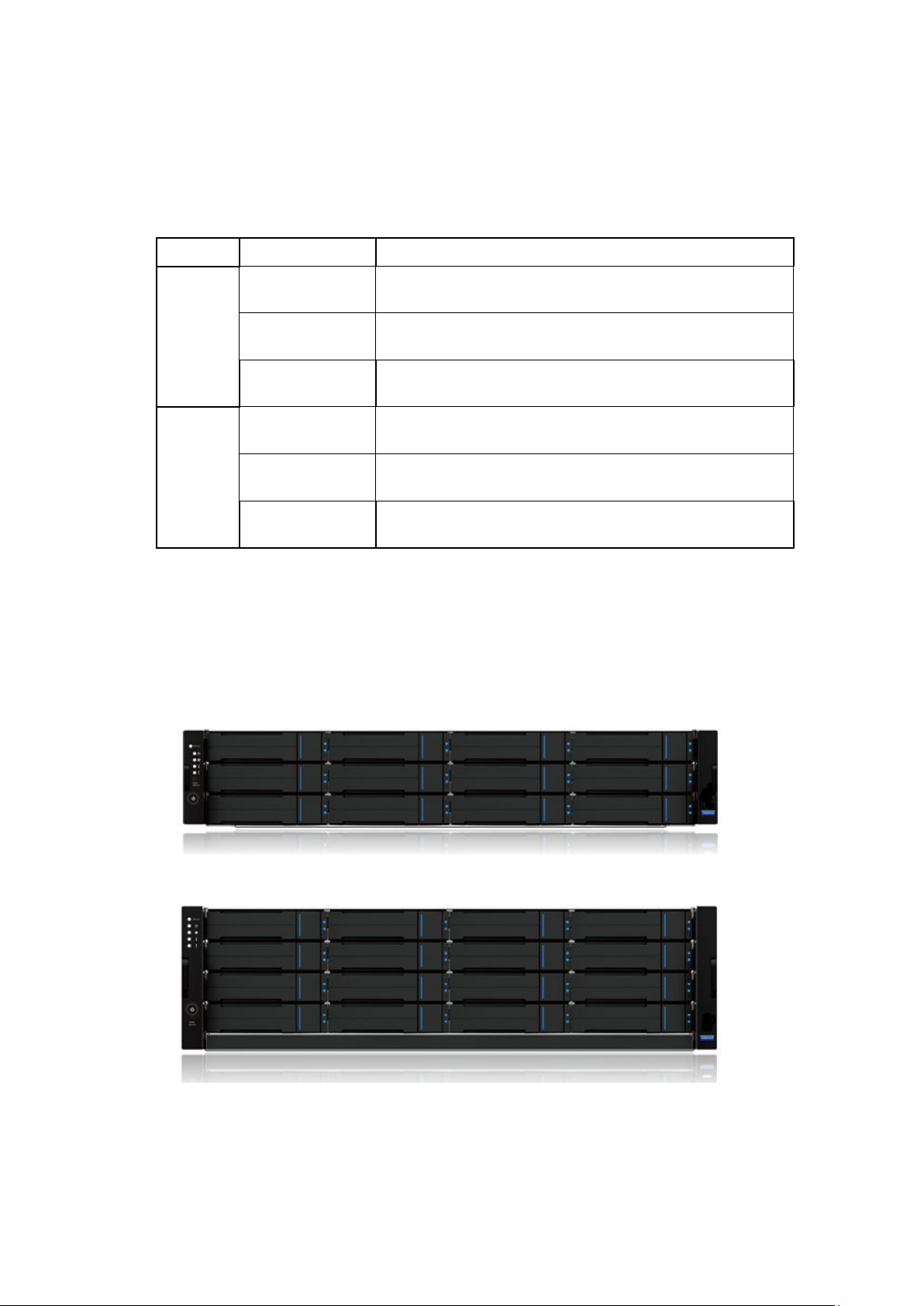
1.3. Applicable Models
The naming rules for systems are explained in the example below
Model Part Number Description
NVR7812E1-MS
NVR7812
2U
NVR7816
3U
NVR7812A1-MS
NVR7812A2-MS
NVR7816E1-MS
NVR7816A1-MS
NVR7816A2-MS
1.4. Model Variations
The NVR7800 systems are available in a variety of form factors.
2U12 bay, i3-4330 CPU, 8G RAM,Win7 Ultimate,
Milestone VMS
2U12 bay, E3-1225 CPU, 8G RAM,Win7 Ultimate,
Milestone VMS
2U12 bay, E3-1275 CPU, 8G RAM,Win7 Ultimate,
Milestone VMS
3U16 bay, i3-4330 CPU, 8G RAM,Win7 Ultimate,
Milestone VMS
3U16 bay, E3-1225 CPU, 8G RAM,Win7 Ultimate,
Milestone VMS
3U16 bay, E3-1275 CPU, 8G RAM,Win7 Ultimate,
Milestone VMS
2U enclosure
3U enclosure
14
Page 15
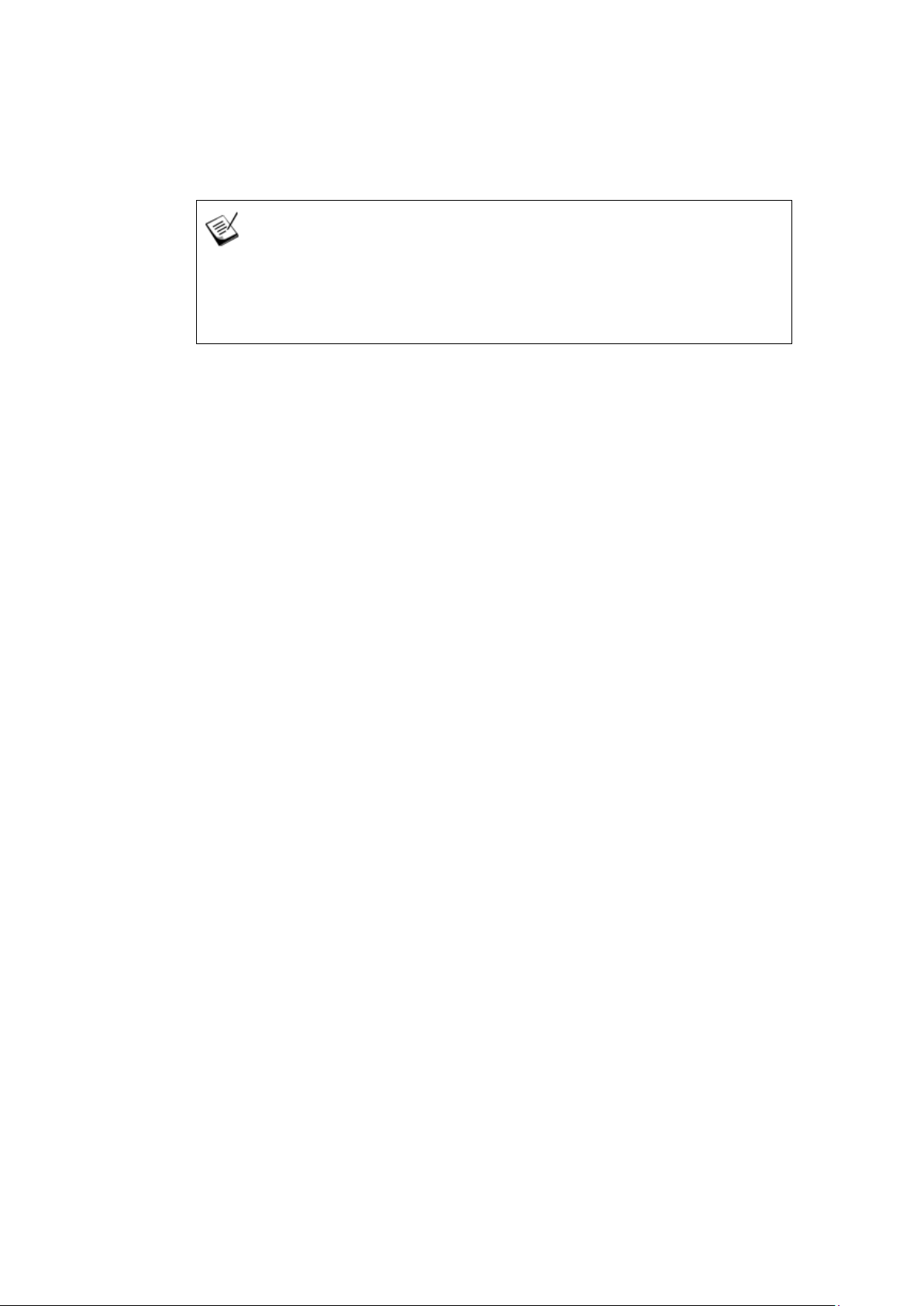
1.5. Major Components
NOTE
Upon receiving your system, check the package contents against the included
Unpacking Table of Quick Installation Guide. If module(s) are missing, please
contact your system vendor immediately.
Controller and Interface
The controller interface of the system represents the server component of
the system with Ethernet, VGA / HDMI output, USB 2.0 / 3.0, mini USB COM
port, etc. for various connection and expansion capabilities.
JBOD Controller and Interface
The enclosure is managed by expander controllers that distribute data flow
to individual disk drives and report operating status through a proprietary
enclosure service via in-band protocols. The enclosure, along with other
JBODs, connects to a RAID system and serves as a building block of a scalable
configuration.
In terms of supported protocols, the firmware supports communications with
enclosure devices, SAS/SATA disk drives and as RAID system featuring 12Gbps
SAS expansion ports.
In terms of physical connection, the SAS interface provides ease of cabling
through Mini-SAS connectors. With a backplane adapting SAS or SATA drives,
the system supports enterprise-class SAS, Near-line SAS, cost-effective SATA-
15
Page 16

II or SATA-III hard drives, and is ideal for adding large capacity to a storage
pool.
Power Supply Unit with Built-in Cooling Module
Cooling module is built into the power supply unit (PSU) to protect the
system from overheating. The two hot-swappable PSUs provide constant
power to the system. The modular nature of the system and the easy
accessibility to all major components ensure ease of maintenance.
The Rear Panel
Main components are the rear side of the system consists of two power
supplies at the two ends with a controller in the middle.
Connection between RAID and JBOD
The following rule applies when connecting RAID and JBOD(s):
2U systems connect to 2U JBODs.
3U systems connect to 3U JBODs
Chassis
The RAID chassis is a rugged storage chassis divided into front and rear
sections. The chassis is designed to be installed into a rack or cabinet.
16
Page 17
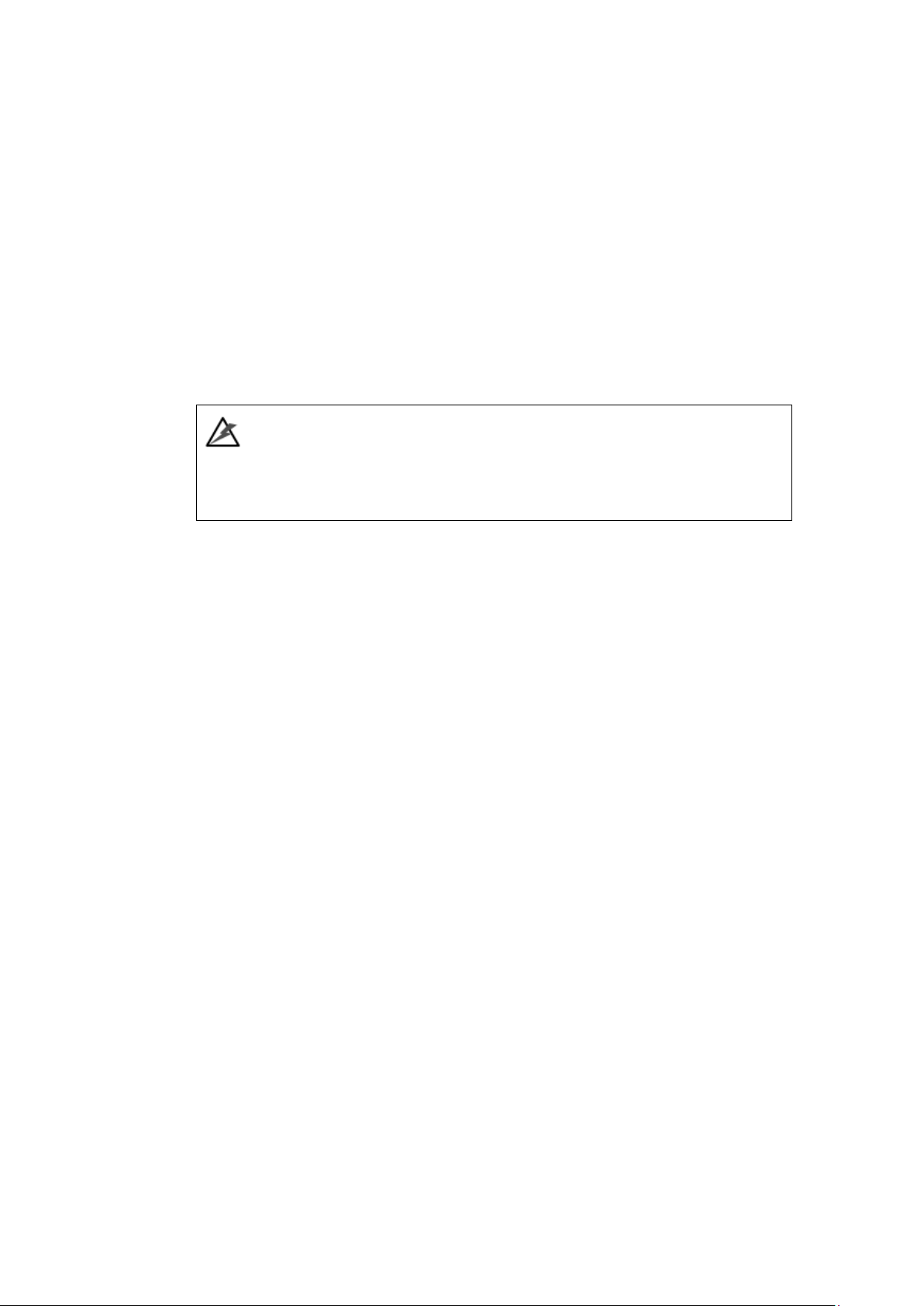
Internal Backplane
An integrated backplane separates the front and rear sections of the chassis.
This circuit board provides logic level signals and low voltage power paths.
Thermal sensors and I2C devices are embedded to detect system
temperatures and PSU/cooling module operating status. This board contains
no user-serviceable components.
WARNING
Accessing the backplane board may lead to fatal damage of the system. Also,
physical contact with the backplane board may cause electrical hazards.
17
Page 18
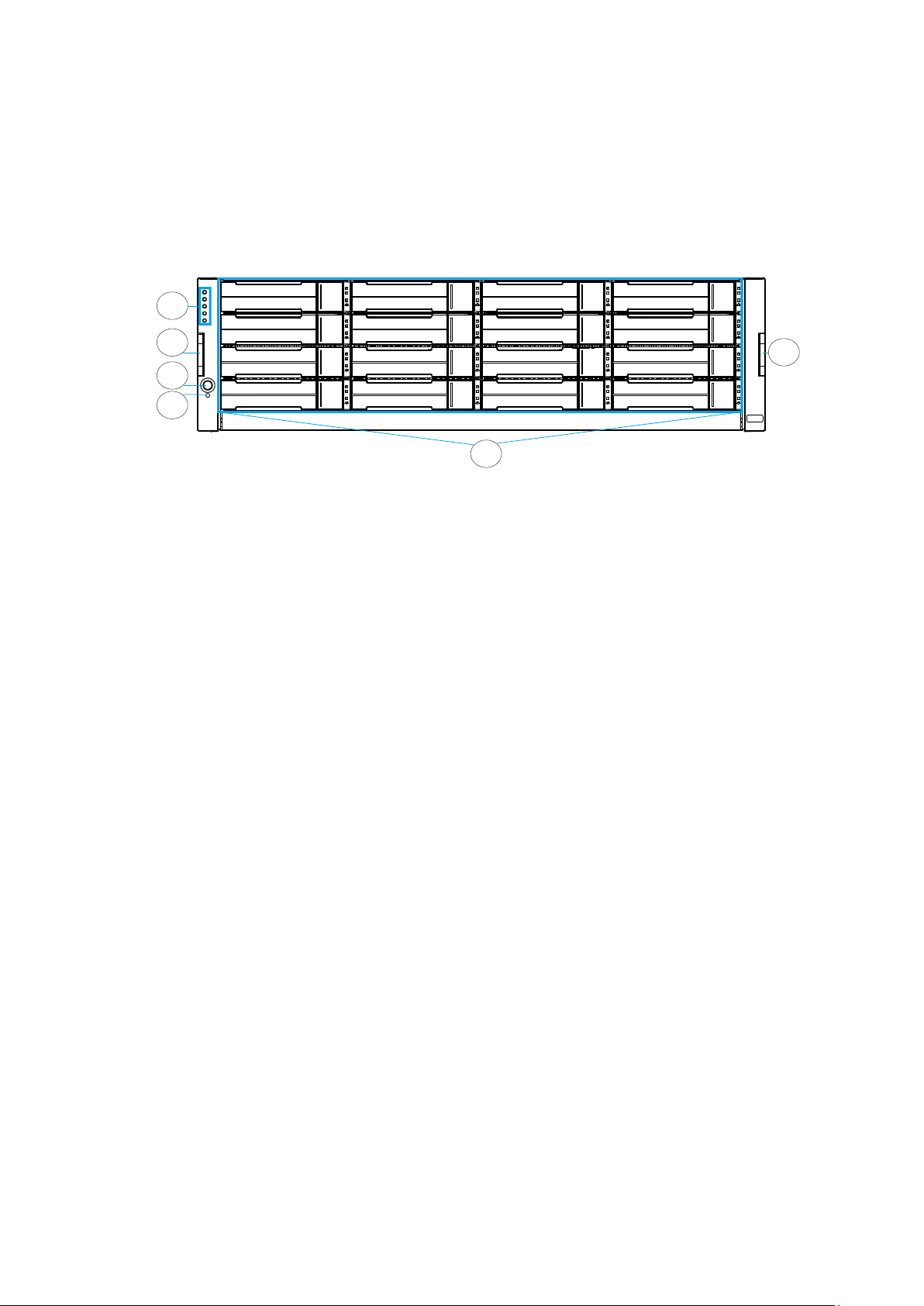
1
3
Chapter 2. Hardware Overview
2.1. Front Panel
2
3
4
5
① Drive trays:
Each drive tray is hot-swappable and holds a 3.5-inch hard drive.
② LED Panel:
The panel has Service / Power / Cooling Fan / Thermal / System
LEDs.
③ Handles:
There are handles on both sides of the enclosure for users to
pull / push the enclosure out and into the cabinet when the
enclosure is installed on a slide rail rackmount system.
④ Power Switch:
The power switch turns on the system.
Ѐ Mute Button:
18
The mute button is to mute an alarm when sound or to indicate
to the administrator the system requires service.
Page 19

2.2. Rear Panel
# Description # Description
1 Controller 2
① Controller:
The controller module represents the server component of the
system that contains a main circuit board with various output
and connections at the rear.
Power supply + cooling
module
12
2
WARNING
Do NOT remove the non-redundant components!
Do NOT remove redundant components without a replacement on hand!
② Power supply unit & cooling module:
The hot-swappable PSUs provide power to the system. There is
a cooling module within each PSU.
2U System
19
Page 20
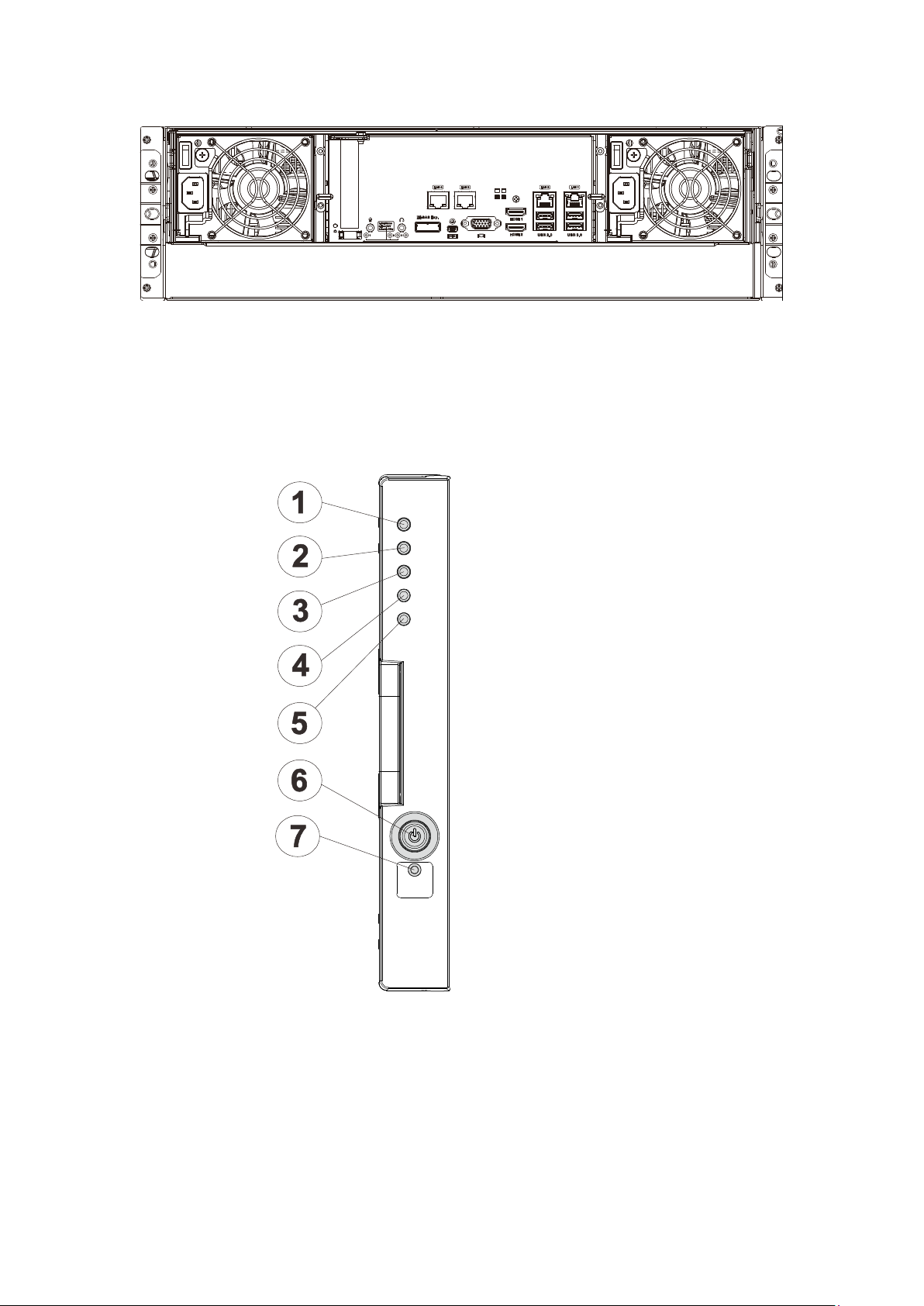
2.3. Front LED Panel
3U System
The LED panel can be located on the chassis ear. The LED panel contains
Service LED ①, a power supply status LED ②, cooling module status LED ③,
temperature sensor status LED ④, system fault LED ⑤, power button ⑥,
mute service button ⑦.
20
Page 21
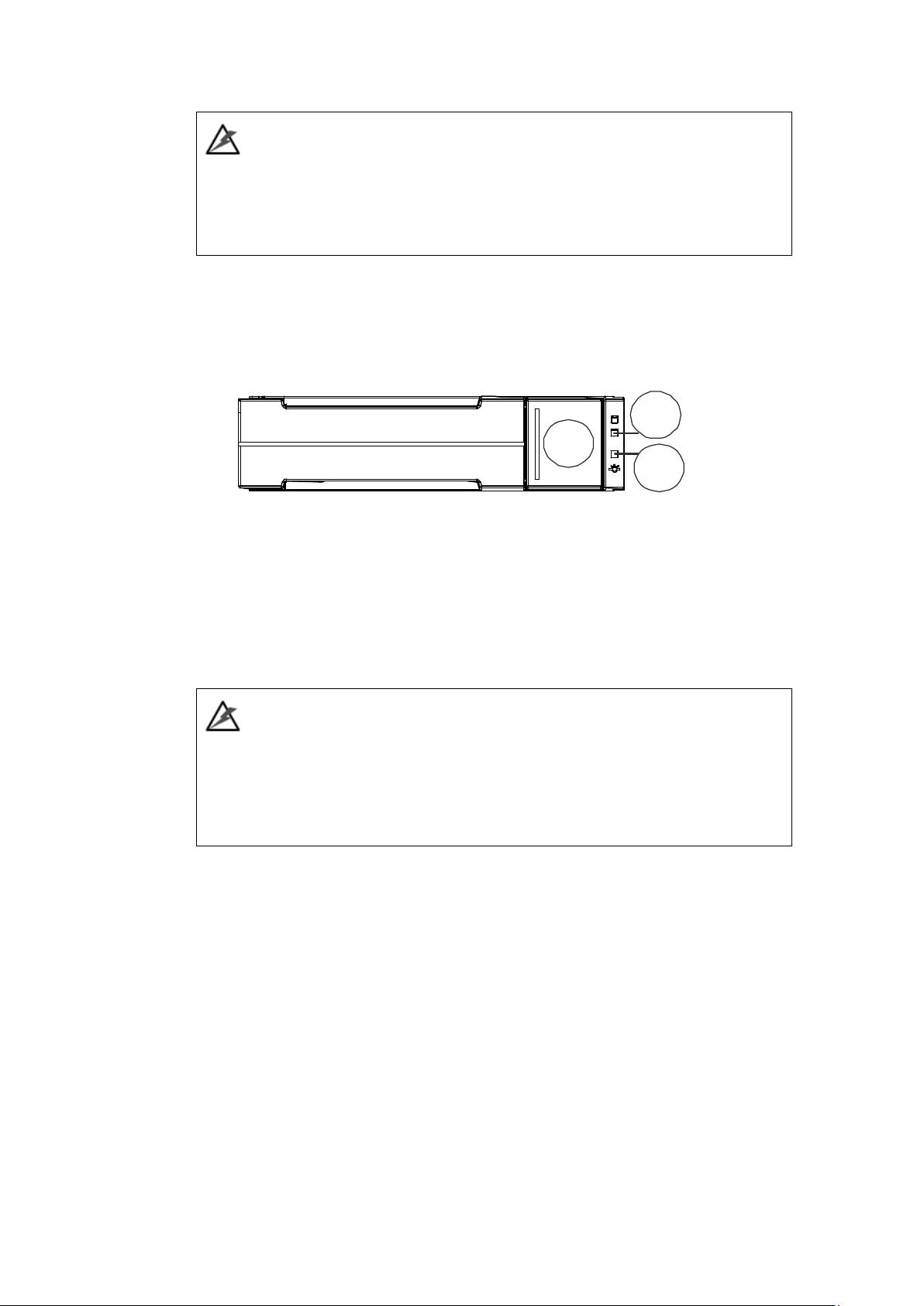
123
WARNING
If critical faults are indicated on the LED panel, verify the cause of the problem as
soon as possible and contact your system vendor and arrange for a replacement
module.
2.4. Drive Tray Bezel
The drive tray is designed to accommodate separately purchased SAS or SATA
interface hard disk drives. There is a release button ① that can be used
when retrieving disk drives from the chassis. To the right of the bezel plate,
there is a drive busy LED ② and a power status LED ③.
WARNING
Be careful not to warp, twist, or contort the drive tray in any way (e.g., by
dropping it or resting heavy objects on it). If the drive bay structure is deformed
or altered, the drive trays may not fit into the drive bay.
21
Page 22

2.5. Controller
2.5.1 Controller Type
There are two types of controller panels. The main difference is the LEDs.
Type II controller will be used for illustration purposes.
Type I
Type II
22
Page 23
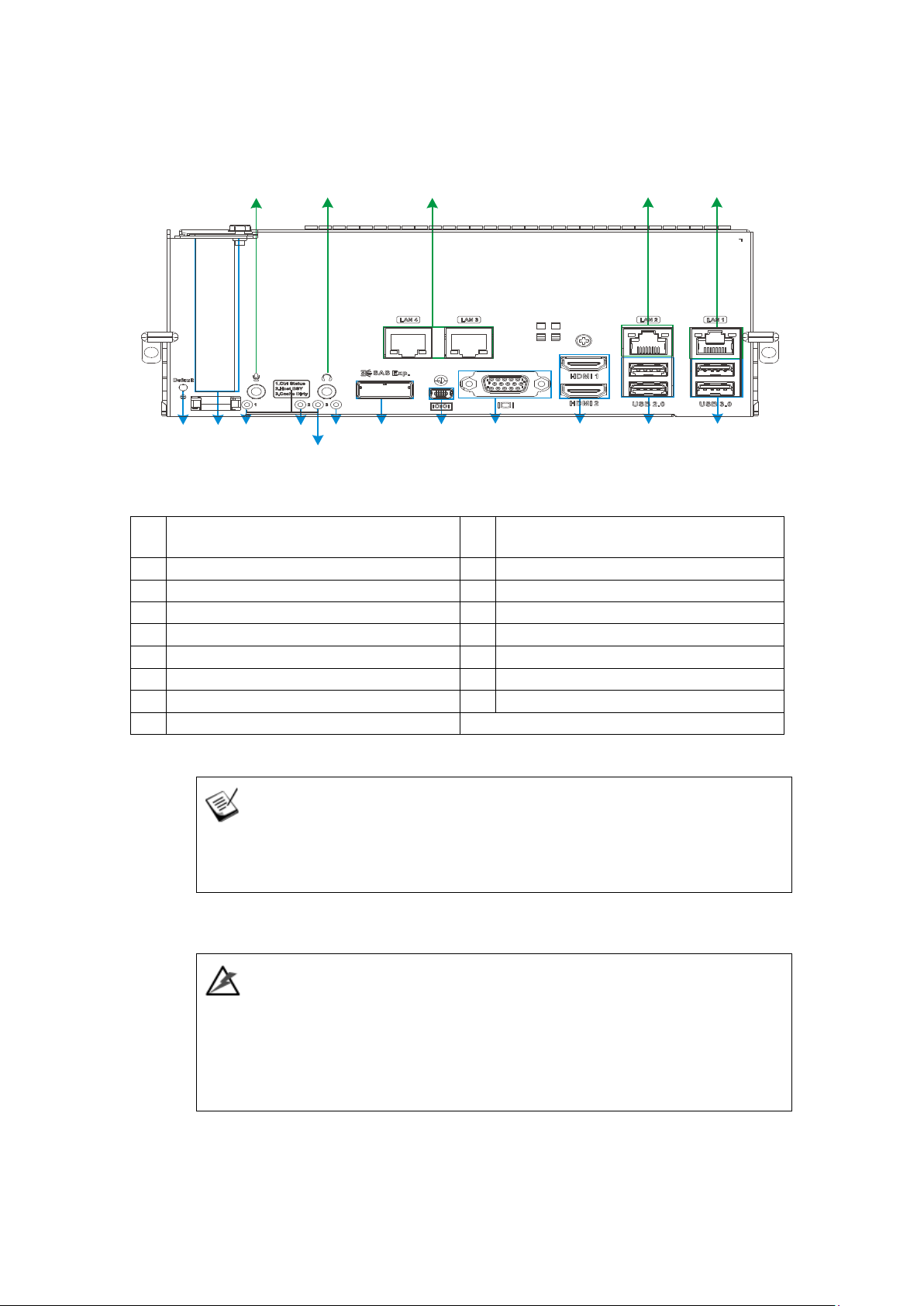
HDMI port
PCIe
expansion slot
USB 2.0 port
Controller status LED
USB 3.0 port
Host Busy LED
3.5mm microphone jack
Cache Dirty LED
3.5mm headphone jack
Reserved L
EDs
1 Gb/s Ethernet
(Optional
)
6Gb/s SAS expansion port
1 Gb/s Ethernet (Wake On LAN)
miniUSB COM port
1 Gb/s Ethernet
D-Sub VGA port (Res: 1920 x1080@60Hz)
2.5.2. Controller Connections
⑬ ⑭ ⑮ ⑯ ⑰
① ② ③ ④ ⑥ ⑦ ⑧ ⑨ ⑩ ⑪ ⑫
⑤
Reset to default button and LED
①
②
③
④
⑤
⑥
⑦
⑧
⑨
NOTE
The management port supports only 100Mbs and 1000Mbs (1Gbs) speeds.
PCI-E card is an optional add-on component!
⑩
(Video only, Res: 1920 x1080@60Hz)
⑪
⑫
⑬
⑭
⑮
⑯
⑰
The only time you should remove the controller is to install/ replace the failed
controller. The RAID controller is built of sensitive components and unnecessary
tampering may damage the controller.
WARNING
23
Page 24
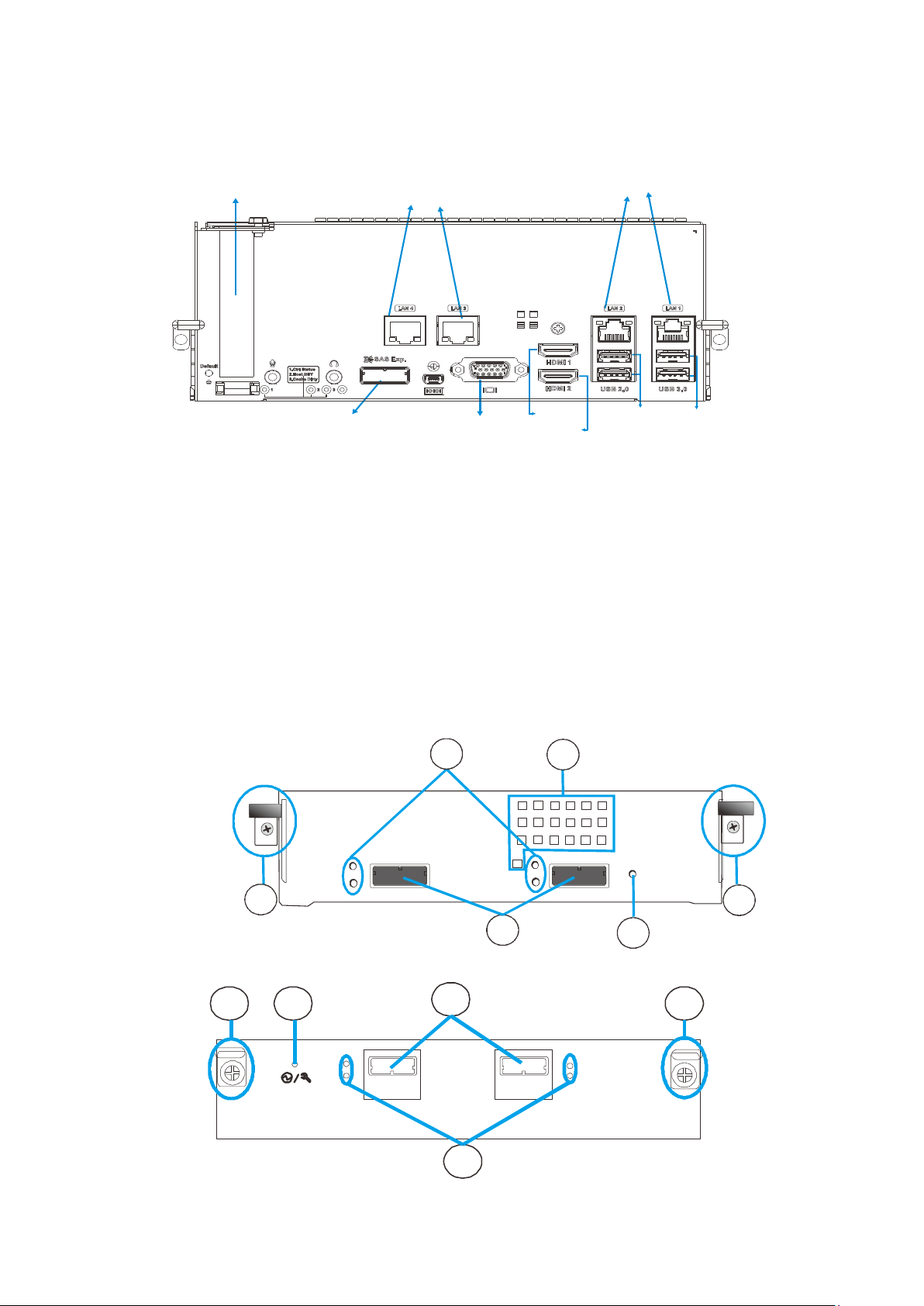
Etherne
t
123
445
2
4
2.5.3 Controller Interfaces
PCIe Card
Slo t (op tional)
JBOD SAS
expansion
Ethe r net
por ts (o ptional )
D-Sub
VGA port
HDMI 1
HDMI 2
por ts
USB2.0
por ts
USB3.0
ports
2.6. Controller of JBOD Models
The expansion JBOD controllers features SAS expansion ports ①, SAS
expansion port status LEDs ②, controller status LEDs ③, extraction levers
and retention screws ④ and convection holes* ⑤.
34
1
24
Page 25
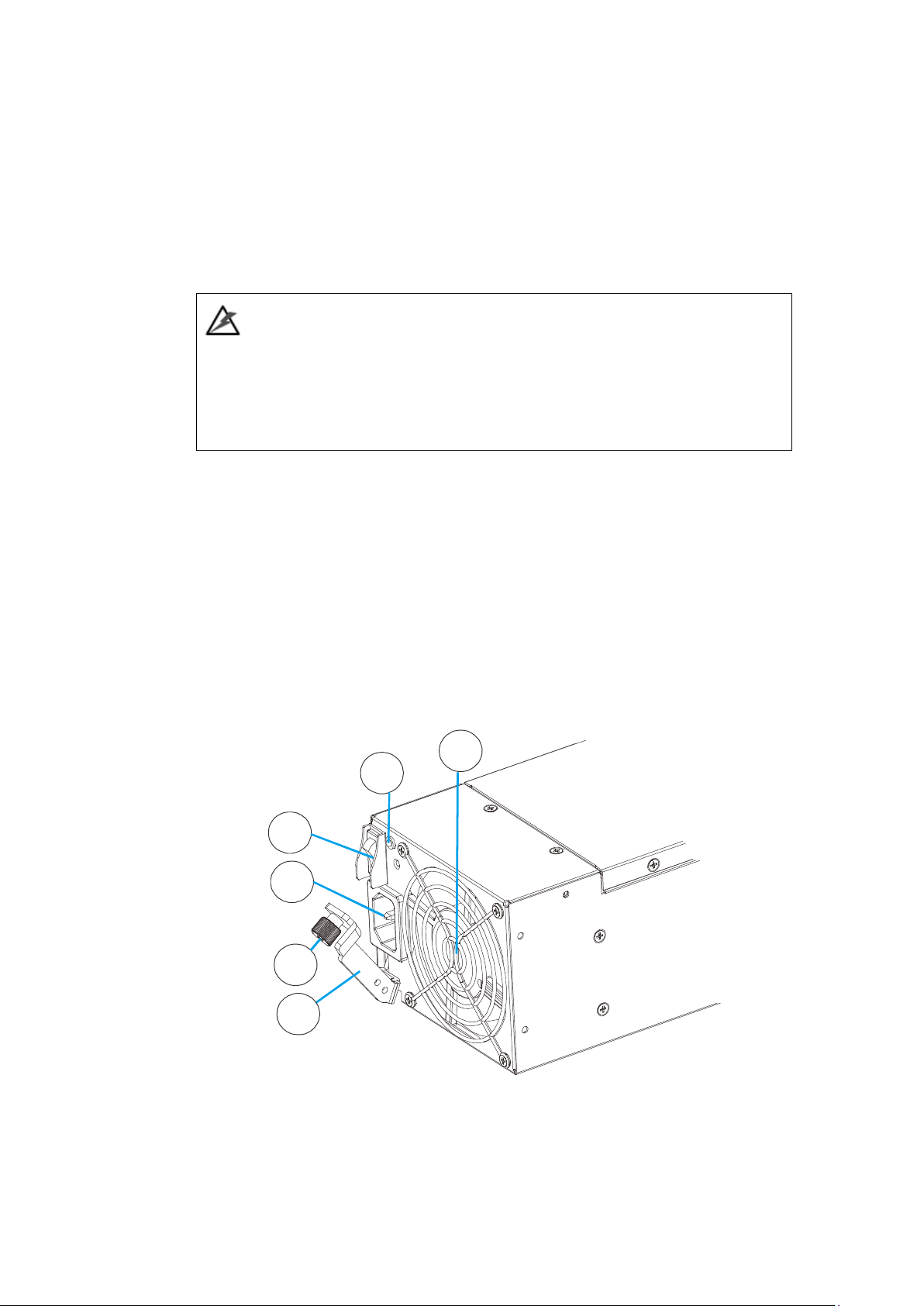
4
The expansion controller contains a circuit board within a metal canister,
interfaced through hot-swap docking connectors at the back-end. Two SAS
wide ports on the interface faceplate connect to a managing RAID system or
other JBODs.
WARNING
The only time you should remove the controller is to install/ replace the failed
controller. The RAID controller is built of sensitive components and unnecessary
tampering may damage the controller.
2.7. PSU & Cooling Module
The two redundant, hot-swappable PSU has a power socket ①, power switch
②, PSU status LED ③, cooling module ④, retention screw ⑤ and an
extraction handle ⑥.
3
2
1
5
6
The cooling modules can operate at three rotation speed settings. Under
normal operating conditions, the cooling fans run at the low speed. Under the
25
Page 26
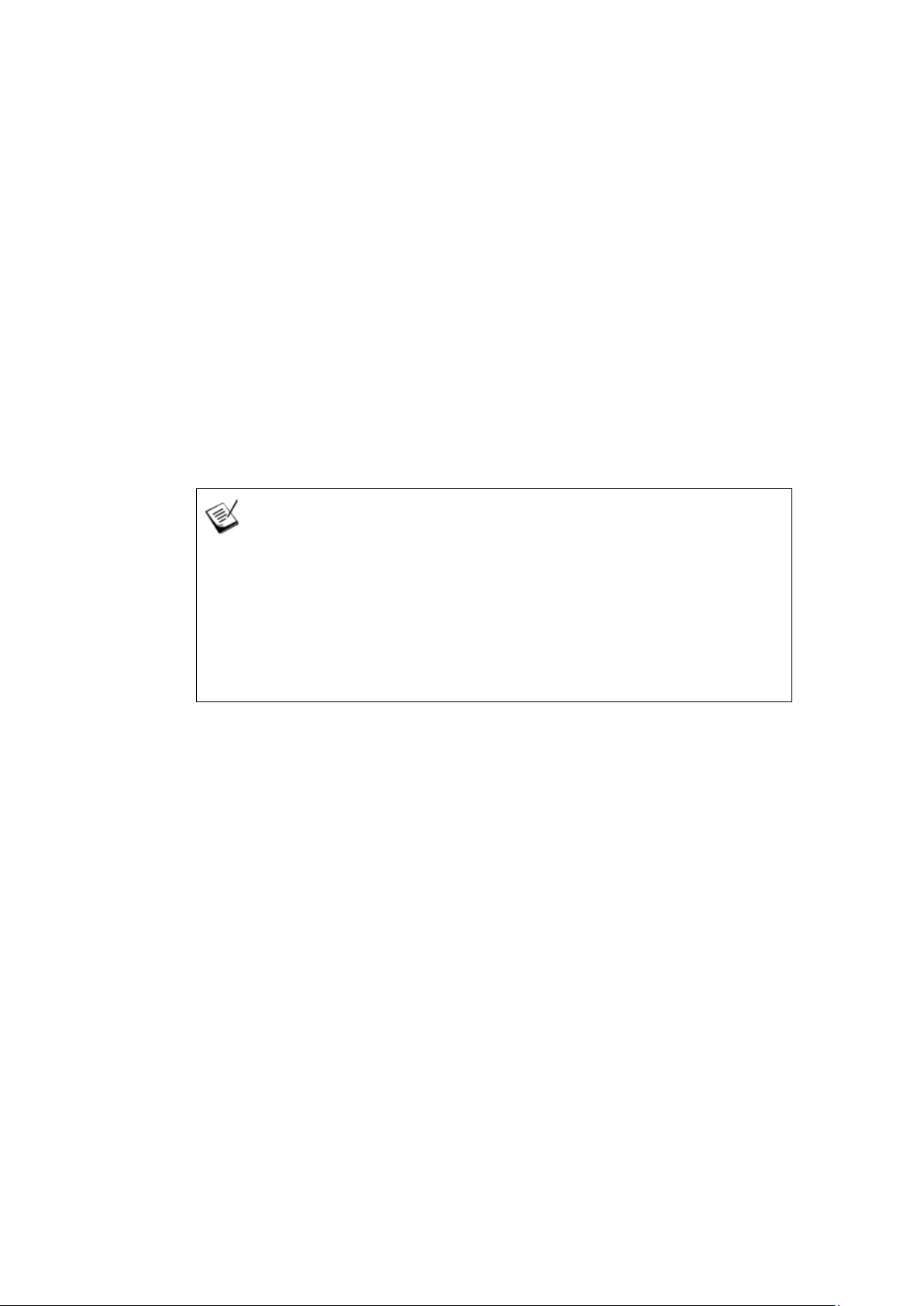
following conditions, cooling fans raise their rotation speed to increase the
airflow:
Component failure: if a cooling module, PSU, or a temperature
sensor fails.
Elevated temperature: if the temperature breaches the upper
threshold set for any of the interior temperature sensors.
During the system initialization stage, the cooling fans operate
at high speed and return to low speed once the initialization
process has completed and no erroneous condition detected.
NOTE
There are two upper temperature thresholds: one for event notification and the
other for triggering higher fan rotation speed. The preset-value for event
notification can be changed using the firmware-embedded configuration utility,
while the fan speed trigger cannot be changed. Refer to the Firmware Operation
Manual for details.
2.8. System Monitoring Features
There are a number of monitoring approaches that provide the operating
status of individual components.
l2C Bus
The detection circuitry and temperature sensors are interfaced through a
non-user-serviceable I2C bus. When JBODs are attached to RAID controllers,
26
Page 27
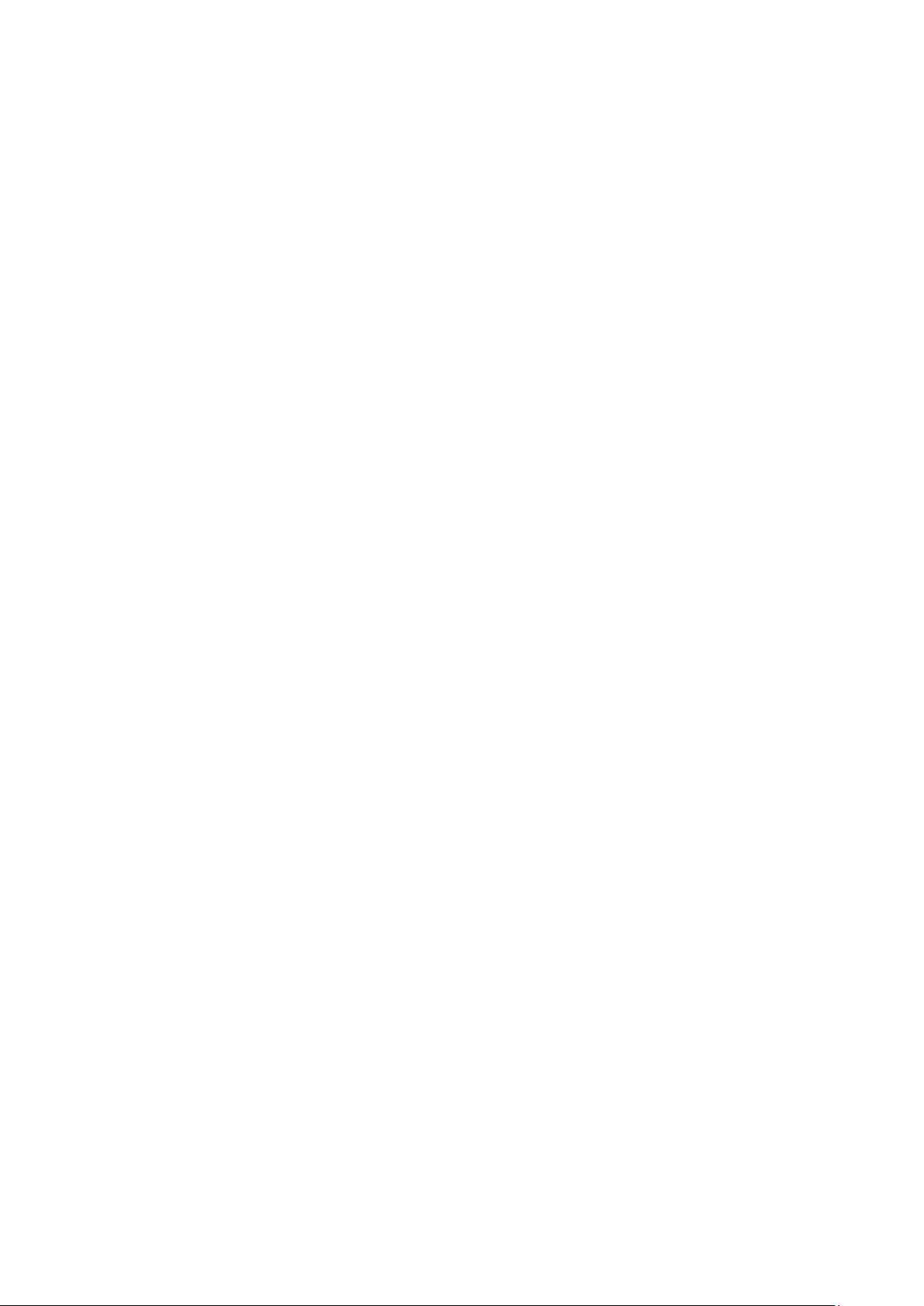
JBOD component status is reported through in-band protocols over expansion
links that is managed by a proprietary enclosure service.
Firmware(FW), EonOne Lite and SANWatch
Firmware: The firmware (FW) is preloaded and is used to configure the
system. The FW can be accessed through a terminal emulation program
running on a management computer connected to the system’s serial port.
EonOne Lite: EonOne Lite is a browser-based graphical user interface (GUI)
software that can be installed onto NVR7800 system. The manager
communicates with the array via the connection of the existing host links
(SAS JBODs).
SANWatch: SANWatch is a browser-based graphical user interface (GUI)
software that can be installed on a local/remote computer and accessed via
the network. The manager communicates with the array via the connection
of the existing host links or the Ethernet link to the array’s Ethernet port.
Audible Alarms
The system comes with audible alarms that are triggered when certain active
components fail or when certain controller or system thresholds are
exceeded. Whenever you hear an audible alarm, it is imperative that you
determine the cause and rectify the problem immediately.
Event notification messages indicate the completion or status of array
configuration tasks and are always accompanied by two or three successive
27
Page 28
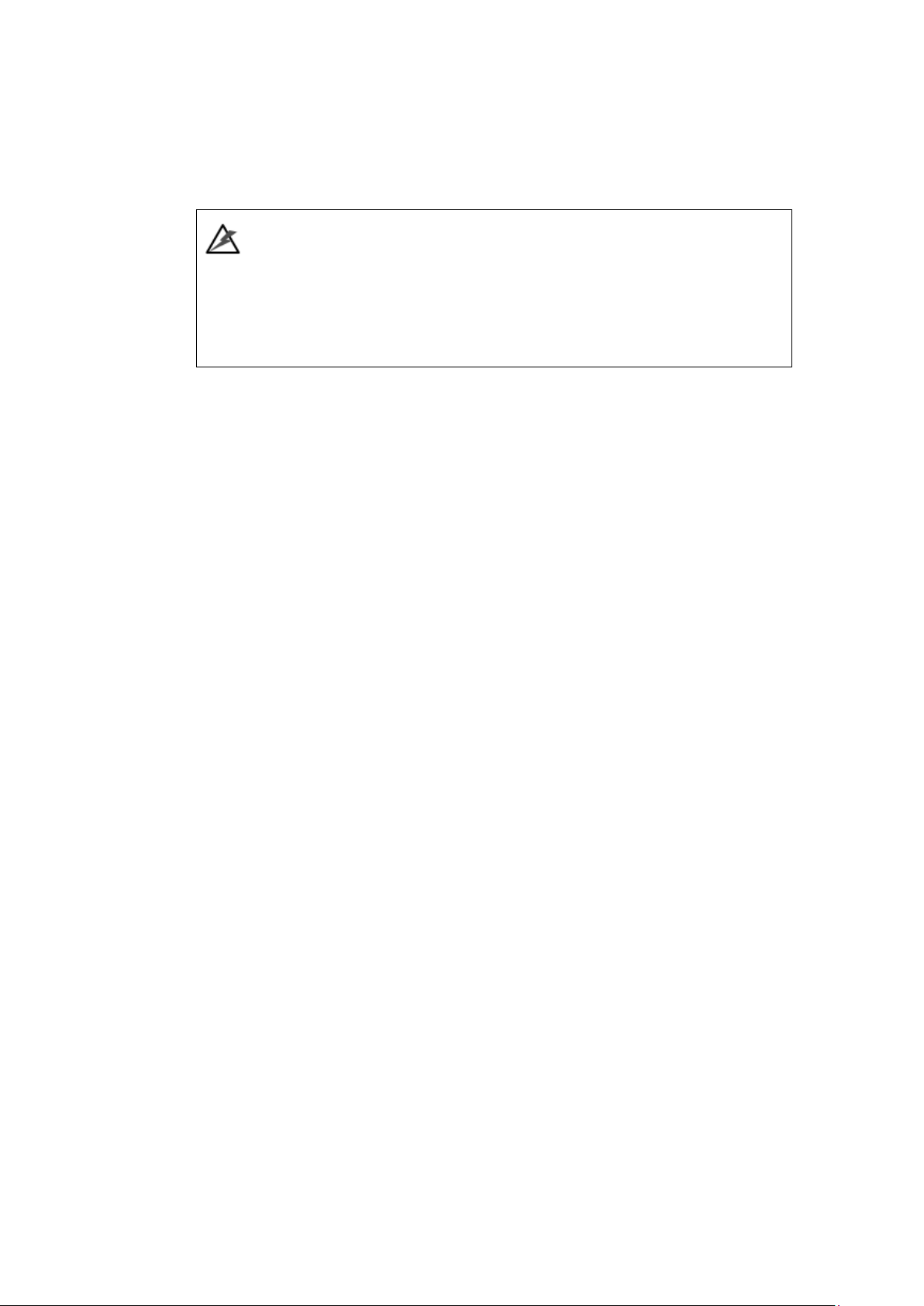
and prolonged beeps. The alarm can be turned off using the mute button on
the front panel.
WARNING
Failing to respond when an audible alarm is heard can lead to permanent
damage(s) to the system. When an audible alarm is heard, rectify the problem as
soon as possible.
28
Page 29
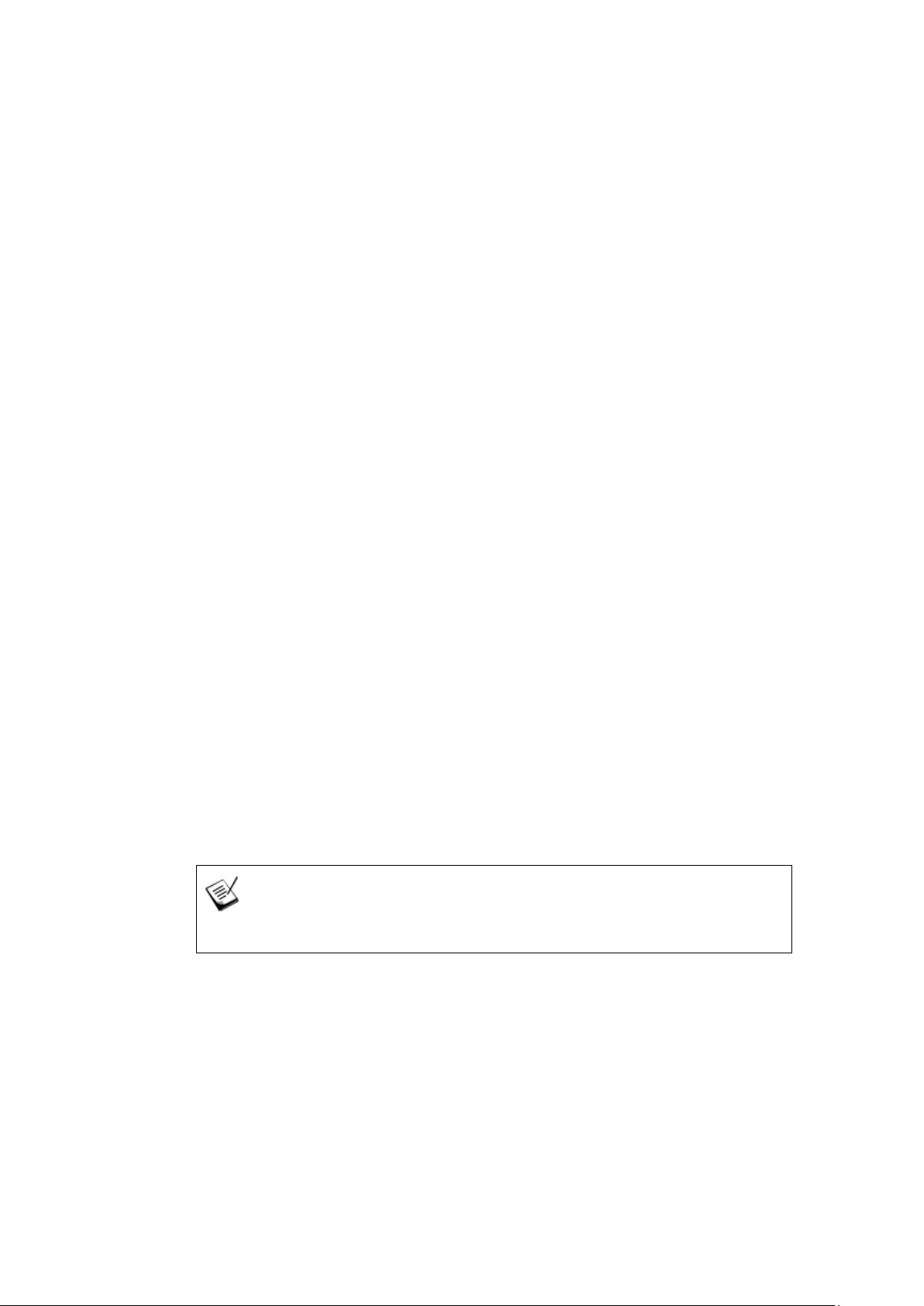
2.9. Expansion Enclosure Support
Monitoring:
A managing RAID system is aware of the status of JBOD components including
those of:
Expander controller (presence, voltage and thermal readings)
PSU
Cooling module
Enclosure thermal sensor
Service (the Service signal to specify a specific enclosure)
Disk drives
JBOD Identifier:
The managing system will sound the alarm and deliver warning messages if
there is a conflict between JBOD IDs.
If more than one JBOD is connected to the managing RAID system, each JBOD
needs a unique enclosure ID set using the rotary switch on the LED panel. For
example, the firmware automatically disconnects the second JBOD if it is
connected online and comes with an ID identical to that of the first JBOD.
NOTE
The IDs for JBODs are #1 to #15. For details, please refer to JBOD connections.
Cooling Module Speed Adjustment:
If any of the detected temperature readings breaches the temperature
threshold, the firmware running on the managing RAID system automatically
raises the rotation speed of all cooling fans.
29
Page 30
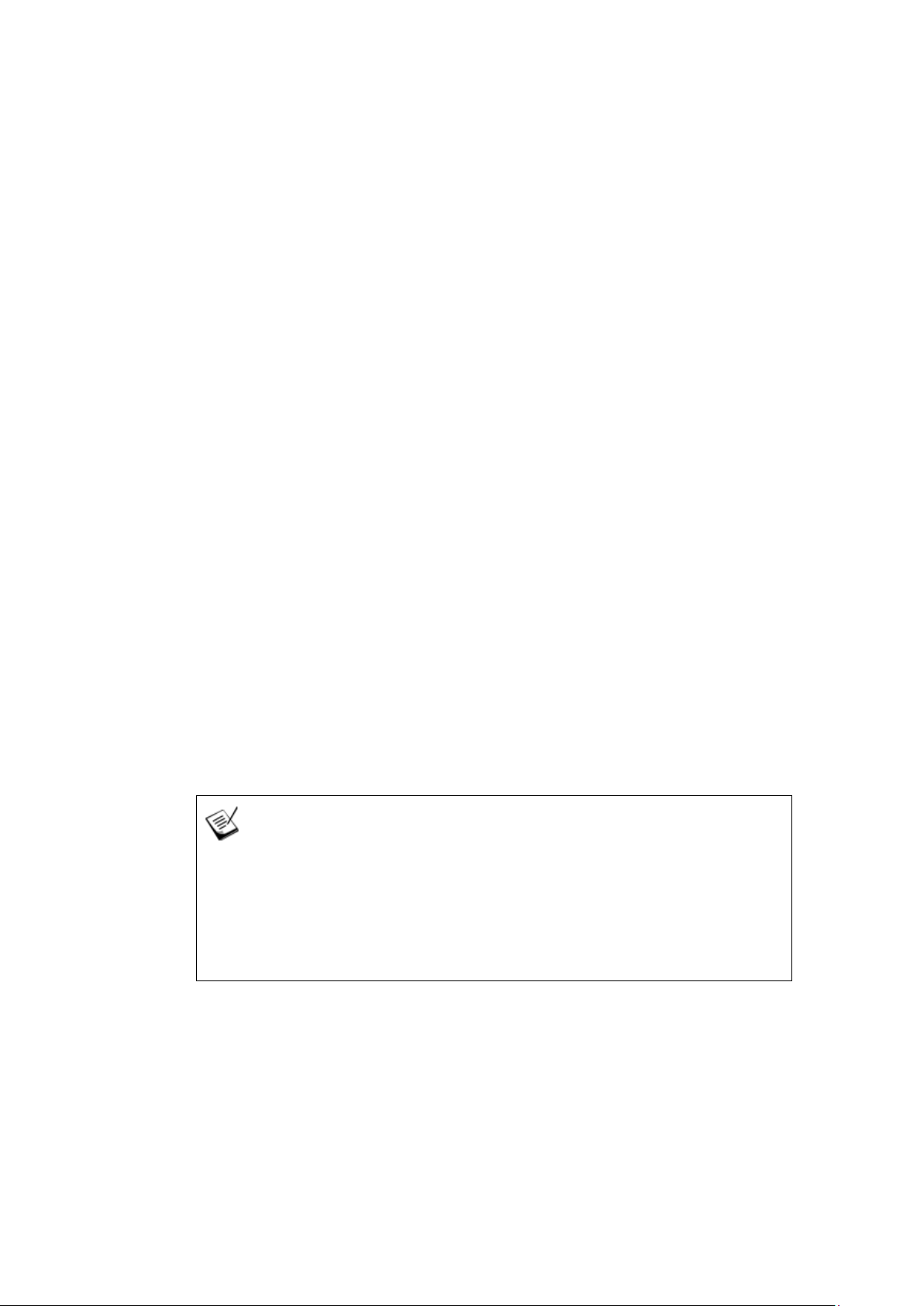
JBOD Enclosure Status Monitoring:
When connected with expansion JBODs, acquires the component status within
other enclosures via a proprietary enclosure monitoring service using the in-
band connectivity. No additional management connection is required.
2.10. Hot-swapping
The system comes with a number of hot-swappable components that can be
exchanged while the system is still online without affecting the operational
integrity. These components should only be removed from the system when
they are being replaced.
The following components can be user-maintained and hot-swappable:
PSU (including cooling modules)
Hard drive
NOTE
Normalized airflow ensures sufficient cooling of the system and is only attained
when all components are properly installed. Therefore, a failed component should
only be removed when a replacement is available. For instructions on how to
replace these hot-swappable components, please refer to System Maintenance.
30
Page 31
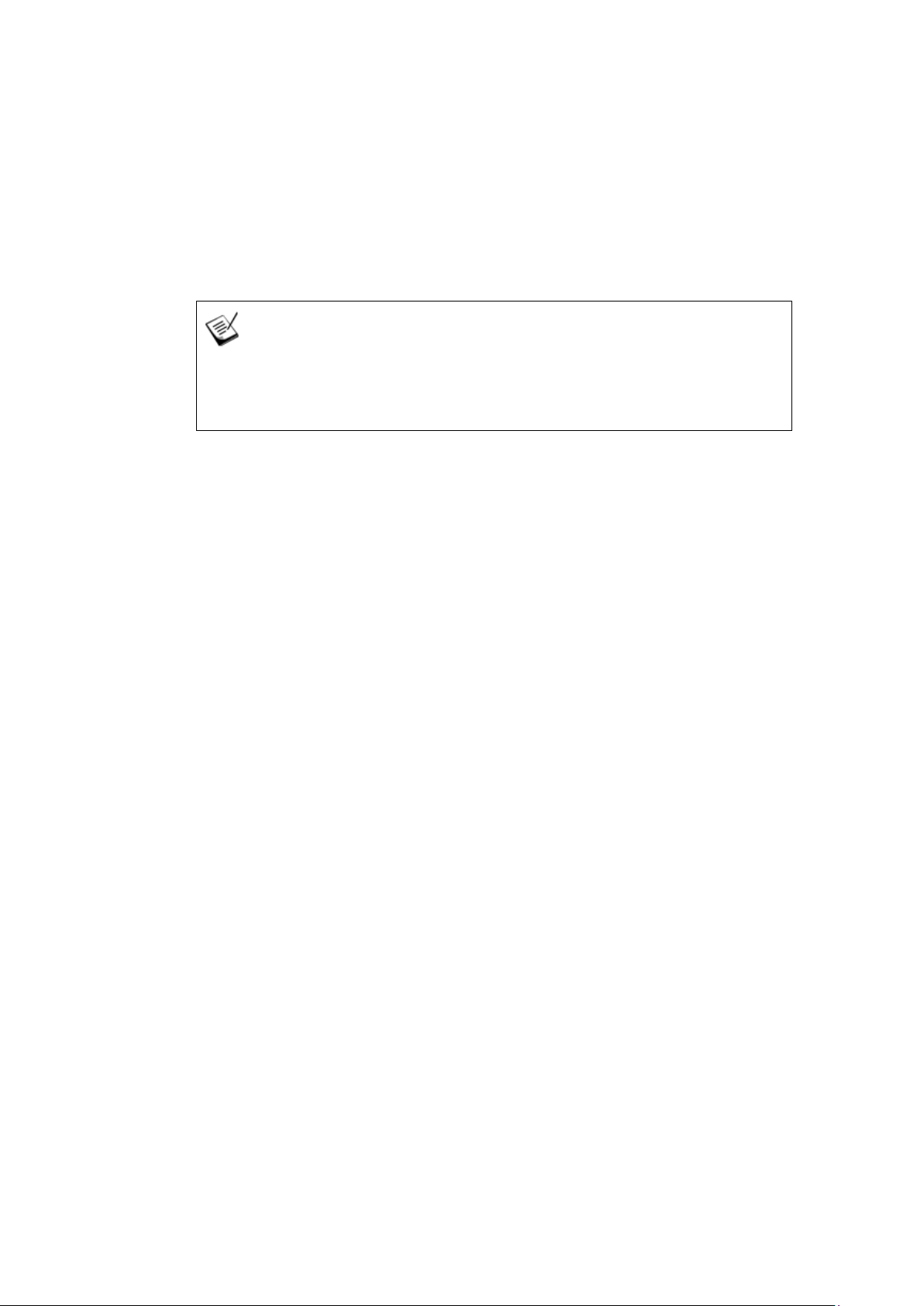
Chapter 3. Hardware Installation
This chapter describes how to install modular components, such as hard drives
into the enclosure.
NOTE
Installation into a rack or cabinet should occur BEFORE hard drives are installed
into the system.
3.1. Installation Prerequisites
Static-free installation environment: The system must be installed in a
static-free environment to minimize the possibility of electrostatic
discharge (ESD) damage.
Component check: Before installing the system, check to see that you
have received all the required components using the Unpacking Table of
Quick Installation Guide included in the package. If there are item(s)
missing or appear damaged, contact your vendor for a replacement.
Hard drives: SAS/SATA hard drives must be purchased separately and be
available prior to installing the system.
Cabling: All the cables that connect the system to the hosts must be
purchased separately. Please refer to “System Connection” for sample
topologies and configuration options. Contact your vendor for the list of
compatible cables.
Rack installation: The rack slide rails are optional accessories and should
you need to install it, please refer to the “Slide Installation” section.
Make sure you are aware of the related positions of each plug-in module and
interface connector.
31
Page 32

Cables must be handled with care and must not be bent. To prevent emission
interference within a rack system and accidental cable disconnection, the
routing paths must be carefully planned.
3.2. Installation Procedures Overview
Following all the instructions provided below can minimize system
installation time. Detailed, illustrated instructions for each component are
given in the following sections.
1. Unpack: Unpack the system and confirm all components have been
received against the Unpacking Table of Quick Installation Guide.
2. Rack/Cabinet installation: If the system is going to be installed in a
rack or cabinet, it should be installed prior to installing the hard drives.
Installing the system into a rack or cabinet requires at least two people
due to its weight. If you need to install the slide rails that came with
the system, please go to “Slide Rail Installation”.
3. Install hard drives: Separately purchased SAS/SATA hard drives must be
individually installed into the drive trays.
4. Install drive trays: After the hard drives have been installed into the
drive trays, you can install the drive trays into the enclosure (install
trays AFTER the enclosure has been mounted onto the rack).
5. Cable connection: Use the supplied power cords to connect the system
to main power. It is recommended to connect power cords to separate
and independent power sources (different circuit breakers for
32
redundancy).
6. Power up: Once the components have been properly installed and all
cables are properly connected, you can power up the system and
configure the RAID array.
Page 33
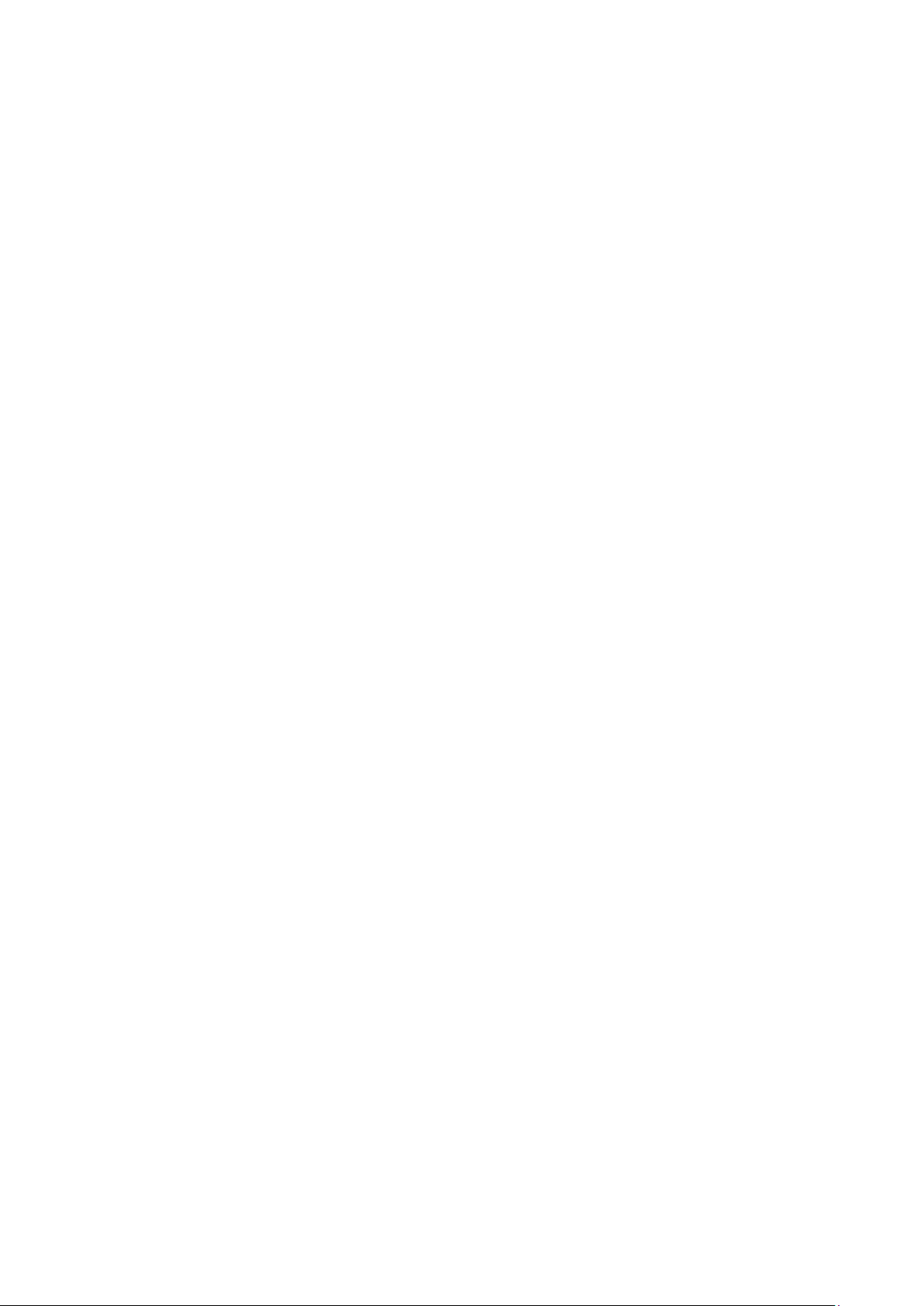
3.3. Unpacking the System
Compare the Unpacking Table of Quick Installation Guide included in the
shipping package against the actual package contents to confirm that all
required materials have arrived.
3.3.1. Box contents
For detail content(s), please refer to the quick installation guide that came
with the system.
The accessory items include a serial port cable, screws, Quick Installation
Guide, a CD containing the EonOne Lite management software and its
manual and Firmware Operation Manual, and a product utility CD containing
the Installation and Hardware Reference Manual (this document).
3.3.2. Preinstalled Components
Shown below are the components pre-installed in the system:
Controllers with preinstalled OS hard drives
LED front panels
PSUs including cooling modules
PCIe expansion card (optional)
3.3.3. Components to Be Installed
You must install the following components:
The enclosure itself (please refer to the “Slide Installation”)
Hard drives
Cabling
33
Page 34
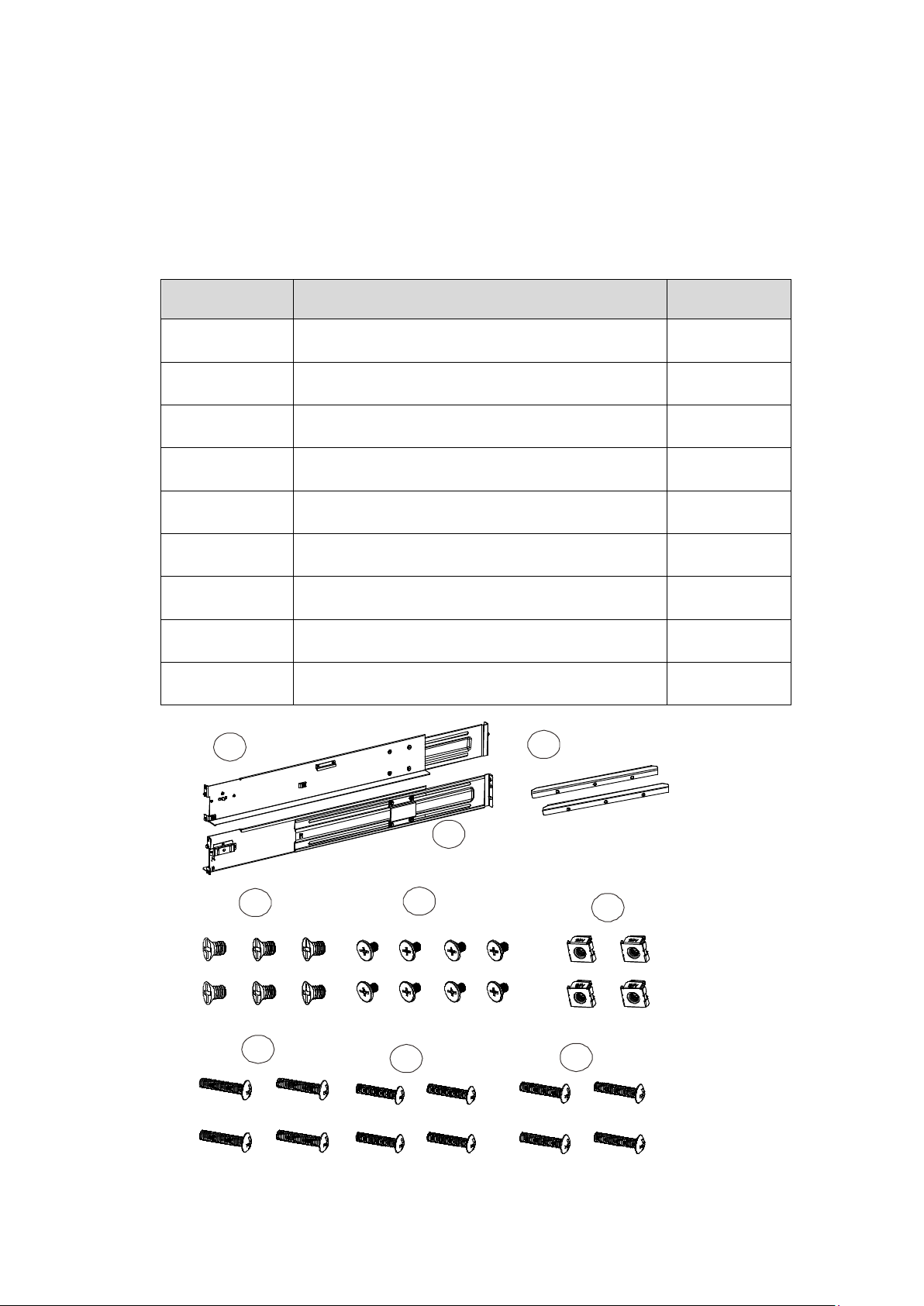
2
346
9
3.4. Slide Installation
3.4.1 Slide Rail Kit Contents
The following table shows all accessories that came with the slide rail kit.
Item Description Quantity
01 Mounting bracket assembly, left-side 1
02 Mounting bracket assembly, right-side 1
03 Inner glides 2
04 Flathead screws #6-32 L4 6
05 Truss head screws M5 x9.0mm 8
06 M5 cage nuts 4
07 M5 x 25mm 4
08 M6 x 25mm 4
09 #10-32 x 25.4mm 4
1
5
34
7
8
Page 35

3/4U, M5 cage nut position
Front rack posts
2U, M5 cage nut position
Rear rack posts
M5 x 9.0mm
05
3.4.2. Installation Procedure
1. Determine the exact position for enclosure installation (front and rear
rack posts).
2. Refer to the illustration below to insert cage nuts into the front rack
post and truss head screws to secure the slide rail.
Unit boundary
Unit boundary
05
05
3. Adjust the length by loosening the four screws on the slide rail. Secure
the slide rails to front and rear posts using truss head screws. Tighten
the four screws on the slide to fix the length.
35
Page 36
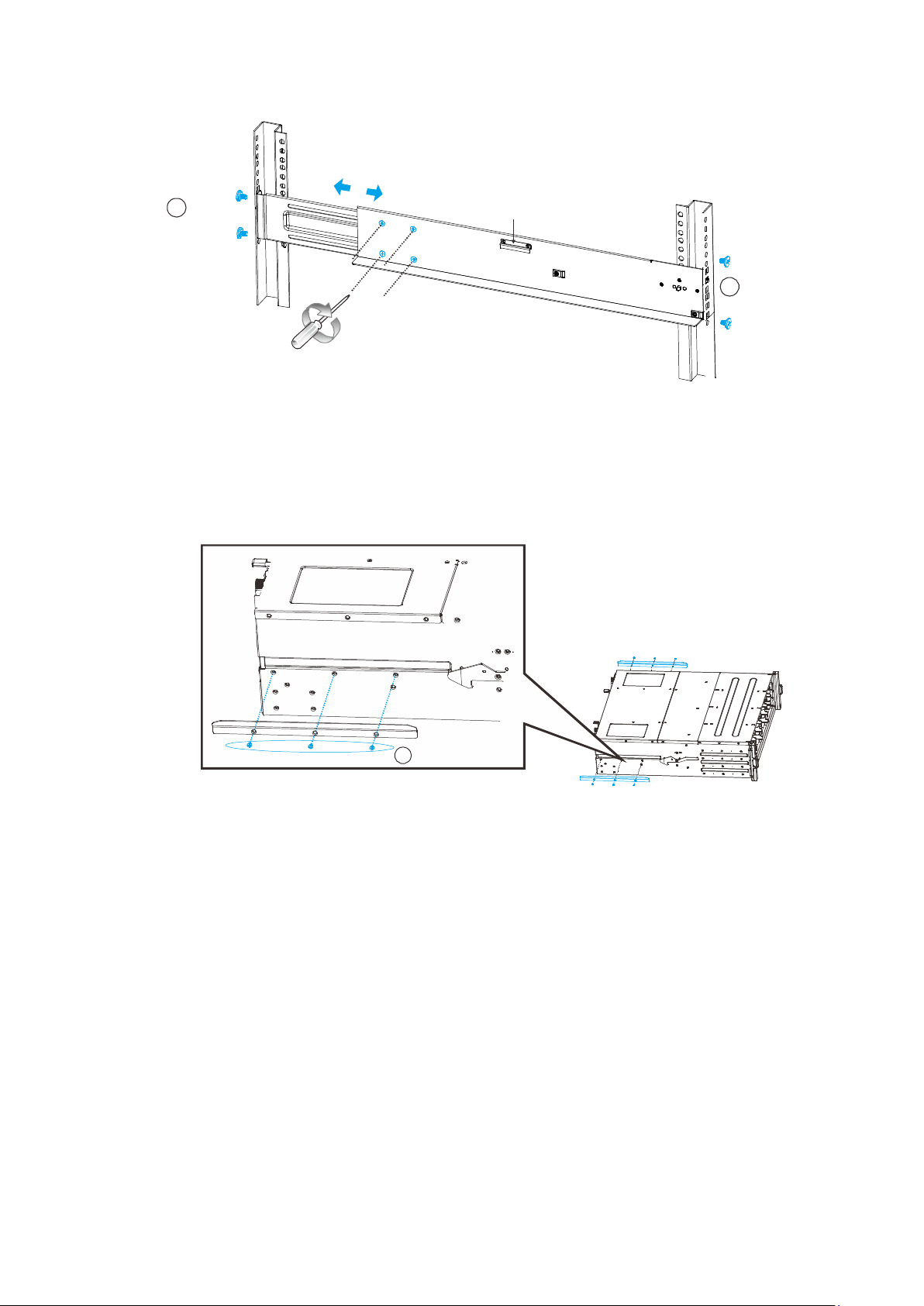
M5 x 9.0mm
05
M5 x 9.0mm
05
4. Attach the inner glides to BOTH sides of the enclosure using flathead
screws #6-3.
Inne r gl id e ra il
#6-32
08
5. With the assistance of another person, lift and insert the enclosure onto
the slide rail.
6. Make sure the inner glides on both sides of the enclosure meets the
inner glide rail. Secure the enclosure with M5 or M6 screws from the
front.
36
Page 37

3.5. Hard Drives Installation
Installation of hard drives should only occur after the enclosure has been
rack-mounted!
Hard disk drives are purchased separately. When selecting hard disk drives
(HDD), HDD manufacturers always urge users to choose
enterprise/surveillance grade drives for 24/7 surveillance operations to
ensure system stability. The surveillance hard drives on our Approved Vendor
List (AVL) are engineered to work continuously, withstand high-temperature
fluctuations and equipment vibrations found in any typical surveillance
application. To reduce errors occurred on your RAID data and the chance of
the recording performance being affected, it is highly recommended to use
HDDs listed on our Approved Vendor List (AVL) to ensure reliability. Find the
AVL on our web page: http://www.surveon.com/support/hardware.asp
NOTE
At least four (4) hard drives must be installed for RAID 5 or five (5) hard drives must
be installed for RAID 6 to create an initial volume!
37
Page 38

3.5.1. Prerequisites
Hard drives are separately purchased and when purchasing hard drives, the
following factors should be considered:
Capacity (MB/GB): Use drives with the same capacity. RAID arrays use a
“least-common-denominator” approach, meaning the maximum capacity
used in each drive for composing a RAID array is the maximum capacity of the
smallest drive.
Drive Interface Type: The enclosure accommodates SATA-II or SATA-III hard
drives.
WARNING
Even hard drives by the same manufacturer, of the same model, and claiming the
same rated capacity may actually carry different block numbers meaning that
their capacity may not be exactly the same.
When configuring hard drives into a RAID array, you may use a slightly smaller
capacity as the “Maximum Disk Capacity” in each individual hard drive. The
configuration option can be found in the interface-specific firmware manual that
came with your enclosure.
Profile: The drive trays and bays of the system are designed for 3.5” hard
drives.
Drive type: The system uses SAS (3Gbps or 6Gbps), SATA and Near-line 3.5”
hard drives. Please ensure that you purchase the correct hard drives.
3.5.2. SAS Interface
The SAS interface features a dual-ported connectivity with pins on both sides
of its connector that include SAS primary links ①, power link ② and
38
Page 39

underneath it, the SAS secondary links ③. The SATA drives have only one
port that includes the SATA physical links ④ and the power link ⑤. In a
redundant-controller system, the MUX-enabled drive trays must be separately
purchased and applied. The single-controller JBODs do not require MUX kit.
Dual-ported SAS and Single-port SATA Connectors
WARNING
The hard drives and drive trays should only be installed into the system after rack
mounting. If the hard drives are installed first, the system will be too heavy to
handle and the possible impact during installation may damage your hard drives.
Handle hard drives with extreme care and observe all ESD prevention methods
when installing drives.
Only use screws supplied with the system package. Longer screws may damage the
drive.
39
Page 40

3.5.3. Hard Drive Designation
Illustrations shown below are system hard drive slot number designations.
Please familiarize yourself with the designations to avoid withdrawing the
hard drive(s) out of the enclosure.
The general alignment is from left to right and/ or top to bottom in numeric
order as shown below.
1
5
9
1
5
9
13
NOTE
At least 4 hard drives must be installed for RAID 5 or 5 hard drives must be installed
for RAID 6 to create an initial volume!
10
2
6
10
14
2
6
2U systems
3U systems
11
3
7
11
15
3
7
4
8
12
4
8
12
16
3.5.4. Installing the Hard Drive into Drive Tray
Open the bezel by pressing the release button and gently pull out the tray.
40
Page 41
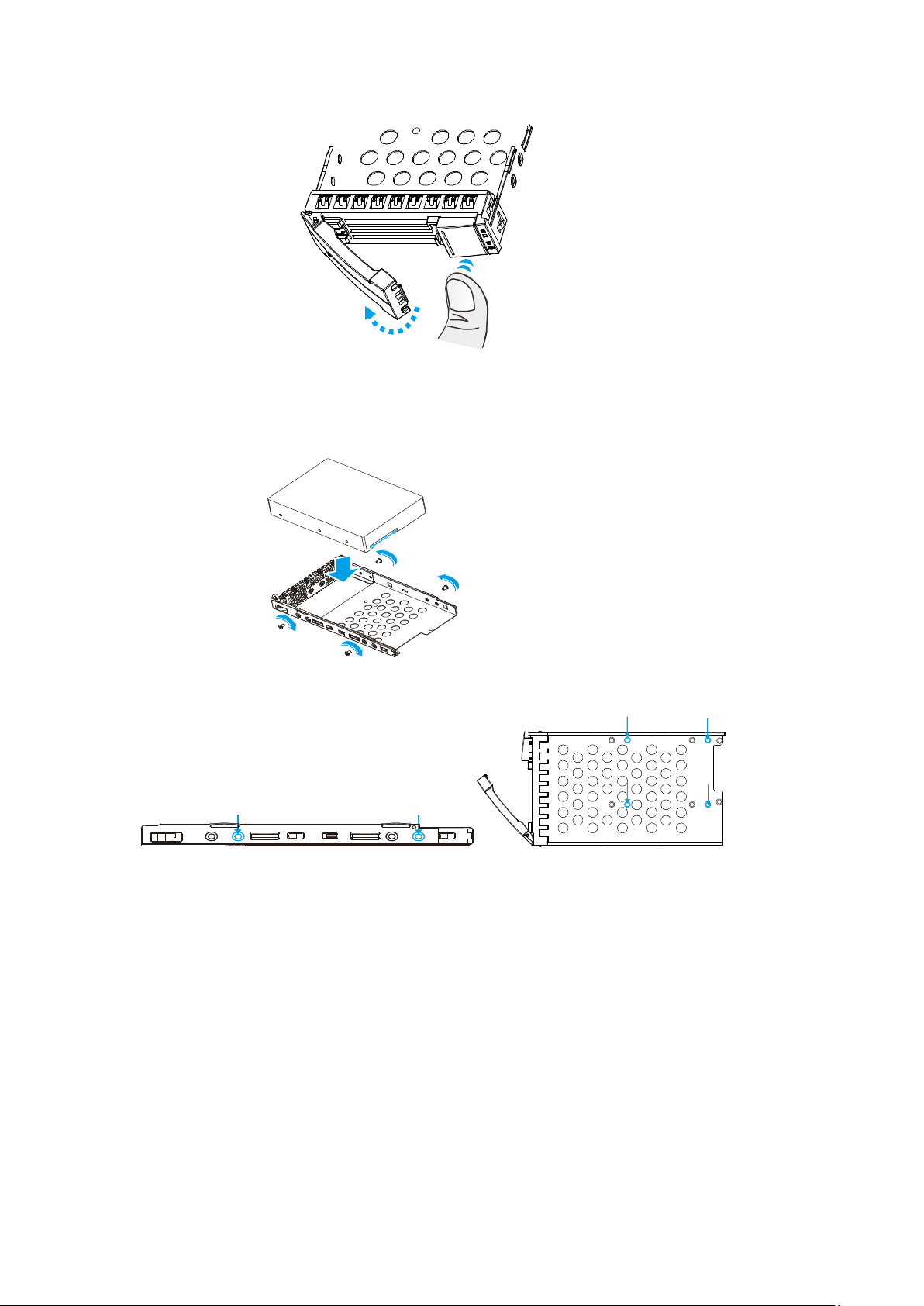
Place the hard drive into the drive tray, making sure that the interface
connector is facing the open side of the drive tray and its label side facing up.
Secure the drive by fastening 4 of the supplied screws.
Feont 3.5” screw holes location 2.5” screw holes location
Adjust the drive location until the mounting holes in the drive tray are aligned
with those on the hard drive. Secure the drive with four of the supplied flat-
head screws.
41
Page 42

3.5.5. Installing the Hard Drive into Drive Tray
Once the hard drives have been installed in the drive trays, the drive trays
are ready to be installed into the system.
With the tray bezel open, insert the installed hard drive and tray into the
enclosure. Once inserted, close the tray bezel.
WARNING
Each drive bay must be populated with a tray even if it does not contain a hard
drive. With a bay empty, ventilation will be disrupted and the system will
overheat.
3.6. PCIe Card Installation (Optional)
To install the PCI-E card, you need to remove the controller.
NOTE
Please confirm with support personnel on PCIe card qualification before purchase /
installation!
42
Page 43
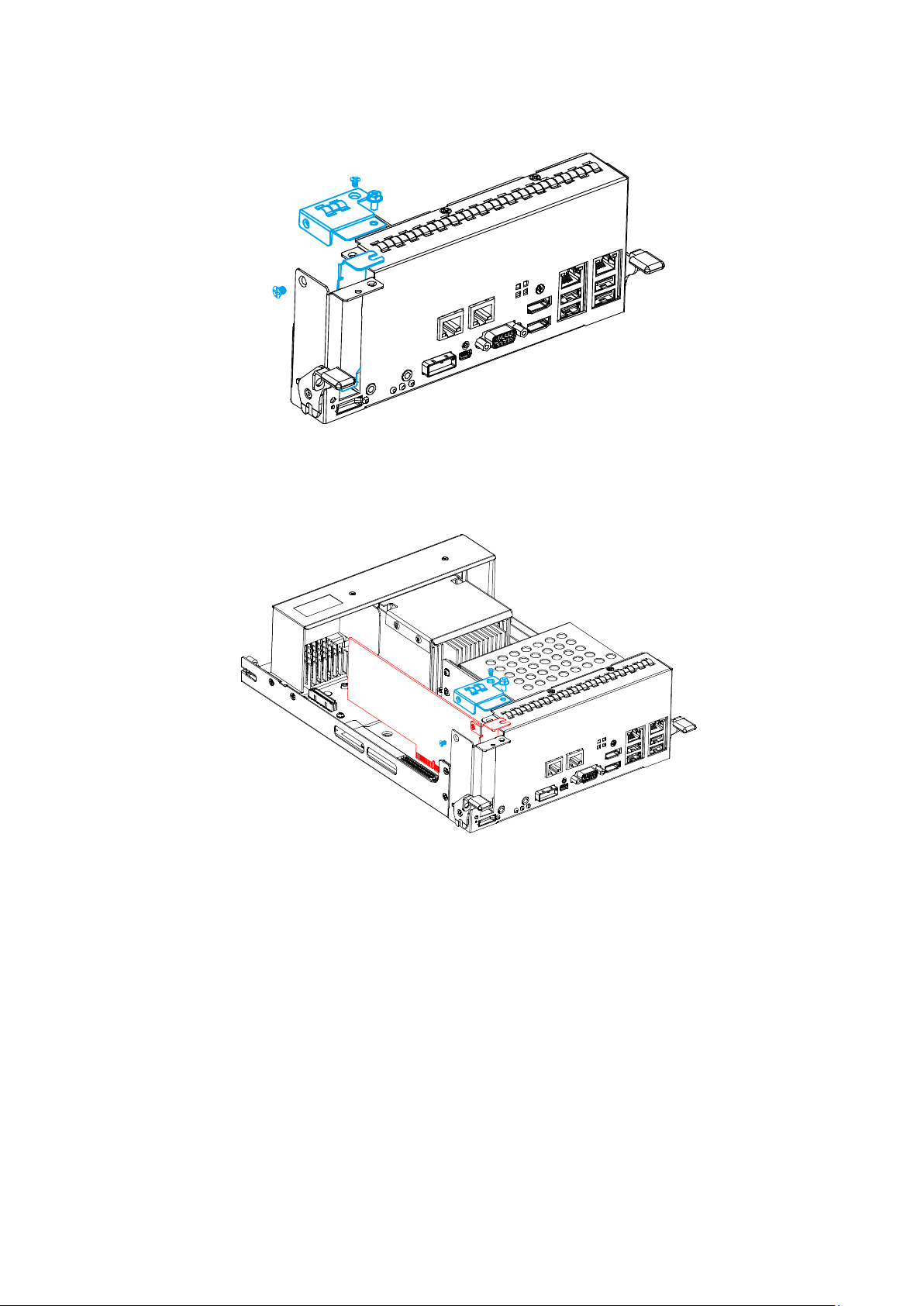
1. Loosen the screws and remove the covers shown in the illustration below.
2. Install the PCI-E card into PCI-E slot, secure it with the cover and screws.
3. Insert the controller back into the enclosure, secure the screws underneath
both levers.
3.7. Once Mounted
Once the enclosure has been mounted, you may refer to the Users’ Manual that
came with your system for further instructions on completing the hardware
installation process. The User Manual will go on to explain details on installation /
43
Page 44

maintenance of hard drives, controllers, optional modules, cooling modules, power
supplies, cable connections, topology configurations, etc.
3.8. Safety Reminders
If you must relocate the enclosure after installation
Cease all input / output transactions, shutdown the system, disconnect all the
cables (please refer to the User Manual for details)
Empty all drive bays (hard drives + hard drive trays) and transport them
separately in safe packaging
Modules came installed within the enclosure need not be removed
When the system is in operation
Module and drive bays must not be empty! They must have a dummy cover /
plate in place to stabilized internal airflow!
Should a module fail, leave it in its place until you have the replacement item
on-hand to take its place
Allow at least 18~20cm of clearance space at the rear of the enclosure for
ventilation
Avoid touching the PCB and gold-finger connections.
44
Page 45
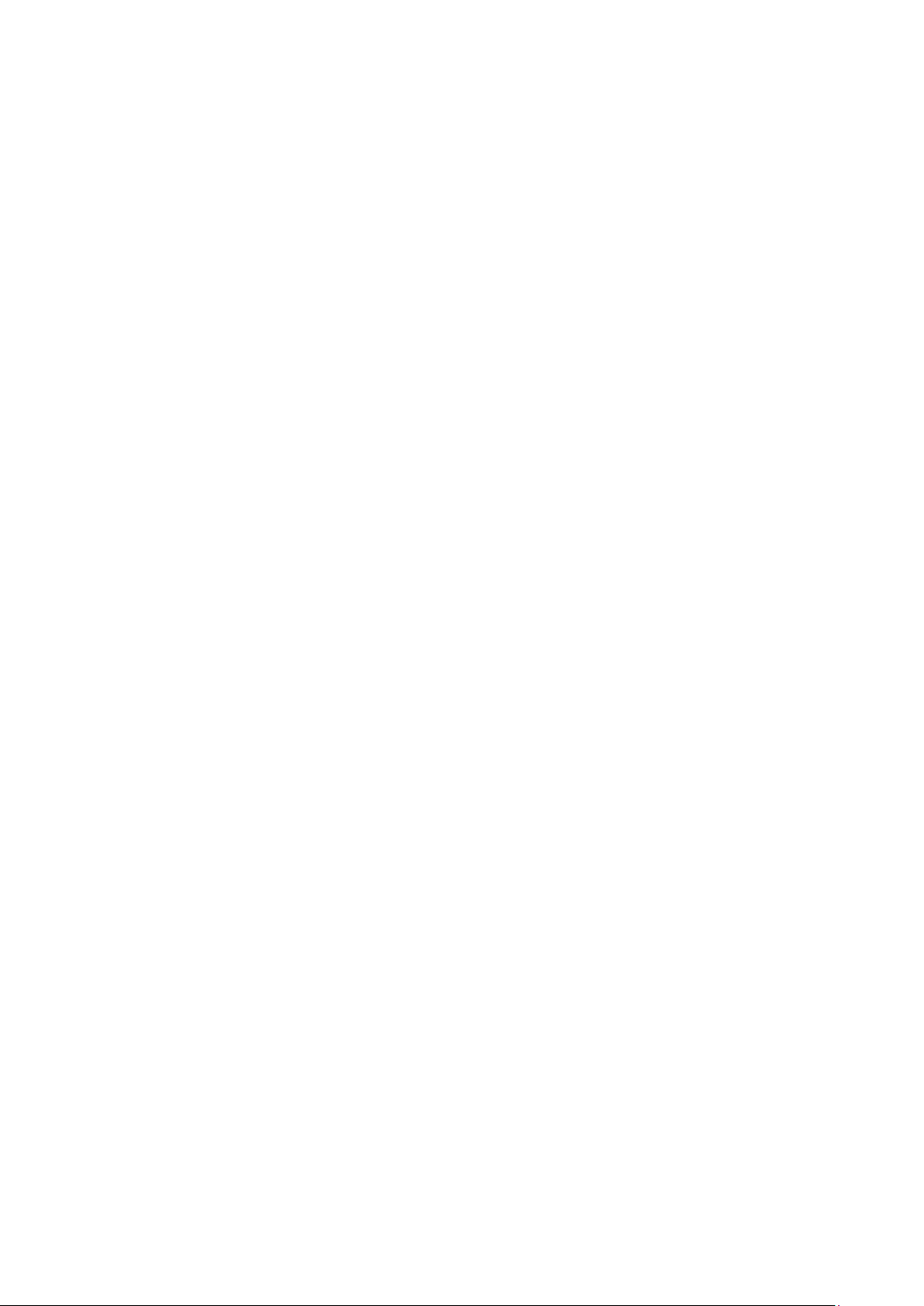
Chapter 4. Connections & Expansions
The operating systems and EonOne Lite has been pre-installed into NVR7800
system. Therefore, users don’t need to install the OS and EonOne Lite by
themselves. In this chapter, it indicates what considerations would be after
the hard drives numbers are selected, the JBOD SAS Expansion configuration
and the powers up notices for your reference.
4.1. Accessing EonOne Lite
1. Click the EonOne Lite shortcut on your Desktop to launch the web-based
EonOne Lite interface, or go to either of the following addresses using a
web browser:
HTTP access: http://127.0.0.1:8816/
HTTPS access: https://127.0.0.1:8817/
2. The default username and password are "admin".
3. Please refer to the EonOne Lite manual on the provided for more details.
4.2. Considerations
When selecting the number of hard drives to be included in a logical drive,
the host channel bandwidth and the mechanical performance of individual
disk drives should be considered.
It is a good practice to calculate performance against the host port
bandwidth when designing an application topology. As an example, if eight
members are included in a logical drive and this logical drive is associated
with a host ID (LUN mapping), the combined performance of this logical drive
45
Page 46
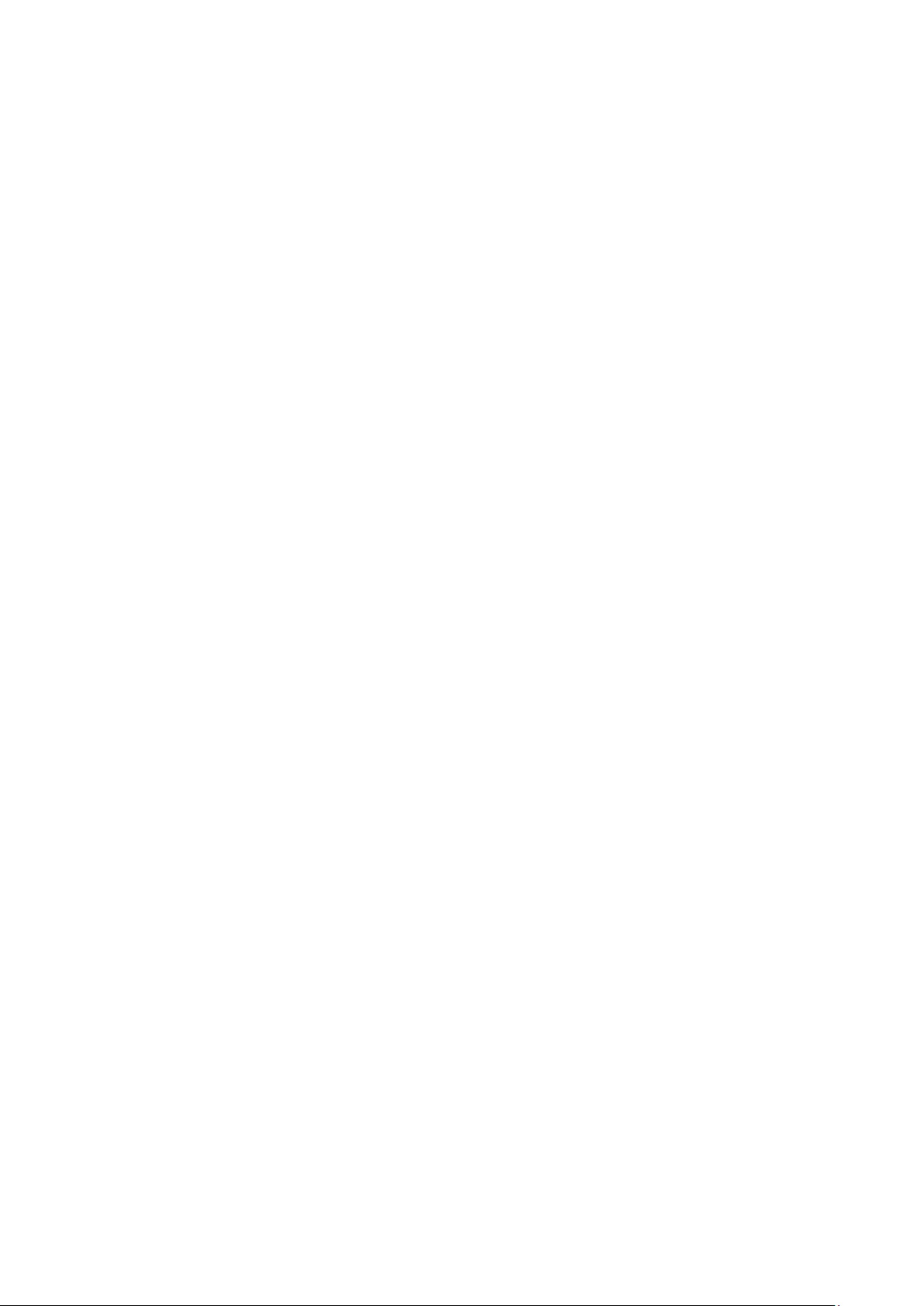
should approximate the channel bandwidth. If, for example, two 6-drive
logical arrays are associated with two IDs residing on a single host channel,
there may be a trade-off with performance.
It is recommended that you obtain more disk drives by attaching a JBOD so
that you can create host-port corresponding 6-member logical drives (RAID-5)
or 8-member logical drives (RAID-6). These logical drives leverage the
bandwidth of each host port.
There are other considerations:
For example, a spare drive carries no data stripes and will not
contribute to disk-level performance. Refer to the documentation
for your hard drives for performance data.
The disk drives in the same logical array should have the same
capacity, but it is preferred that all the drives within a chassis have
the same capacity.
Disk drives in the same logical drive should have the same capacity,
but it is preferred that all the disk drives within a chassis have the
same capacity. Tiered storage configuration is supported, e.g.,
150GB SAS drives in your RAID enclosure and 750GB SATA drives in
JBODs. However, you should not include both SAS and SATA drives in
a logical drive.
A spare drive should have a minimum capacity that is equivalent to
the largest drive that it is expected to replace. If the capacity of the
spare is less than the capacity of the drive it is expected to replace,
the controller will not proceed with the failed drive rebuild.
When cabling, follow all the specifications. Pay attention to signal
46
quality and avoid electronic noise from adjacent interfaces, e.g., do
not lay power cords on optical cables.
When rack-mounted, leave enough slack in the cables so that they
do not bend to a diameter of less than 76mm (3 inches).
Route the cables away from places where it can be damaged by
Page 47
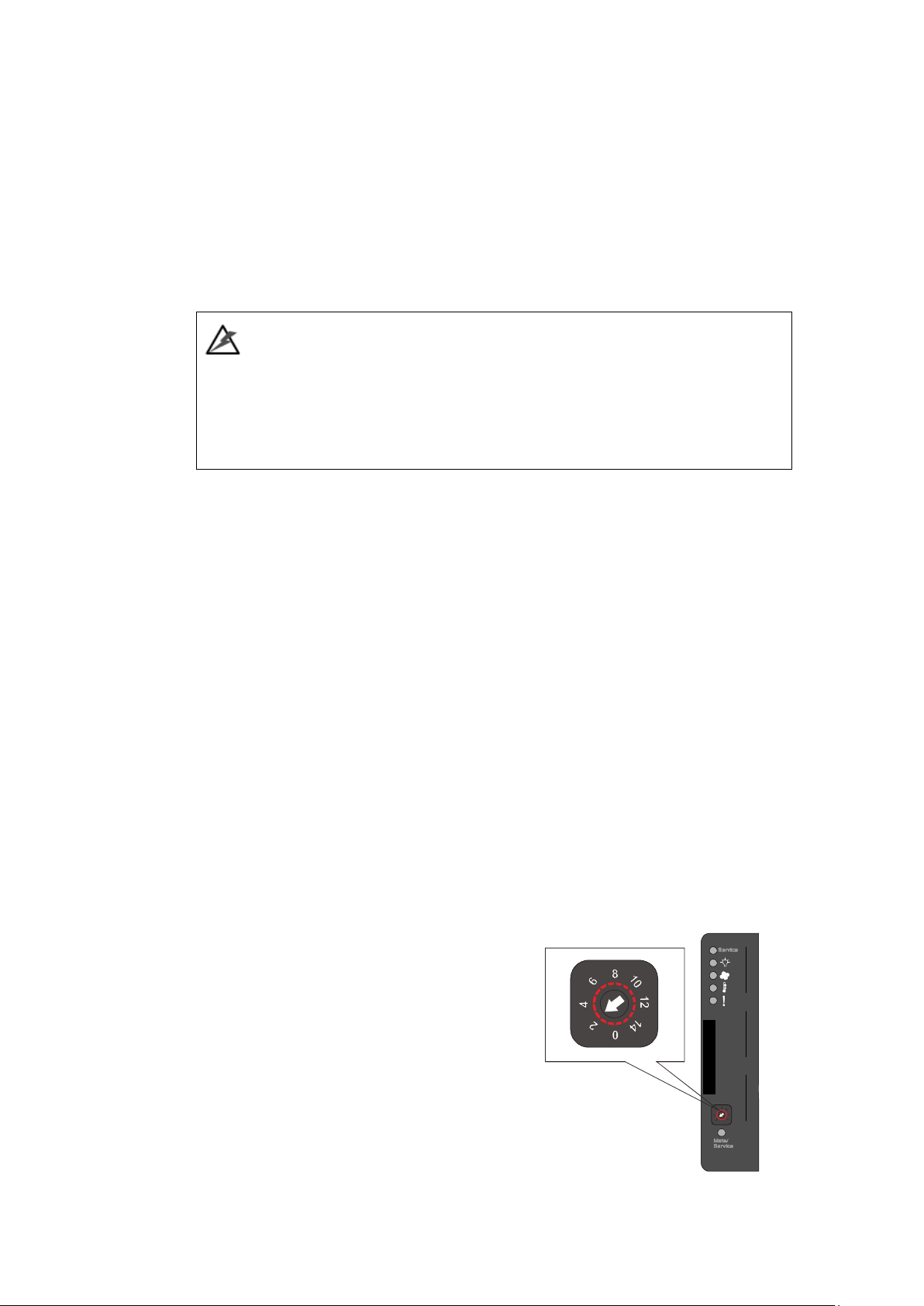
other devices, e.g., foot traffic or fan exhaust.
Do not over-tighten or bend the cables.
4.3. JBOD Connections
WARNING
All SAS cables are sensitive and must be handled with care. To prevent
interference within a rack system, the cable routing path must be carefully
planned and the cables must not be bent.
Please contact your vendor for a list of compatible components!
4.3.1. JBOD SAS Expansion Configuration
The SAS expansion port connects to expansion JBOD enclosures.
A longer cable may be required if connections to JBODs are made from two
opposite directions. Routing through two different connections can avoid loss
of data links if one enclosure fails in between.
4.3.2. Setting JBOD ID
There is a rotary ID switch on every expansion
enclosure that is manually configured using a
flat blade screwdriver.
Configuring enclosure IDs:
The configurable IDs for JBODs are
from 1 to 15. Usually the
numbering starts from the one
47
Page 48
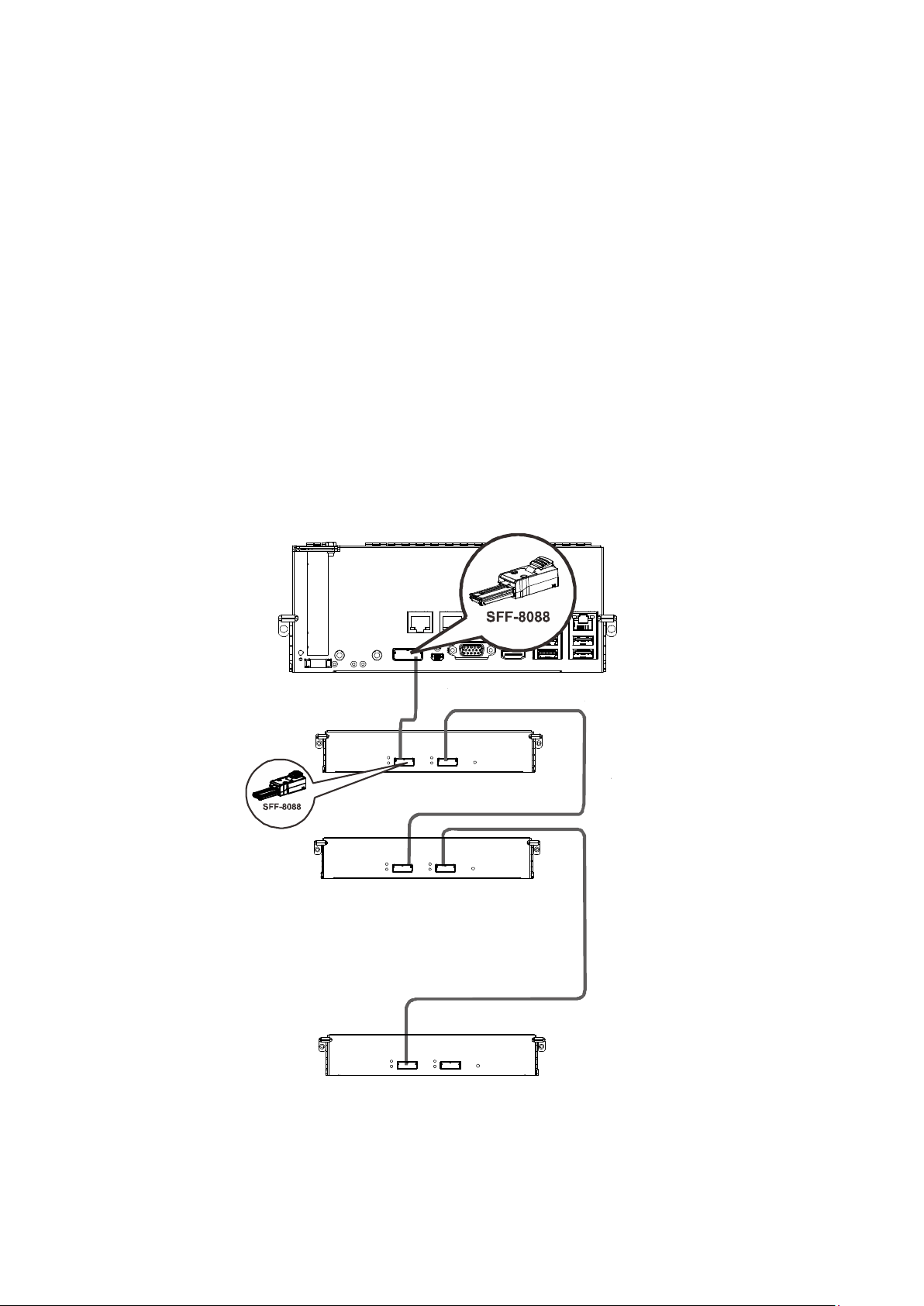
1st JBOD
2nd JBOD
Last JBOD
closest to the managing RAID enclosure.
Make sure a unique ID is configured on each JBOD so that the SAS
WWN addresses of disk drives can be properly assigned. NVR system
firmware automatically manages these addresses.
4.3.3. JBOD Expansion Connections
• NVR7800er SAS exp. – 1st JBOD SAS-IN
• 1st JBOD SAS-OUT – 2nd JBOD SAS-IN
…. and so forth!
48
.
.
.
.
.
.
.
Page 49

NOTE
For each storage device, users can create multiple RAIDs. Please note that do not
create a RAID from cross-platform storage.
When operating, turn on JBOD chained firstly, and then turn on the machine to
prevent error. Please follow this booting up sequence after connecting SAS cables
between NVR and JBODs. JBOD Last>...> JBOD2 > JBOD1> NVR.
When create a RAID, please follow this booting up sequence: JBOD Last>...> JBOD2 >
JBOD1 > NVR.
4.4. Power Connections
Once all hard drives have been properly installed and the I/O ports or
management interfaces have been connected, the system can be powered on.
4.4.1. Checklist
BEFORE powering on the system, please check the following:
Hard drives: Hard drives are correctly installed in the drive trays.
Drive trays: All the drive trays, whether or not they contain a hard
drive, have been installed into the system.
Cable connections: The system has been correctly connected to host
computer(s), management computers, or external networking devices.
Ambient temperature: Make sure the surrounding environment
temperature is not higher 35 degrees Celsius.
49
Page 50

NOTE
Make sure you use the power cables provided that are at least 1.2 meters in length.
DO NOT use extension cables as the power cables are designed to connect ONLY and
DIRECTLY to relocate power taps (RPTs) on server cabinets.
4.4.2. Connecting Power Cords
Use the included cables and connect them to the power sockets (in blue) for
both PSUs.
4.4.3. Power-On Procedure
Before you power on the system, please power on the expansion JBOD
storage systems first if your network configuration has multiple arrays.
To power on the system please follow the procedures below.
Turn on the power switches to the “on” position for every PSUs’ power
switches (shown above in green), for both PSUs from left to right.
50
NOTE
Make sure all power supply modules’ switches are turned on!
1. Power on the networking devices, e.g. switches.
Page 51

2. Press the power button at the front panel.
4.4.4. Power-On Status Check
Verify the status LEDs (Front Panel)
Observe the front of the enclosure. If the LED indicators show different status
than described below, or if you hear an audible alarm, please contact
customer support.
Front panel LEDs:
Ser vice LE D: Off
Powe r LED: Green
Cool ing fan LED: Gre en
Th erm al LED: Gre en
Gre enSyste m LED:
Drive tray:
• Power Status LED: On (green)
Verify the status LEDs (Rear Panel)
As a general rule, once the system has been powered on, there should NOT
be LED(s) that light up red / amber nor should you hear an audible alarm
from the system. You should begin verifying system statuses via the following
monitoring interfaces:
LEDs on rear chassis, including controller module, PSUs, and
cooling modules (refer to “System Monitoring”).
51
Page 52

Item
Description
Status
1.
Ctrl Status LED
Green
2.
Host Busy
Green
3.
Cache Dirty LED
Amber
Controller LEDs:
1 2 3
PSU & Cooling Module LEDs:
PSU LED: On (green)
52
Page 53

4.4.5. Power-Off Procedure
If you wish to power down the system, please follow these steps:
NOTE
If you wish to power down the system, please ensure that no time-consuming
processes, like “Regenerate Logical Drive Parity” or a “Media Scan,” are taking
place.
1. Stop I/O access to the system
Close your applications to stop all I/O access to the system.
2. Flush the cache
Locate the Cache Dirty LED on the controller module to check if
there is still cached data in the DRAM (if the LED is lid up in amber).
3. Use the Shutdown function to flush all cached data (please refer to
the EonOne Lite manual)
4. Once the cache has been flushed, you may proceed to power down
the system.
53
Page 54

Chapter 5. System Monitoring
The NVR7800 series is equipped with a variety of self-monitoring features
that help keep system managers aware of system operation statuses.
5.1.Monitoring Features
You may monitor the system through the following features:
EonOne Lite: EonOne Lite is a browser-based Graphical User Interface
(GUI) that can to monitor and manage the system. For more details,
please refer to manuals on the CD-ROM.
LEDs: LED indicators notify users of system status, events, and failures.
LEDs are located on both the front and rear panel of the chassis. For
details, see and subsequent sections.
Audible alarm: Audible alarm will be triggered in case of system
failures. For details, see “PSU/Cooling Module LEDs”.
54
Page 55

White
indicates that the system is being
Green
indicates that the system is powered
Green
indicates that the cooling fan is
5.1.1. LED Panel Status
Name Color Status
serviced or is requiring services.
① Service
② Power
③ Cooling fan
White
Green/
Amber
Green/
Amber
OFF indicates that the system is not being
serviced nor is requiring services.
properly.
Amber indicates that there is a power failure
in the system.
operating properly.
Amber indicates that the there is a cooling
fan failure in the system.
55
Page 56
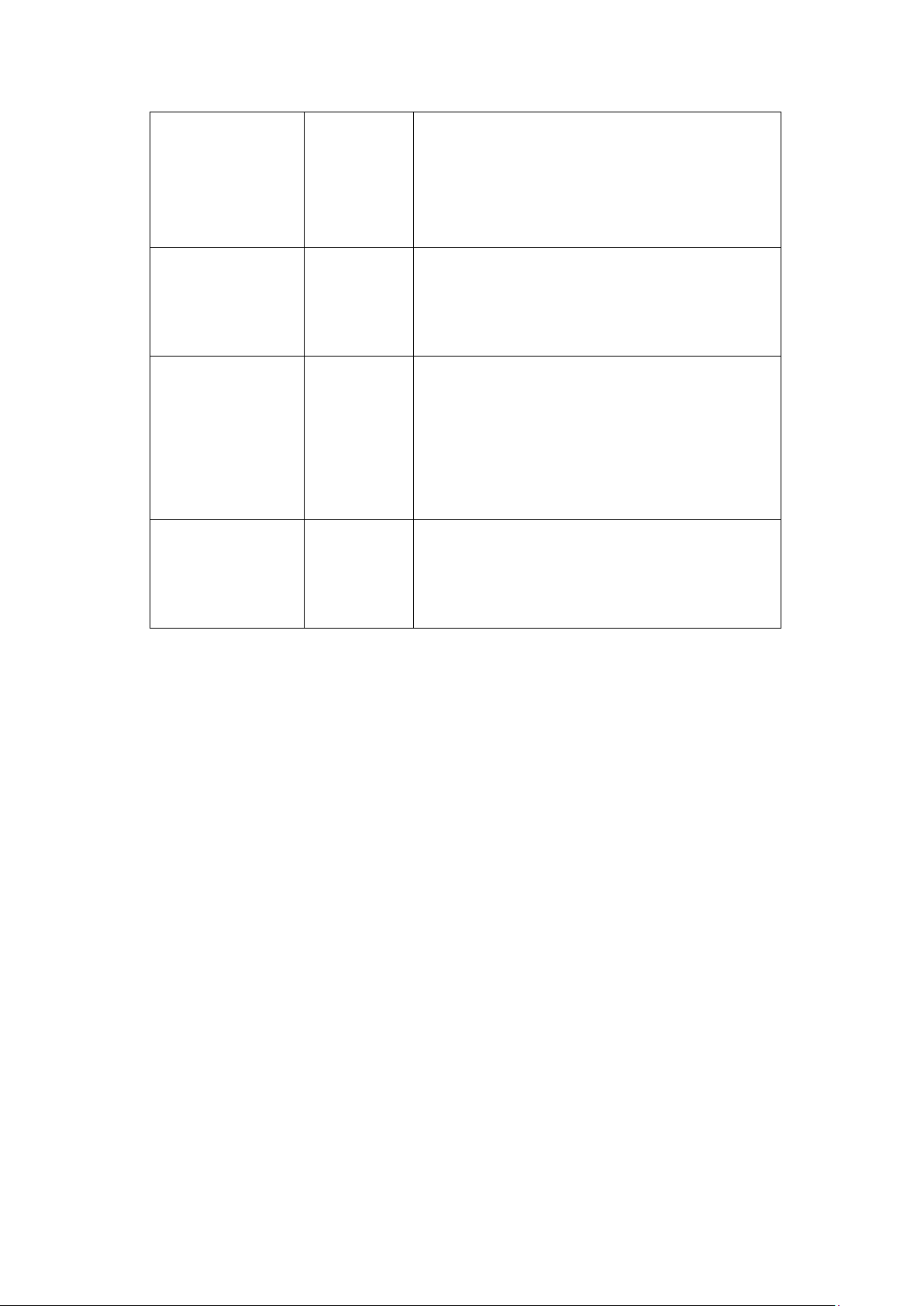
Green
indicates that the internal temperature
Green
indicates that the system is operating
Press and release
instantly to turn on the
Press the button once
mutes the audible
④ Thermal
Green/
Amber
is within the safety threshold.
Amber indicates that the internal
temperature has gone over the safety
threshold.
⑤ System
fault
⑥ Power
button
⑦ Mute/
service
button
Green/
Amber
N/A
N/A
normally.
Amber indicates that the system has
encountered abnormal conditions:
system.
To force system to shutdown, press and hold
till system shuts down!
Note: Some systems’ power button is located
at the rear.
alarm.
Press and hold for more than two seconds to
mute the alarm and activates the service LED.
56
Page 57

1
2
5.1.2. Drive Tray LED
Two LED indicators are located on the right side of each drive tray. When
notified by a drive failure message, you should check the drive tray indicators
to find the correct location of the failed drive.
Name Color Status
① Drive Busy Blue
② Power Status
Green
/ Red
Flashing Blue indicates data is being
written to or read from the drive. The drive
is busy.
Steady Blue indicates that a hard drive is
plugged-in but there is no activity on the
disk drive.
Green indicates that the drive bay is
populated and is working normally.
RED indicates that the disk drive has failed,
or a connection problem occurred.
57
Page 58

Name
Color
Status
Green
indicates that a RAID controller is operating
Green
Blinking
Green
to indicate traffic on the host bus.
OFF indicates that the cache is clean, and that the
5.2. Controller LED
1 2 3
1. Ctrl Status
2. Host Busy
3.Cache
Dirty
Green/
Amber
Amber
healthily.
Amber indicates that a component failure has
occurred, or inappropriate RAID configurations have
caused system faults. It is also lit during the
initialization process.
battery backup unit is capable of sustaining memory
in case of power loss.
Blinking Amber indicates cached data is being
transferred to the flash module after the occurrence
of a power outage. Once the transfer is done, all
LEDs will turn off.
58
Page 59
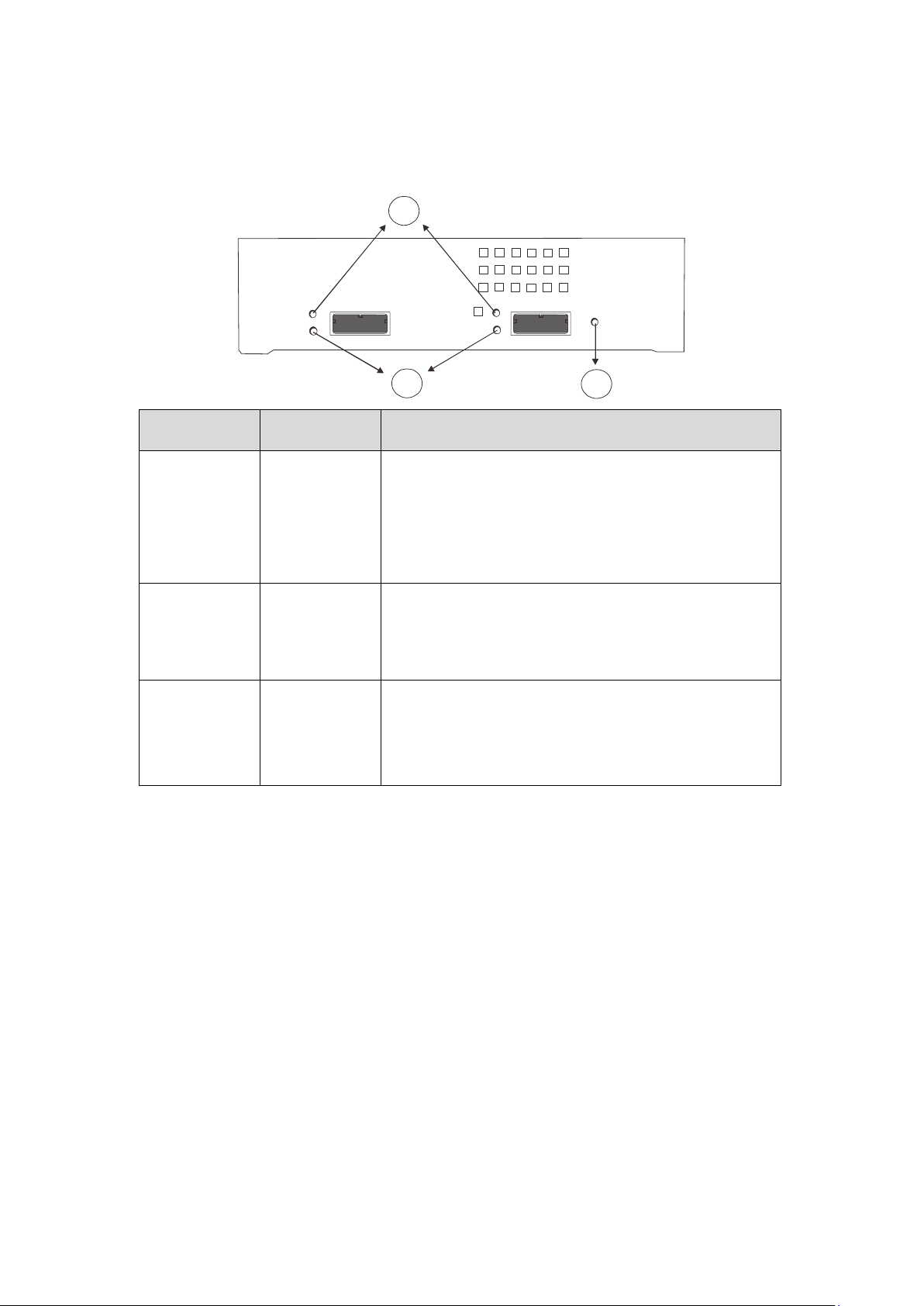
3
5.2.1. Controller LED for JBOD Models
1
2
Name Color Status
Steady green indicates all 4 PHYs are validly linked to
external devices.
1. SAS Link
2. SAS Speed
3. Ctrl Status
Green
Green /
Amber
Green /
Amber
Blinking green indicates one of the 4 PHYs links has
failed.
OFF indicates all 4 PHYs are offline.
Green indicates 6Gbps link speed.
Amber indicates 3Gbps link speed.
OFF indicates no connection.
Green indicates the controller is operating
normally.
Amber indicates a component failure has occurred.
It is also lit during the initialization process.
59
Page 60

2
Steady amber
indicates a connection has
5.2.2. Ethernet Port LEDs
Name Status Status
1
1. Speed
status LED
2. Link /
activity
Green
Off
Amber
Green indicates 1Gb connection established.
Off indicates 10/100Mb connection
established or no connection established.
been established.
Flashing amber indicates data I/O.
Off indicates connection not established.
60
Page 61

5.3. PSU/Cooling Module LEDs
The PSU (Power Supply Unit) contains the LEDs for the PSU and the cooling
module statuses. When either of the unit fails, you need to replace the PSU
as soon as possible. For details, please refer to “Replacing the Power Supply
Module”.
PSU & Cooling Module Status LED
Status Description
Flashing (Green)
On (Green) The PSU / cooling module is operating normally.
On (Red) The PSU / cooling module is faulty.
The system is connected to power supply but the power
switch has not turned on.
5.4. Alarms and I2C Bus
Other monitoring schemes include audible alarms and I2C bus.
61
Page 62

5.4.1. Audible Alarms
If any of the following components fails, the audible alarm will be triggered:
Cooling fan modules
PSU modules
Hard disk drives
Sensors or presence detection circuitries
If the system administrator hears an alarm, the manager must read the error
message on the terminal or SANWatch screen to determine what has
triggered the alarm, and then take appropriate actions to rectify the problem.
The alarm can be turned off using the mute button on the front panel.
NOTE
When temperature exceeds a preset threshold, the controller’s charger circuits
will stop charging. You will then receive a message that reads “Thermal
Shutdown/Enter Sleep Mode.” When the temperature falls back within normal
range, the battery will resume charging.
5.4.2. l2C
The operating status of PSU and cooling fan modules are collected through an
I2C serial bus. If either of those modules fails, the failure will be detected
and you will be notified through the same methods as in the audible alarms.
62
Page 63

Chapter 6. System Maintenance
WARNING
Do not remove a failed component from the system until you have a replacement
on hand. If you remove a failed component without immediate replacement, it
will disrupt the internal airflow.
Qualified engineers who are familiar with the system should be the only ones who
make component replacements.
When inserting a removable module, do not use excessive force. Forcing or
slamming a module can damage the connector pins either on the module itself or
on the backplane.
The following components can be replaced:
PSU module: please refer to “Replacing the Power Supply
Module”
Hard drive: please refer to “Replacing the Hard Disk Drive”
63
Page 64

6.1.Replacing the Power Supply Module / Cooling Module
The power supply units (PSU) are configured in a redundant configuration
with each PSU housed in a robust steel canister.
6.1.1. Detecting a Failed PSU
If a PSU module fails, the system notifies you through the following indicators:
PSU status LED locations
64
Audible alarm (refer to “Audible Alarms”)
Firmware utility (refer to Firmware User Manual in the CD-ROM
for details)
SANWatch manager software (refer to SANWatch User Manual in
the CD-ROM for details)
Page 65
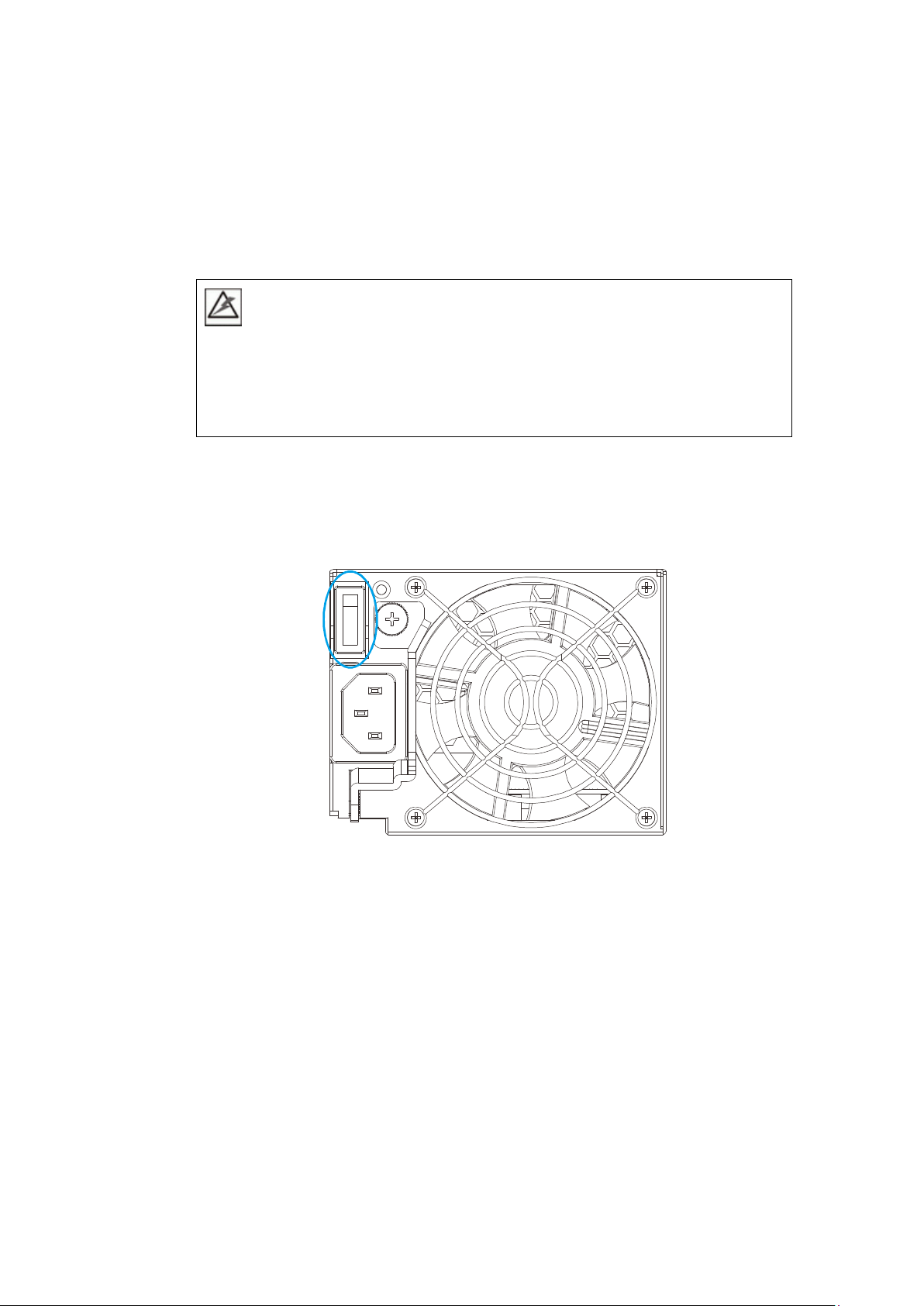
6.1.2. Replacing Power Supply Unit
A failed PSU should be replaced as soon as possible, but only when you have a
replacement module in your hand. Contact your vendor for more details.
WARNING
Although the system can operate with a failed PSU in a system, it is not
recommended to run the system with a failed PSU for an extended period of time.
The failed spare redundant PSU should be replaced as soon as possible!
To replace a PSU, follow these steps:
1. Power off the system, turn off the PSU and unplug the power cord.
2. Loosen the retention screw that secures the extraction handle to the
chassis.
65
Page 66

3. To remove the PSU module, pull the extraction handle downwards to
disconnect the PSU from the backplane connectors. Once dislodged,
gently pull the PSU out of the system. If the system is mounted in a
rackmount rack, use another hand to support its weight while removing
the module.
66
4. Insert the replacement module. Make sure the extraction handle is
pointing outwards. Push the replacement PSU into the chassis, and
when you feel the contact resistance, push the extraction handle
Page 67
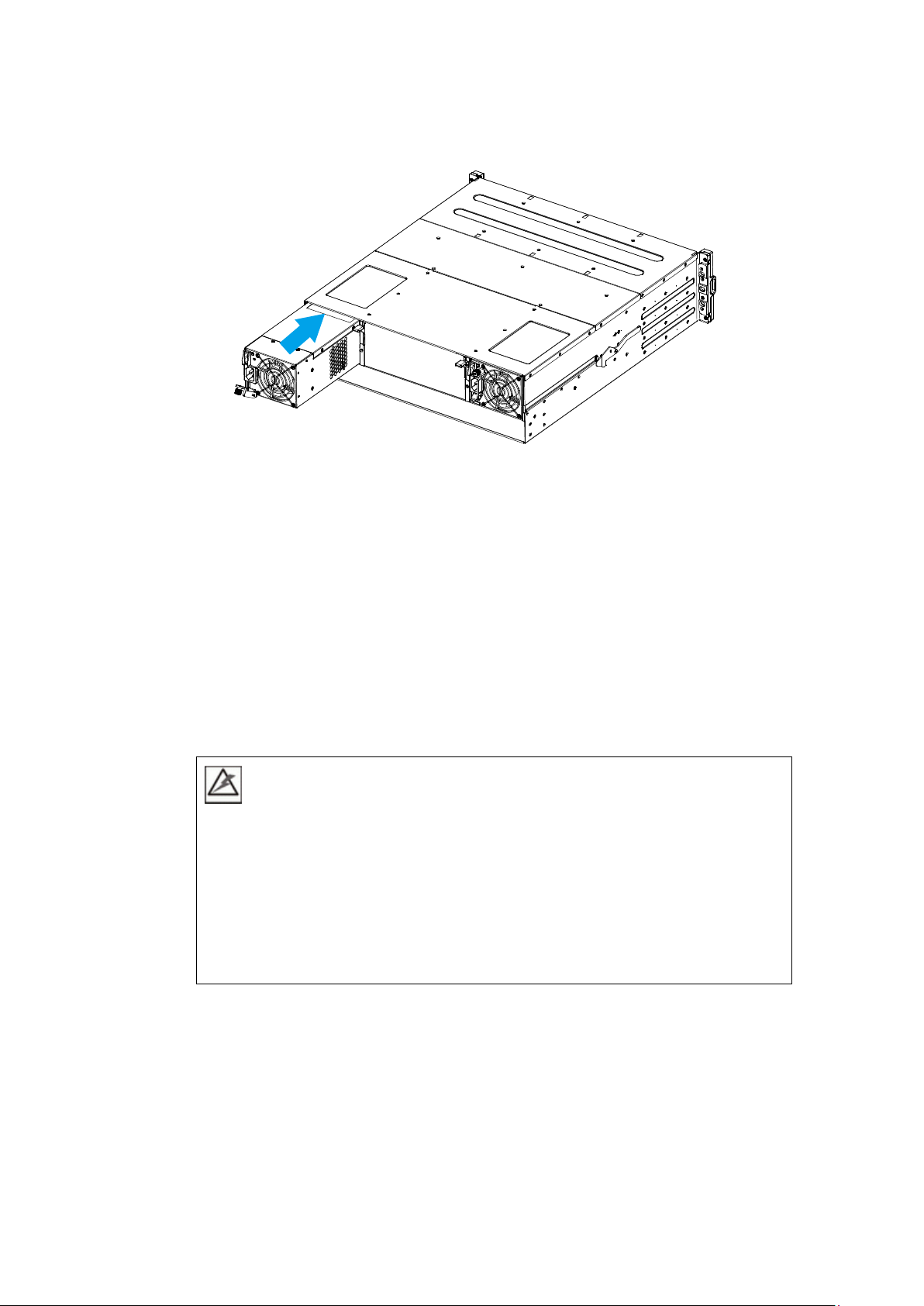
towards the PSU module and it should engage the back-end connectors.
5. Fasten the thumb screw.
6. Reconnect the power cord.
7. Power on the PSU module.
6.2. Replacing a Hard Drive
WARNING
Keep a replacement on hand before replacing the hard drive. Do not leave the
drive tray open for an extended period of time or the internal airflow will be
disrupted.
Handle the hard drives with extreme care. Carry them only by the edges and avoid
touching their circuits part and interface connectors.
To replace a hard drive, follow these steps.
1. Identify the drive tray. Use EonOne Lite or the LED on the drive tray
to identify faulty hard drive(s). The drive bays are numbered from left
to right and from top to bottom.
2. Open the drive tray. Press the button. The spring handle will pop out.
67
Page 68
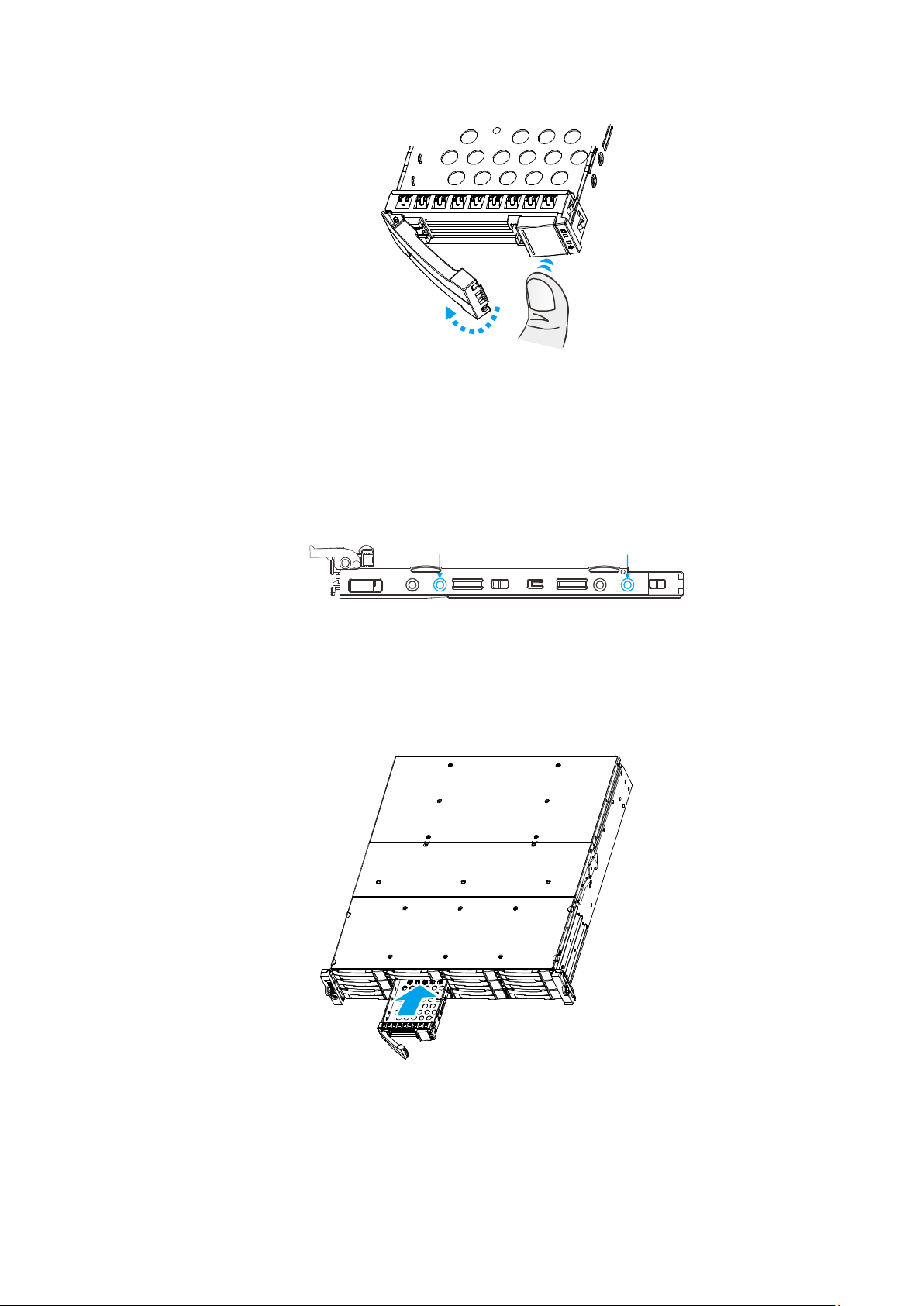
3. Remove the drive tray. Pull the tray one inch away from the enclosure.
Wait for at least 30 seconds for the disk drive to spin down, and then
gently withdraw the drive tray from the chassis.
4. Remove four retention screws (two on each side). The screws secure
the hard drive to the drive tray.
5. Replace the drive. After swapping the drive, fasten the retention
screws back. Refer to screw locations in the previous step.
6. Insert the drive tray back into the enclosure. Install the drive tray
with the front bezel open. When fully inserted, close the front bezel.
68
7. Check for drive error. Make sure that there is no more error reported.
Page 69
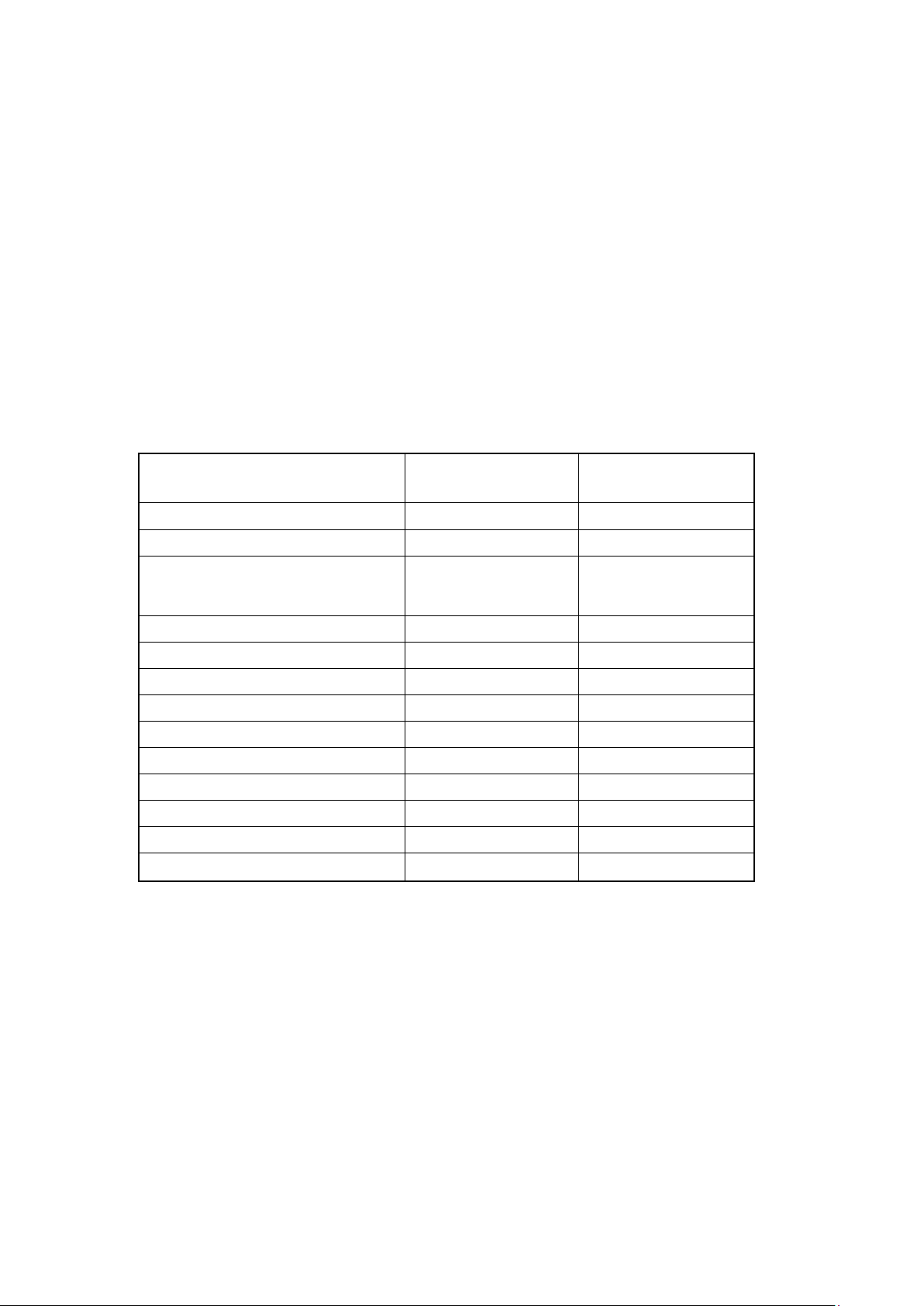
Chapter 7. NVR7800 Software
Installation
7.1. Milestone Installation
Milestone XProtect Level
The Comparisons between Enterprise/Corporate are listed in the following chart.
Please select the appropriate level according to your needs.
Key Features
Number of Connected Cameras 150 150
Maximum Number of Users Unlimited Unlimited
Video Export Format
Web Client Yes Yes
Archiving to Network Storage Yes Yes
3rd Party Application Integration Yes Yes
Support for Video Analytics Yes Yes
Scalable Multi-server Solution Yes Yes
Alarm Manager Yes Yes
Map Function Yes Yes
Centralized Management
Flexible Event Rule Wizard
Failover Servers
Xprotect
Enterprise
JPEG, AVI,
Native Database
Xprotect
Corporate
JPEG, AVI,
Native Database
Yes
Yes
Yes
7.1.1. Installing Milestone XProtect Server on the NVR7800 SERIES
System
(Desktop systems) Go to (C:\XProtect Enterprise) >> (C:\XProtect
Corporate\) and double-click the installation file.
(Rackmount systems) Go to (C:\XProtect Enterprise) >> (C:\XProtect
Corporate\) and double-click the installation file.
69
Page 70
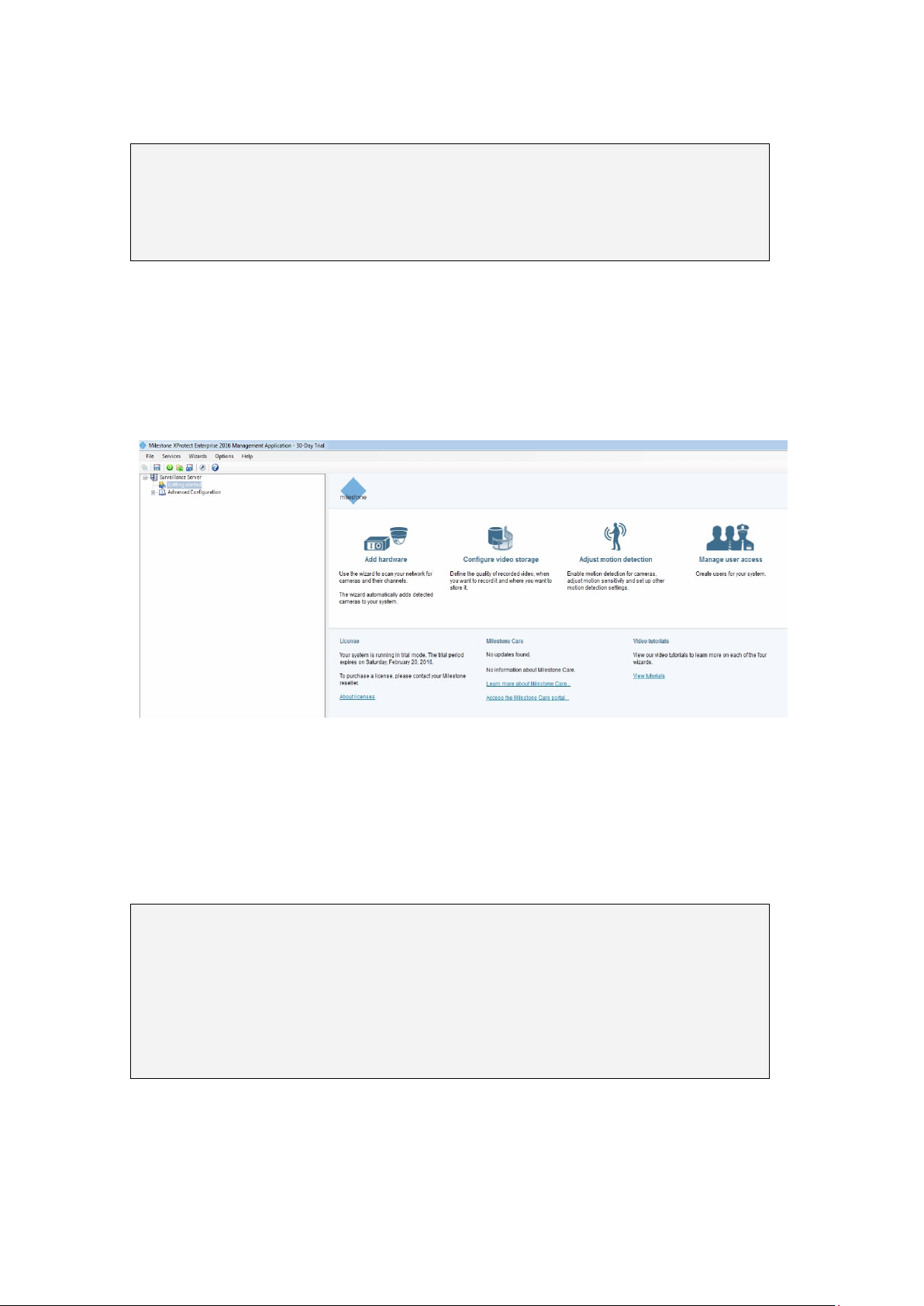
Choose Install Trial and follow the instructions to start the installation.
Note: (1) The trial version can be used for 30 days. Also, video channels are
limited to eight as the maximum. You may purchase licenses for
permanent use and channel additions. Please go to Extending Trail
License for Milestone XProtect System section for more details.
7.1.2. Basic System Settings through Wizards
The Milestone XProtect Management Application Windows will prompt
after the XProtect server installation is complete.
Use the wizards to configure the surveillance system:
1. Cameras and other hardware devices, such as video encoders, NVRs,
etc. can be added to your XProtect system through the Add Hardware
Devices wizard. If microphones/speakers are attached to a hardware
device, they are automatically added as well.
Note: (1) The default video recording path is under C:\. You should go to
Advanced Configuration > Hardware Devices > Camera Name on the
side bar of Milestone XProtect Management Application Windows to
change it to D:\ or other drive partitions. (2) Audio settings should be
disabled under Advanced Configuration for avoiding video loss of ONVIF
cameras.
2. You can quickly configure your cameras' video and recording properties
70
through Configure Video and Recording wizard.
Page 71
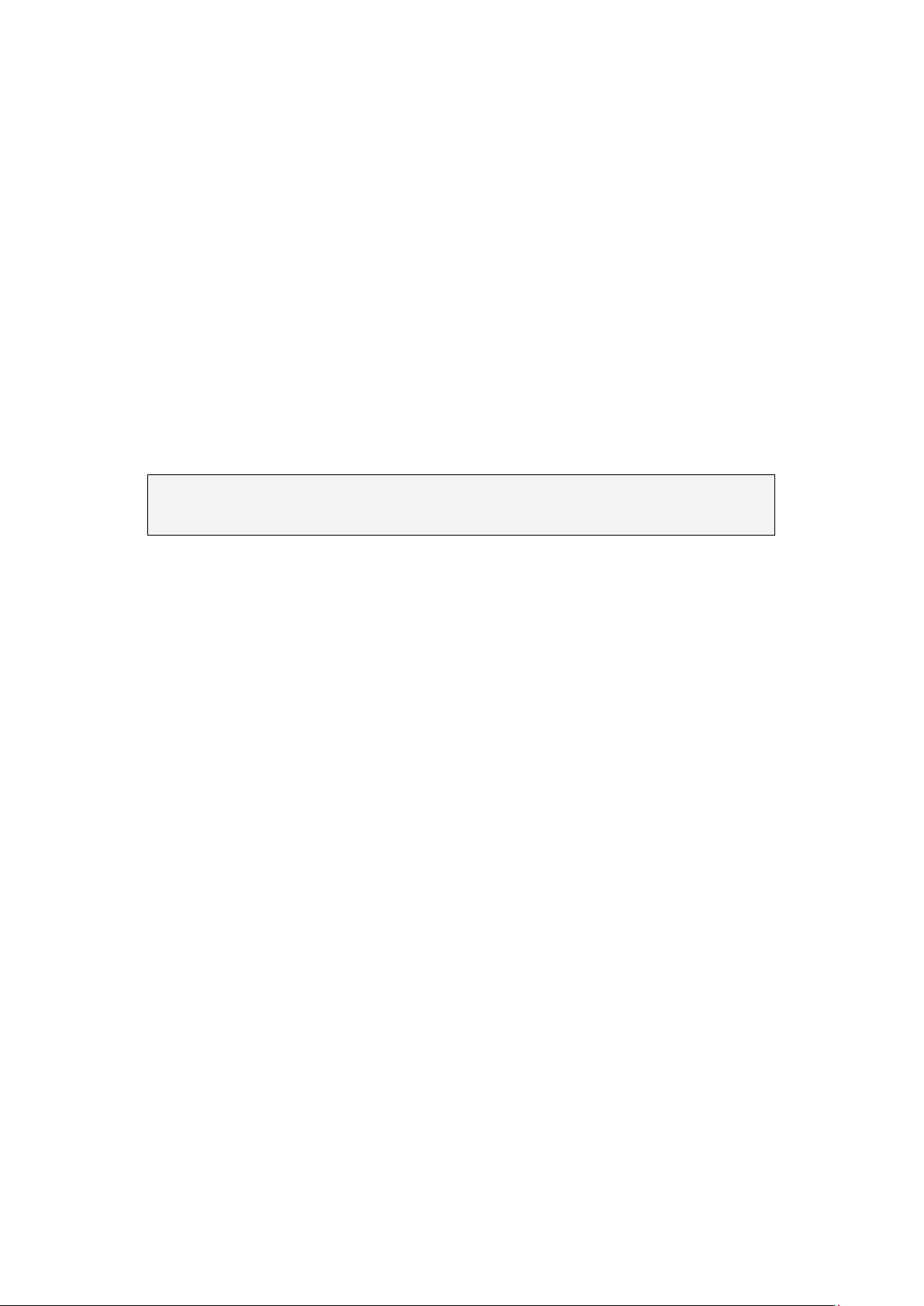
3. The Adjust Motion Detection wizard helps you quickly configure your
cameras' motion detection properties.
4. The Configure User Access wizard helps you quickly configure clients'
access to the XProtect server as well as which users should be able to
use clients.
7.1.3. Installing Milestone XProtect Smart Client on Remote PC(s)
You must install Milestone XProtect Server on the NVR7800 SERIES system,
while the XProtect Smart Client can be installed either on the system or
on remote PC(s).
Note: Note: The XProtect Smart Client is highly recommended to be installed
on remote PC(s).
To install Milestone XProtect Smart Client for remote managements:
1. Copy the Milestone XProtect directory from your NVR7800 SERIES series
and save it in the USB drive.
2. Insert the USB drive to PC(s).
3. Double-click the installation files and follow the instructions to start
the installation.
7.1.4. Starting Milestone XProtect Smart Client
1. Double-click the Smart Client shortcut on your desktop or select Start >
Programs > Milestone XProtect Smart Client > Smart Client from
Windows Start Menu to start the software.
2. The Smart Client login window will prompt.
71
Page 72

3. Specify your login information in the following fields:
Computer: Select the localhost.
Authentication: Choose Windows authentication (current user),
with which you will be authenticated through your current Windows
login by default, and do not have to specify any user name or
password.
When ready, click Connect.
Note: For more details, please refer to Milestone XProtect
Enterprise/Corporate Administrator’s Manual.
4. The Smart Client window will open.
72
Page 73

7.2. EonOne Lite
Note: EonOne Lite can run on the following platforms. (1)An EonStor DS
storage subsystem (firmware 2.1 or later) connected to a host server via
in-band connection(through the FC/Iscsi port of the storage subsystem.)
(2) Please refer to EonOne Lite Installation Manual for further
information.
(1) You are recommended to log in to your computer as an administer or the
root user before launching the installation/ installation process.
(2) On the operating system of the host server, download the installation
package and unzip the downloaded file. In the extracted folder, double-click
"setup.exe" to launch the installation wizard.
(3) Click the EonOne Lite shortcut on your Desktop to launch the web-based
EonOne Lite interface, or go to either of the following addresses using a web
browser:
HTTP access: http://127.0.0.1:8816/
HTTPS access: https://127.0.0.1:8817/
(4) When the login screen appears, enter the username and password. Select or
deselect the checkboxes, and then click “LOGIN”. The default username and
password are “admin.”
(5) When the login process is complete, the overview page of EonOne Lite will
appear.
73
Page 74
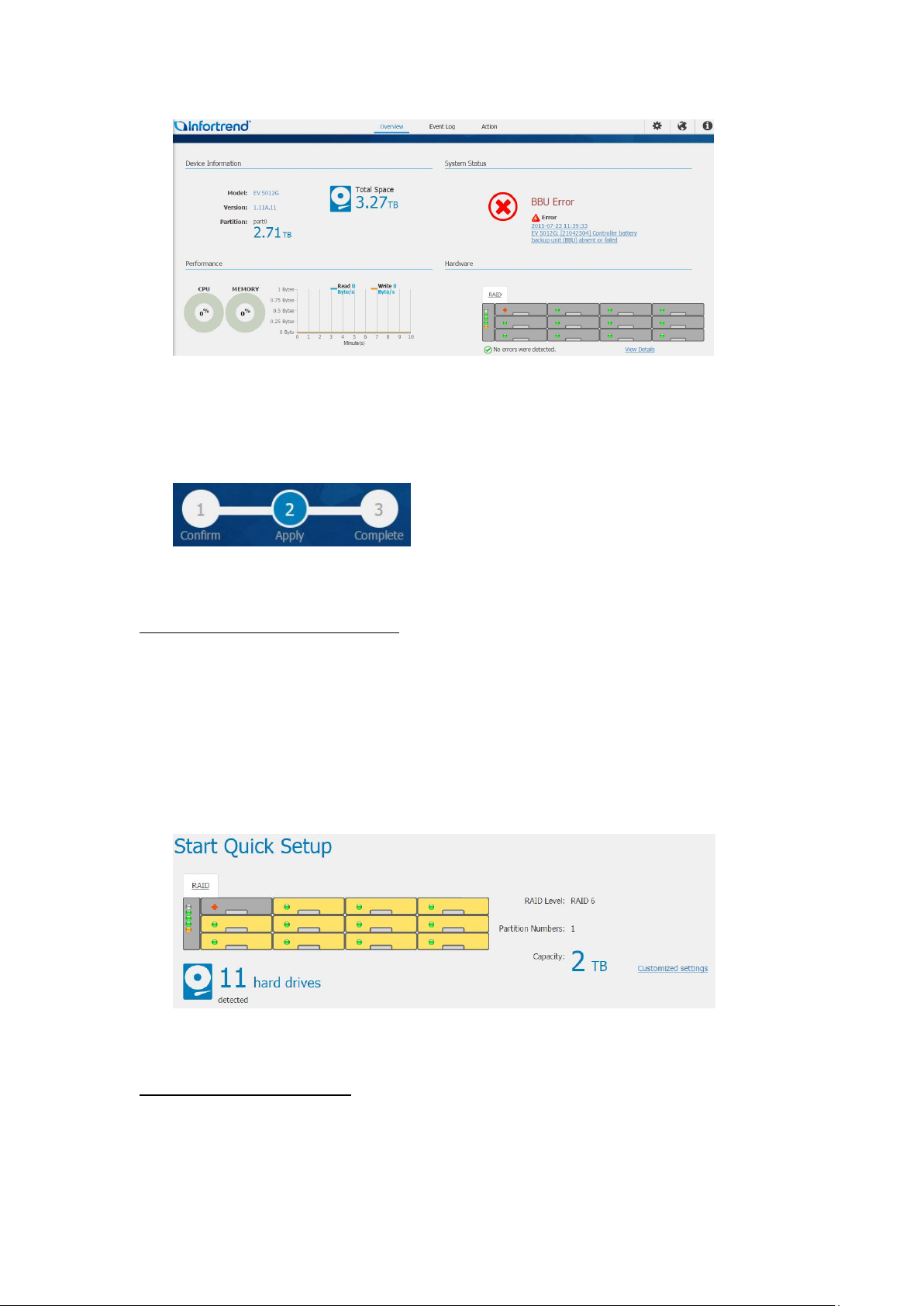
(6) When you access EonOne Lite for the first time, a Start Quick Setup will
show up for configuring storage device guidance.
Step 1 Configuring new partition
You can see the front view and indicator lights of the storage device or
JBODs (if any) displaying the status of the device(s) and hard drives.
To the right of the front view, you can see the RAID level and the
capacity of the partition which is about to be created from the newly
added storage device and its connected JBODs (if any).
Step 2 Creating a Partition
Click “Apply” to continue with the next step, which enables the system to
create a new partition based on the settings you configured in the
74
Page 75
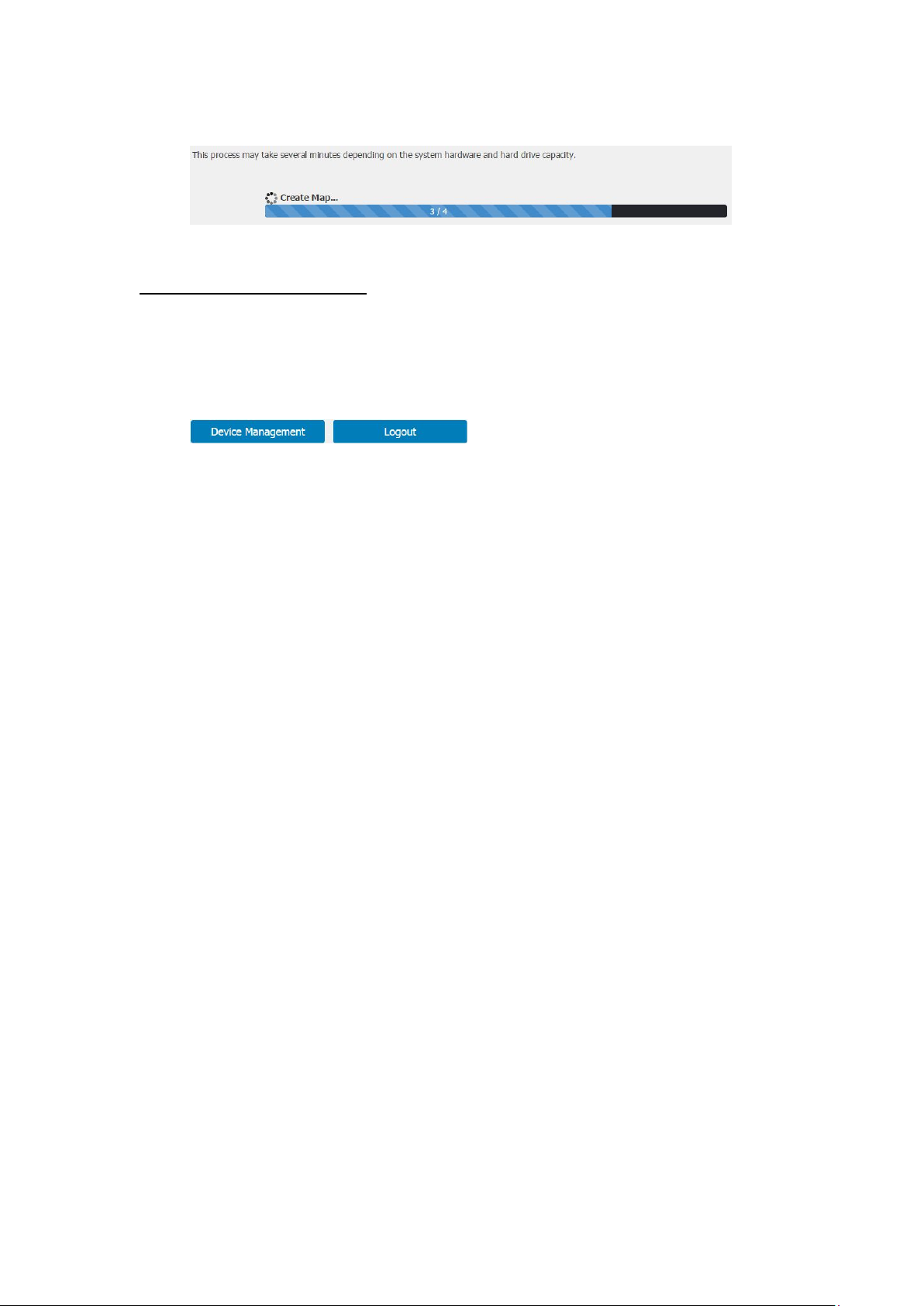
previous step.
Step 3 Finishing Quick Setup
When the partition is created, you can do either of the following
Click Device Management to enter the management GUI of EonOne Lite.
Click Logout to leave EonOne Lite.
75
Page 76

7.3. Extending Trial Licenses for Milestone XProtect
When you purchase the license key, you receive a temporary Trial Licenses for
Milestone XProtect being used for 30 days. Please contact your dealer for
purchasing XProtect license key.
The license file (*.lic) including a Software License Code (SLC). Save the *.lic file
and SLC in a USB drive.
7.3.1. Importing Licenses (Offline)
Note: (1) If your NVR7800 SERIES system enables internet access, use online
activation for a quick and convenient activation procedure. (2) You
cannot activate more licenses than you have bought. If you have added
more cameras than you have licenses for, you must buy additional
licenses before you can activate them. (3) To get an overview of your
licenses, go to the Management Application's navigation pane. Expand
Advanced Configuration. Select Hardware Devices and view your
Hardware Device Summary table.
1. Insert the USB drive with the *.lic file and SLC to your NVR7800 SERIES
system.
2. Start the Milestone XProtect Smart Client. On the Management
Application's toolbar, click File > Import License, and select the
temporary license file (*.lic) to import it.
76
Page 77
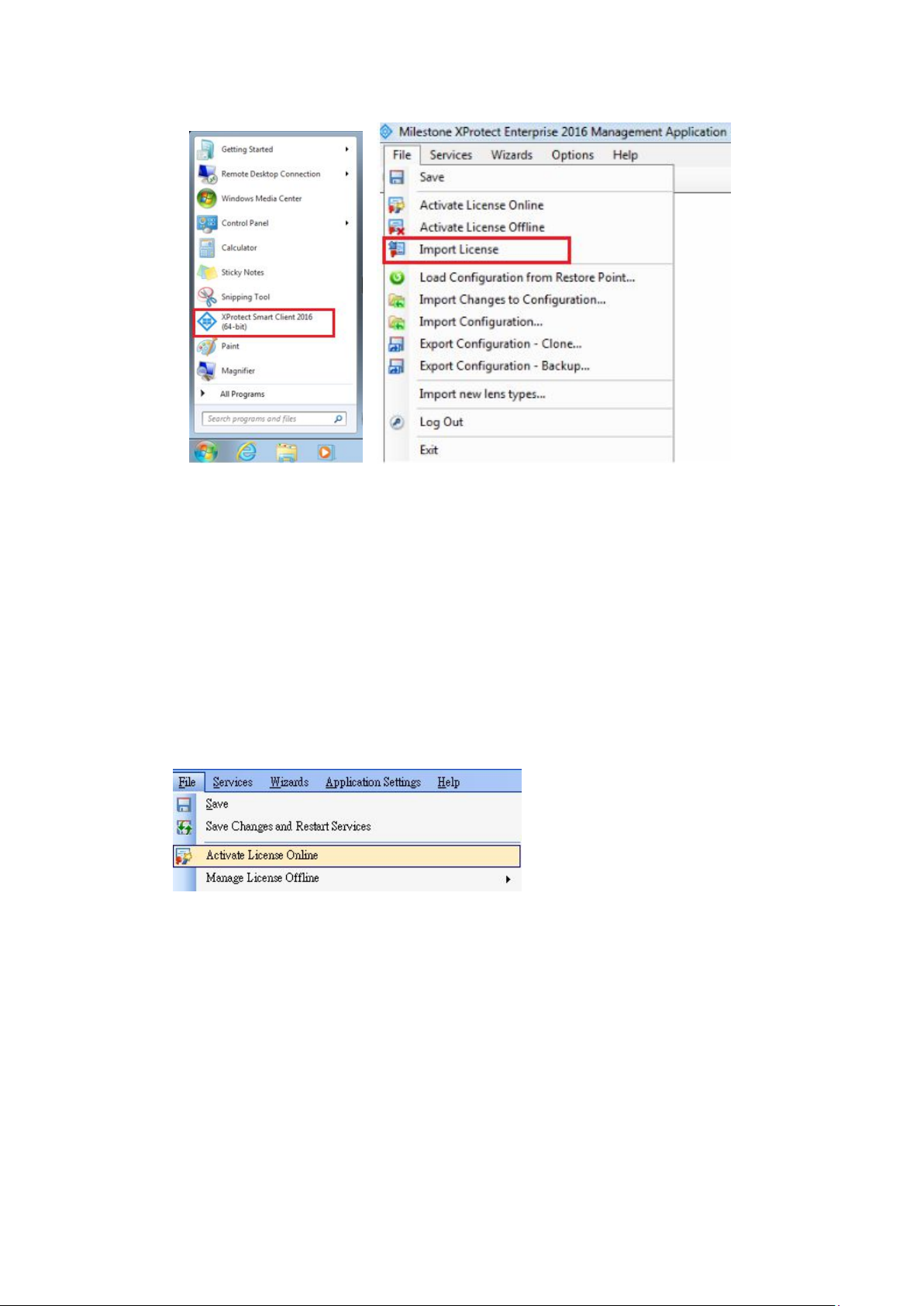
When the file is successfully imported, click “OK”.
7.3.2. Activating License (Online)
Precondition:
Add at least one camera to your NVR7800 series system.
Activating a License:
On the Management Application's toolbar, click File > Activate License Online.
1. Specify how many licenses you want for each device, and click OK.
2. If you are an existing user, enter your user name and password to log in to
the Software Registration Service Center.
If you are a new user, click the Create new user... link to set up a new user
account in the Software Registration Service Center and follow the
registration procedure. When done, click Activate.
3. When your temporary license file (.lic) is successfully updated, click Close.
4. Your license file (.lic) is now updated and permanent (updates are visible in
your Hardware Device Summary table).
77
Page 78
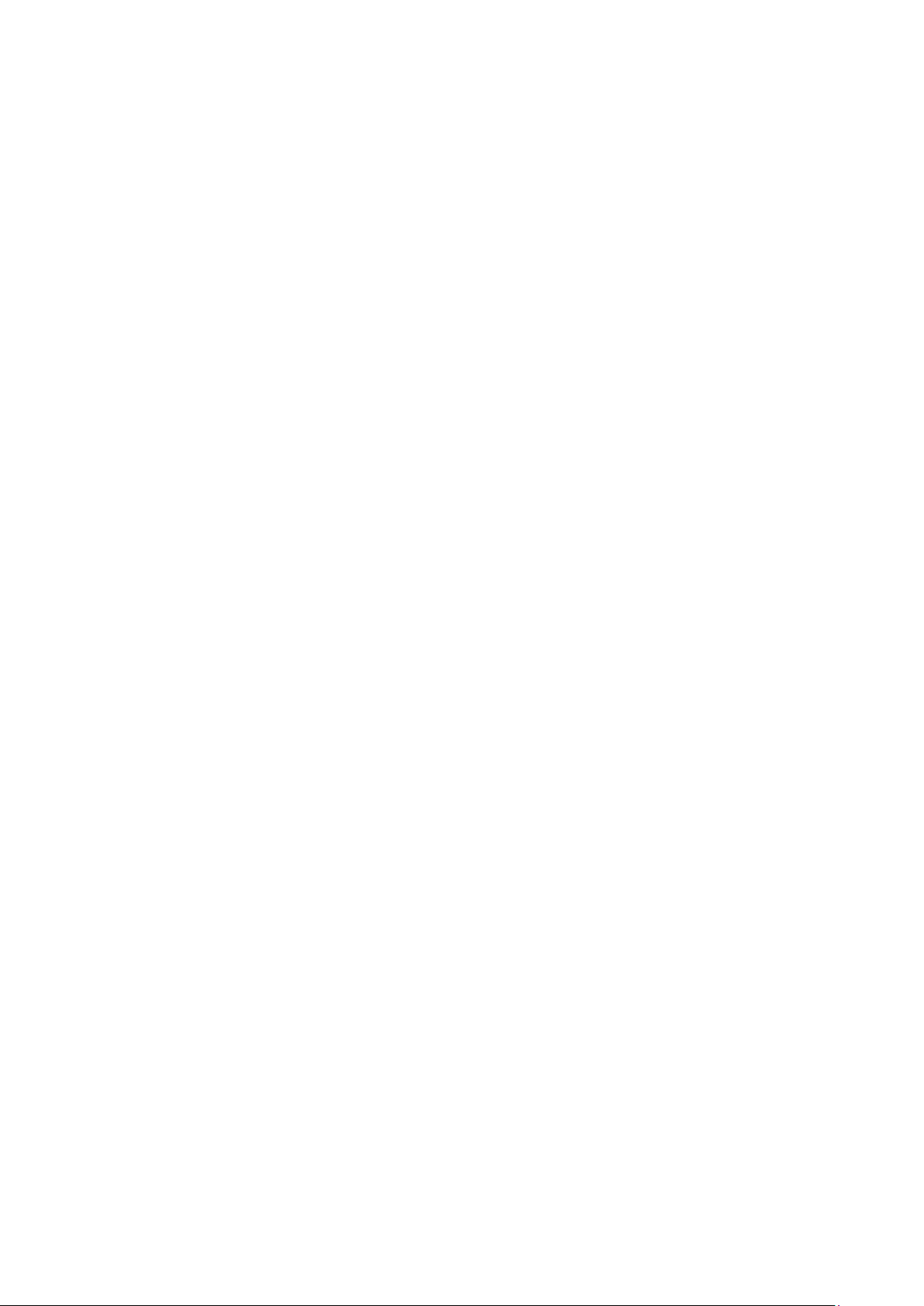
Activate using this process each time you add a new device.
7.3.3. Online Activation Error Messages
Under rare circumstances, you may receive one of the following error messages
during online activation. Should you receive one, the following list of Problems
and What to do will help you identify the problems:
Unable to access license server, Error activating license, License not allowed,
Feature not registered, Feature already in use, Failed to login.
Problem: Online activation was not possible, either due to a problem
on the online activation server itself, a problem with your connection to
the online activation server, or to a problem with the specified
information (such as username or password).
What to do: Contact Milestone Support (support@milestonesys.com),
who will investigate the issue for you. If activation has already taken
place on another system, activation should not be necessary, as another
system is already running with your activated licenses. If you believe
that this is wrong, contact Milestone Support
(support@milestonesys.com), who will investigate the issue for you.
7.3.4. Activating License – Offline
Precondition:
Add at least one camera to your NVR7800 SERIES system.
Step 1: Export License for Activation (Offline)
To export a license file with your currently added devices for activation, do the
following:
1. On the Management Application's toolbar, click File > Activate License
Offline > Export License for Activation.
78
Page 79
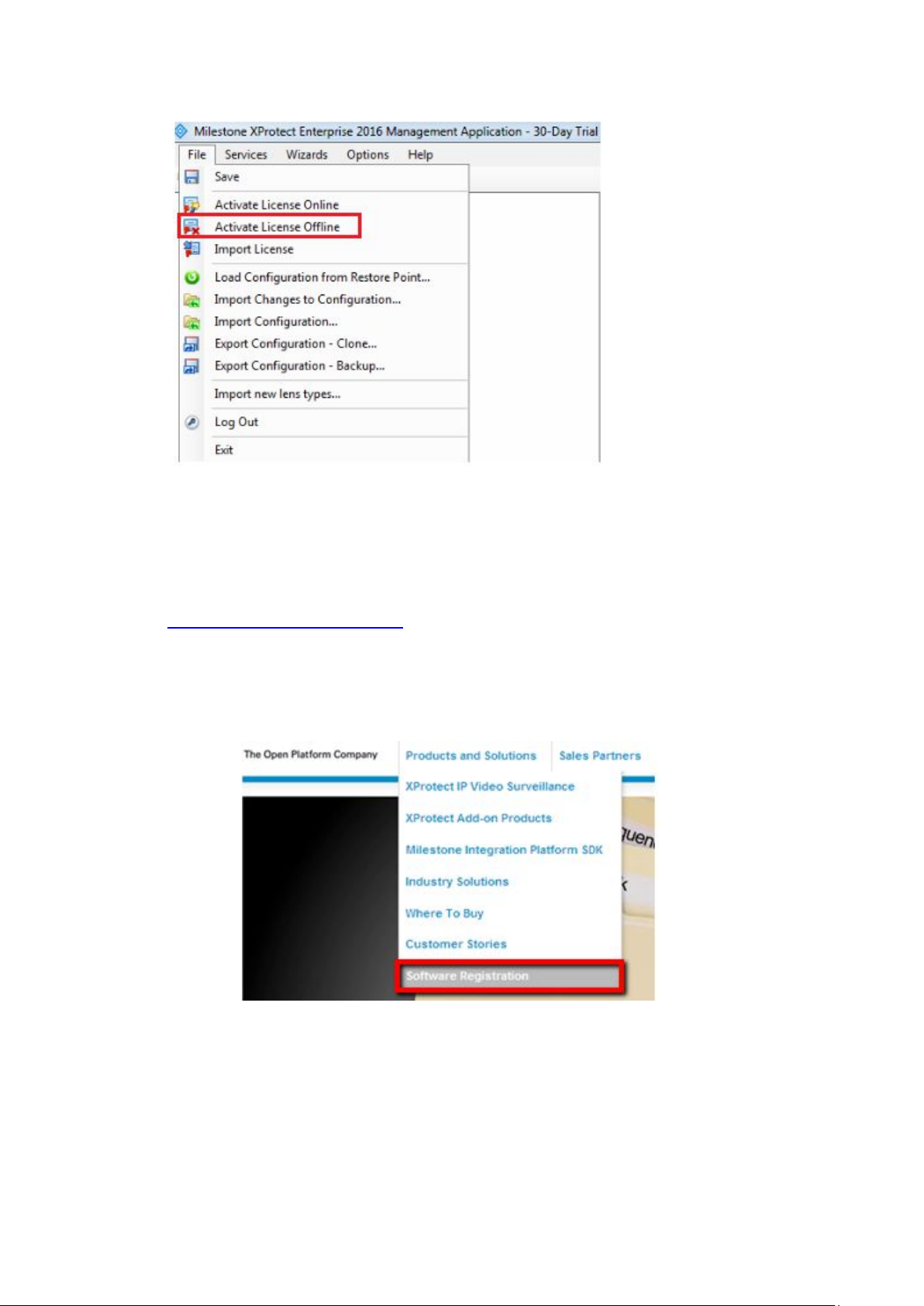
2. Specify a file name and location for the license request (.lrq) file
(automatically generated by XProtect), and save it in the USB drive.
3. Move the USB drive with the .lrq file to a computer with internet access.
Open an internet browser and go to Milestone's website at
http://www.milestonesys.com. Select Software Registration from the top
menu. If you have used the Software Registration Service Center before, log
in with your e-mail and password. Otherwise, click New to the System? to
create a new user account and register your SLC.
79
Page 80
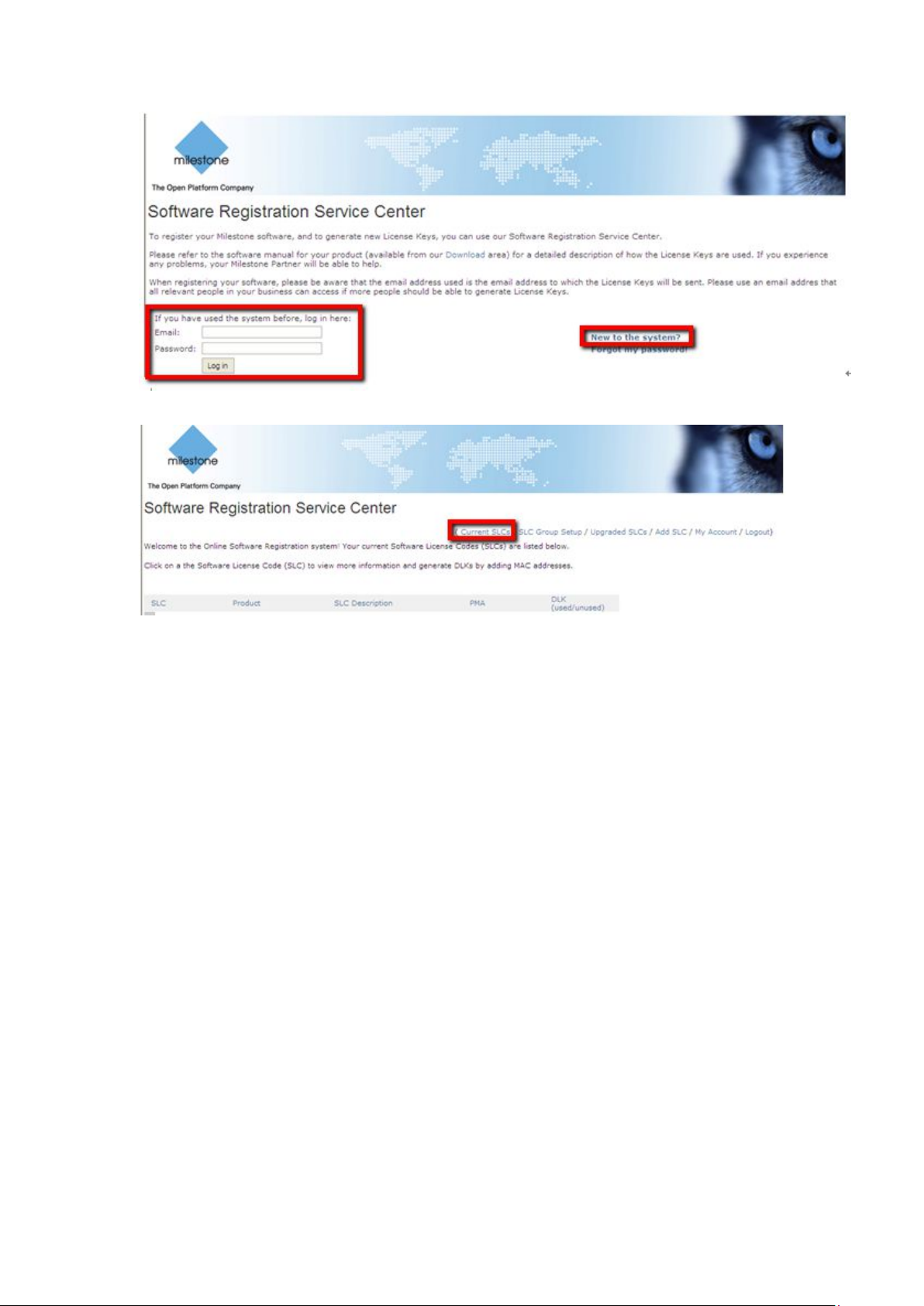
4. Under Current SLCs, select the SLC.
5. In the menu for SLC properties, use the Upload LRQ function to upload the
generated .lrq file.
6. You will receive the updated permanent license file (.lic) from Milestone via
e-mail. Save it in the USB drive.
Step 2: Import License (Offline)
1. Move the USB drive back to your NVR7800 SERIES system.
2. On the Management Application's toolbar, click File > Activate License
Offline > Import License, and select your saved *.lic file to import it.
3. When the permanent license file is successfully imported, click OK.
80
Page 81

Chapter 8. Troubleshooting
8.1. OS Hard Drive Replacement
There’re two 2.5’’ 500G SATA hard drive on the controller that made into
RAID1 to increase the security of OS drive.
8.2. OS Drive Status Checkup Methods
There are 2 methods to monitor the health status of OS drive, Surveon
strongly recommend you to check the OS drive status periodically to ensure
the security of the system.
Method 1: Intel®RSTe AHCI&SCU Software RAID Driver
Through method 1, the tool of Intel®RSTe AHCI&SCU Software
RAID Driver will detect which OS Hard Drive is damaged by the “Status”
which is shown on the screen and provides the “location” information. The
status will display as “Degraded” instead of “Normal”
81
Page 82
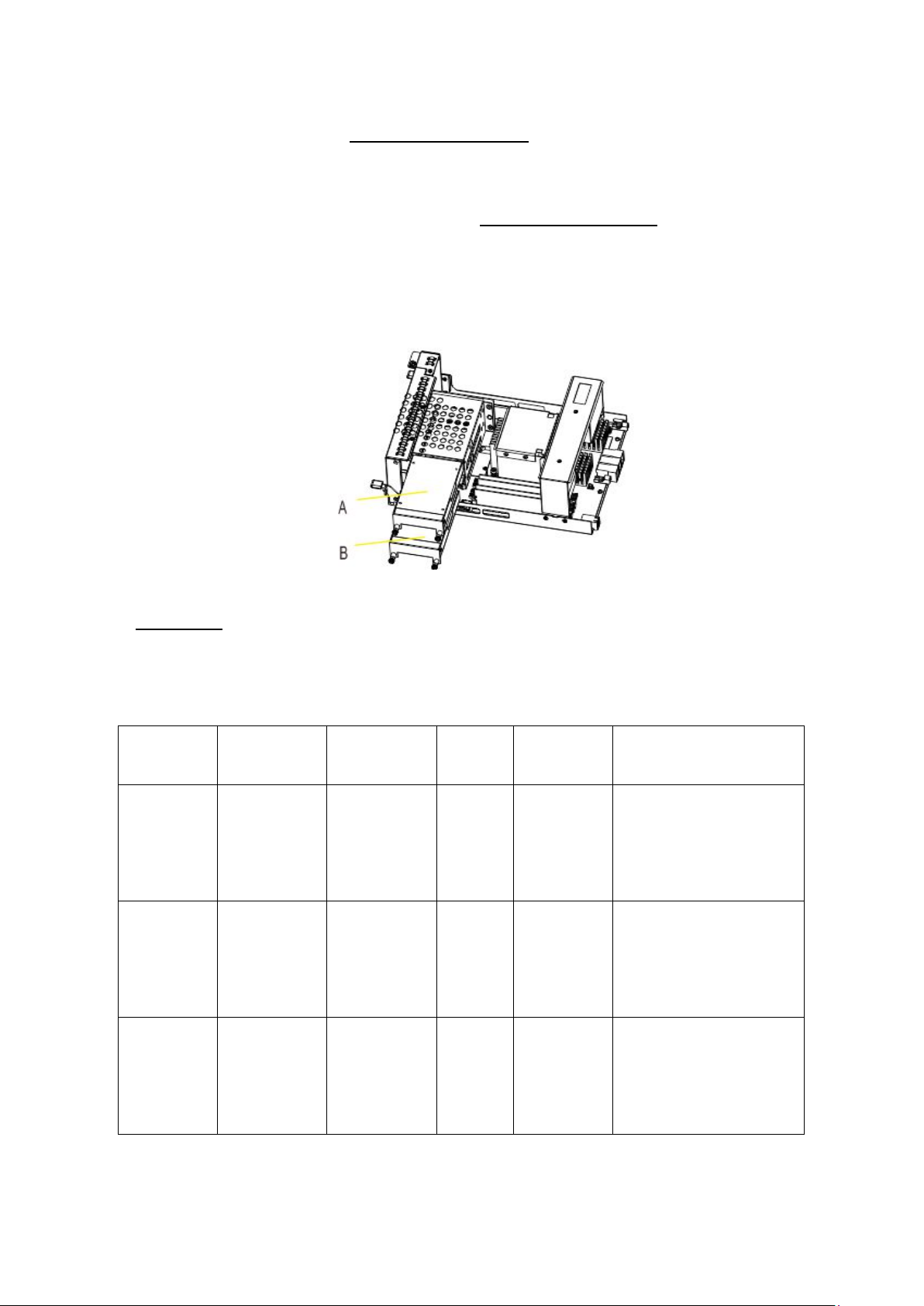
If the location shows as “Controller 0, Port 2”, it stands for the hard disc of
slot 2 (on the upper shelf)—(A area as the following pic shows) is damaged.
On the contrary, If the location shows as “Controller 0, Port 3”, it stands for
the hard disc of slot 3 (on the lower shelf) — (B area as the following pic
shows) is damaged.
Method 2: Windows Event Log
If there is disc error, the warning signal will appear in the Windows Event
Log.
Level Date and
Time
Warning 2/18/2016
3:34:32
PM
Warning 2/18/2016
3:34:32PM
Source Event
ID
elrexpress 27 None Intel(R) I210 Gigabit
elrexpress 27 None Intel(R) I210 Gigabit
Task
Category
Network Connection#6
Network link is
disconnected.
Network Connection#5
Network link is
disconnected.
Warning 2/18/2016
3:34:32PM
82
elrexpress 27 None Intel(R) I210 Gigabit
Network Connection#4
Network link is
disconnected.
Page 83

The damage warning notice and replacement procedures are as
followed:
Tools Required: Philips Screwdriver
1. Confirm which OS drive is damaged by Intel®RSTe AHCI&SCU Software RAID
Driver
2. Turn off the NVR7800 subsystem.
3. Loosen the screws on the lever, and push the levers down to remove the
controller out of the enclosure.
Pull the Controller out and replace new 2.5” OS HDDs.
4. Depart the damaged HDD based on the information that you are informed.
83
Page 84

Loosen the thumb screws on the tray and gently pull out the tray from the cage.
5. Install the new hard drive into the tray, insert it back into the cage, tighten
the thumb screws.
Also, Match the labels to install 2.5”HDDs.
For example:
Ctrl 0, Port 2: Place this HDD on the top tray.
Ctrl 0, Port 3: Place this HDD on the lower tray.
84
Page 85

6. Insert the controller back to the controller tray on the rear panel.
7. Finally, reboot the computer to enable RAID1 mirror the functions of the
hard disc.
Note: (1) If you encounter pretty rare circumstances that 2 OS drives are
damaged simultaneously, please contact with FAE. (2)The Intel®RSTe
AHCI&SCU Software RAID Driver is placed in product’s CD.
8.3. Power on the System, and Format RAID
After replacing OS drives, reset the system to the default.
1. Power on the NVR7800.
85
Page 86
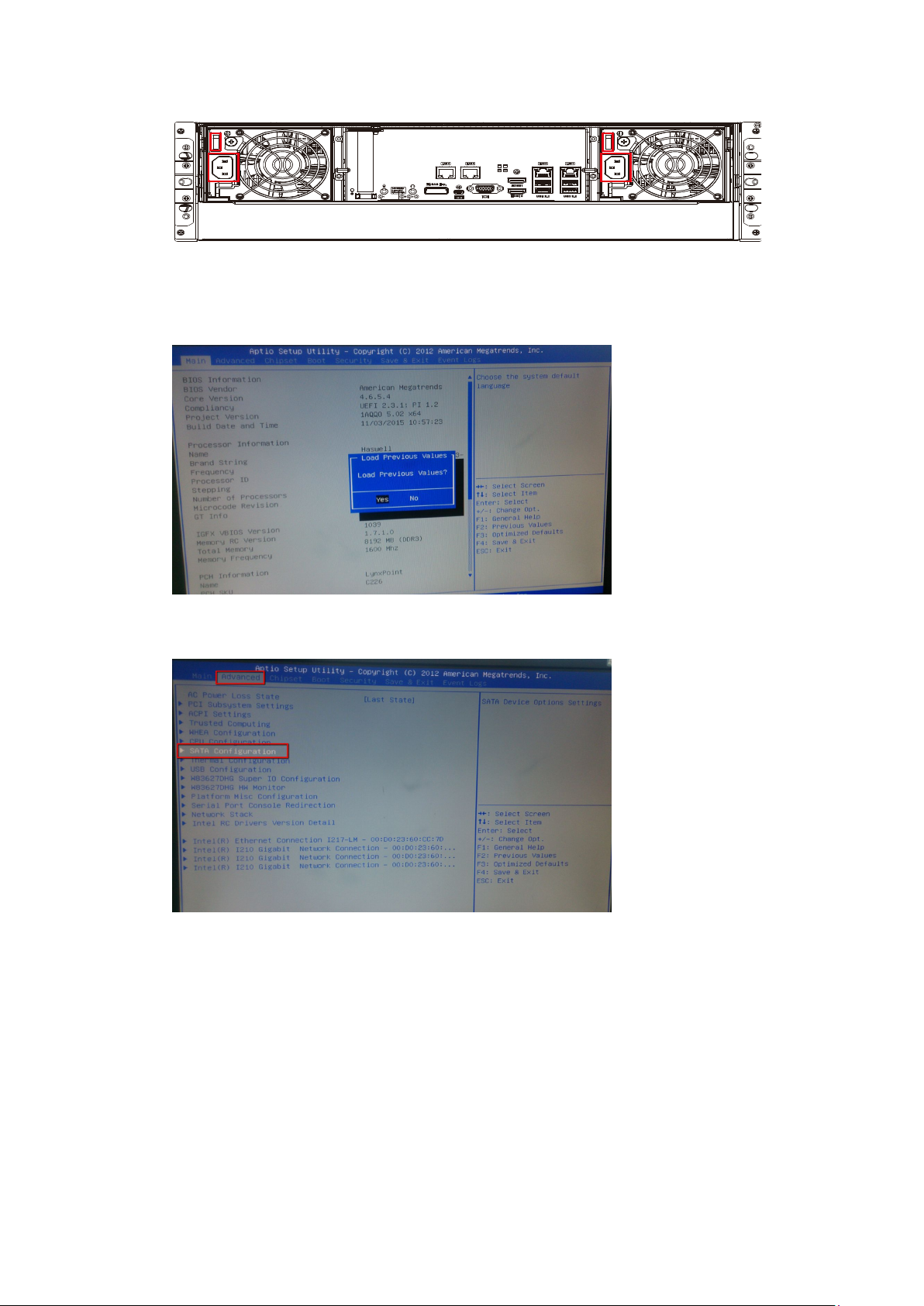
2. Press “F2” to access the BIOS setup.
3. Select “Advanced” >> “SATA Configurations”.
4. In the “SATA Mode Selection”, select “RAID”.
86
Page 87

5. Press “F4” to save configurations and exit the BIOS setup.
6. The NVR7800 will restart.
7. After restarting the system, press “EonOne” icon on the desktop to
launch EonOne.
8. Log in EonOne. The default username and password are: admin / admin.
87
Page 88
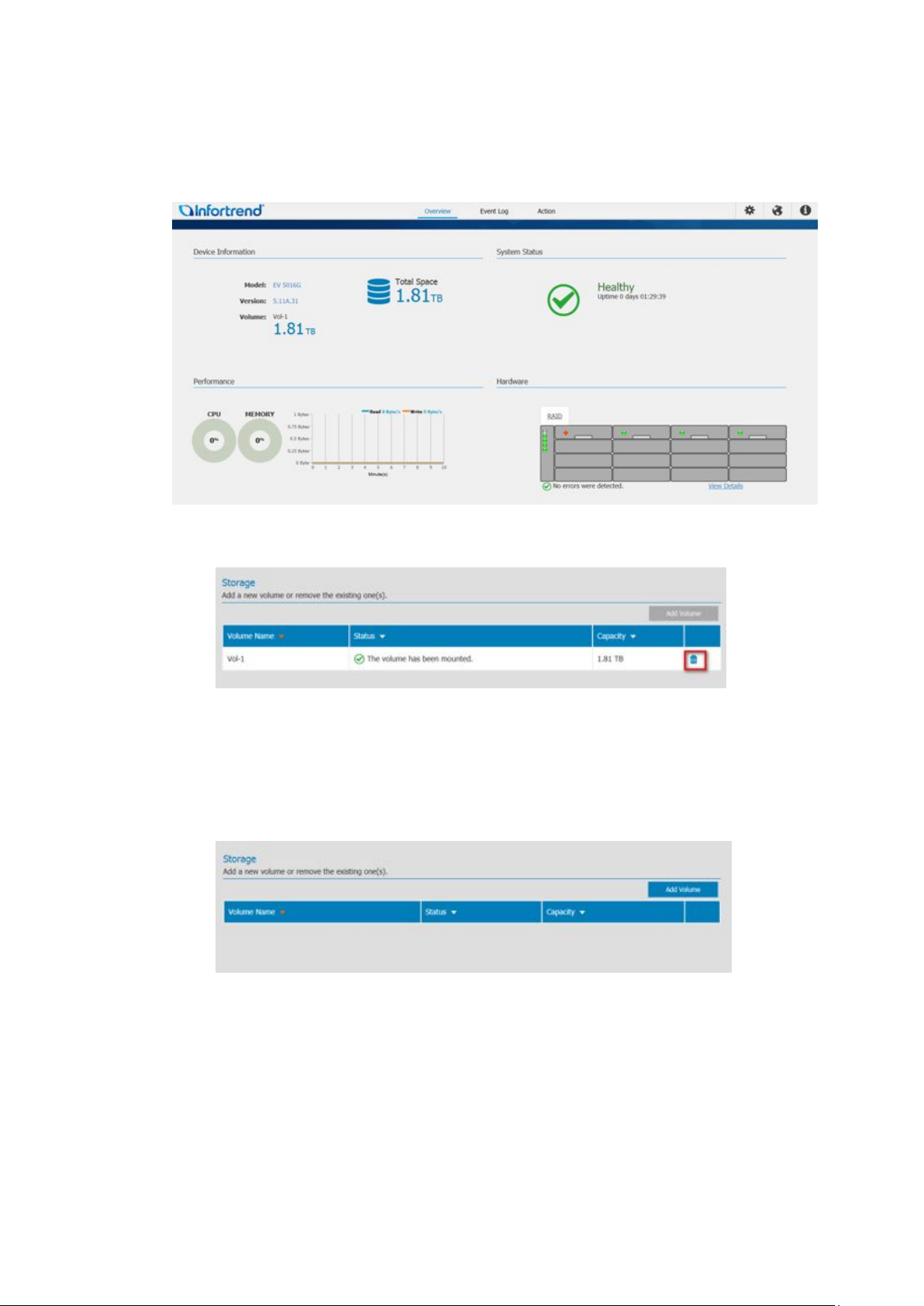
9. The related information will be displayed on the EonOne overview screen
such as "Volume", "Total Space", "System Status", and etc.
10. Select “Action” and press the Delete icon.
11. Press “OK” to delete RAID.
12. After finishing, the message will show in screen and the volume has
been deleted from the list.
13. Select “Overview” and press “View Details”.
88
Page 89
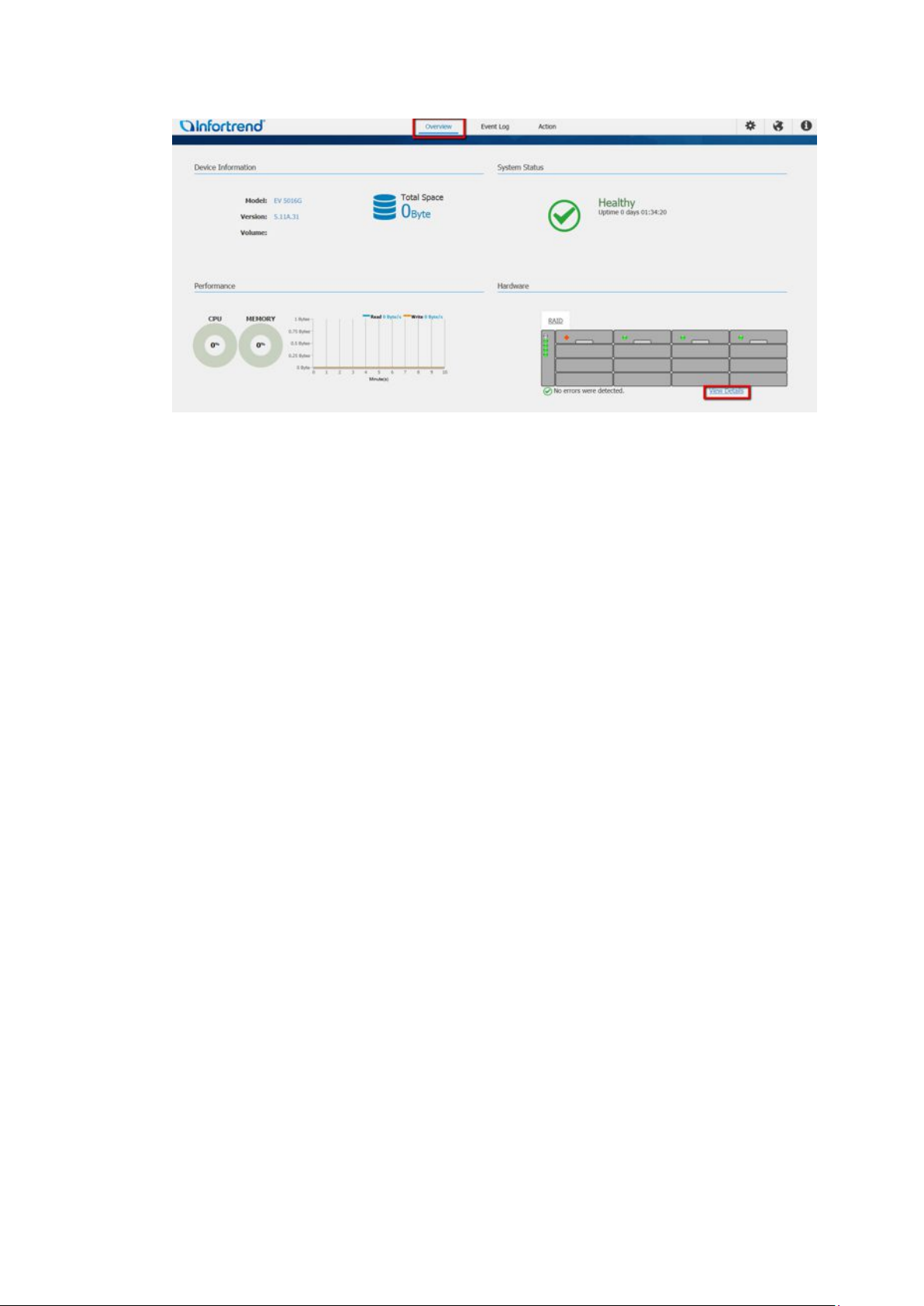
89
Page 90
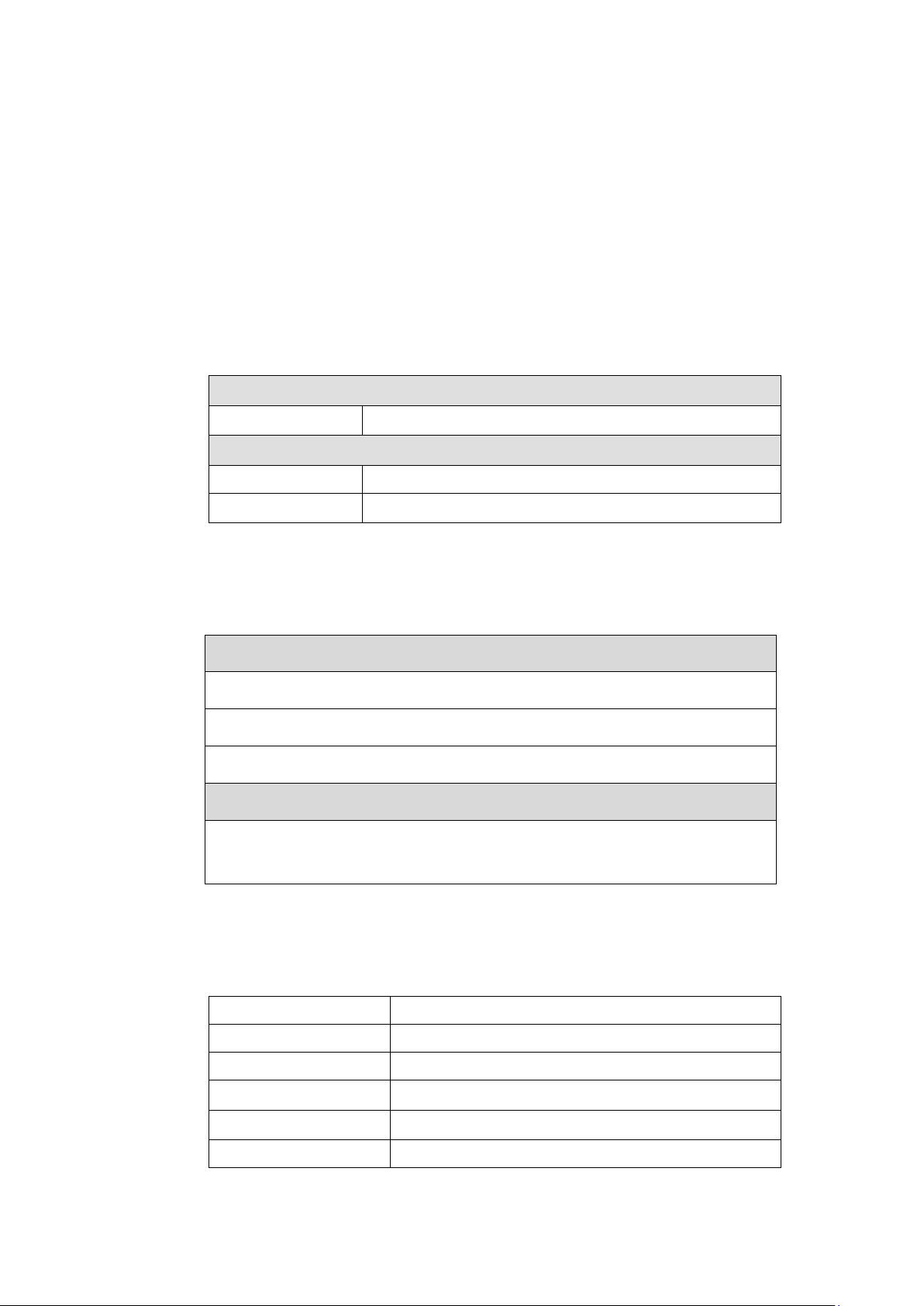
Dri
ve Interface /
Supports 12 / 16 channels of 3/6Gbps SAS, SATA
-
II/SATA
-
III, Near
-
line
Drive Interface /
Supports up to 12 / 16 channels of 3/6Gbps S
AS, SATA
-
II/SATA
-
III, Near
-
Pre-installed DRAM module with ECC, registered; in two DIMM
Multiple Target IDs/Host
Appendix
A. Technical Specifications
Users need to prepare the following devices to set up the surveillance system.
Connection Interface
System Hard Drive Support
channel
JBOD models
SAS Interface Eight SMP PHYs interfaced through two 12Gb SAS ports
channel
SAS series
line series
CPU & Operating System Hard Drive
CPU
Intel® Xeon® Processor E3-1225 V3 (8M Cache, 3.20 GHz)
Intel® Xeon® Processor E3-1275 v3 (8M Cache, 3.50 GHz)
Intel® Core™ i3-4330 Processor (4M Cache, 3.50 GHz)
Operating System Hard Drive
2.5 inch 500GB SATA II drive x 2
( Please check Surveon web for qualified list )
RAID Configurations
RAID Levels 0, 1(0 + 1), 3, 5, 6, 10, 30, 50, 60, and non-RAID disk spanning
Cache Mode All drive channels are pre-configured and cannot be changed
Cache Memory Write-through, write-back, and adaptive write policy
Number of LUNs
Channel
Aliases for Target IDs Yes
90
sockets
Up to 32 per host ID, for a total of 1024 on all host channels
Page 91

Text-based firmware
-
embedded utility
over RS
-
232C through the
Remote Control and
In-band over Fibre, SAS, or other host link types, out
-of-
band via
Configuration data stored on disks so that logical drive as
semblies
Faults are indicated via alarm, module LED indicators, LCD panel,
Firmware on Flash Memory Yes
DIMM Slot Two DRAM module slot(s)
Hardware XOR Yes
Real-time Clock For event messages with time record and task scheduling
Configuration
Performance Monitoring Yes
Monitoring
Event Broadcast/Alert Yes, via Java-based SANWatch Manager
Event Notification Yes, via the SANWatch manager
Hardware Connection
Configuration on Disk
Failure Indicator
serial cable
Telnet via an established network connection
The SANWatch Manager program using in-band or Ethernet
connection
Yes
Ethernet or RS-232C
exist after controller replacement.
SANWatch Manager, or terminal emulation.
Fault Tolerance for RAID models
Drive S.M.A.R.T Support Yes, with user-configurable detect-
ISEMS (Infortrend Simple Enclosure Management
Service) via I2C interface
only, clone and replace, and
perpetual clone functions.
Yes
Automatic Drive Failure Detection Yes
Automatic Rebuild on Spare Drives Yes
Regenerate Logical Drive Parity Yes
Bad Block Reassignment Yes
Manual and Automatic Rebuild upon Failed Drive
Replacement
Manual Clone of Suspected Failed Drive Yes
Concurrent Rebuild on Multiple Drives in a RAID (0 +
1) Logical Drive
Salvage the 2nd Temporary Failed Drive in a RAID 1,
3, 5 or 6 Logical Drive
Salvage the 1st Temporary Failed Drive in a RAID 0
Logical Drive
Yes
Yes
Yes
Yes
91
Page 92

Input Voltage
Single controller model:
Frequency
50 to 60Hz
DC Output
12.0V: 38A (Max.)
Input Frequency
50 to 60Hz
AC Input
100VAC @ 10A or 240VAC @ 5A with PFC
Power Factor Correction
Yes Hold-up Time
At least 12ms at 115/230VAC full load after a loss of AC
Over-temperature
Auto shutdown when lost cooling or exceeded ambient
Dimensions
With chassis ears & protrusions
Height
88.00mm
Width
447.40mm
Length
524.41mm
Dimensions
With chassis ears & protrusions
Height
130.00mm
Width
447.40mm
Length
524.20mm
Humidity
5 to 95% (non
-
condensing
– operating and non
-
operating)
Operating:
0
º to 40ºC
Operating: Sea level to
12,000ft
Operating: 5G, half
-
sine, 11ms pulse width
(Random)
Acoustic Noise
65dBA boundary, 60dBA normal
Power Supply
Power Rating 460W
100VAC @ 10A
240VAC @ 5A with PFC (auto-switching)
5.0VSB: 2A (Max.)
input
Protection
Dimensions
2U series
3U series
Environment
temperature; over-voltage protection is also available.
Temperature
Altitude
Shock (Half-sine)
Vibration
92
Non-operating: -40º to 60ºC
Packaged: Sea level to 40,000ft
Non-operating: 15G, half-sine, 11ms pulse width
Operating: 5 to 500Hz, 0.25Grms, X/Y/Z, 30min
Non-operating: 5 to 500Hz, 1.0Grms, X/Y/Z, 30min
(Sine)
Operating: 5 to 500Hz, 0.2Grms, X/Y/Z Sine, 1hr/sweep
Non-operating: 5 to 500Hz, 1.0Grms, X/Y/Z Sine, 1hr/sweep
Page 93

Safety
UL 60950
-
1, 2nd Edition
EMC CE EN 55022:2010 +AC:2011 / EN61000
-3-
2:2006/A1:2009/A2:2009
IEC 60068
-2
ISO7779/3744
B. Certification
Summary
BSMI CNS 14336-1: 99 年版
CB IEC 60950-1:2005 (Second Edition) + Am 1:2009 + Am 2:2013
EAC TP TC 004/2011, TP TC 020/2011
/ EN 61000-3-3: 2013 / EN 55024: 2014
BSMI (CNS 13438)
FCC (FCC Part 15,subpart B )
Environment
Others
MIL-STD-810E/883E
ISTA
ASTM-D3332
IPC-TM-650
RoHS
Microsoft WHQL-Windows Embedded Ultimate 7
Milestone XProtect Corporate
93
Page 94
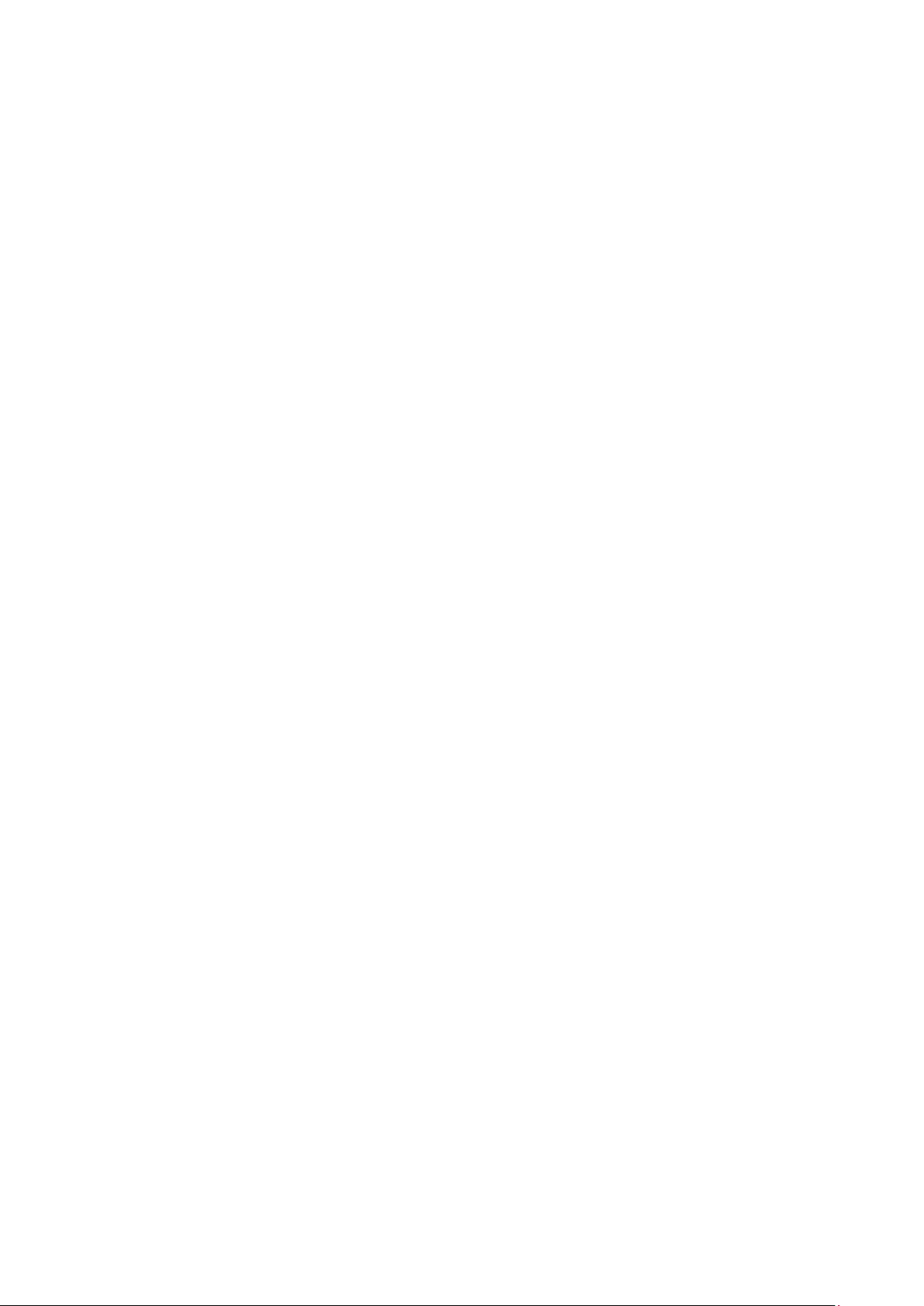
94
