Page 1

Fisheye Network Camera
Series
User Manual
Release 1.5
Page 2
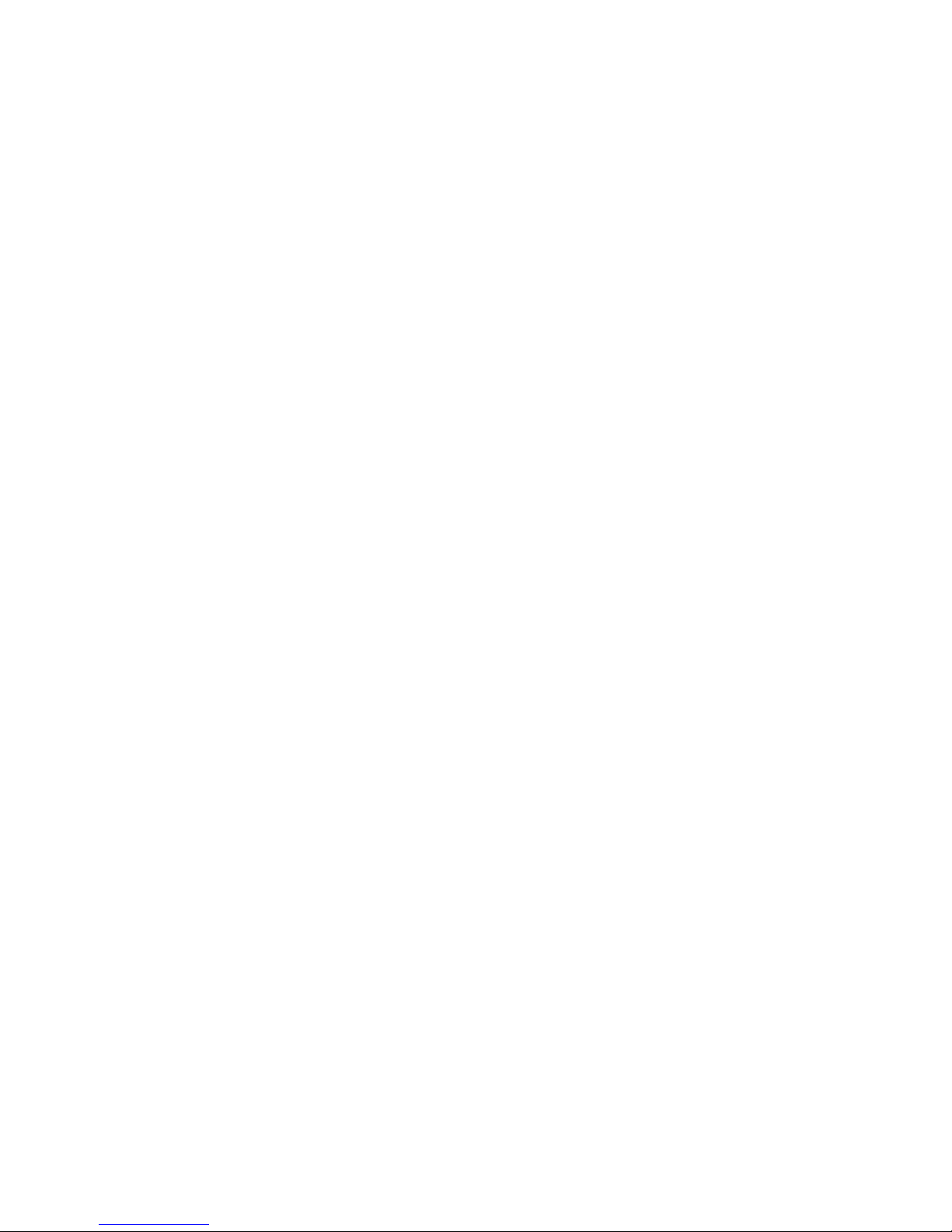
2
All Rights Reserved © Surveon Technology 2014
Copyright Statement
No part of this publication may be reproduced, transmitted, transcribed,
stored in a retrieval system, or translated into any language or computer
language, in any form or by any means, electronic, mechanical, magnetic,
optical, chemical, manual or otherwise, without the prior written consent of
Surveon Technology Inc.
Disclaimer
Surveon Technology makes no representations or warranties with respect to
the contents hereof and specifically disclaim any implied warranties of
merchantability or fitness for any particular purpose. Furthermore, Surveon
Technology reserves the right to revise this publication and to make changes
from time to time in the content hereof without obligation to notify any
person of such revisions or changes. Product specifications are also subject to
change without notice.
Trademarks
Surveon and Surveon logo are trademarks of Surveon Technology Inc. Other
names prefixed with “SMR” and “EMR” are trademarks of Surveon Technology
Inc.
Microsoft Windows and Windows are registered trademarks of Microsoft
Corporation.
Linux is a trademark of Linux Torvalds.
Solaris and Java are trademarks of Sun Microsystems, Inc.
All other names, brands, products or services are trademarks or registered
trademarks of their respective owners.
Page 3

3
Revision History
Description
Date
1.0
Initial release.
July 2013
1.1
New Features added.
July 2013
1.2
UI Modified.
November 2013
1.3
Add new icons
December 2013
1.4
FW upgraded
June 2014
1.5
New model added
September 2014
Page 4

4
Table of Contents
Copyright Statement ......................................................................... 2
Revision History ............................................................................... 3
Table of Contents ............................................................................. 4
Safety Precautions ............................................................................ 8
Device Site Recommendations .............................................................. 8
Chapter 1. Product Overview ............................................................... 9
1.1. Network Camera Introduction ..................................................... 9
1.2. Features and Benefits ............................................................. 10
1.3. Technical Specifications .......................................................... 12
Chapter 2. Hardware Overview .......................................................... 14
2.1. Overview ............................................................................. 14
2.2. Dimensions .......................................................................... 18
2.3. Functions ............................................................................ 19
2.4. Installation ........................................................................... 24
2.5. Camera Deployment ............................................................... 32
2.6. Before You Start .................................................................... 32
Chapter 3. Connecting to the Network Camera ....................................... 33
3.1. Connecting with a Web Browser ................................................ 34
Obtaining IP address through the IP Utility......................................... 34
Connecting to the Network Camera ................................................. 34
Logging into the System ............................................................... 35
Installing Active X Components in Internet Explorer .............................. 35
Logging Out of the System ............................................................ 36
Using the Help Interface .............................................................. 37
3.2. Connecting with an RTSP Player ................................................ 38
Connecting with a Mobile Device RTSP Player ..................................... 38
Chapter 4. Configuration through the Web Interface ................................ 39
4.1. Interface Layout .................................................................... 41
Page 5
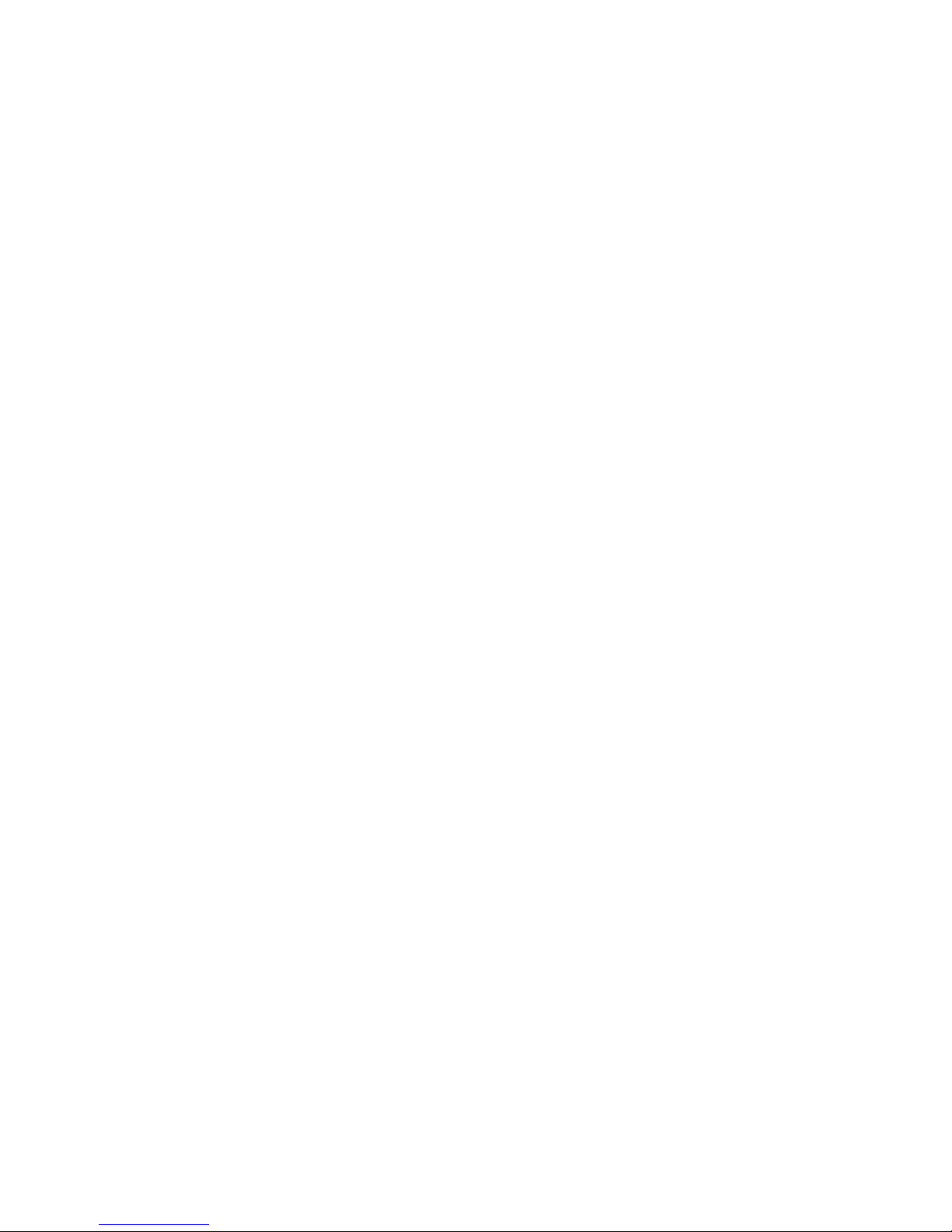
5
Control Descriptions ................................................................... 42
4.2. Settings ............................................................................... 45
General .................................................................................. 45
Basic Settings ...................................................................... 45
User Account ....................................................................... 47
Date & Time ....................................................................... 50
Network ................................................................................. 52
Network Configuration ........................................................... 52
Port Settings ....................................................................... 55
RTSP Settings ...................................................................... 56
UpnP ................................................................................ 56
Wifi .................................................................................. 58
SNMP ................................................................................ 59
HTTPS ............................................................................... 61
Video & Audio Settings ................................................................ 63
Basic Settings ...................................................................... 63
Text Overlay Setting .............................................................. 64
Video Codec Setting .............................................................. 64
Image Appearance ................................................................ 65
Advanced Day Profile/Night Profile ............................................ 71
Video Streams ..................................................................... 78
ROI Settings ........................................................................ 82
Privacy Mask Setting .............................................................. 83
PTZ ....................................................................................... 85
Recording ................................................................................ 86
Recording Basic Settings ......................................................... 86
Recorded File Management ...................................................... 88
Event Notification ...................................................................... 90
Event Server ....................................................................... 90
Event Alert Action ................................................................. 93
Motion Detection .................................................................. 94
Page 6

6
Tampering Detection ............................................................. 96
DI & DO ............................................................................. 97
Event Settings ..................................................................... 99
System .................................................................................. 106
MicroSD Card Management ...................................................... 106
Storage Status .................................................................... 106
Storage Management ............................................................ 107
System Status ..................................................................... 108
System Log ........................................................................ 109
Firmware Upgrade ............................................................... 110
Configuration Upgrade .......................................................... 110
Reset to Factory Default ........................................................ 111
Export/Import & Reboot ........................................................ 113
Chapter 5. Configuration through the IP Utility .................................... 114
5.1. Overview ........................................................................... 116
5.2. Installing the IP Utility .......................................................... 116
5.3. IP Utility Basics ................................................................... 118
Starting the IP Utility ................................................................. 118
IP Utility Main Screen ................................................................. 118
Exiting the IP Utility .................................................................. 119
5.4. Camera Actions ................................................................... 120
Search ................................................................................... 120
Login .................................................................................... 121
Properties .............................................................................. 123
Delete from Tool ...................................................................... 125
Select All ............................................................................... 126
Rebooting Camera .................................................................... 127
Set IP .................................................................................... 128
Link to Camera Web Interface ...................................................... 130
Link to Camera ................................................................... 130
Link to Camera User Manager .................................................. 131
Page 7
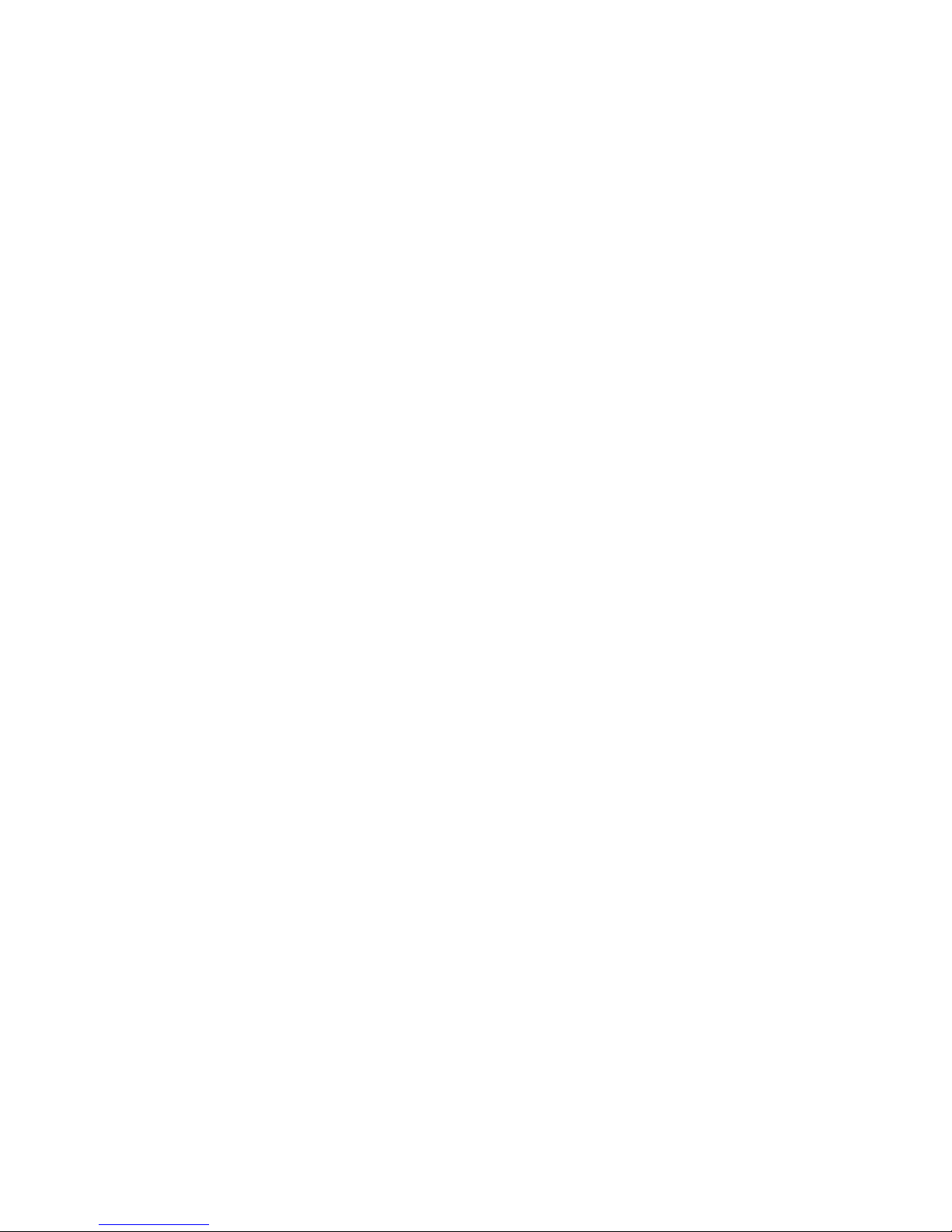
7
5.5. Camera Group Actions........................................................... 132
Add Group .............................................................................. 132
Delete Group ........................................................................... 134
Rename Group ......................................................................... 135
Move to Group ......................................................................... 137
Copy to Group ......................................................................... 139
5.6. Configuration Settings ........................................................... 141
Download Configuration .............................................................. 142
Update Configuration ................................................................. 143
5.7. Firmware Actions ................................................................ 144
Update Firmware ...................................................................... 144
5.8. Focus Tool ......................................................................... 146
Page 8
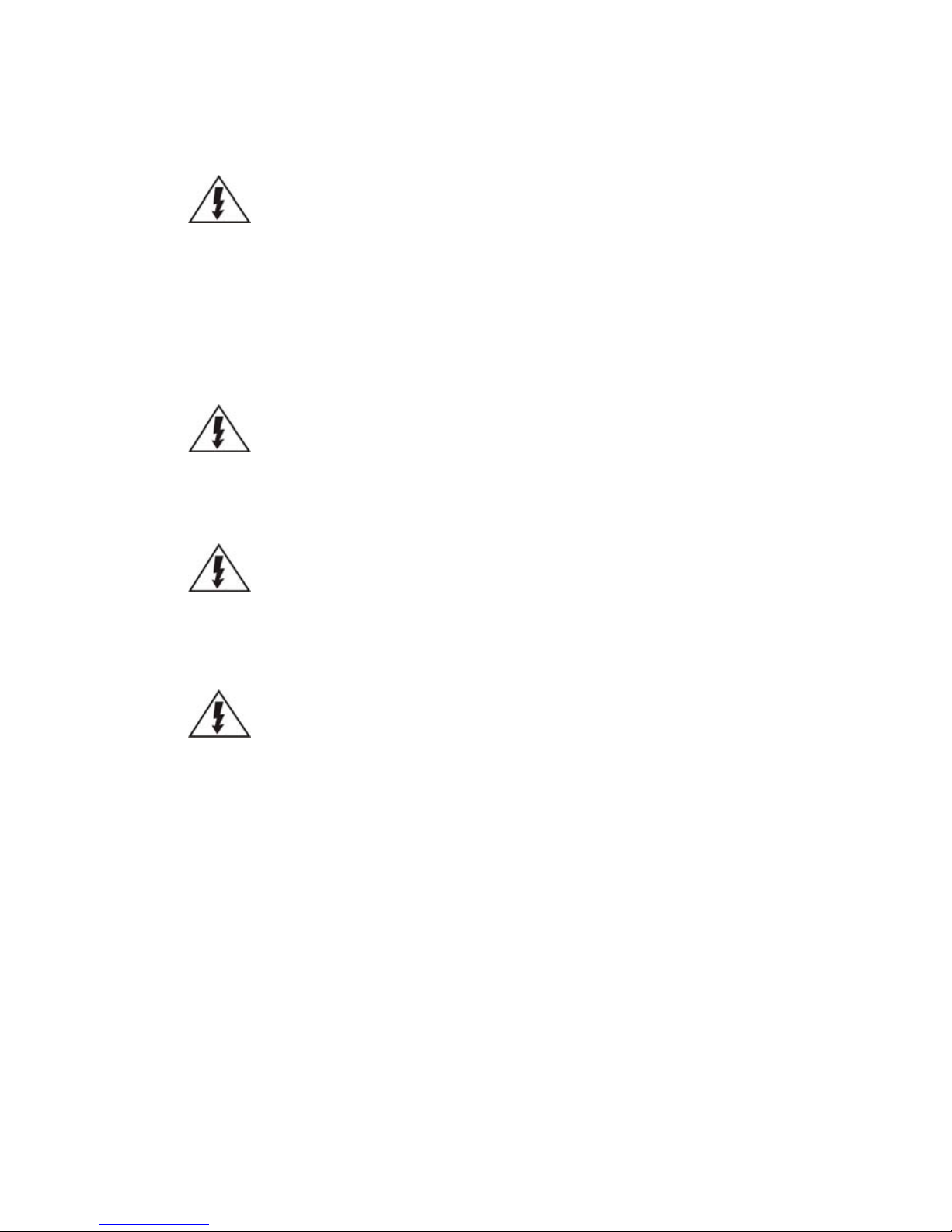
8
Safety Precautions
Electric Shock Warning
This equipment may cause electric shocks if not handled properly.
Access to this equipment should only be granted to trained operators
and maintenance personnel who have been instructed of, and fully
understand the possible hazardous conditions and the consequences of
accessing non-field-serviceable units such as the power supplies.
The system must be unplugged before moving, or in the event that it
becomes damaged.
Reliable Grounding
Particular attention should be given to prepare reliable grounding for the
power supply connection. It is suggested to use a direct connection to the
branch circuit. Check for proper grounding before powering on the device.
Overloading Protection
The device should be installed according to specifications. Provide a suitable
power source with electrical overload protection. Do not overload the AC
supply branch circuit that provides power to the device.
ESD Precautions
Please observe all conventional anti-ESD methods while handling the device.
The use of a grounded wrist strap and an anti-static work pad are
recommended. Avoid dust and debris in your work area.
Device Site Recommendations
The device should be installed according to specifications. This device should
be operated at a site that is:
Clean, dry, and free of excessive airborne particles.
Well-ventilated and away from heat sources such as direct sunlight
and radiators.
Clear of vibration or physical shock.
Away from strong electromagnetic fields produced by other devices.
Available with properly grounded wall outlet for power. In regions
where power sources are unstable, apply surge suppression.
Available with sufficient space behind the device for cabling.
Page 9

9
Chapter 1. Product Overview
1.1. Network Camera Introduction
Fisheye network camera series are professional network cameras that use Internet
Protocol (IP) to transmit video streams and control signals over networks. Capable
of operating over both LANs and WANs, they provide a complete budget-conscious
remote surveillance solution that are ultra clear and highly integrated. Fisheye
network camera series combine a user-friendly interface and simplified installation
with a powerful feature set to provide users an easy upgrade path to new digital
surveillance system in a virtual environment. These highlights make Fisheye
network camera series ideal choices for environments that require remote
surveillance or video transmission.
Page 10

10
1.2. Features and Benefits
Fisheye network camera series IP camera is a cutting-edge digital video
transmission device. It can compress and transmit real-time images of
outstanding quality using a reasonable amount of bandwidth through a standard
TCP/IP network. The following features make this IP camera an outstanding
choice when building an intelligent IP surveillance system:
High Video Quality
High image quality is essential in security surveillance applications. It is
important to be able to clearly capture an incident in progress and
identify persons or objects involved. A network camera gives exceptional
video quality, even greater than that of traditional analog cameras, which
means that more detail or larger areas can be covered.
H.264/MPEG-4/MJPEG Compression
Motion JPEG, MPEG-4, and H.264 (also known as MPEG-4 Part 10/AVC),
each employ different techniques to reduce the amount of data
transferred and stored in a network video system. Network cameras that
support multiple compression standards are ideal for maximum flexibility
and integration possibilities.
Dual Streaming
Dual-stream design enables simultaneous support of real-time video
monitoring, video recording, or mobile viewing applications which require
different resolutions, compression formats and frame rates.
MicroSD/SDHC Card Slot
IP surveillance relies on network connectivity, making it susceptible to
attacks on the network between the camera and recording facilities. With
onboard recording capability, our network cameras can truly be online
24/7. The microSD/SDHC card slot design ensures sufficient recording
capacity for an over-weekend period even at full frame rate and high
resolution.
Page 11
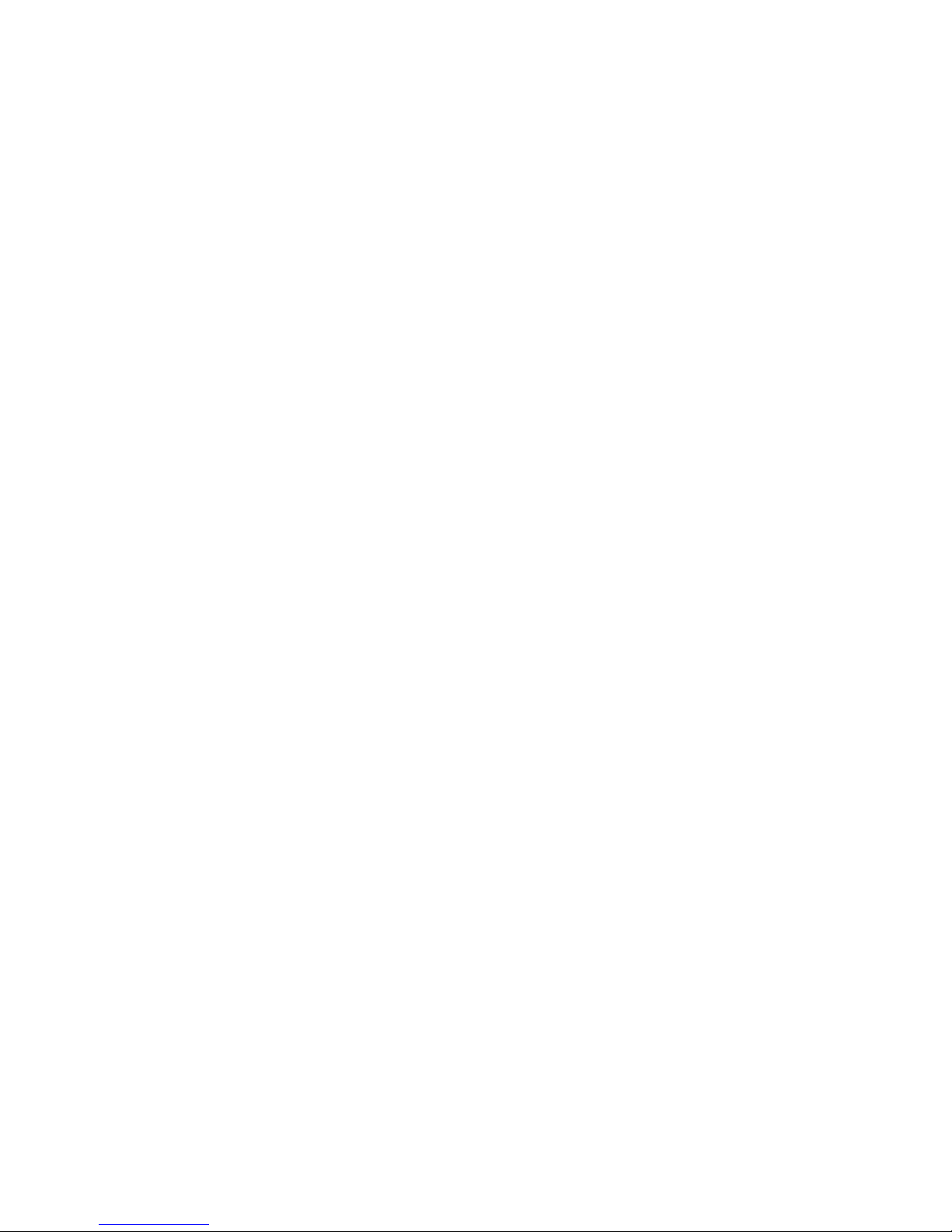
11
Tampering Detection
This is an intelligent video analytics application available only in selected
network cameras in the market. When a camera is manipulated in any way
(e.g. accidental redirection, blocking, defocusing, spray-painted, covered
or damaged), it can automatically trigger recording and alert notifications.
Power-over-Ethernet
The built-in Power-over-Ethernet support reduces cabling and installation
costs, and enables users to consolidate power facilities for higher
reliability. With PoE, a camera can still operate in the event of a power
failure if it is connected to a centralized backup power with an
Uninterruptible Power Supply.
Page 12

12
1.3. Technical Specifications
Model Name
CAM7511
CAM4571RF
Description
5M 360° Surround View
Fisheye Network Camera
5M 360° Surround View
Outdoor Fisheye Network
Camera
Image Sensor
1/2.5" 5 megapixel progressive scan CMOS
Lens
f=1.05mm, F2.8
f=1.37mm, F2.0
SNR
48dB
WDR
Yes
Day/Night ICR
Yes
IR LED
N/A
Min Illumination
0.05 Lux @ F2.8 (B/W)
0.5 Lux @ F2.8 (Color)
0.05 Lux @ F2.0 (B/W)
0.5 Lux @ F2.0 (Color)
Iris Control
Fixed
Auto Electronic Control
Viewing Angle
Vertical: 180°
Vertical: 183°
Camera Angle Adjustment
N/A
Pan/Tilt/Zoom
Functionalities
N/A
Shutter Time
1/1 ~ 1/1,000,000 s
1/1 ~ 1/1,000,000 s
Video Compression
H.264/MPEG-4/MJPEG
Resolution
Up to 2560 x 1920
Video FPS
14 fps at QSXGA (2560 x 1920)
21 fps at QXGA (2048 x 1536)
30 fps at 1080P (1920 x 1080)
30 fps at SXGA (1280 x 1024)
30 fps at 720P (1280 x 720)
30 fps at D1 (720 x 480)
30 fps at VGA (640 x 480)
30 fps at QVGA (320 x 240)
12 fps at QSXGA (2560 x 1920)
20 fps at QXGA (2048 x 1536)
30 fps at 1080P (1920 x 1080)
30 fps at SXGA (1280 x 1024)
30 fps at 720P (1280 x 720)
30 fps at D1 (720 x 480)
30 fps at VGA (640 x 480)
30 fps at QVGA (320 x 240)
Video Control
AGC (Auto Gain Control),
AWB (Auto White Balance),
AES (Auto Electronic Shutter),
Luminance Control,
WDR,
2D/3D De-noise,
ROI,
Edge Enhancement,
Lens Correction,
Image Adjustment
Video Stream
Dual stream at H.264, MPEG-4, and MJPEG simultaneously
Bit Rate
64K ~ 20Mbps, VBR, CBR,
controller frame rate and
quality
64K ~ 10Mbps, VBR, CBR,
controller frame rate and
quality
Intelligent Video
Motion Detection, Tampering Detection
(blocked, redirected, defocused, or spray-painted)
Page 13

13
Video Jack
N/A
Audio
Built-in MIC
N/A
Audio Compression
16KHz, ADPCM/G.711
N/A
Audio Input/Output
3.5mm phone jack
N/A
Alarm In/Out
1/1, terminal block
N/A
Video Buffer
5 second pre-alarm, 30 second post-alarm
Event Action
Send snapshot or video clip by
FTP or email, record to NAS,
record to local storage,
trigger DO
Send snapshot or video clip by
FTP or email, record to NAS,
trigger DO
Supported Protocols
IPv4, IPv6, ARP, TCP, UDP, ICMP, IGMP, DHCP, NTP, DDNS,
SMTP, SNMP, FTP, HTTP, HTTPS, CIFS, PPPoE, UPnP, RTP,
RTSP, RTCP, 3GPP, ONVIF
Ethernet
10/100 Base-T / RJ45
Local Storage
microSD/SDHC x 1 (Class 4/Class 6 only)
RS-485
N/A
USB
N/A
SDK
SDK 2.0
OS
Microsoft Windows XP/Vista/7
Browser
Microsoft IE 6.0 or above
Software
VMS 2.4.8
VMS 2.6
Temperature
Operation: -10~50°C (14~122°F)
Storage: -30~60°C (-22~140°F)
Humidity
5 to 90%
Power
12VDC 1.5A ; PoE (IEEE
802.3af ) with Class 3
PoE (IEEE 802.3af ) with
Class 3
Power Consumption
Max. 5W
Max. 5W
Dimension
Dim: Φ145mm x 47mm (H)
ø130mm x 103mm (H)
Weight
Net: 490g
Net: 965g
Gross: 1565g
Certification
Safety: LVD
EMC: FCC, CE, GOST
Safety: LVD
EMC: FCC, CE, IP67,IK10
Page 14

14
Chapter 2. Hardware Overview
2.1. Overview
CAM7511 Indoor Fisheye Network Camera
Cable Outer
Built-in Micro Phone
Page 15

15
CAM4571RF Outdoor Fisheye Network Camera
Front view
Rear view
Page 16

16
CAM7511 Indoor Fisheye Network Camera
Hard Ceiling Mount (With Dome Cover)
Page 17
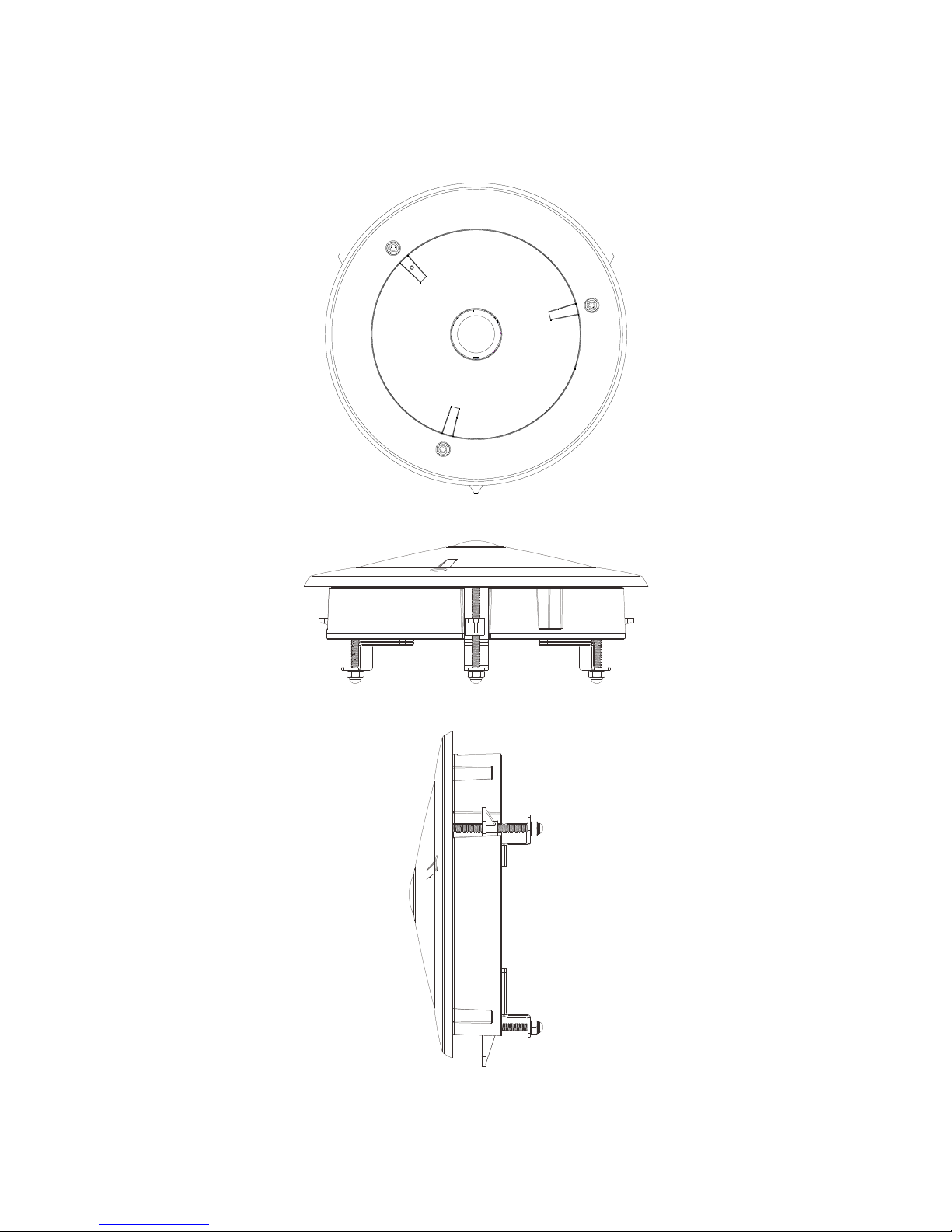
17
CAM7511 Indoor Fisheye Network Camera
In-Ceiling Mount (With Dome Cover)
Page 18
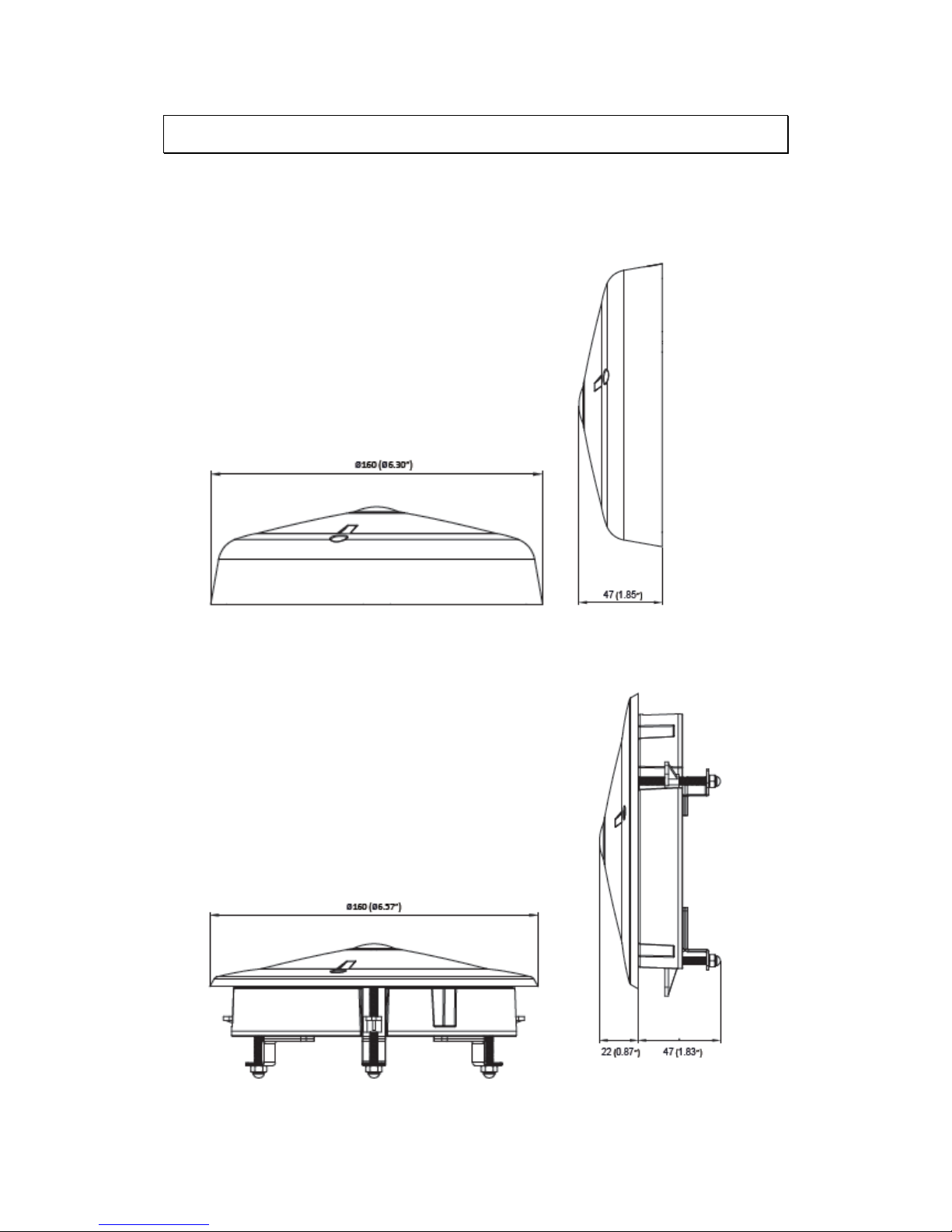
18
2.2. Dimensions
CAM7511 Indoor Fisheye Network Camera
Hard Ceiling Mount (With Dome Cover)
Unit: mm (inches)
In-Ceiling Mount (With Dome Cover)
Page 19

19
2.3. Functions
CAM7511 Indoor Fisheye Network Camera
1
1
7
6
GN D
12V
DI
DO
2
3
5
4
Page 20

20
1. Audio In/Out Connector
Audio In/Out are both for 3.5mm jacks. Audio-in provides for an
external mono microphone. Audio out can be connected to a public
address system or an active speaker with a built-in amplifier. A pair of
headphones can also be attached.
Note: Built-in microphone can also be used for certain models. Please
refer to Audio Setting section for details.
2. Status LED Indicator
The LED will light up after the camera has successfully completed the
boot process. The Status LED indicator in the rear of the camera can be
set to light whenever the unit is accessed, or be shut off.
Status
LED
(rear)
Green
Shows steady green for normal operation, flashing
when the camera is accessed.
Note: The Status LED can be configured to be
unlit.
Amber
Steady during startup, reset to factory default or
when restoring settings.
Flashes every 0.2 sec during firmware upgrade.
(On:0.2 sec, Off: 0.2 sec)
Note: Startup or reboot may have failed if the status LED shows
steady amber for over 1 minute.
Unlit
No network connection.
3. Reset Button
Pressing the reset button will restore the camera to its factory default
settings, as described in Resetting to the Factory Default Settings.
4. MicroSD/SDHC Card Slot
The microSD/SDHC card slot can be used for local recording and
firmware upgrade.
Note: Apacer 4GB Class 6/Transcend 8GB Class 6/Kingston 16GB Class 2,
SanDisk 16GB Class 2/SanDisk 32GB Class 4 MicroSDHC card are
recommended, since they have passed the SD Card QVL (Qualified
Vender List) test.
5. Network connector
The camera connects to the network via a standard RJ-45 network
connector. The camera detects the speed of the local network
Page 21

21
(10/100BaseT). The camera also supports PoE (Power-over-Ethernet),
and can be powered directly through the network cable.
6. Power Connector
The power connector is provided for solutions without PoE.
7. I/O Terminal Connector
The I/O terminal connector provides an RS-485 interface, one transistor
output, two digital inputs, and connection points for auxiliary DC power
and GND.
The I/O terminal connector provides the interface to:
1 transistor output - For connecting external devices such as relays
and LEDs. Devices can be activated by Output buttons on the Live
View page or by an Event. The output will show as active (in Event
Configuration > Port Status) if the alarm device is activated.
2 digital inputs - An alarm input for connecting devices that can
toggle between an open and closed circuit, for use with devices
such as PIRs, door/window contacts, glass break detectors, etc.
When a signal is received the state changes and the input becomes
active (shown under Event Configuration > Port Status).
Auxiliary Power and GND
Page 22

22
GND
Pin 1
Ground
Description
12V Auxiliary DC Power
(not to power this
camera)
Pin 2
Electrically
connected in
parallel with the
connector for the
power supply, this
pin provides an
auxiliary connector
for main power to
the unit. This pin
can also be used to
power auxiliary
equipment with a
maximum current of
100mA.
Voltage: 12V DC,
Max: 1.2W
DI(Digital Input)
Pin 3
Connect to GND to
activate, or leave
floating (or
unconnected) to
deactivate.
Must not be exposed
to voltages greater
than 30V DC
DO (Digital Output)
Pin 4
Uses an opencollector NPN
transistor with the
emitter connected
to the GND pin. If
used with an
external relay, a
diode must be
connected in
parallel with the
load, for protection
against voltage
transients.
Max load = <100mA
Max voltage = 24V DC
(to the transistor)
Page 23

23
CAM4571RF Outdoor Fisheye Network Camera
Page 24

24
2.4. Installation
CAM7511 Indoor Fisheye Network Camera
Hard Ceiling Mount
1. Place the installation sticker on the ceiling. The three red dots indicate
the location of the screws.
Make one cable entry hole and three screw holes on the ceiling with the
electric drill.
Screw Holes
2. Insert the anchors into the drilled holes.
Page 25

25
3. Secure the camera with the mounting screws provided.
4. Use the provided L-type hex wrench to unscrew the camera shell.
5. Connect the camera to network with the network connector.
6. For users need to use audio in/out function or not having PoE device,
thread the multiple connector interface cable through the cable entry
hole.
If you want to route cables from the side of camera, please remove the
rubber slide cover from the dome cover.
7. Connect the power connector to a power outlet when there is no PoE
device.
8. The status LED indicator will blink amber to indicate the boot-up
sequence has started.
Wait until the LED is in a steady green state, indicating the camera boot-up
is complete.
Page 26
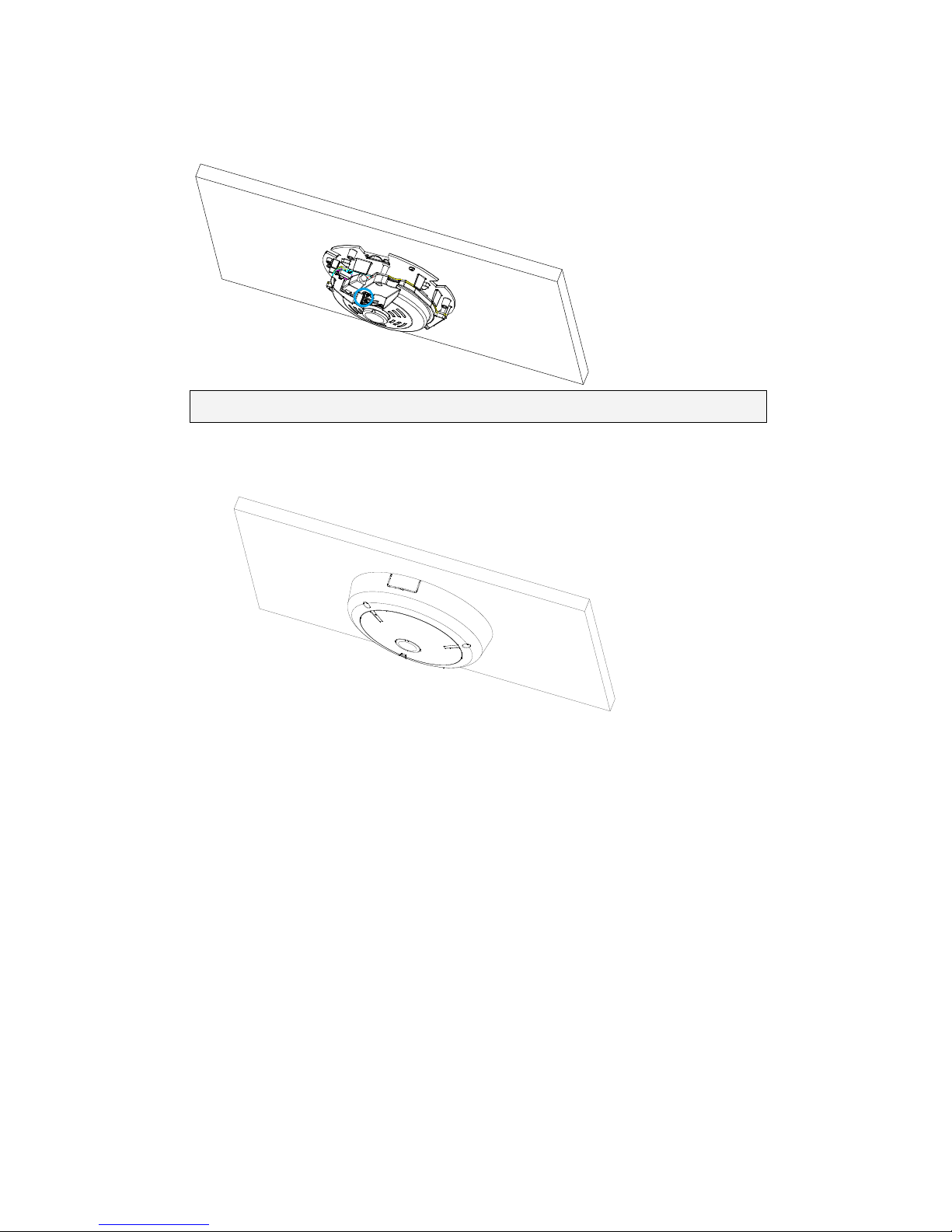
26
9. Focus adjustment can be made by loosening the screws on the lens. Re-
tighten the screws after the adjustment is finished.
Note: Please check the live view after the camera is logged in.
10. Reinstall the camera shell and screw the dome cover onto the camera.
Page 27
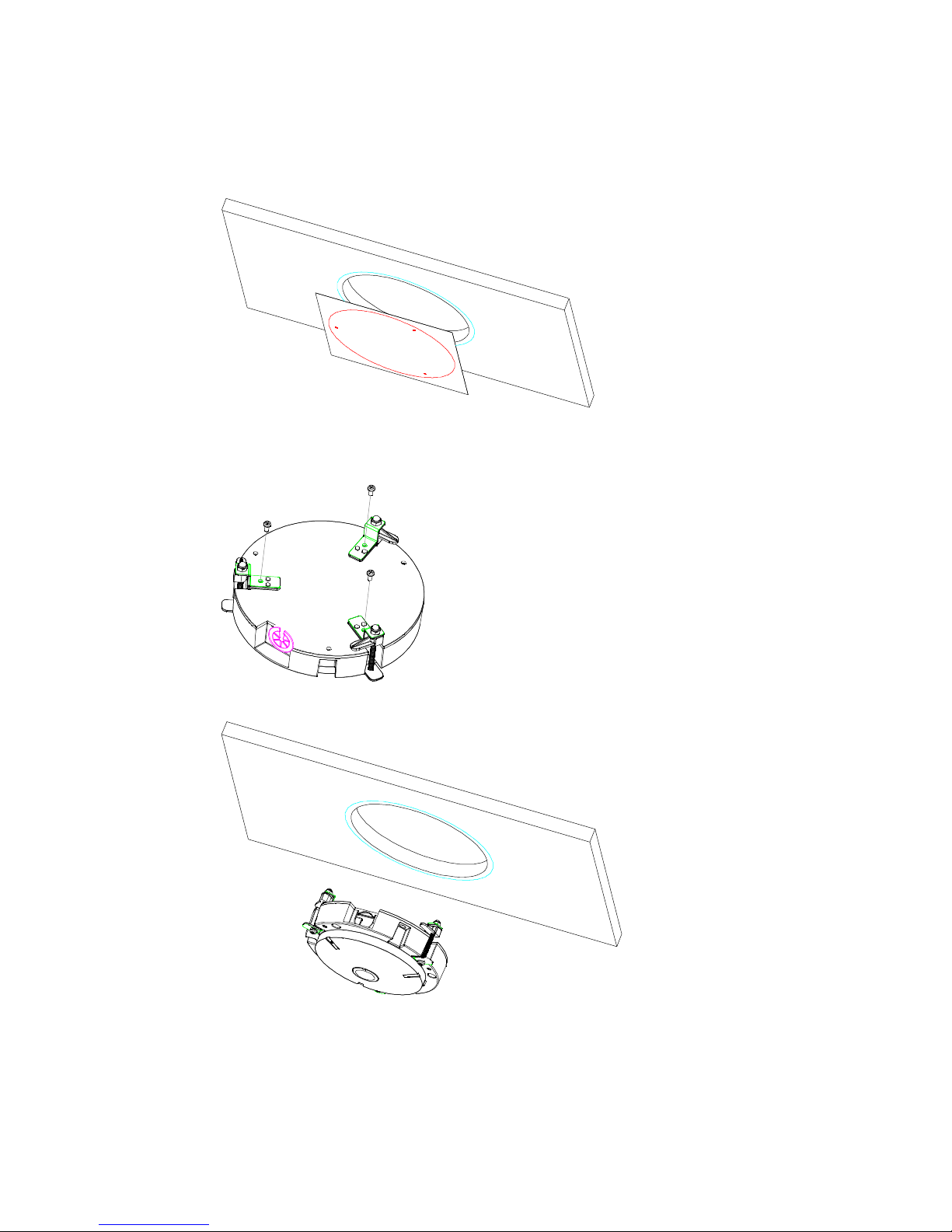
27
In-Ceiling Mount
1. Place the installation sticker on the ceiling and cut the circle out of it.
2. Align the three support brackets with the screw holes on the back of the
camera.
3. Place the camera into the ceiling opening.
Page 28

28
4. Secure the camera with the mounting screws according to the thickness
of the ceiling.
(The brackets cannot be fastened too tight, or the iron sheets on the
brackets may become deformed.)
5. Use the provided L-type hex wrench to unscrew the camera shell.
6. Connect the camera to network with the network connector.
7. For users need to use audio in/out function or not having PoE device,
thread the multiple connector interface cable through the cable entry
hole.
If you want to route cables from the side of camera, please remove the
rubber slide cover from the dome cover.
8. Connect the power connector to a power outlet when there is no PoE
device.
9. The status LED indicator will blink amber to indicate the boot-up
sequence has started.
Wait until the LED is in a steady green state, indicating the camera boot-up
is complete.
Page 29
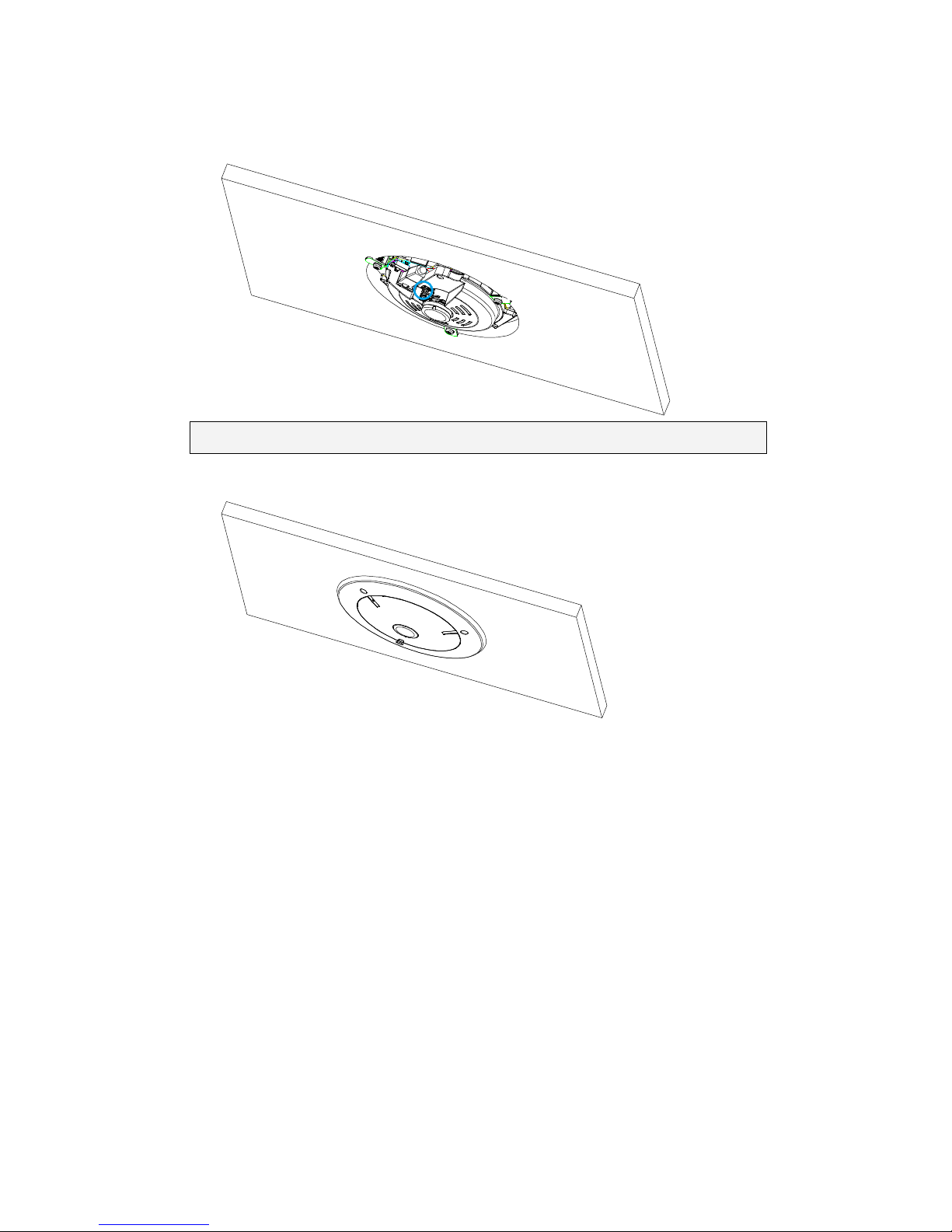
29
10. Focus adjustment can be made by loosening the screws on the lens. Re-
tighten the screws after the adjustment is finished.
Note: Please check the live view after the camera is logged in.
11. Reinstall the camera shell and screw the dome cover onto the camera.
Page 30
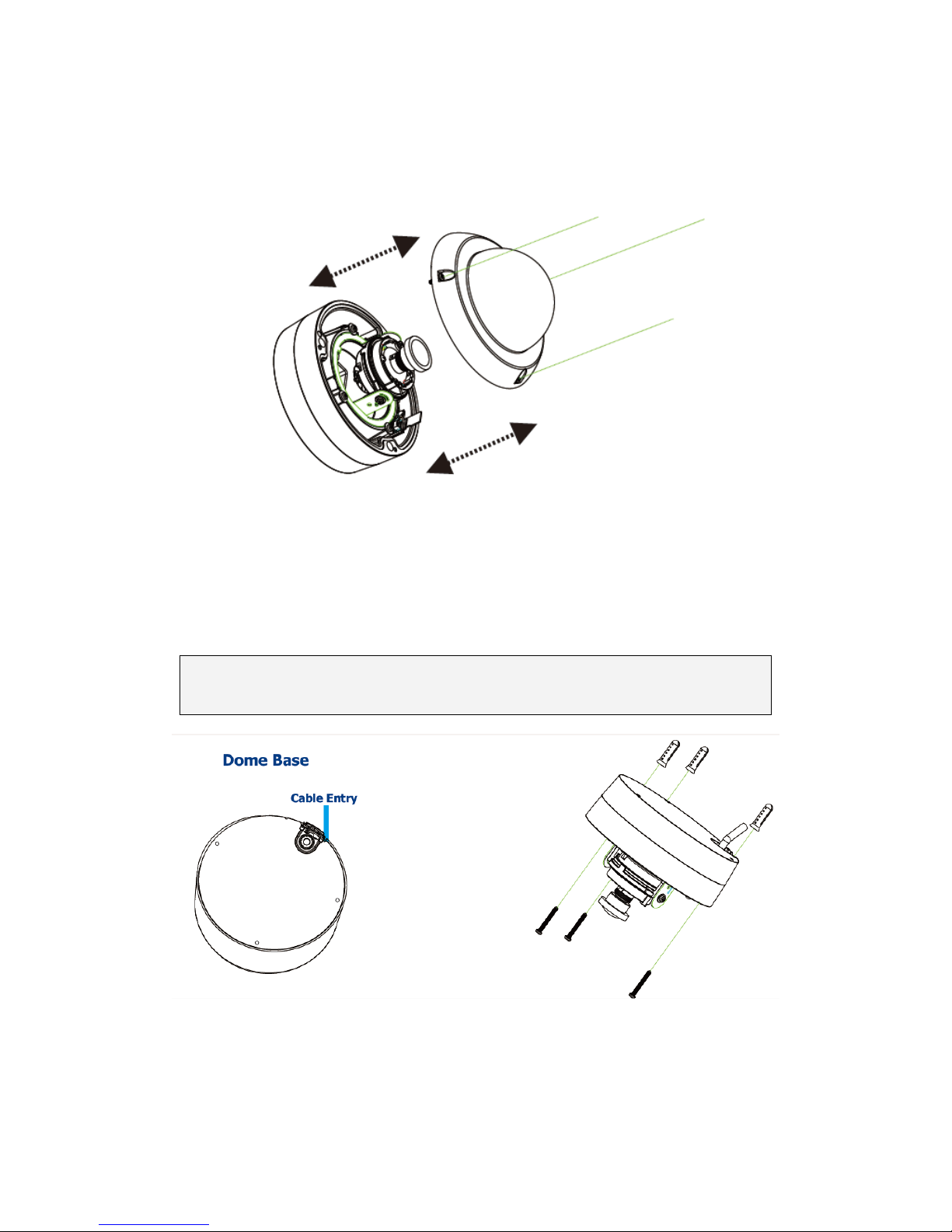
30
CAM4571RF Outdoor Fisheye Network Camera
1. Open and take out the dome cover from the base.
2. Use the dome base to mark the desired camera position and make 3
holes for the anchors and then put the anchors into the holes. Use the
screws to fix the camera unit on the surface of a wall.
Note: Cables can go through either the base or side cable entry. When
choosing the base, remember to drill a hole for the cable entry.
Page 31
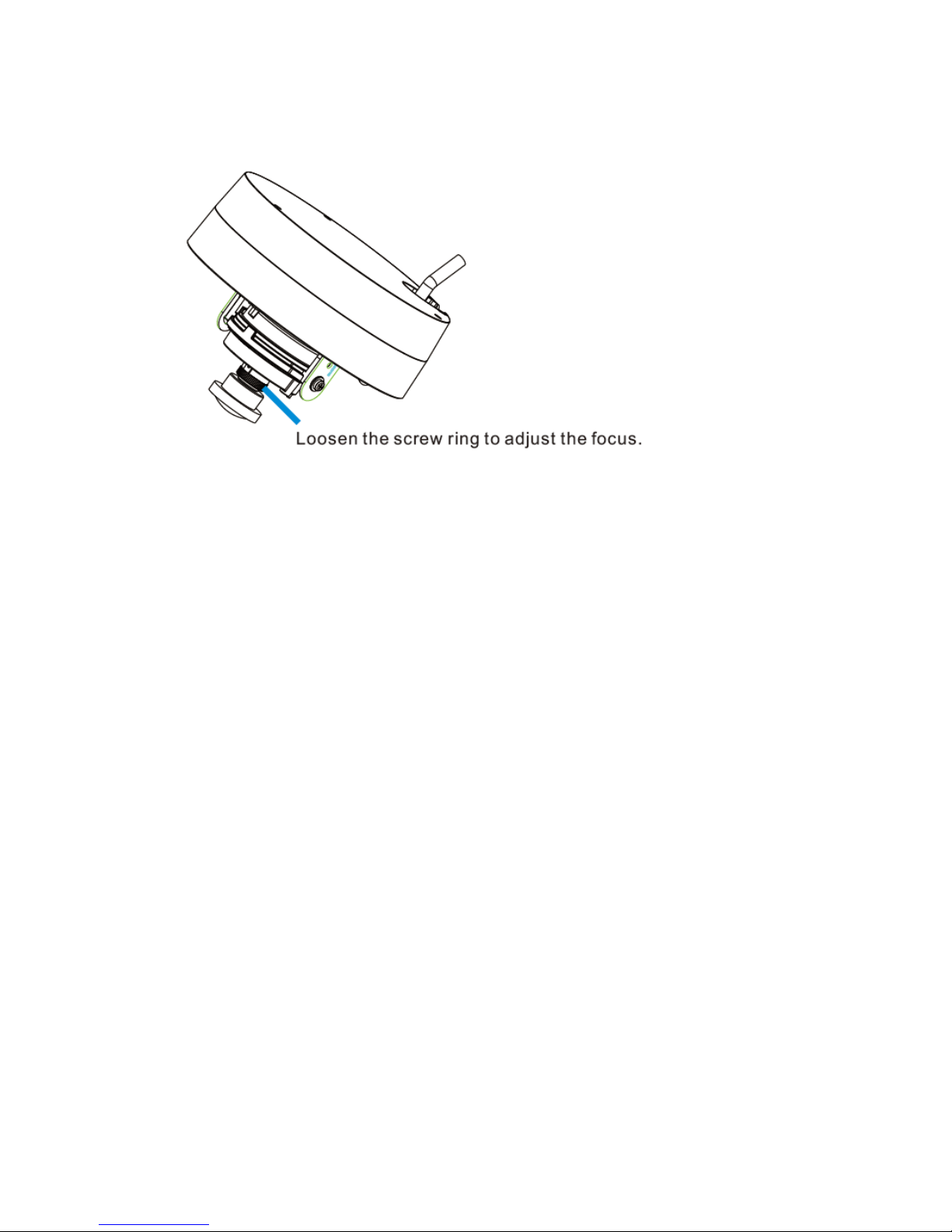
31
Focus adjustment can be made by loosening the screws on the lens. Re-tighten the
screws after the adjustment is finished.
Page 32

32
2.5. Camera Deployment
Remote Client
Management Center
VGA Station for Local Client
Internet
SELECT
ENTER
SMR Pro
DHCP Router
GbE Switch
Smart Megapixel Video Recorder
Camera(s)
2.6. Before You Start
Please prepare a PC with Windows (XP or above) and web browsers (Internet
Explorer 6.0 or above) installed.
Page 33

33
Chapter 3. Connecting to the
Network Camera
This section demonstrates how to connect to the network camera through two
methods:
Web Browser – A simple web-based interface. Internet Explorer is the
recommended web browser for use with network cameras, and our
examples will be from this browser. Usage on other browsers will be
similar.
RTSP Player – These include common streaming media players, such as
RealPlayer or Quicktime Player. These players can provide live view of
the camera using the Real-Time Streaming Protocol (RTSP).
Page 34

34
3.1. Connecting with a Web Browser
Obtaining IP address through the IP Utility
The IP address can be obtained using the IP Utility in your product CD:
1. Double click Start SearchToolInstall.exe to begin the utility installation.
2. After the installation is complete, click the Auto Search button or click
Camera > Search in the menus.
The camera search will begin, and a status bar will display the search
progress.
3. The details of the camera will display after the search is finished.
Note: (1) The search may take up to 2 minutes, depending on your network
configuration. (2) If your network does not have DHCP service, the
default IP address is 192.168.88.10.
Connecting to the Network Camera
Launch the web browser (Microsoft ® Internet Explorer 6.0 or higher is
recommended). Enter the IP address of the network camera in the address
bar of your browser and press enter.
You can also Click the Link to Camera button or click Camera> Link to
Camera in the IP Utility menu bar. The camera’s live view webpage will
open in a browser window.
Page 35

35
Logging into the System
The following information will prompt for logging in:
Username – The username for the domain. Default is always admin.
Password – The password for the domain. Default is always admin.
Click OK.
Installing Active X Components in Internet Explorer
You may be prompted to install ActiveX® components when accessing the
network camera’s Live View page; click Yes when prompted. You will be able
to access the camera after installation is completed. Under Windows, this
action may require administrator privileges.
If the dialog box suggests that you are not allowed to install ActiveX
components, try resolving the problem using the following steps:
1. In Internet Explorer, open Tools> Internet Options> Security. Click
the Custom level button.
Page 36

36
2. Search for Download signed ActiveX controls. Under this heading
select Prompt and then click OK.
3. Continue installing the Active X components.
4. After installing ActiveX, go to Tools > Internet Options > Trusted
Websites > Sites and add the IP Address of the camera.
Logging Out of the System
Logging off of the camera can be performed by closing the browser window.
Users can also choose to click the Logout link located at the top of the
screen.
Page 37

37
Using the Help Interface
While using the web interface, you may click on the Help link located under
the title bar. This will bring up a pop-up containing the IP Camera Help
manual.
Page 38

38
3.2. Connecting with an RTSP Player
Connections through RTSP Media Players such as Real Player and QuickTime
Player are supported. We will use Real Player as an example in this section.
1. Launch Real Player.
1. Select File > Open URL, to open a URL dialog box.
2. Enter the camera URL in the address bar.
Note: The format for RTSP is: rtsp://<IP Address>/<Access>, where <Access>
can be found at Settings> Network> Port Settings> RTSP Setting. By
default the <Access> value should be stream1 and stream2.
3. Click OK, the stream should begin playing.
Connecting with a Mobile Device RTSP Player
In order to access streaming video on 3GPP mobile devices, please make sure
the network camera is already online and connected to the Internet. In the IP
field under the IP Address section of the window, enter the IP address of the
IP camera.
1. Change the settings under Settings > Video & Audio> Stream2: Set
the image format as MJPEG4, resolution as QVGA (320x240 or below,
and constant bit rate as 128 Mbps or below.
2. Launch the RTSP Player on the 3GPP mobile device and enter the
URL address for the camera. The video should start playing.
Note: The format for RTSP is: rtsp://<IP Address>/<Access>, where <Access>
can be found at Settings > Network> Port Settings> RTSP Setting. By
default the <Access> value should be stream1 and stream2.
Page 39
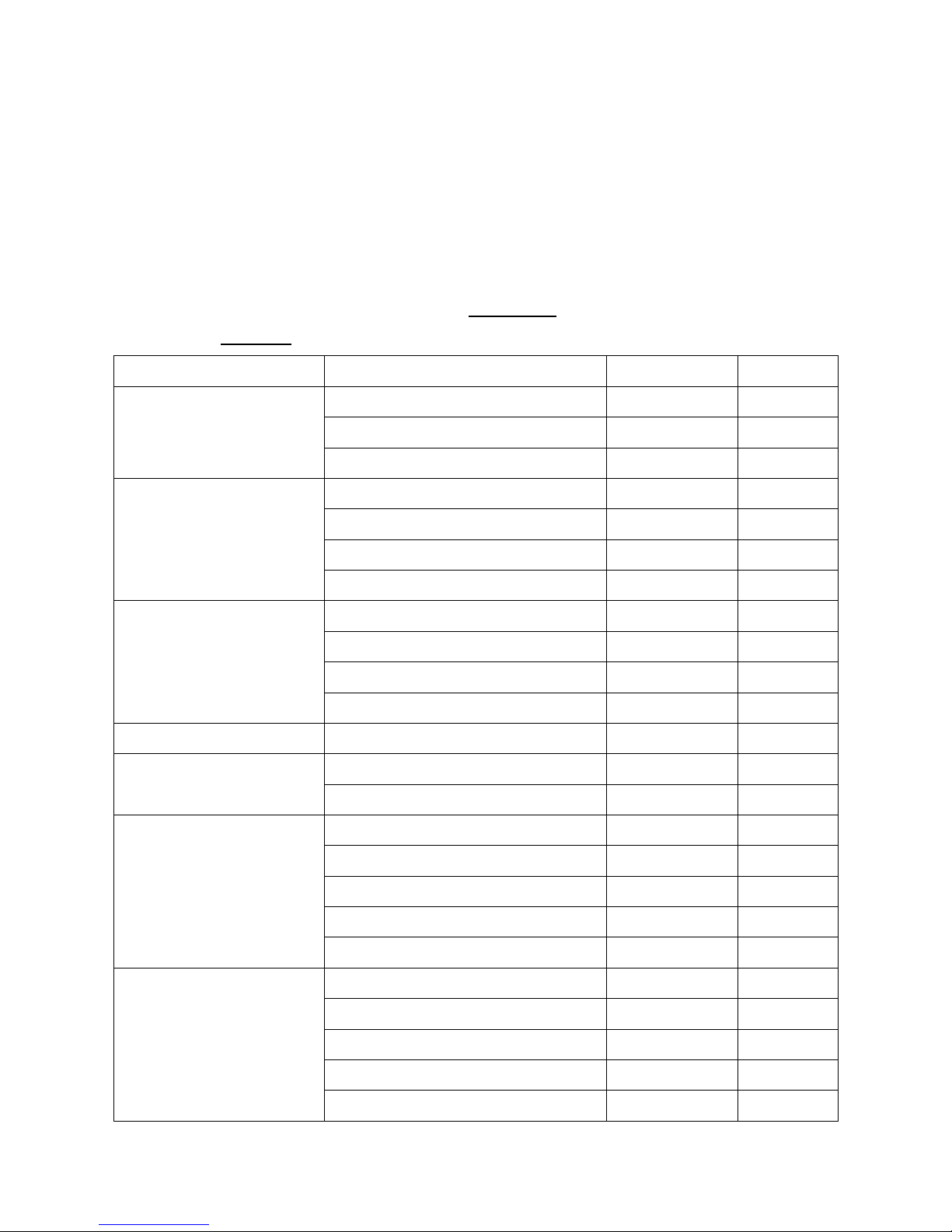
39
Chapter 4. Configuration through
the Web Interface
Camera configurations can be done through web interface and IP Utility.
**For web interface, please look into this chapter; for IP Utility, please refer
to Chapter 5.
Web Interface
IP Utility
General
Basic Settings
V X User Account
V
X
Date & Time
V
X
Network
Network Configuration
V
Set IP Only
Port Settings
V
X
UpnP
V
X
Wifi Setting (CAM1300/1311 Only)
V
X
Video & Audio Settings
Basic Settings
V X Image Appearance Settings
V X Video Streams
V X Audio Settings
V X PTZ
RS-485 Settings/PTZ Settings
V
X
Recording
Recording Basic Settings
V X Recorded File Management
V
X
Event Notification
Event Server
V
X
Motion Detection
V
X
Tampering Detection
V
X
DI & DO
V
X
Event Settings
V
X
System
MicroSD Card Management
V X System Status
V V System Log
V
X
Firmware Upgrade
V
V
Resetting to Factory Default Settings
V
X
Page 40

40
Export/Import
V
X
Reboot
V
V
Camera Search
X V Login
V
V
Properties
X
V
Delete from Tool
X
V
Clearing and Setting Status
X
V
Camera Group Actions
X
V
Configuration Settings
X
V
Focus Tool
X
V
Page 41
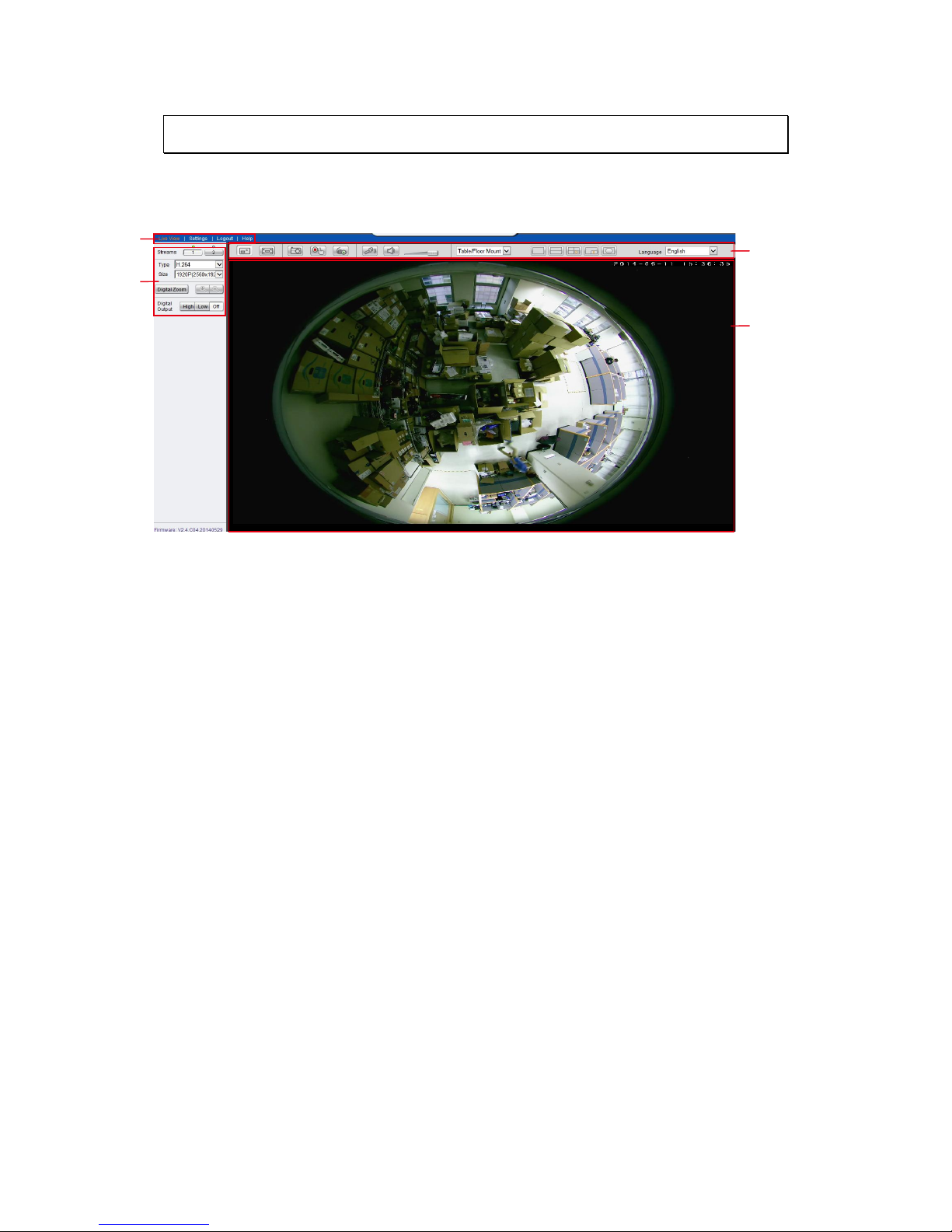
41
4.1. Interface Layout
This section demonstrates the layout of the network camera’s main interface.
The 4 main areas on the interface are:
1
2
3
4
1. Menu Bar - The links on this bar allow users to toggle between live-
view and settings screens, as well as logout and pull up the help menu.
2. Live View Controls - These controls allow users to configure the live
view streams and camera live view functionality.
3. Button Bar - These controls allow the user to quickly access common
features such as live view window resizing, video and still frame
capture, interface language, and audio controls.
4. Live View Window - This portion of the screen displays the stream
selected in the Live View Control section of the web interface.
Page 42

42
Control Descriptions
Control
Description
Adjust Window Size: When clicked, the display
window size can be adjusted manually to fit the
screen. The screen size changes back to the actual
image size (resolution).
Full-Screen: Goes to full-screen when clicked; press
“ESC” to return to windowed view.
Image Capture: When clicked, captures the current
screen as an image in a new pop-up window. The
location for saving the image can be changed under
Settings > Recording> Recording Basic Settings. The
file name is set to “Camera Name”+yyyymmdd_hhmmss
(the Camera Name can be changed under Settings >
General> Basic Settings).
Manual Record: When clicked, records the current live
video. Stops recording when clicked again. The location
for storing the video can be changed under Settings >
Recording > Recording Basic Settings.
Audio-In: Turned off by default; clicking once allows
audio to be transmitted from a local microphone to the
camera. Clicking again stops audio transmission.
Multiple users may access the live view page and
receive audio from the camera, but only one user at
once is allowed to send audio to the camera.
Mute: Mutes the audio captured by the camera when
clicked, un-mutes the audio when clicked again.
Volume: Sets to the current computer volume;
Dragging the slider adjusts the volume.
Mounting Type: Settings based on the mounting types:
Table/Floor Mount, Wall Mount and Ceiling Mount.
Page 43
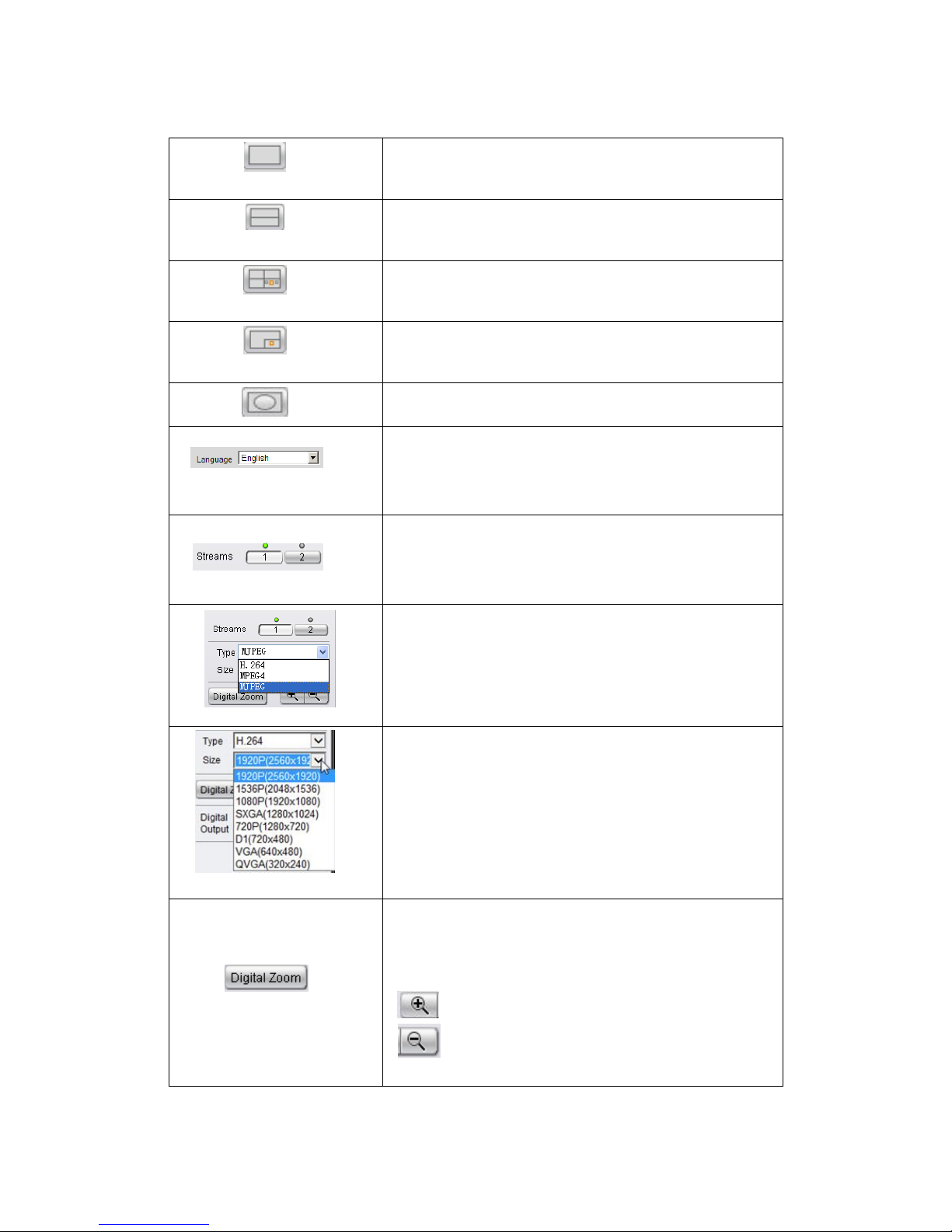
43
Image Division: Drag 360° images to rectangle
shape.
Image Division: Divide the image into two 180°
divisions.
Image Division: Divide the three zoom-in image
into divisions.
Image Division: Divide the one zoom-in image into
divisions.
Image Division: 360° images (oval shape)
Language: Sets the UI language. Available
languages include English, Simplified Chinese, and
Traditional Chinese.
Streams: Allows users to choose which camera
stream to view. The indicator above the stream
will turn light green when the stream is selected.
Video Format: Sets the compression format for
the current stream. Available formats are H.264,
MPEG4, and MJPEG.
Image size (resolution): Sets the resolution of the
stream currently selected. Options are available
for each stream: 1920P (2560 x 1920), 1536P (2048
x 1536), 1080P (1920 x 1080), SXGA (1280 x 1024),
720P (1280 x 720), D1 (720 x 480), VGA (640 x
480), QVGA (320 x 240).
Digital Zoom: When clicked, activates digital zoom
in the current live-view stream. 2 options are
available when clicked:
Zoom In
Zoom Out
Page 44

44
Control
Description
To set the digital output as high voltage or
ground or off can be done here.
Page 45

45
4.2. Settings
Camera settings may be changed by clicking on the Settings link located in
the title bar. This will bring up a menu list of configuration menus for all
major camera settings.
General
General setting menus are found under Settings > General.
Basic Settings
Basic settings may be accessed under General > Basic Settings. The following
settings can be made:
Host Name: by default set to "model name + MAC address"; displays
on the center of the main page. Users may replace the default name
with a new name consisting of alphanumeric characters, spaces and
the ":" character.
Camera Name: by default set to "model name"; after selecting
Camera Name” from Settings > Video & Audio> Basic Settings, the
Camera Name will show on the display. Users may replace the default
name with a new name consisting of alphanumeric characters, spaces
and the ":" character.
LED Indicator: changes the behavior of the status LED on the front of
the camera. There are four possible behaviors:
o LED default on, flashing during camera access
Page 46

46
o LED default off, flashing during camera access
o LED default on, off during camera access
o LED always off
Click OK to save or Cancel to abort the changes before you leave the page.
Page 47

47
User Account
The User Account section, found under General > User Account, controls the
user account information and privileges.
There are two pre-configured accounts:
admin - This is the default administration account, and cannot be
deleted.
guest - This is an account with only live view capability.
There are also two basic settings under user account settings:
Enable access without login - Checking the checkbox will allow users
to view the camera stream without having to login.
Maximum number of simultaneous viewers limited to - Enter a
number from 1 to 10 in this field to limit the number of users that can
view the live view stream for this camera. This option will only be
displayed once you add an account.
Click OK to save or Cancel to abort the changes before you leave the page.
Page 48
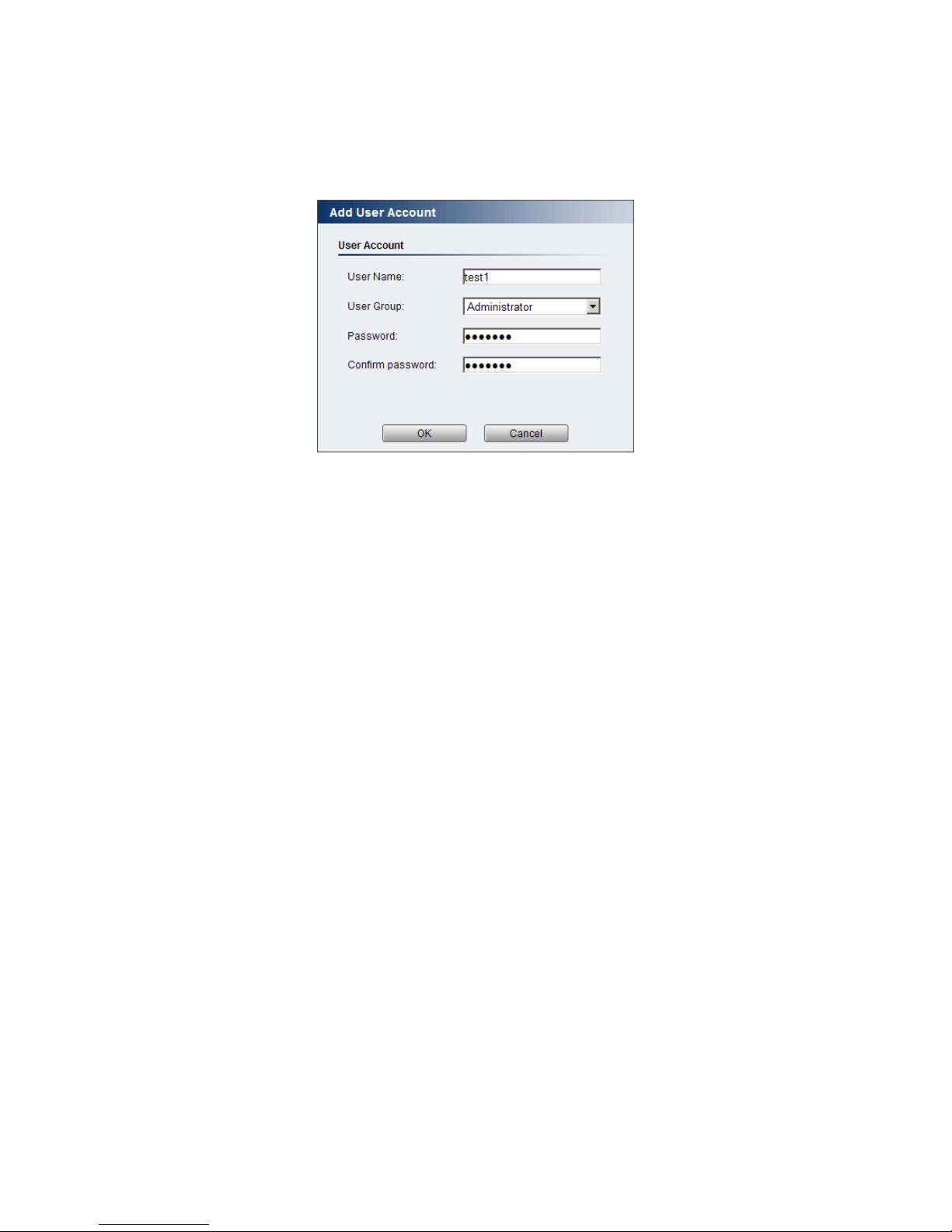
48
Adding Accounts
In General > User Account under the User Account heading, click on “Add”.
Up to 10 accounts can be added to the system.
All User Names and Passwords must be combinations of alphanumeric
characters, “:”, “-“, “_” between 4 and 20 characters in length, and must
begin with an alphabet letter. Fill out the following fields:
User Name - The identifier name used to login to the system.
User Group - The system allows for 2 types of users.
o Administrator - Administrators have full access privileges.
o Operator - Operators can only access the live view page.
Password - A passkey used to control user access. The password must
be a combination of alphanumeric characters, “:”, “-“, “_” between 4
and 20 characters in length, and must begin with an alphabet letter.
This password should be retyped in the Confirm password field, to
ensure that the correct key is saved.
Click OK when finished to add the user to the system.
Page 49

49
Editing Accounts
In General > User Account under the User Account heading, select an
existing account by clicking on the account entry. The entry will be
highlighted in yellow. Clicking Edit will allow you to change the following
fields:
User Group - The system allows for 2 types of users.
o Administrator - Administrators have full access privileges.
o Operator - Operators can only access the live view page.
Password - A passkey used to control user access. The password must
be a combination of alphanumeric characters, “:”, “-“, “_” between 4
and 20 characters in length, and must begin with an alphabet letter.
This password should be retyped in the Confirm password field, to
ensure that the correct key is saved.
Click OK when finished to save any changes.
Note: Only accounts that are not currently logged-in can be edited.
Deleting Accounts
In General > User Account under the User Account heading, select an
existing account by clicking on the account entry. The entry will be
highlighted in yellow. Click Remove and, when prompted to confirm deletion,
click OK to remove the account.
Page 50

50
Date & Time
Date and time settings can be accessed at General > Date & Time.
Current Date & Time displays the current system date and time.
Time Zone Settings
The time zone can be set using the dropdown menu. This menu is only
applicable when selectable when Synchronize with NTP Server is chosen
under Time Settings.
Time Settings
There are 3 ways to set the system time:
Synchronize with NTP server - NTP is a protocol for synchronizing
the system clock to an external server. If this option is chosen, enter
the IP address of a known NTP server in the NTP Server field. You
must also choose the appropriate time zone under Time Zone Settings.
Manual update - Updates the time manually. Choose the appropriate
date and enter a time for the system.
Page 51

51
Synchronize with computer time - Synchronizes the time with the
computer’s internal clock.
Day Light Saving
Users can set the Day Light Saving Time by ticking on Enable Day Light
Saving.
Click OK to save or Cancel to abort the changes before you leave the page.
Page 52

52
Network
The network settings, including network configuration, port configuration,
and universal plug and play (UPnP) settings are used to configure camera
connectivity. These settings are found under the Settings > Network context.
Network Configuration
These settings are used to configure basic network access for the camera.
They are found under Network > Network Configuration.
Most of these settings vary with your specific hardware setup; therefore the
defaults are set for common SOHO level usage. If you are using the camera in
Page 53

53
an enterprise environment, please check with your IT department to
determine the correct settings for this section.
IP & DNS Settings
These settings are used determine the IP address of the network camera.
Get IP address automatically - Automatically acquires IP address from
a DHCP service. This is the default setting.
Use fixed IP address - Sets a fixed IP address. You must also manually
fill in IP address, Subnet mask, Default gateway, Primary DNS, and
Secondary DNS fields. The network camera can be connected to the
network upon completion.
IPV6 & DNS Settings
This only works if your network environment and hardware equipment
support IPv6.
Get IPv6 address automatically – the network camera will listen to
router advertisements and be assigned with a link-local IPv6 address
accordingly.
Use fixed IPv6 address - Sets a fixed IPv6 address. You must also
manually fill in IP address, Prefix length, Default gateway, Primary
DNS, and Secondary DNS fields. The network camera can be connected
to the network upon completion.
PPPoE Settings
This feature is disabled by default. Connecting to the network using PPPoE
(Point-to-Point Protocol over Ethernet) requires a user name and password
from your ISP (Internet Service Provider). Select Enable PPPoE and fill in
valid user name and password to connect the camera to the Internet.
DDNS Settings
DDNS (Dynamic Domain Name Server) is a protocol that enables the camera
to maintain a static connection address, even when its IP changes. Access
using this feature is disabled by default.
Page 54

54
Connecting using DDNS requires registration on third-party websites for DDNS
services. Select desired DDNS service website, check the Enable DDNS option,
and fill in valid user name and password. You can then access the camera
through the registered domain name.
Click OK to save or Cancel to abort the changes before you leave the page.
Page 55
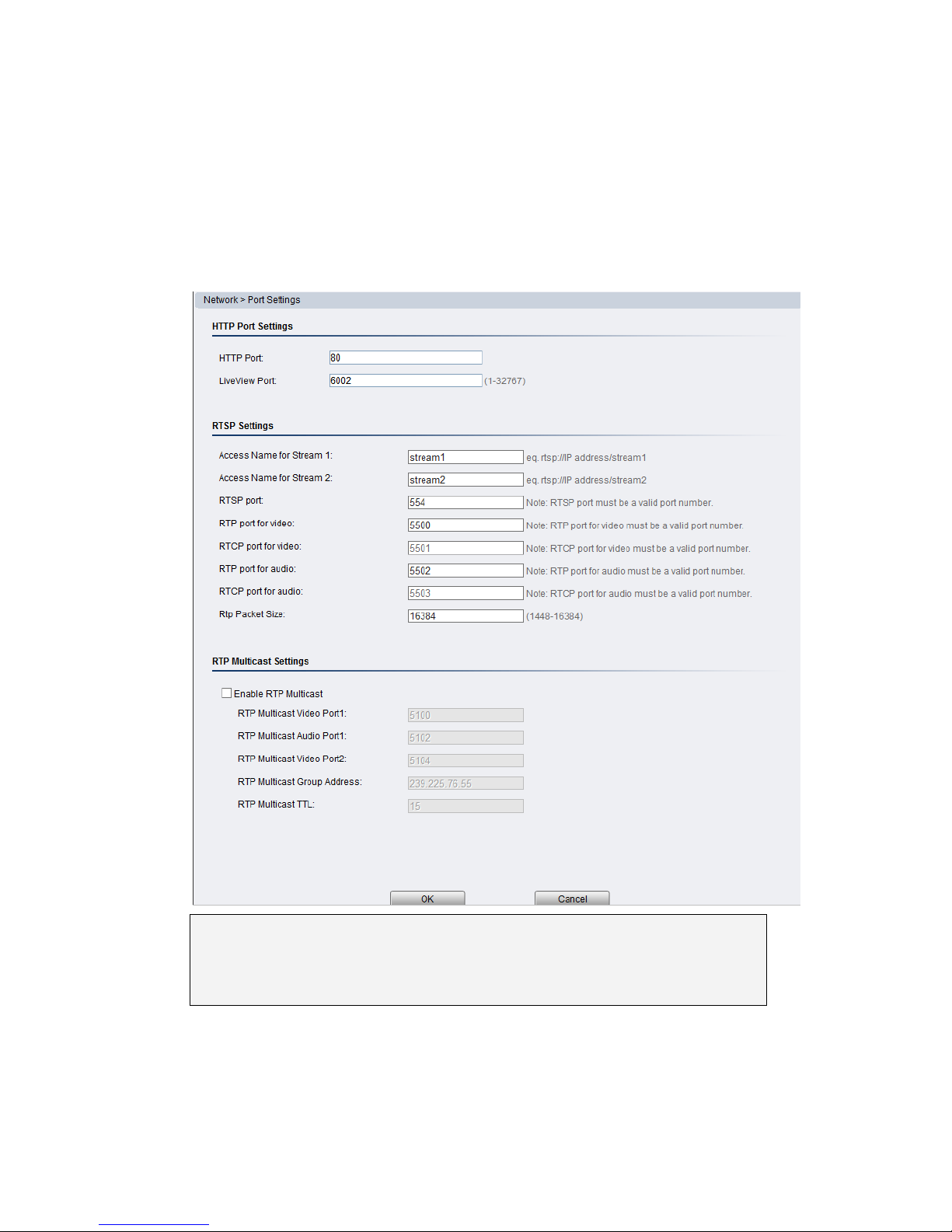
55
Port Settings
Ports are a software construct used to multiplex the transmission information
to and from the camera. They act as separate endpoints within an IP address
where software "listens" for incoming information. This section, which can be
accessed under Network > Port Settings, includes HTTP Port Settings, RTSP
Settings and RTP Multicast Settings.
Note: The default port numbers in this section are, for the most part, well-
known or commonly known values. We recommend that they not be
changed unless there is a specific reason to do so.
HTTP Port Settings
The HTTP port number is used access the camera via the HTTP protocol.
The LiveView Port number is used to transmit live-view information.
Page 56

56
RTSP Settings
Real-Time Streaming Protocol (RTSP) is a protocol used to establish and
control media sessions between end points.
You may change the access name for stream 1, stream 2, the RTSP port
number, the RTP port for video, the RTCP port for video, RTP port for audio,
and RTCP port for audio.
Note: The RTP port number must be an even number. After entering the RTP
port number, the RTCP port number will automatically be set to the
RTP port number + 1.
RTP Multicast Settings
Tick Enable RTP Multicast to set up multicast via the RTP protocol. The
RTP Multicast video/audio port and group address can also be set.
Click OK to save or Cancel to abort the changes before you leave the page.
UpnP
Universal plug and play (UPnP) is a protocol that simplifies the
implementation of networks by allowing new hardware to connect seamlessly
to a network. The settings for this feature can be found under
Network>UPnP.
To enable UPnP, first check the Enable UPnP box. If you wish to change the
default values, there are two fields that can be edited.
Page 57

57
Friendly Name - An identifier for the camera on the network.
Interval - The time between camera-sent UPnP updates.
Click OK to activate UPnP or Cancel to abort the changes before you leave
the page. Once activated, the camera will be visible to other devices on the
network.
Note: If the computer does not have UPnP installed, you can add it by going
to Start > Control Panel > Add or Remove Programs. In the Add or
Remove Programs page, select Add/Remove Windows Components >
Networking Services and click Details. Select UPnP from the popup
window, and OK out to install UPnP services.
Page 58

58
Wifi
Wifi functionality is not supported.
Page 59
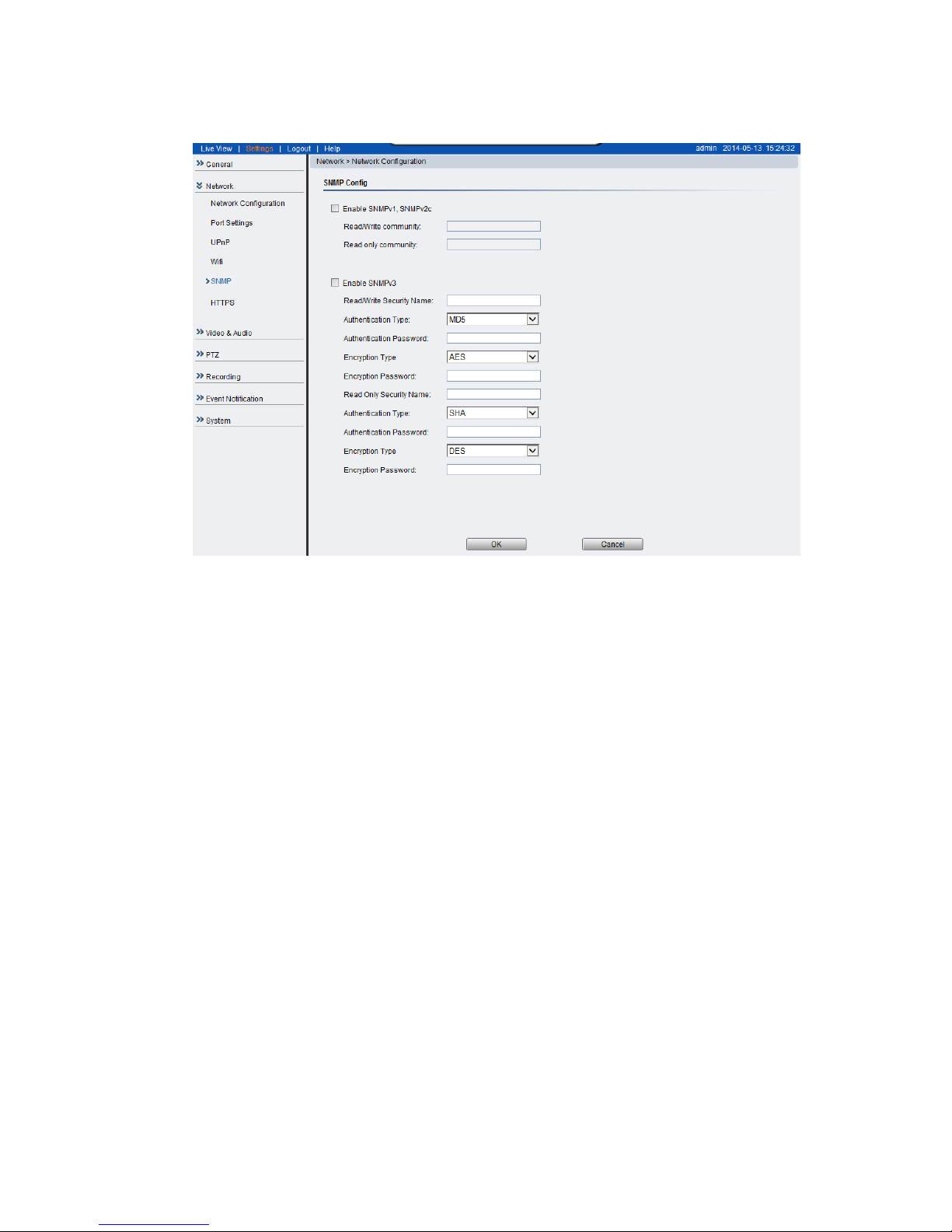
59
SNMP
The Simple Network Management Protocol is an application layer protocol
that facilitates the exchange of management information between network
devices. It helps network administrators to remotely manage network devices
and find, solve network problems with ease. The settings for this feature can
be found under Network > SNMP.
The SNMP consists of the following three key components:
1. Manager: Network-management station (NMS), a server which executes
applications that monitor and control managed devices.
2. Agent: A network-management software module on a managed device
which transfers the status of managed devices to the NMS.
3. Managed device: A network node on a managed network. For example:
routers, switches, bridges, hubs, computer hosts, printers, IP telephones,
network cameras, web server, and database.
Before configuring SNMP settings on the this page, please enable your NMS
first.
Page 60

60
To enable SNMP, check the Enable SNMPv1, SNMPv2c box.
Select this option and enter the names of Read/Write community and Read
Only community according to your NMS settings. For example: 111/222.
Check the Enable SnMPv3
This option contains cryptographic security, a higher security level, which
allows you to set the Authentication password and the Encryption password.
Security name: According to your NMS settings, choose Read/Write or
Read Only and enter the community name.
Authentication type: Select MD5 or SHA as the authentication method.
Authentication password: Enter the password for authentication (at least
8 characters).
Encryption password: Enter a password for encryption (at least 8
characters).
Click OK to activate SNMP or Cancel to abort the changes before you leave
the page. Once activated, the camera will be visible to other devices on the
network.
Page 61

61
HTTPS
Hypertext Transfer Protocol Secure (HTTPS) is a communications protocol for
secure communication over a computer network, with especially wide
deployment on the internet.
Select Create Self-Signed Certificate Automatically and click “Create” to
have the certification authority automatically. Once succeed, you will see
the Certificate Info in the next section of this web page.
Click “Remove” to delete the set certificate if you wish to change the
setting.
Page 62
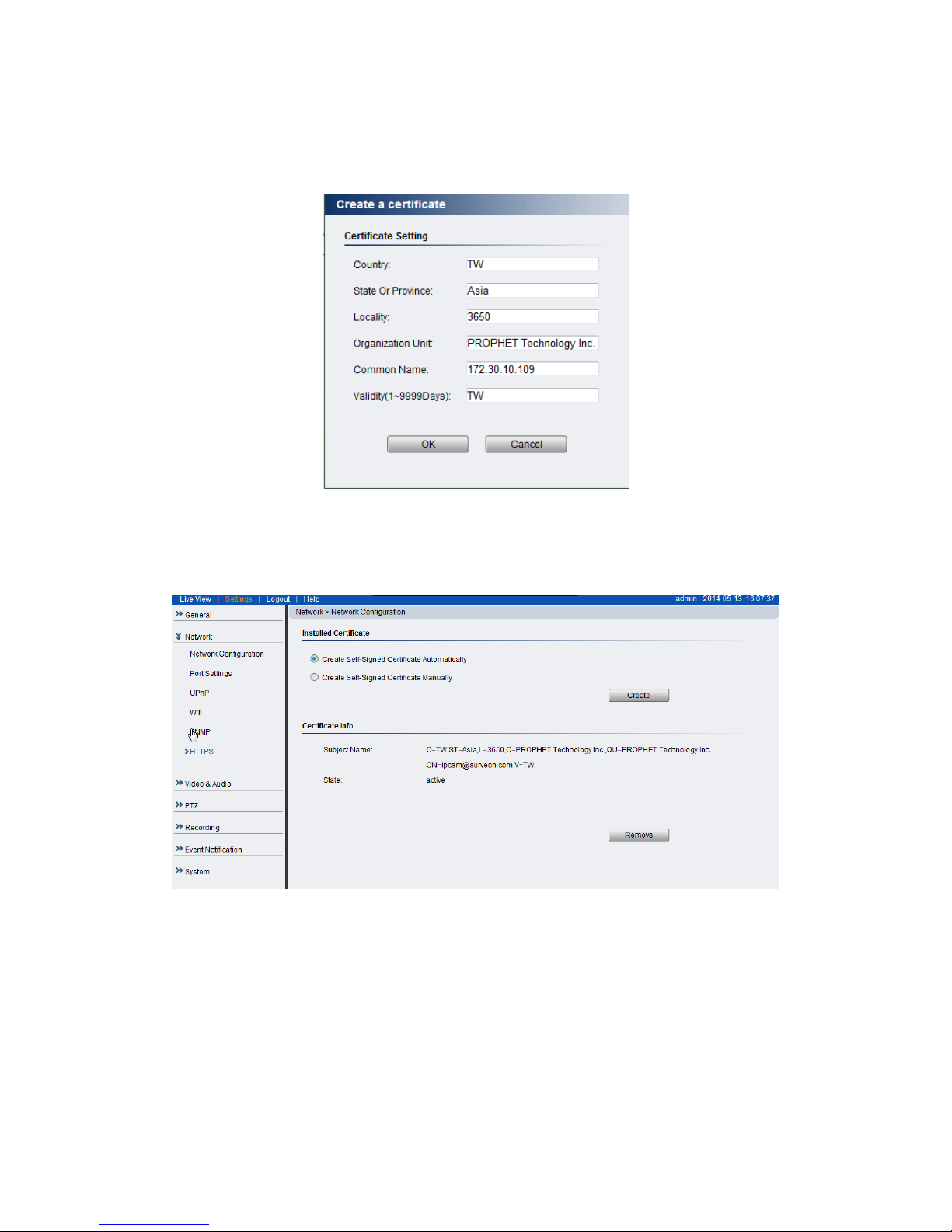
62
Or Select Self-Signed Certificate Manually and click “Create” to have the
certification authority manually. A window will be prompted for creating
certificate information.
Edit the information in the files if necessary and click “OK” to confirm the
setting. Once succeed, you will see the Certificate Info in the next section of
this web page.
Click “Remove” to delete the set certificate if you wish to change the
setting.
Page 63
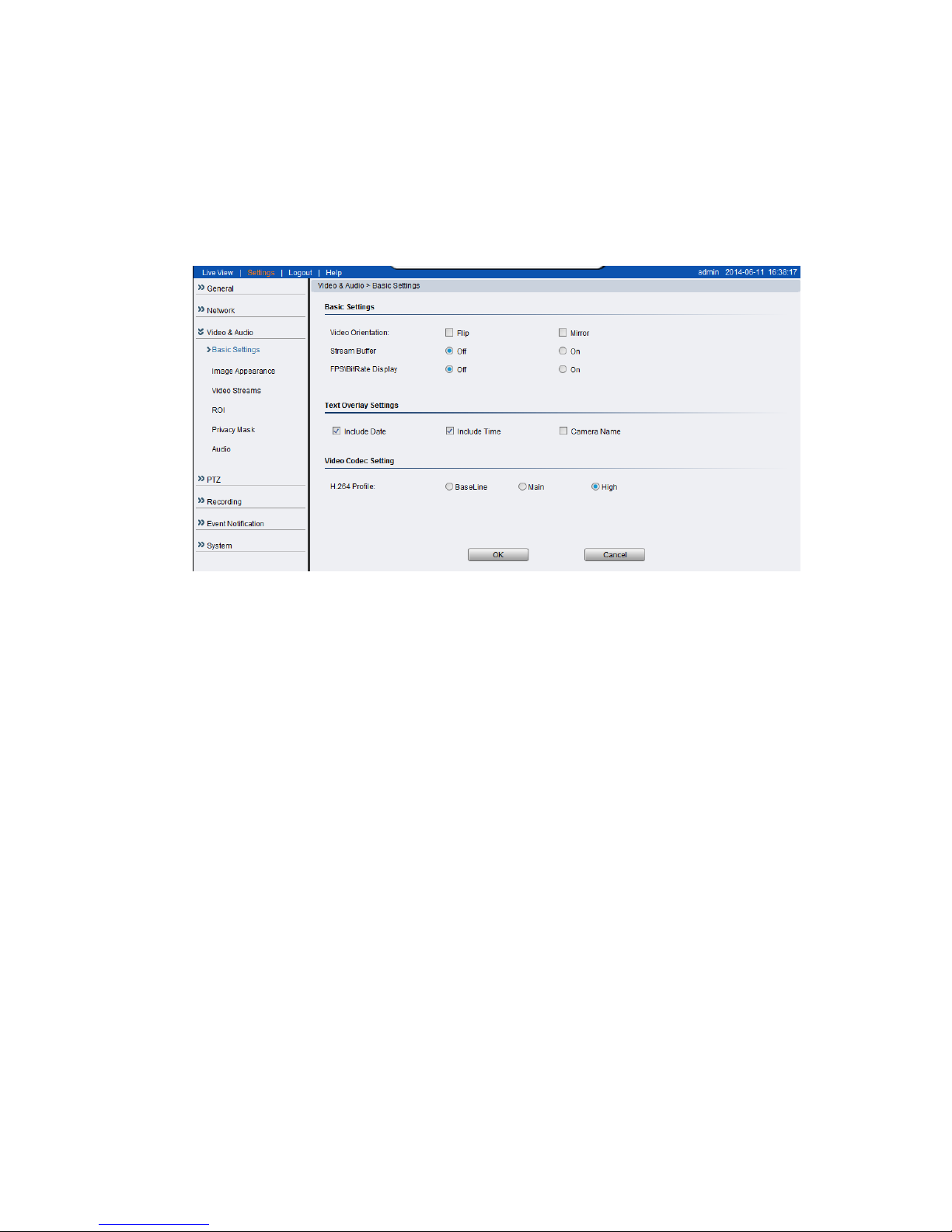
63
Video & Audio Settings
Video and audio are the heat of a network camera's functionality. The
settings for video and audio can be found under Settings > Video & Audio.
Under this section, you can access basic video and audio settings, video
appearance parameters, video stream settings, as well as audio parameters.
Basic Settings
Basic settings pertain to simple live-view tweaks. These parameters can be
found under Video & Audio> Basic Settings.
Video Orientation
In certain mounting situations, the default video output may not be oriented
correctly. This setting allows you to change the orientation of the output
video.
o Flip - flips the image vertically.
o Mirror - flips the image horizontally.
BNC Out
o NTSC
o PAL
o Disable
Page 64

64
Stream Buffer
o Off
o On
FPS\BitRate Display
o Off
o On
Text Overlay Setting
The text overlay involves is the text displayed in the black bar at the top of
the output screen. You can display multiple text messages at the same time.
(Only the camera name will display if the resolution is 160 x 120).
Include Date - Displays the current date.
Include Time - Displays the current time.
Camera Name - Displays the name of the camera.
Video Codec Setting
H.264 profile can be further set to:
BaseLine - restricts the encoder to certain basic features only for mobile
applications.
Main - is used for standard-definition digital TV broadcasts that use the
MPEG-4 format as defined in the DVB standard.
High - is used for high-definition broadcasts and disc storage applications.
Page 65

65
Image Appearance
These settings, found under Video & Audio > Image Appearance, deal with
the video output of the camera. There are two tabs, Image Attributes and
Sensor Configuration, as well as Advanced Settings.
Mode Panel
Day/Night Mode - Sets the day (color) and night (black and white, IR cut
filter off where applicable.) Night mode sacrifices color information to
produce a clear picture with less light.
Page 66
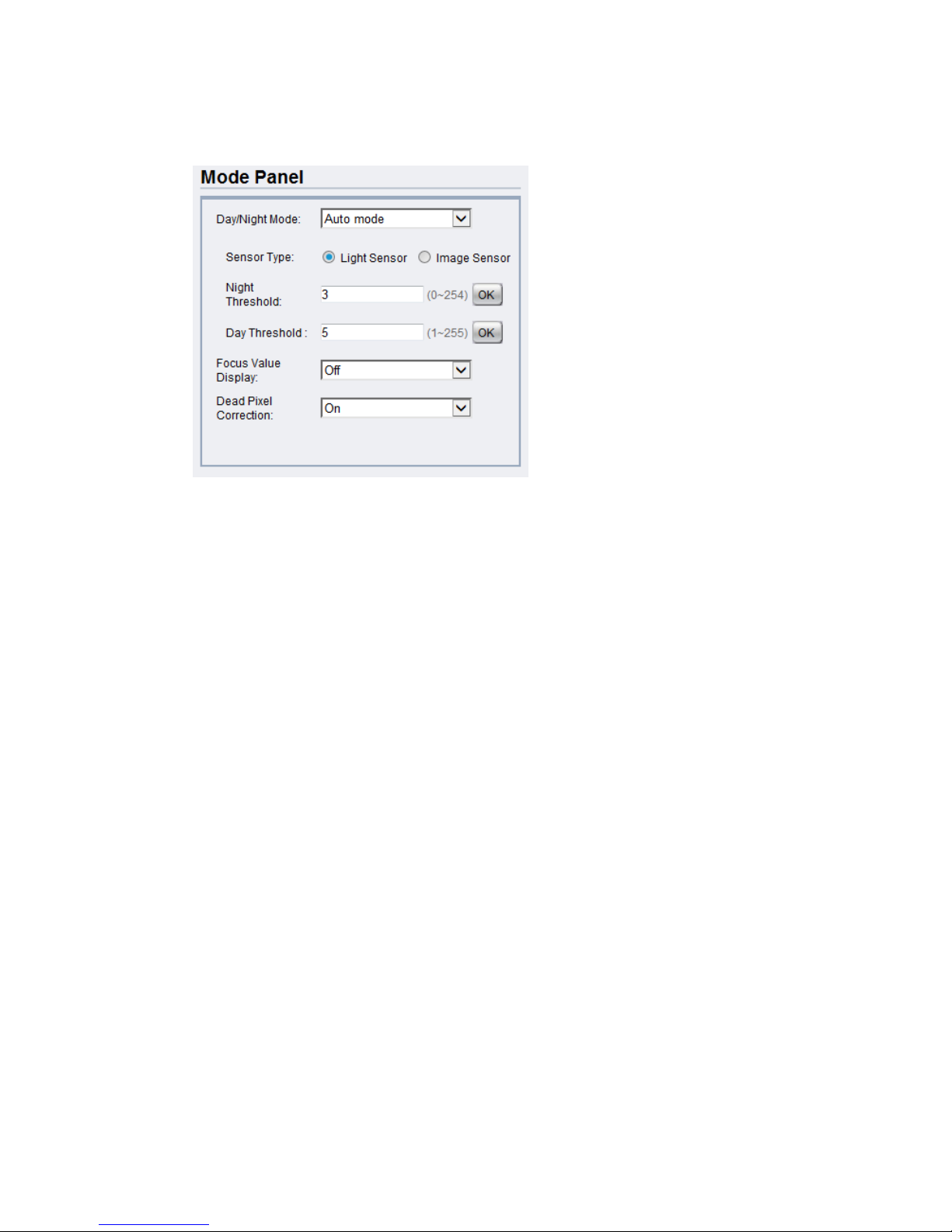
66
Auto Mode - The camera will determine when the light levels require a
switch.
Sensor Type – The sensor can be selected to
o Light Sensor
o Image Sensor
o Night Threshold - The threshold which the camera will switch to
night mode.
o Day Threshold - The threshold which the camera will switch back
to day mode.
o Focus Value Display – On/Off
o Dead Pixel Correction – On/Off
Page 67

67
Day mode - Forces day mode.
o Chroma Suppress - Reduces the false color phenomena.
o Suppress Level
o Suppress Start
o Suppress End
o Focus Value Display – On/Off
o Dead Pixel Correction – On/Off
Day Profile
Page 68

68
Brightness - Adjusts the perceived light intensity of the image.
Note: In certain situations, the sensor may experience banding issues. In
these cases, please raise the brightness.
Contrast – Adjusts the overall difference in the light vs. dark areas.
Saturation – Adjusts the colorfulness of a color relative to its own
brightness.
Sharpness - Adjusts the edge contrast of the image.
Frequency - The user can choose to compensate for 50Hz or 60Hz
lighting.
Exposure Mode – Fixed/Auto
Max Shutter Speed – The user may choose the following shutter
speeds: 1/1s ~ 1/1000000s.
Min Shutter Speed –The user may choose the following shutter speeds:
1/1s ~ 1/1000000s.
WDR –WDR –Off /DWDR (Digital Wide Dynamic Range) /BLC(Backlight
Compensation)
Auto Iris – On/Off
AGC- Automatic gain control (AGC) adjusts the video gain level to a
variety of inputs. This setting provides a baseline value for the AGC.
Values higher than this will be darkened, and values that are lower
will be brightened. AGC should be adjusted so that the area of
interest is best lit.
Page 69

69
Night mode - Forces night mode.
o IR LED – On/Off
o Focus Value Display – On/Off
o Dead Pixel Correction – On/Off
Night Profile
Brightness - Adjusts the perceived light intensity of the image.
Note: In certain situations, the sensor may experience banding issues. In
these cases, please raise the brightness.
Page 70

70
Contrast – Adjusts the overall difference in the light vs. dark areas.
Saturation – Adjusts the colorfulness of a color relative to its own
brightness.
Sharpness - Adjusts the edge contrast of the image.
Frequency - The user can choose to compensate for 50Hz or 60Hz
lighting.
Exposure Mode – Fixed/Auto
Max Shutter Speed – The user may choose the following shutter
speeds: 1/1s ~ 1/1000000s.
Min Shutter Speed –The user may choose the following shutter speeds:
1/1s ~ 1/1000000s.
WDR –Off /DWDR (Digital Wide Dynamic Range) /BLC(Backlight
Compensation)
Auto Iris – On/Off
AGC- Automatic gain control (AGC) adjusts the video gain level to a
variety of inputs. This setting provides a baseline value for the AGC.
Values higher than this will be darkened, and values that are lower
will be brightened. AGC should be adjusted so that the area of
interest is best lit.
Page 71

71
Advanced Day Profile/Night Profile
The parameters deal with the image lighting and color. Dragging the slider to
increase and lower the value. The adjustments will be shown in the preview
window.
Image Adjust
Brightness - Adjusts the perceived light intensity of the image.
Note: In certain situations, the sensor may experience banding issues. In
these cases, please raise the brightness.
Contrast – Adjusts the overall difference in the light vs dark areas.
Gamma – Adjusts the color error of the image.
Saturation – Adjusts the colorfulness of a color relative to its own
brightness.
Sharpness - Adjusts the edge contrast of the image.
Page 72

72
Exposure
The parameters deal with the image lighting and color. Dragging the slider to
increase and lower the value. The adjustments will be shown in the preview
window.
Frequency –Reduces flickering caused by the difference in frequency
of the system and the environment lighting. The user can choose to
compensate for a 50Hz or 60Hz lighting.
Exposure Mode –Sets how the camera captures images. Longer
shutter times allow more light into the sensor, resulting in a cleaner
picture, however longer shutter times can result in motion blur.
o Fixed
o Auto –The camera will automatically change the shutter speed
and gain balance between image quality and frame rate when
there is insufficient light to preserve both.
Max Shutter Speed –Can be selected from 1/1 to 1/1000000.
Min Shutter Speed –Can be selected from 1/1 to 1/1000000.
WDR – Can be set as off to disable this functionality, set as DWDR or
HDR (for CAM4471V/-M/-MP only) to enable the functionalities.
Mode – Auto/Manual
Page 73

73
Luminance Ctrl
Target Luminance - Adjusts the lightness of the image.
AGC - Automatic gain control (AGC) adjusts the video gain level to a
variety of inputs. This setting provides a baseline value for the AGC.
Values higher than this will be darkened, and values that are lower
will be brightened. AGC should be adjusted so that the area of
interest is best lit.
White Balance
This setting allows users to choose the color balancing method used.
AWB - Automatically chooses white level.
MWB - The user must specify the red and blue gain levels to achieve
the correct white level.
o R Gain - The gain applied to the red video channel.
o B Gain - The gain applied to the blue video channel.
Page 74
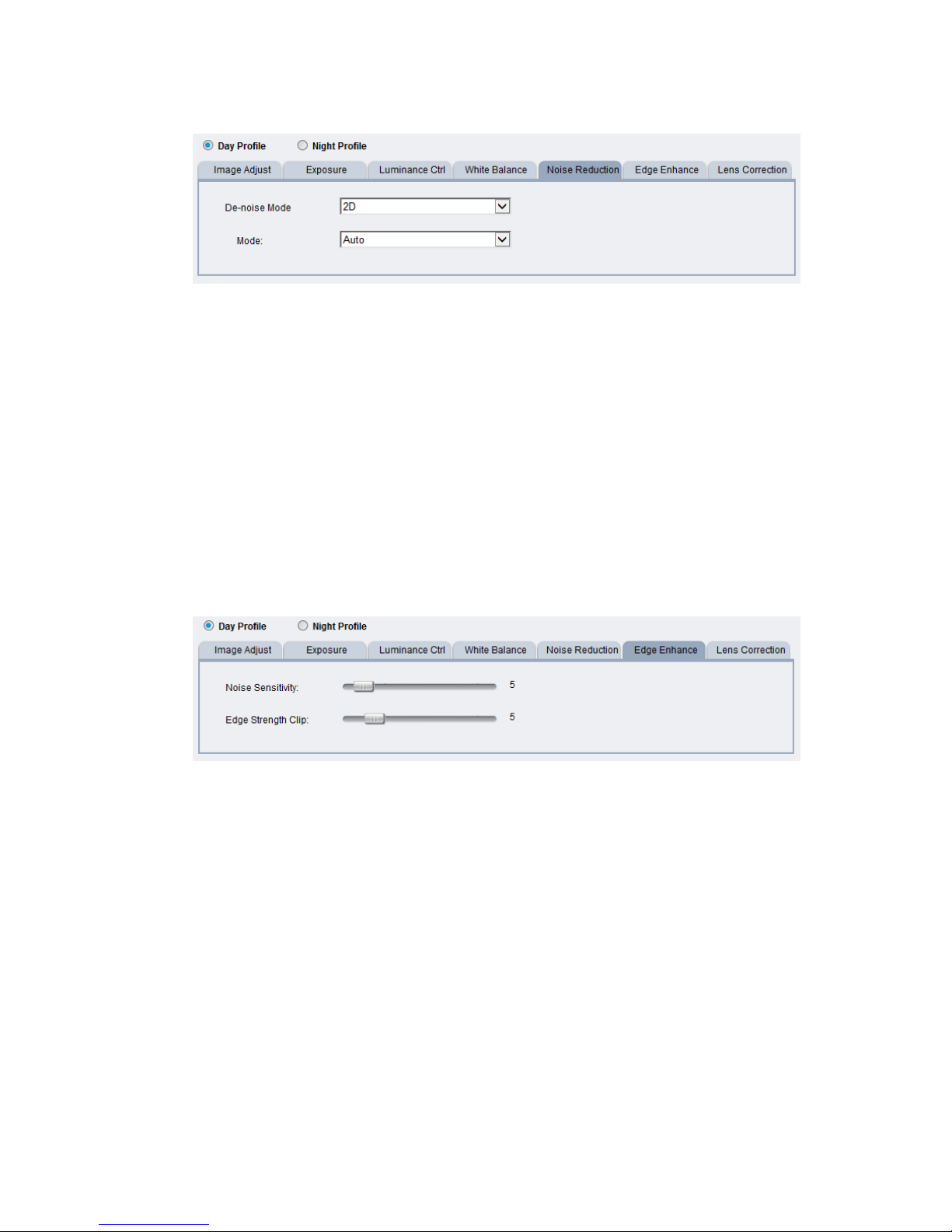
74
Noise Reduction
De-noise Mode – Removes video noises.
o OFF - Can be set to disable this functionality
o 2DNR – Reduces noises.
o 3DNR – Reduces noises in low light conditions and even with
moving objects.
o BLEND – Blends 2DNR and 3DNR to create clear images.
Mode – Auto/Manual
Edge Enhance
Noise Sensitivity – Senses the noise.
Edge Strength Clip – Enhances the edges of the image.
Page 75
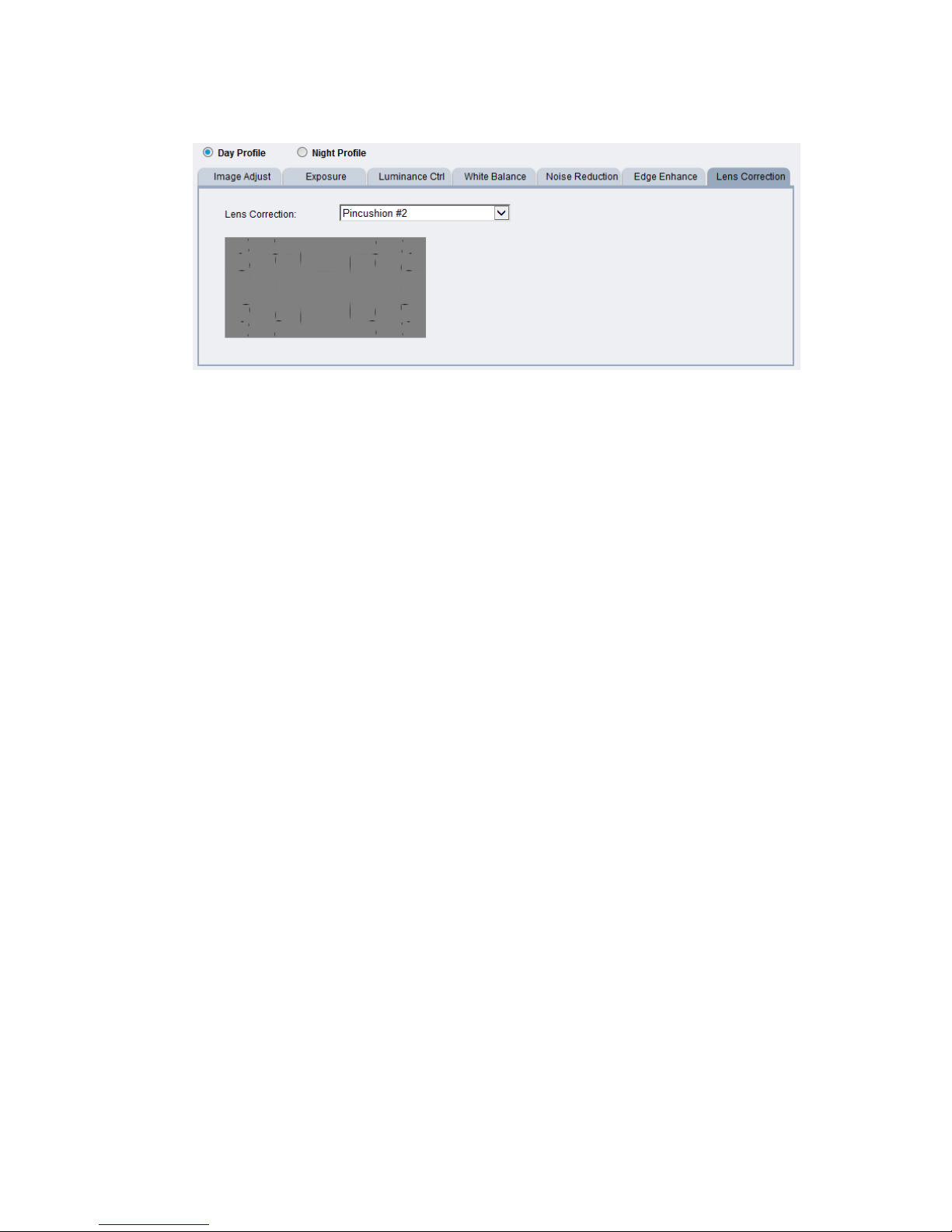
75
Lens Correction
Correct the barrel distortions and pincushion distortions of images while using
wide-angle lenses.
Page 76
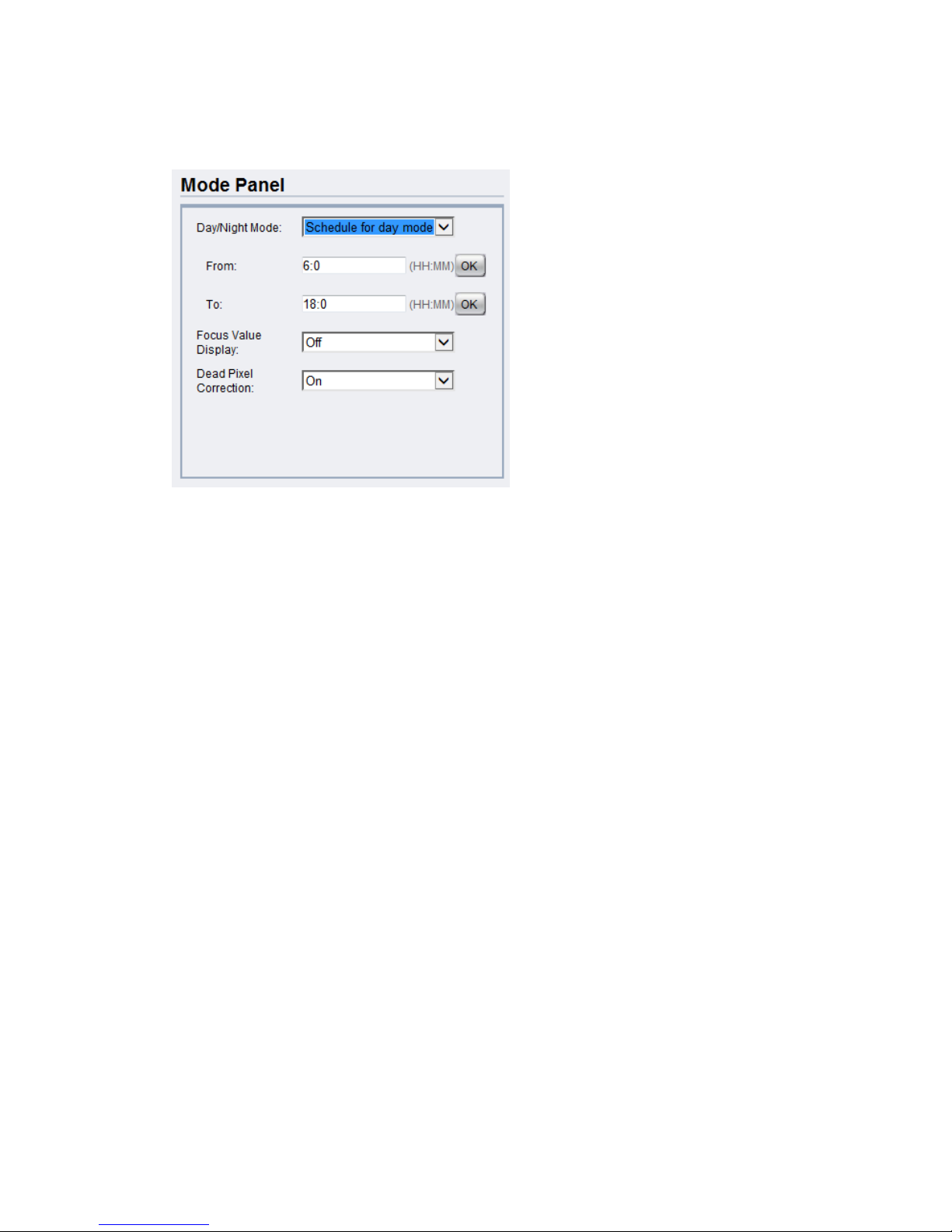
76
Schedule for day mode - Allows the user to set a time for day/night
transitions.
o From: - The time, in hours and minutes, when the camera will be
in day mode.
o To: - The time, in hours and minutes, when the camera will
switch to night mode.
o Focus Value Display – On/Off
o Dead Pixel Correction – On/Off
Page 77
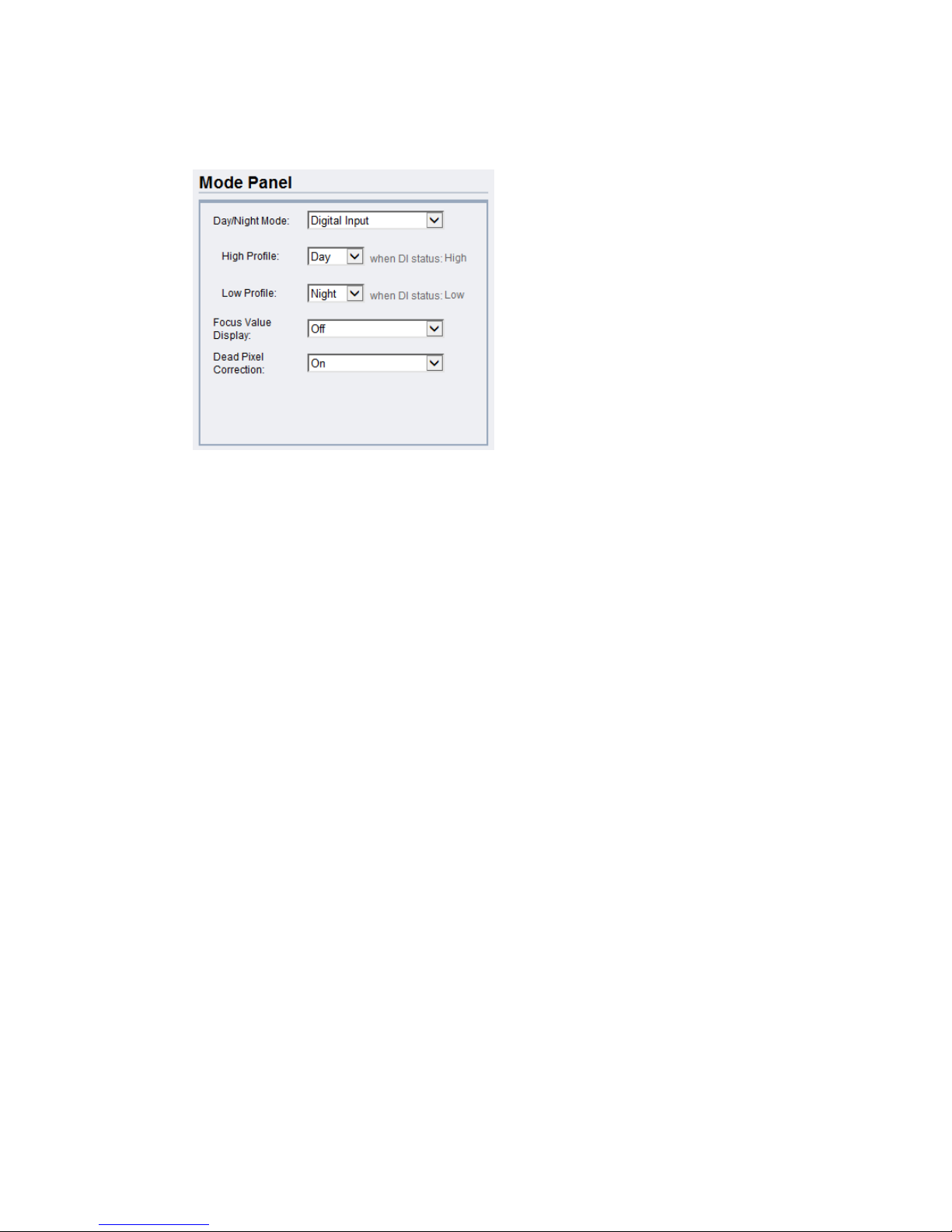
77
Digital Input - The Camera automatically removes the IR cut filter when
DI triggers.
o High Profile - Day/Night.
o Low Profile - Day/Night.
o Focus Value Display – On/Off
o Dead Pixel Correction – On/Off
Page 78
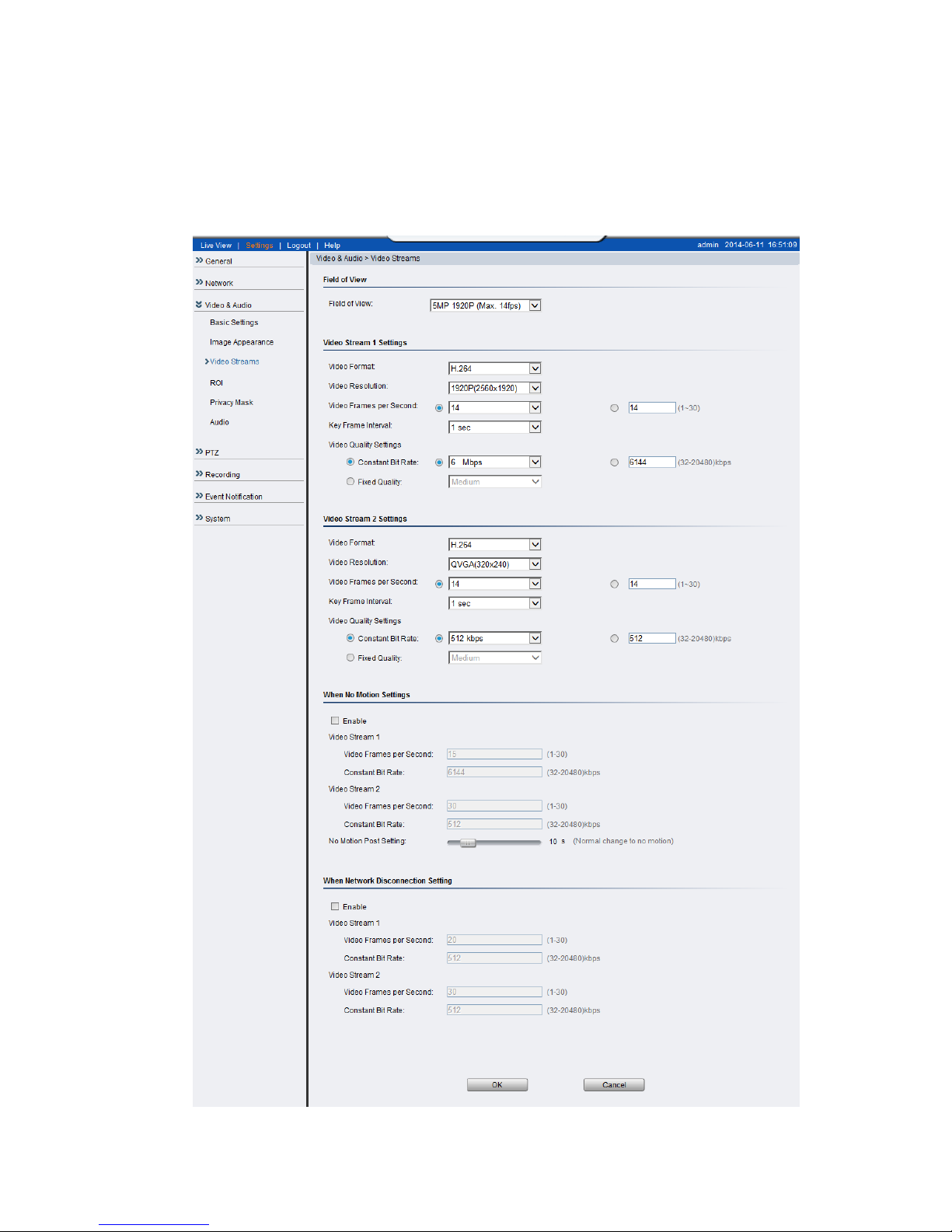
78
Video Streams
The configuration for video streams, including resolution, frame rate and
image quality parameters can be found under Video & Audio > Video
Streams.
Page 79
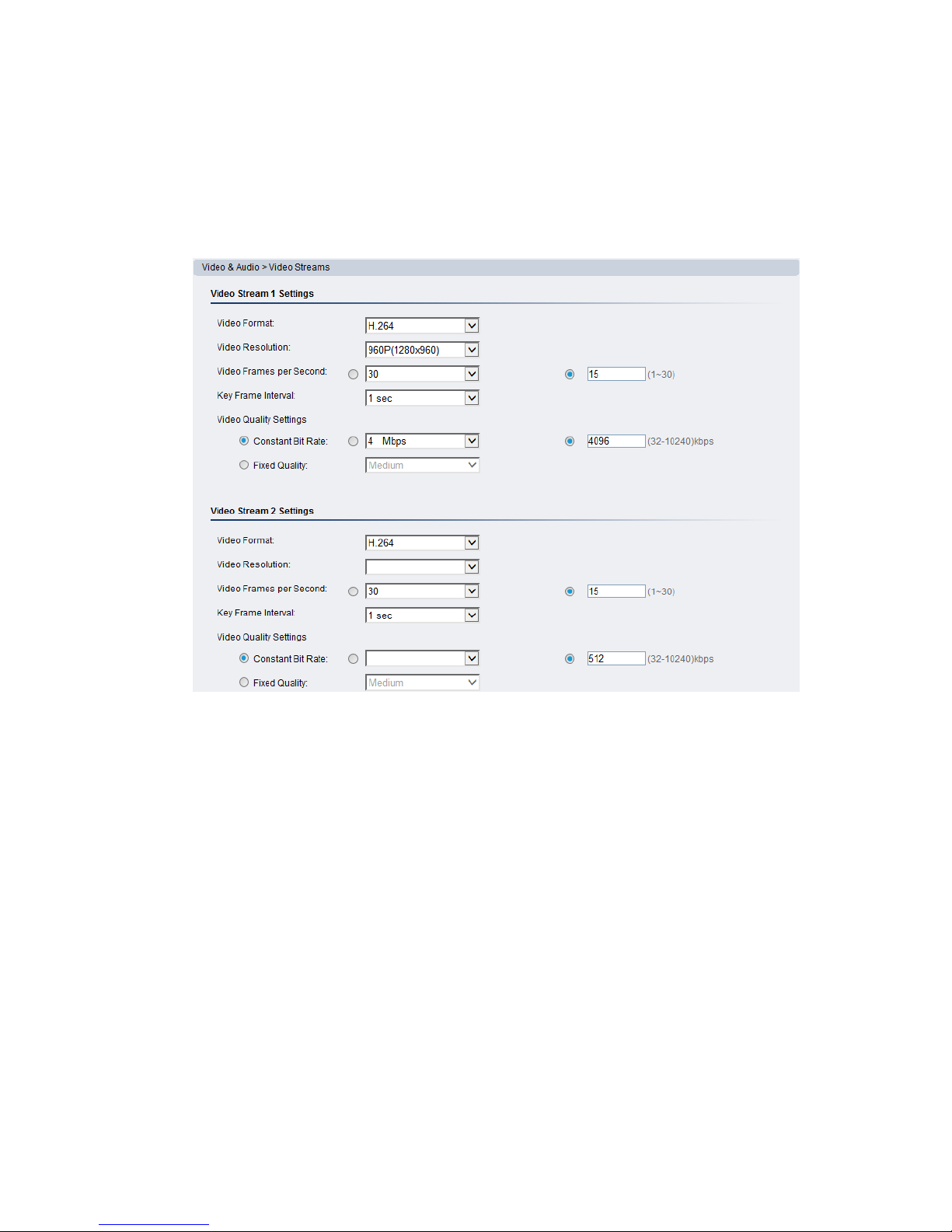
79
FoV can be defined as the width and height of a scene to be monitored.
Different Fields of View are available for selection, 3MP 1536P (Max. 30fps),
5MP 1920P (Max. 14fps) and Full HD 1080P (Max. 60fps).
The page is split into settings for 2 streams. Common settings are:
Video format - The compression format for the video stream.
o H.264 - Provides the best compression, and clear picture, but
is processor intensive.
o MPEG4 - Provides more compression that MJPEG, but loses
picture quality.
o MJPEG - Provides minimal compression, with the best picture
quality. Each frame is stored as a discrete JPEG. This option is
only available in Stream 1.
Video Resolution - Sets the resolution of the video output. The
following options are available: QSXGA (2560x1920, Stream 1 only),
QXGA (2048x1536, Stream 1 only), 1080P (1920 x 1080, Stream 1 only),
SXGA (1280 x 1024, Stream 1 only), 960P (1280x960, Stream 1 only),
720P (1280 x 720), D1 (720x480), VGA (640x480), QVGA (320x240,
Stream 2 only).
Page 80

80
Video Frames per Second- Sets the number of frames per second. 1,
3, 5, 10, 15, 20, 25, 30 FPS are possible values. You can also choose to
type in the values you want (the range is from 1~30).
Key Frame Interval - Sets the period between minimally compressed
recovery frames that don't require other video frames to decode. 1/4s,
1/2s, 1s, 2s, 3s, and 4s are possible values.
Video Quality Settings - Sets the quality of the video image.
o Constant Bit Rate - In this mode, the camera will maintain a
constant bit rate output, regardless of video quality. Bit rates
available are dependent on the video resolution chosen, and
range from 256 kbps to 6 Mbps. You can also choose to type in
the values you want (the range is from 32~10240).
o Fixed quality - In this mode, the camera will attempt to
maintain a constant quality output, up to a maximum
bandwidth of 10 Mbps.
Settings can be further defined when no motions occur.
Enable this option to adjust the Video Frames, Constant Bit Rate for Video
Stream 1 and 2.
Page 81

81
Settings can be further defined when the network disconnection occur.
Enable this option to adjust the Video Frames, Constant Bit Rate for Video
Stream 1 and 2.
Page 82

82
ROI Settings
Use the Region of Interest (ROI) to execute different functions in one image.
Window Settings
o Window Name – Specify a name for a different window.
o Delta Quality – Can be selected from -10 to +10.
o Encoding Frame interval – Can be selected from 1 to 1000.
Background Window Encoding Frame Interval – Can be selected from 1
to 1000.
Page 83

83
Privacy Mask Setting
Use New button to create privacy mask on the video, up to 3 masks can be
created. The window name and the mask color can be further defined.
Audio Settings
The audio settings, under Video & Audio > Audio Settings, contain
parameters dealing with audio coming from the cameras built in mic, or an
external microphone.
Mute - Selects whether or not to mute the incoming audio from the
camera.
Page 84

84
Audio In - Selects the source for the camera audio feed. Line In, an
external source connected to the camera's line-in port, is the only
option.
Note: For models with built-in microphone, Microphone option can be
selected in Line Selection.
Audio Codec – G.711 U-law, G.711 A-law, and ADPCM are methods for
digitally encoding audio signals. Only one bit rate, 32 Kbps, is
currently supported. Audio will be encoded at this bit rate.
Click OK to save or Cancel to abort the changes before you leave the page.
Page 85

85
PTZ
PTZ functionality is not supported.
Page 86

86
Recording
The Recording menu, Settings> Recording, deals with recording settings and
managing recorded video files.
Recording Basic Settings
Recording basic settings, Recording > Recording Basic Settings are
parameters which deal with the recording location and scheduling.
The following parameters can be configured within this menu:
Record to Memory Card when connection is lost
When enabled, video will automatically be recorded onto the microSD
card if the network connection is lost. When a network connection is
re-established, recording will switch back to the remote destination.
If this feature is turned off, there will be no recording at all when if
network connection is lost.
o Enable Recording – Tick it if you want the video to be
recorded on to the micro SD card.
o Connection Resume Send to FTP - Tick Enable Recording if
you want the video to be uploaded to FTP automatically after
the network connection is recovered.
Network Bandwidth Using – The speed limitation of the FTP.
Page 87

87
o Passive download by NVR Server (private format)
Manual Record Setting
o Manual Record To - Defines the path for manual recording.
o Screenshots and image recordings will be saved in this location.
Event/Schedule Record Setting - Allows users to set the destination
for event or scheduled recording.
o microSD Card
o Remote Storage
o ISCSI Storage - Before selecting the ISCSI Storage as your
recording destination, settings of Event Server under the Event
Notification should be done to enable the ISCSI Storage. Go to
Event Notification > Event Server to set the ISCSI Storage Settings.
Click OK to save or Cancel to abort the changes before you leave the page.
Page 88

88
Recorded File Management
This section, located at Recording > Recorded File Management allows users
to manage videos recorded on the microSD cards.
Locating Video Files
To locate video files from a specific time frame, enter a begin and end time
in the From: and To: fields below, and click Search.
Each video file will have an entry containing:
Time - The time the video was recorded, also the filename of the
entry: YYYY_MM_DD_HH_MM_SS.avi
Media Type - The encoding/compression method
Trigger Type - What type of action triggered this recording eg. if it
was alarm recording or scheduled recording.
Locked - The lock state of the alarm.
The video records located will be split into pages. The information on these
<< - Click to go to the first page of the recorded files list.
< - Click to go to the previous page of the recorded files list.
> - Click to go to the next page of the recorded files list.
>> - Click to go to the last page of the recorded files list.
Forward To: - This dropdown can be used to skip to a page number.
You may also narrow the entries displayed by clicking on the Media Type
column. This will give you the option of choosing All, H264, MPEG4, or MJPEG
types. The system will only show video files of the format selected.
Page 89

89
Managing Video Files
Once you have located the video files of interest you may select them by
checking the box in the leftmost column of the entry. You can also select all
displayed entries by checking the box in the header row.
There will be two buttons in each entry:
Play - Plays the video file in local helper application.
Download - Downloads video files. Select one or more video files and
click Download; Choose location to save the video file(s) onto your
local PC.
Other actions that you can perform:
Lock/Unlock - Locks/Unlocks video files. Locked files cannot be
removed. Select one or multiple video files and click Lock/Unlock.
When a file is locked, the Locked status will display yes.
Remove - Manually deletes stored video files. Select one or more
video files and click Remove to delete the file(s).
Click OK to save or Cancel to abort the changes before you leave the page.
Note: The video files shown in Recorded File Management are files stored in
the microSD card. You can also record live video by clicking the
record button in the Live View screen, which will be stored directly
into your local computer, and are not managed by this function.
Please refer to the section on Manual Record for more information on
this functionality.
Page 90
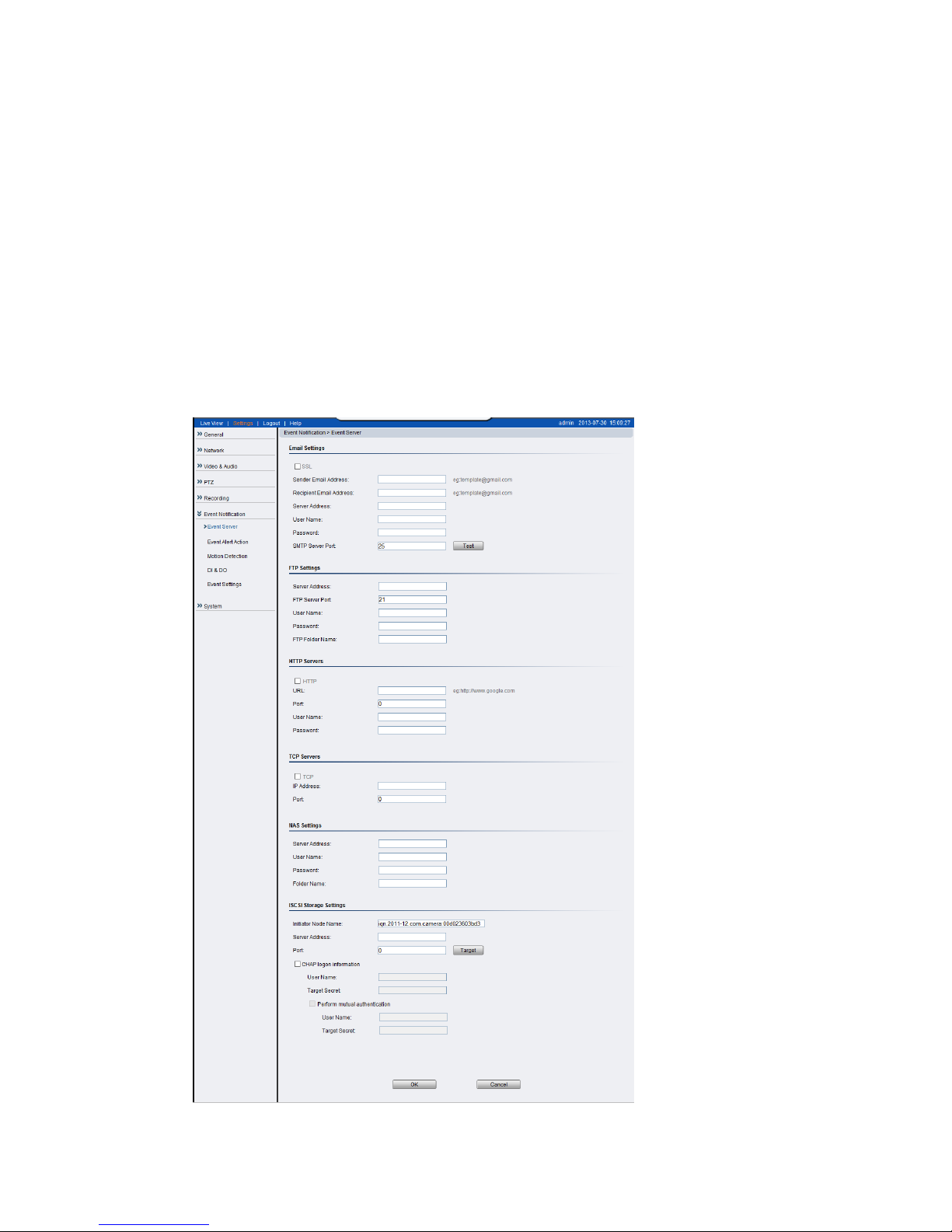
90
Event Notification
Event Notification settings, found under Settings > Event Notification, deal
with the event detection, scheduled recording, and notification abilities of
the camera.
Event Server
The event server, which can be configured under Event Notification > Event
Server, is the communications center of the camera. This section deals with
the configuration of E-mail and FTP notifications, HTTP and TCP triggers, NAS
settings and ISCSI Storage settings.
Page 91

91
Email Settings
Email settings are used to configure e-mail notifications.
Sender Email Address – The return e-mail address for notifications.
This should be your notification address.
Recipient email address – The e-mail address notification emails will
be sent to. Only one email address can be entered.
Server address - The IP or address of the e-mail server.
User Name - The user name of the notifications e-mail account.
Password - The password of the e-mail account.
SMTP Server Port - the SMTP port of the email server; Default 25.
Test - Click this button to send a test email. E-mails will only be sent
if all parameters are entered correctly.
FTP Settings
FTP settings are used to configure recording to a remote location via the file
transfer protocol.
Server Address - The address of the FTP server.
FTP Server Port - The port number of the FTP server; Default 21.
User Name - The user name of the FTP account.
Password - The password of the FTP account.
FTP Folder Name - The name of the folder on the FTP site which
video files will be stored in.
Http Servers
URL - The address.
Port – The port number for the web service. It is usually 80.
User Name - The username of the camera. The default user name is
admin.
Password - The password of the camera. The default password is
admin.
Page 92

92
TCP Servers
IP Address - The address of the TCP server.
Port – The port number of the TCP server.
NAS Settings
NAS settings are used to configure recording to network attached storage.
Server Address - The address of the NAS server.
User Name - The user name of the NAS account.
Password - The password of the NAS account.
Folder Name - The name of the CIFS account folder on the server.
ISCSI Storage Settings
Initiator Node Name – Your Internet Small Computer System
Interface’s name.
Server Address – Your server address.
Port
o CHAP logon information
User Name – Your user name.
Target Secret – Created to manage the connections between
an iSCSI device and the servers that need to access it.
Perform mutual authentication - Two parties
authenticating each other suitably.
User Name – Your user name.
Target Secret – Defines the portals (IP addresses) that can be used to
connect to the iSCSI device, as well as the security settings that the iSCSI
device requires to authenticate the servers that are requesting access to its
resources.
Click OK to save or Cancel to abort the changes before you leave the page.
Page 93
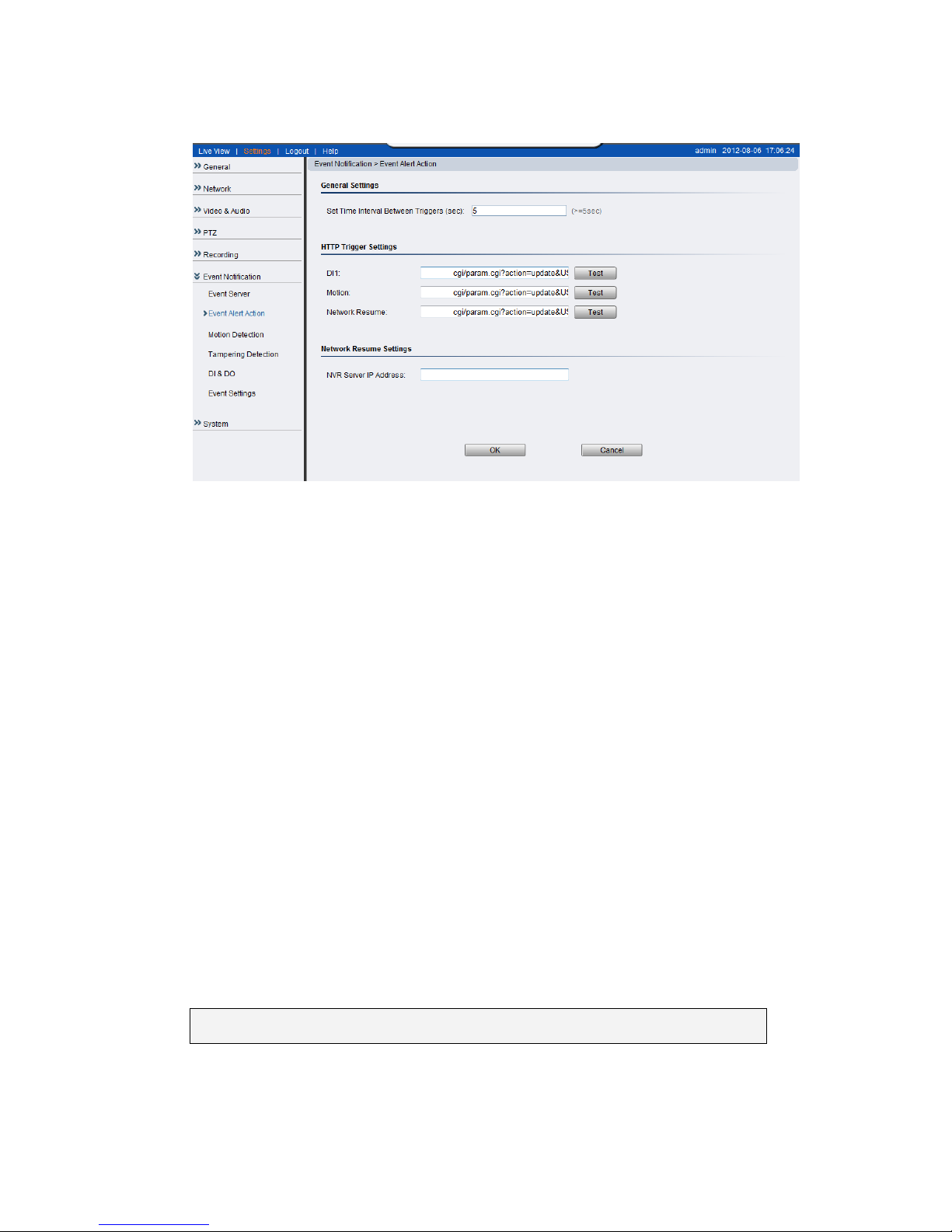
93
Event Alert Action
General Settings
Set Time Interval between Triggers (sec)
HTTP Trigger Settings
Set the CGI rule for HTTP triggers.
DI1–/surveon-cgi/param.cgi?action=update&USER=admin&PWD=admin&System.LiveViewPor=6002.
DI2 –/surveon-cgi/param.cgi?action=update&USER=admin&PWD=admin&System.LiveViewPor=6002.
Network Resume –
/surveon-cgi/param.cgi?action=update&USER=admin&PWD=admin&System.LiveViewPor=6002.
Network Resume Settings
NVR Server IP Address – The IP address of the NVR server.
The system will start to ping this IP for three times, and if the results
are different, the network connection will be defined as lost. The
video will be recorded automatically to the micro SD card, and when
the connection is recovered, it will be uploaded to the FTP.
Note: Please refer to Recording Basic Settings section for more details.
Page 94
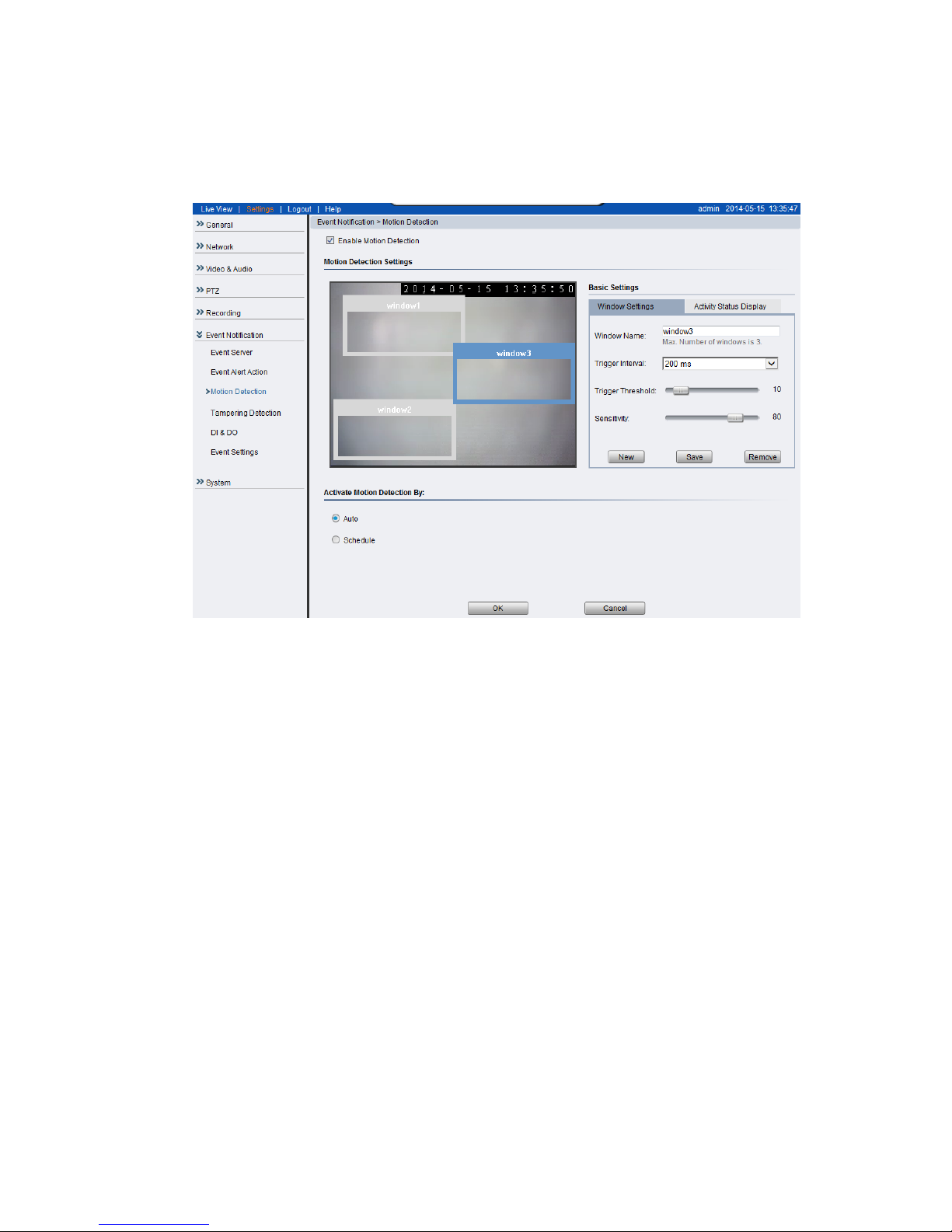
94
Motion Detection
The motion detection functionality of the camera can be found under Event
Notification > Motion Detection.
The motion detection functionality of the camera can be found under Event
Notification> Motion Detection.
Window Settings
Motion detection is activated by checking the Enable Motion Detection box.
Click the Window Settings tab to enter the window configuration, and click
New to add a new detection window. A maximum of 3 motion detection
windows can be added. Each new window will be created with a default
name Window N, where N is the number of the window. After creating the
window, clicking it will select the window. You can drag and resize the
window using your mouse. You can also change the following parameters:
Window Name - Tthe name of the motion detection window.
Trigger Interval - The time interval between motion triggers. Options
available are: 200 ms , 400 ms, 800 ms, and 1000 ms.
Trigger Threshold - The percentage change in the window before a
motion alarm is triggered.
Page 95
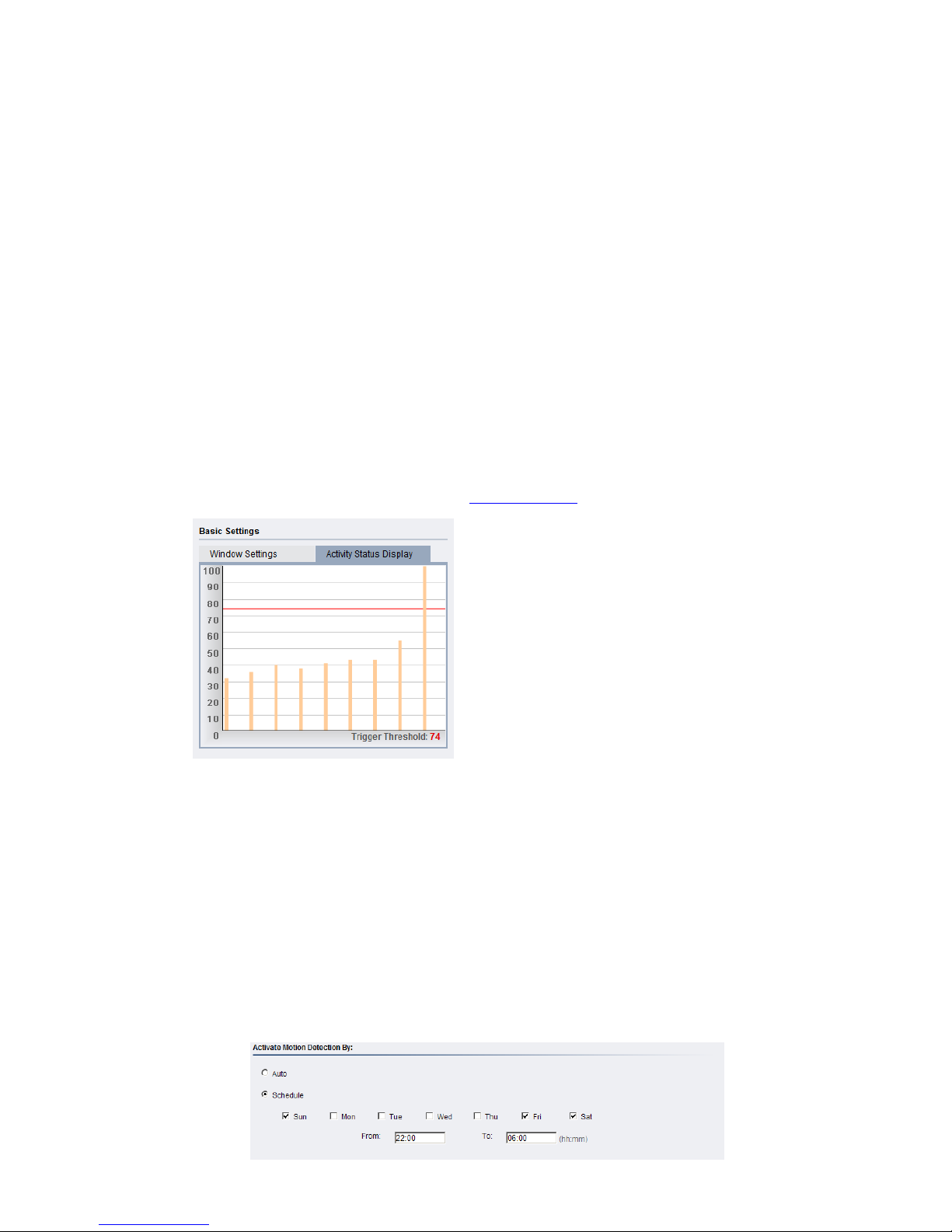
95
Sensitivity - The sensitivity of the motion box.
Click Save to save all settings. Settings of existing windows can also be
changed by selecting the window and changing the settings. To delete a
window, select a window in and click Remove.
Activity Status Display
The Activity Status Display tab displays the amount of motion detected in a
selected window. By raising the Sensitivity of the window the motion values
for a given motion, which are in shown in yellow, will be higher. When the
motion value reaches or crosses the Trigger Threshold, denoted by the red
line, a motion event will be triggered. Use Activity Status Display to check if
the setting of threshold is reasonable. For smaller motions below the set
number, the motions won’t trigger alarm. Motion alarm handling and
notifications can be configured under Event Settings.
Activate Motion Detection By: Auto/Schedule
Auto – As long as Enable Motion Detection is checked, an event is
triggered.
Schedule – Selecting this option allows to manually schedule the
times motion detection will be active. Select the days of the week
that Motion Detection is active by checking the corresponding boxes,
and fill in a start time and end time for motion detection in the From:
and To: boxes.
Page 96

96
Tampering Detection
Tampering detection is similar to motion detection in that it detects where
there is a sudden unexpected change in the whole camera view. Parameters
for this feature are found under Event Notification> Tampering Detection.
Tampering alarm handling and notifications can be configured under Event
Settings.
The tempering detection parameters include:
Tampering Detection - Turns tampering detection on or off.
Tampering Sensitivity - Sets the sensitivity of Tampering Detection.
Options are Very Low, Low, Normal, High, and Very High. Higher
sensitivities can detect more tampering attempts, but also increase
the chances that the camera will produce a false alarm.
Click OK to save or Cancel to abort the changes before you leave the page.
Page 97

97
DI & DO
Digital Input (DI) and Digital Output (DO) stand are used for event triggering.
The camera has 1 DO and 2 DI ports. Settings for these ports can be found
under Event Notification > DI & DO. Conditions for DI and DO triggering, as
well as notifications for can be set under Event Settings.
Digital Input
The two inputs are listed as Input1 and Input2 and connect to external
circuits such as window break detectors. These inputs can be tested by
clicking the Test button in the input entry.
Each input has a Normal Status:
Normal Open – the DI requires a low voltage input, with the
following configuration.
DI
GND
It is triggered when it does not receive this input.
Normal Close – the DI requires a high voltage input (+12V), with the
following configuration.
Page 98

98
DI
+12V
It is triggered when it does not receive this input.
Off - DI inputs are closed at all times. The camera will not respond
to any signals on this DI.
Digital Output
The camera can also be configured to send signals through the digital output.
Each output has a Normal Status:
High – DO outputs a high voltage when triggered, and is connected
to the output circuit in the following manner:
Low - DO acts as a ground when triggered, and is connected to the
output circuit in the following manner:
Off - Closes DO output; no signals will be sent.
Click OK to save or Cancel to abort the changes before you leave the page.
Page 99

99
Event Settings
Event settings deal with alarm handling and notification, as well as feature
scheduling. These settings can be found under the Event Notification> Event
Settings menu.
The event handler is rule based. There are lists for both two types of rules:
Event List – Contains rules based on triggered events such as motion
detection or DI triggers.
Schedule List – Contains time-based rules.
Each rule has an action list. When the conditions for rule are met, the actions
specified by the rule are carried out. Users may perform the following actions
in both Event and Schedule lists:
Add – Clicking on the Add button adds a new rule to a list.
Edit – A selected rule may be edited by clicking on the Edit button.
Remove – A selected rule may be deleted by clicking on the Remove
button.
Page 100

100
Adding/Editing an Event Rule
The Add and Edit screens contain the following triggering actions:
Note: If editing a rule that has not been triggered, the rule will not be
triggered after until after editing is complete. If the rule is triggered,
any changes will not be applied until the current trigger is resolved.
