Page 1

CAM12xx/13xx Series
User Manual
Release 1.2
Page 2
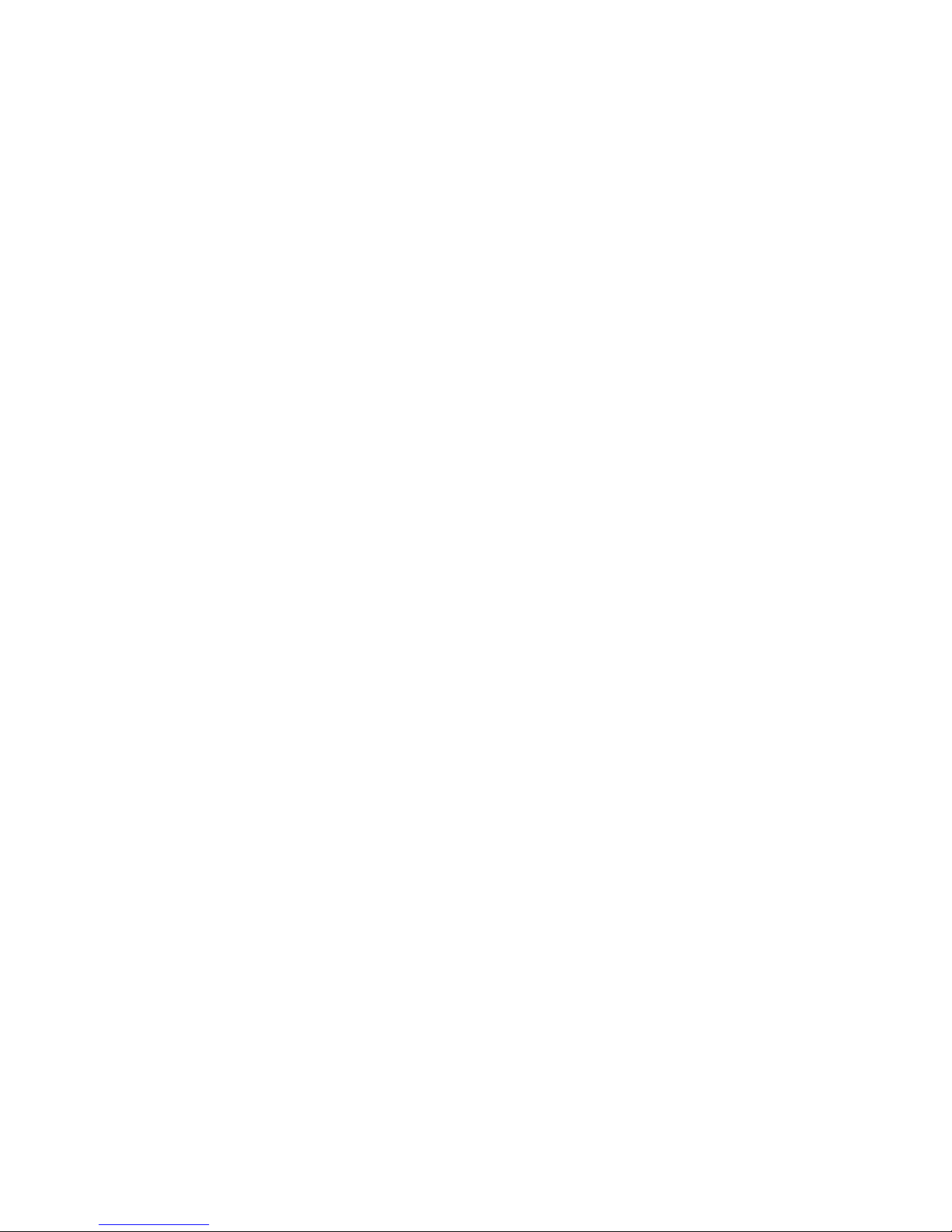
2
All Rights Reserved © Surveon Technology 2014
Copyright Statement
No part of this publication may be reproduced, transmitted, transcribed,
stored in a retrieval system, or translated into any language or computer
language, in any form or by any means, electronic, mechanical, magnetic,
optical, chemical, manual or otherwise, without the prior written consent of
Surveon Technology Inc.
Disclaimer
Surveon Technology makes no representations or warranties with respect to
the contents hereof and specifically disclaim any implied warranties of
merchantability or fitness for any particular purpose. Furthermore, Surveon
Technology reserves the right to revise this publication and to make changes
from time to time in the content hereof without obligation to notify any
person of such revisions or changes. Product specifications are also subject to
change without notice.
Trademarks
Surveon and Surveon logo are trademarks of Surveon Technology Inc. Other
names prefixed with “SMR” and “EMR” are trademarks of Surveon Technology
Inc.
Microsoft Windows and Windows are registered trademarks of Microsoft
Corporation.
Linux is a trademark of Linux Torvalds.
Solaris and Java are trademarks of Sun Microsystems, Inc.
All other names, brands, products or services are trademarks or registered
trademarks of their respective owners.
Page 3
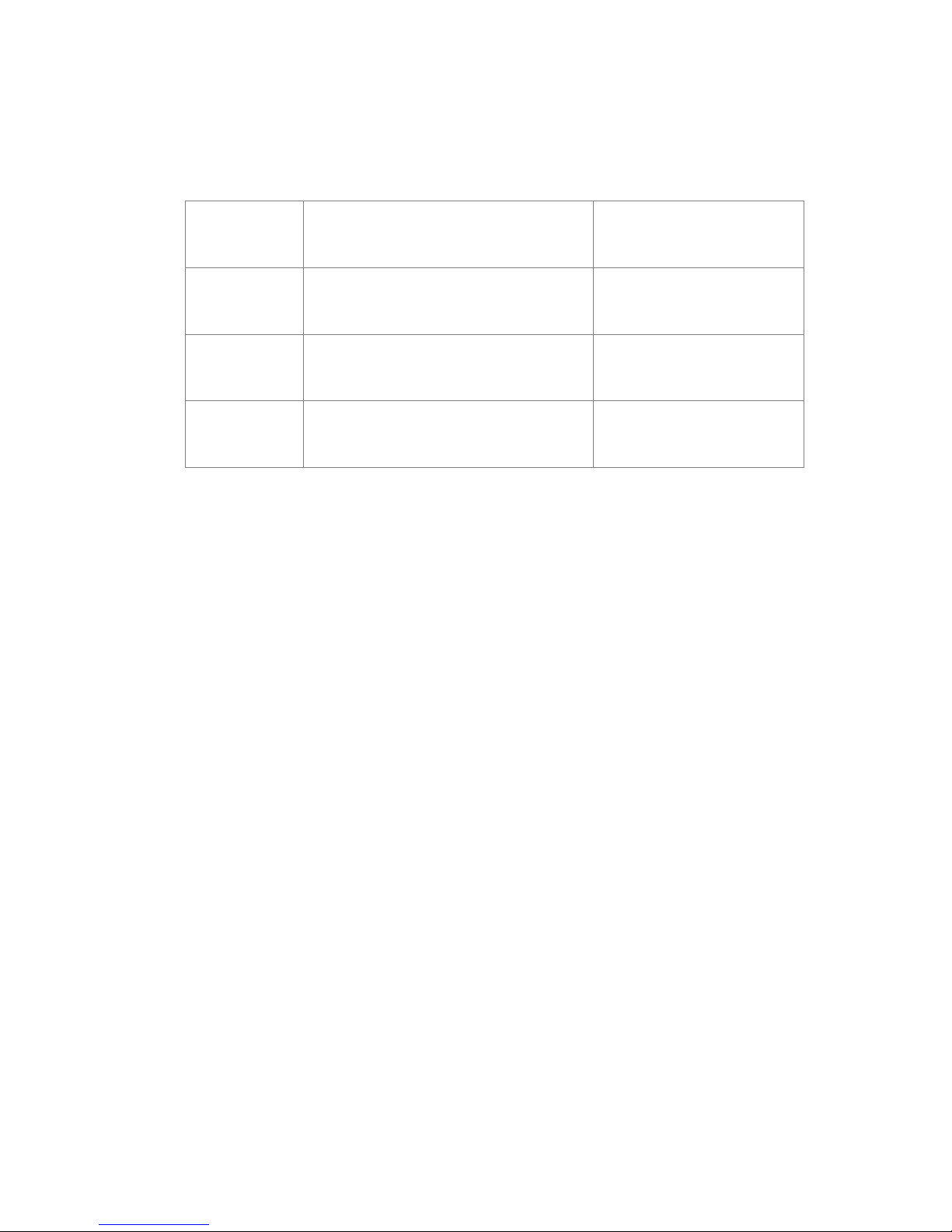
3
Revision History
Description
Date
1.0
Initial release
November 2013
1.1 Add new controller icons
December 2013
1.2
combined manuals of CAM12xx and
CAM13xx series into one
June 2014
Page 4

4
Table of Contents
Copyright Statement ......................................................................... 2
Revision History ............................................................................... 3
Table of Contents ............................................................................. 4
Safety Precautions ............................................................................ 8
Device Site Recommendations .............................................................. 8
Chapter 1. Product Overview ............................................................... 9
1.1. Network Camera Introduction ..................................................... 9
1.2. Features and Benefits ............................................................. 10
1.3. Technical Specifications .......................................................... 12
Model List for CAM12XX Series ....................................................... 12
Model List for CAM13xx Series ........................................................ 12
Specifications for CAM12XX Series ................................................... 13
Specifications for CAM13xx Series ................................................... 16
Chapter 2. Hardware Overview .......................................................... 18
2.1. Overview ............................................................................. 18
Front View for 1200/1201 ............................................................. 18
Rear View for 1200/1201 .............................................................. 18
Front View for1300/1301 ............................................................. 19
Side View for CAM1320 ................................................................ 19
Rear View for CAM1300/1301 ........................................................ 20
Bottom View for CAM1320 ............................................................ 20
2.2. Dimensions .......................................................................... 21
CAM1200/1201 .......................................................................... 21
CAM1300/1301 .......................................................................... 22
CAM1320 ................................................................................. 23
2.3. Functions ............................................................................ 24
CAM1200/1201 .......................................................................... 24
CAM1300/1301 .......................................................................... 24
2.4. Hardware Installation ............................................................. 27
Page 5
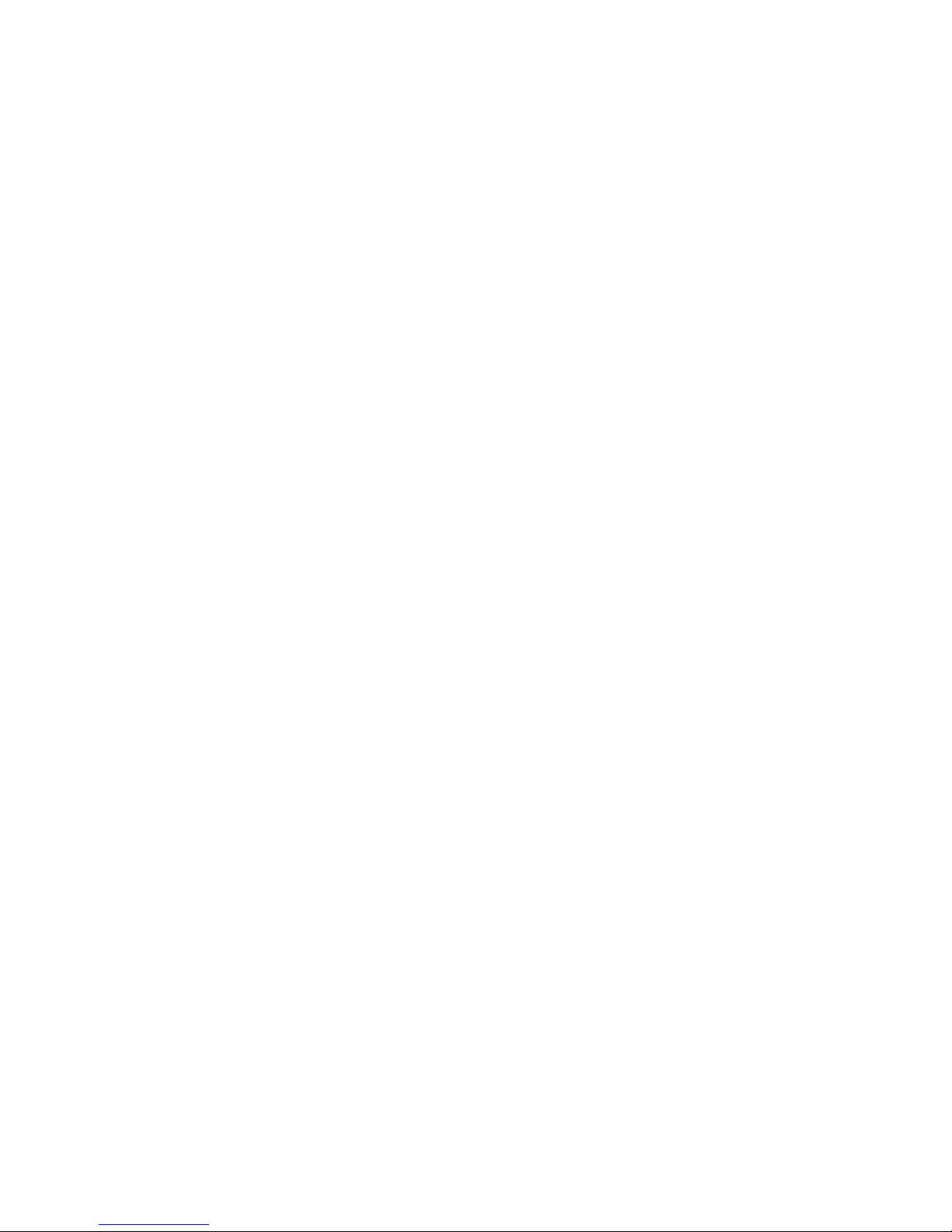
5
CAM1200/1201/1300/1301 ............................................................ 27
2.5. Camera Deployment ............................................................... 31
2.6. Before You Start .................................................................... 33
Chapter 3. Connecting to the Network Camera ....................................... 34
3.1. Connecting with a Web Browser ................................................ 35
Obtaining IP address through the IP Utility......................................... 35
Connecting to the Network Camera ................................................. 36
Logging into the System ............................................................... 36
Installing ActiveX Components in Internet Explorer .............................. 37
Logging Out of the System ............................................................ 38
Using the Help Interface .............................................................. 38
3.2. Connecting with an RTSP Player ................................................ 39
Chapter 4. Configuration through the Web Interface ................................ 40
4.1. Interface Layout .................................................................... 42
Control Descriptions ................................................................... 43
4.2. Settings ............................................................................... 45
General .................................................................................. 45
Basic Settings ...................................................................... 45
User Account ....................................................................... 47
Date & Time ....................................................................... 50
Network ................................................................................. 52
Network Configuration ........................................................... 53
Port Settings ....................................................................... 56
UpnP ................................................................................ 58
Wifi .................................................................................. 59
SNMP ................................................................................ 60
HTTPS ............................................................................... 61
Video & Audio Settings ................................................................ 63
Basic Settings ...................................................................... 63
Text Overlay Setting .............................................................. 64
Image Appearance Settings ...................................................... 65
Page 6
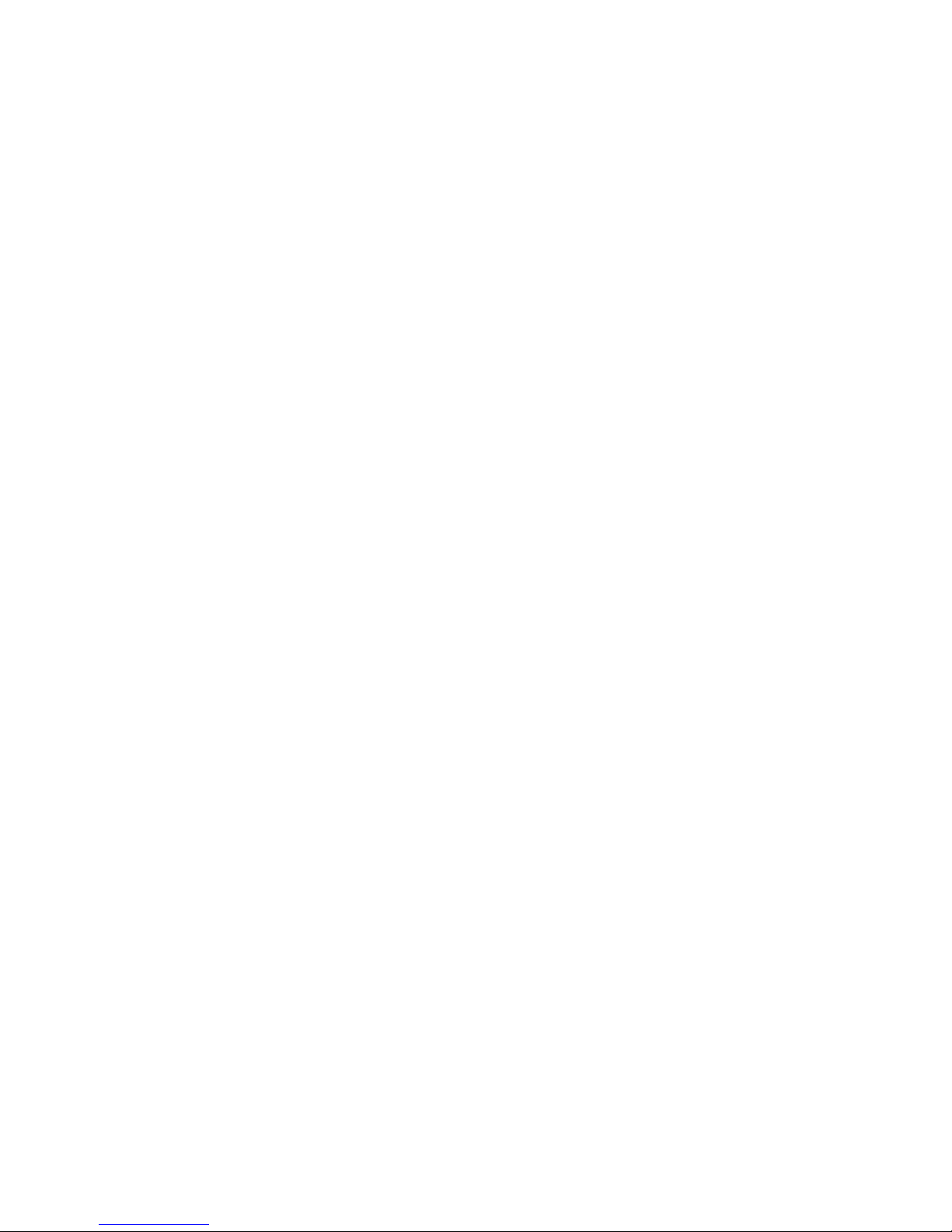
6
Video Streams ..................................................................... 70
Audio Settings ..................................................................... 72
PTZ ....................................................................................... 73
Recording ................................................................................ 74
Recording Basic Settings ......................................................... 74
Recorded File Management ...................................................... 74
Event Notification ...................................................................... 75
Event Server ....................................................................... 75
Event Alert Action ................................................................. 77
Motion Detection .................................................................. 78
Tampering Detection ............................................................. 81
DI & DO ............................................................................. 82
Event Settings ..................................................................... 83
System ................................................................................... 90
Storage Management ............................................................. 90
System Status ...................................................................... 90
System Log ......................................................................... 92
Firmware Upgrade ................................................................ 93
Configuration Upgrade ........................................................... 93
Resetting to Factory Default Settings .......................................... 95
Chapter 5. Configuration through the IP Utility ...................................... 97
5.1. Overview ............................................................................. 99
5.2. Installing the IP Utility ............................................................ 99
5.3. IP Utility Basics ................................................................... 101
Starting the IP Utility ................................................................. 101
IP Utility Main Screen ................................................................. 101
Exiting the IP Utility .................................................................. 102
5.4. Camera Actions ................................................................... 103
Search ................................................................................... 103
Login .................................................................................... 104
Properties .............................................................................. 106
Page 7
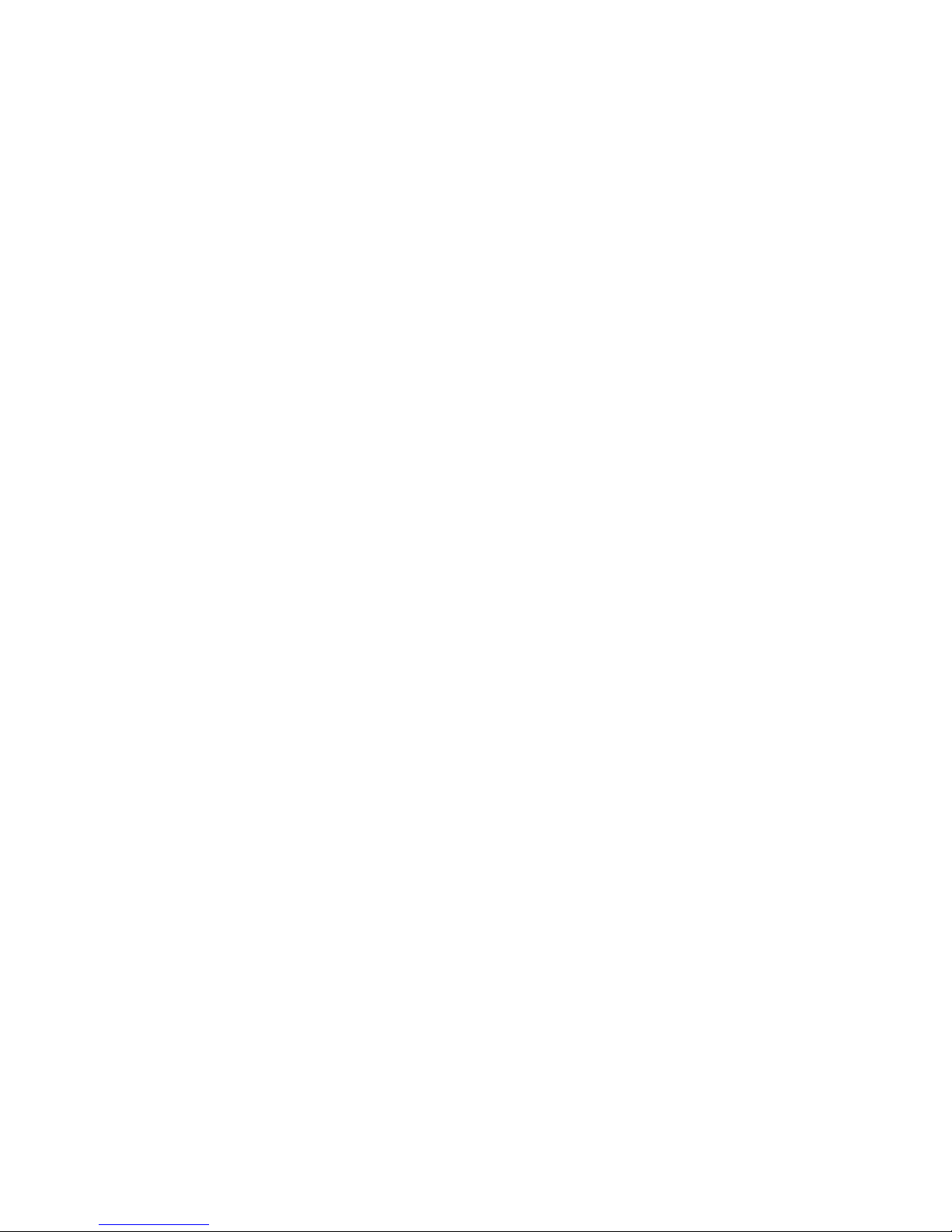
7
Delete from Tool ...................................................................... 108
Select All ............................................................................... 109
Rebooting Camera .................................................................... 110
Set IP .................................................................................... 111
Link to Camera Web Interface ...................................................... 113
Link to Camera ................................................................... 113
Link to Camera User Manager .................................................. 114
5.5. Camera Group Actions........................................................... 115
Add Group .............................................................................. 115
Delete Group ........................................................................... 117
Rename Group ......................................................................... 118
Move to Group ......................................................................... 120
Copy to Group ......................................................................... 122
5.6. Configuration Settings ........................................................... 124
Download Configuration .............................................................. 125
Update Configuration ................................................................. 126
5.7. Firmware Actions ................................................................ 127
Update Firmware ...................................................................... 127
5.8. Focus Tool ......................................................................... 129
Page 8
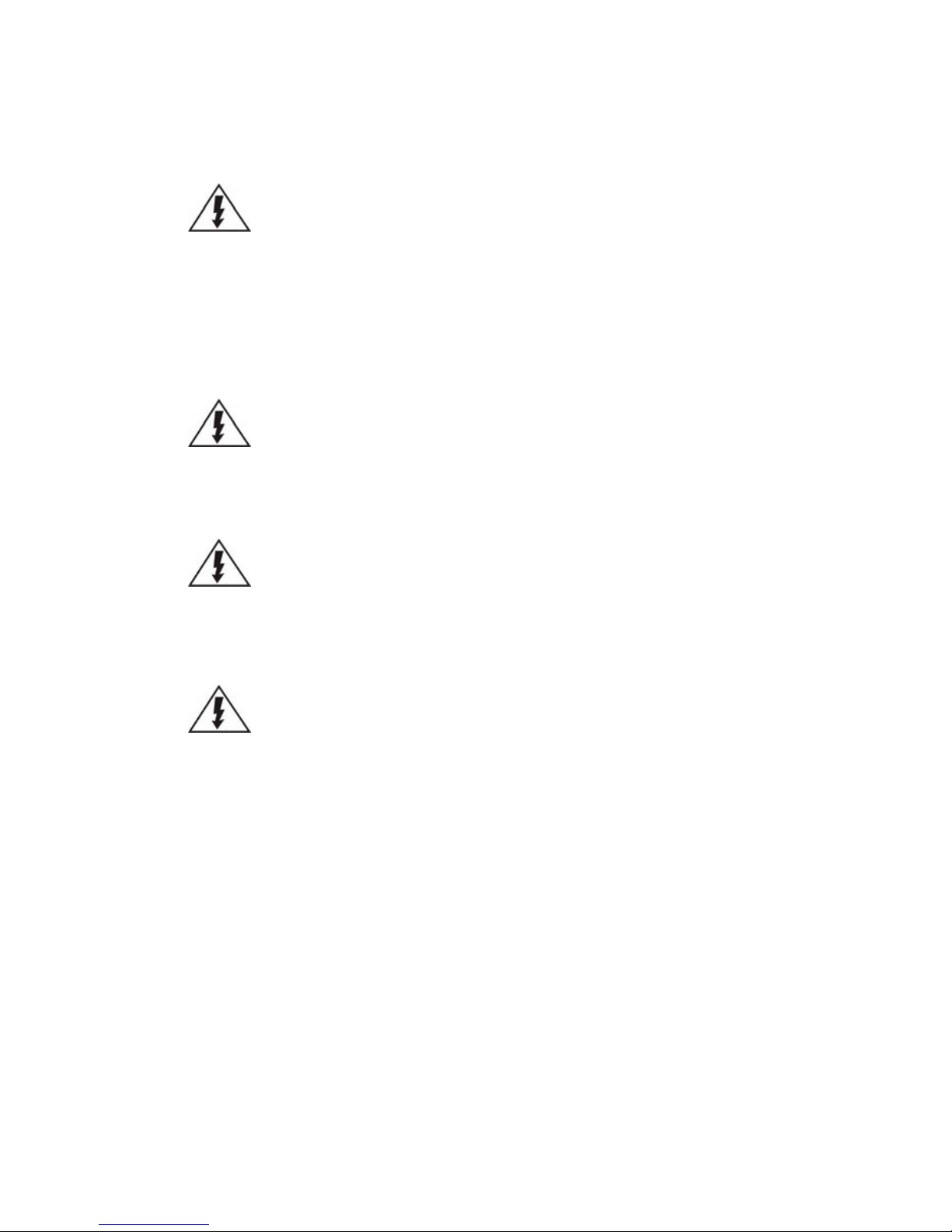
8
Safety Precautions
Electric Shock Warning
This equipment may cause electric shocks if not handled properly.
Access to this equipment should only be granted to trained operators
and maintenance personnel who have been instructed of, and fully
understand the possible hazardous conditions and the consequences of
accessing non-field-serviceable units such as the power supplies.
The system must be unplugged before moving, or in the even that it
becomes damaged.
Reliable Grounding
Particular attention should be given to prepare reliable grounding for the
power supply connection. It is suggested to use a direct connection to the
branch circuit. Check for proper grounding before powering on the device.
Overloading Protection
The device should be installed according to specifications. Provide a suitable
power source with electrical overload protection. Do not overload the AC
supply branch circuit that provides power to the device.
ESD Precautions
Please observe all conventional anti-ESD methods while handling the device.
The use of a grounded wrist strap and an anti-static work pad are
recommended. Avoid dust and debris in your work area.
Device Site Recommendations
The device should be installed according to specifications. This device should
be operated at a site that is:
Clean, dry, and free of excessive airborne particles.
Well-ventilated and away from heat sources such as direct sunlight
and radiators.
Clear of vibration or physical shock.
Away from strong electromagnetic fields produced by other devices.
Available with properly grounded wall outlet for power. In regions
where power sources are unstable, apply surge suppression.
Available with sufficient space behind the device for cabling.
Page 9
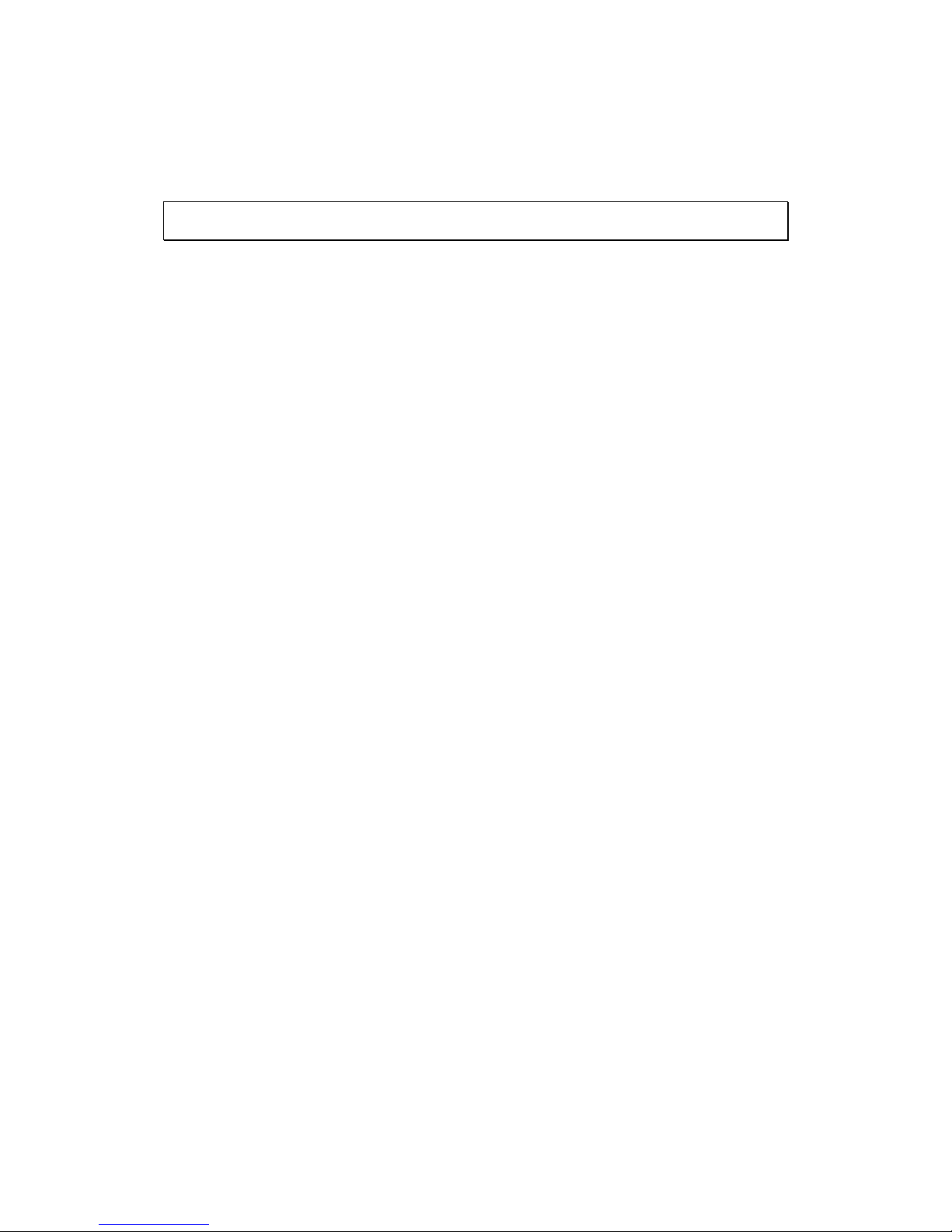
9
Chapter 1. Product Overview
1.1. Network Camera Introduction
CAM12XX/13XX series are professional network cameras that use Internet Protocol
(IP) to transmit video streams and control signals over networks. Capable of
operating over both LANs and WANs, they provide a complete budget-conscious
remote surveillance solution that are ultra clear and highly integrated.
CAM12XX/13XX series combine a user-friendly interface and simplified installation
with a powerful feature set to provide users an easy upgrade path to new digital
surveillance system in a virtual environment. These highlights make CAM12XX/13XX
series ideal choices for environments that require remote surveillance or video
transmission.
Page 10
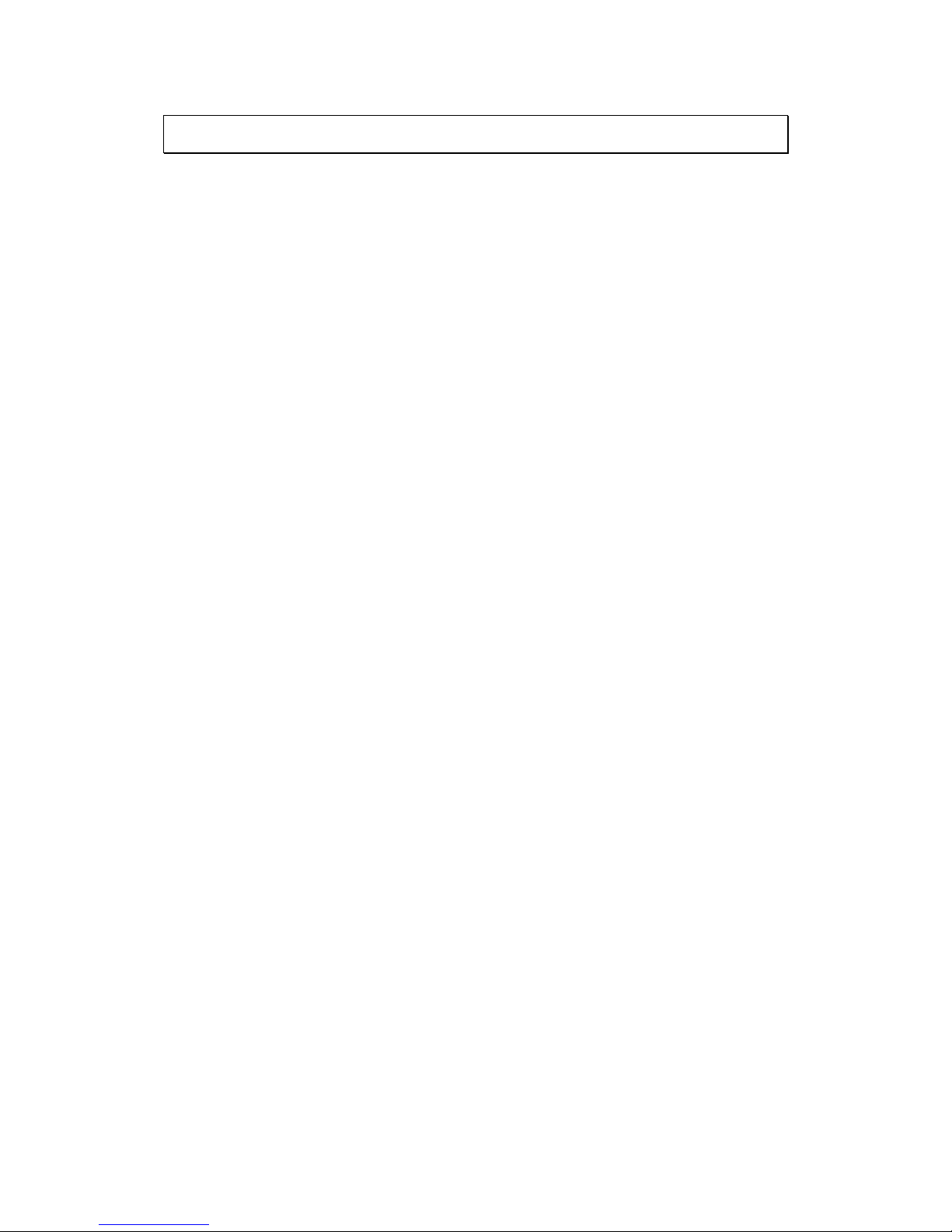
10
1.2. Features and Benefits
12XX/13XX series IP camera is a cutting-edge digital video transmission device.
It can compress and transmit real-time images of outstanding quality using a
reasonable amount of bandwidth through a standard TCP/IP network. The
following features make this IP camera an outstanding choice when building an
intelligent IP surveillance system:
High Video Quality
High image quality is essential in security surveillance applications. It is
important to be able to clearly capture an incident in progress and
identify persons or objects involved. A network camera gives exceptional
video quality, even greater than that of traditional analog cameras, which
means that more detail or larger areas can be covered.
H.264/MPEG-4/MJPEG Compression
Motion JPEG, MPEG-4, and H.264 (also known as MPEG-4 Part 10/AVC),
each employ different techniques to reduce the amount of data
transferred and stored in a network video system. Network cameras that
support multiple compression standards are ideal for maximum flexibility
and integration possibilities.
Dual Streaming
Dual-stream design enables simultaneous support of real-time video
monitoring, video recording, or mobile viewing applications which require
different resolutions, compression formats and frame rates.
Tampering Detection
This is an intelligent video analytics application available only in selected
network cameras in the market. When a camera is manipulated in any way
(e.g. accidental redirection, blocking, defocusing, spray-painted, covered
or damaged), it can automatically trigger recording and alert notifications.
Page 11
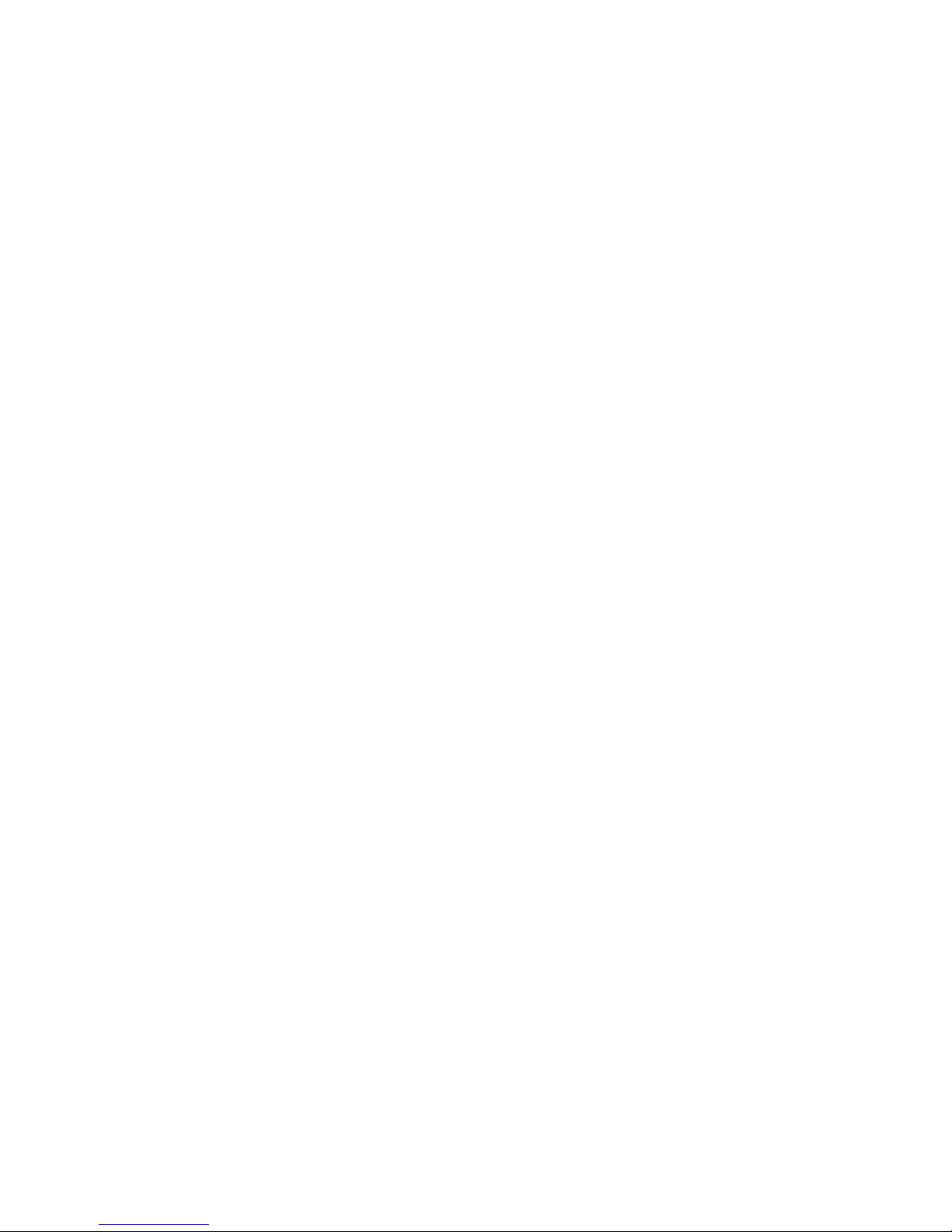
11
Power-over-Ethernet
The built-in Power-over-Ethernet support reduces cabling and installation
costs, and enables users to consolidate power facilities for higher
reliability. With PoE, a camera can still operate in the event of a power
failure if it is connected to a centralized backup power with an
Uninterruptible Power Supply.
Page 12
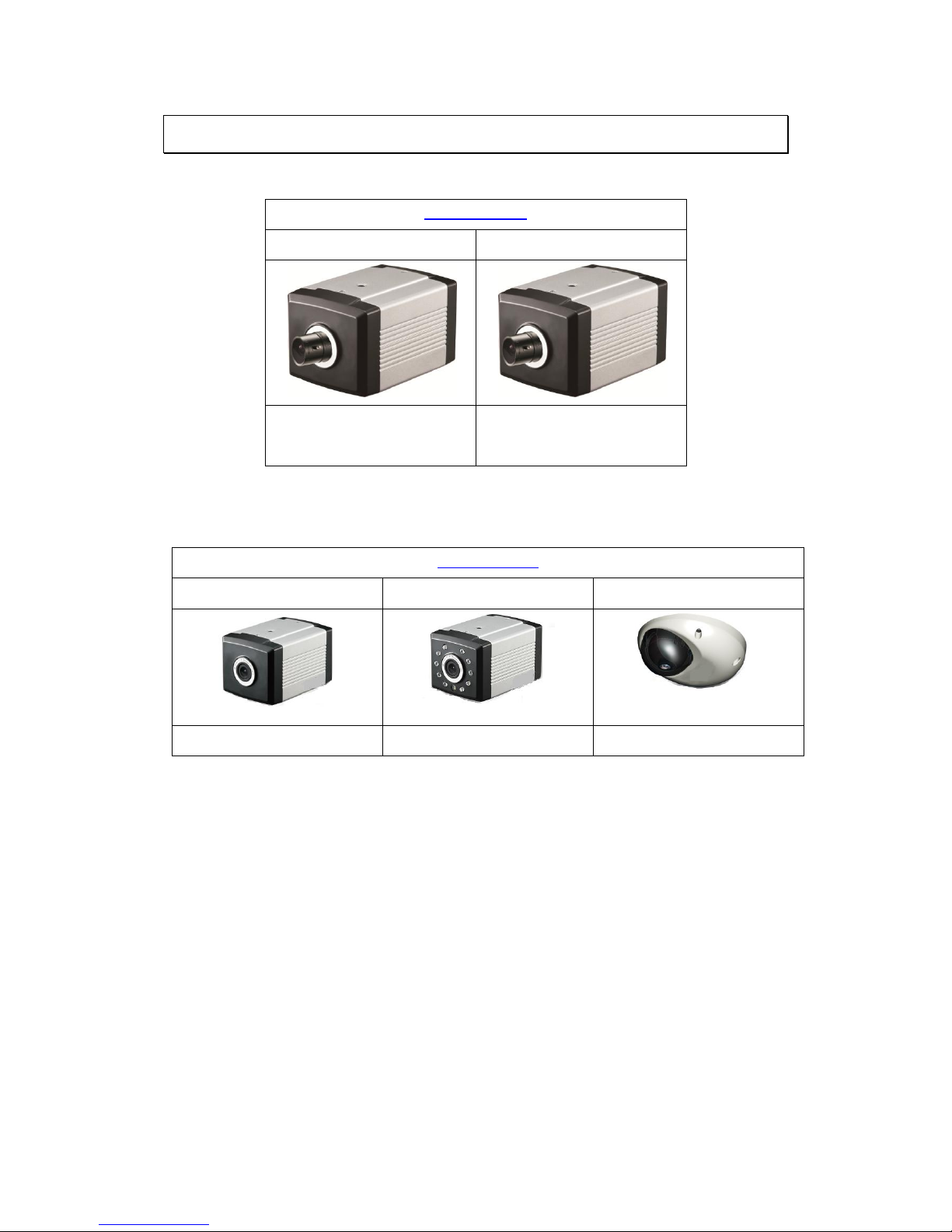
12
1.3. Technical Specifications
Model List for CAM12XX Series
CAM12XX Series
CAM1200
CAM1201
Megapixel Compact
IP Camera
Megapixel D/N Compact
IP Camera
Model List for CAM13xx Series
CAM13xx Series
CAM1300
CAM1301
CAM1320
2 M H.264 IP Camera
2 M H.264 D/N IP Camera
2M H.264 IP Fixed Dome
Page 13
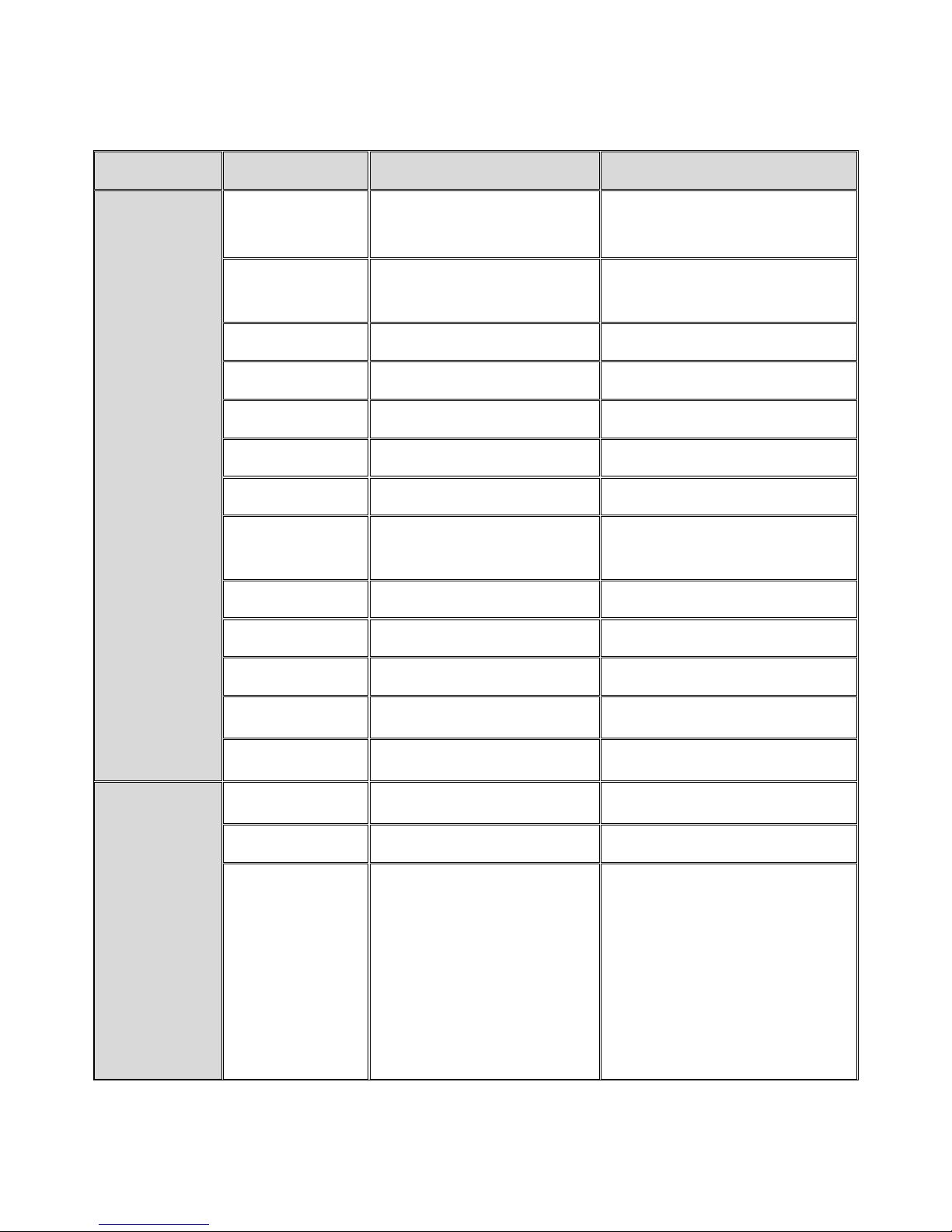
13
Specifications for CAM12XX Series
Specifications
Model Name
CAM1200
CAM1201
General
Description
Megapixel Compact
IP Camera
Megapixel D/N Compact
IP Camera
Image Sensor
1/4" Megapixel
Progressive scan CMOS
1/4" Megapixel Progressive
scan CMOS
Lens
Changeable (CS/C mount)
Changeable (CS/C mount)
SNR
48dB
48dB
WDR
Yes
Yes
Day/Night ICR
N/A
Yes
IR LED
N/A
N/A
Min Illumination
0.01 Lux @ F1.8 (B/W)
0.1 Lux @ F1.8 (Color)
0.01 Lux @ F1.8 (B/W)
0.1 Lux @ F1.8 (Color)
Iris Control
Fixed
Fixed
Shutter Time
1/2 ~ 1/50,000 s
1/2 ~ 1/50,000 s
Viewing Angle
N/A
N/A
Camera Angle
Adjustment
N/A
N/A
Pan/Tilt/Zoom
Functionalities
N/A
N/A
Video
Video
Compression
H.264/MJPEG
H.264/MJPEG
Resolution
Up to 1280 x 800
Up to 1280 x 800
Frame Rate
30 fps at WXGA (1280 x
800)
30 fps at HD720 (1280 x
720)
30 fps at D1 (720 x 480)
30 fps at VGA (640 x 480)
30 fps at QVGA (320 x
240)
30 fps at WXGA (1280 x 800)
30 fps at HD720 (1280 x 720)
30 fps at D1 (720 x 480)
30 fps at VGA (640 x 480)
30 fps at QVGA (320 x 240)
Page 14
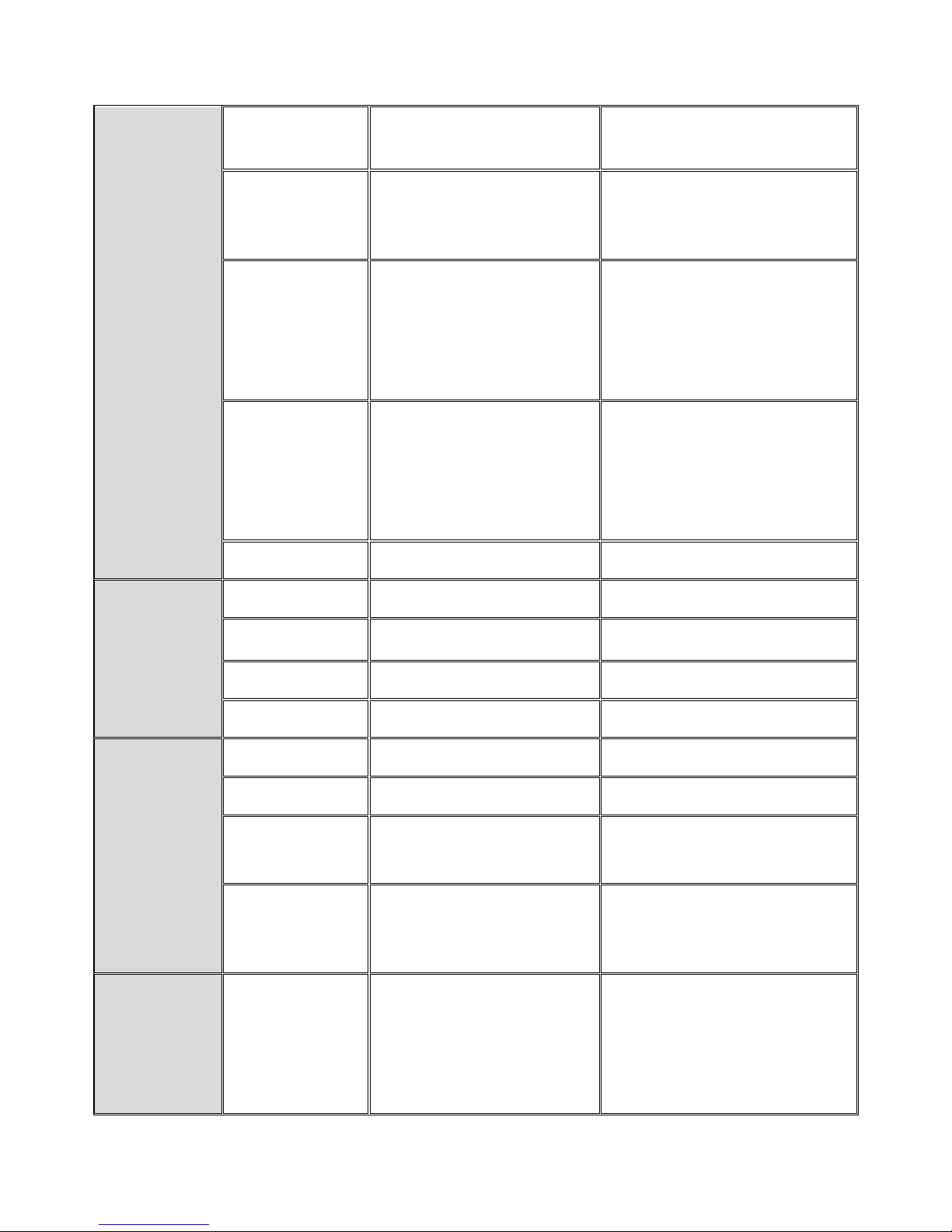
14
Video Stream
Dual stream at H.264 and
MJPEG simultaneously
Dual stream at H.264 and
MJPEG simultaneously
Bit Rate
64K ~ 10Mbps, VBR, CBR,
controller frame rate and
quality
64K ~ 10Mbps, VBR, CBR,
controller frame rate and
quality
Video Control
AGC (Auto Gain Control),
AWB (Auto White
Balance), AES (Auto
Electronic Shutter),
image adjustment
AGC (Auto Gain Control),
AWB (Auto White Balance),
AES (Auto Electronic
Shutter), image adjustment
Intelligent
Video
Motion detection,
tampering detection
(blocked, redirected,
defocused, or spray-
painted)
Motion detection, tampering
detection (blocked,
redirected, defocused, or
spray-painted)
Video Jack
N/A
N/A
Audio
Built-in MIC
N/A
N/A
Audio
Compression
16KHz, ADPCM/G.711
16KHz, ADPCM/G.711
Audio Input
3.5mm phone jack
3.5mm phone jack
Audio Output
3.5mm phone jack
3.5mm phone jack
I/O and Event
Management
Alarm In
N/A
N/A
Alarm Out
N/A
N/A
Video Buffer
5 second pre-alarm,
5 second post-alarm
5 second pre-alarm,
5 second post-alarm
Event Action
Send snapshot or video
clip by FTP or E-mail,
record to NAS, trigger DO
Send snapshot or video clip
by FTP or E-mail, record to
NAS, trigger DO
Network
Supported
Protocols
IPv4, ARP, TCP, UDP,
ICMP, IGMP, DHCP, NTP,
DDNS, SMTP, FTP, HTTP,
CIFS, PPPoE, UPnP, RTP,
RTSP, RTCP, 3GPP, ONVIF
IPv4, ARP, TCP, UDP, ICMP,
IGMP, DHCP, NTP, DDNS,
SMTP, FTP, HTTP, CIFS,
PPPoE, UPnP, RTP, RTSP,
RTCP, 3GPP, ONVIF
Page 15
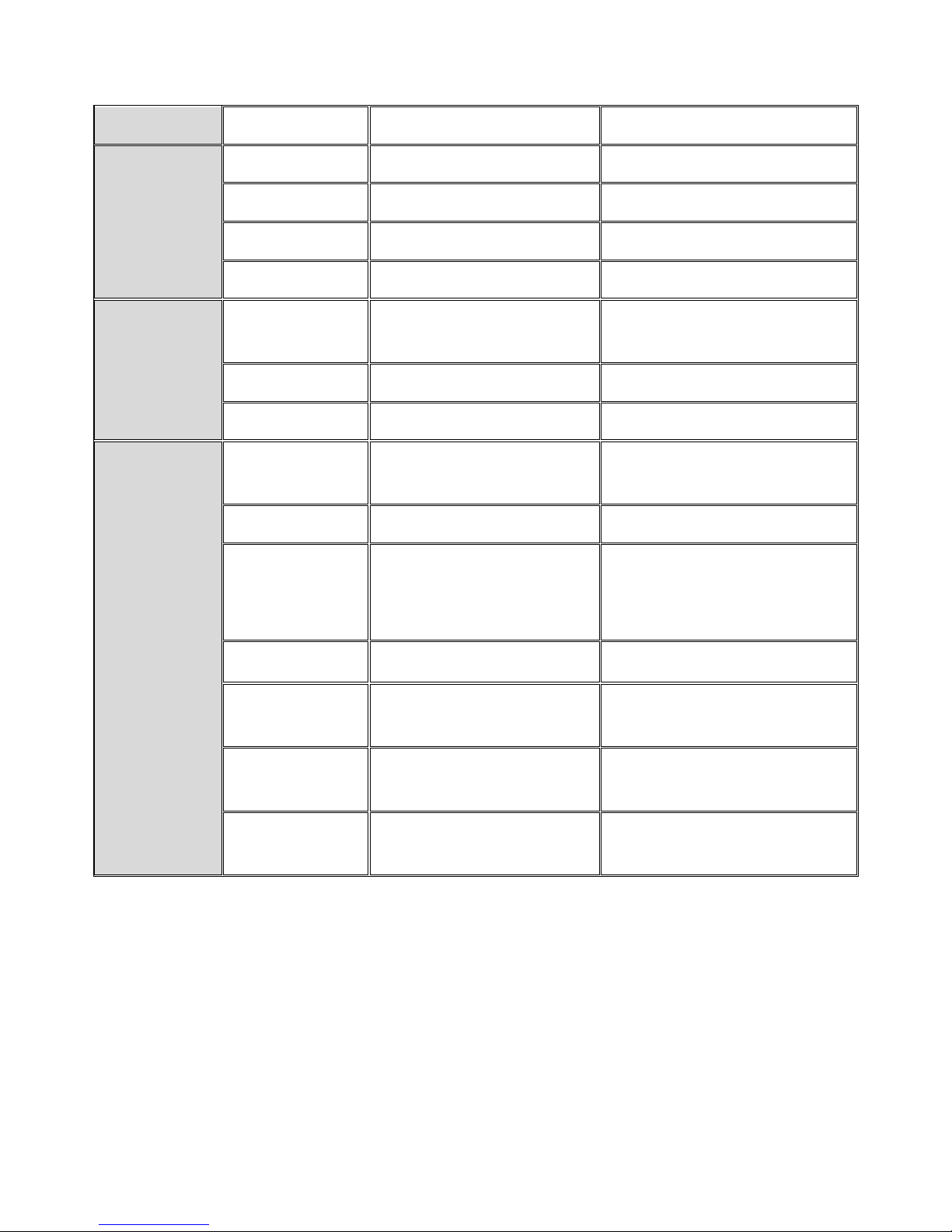
15
Ethernet
10/100 Base-T / RJ45
10/100 Base-T / RJ45
System
Local Storage
N/A
N/A
RS-485
N/A
N/A
USB
USB 2.0 x 1 for Wireless
USB 2.0 x 1 for Wireless
SDK
Surveon SDK 2.0
Surveon SDK 2.0
Viewing System
OS
Microsoft Windows
XP/Vista/7
Microsoft Windows
XP/Vista/7
Browser
Microsoft IE 6.0 or above
Microsoft IE 6.0 or above
Software
Surveon VMS 2.5
Surveon VMS 2.5
General
Temperature
Operation: -10°C ~ 50°C
(14°F~122°F)
Operation: -10°C ~ 50°C
(14°F~122°F)
Humidity
5 to 90%
5 to 90%
Power
12VDC 1.5A;PoE
(IEEE 802.3af) with Class
3
12VDC 1.5A;PoE
(IEEE 802.3af) with Class 3
Power
Consumption
Max. 5W
Max. 5W
Dimension
64mm x 60mm x 97mm
(2.52" x 2.36" x 3.82")
64mm x 60mm x 97mm
(2.52" x 2.36" x 3.82")
Weight
Net: 275g
Gross: 530g
Net: 275g
Gross: 530g
Certification
Safety: LVD
EMC: FCC, CE
Safety: LVD
EMC: FCC, CE
Page 16

16
Specifications for CAM13xx Series
Model Name
CAM1300
CAM1301
CAM1320
Description
2 M H.264 IP Camera
2 M H.264 D/N IP Camera
2M H.264 IP Fixed
Dome
Image Sensor
1/2.7" 2 megapixel progressive scan CMOS
Lens
4.2 mm, F1.8 (Default)
2.8 mm, F1.8 (Default)
SNR
48dB
WDR
Yes
Day/Night ICR
N/A
Yes
N/A
IR LED
N/A
Yes (10M)
N/A
Min Illumination
0.03 Lux @ F1.8 (B/W)
0.3 Lux @ F1.8 (Color)
0 Lux (IR LEDs on)
0.3 Lux @ F1.8 (Color)
0.03 Lux @ F1.8 (B/W)
0.3 Lux @ F1.8 (Color)
Iris Control
N/A
Viewing Angle
N/A
Diagonal: 89°
Horizontal: 71°
Vertical: 49.5°
Diagonal: 135°
Horizontal: 105°
Vertical: 87°
Camera Angle
Adjustment
N/A
Pan/Tilt/Zoom
Functionalities
N/A
Shutter Time
1/2~1/10,000 s
Video Compression
H.264/MPEG-4/MJPEG
Resolution
Up to 1920 x 1080
Video FPS
15 fps at 1080P (1920 x 1080)
30 fps at SXGA (1280 x 1024)
30 fps at HD720 (1280 x 720)
30 fps at D1 (720 x 480)
30 fps at VGA (640 x 480)
30 fps at QVGA (320 x 240)
Video Control
AGC (Auto Gain Control),
AWB (Auto White Balance),
AES (Auto Electronic Shutter),
Image Adjustment
Video Stream
Dual stream at H.264, MPEG-4, and MJPEG simultaneously
Bit Rate
64K~10Mbps, VBR, CBR, controller frame rate and quality
Intelligent Video
Motion Detection,
(blocked, redirected, defocused, or spray-painted)
Video Jack
N/A
Audio Compression
32KHz, ADPCM
Audio
Input/Output
3.5mm phone jack
Built-in MIC
Alarm In/Out
N/A
Video Buffer
5 second pre-alarm, 5 second post-alarm
Page 17
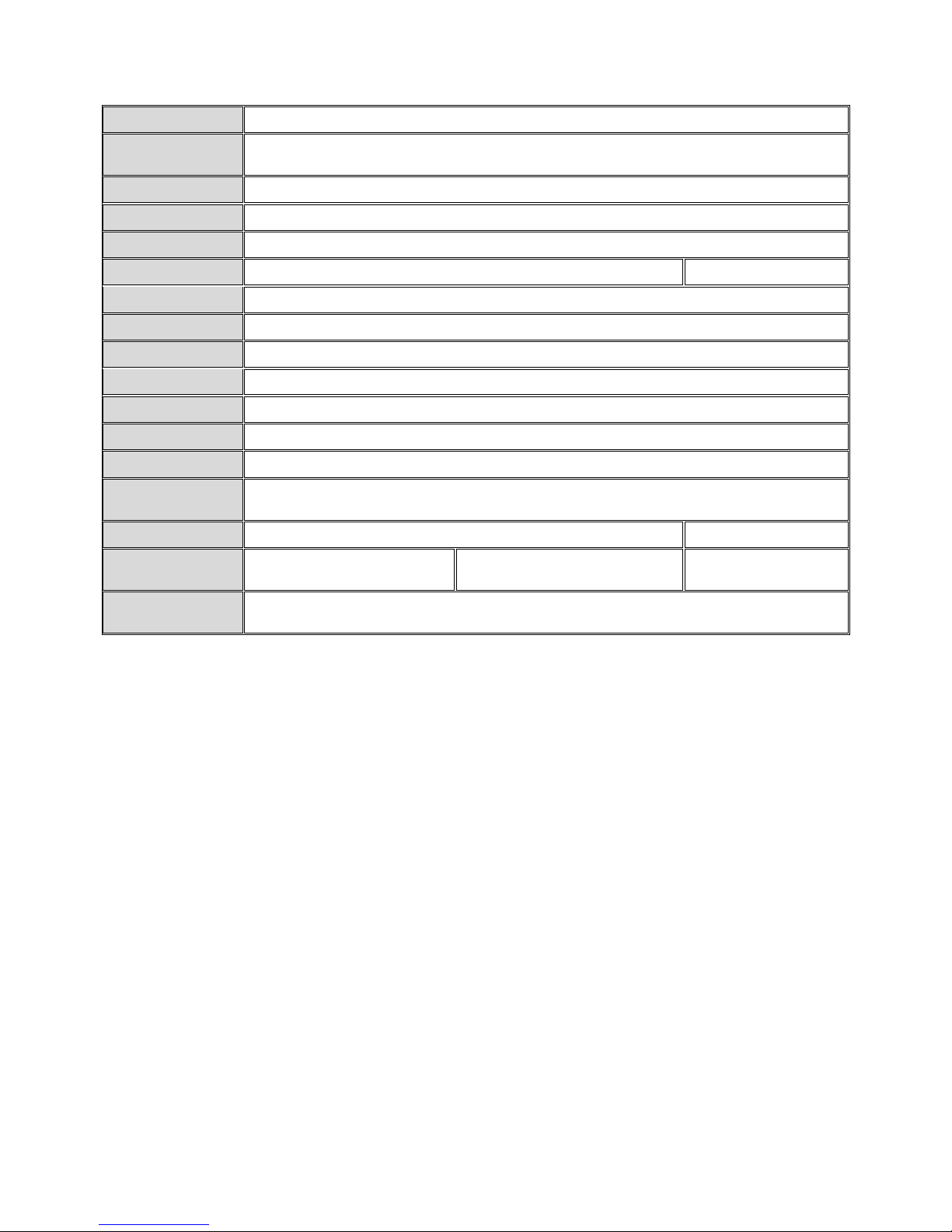
17
Event Action
Send snapshot or video clip by FTP or email, record to NAS, trigger DO
Supported
Protocols
IPv4, ARP, TCP, UDP, ICMP, DHCP, NTP, DDNS, SMTP, FTP, HTTP, CIFS, PPPoE, UPnP,
RTP, RTSP, RTCP, 3GPP
Ethernet
10/100 Base-T/RJ45
Local Storage
N/A
RS-485
N/A
USB
USB 2.0 x 1
N/A
SDK
SDK 2.0
OS
Microsoft Windows XP/Vista/7
Browser
Microsoft IE 6.0 or above
Software
VMS 2.4.5
Temperature
Operation: -10~50°C (14~122°F)
Humidity
5~90%
Power
12VDC 1.5A;PoE (IEEE 802.3af) with Class 3
Power
Consumption
Max. 5W
Dimension
64mm x 60mm x 97mm
Φ 100mm x 43mm(H)
Weight
Net: 270g (0.85 lb)
Gross: 525g (2.29 lb)
Net: 275g (0.88 lb)
Gross: 530g (2.32 lb)
Net: 190g (0.42 lb)
Gross: 305g (0.67 lb)
Certification
Safety: LVD
EMC: FCC, CE, KC
Page 18
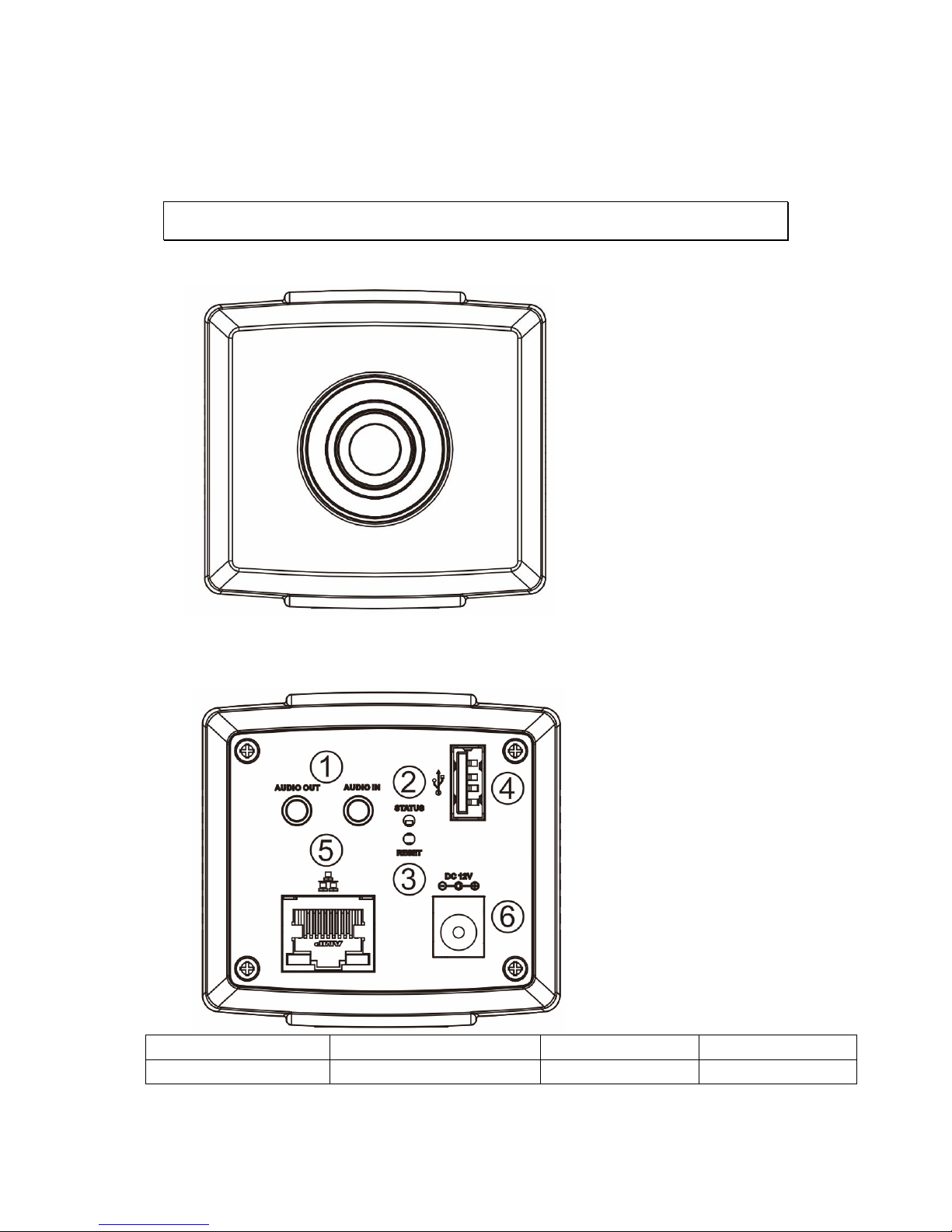
18
Chapter 2. Hardware Overview
2.1. Overview
Front View for 1200/1201
Rear View for 1200/1201
1. Audio In/Out
2. Status LED Indicator
3. Reset Button
4. USB Connector
5. Network Connector
6. Power Connector
Page 19
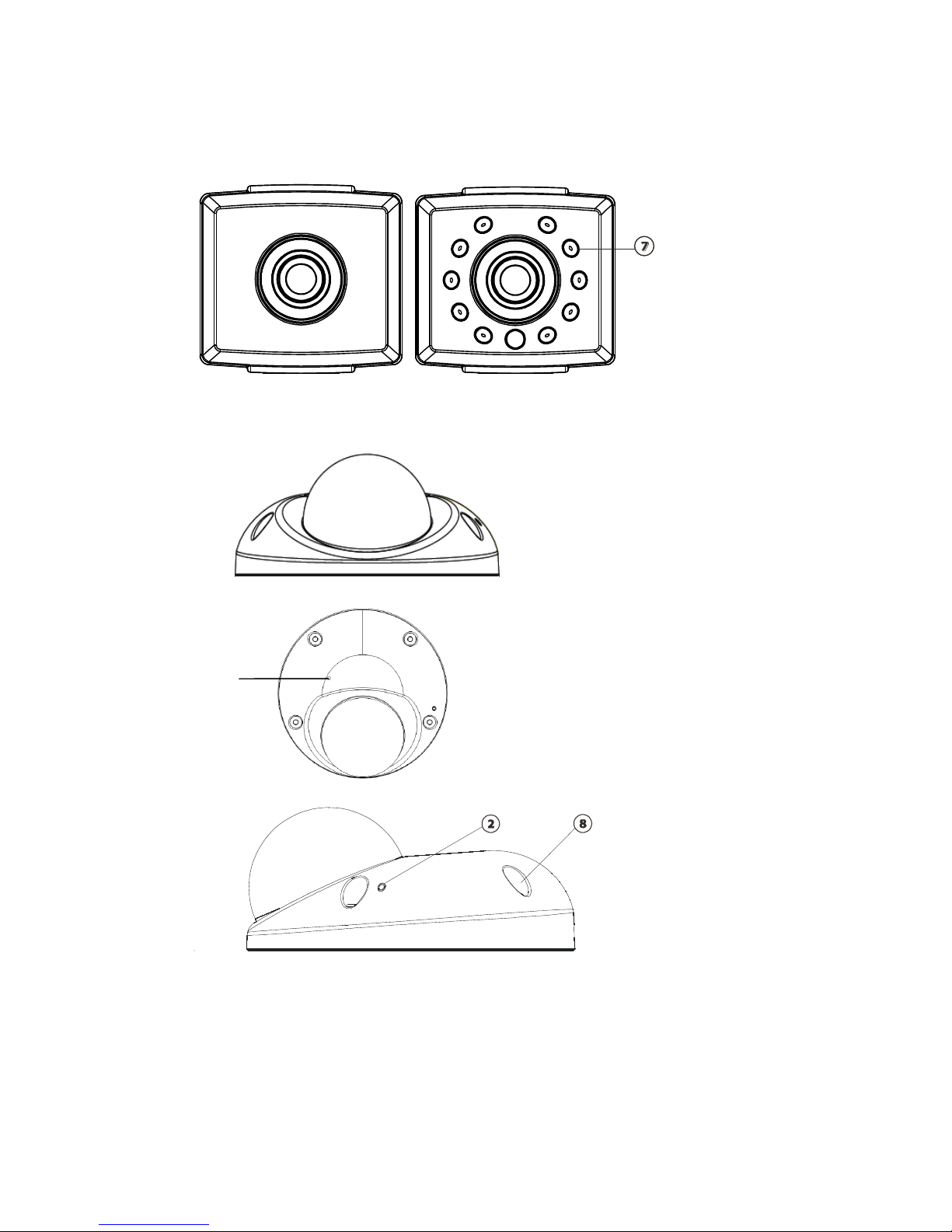
19
Front View for1300/1301
CAM1300 CAM1301
Side View for CAM1320
Page 20
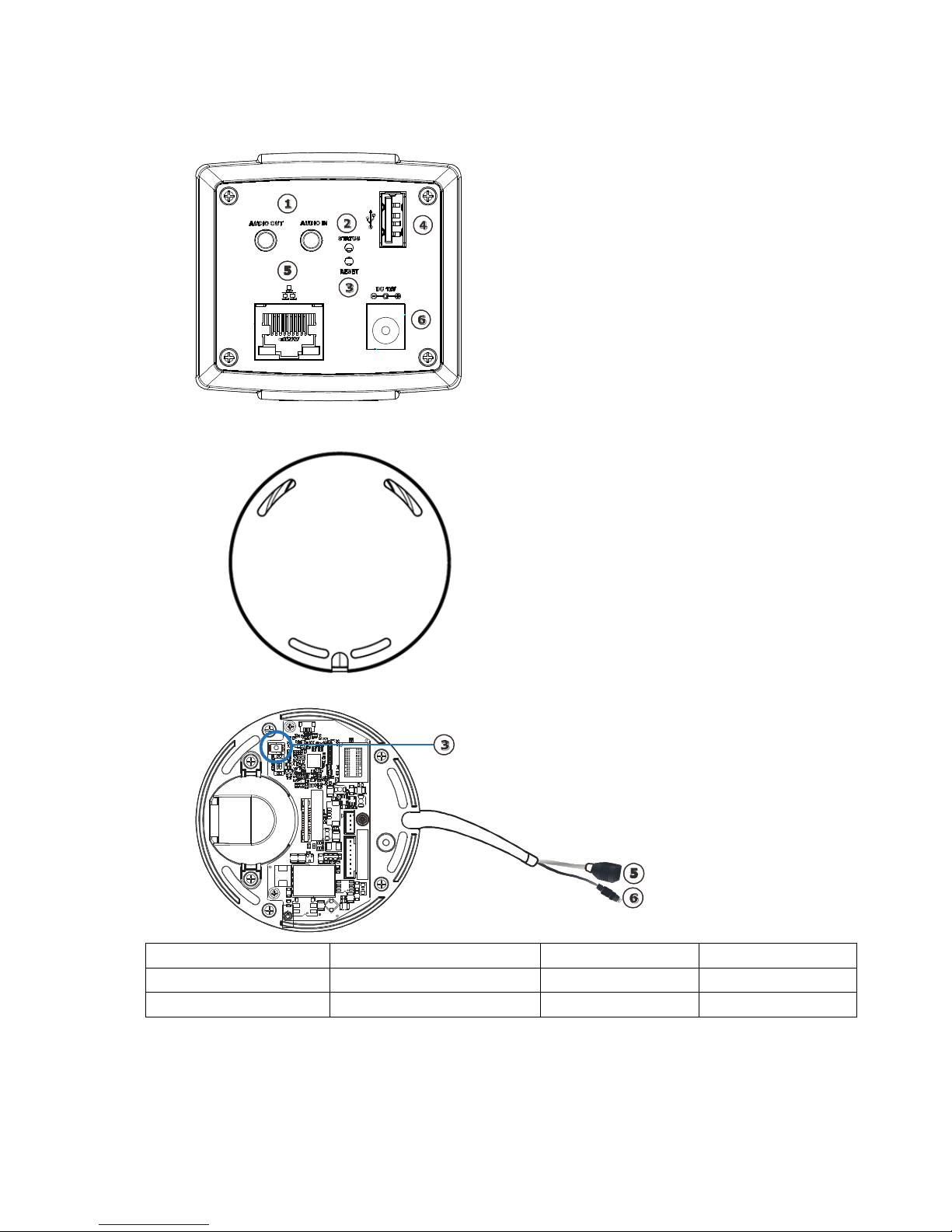
20
Rear View for CAM1300/1301
Bottom View for CAM1320
1
1. Audio In/Out
2. Status LED Indicator
3. Reset Button
4. USB Connector
5. Network Connector
6. Power Connector
7. IR LED
8. Screw Hole
9. Microphone
Page 21
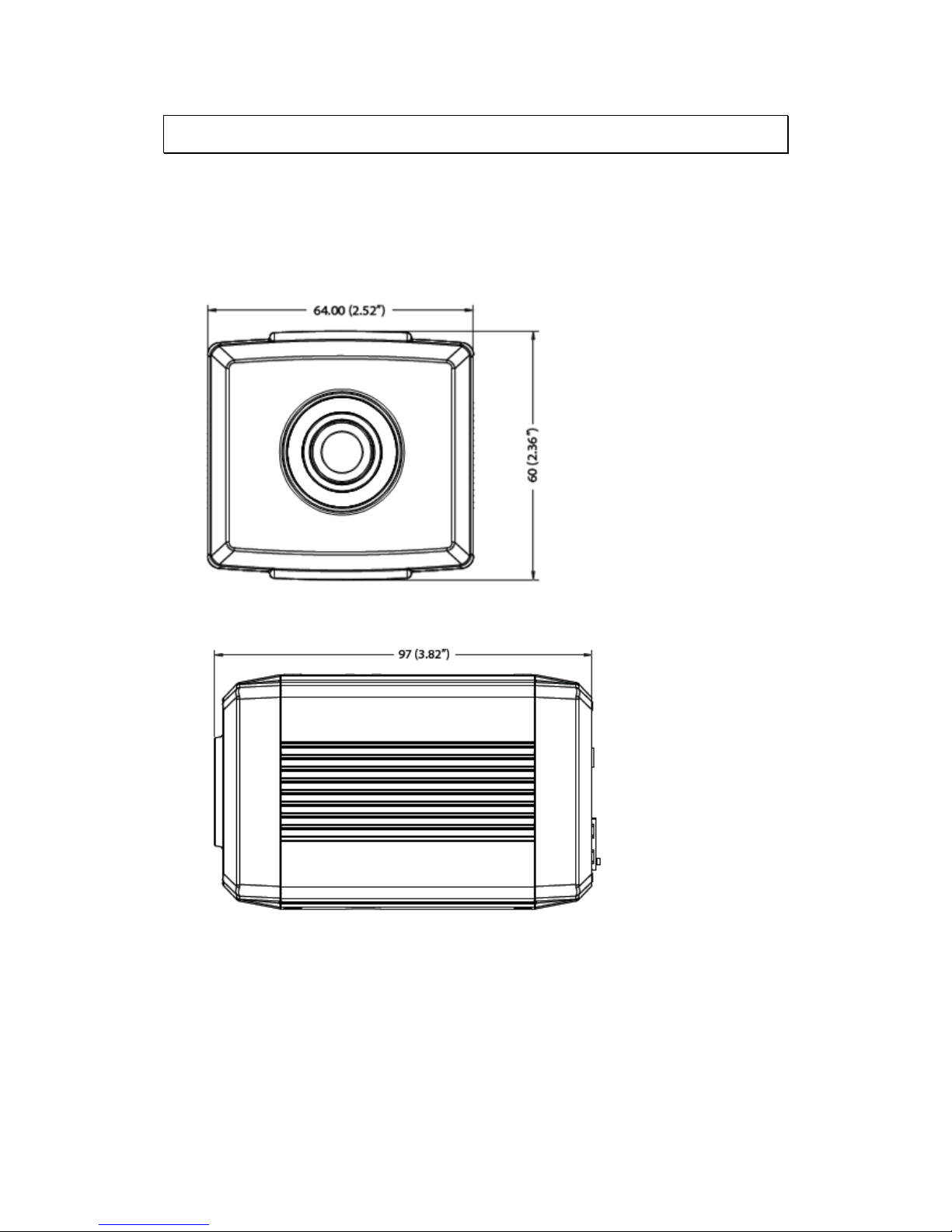
21
2.2. Dimensions
CAM1200/1201
Unit: mm (inches)
Page 22

22
CAM1300/1301
Unit: mm (inches)
Page 23
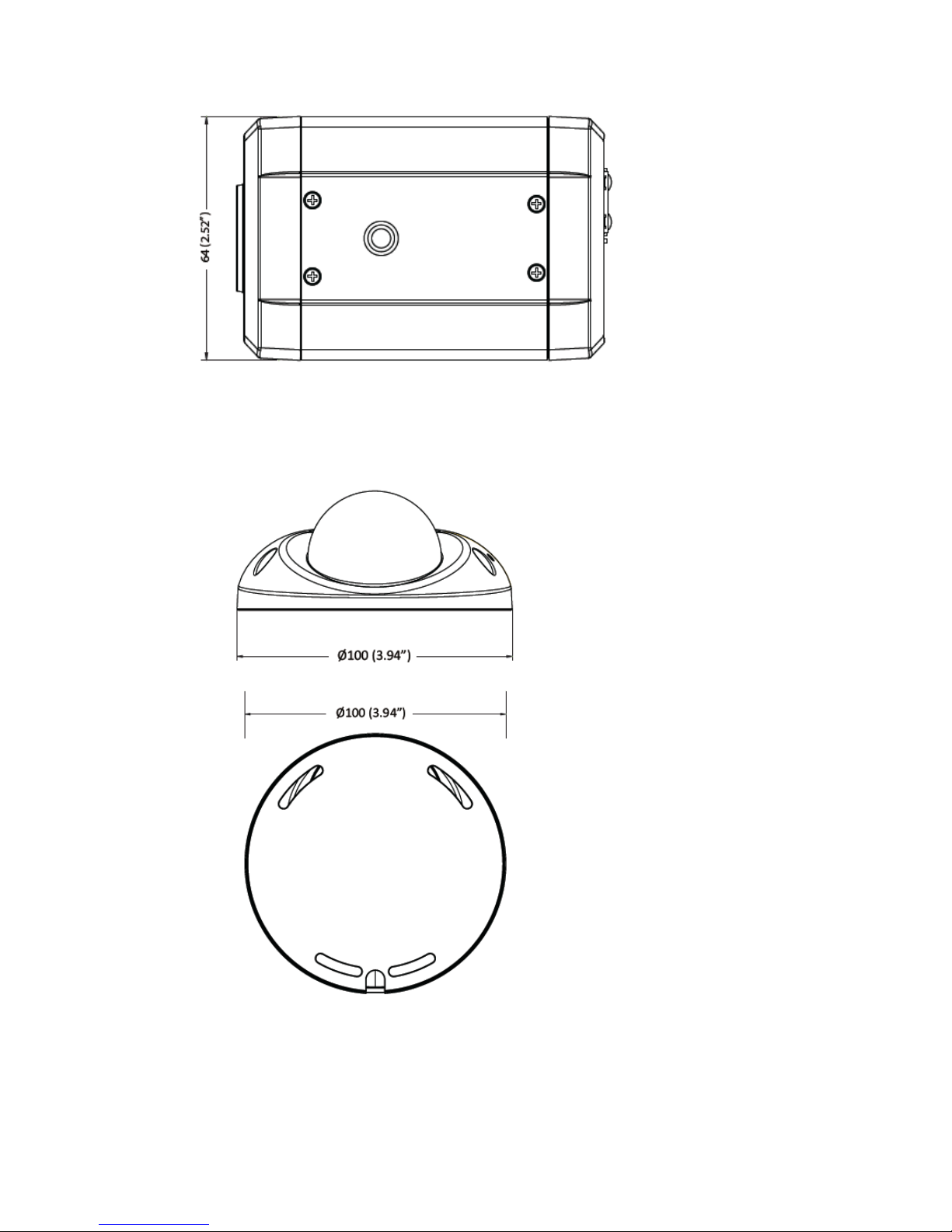
23
CAM1320
Unit: mm (inches)
Page 24
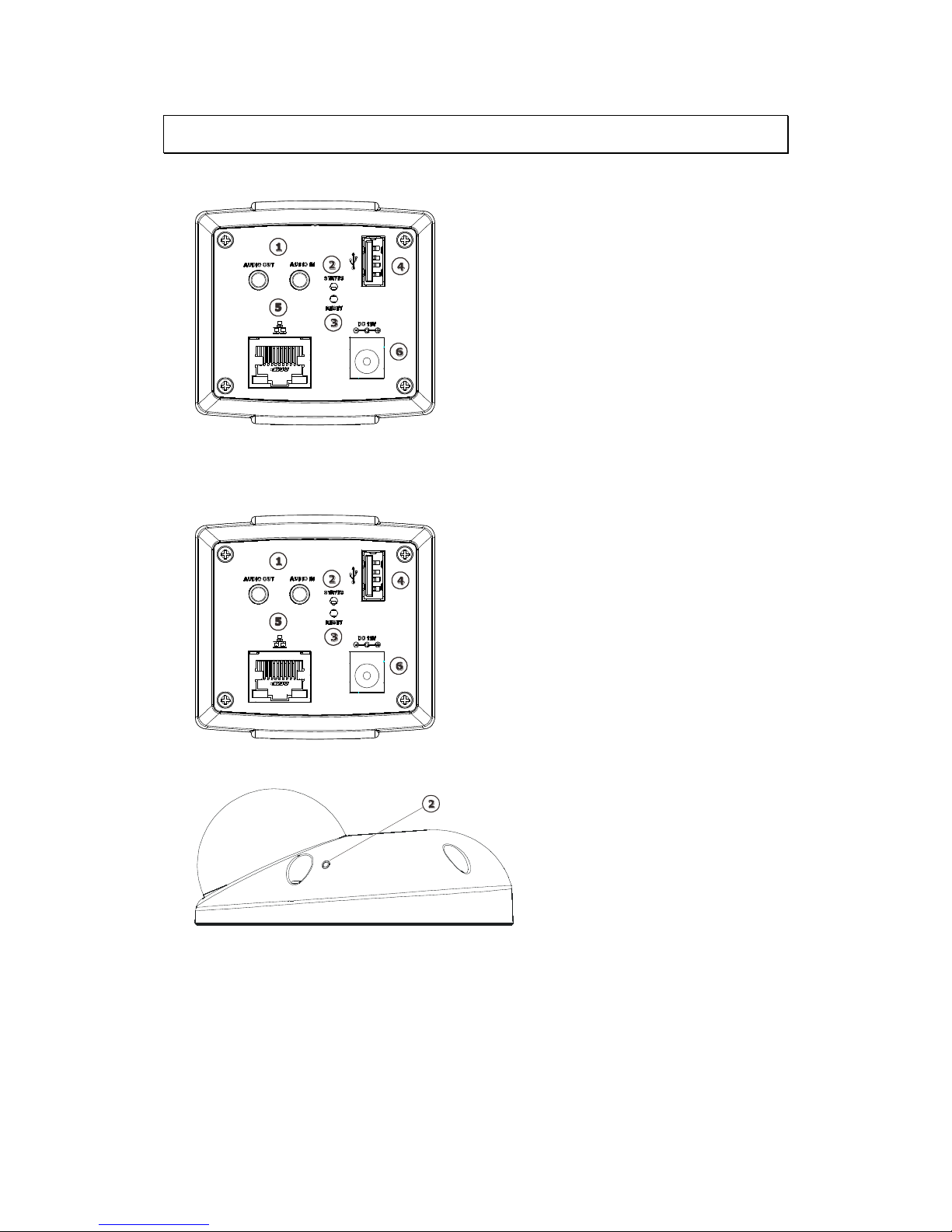
24
2.3. Functions
CAM1200/1201
CAM1300/1301
Page 25
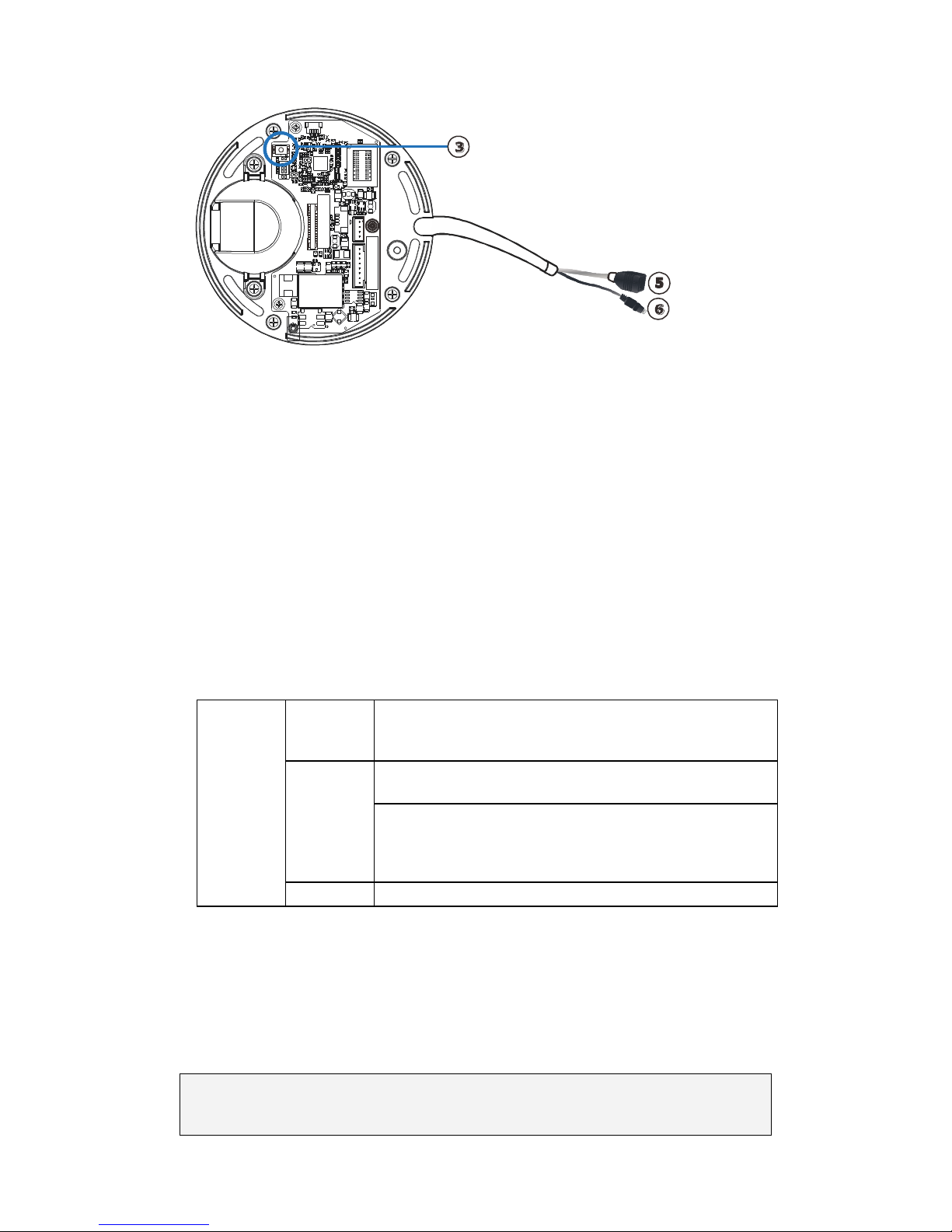
25
1
1. Audio In/Out
Audio In/Out are both for 3.5mm jacks. Audio In provides for an
external mono microphone. Audio Out can be connected to a public
address system or an active speaker with a built-in amplifier. A pair
of headphones can also be attached.
2. Status LED indicator
The LED will light up after the camera has successfully completed
the boot process. The Status LED indicator in the rear of the camera
can be set to light whenever the unit is accessed, or be shut off.
Status
LED
(rear)
Green
Shows steady green for normal operation, flashing
when the camera is accessed.
Note: The Status LED can be configured to be unlit.
Amber
Steady during startup, reset to factory default or
when restoring settings.
Flashes every 0.2 sec during firmware upgrade.
(On:0.2 sec, Off: 0.2 sec)
Note: Startup or reboot may have failed if the status LED shows
steady amber for over 1 minute.
Unlit
No network connection.
3. Reset Button
Pressing the reset button will restore the camera to its factory
default settings, as described in Resetting to the Factory Default
Settings.
Note: Camera resets can also be performed under System > Reset To Factory
Default on the web interface.
Page 26
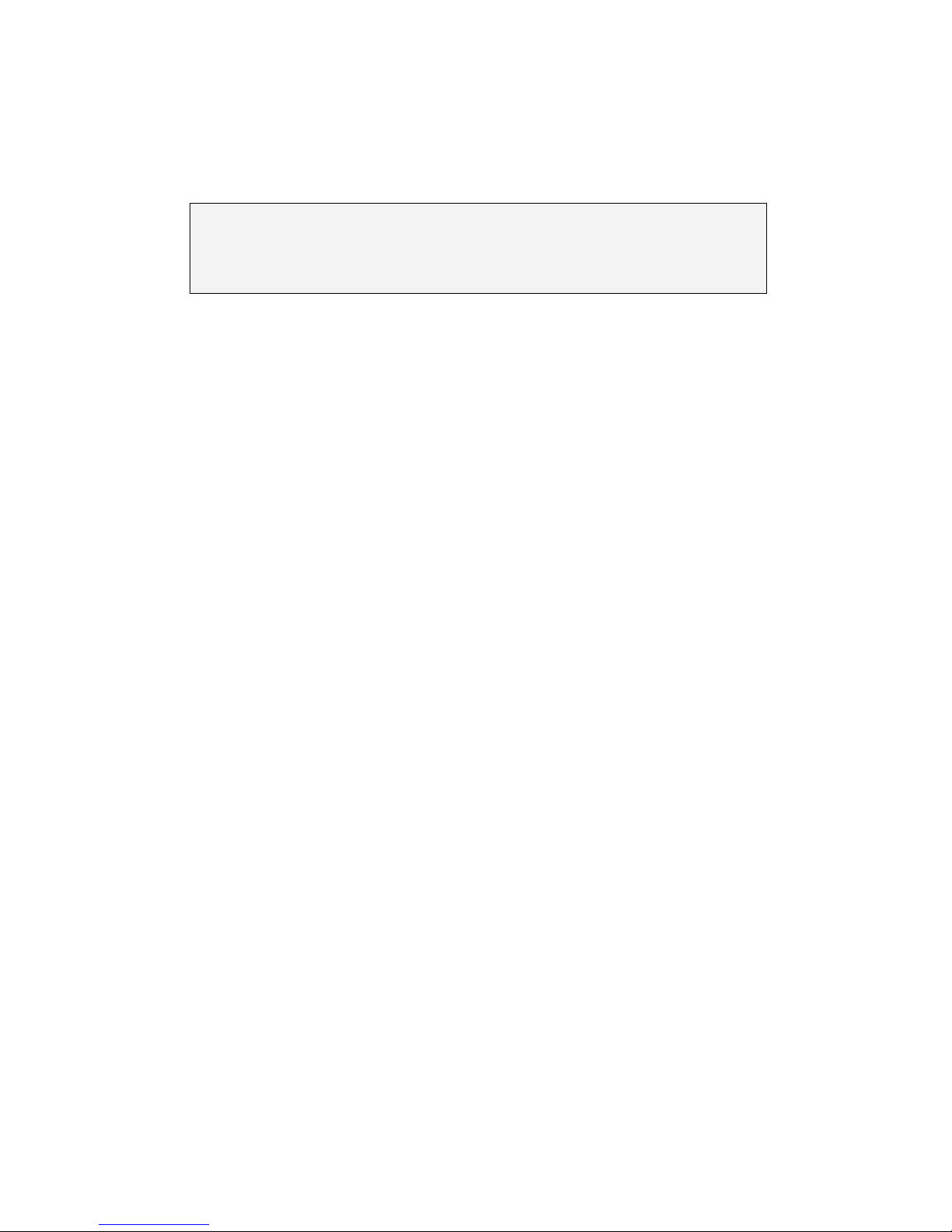
26
4. USB Connector
The USB Connector can be connected to a wireless USB adapter to
access wireless LAN.
Note: (1)Only EDIMAX‘s wireless adapters - EW-7711UAn, EW-7711USn and
EW-7711UMn are supported. The recommended wireless APs are
EdiMax BR-6424n/BR-6324nL/BR-6225n.
5. Network Connector
The camera connects to the network via a standard RJ-45 network
connector. The camera detects the speed of the local network
(10/100BaseT). The camera also supports PoE (Power-over-Ethernet),
and can be powered directly through the network cable.
6. Power Connector
The power connector is provided for solutions without PoE.
Page 27
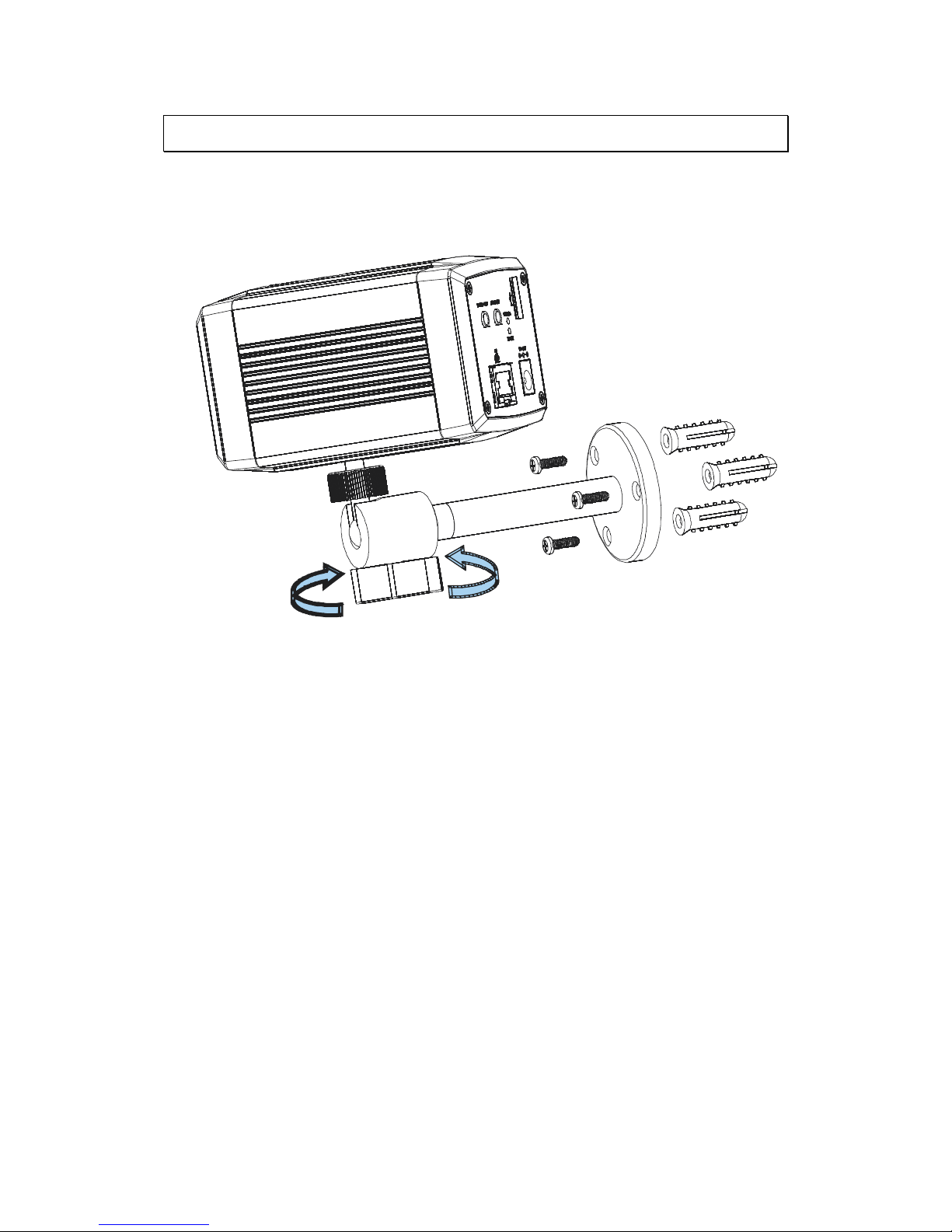
27
2.4. Hardware Installation
CAM1200/1201/1300/1301
1. Align the camera stand with the anchor blots and fasten screws to secure
the stand on the ceiling.
2. Loosen the lock ring to adjust the desired angle of the camera.
3. Retighten the lock ring after the desired angle is achieved.
4. Connect the power cord to the power port.
5. Insert the LAN cable to the LAN port.
6. The LED indicator will blink amber to indicate the boot-up sequence has
started. Wait until the LED is in a steady green state, indicating the
camera boot-up is complete.
Page 28
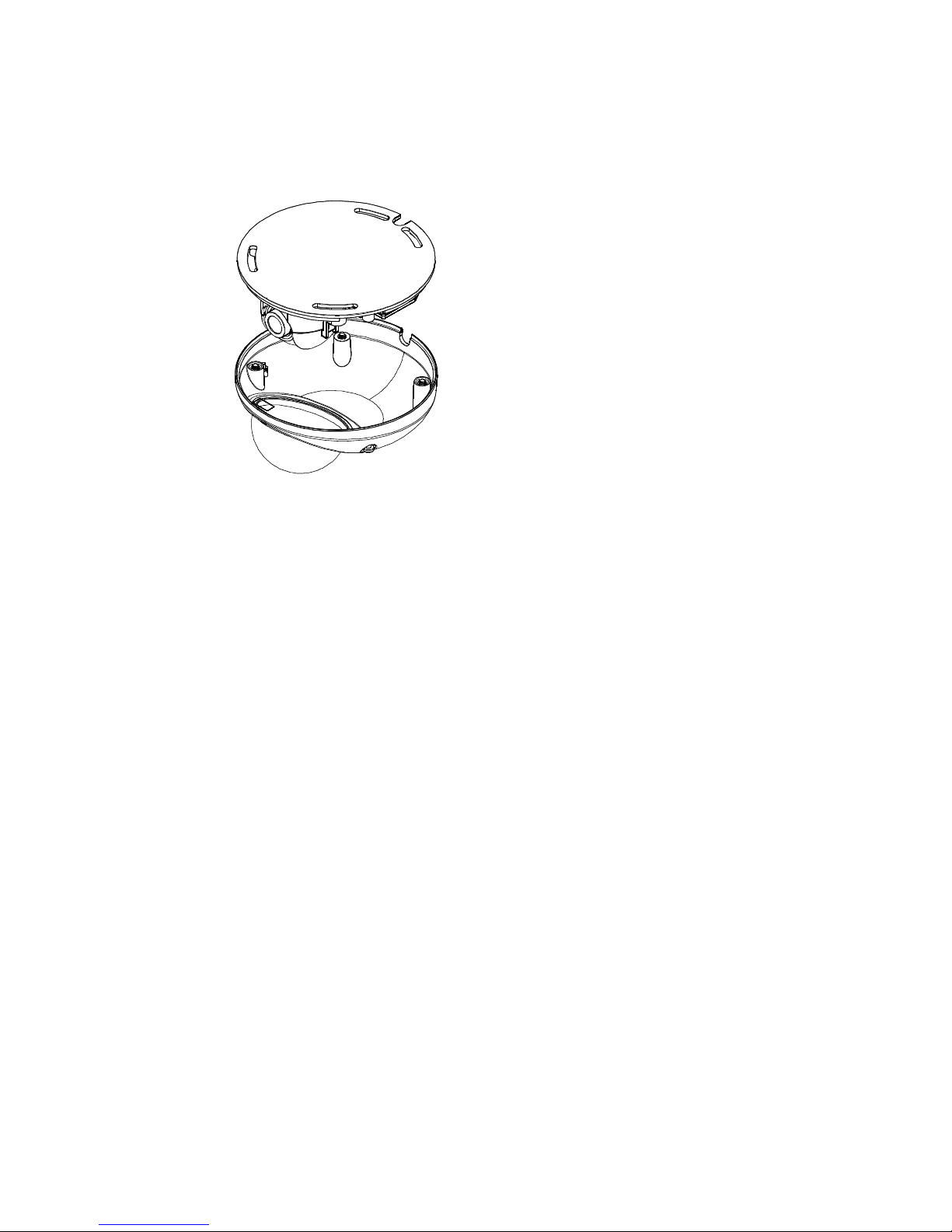
28
Installation for CAM1320
1. Remove the base plate from the bottom of the camera assembly.
2. Use the anchor blots to mark the desired camera position on the ceiling.
Then use the anchor blots as a guide, and cut a hole for wiring purposes
if necessary.
Align the base plate with the anchor blots and fasten screws to secure
the plate on the ceiling. Thread the multiple connector interface cable
through the hole in the base plate.
Page 29
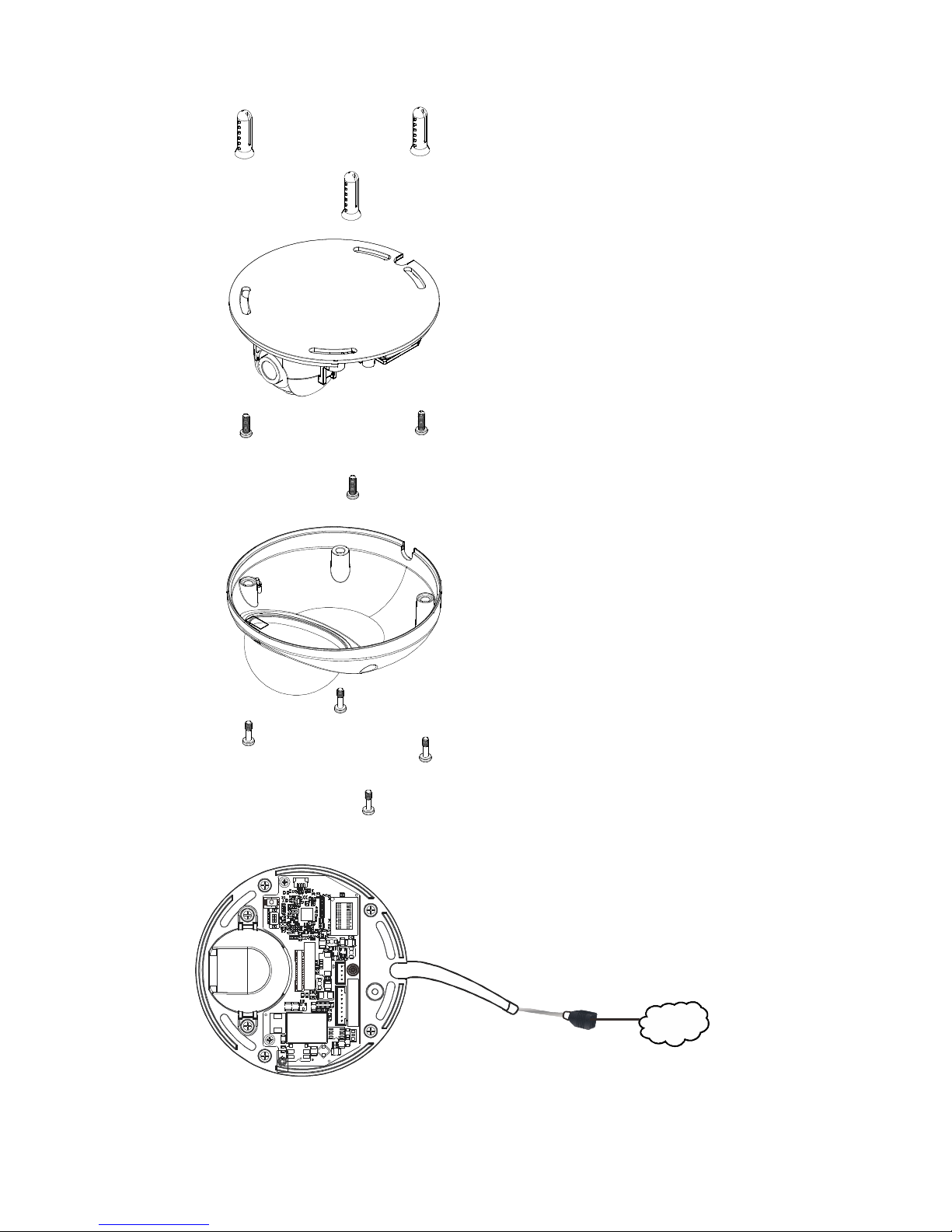
29
3. Connect the camera to network with the network connector.
1
InternetInternet
Page 30
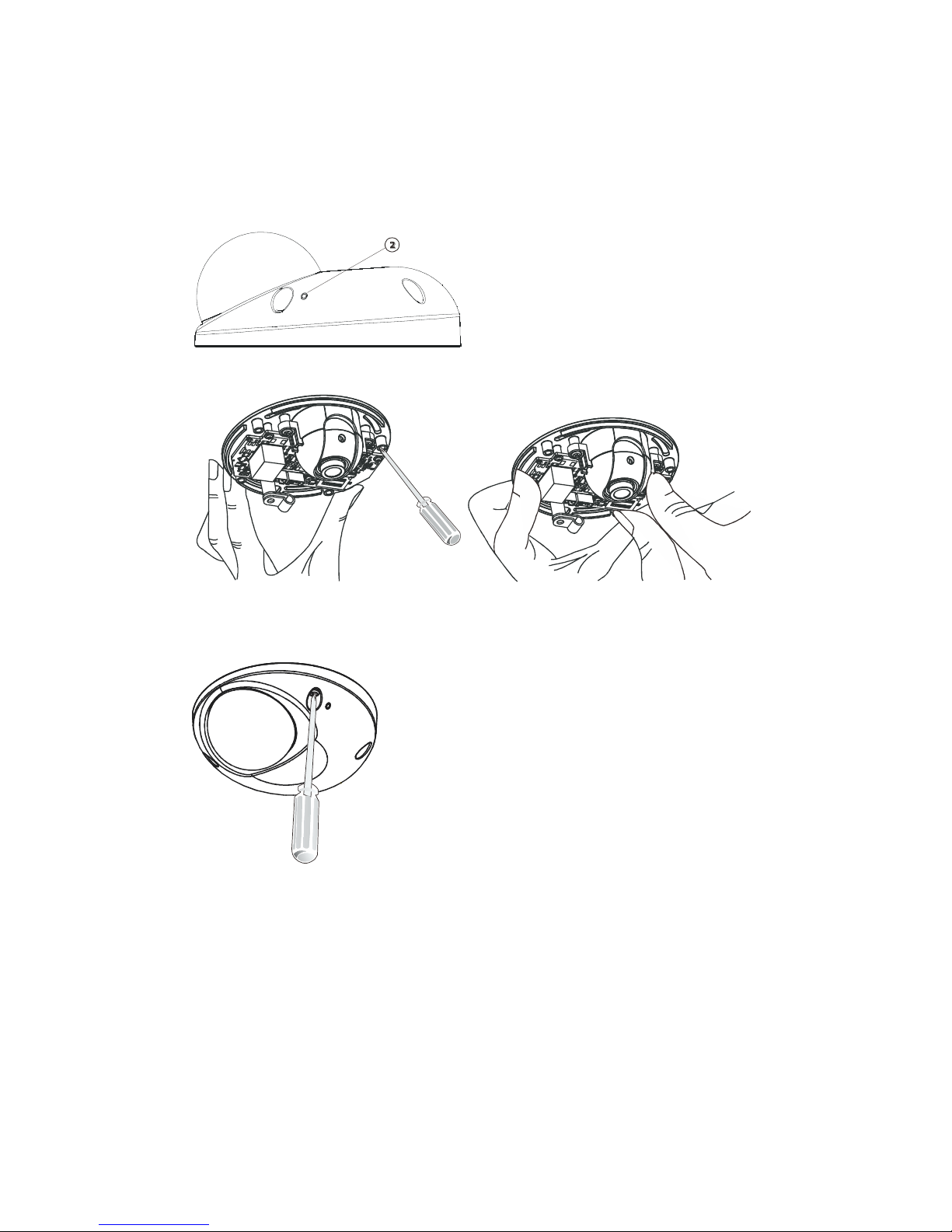
30
4. Connect the power connector to a power outlet.
5. The LED indicator will blink amber to indicate the boot-up sequence has
started. Wait until the LED is in a steady green state, indicating the
camera boot-up is complete.
6. Loosen the screws on the front holder and adjust the direction of the lens.
7. Lock the front holder.
8. Lock the white lid with the screws.
Page 31

31
2.5. Camera Deployment
CAM1200/1201/1300/1301
Speaker
Internet
NAS FTP
Email server
Router
Router
Client
Client
Amplifier-enabled
Microphone
Page 32

32
CAM1320
1
Internet
NAS FTP
Email server
Router
Router
Client
Client
Internet
NAS FTP
Email server
Router
Router
Client
Client
Page 33

33
2.6. Before You Start
Please prepare a PC with Windows (XP or above) and web browsers installed.
Page 34

34
Chapter 3. Connecting to the
Network Camera
This section demonstrates how to connect to the network camera through two
methods:
Web Browser – A simple web-based interface. Internet Explorer is the
recommended web browser for use with network cameras, and our
examples will be from this browser. Usage on other browsers will be
similar.
RTSP Player – These include common streaming media players, such as
RealPlayer or Quicktime Player. These players can provide live view of
the camera using the Real-Time Streaming Protocol (RTSP).
Page 35

35
3.1. Connecting with a Web Browser
Obtaining IP address through the IP Utility
The IP address can be obtained using the IP Utility in your product CD:
1. Double click Start SearchToolInstall.exe to begin the utility installation.
2. After the installation is complete, click the Auto Search button or click
Camera > Search in the menus.
The camera search will begin, and a status bar will display the search
progress.
3. The details of the camera will display after the search is finished.
Note: (1) The search may take up to 2 minutes, depending on your network
configuration. (2) If your network does not have DHCP service, the
default IP address is 192.168.88.10.
Page 36

36
Connecting to the Network Camera
Launch the web browser (Microsoft ® Internet Explorer 6.0 or higher is
recommended). Enter the IP address of the network camera in the address
bar of your browser and press enter.
You can also Click the Link to Camera button or click to Camera> Link to
Camera in the IP Utility menu bar. The camera’s live view webpage will
open in a browser window.
Logging into the System
The following information will prompt for logging in:
Username – The username for the domain. Default is always admin.
Password – The password for the domain. Default is always admin.
Click OK.
Page 37

37
Installing ActiveX Components in Internet Explorer
You may be prompted to install ActiveX® components when accessing the
network camera’s Live View page; click Yes when prompted. You will be able
to access the camera after installation is completed. Under Windows, this
action may require administrator privileges.
If the dialog box suggests that you are not allowed to install ActiveX
components, try resolving the problem using the following steps:
1. In Internet Explorer, open Tools> Internet Options> Security. Click
the Custom level button.
2. Search for Download signed ActiveX controls. Under this heading
select Prompt and then click OK.
3. Continue installing the Active X components.
4. After installing ActiveX, go to Tools> Internet Options> Trusted
Websites> Sites and add the IP Address of the camera.
Page 38

38
Logging Out of the System
Logging off of the camera can be performed by closing the browser window.
Users can also choose to click the Logout link located at the top of the
screen.
Using the Help Interface
While using the web interface, you may click on the Help link located under
the title bar. This will bring up a pop-up containing the IP Camera Help
manual.
Page 39

39
3.2. Connecting with an RTSP Player
Connections through RTSP Media Players such as Real Player and QuickTime
Player are supported. We will use Real Player as an example in this section.
1. Launch Real Player.
2. Select File > Open URL, to open a URL dialog box.
3. Enter the camera URL in the address bar.
Note: The format for RTSP is: rtsp://<IP Address>/<Access>, where <Access>
can be found at Settings> Network> Port Settings> RTSP Setting. By
default the <Access> value should be stream1 and stream2.
4. Click OK, the stream should begin playing.
Page 40

40
Chapter 4. Configuration through
the Web Interface
Camera configurations can be done through web interface and IP Utility.
**For web interface, please look into this chapter; for IP Utility, please refer
to Chapter 5.
Web Interface
IP Utility
General
Basic Settings
V X User Account
V
X
Date & Time
V
X
Network
Network Configuration
V
Set IP Only
Port Settings
V
X
UpnP
V
X
Wifi Setting
V
X
Video & Audio Settings
Basic Settings
V X Image Appearance Settings
V X Video Streams
V X Audio Settings
V X PTZ
RS-485 Settings/PTZ Settings
V
X
Recording
Recording Basic Settings
V X Recorded File Management
V
X
Event Notification
Event Server
V
X
Motion Detection
V
X
Tampering Detection
V
X
DI & DO
V
X
Event Settings
V
X
System
MicroSD Card Management
V X System Status
V V System Log
V
X
Firmware Upgrade
V
V
Resetting to Factory Default Settings
V
X
Page 41

41
Export/Import
V
X
Reboot
V
V
Camera Search
X V Login
V
V
Properties
X
V
Delete from Tool
X
V
Clearing and Setting Status
X
V
Camera Group Actions
X
V
Configuration Settings
X
V
Focus Tool
X
V
Page 42

42
4.1. Interface Layout
This section demonstrates the layout of the network camera’s main interface.
The 4 main areas on the interface are:
1. Menu Bar - The links on this bar allow users to toggle between live-
view and settings screens, as well as logout and pull up the help menu.
2. Live View Controls - These controls allow users to configure the live
view streams and camera live view functionality.
3. Button Bar - These controls allow the user to quickly access common
features such as live view window resizing, video and still frame
capture, interface language, and audio controls.
4. Live View Window - This portion of the screen displays the stream
selected in the Live View Control section of the web interface.
Page 43

43
Control Descriptions
Control
Description
Adjust Window Size: When clicked, the display window
size can be adjusted manually to fit the screen. The
screen size changes back to the actual image size
(resolution).
Full-Screen: Goes to full-screen when clicked; press
“ESC” to return to windowed view.
Image Capture: When clicked, captures the current
screen as an image in a new pop-up window. The
location for saving the image can be changed under
Settings > Recording> Recording Basic Settings. The
file name is set to “Camera Name”+yyyymmdd_hhmmss
(the Camera Name can be changed under Settings >
General> Basic Settings).
Manual Record: When clicked, records the current live
video. Stops recording when clicked again. The location
for storing the video can be changed under Settings >
Recording > Recording Basic Settings.
Audio-In: Turned off by default; clicking once allows
audio to be transmitted from a local microphone to the
camera. Clicking again stops audio transmission.
Multiple users may access the live view page and
receive audio from the camera, but only one user at
once is allowed to send audio to the camera.
Mute: Mutes the audio captured by the camera when
clicked, un-mutes the audio when clicked again.
Volume: Sets to the current computer volume; Dragging
the slider adjusts the volume.
Page 44

44
Control
Description
Language: Sets the UI language. Available
languages include English, Simplified Chinese,
and Traditional Chinese.
Streams: Allows users to choose which camera
stream to view. The indicator above the stream
will turn light green when the stream is selected.
Video Format: Sets the compression format for
the current stream. Available formats are H.264,
MPEG4, and MJPEG.
Image size (resolution): Sets the resolution of
the stream currently selected. Options are
available for each stream: 1080P (1920 x 1080),
SXGA (1280 x 1024), 720P (1280 x 720), D1
(720x480), VGA (640x480) and QVGA (320x240)
for steam1; 640x360, 320x 180 and 192x108 for
stream2.
Digital Zoom: When clicked, activates digital
zoom in the current live-view stream. 2 options
are available when clicked:
Zoom In
Zoom Out
Page 45

45
4.2. Settings
Camera settings may be changed by clicking on the Settings link located in
the title bar. This will bring up a menu list of configuration menus for all
major camera settings.
General
General setting menus are found under Settings > General.
Basic Settings
Basic settings may be accessed under General> Basic Settings. The following
settings can be made:
Host Name: by default set to "model name + MAC address"; displays
on the center of the main page. Users may replace the default name
with a new name consisting of alphanumeric characters, spaces and
the ":" character.
Camera Name: by default set to "model name"; after selecting
Camera Name” from Settings> Video & Audio> Basic Settings, the
Camera Name will show on the display. Users may replace the default
name with a new name consisting of alphanumeric characters, spaces
and the ":" character.
System Status LED: changes the behavior of the status LED on the
front of the camera. There are four possible behaviors:
Page 46

46
o LED on when camera is on - LED default on, flashing during
camera access.
o LED on during camera access - LED default off, flashing during
camera access
o LED off during camera access - LED default on, off during
camera access
o LED always off - LED always off
Click OK to save or Cancel to abort the changes before you leave the page.
Page 47

47
User Account
The User Account section, found under General> User Account, controls the
user account information and privileges.
There are two pre-configured accounts:
admin - This is the default administration account, and cannot be
deleted.
guest - This is an account with only live view capability.
There are also two basic settings under user account settings:
Enable access without login - Checking the checkbox will allow users
to view the camera stream without having to login.
Maximum number of simultaneous viewers limited to - Enter a
number from 1 to 10 in this field to limit the number of users that can
view the live view stream for this camera. This option will only be
displayed once you add an account.
Click OK to save or Cancel to abort the changes before you leave the page.
Page 48

48
Adding Accounts
In General > User Account under the User Account heading, click on “Add”.
Up to 10 accounts can be added to the system.
All User Names and Passwords must be combinations of alphanumeric
characters, “:”, “-“, “_” between 4 and 20 characters in length, and must
begin with an alphabet letter. Fill out the following fields:
User Name - The identifier name used to login to the system.
User Group - The system allows for 2 types of users.
o Administrator - Administrators have full access privileges.
o Operator - Operators can only access the live view page.
Password - A passkey used to control user access. The password must
be a combination of alphanumeric characters, “:”, “-“, “_” between 4
and 20 characters in length, and must begin with an alphabet letter.
This password should be retyped in the Confirm password field, to
ensure that the correct key is saved.
Click OK when finished to add the user to the system.
Page 49

49
Editing Accounts
In General> User Account under the User Account heading, select an
existing account by clicking on the account entry. The entry will be
highlighted in yellow. Clicking Edit will allow you to change the following
fields:
User Group - The system allows for 2 types of users.
o Administrator - Administrators have full access privileges.
o Operator - Operators can only access the live view page.
Password - A passkey used to control user access. The password must
be a combination of alphanumeric characters, “:”, “-“, “_” between 4
and 20 characters in length, and must begin with an alphabet letter.
This password should be retyped in the Confirm password field, to
ensure that the correct key is saved.
Click OK when finished to save any changes.
Note: Only accounts that are not currently logged-in can be edited.
Deleting Accounts
In General > User Account under the User Account heading, select an
existing account by clicking on the account entry. The entry will be
highlighted in yellow. Click Remove and, when prompted to confirm deletion,
click OK to remove the account.
Page 50

50
Date & Time
Date and time settings can be accessed at General> Date & Time.
Current Date & Time displays the current system date and time.
Time Zone Settings
The time zone can be set using the dropdown menu. This menu is only
applicable when selectable when Synchronize with NTP Server is chosen
under Time Settings.
Time Settings
There are 3 ways to set the system time:
Synchronize with NTP server - NTP is a protocol for synchronizing
the system clock to an external server. If this option is chosen, enter
the IP address of a known NTP server in the NTP Server field. You
must also choose the appropriate time zone under Time Zone Settings.
Manual update - Updates the time manually. Choose the appropriate
date and enter a time for the system.
Page 51

51
Synchronize with computer time - Synchronizes the time with the
computer’s internal clock.
Day Light Saving
Users can set the Day Light Saving Time by ticking on Enable Day Light
Saving.
Click OK to save or Cancel to abort the changes before you leave the page.
Page 52

52
Network
The network settings, including network configuration, port configuration,
and universal plug and play (UPnP) settings are used to configure camera
connectivity. These settings are found under the Settings > Network context.
Page 53

53
Network Configuration
These settings are used to configure basic network access for the camera.
They are found under Network> Network Configuration.
Most of these settings vary with your specific hardware setup; therefore the
defaults are set for common SOHO level usage. If you are using the camera in
an enterprise environment, please check with your IT department to
determine the correct settings for this section.
IP & DNS Settings
These settings are used determine the IP address of the network camera.
Get IP address automatically - Automatically acquires IP address from
a DHCP service. This is the default setting.
Use fixed IP address - Sets a fixed IP address. You must also manually
fill in IP address, Subnet mask, Default gateway, Primary DNS, and
Secondary DNS fields. The network camera can be connected to the
network upon completion.
IPV6 & DNS Settings
This only works if your network environment and hardware equipment
support IPv6.
Get IPv6 address automatically – the network camera will listen to
router advertisements and be assigned with a link-local IPv6 address
accordingly.
Use fixed IPv6 address - Sets a fixed IPv6 address. You must also
manually fill in IP address, Prefix length, Default gateway, Primary
DNS, and Secondary DNS fields. The network camera can be connected
to the network upon completion.
PPPoE Settings
This feature is disabled by default. Connecting to the network using PPPoE
(Point-to-Point Protocol over Ethernet) requires a user name and password
from your ISP (Internet Service Provider). Select Enable PPPoE and fill in
valid user name and password to connect the camera to the Internet.
Page 54

54
Page 55

55
DDNS Settings
DDNS (Dynamic Domain Name Server) is a protocol that enables the camera
to maintain a static connection address, even when its IP changes. Access
using this feature is disabled by default.
Connecting using DDNS requires registration on third-party websites for DDNS
services. Select desired DDNS service website, check the Enable DDNS option,
and fill in valid user name and password. You can then access the camera
through the registered domain name.
Click OK to save or Cancel to abort the changes before you leave the page.
Page 56

56
Port Settings
Ports are a software construct used to multiplex the transmission information
to and from the camera. They act as separate endpoints within an IP address
where software "listens" for incoming information. This section, which can be
accessed under Network > Port Settings, includes HTTP Port Settings, RTSP
Settings and RTP Multicast Settings.
Note: The default port numbers in this section are, for the most part, well-
known or commonly known values. We recommend that they not be
changed unless there is a specific reason to do so.
Page 57

57
HTTP Port Settings
The HTTP port number is used access the camera via the HTTP protocol.
The LiveView Port number is used to transmit live-view information.
RTSP Settings
Real-Time Streaming Protocol (RTSP) is a protocol used to establish and
control media sessions between end points.
You may change the access name for stream 1, stream 2, the RTSP port
number, the RTP port for video, the RTCP port for video, RTP port for audio,
and RTCP port for audio.
Note: The RTP port number must be an even number. After entering the RTP
port number, the RTCP port number will automatically be set to the
RTP port number + 1.
RTP Multicast Settings
Tick Enable RTP Multicast to set up multicast via the RTP protocol. The
RTP Multicast video/audio port and group address can also be set.
Click OK to save or Cancel to abort the changes before you leave the page.
Page 58

58
UpnP
Universal plug and play (UPnP) is a protocol that simplifies the
implementation of networks by allowing new hardware to connect seamlessly
to a network. The settings for this feature can be found under Network >
UPnP.
To enable UPnP, first check the Enable UPnP box. If you wish to change the
default values, there are two fields that can be edited.
Friendly Name - An identifier for the camera on the network.
Interval - The time between camera-sent UPnP updates.
Click OK to activate UPnP or Cancel to abort the changes before you leave
the page. Once activated, the camera will be visible to other devices on the
network.
Note: If the computer does not have UPnP installed, you can add it by going
to Start > Control Panel > Add or Remove Programs. In the Add or
Remove Programs page, select Add/Remove Windows Components >
Networking Services and click Details. Select UPnP from the popup
window, and OK out to install UPnP services.
Page 59

59
Wifi
Check “Enable WiFi” option and click on Search to find a suitable network.
Click Connect to make connection and confirm the setting.
Users can use a USB dongle to access Wifi:
1. Insert a wireless USB adapter into the USB connector.
2. Tick Enable Wifi and click Search.
3. Select a SSID (Service Set Identifier) and Click Connect.
4. The following window will pop out.
Enter the Password in Password and Confirm Password. Click OK to save or
Cancel to abort the changes before you leave the page.
Note: Only WEP (Wireless Encryption Protocol) is supported; WAP (Wireless
Application Protocol)/WAP2 are not supported.
Page 60

60
SNMP
Note: CAM 12XX/13XX series do not support SNMP functionalities.
Page 61

61
HTTPS
Hypertext Transfer Protocol Secure (HTTPS) is a communications protocol for
secure communication over a computer network, with especially wide
deployment on the internet.
Select Create Self-Signed Certificate Automatically and click “Create” to
have the certification authority automatically. Once succeed, you will see
the Certificate Info in the next section of this web page.
Click Remove to delete the set certificate if you wish to change the setting.
Page 62

62
Or Select Self-Signed Certificate Manually and click “Create” to have the
certification authority manually. A window will be prompted for creating
certificate information.
Edit the information in the files if necessary and click “OK” to confirm the
setting. Once succeed, you will see the Certificate Info in the next section of
this web page.
Click “Remove” to delete the set certificate if you wish to change the
setting.
Page 63

63
Video & Audio Settings
Video and audio are the heat of a network camera's functionality. The
settings for video and audio can be found under Settings> Video & Audio.
Under this section, you can access basic video and audio settings, video
appearance parameters, video stream settings, as well as audio parameters.
Basic Settings
Basic settings pertain to simple live-view tweaks. These parameters can be
found under Video & Audio> Basic Settings.
Video Orientation
In certain mounting situations, the default video output may not be oriented
correctly. This setting allows you to change the orientation of the output
video.
o Flip - flips the image vertically.
o Mirror - flips the image horizontally.
Stream Buffer
o Off
o On
FPS\BitRate Display
o Off
o On
Page 64

64
Text Overlay Setting
The text overlay involves is the text displayed in the black bar at the top of
the output screen. You can display multiple text messages at the same time.
(Only the camera name will display if the resolution is 160 x 120).
Include Date - Displays the current date.
Include Time - Displays the current time.
Camera Name - Displays the name of the camera.
Page 65

65
Image Appearance Settings
These settings, found under Video & Audio > Image Appearance, deal with
the video output of the camera. There are two tabs, Image Attributes and
Sensor Configuration, as well as Advanced Settings.
The details for each model are listed below.
Image Appearance
Page 66

66
Image Attributes
These parameters deal with the image lighting and color. All parameters are
values ranging from (0) to (100). Dragging the slider to the right increases the
value, while dragging to the left lowers the value. The adjustments will be
displayed in real-time in the window to the left of the sliders.
Brightness - Adjusts the brightness of the image.
Note: In certain situations, the sensor may experience banding issues. In
these cases, please turn raise the brightness.
Saturation - Adjusts the saturation of the image.
Contrast - Adjusts the contrast of the image.
Sharpness - Adjusts the sharpness of the image.
Page 67

67
Sensor Configuration
The Sensor Configuration can be accessed by clicking on the tab to the right
of the Image Attributes tab. The following parameters can be changed:
D-WDR - Specifies if the wide dynamic range (WDR) function is
activated. If activated, the WDR function will attempt to preserve
detail at contrast extremes.
o D-WDR Level- Specifies the WDR correction level ranging from
1 (least) to 10 (most).
Page 68

68
Advanced Settings
The Advanced Settings allow you to make changes to the following
parameters:
Environment – Indoor or Outdoor environments can be selected.
Frequency - The user can choose to compensate for 50Hz or 60Hz
lighting.
Denoise – Removes video noises.
White Balance - This setting allows users to choose the color
balancing method used.
o AWB - Automatically chooses white level.
o MWB - The user must specify the red and blue gain levels to
achieve the correct white level.
R Gain - The gain applied to the red video channel.
B Gain - The gain applied to the blue video channel.
Page 69

69
Max Shutter Speed - Longer shutter times allow more light into the
sensor, resulting in a cleaner picture, however longer shutter times
can result in motion blur. The user may choose the following shutter
speeds: 1/2s, 1/5s, 1/7.5, 1/15s, 1/30s, 1/60s, 1/120s, 1/250s,
1/500s, 1/1000s and 1/10000s.
Min Shutter Speed - Minimum shutter times allow less light into the
sensor; however shorter times can result in darker images. The user
may choose the following shutter speeds: 1/30s, 1/60s, 1/120s,
1/250s, 1/500s, 1/750s, 1/1000s, 1/1500s, 1/2000s, 1/10000s,
1/50000s.
AGC Gain - Automatic gain control (AGC) adjusts the video gain level
to a variety of inputs. This setting provides a baseline value for the
AGC. Values higher than this will be darkened, and values that are
lower will be brightened. AGC should be adjusted so that the area of
interest is best lit.
Dead Pixel Correction – Correct the dead pixels.
Day/Night Mode - Sets the day (color) and night (black and white, IR
cut filter off where applicable.) Night mode sacrifices color
information to produce a clear picture with less light.
o Auto – The camera will automatically choose between
day/night mode.
Sensitivity
Delay Time
o Day mode - Forces day mode.
Chroma Suppress - Reduces the false color phenomena.
o Night mode – Forces night mode.
o Schedule for day mode - Allows the user to set a time for
day/night transitions.
From: - The time, in hours and minutes, when the camera
will be in day mode.
To: - The time, in hours and minutes, when the camera
will switch to night mode.
Click OK to save or Cancel to abort the changes before you leave the page.
Page 70

70
Video Streams
The configuration for video streams, including resolution, frame rate and
image quality parameters can be found under Video & Audio> Video Streams.
The page is split into settings for 2 streams. Common settings are:
Video format - The compression format for the video stream.
o H.264 - Provides the best compression, and clear picture, but
is processor intensive.
o MJPEG - Provides minimal compression, with the best picture
quality. Each frame is stored as a discrete JPEG. This option is
only available in Stream 1.
Video Resolution - Sets the resolution of the video output. The
following options are available: WXGA (1280x800), 720P (1280 x 720),
D1 (720x480), VGA (640x480) and QVGA (320x240) for steam1;
640x360, 320x 180 and 192x108 for stream2.
Video Frames per Second - Sets the number of frames per second. 1,
2, 3, 5, 10, 15, 20, 25, 30 FPS are possible values. You can also choose
to type in the values you want (the range is from 1~30).
Page 71

71
Key Frame Interval - Sets the period between minimally compressed
recovery frames that don't require other video frames to decode. 1s,
2s, 3s, and 4s are possible values.
Video Quality Settings - Sets the quality of the video image.
Constant Bit Rate - In this mode, the camera will maintain a constant
bit rate output, regardless of video quality. Bit rates available are
dependent on the video resolution chosen, and range from 128 kbps to
10 Mbps. You can also choose to type in the values you want (the
range is from 32~10240).
o Fixed quality - In this mode, the camera will attempt to
maintain a constant quality output, up to a maximum
bandwidth of 10 Mbps.
Click OK to save or Cancel to abort the changes before you leave the page.
Page 72

72
Audio Settings
The audio settings, under Video & Audio> Audio Settings, contain
parameters dealing with audio coming from the cameras built in mic, or an
external microphone.
Mute - Selects whether or not to mute the incoming audio from the
camera.
Audio In - Selects the source for the camera audio feed. Line In, an
external source connected to the camera's line-in port, is the only
option.
Audio Codec – G.711 U-law, G.711 A-law, and ADPCM are methods for
digitally encoding audio signals. Only one bit rate, 32 Kbps, is
currently supported. Audio will be encoded at this bit rate.
Click OK to save or Cancel to abort the changes before you leave the page.
Note: Only Stream 1 supports audio.
Page 73

73
PTZ
Note: CAM 12XX/13XX series do not support PTZ functionalities.
Page 74

74
Recording
The Recording menu, Settings> Recording, deals with recording settings and
managing recorded video files.
Recording Basic Settings
Recording basic settings, Recording > Recording Basic Settings are
parameters which deal with the recording location and scheduling.
The following parameters can be configured within this menu:
Manual Record To - Defines the path for manual recording.
Screenshots and user recordings will be saved in this location.
Event/Schedule Record To - Allows the user to set the destination for
event or scheduled recording. Event and scheduled recording settings
are found under Settings> Event Notification.
Click OK to save or Cancel to abort the changes before you leave the page.
Recorded File Management
Note: CAM 12XX/13XX series do not support Recorded File Management.
Page 75

75
Event Notification
Event Notification settings, found under Settings> Event Notification, deal
with the event detection, scheduled recording, and notification abilities of
the camera.
Event Server
The event server, which can be configured under Event Notification> Event
Server, is the communications center of the camera. This section deals with
the configuration of E-mail and FTP notifications, as well as remote recording.
Email Settings
Email settings are used to configure e-mail notifications.
Sender Email Address – The return e-mail address for notifications.
This should be your notification address.
Recipient email address – The e-mail address notification emails will
be sent to. Only one email address can be entered.
Page 76

76
Server address - The IP or address of the e-mail server.
User Name - The user name of the notifications e-mail account.
Password - The password of the e-mail account.
SMTP Server Port - the SMTP port of the email server; Default 25.
Test - Click this button to send a test email. E-mails will only be sent
if all parameters are entered correctly.
FTP Settings
FTP settings are used to configure recording to a remote location via the file
transfer protocol.
Server Address - The address of the FTP server.
FTP Server Port - The port number of the FTP server; Default 21.
User Name - The user name of the FTP account.
Password - The password of the FTP account.
FTP Folder Name - The name of the folder on the FTP site which
video files will be stored in.
NAS Settings
NAS settings are used to configure recording to network attached storage.
Server Address - The address of the NAS server.
User Name - The user name of the NAS account.
Password - The password of the NAS account.
Folder Name - The name of the CIFS account folder on the server.
Click OK to save or Cancel to abort the changes before you leave the page.
Page 77

77
Event Alert Action
Note: CAM12XX/13XX series do not support Event Alert Action.
Page 78

78
Motion Detection
The motion detection functionality of the camera can be found under Event
Notification> Motion Detection.
Motion Detection Window Management
Motion detection is activated by checking the Enable Motion Detection box.
Click the Window Settings tab to enter the window configuration, and click
New to add a new detection window. A maximum of 3 motion detection
windows can be added. Each new window will be created with a default
name Window N, where N is the number of the window. After creating the
window, clicking it will select the window. You can drag and resize the
window using your mouse. You can also change the following parameters:
Window Name - Tthe name of the motion detection window.
Trigger Interval - The time interval between motion triggers. Options
available are: 200 ms , 400 ms, 800 ms, and 1000 ms.
Trigger Threshold - The percentage change in the window before a
motion alarm is triggered.
Sensitivity - The sensitivity of the motion box.
Page 79

79
Click Save to save all settings. Settings of existing windows can also be
changed by selecting the window and changing the settings. To delete a
window, select a window in and click Remove.
Activity Status Display
The Activity Status Display tab displays the amount of motion detected in a
selected window. By raising the Sensitivity of the window the motion values
for a given motion, which are in shown in yellow, will be higher. When the
motion value reaches or crosses the Trigger Threshold, denoted by the red
line, a motion event will be triggered. Use Activity Status Display to check if
the setting of threshold is reasonable. For smaller motions below the set
number, the motions won’t trigger alarm. Motion alarm handling and
notifications can be configured under Event Settings.
Activating and Scheduling Motion Detection
Motion detection is activated by checking the Enable Motion Detection box.
Activate Motion Detection By: denotes when motion detection will be
triggered as an event.
Auto – As long as Enable Motion Detection is checked, an event is
triggered.
Schedule – Selecting this option allows to manually schedule the
times motion detection will be active. Select the days of the week
that Motion Detection is active by checking the corresponding boxes,
and fill in a start time and end time for motion detection in the From:
and To: boxes.
Page 80

80
Click OK to save or Cancel to abort the changes before you leave the page.
Page 81

81
Tampering Detection
Tampering detection is similar to motion detection in that it detects where
there is a sudden unexpected change in the whole camera view. Parameters
for this feature are found under Event Notification> Tampering Detection.
Tampering alarm handling and notifications can be configured under Event
Settings.
The tempering detection parameters include:
Tampering Detection - Turns tampering detection on or off.
Tampering Sensitivity - Sets the sensitivity of Tampering Detection.
Options are Very Low, Low, Normal, High, and Highest. Higher
sensitivities can detect more tampering attempts, but also increase
the chances that the camera will produce a false alarm.
Click OK to save or Cancel to abort the changes before you leave the page.
Page 82

82
DI & DO
Note: CAM12XX/13XX series do not support DI & DO.
Page 83

83
Event Settings
Event settings deal with alarm handling and notification, as well as feature
scheduling. These settings can be found under the Event Notification> Event
Settings menu.
The event handler is rule based. There are lists for both two types of rules:
Event List – Contains rules based on triggered events such as motion
detection or DI triggers.
Schedule List – Contains time-based rules.
Each rule has an action list. When the conditions for rule are met, the actions
specified by the rule are carried out. Users may perform the following actions
in both Event and Schedule lists:
Add – Clicking on the Add button adds a new rule to a list.
Edit – A selected rule may be edited by clicking on the Edit button.
Remove – A selected rule may be deleted by clicking on the Remove
button.
Page 84

84
Adding/Editing an Event Rule
The Add and Edit screens contain the following triggering actions:
Note: If editing a rule that has not been triggered, the rule will not be
triggered after until after editing is complete. If the rule is triggered,
any changes will not be applied until the current trigger is resolved.
Page 85

85
General
The following general fields should be filled in:
Name - Specifies the name of the Event.
Set Time Interval Between Triggers - The time frame in which a
subsequent trigger of the same event will be ignored (max hh:mm:ss).
Enable Triggering By
The next step is to specify the frequency of trigger response. 3 options are
available:
Always - The default setting; Triggers event when conditions are met.
Recurrence Pattern - Enables triggering only if conditions are met
during a specified time period. To specify the period, select the days
of the week that the trigger is active by checking the corresponding
boxes, and fill in a start time and end time for motion detection in
the From: and To: boxes.
Never – The event is never triggered.
Triggered By
After the frequency is selected, triggering conditions can be set. Multiple
conditions can be set at once. Available options include:
Motion Detection - Trigger when motion is detected.
o In Window – Specifies the detection window that will trigger
the event.
Please refer to the section on Motion Detection for details.
On Boot - Trigger when camera reboots.
Video Loss & Tampering Detection - Trigger when video signal is lost
or tampering is detected. Please refer to the section on Tampering
Detection for more detail.
Disk Full - Trigger when the SD disk installed in the camera is full.
Page 86

86
DI - Trigger when a DI trigger occurs. For more information please
refer to the section on DI & DO.
DayNight – Trigger when day turns to night.
NightDay – Trigger when night turns to day.
When Triggered
The actions to take when trigger conditions are met are configured here.
The following options are available:
Streams – Selects the stream from which the snapshot or recording
will be obtained.
Email – E-mails notifications to the email address specified in the
Event Server settings. If this option is chosen, fill in the following:
o Subject - The subject line of the notification e-mail.
o Additional Information - Contents of the notification e-mail.
o Snapshot/Video - Choose to send a snapshot or video
attachment from 5s before to 30s after the trigger.
FTP - uploads a snapshot or video clip to a FTP location specified in
the Event Server settings.
o Snapshot/Video - Choose to upload a snapshot or video file
from 5 seconds before to 30 seconds after the trigger. Files are
sent as attachments.
Page 87

87
Record - Records video to the server specified in the Event Server
settings and the microSD card when triggered. The video clip stored
on both remote storage server and local storage is a video file 35
seconds in length (5 seconds before and 30 seconds after the trigger)
Trigger DO –A Digital output signal is sent when triggered.
o Trigger Duration - The length of time that the DO signal is
sent. Options are 1, 2, 5, 10, 20 or 30 seconds. For more
information please refer to the section on DI & DO.
Click OK to save or Cancel to abort the changes before you leave the page.
Adding/Editing a Scheduled Rule
The Add and Edit screens contain the following actions:
Note: If editing a rule that has not been triggered, the rule will not be
triggered after until after editing is complete. If the rule is triggered,
any changes will not be applied until the current trigger is resolved.
General
The following general fields should be filled in:
Name - Specifies the name of the Event.
Set Time Interval (When Activated) - The trigger time of the event
(00:00 to 23:59).
Enable Triggering By
The next step is to specify the frequency of trigger response. 3 options are
available:
Always - The default setting; Triggers event when conditions are met.
Page 88

88
Recurrence Pattern - Enables triggering only if conditions are met
during a specified time period. To specify the period, select the days
of the week that the trigger is active by checking the corresponding
boxes, and fill in a start time and end time for motion detection in
the From: and To: boxes.
Never – The event is never triggered.
When Triggered
The actions to take when trigger conditions are met are configured here.
The following options are available:
Streams – Selects the stream from which the snapshot or recording
will be obtained.
Email – E-mails notifications to the email address specified in the
Event Server settings. If this option is chosen, fill in the following:
o Subject - The subject line of the notification e-mail.
o Additional Information - Contents of the notification e-mail.
o Snapshot/Video Clip - Choose to send a snapshot or video
attachment from 5s before to 30s after the trigger.
FTP - uploads a snapshot or video clip to a FTP location specified in
the Event Server settings.
o Snapshot/Video Clip - Choose to upload a snapshot or video
file from 5 seconds before to 30 seconds after the trigger. Files
are sent as attachments.
Page 89

89
Record - Records video to the server specified in the Event Server
settings and the microSD card when triggered. The video clip stored
on both remote storage server and local storage is a video file 35
seconds in length (5 seconds before and 30 seconds after the trigger)
Trigger DO –A Digital output signal is sent when triggered.
o Trigger Duration - The length of time that the DO signal is
sent. Options are 1, 2, 5, 10, 20 or 30 seconds. For more
information please refer to the section on DI & DO.
Click OK to save or Cancel to abort the changes before you leave the page.
Page 90

90
System
The system settings, which deal with hardware and firmware parameters,
logs, and configuration lists, can be found under Settings> System.
Storage Management
Note: CAM 12XX/13XX series do not support Storage Management.
System Status
The camera status can be found under System> System Status.
This section displays useful system information including:
Network Configuration defined manually or obtained from DHCP
o IP Address
o MAC Address
Page 91

91
o Subnet Mask
o Default Router address
Camera System Information
o Boot Loader Version
o Firmware Version
Clicking on the Email button will send the system status information out to
the notification e-mail address specified in Event Server for troubleshooting
or reference purposes.
Page 92

92
System Log
The system log, System > System Log, provides a log for system messages
and events. The log lists important information such as login information,
changes to camera settings (both successful and unsuccessful), triggered
events, and error messages.
This information can be very useful in the event of a camera failure or
unauthorized entry.
Clicking Email will send the log out as an email the notification e-mail
address specified in Event Server; Clicking Download will begin the browser
download process to download the log to the local PC.
Page 93

93
Firmware Upgrade
Upgrading with a firmware file on a PC:
1. Power ON the device.
2. Connect to the camera through a web browser and go to System >
Firmware Upgrade.
3. Choose “Specify the firmware to upgrade”. Click Browse…and locate the
file [cam number]fw.
Configuration Upgrade
Keep customized configuration to keep current configuration settings.
Keep Network Setting to keep current network configuration.
Upgrade all configurations to clear all settings back to factory defaults.
Click Upgrade to start the upgrade. Upon completion of firmware upgrade,
the camera will reboot (you will be logged off).
The LED will flash amber during the firmware upgrading. The camera will
start reboot after firmware upgrade completed. When the LED indicator turns
green, the firmware is upgraded successfully.
Page 94

94
If the status LED shows steady amber for over 1 minute, the camera will
become unresponsive and the upgrade process may have failed. Please
contact with your dealer for technical support.
Page 95

95
Resetting to Factory Default Settings
To reset the device to the factory default settings:
1. Make sure the device is in operation mode.
2. Using a needle or similar object to press and hold the Reset button until
the camera restarts (about 2 seconds). The status LED will change to
amber during startup.
3. When the Status Indicator changes to back to Green (which may take up
to 1 minute), the process is complete. The default IP address is
192.168.88.10 if not assigned by a DHCP server.
Note: Resetting to the factory default settings using the Reset button will
cause all parameters (including the IP address) to be reset. To reset
the unit without changing parameters, disconnect and reconnect the
power connector.
Camera resets can also be performed under System> Reset To Factory
Default.
There are 2 types of reset.
Reset All Configurations to Factory Defaults
Reset All Configurations to Factory Defaults Except Network
Configuration.
Alternately, you may press the “Reset” button on the bottom of the camera
to perform a complete reset of the camera (no configurations retained). To
reset the camera by pressing the “Reset” button on the bottom of the
camera, press and hold the “Reset” button for 3 seconds. During this time,
the LED indicator in front of the camera will blink in red.
Page 96

96
Export/Import & Reboot
In certain situations it may be necessary to restart your network camera
(network settings changed, DHCP added, etc). The settings under System>
Export/Import & Reboot allow you to restart the camera.
This menu also contains options to export configuration details (for backup or
replication purposes), as well as import configuration details. The following
options are available:
Restart Camera - Resets the camera when Apply is clicked.
Export Configuration - Export the camera’s settings and
configurations by clicking Export, this will start a browser dialogue to
download the configuration.
Export Log
Import Configuration - Imports previously exported camera settings.
The field should contain the path for the camera configuration file.
Click Browse: to browse your PC for the configuration file. Click
Apply to import the settings.
Page 97

97
Chapter 5. Configuration
through the IP Utility
Camera configurations can be done through web interface and IP Utility.
**For IP Utility, please look into this chapter; for web interface, please refer
to Chapter 4.
Web Interface
IP Utility
General
Basic Settings
V X User Account
V
X
Date & Time
V
X
Network
Network Configuration
V
Set IP Only
Port Settings
V
X
UpnP
V
X
Wifi Setting
V
X
Video & Audio Settings
Basic Settings
V X Image Appearance Settings
V X Video Streams
V X Audio Settings
V X PTZ
RS-485 Settings/PTZ Settings
V
X
Recording
Recording Basic Settings
V X Recorded File Management
V
X
Event Notification
Event Server
V
X
Motion Detection
V
X
Tampering Detection
V
X
DI & DO
V
X
Event Settings
V
X
System
MicroSD Card Management
V X System Status
V V System Log
V
X
Firmware Upgrade
V
V
Resetting to Factory Default Settings
V
X
Page 98

98
Export/Import
V
V
Reboot
V
V
Camera Search
X V Login
V
V
Properties
X
V
Delete from Tool
X
V
Clearing and Setting Status
X
V
Camera Group Actions
X V Focus Tool
X
V
Page 99

99
5.1. Overview
The IP Utility is a set of tools for network cameras. It includes tools to create,
modify, delete and manage groups within the camera; The IP Camera Utility
also provides tools to perform simple connectivity configuration, firmware
upgrades and reboot operations. The utility is intended to simplify the
configuration and management of multiple cameras.
5.2. Installing the IP Utility
Install the IP Utility with the following steps:
1. Start SearchToolInstall.exe to begin the utility installation dialog:
Page 100

100
2. Click Next to continue with installation.
3. Fill in the Folder field to specify the installation path. Clicking
Browse… pulls up a file system browser. Clicking Disk Cost will
display free space and the space the utility will take up on disks.
4. Choose if you wish to install the application for the current user only
(Just me) or all users on this computer (Everyone).
5. Click Next to continue. The system will respond with a ready screen.
Click Next again. The system will respond by displaying installation
progress.
6. You may click Cancel at any time before finishing introduction, or
<Back if it is available to cancel or jump back a step. Click Close
when after installation is complete. The software is ready to use at
this point.
