Page 1
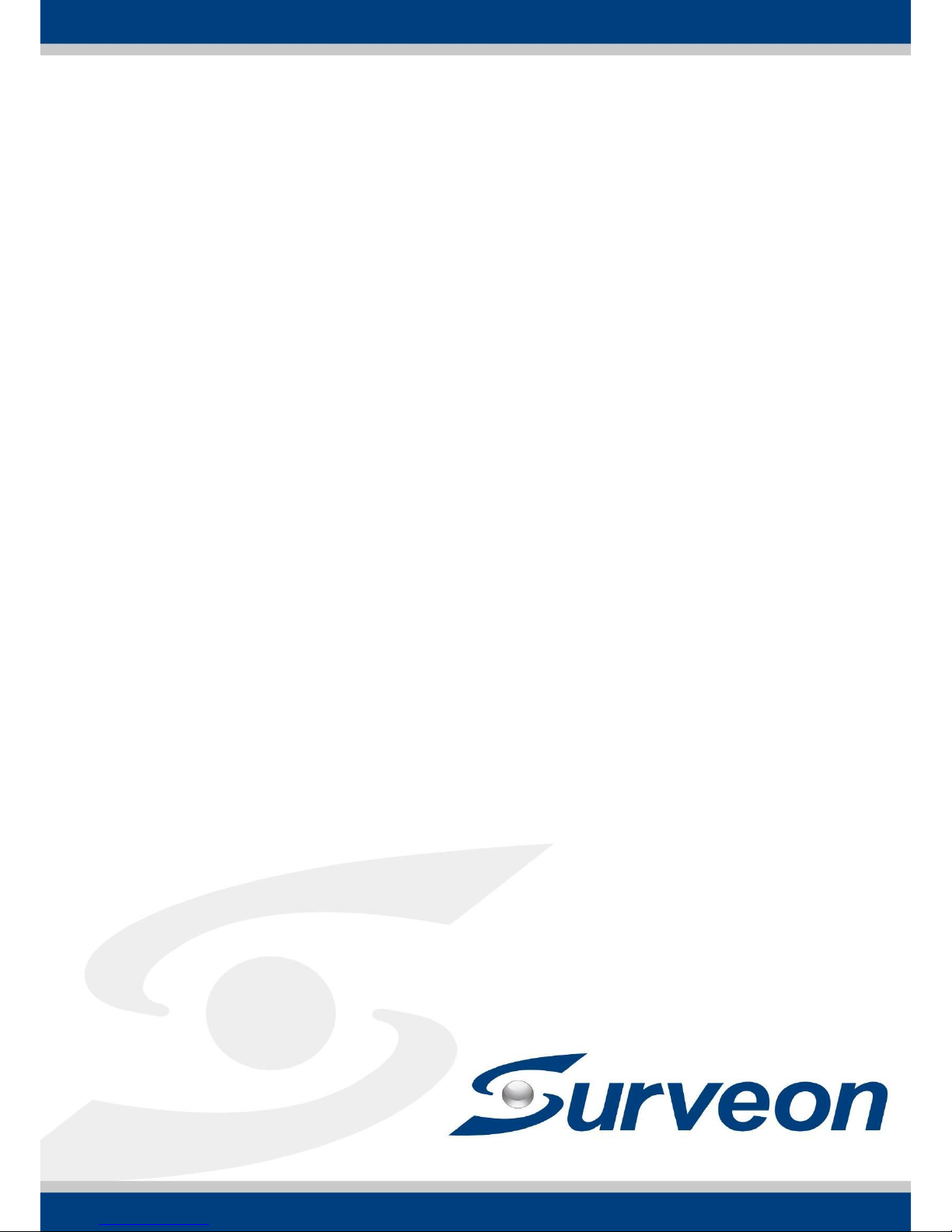
Box Series IP Camera
User Manual
Release 1.9
Page 2
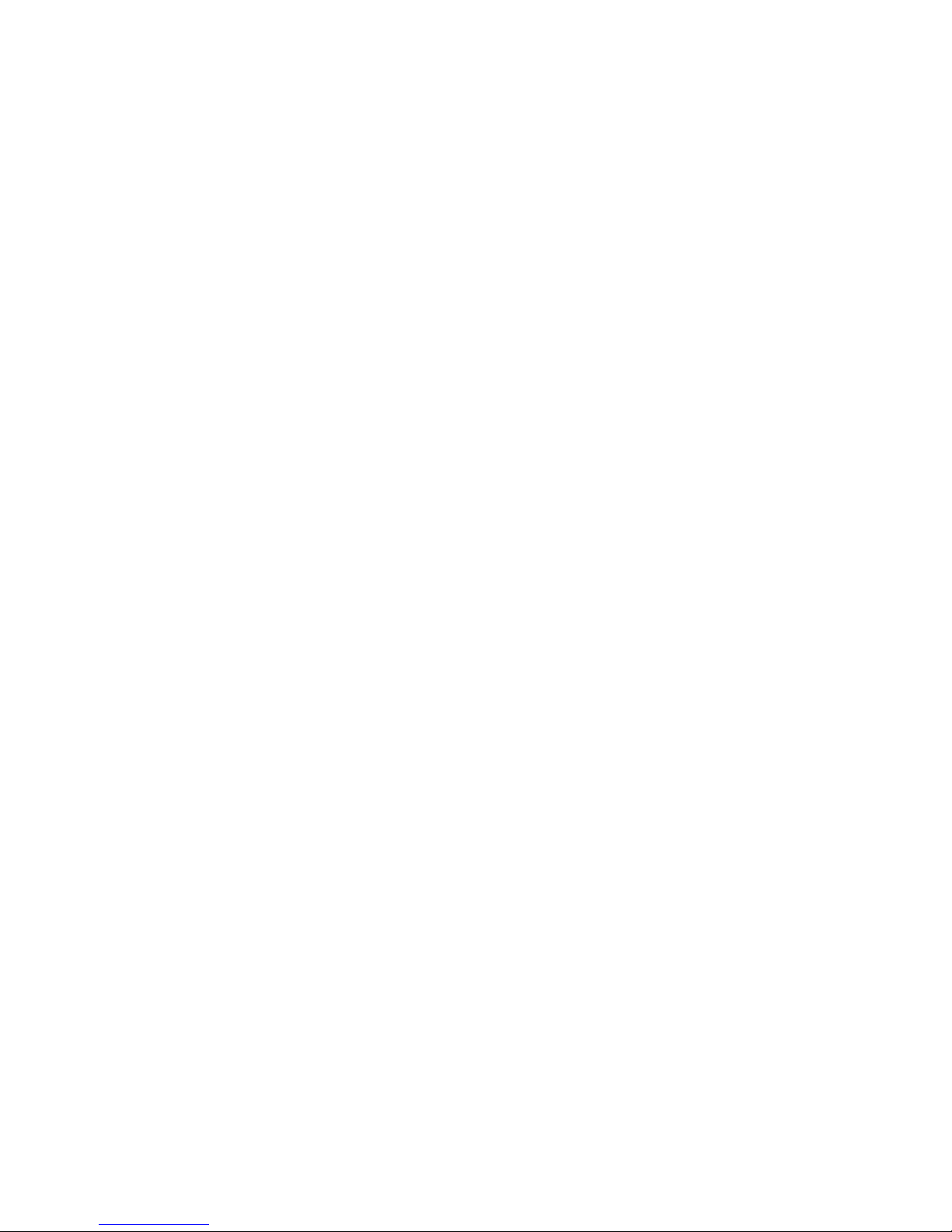
2
All Rights Reserved © Surveon Technology 2014
Copyright Statement
No part of this publication may be reproduced, transmitted, transcribed,
stored in a retrieval system, or translated into any language or computer
language, in any form or by any means, electronic, mechanical, magnetic,
optical, chemical, manual or otherwise, without the prior written consent of
Surveon Technology Inc.
Disclaimer
Surveon Technology makes no representations or warranties with respect to
the contents hereof and specifically disclaim any implied warranties of
merchantability or fitness for any particular purpose. Furthermore, Surveon
Technology reserves the right to revise this publication and to make changes
from time to time in the content hereof without obligation to notify any
person of such revisions or changes. Product specifications are also subject to
change without notice.
Trademarks
Surveon and Surveon logo are trademarks of Surveon Technology Inc. Other
names prefixed with “SMR” and “EMR” are trademarks of Surveon Technology
Inc.
Microsoft Windows and Windows are registered trademarks of Microsoft
Corporation.
Linux is a trademark of Linux Torvalds.
Solaris and Java are trademarks of Sun Microsystems, Inc.
All other names, brands, products or services are trademarks or registered
trademarks of their respective owners.
Page 3
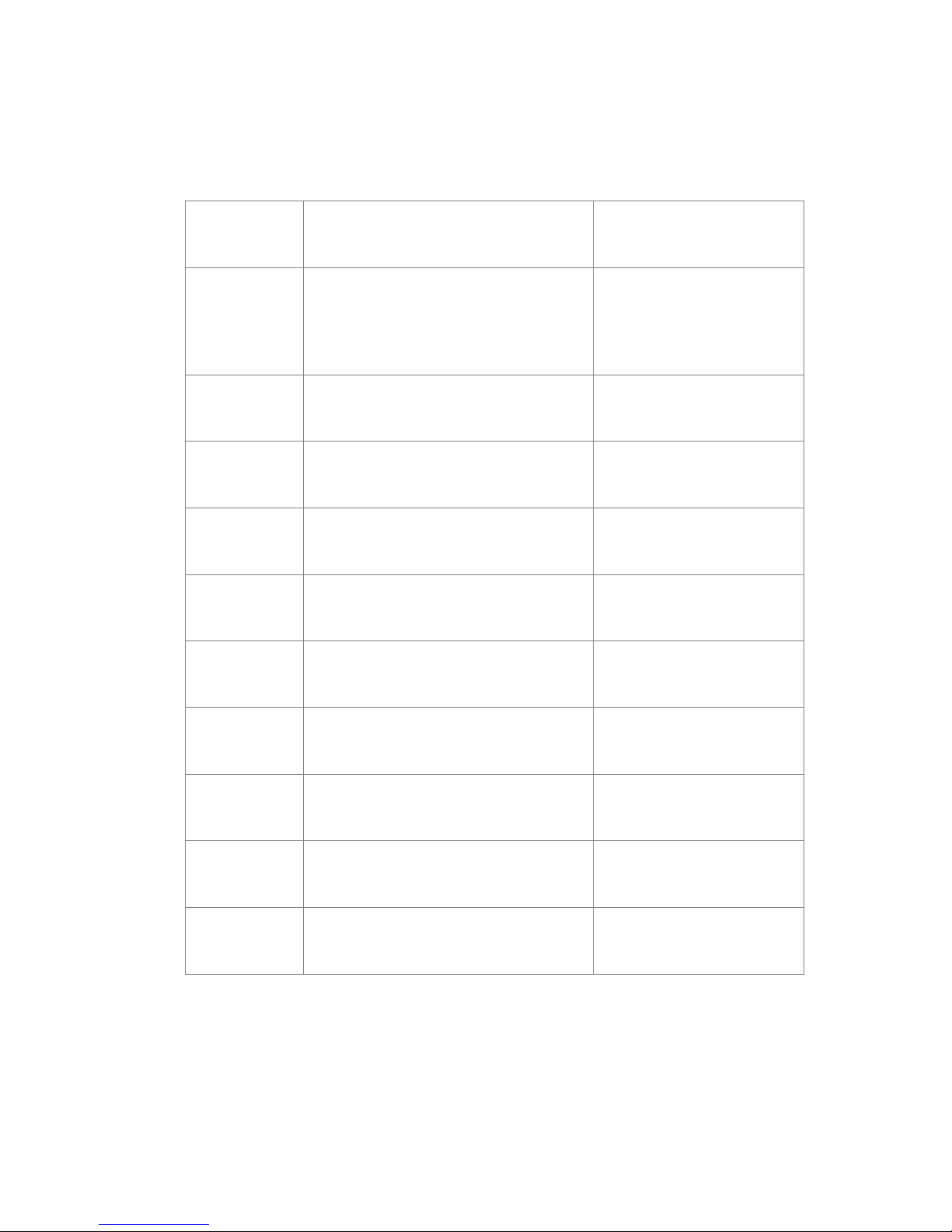
3
Revision History
Description
Date
1.0
Initial release: All the box camera
models are put into this manual; both
hardware and software aspects are
covered.
April 2012
1.1
New model added.
June 2012
1.2
New model added.
September 2012
1.3
New model added.
February 2013
1.4
New model added.
July 2013
1.5
New features added.
July 2013
1.6
UI Modified
Nov. 2013
1.7
Add new controller icons
Dec. 2013
1.8
New model added
Feb. 2014
1.9
New model added
May 2014
Page 4
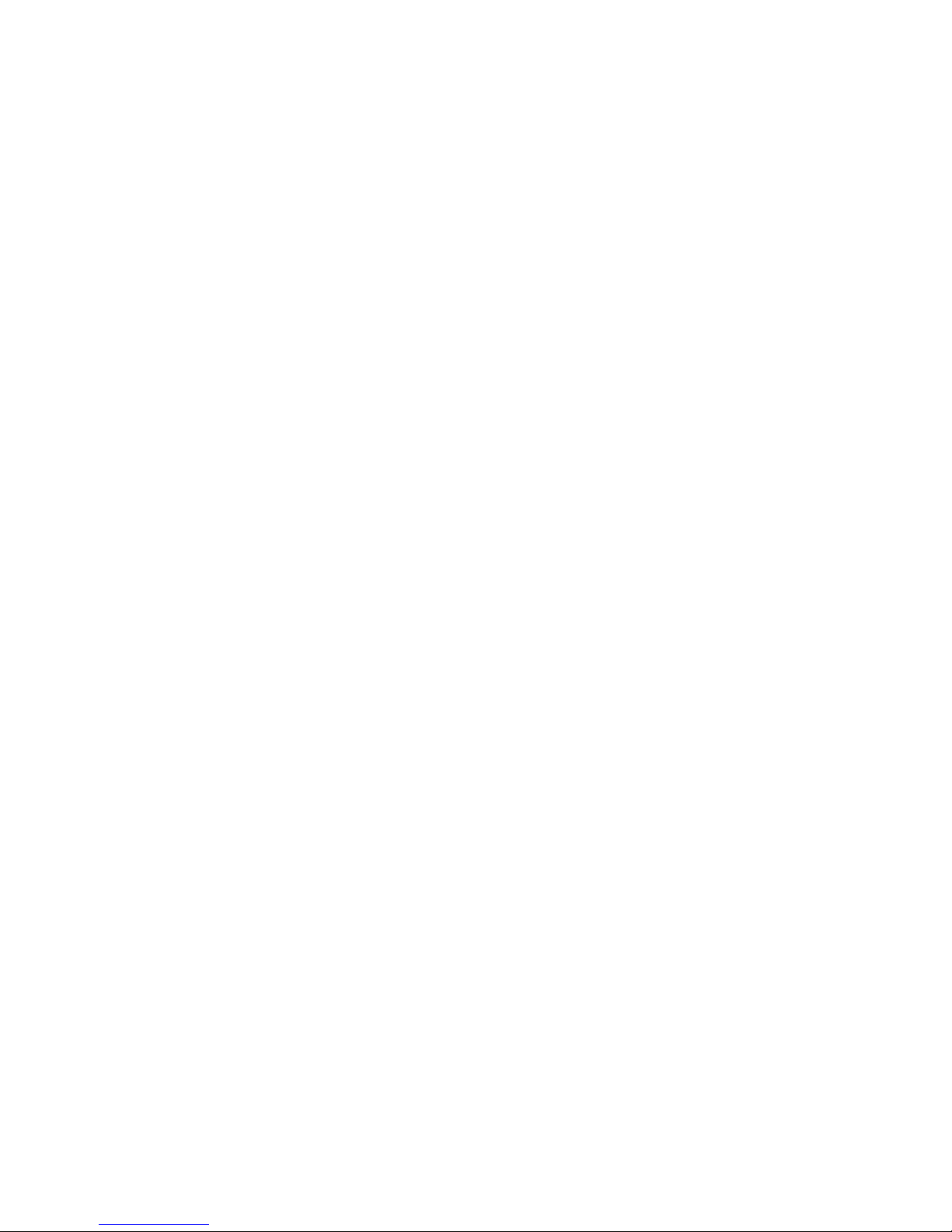
4
Table of Contents
Copyright Statement ......................................................................... 2
Revision History ............................................................................... 3
Table of Contents ............................................................................. 4
Safety Precautions ............................................................................ 8
Device Site Recommendations .............................................................. 9
Chapter 1. Product Overview ............................................................. 10
1.1. Network Camera Introduction ................................................... 10
1.2. Features and Benefits ............................................................. 11
1.3. Technical Specifications .......................................................... 13
Model List for Box Camera Series .................................................... 13
Specifications for CAM2301A ......................................................... 14
Specifications for CAM2311 ........................................................... 16
Specifications for CAM2311SC ........................................................ 18
Specifications for CAM2331/2331P .................................................. 20
Specifications for CAM2321 ........................................................... 22
Specifications for CAM2441/2441P .................................................. 24
Specifications for CAM2511 ........................................................... 26
Chapter 2. Hardware Overview .......................................................... 28
2.1. Overview ............................................................................. 28
Front View of CAM2xxx Series ........................................................ 28
Front View of CAM2311SC ............................................................. 28
Rear View of CAM2311SC .............................................................. 29
Rear View of CAM2301A/2311/2331/2441/2511 and for CAM2321 .............. 30
2.2. Dimensions .......................................................................... 31
2.3. Functions ............................................................................ 32
2.4. Installation ........................................................................... 36
2.5. Camera Deployment ............................................................... 38
2.6. Before You Start .................................................................... 39
Page 5
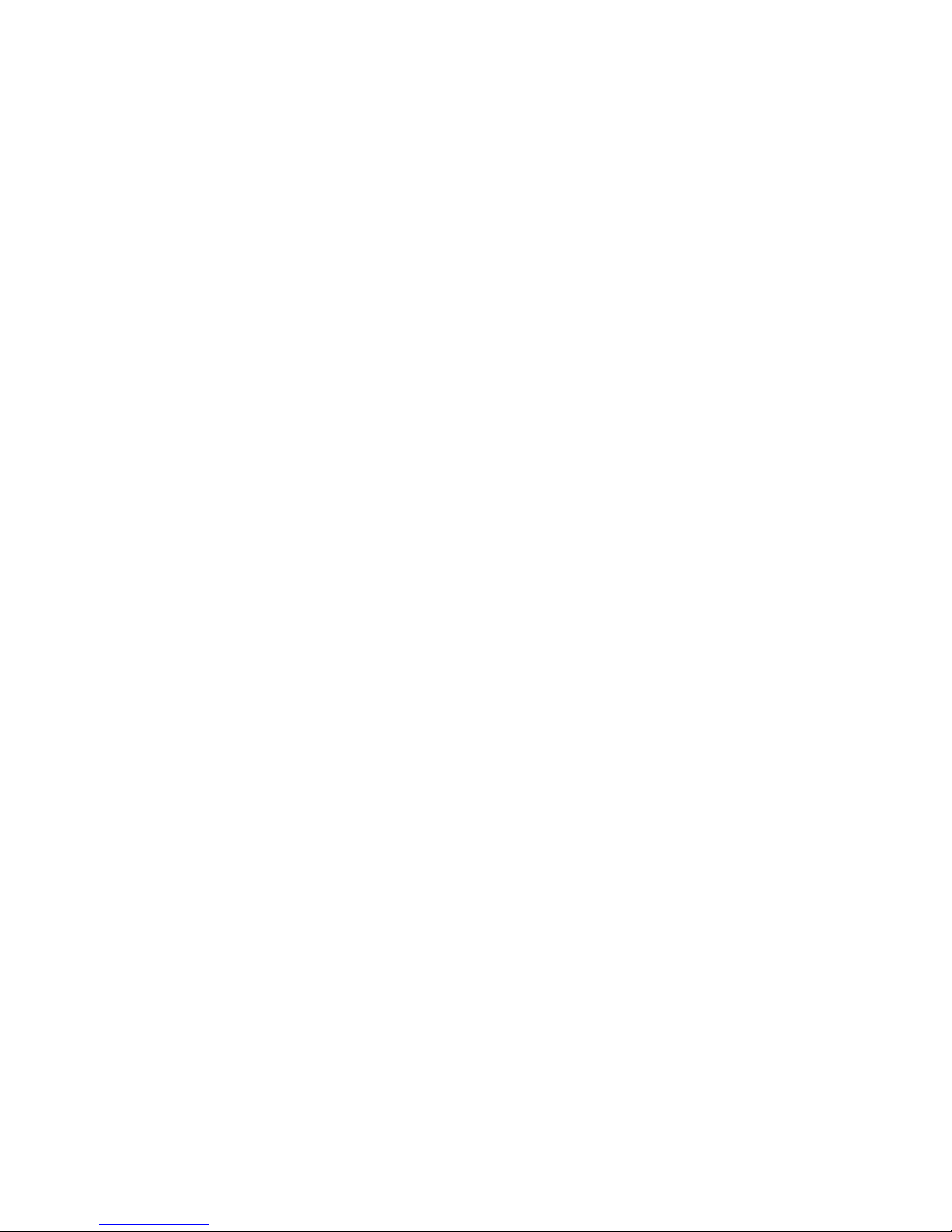
5
Chapter 3. Connecting to the Network Camera ...................................... 40
3.1. Connecting with a Web Browser ................................................ 41
Obtaining IP address through the IP Utility......................................... 41
Connecting to the Network Camera ................................................. 41
Logging into the System ............................................................... 42
Installing Active X Components in Internet Explorer .............................. 42
Logging Out of the System ............................................................ 43
Using the Help Interface .............................................................. 44
3.2. Connecting with an RTSP Player ................................................ 45
Connecting with a Mobile Device RTSP Player ..................................... 45
Chapter 4. Configuration through the Web Interface ................................ 46
4.1. Interface Layout .................................................................... 48
Control Descriptions ................................................................... 49
4.2. Settings ............................................................................... 52
General .................................................................................. 52
Basic Settings ...................................................................... 52
User Account ....................................................................... 54
Date & Time ....................................................................... 57
Network ................................................................................. 59
Network Configuration ........................................................... 60
Port Settings ....................................................................... 62
UpnP ................................................................................ 63
Wifi .................................................................................. 65
SNMP ................................................................................ 66
HTTPS ............................................................................... 68
Video & Audio Settings ................................................................ 70
Basic Settings ...................................................................... 70
Text Overlay Setting .............................................................. 71
Video Codec Setting .............................................................. 71
Image Appearance Settings ...................................................... 72
Image Appearance (for CAM2321)............................................... 72
Page 6
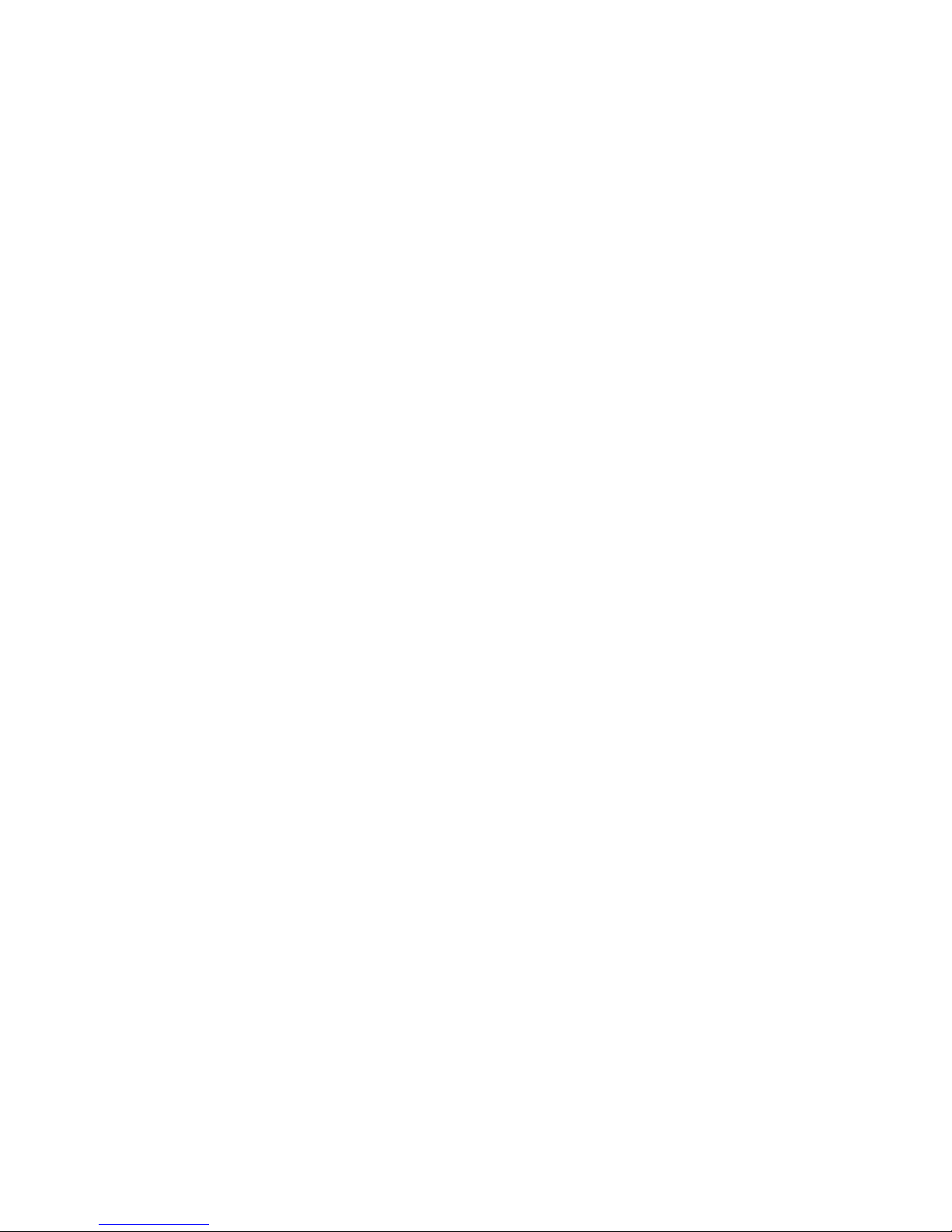
6
Image Appearance (for CAM2301A) ............................................. 76
Image Appearance (for CAM2311/2331/2331P) ............................... 80
Image Appearance (for CAM2311SC/2441/CAM2441P/2511) ................ 89
Advanced Day Profile/Night Profile ............................................ 95
ROI Settings ....................................................................... 105
Privacy Mask Setting ............................................................. 106
PTZ ...................................................................................... 108
Recording ............................................................................... 109
Recording Basic Settings ........................................................ 109
Recorded File Management ..................................................... 111
Event Notification ..................................................................... 113
Event Server ...................................................................... 113
Event Alert Action ................................................................ 116
Motion Detection ................................................................. 117
Tampering Detection ............................................................ 119
DI & DO ............................................................................ 120
Event Settings .................................................................... 122
System .................................................................................. 129
MicroSD Card Management ...................................................... 129
Storage Status .................................................................... 129
Storage Management ............................................................ 130
System Status ..................................................................... 131
System Log ........................................................................ 132
Firmware Upgrade ............................................................... 133
Configuration Upgrade .......................................................... 133
Reset to Factory Default ........................................................ 134
Export/Import & Reboot ........................................................ 136
Chapter 5. Configuration through the IP Utility .................................... 137
5.1. Overview ........................................................................... 139
5.2. Installing the IP Utility .......................................................... 139
5.3. IP Utility Basics ................................................................... 141
Page 7
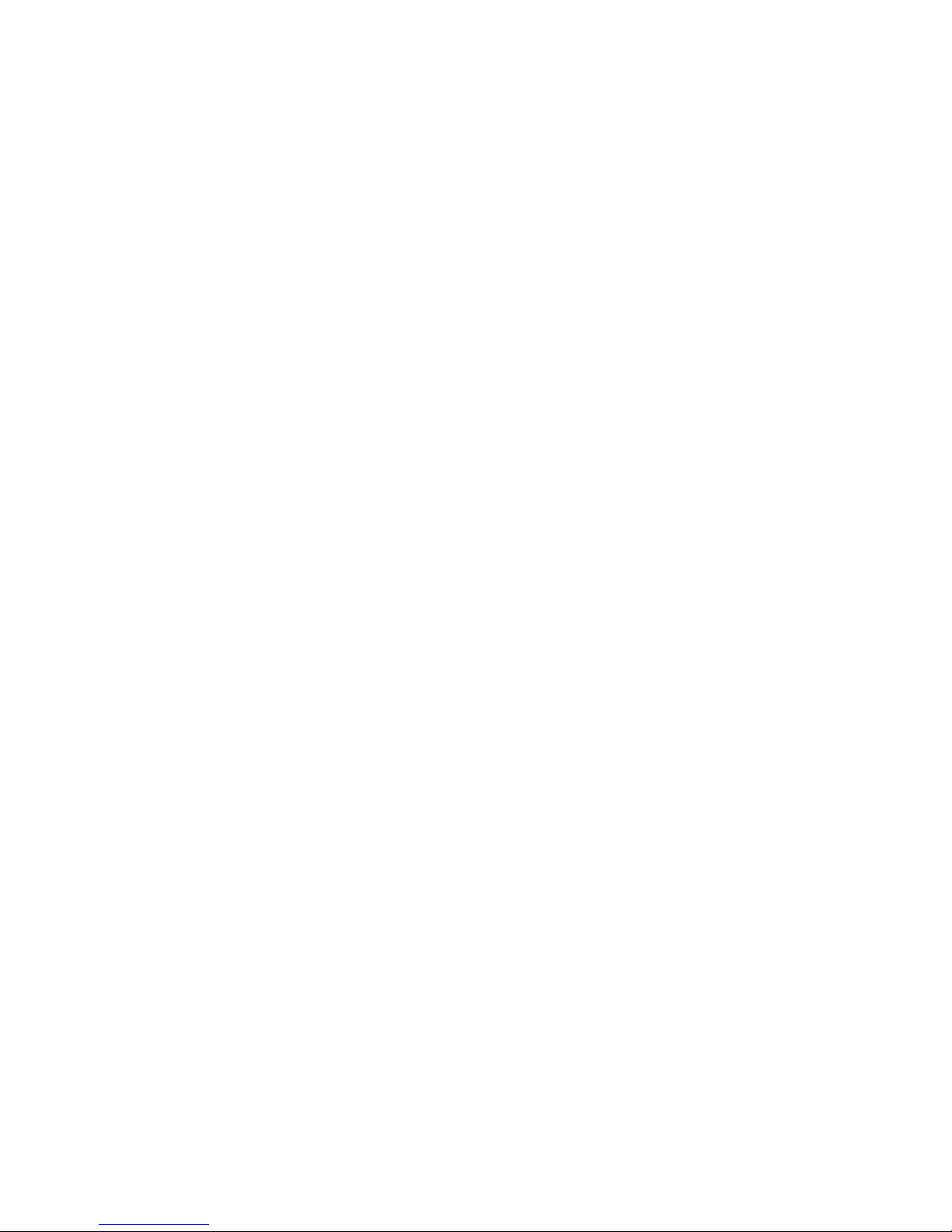
7
Starting the IP Utility ................................................................. 141
IP Utility Main Screen ................................................................. 141
Exiting the IP Utility .................................................................. 142
5.4. Camera Actions ................................................................... 143
Search ................................................................................... 143
Login .................................................................................... 144
Properties .............................................................................. 146
Delete from Tool ...................................................................... 148
Select All ............................................................................... 149
Reboot Camera ........................................................................ 150
Set IP .................................................................................... 151
Link to Camera Web Interface ...................................................... 153
Link to Camera ................................................................... 153
Link to Camera User Manager .................................................. 154
5.5. Camera Group Actions........................................................... 155
Add Group .............................................................................. 155
Delete Group ........................................................................... 157
Rename Group ......................................................................... 158
Move to Group ......................................................................... 160
Copy to Group ......................................................................... 162
5.6. Configuration Settings ........................................................... 164
Download Configuration .............................................................. 165
Update Configuration ................................................................. 165
5.7. Firmware Actions ................................................................ 166
Update Firmware ...................................................................... 166
5.8. Focus Tool ......................................................................... 168
Page 8
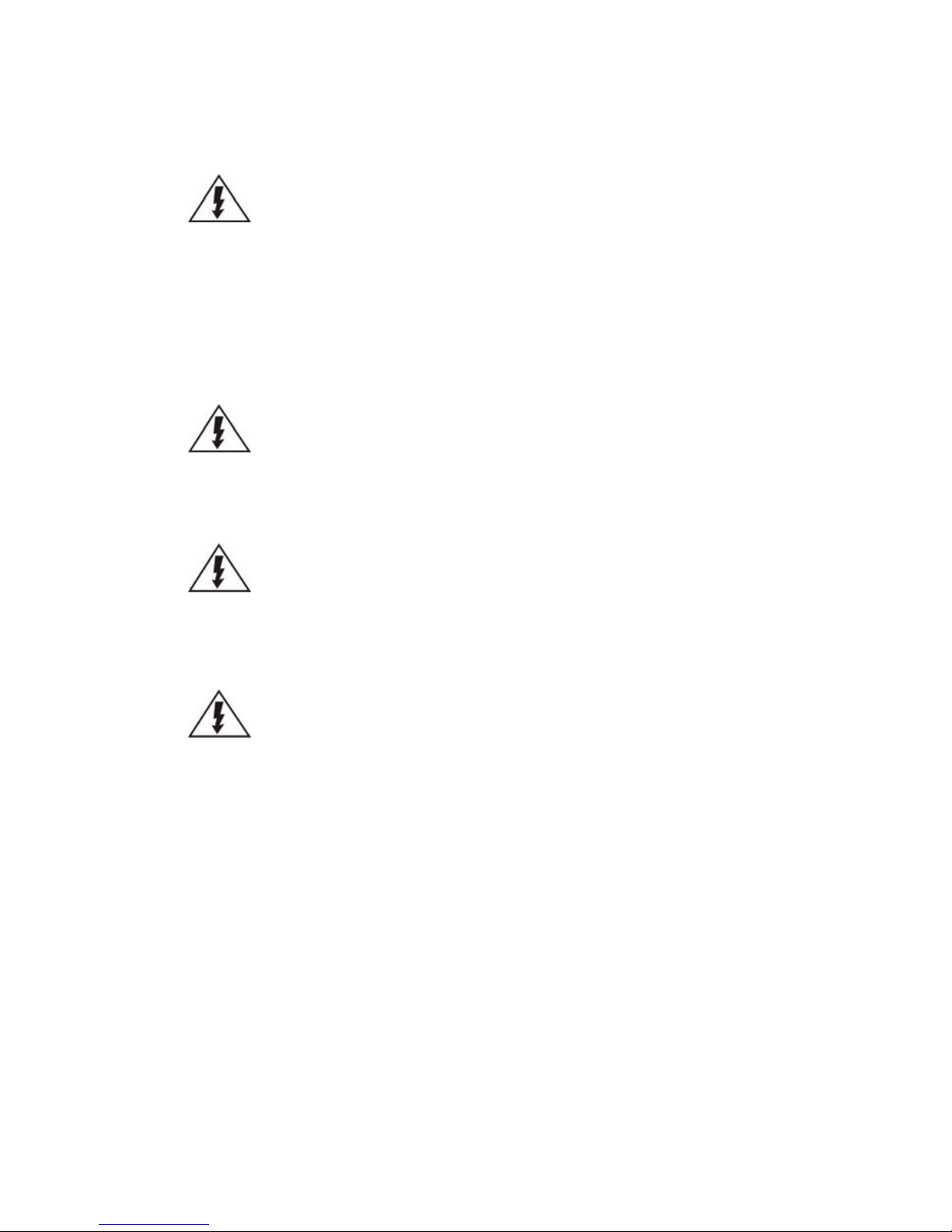
8
Safety Precautions
Electric Shock Warning
This equipment may cause electric shocks if not handled properly.
Access to this equipment should only be granted to trained operators
and maintenance personnel who have been instructed of, and fully
understand the possible hazardous conditions and the consequences of
accessing non-field-serviceable units such as the power supplies.
The system must be unplugged before moving, or that it becomes
damaged.
Reliable Grounding
Particular attention should be given to prepare reliable grounding for the
power supply connection. It is suggested to use a direct connection to the
branch circuit. Check for proper grounding before powering on the device.
Overloading Protection
The device should be installed according to specifications. Provide a suitable
power source with electrical overload protection. Do not overload the AC
supply branch circuit that provides power to the device.
ESD Precautions
Please observe all conventional anti-ESD methods while handling the device.
The use of a grounded wrist strap and an anti-static work pad are
recommended. Avoid dust and debris in your work area.
Page 9
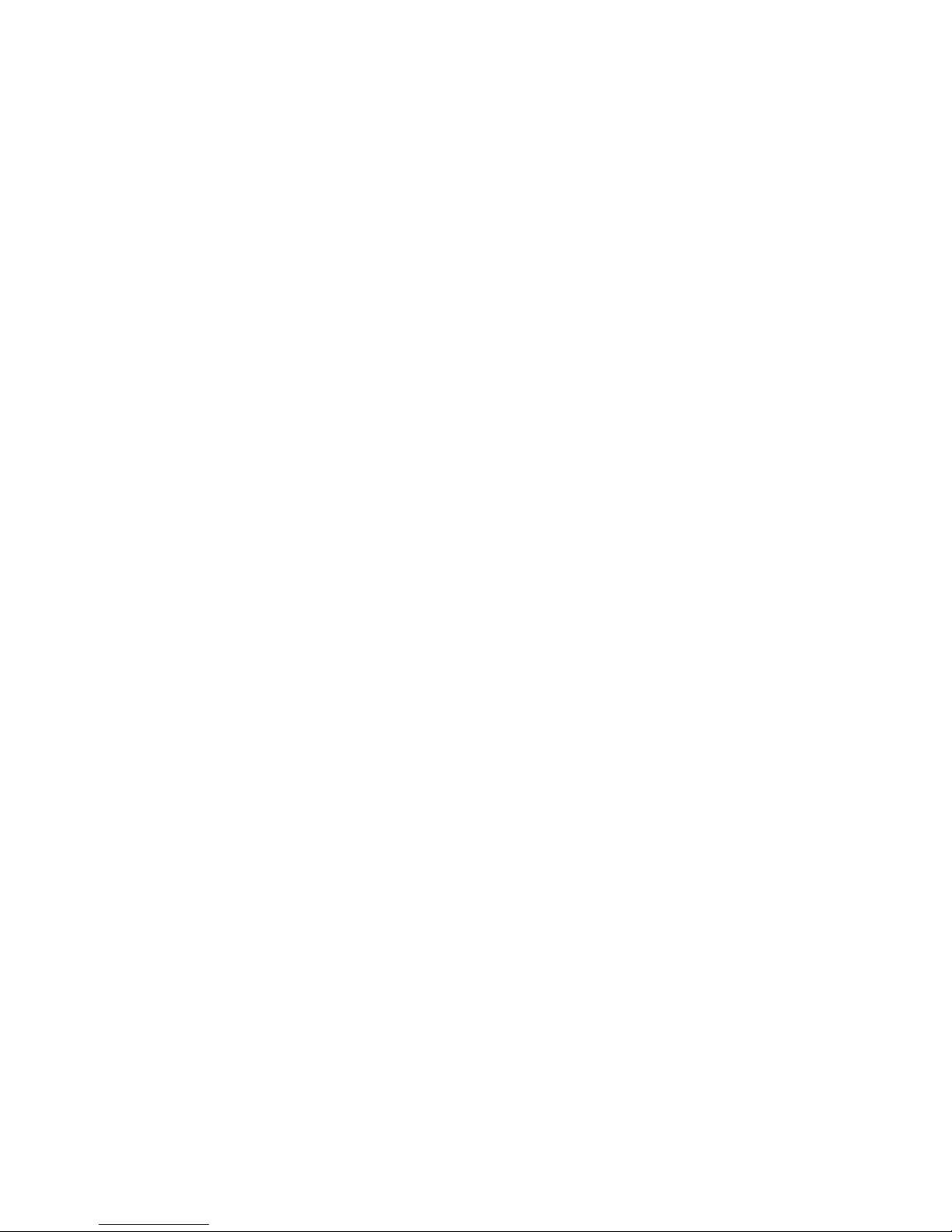
9
Device Site Recommendations
The device should be installed according to specifications. This device should
be operated at a site that is:
Clean, dry, and free of excessive airborne particles.
Well-ventilated and away from heat sources such as direct sunlight
and radiators.
Clear of vibration or physical shock.
Away from strong electromagnetic fields produced by other devices.
Available with properly grounded wall outlet for power. In regions
where power sources are unstable, apply surge suppression.
Available with sufficient space behind the device for cabling.
Page 10
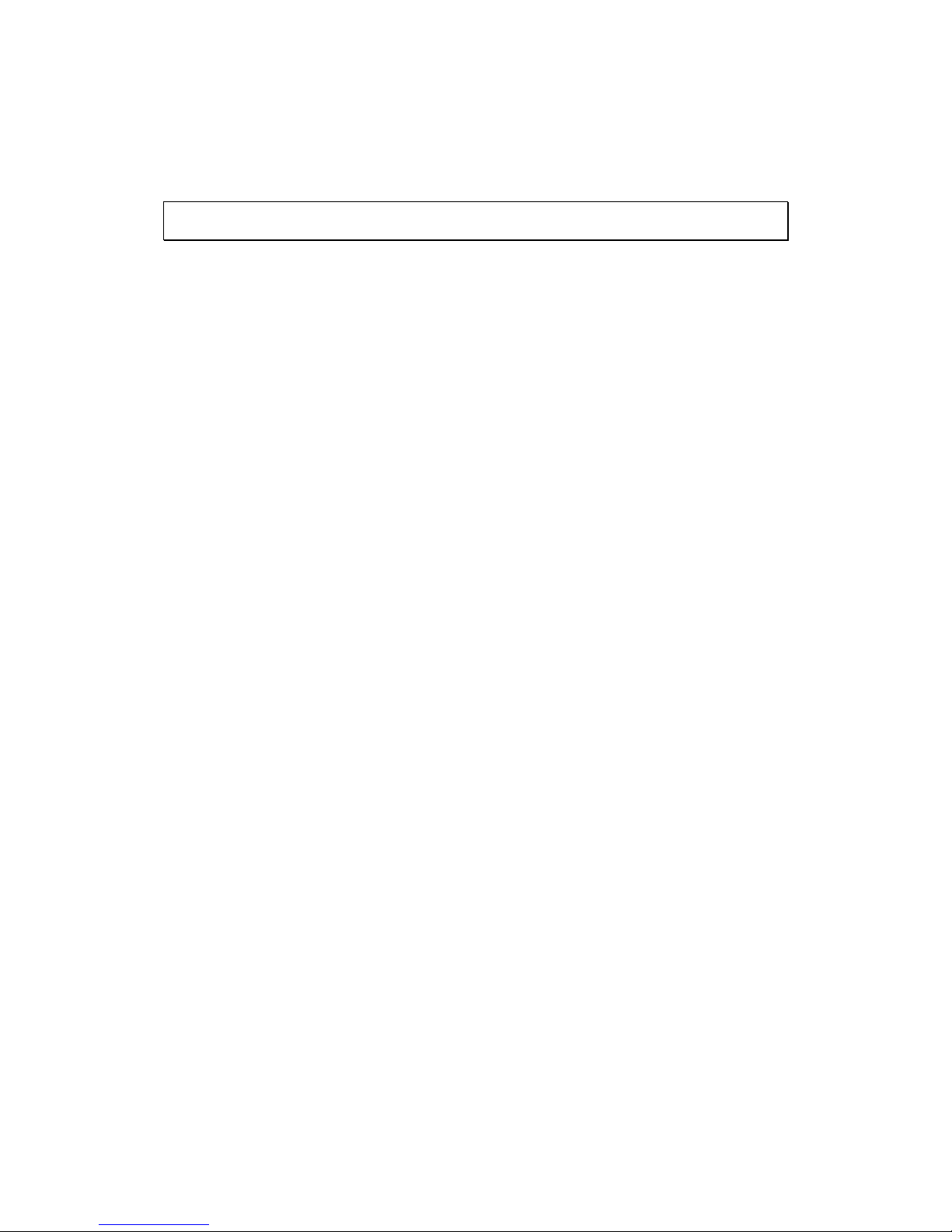
10
Chapter 1. Product Overview
1.1. Network Camera Introduction
Box camera series are professional network cameras that use Internet Protocol (IP)
to transmit video streams and control signals over networks. Capable of operating
over both LANs and WANs, they provide a complete budget-conscious remote
surveillance solution that are ultra clear and highly integrated. Box camera series
combine a user-friendly interface and simplified installation with a powerful
feature set to provide users an easy upgrade path to new digital surveillance
system in a virtual environment. These highlights make box camera series ideal
choices for environments that require remote surveillance or video transmission.
Page 11
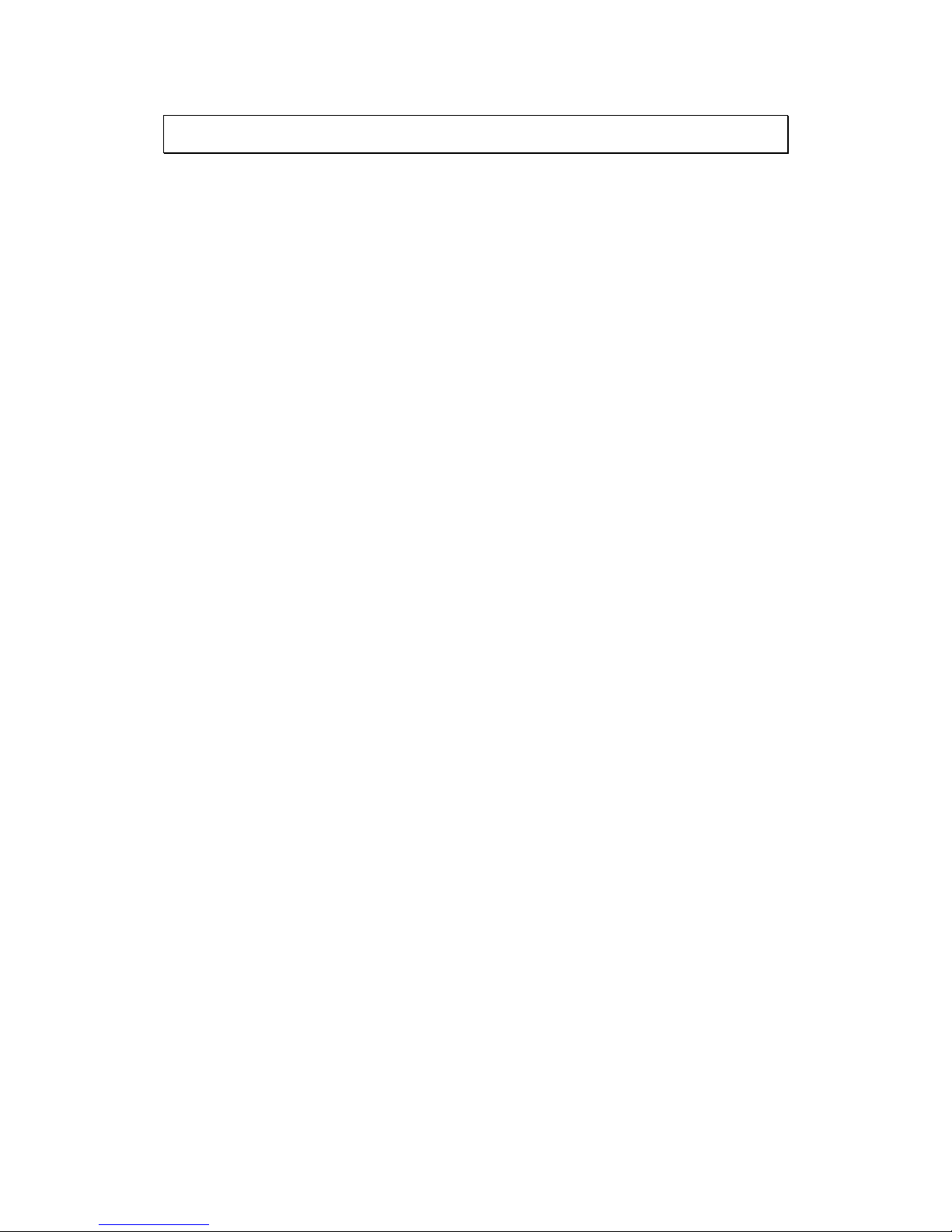
11
1.2. Features and Benefits
Box IP camera is a cutting-edge digital video transmission device. It can
compress and transmit real-time images of outstanding quality using a
reasonable amount of bandwidth through a standard TCP/IP network. The
following features make this IP camera an outstanding choice when building an
intelligent IP surveillance system:
High Video Quality
High image quality is essential in security surveillance applications. It is
important to be able to clearly capture an incident in progress and
identify persons or objects involved. A network camera gives exceptional
video quality, even greater than that of traditional analog cameras, which
means that more detail or larger areas can be covered.
H.264/MPEG-4/MJPEG Compression
Motion JPEG, MPEG-4, and H.264 (also known as MPEG-4 Part 10/AVC),
each employ different techniques to reduce the amount of data
transferred and stored in a network video system. Network cameras that
support multiple compression standards are ideal for maximum flexibility
and integration possibilities.
Dual Streaming
Dual-stream design enables simultaneous support of real-time video
monitoring, video recording, or mobile viewing applications which require
different resolutions, compression formats and frame rates.
MicroSD/SDHC Card Slot
IP surveillance relies on network connectivity, making it susceptible to
attacks on the network between the camera and recording facilities. With
onboard recording capability, our network cameras can truly be online
24/7. The microSD/SDHC card slot design ensures sufficient recording
capacity for an over-weekend period even at full frame rate and high
resolution.
Page 12
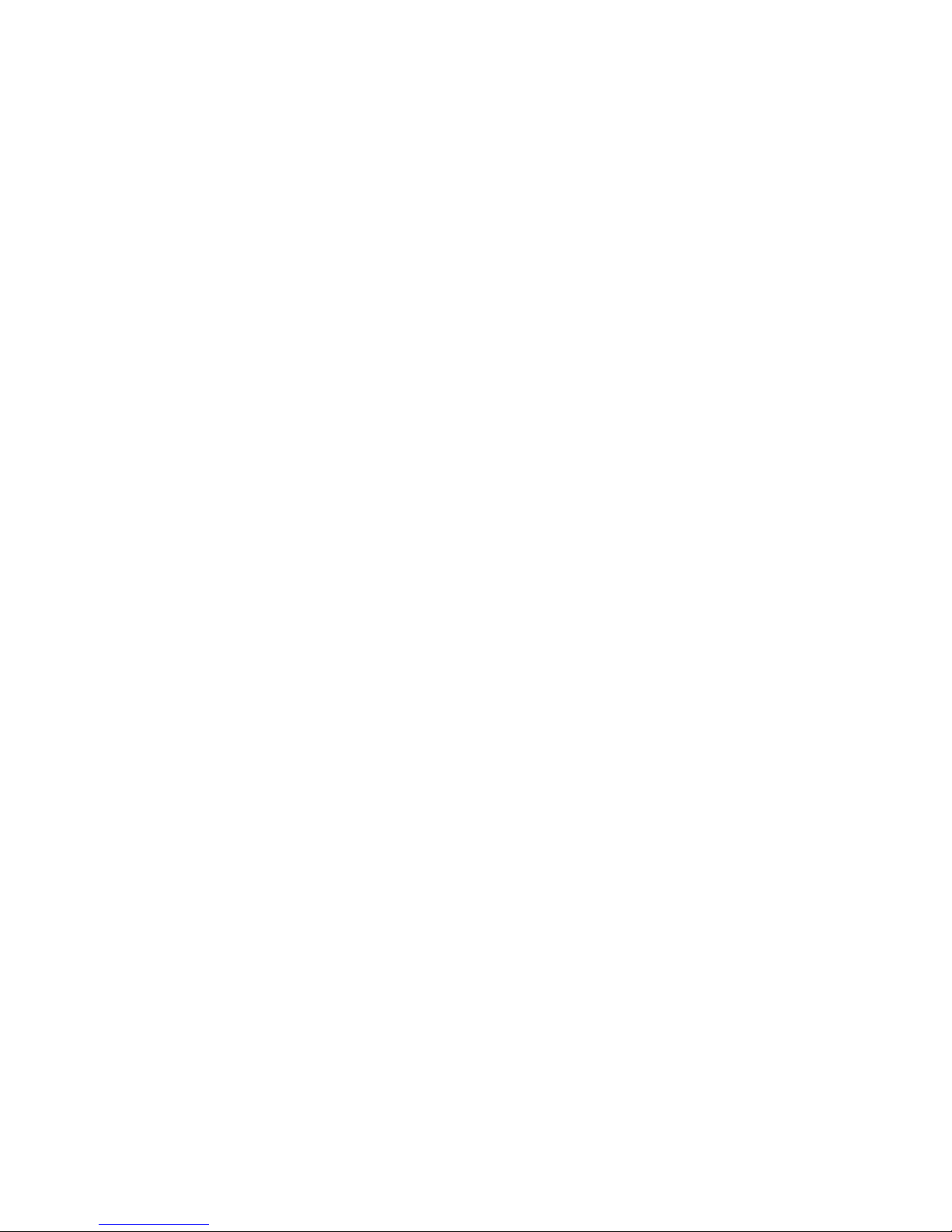
12
Tampering Detection
This is an intelligent video analytics application available only in selected
network cameras in the market. When a camera is manipulated in any way
(e.g. accidental redirection, blocking, defocusing, spray-painted, covered
or damaged), it can automatically trigger recording and alert notifications.
Power-over-Ethernet
The built-in Power-over-Ethernet support reduces cabling and installation
costs, and enables users to consolidate power facilities for higher
reliability. With PoE, a camera can still operate in the event of a power
failure if it is connected to a centralized backup power with an
Uninterruptible Power Supply.
Other detailed features include the following:
Supports up to 10 simultaneous users.
Built-in web server to allow real-time remote surveillance and control
using standard web browsers.
Built-in microSD card slot for local backup.
Supports dynamic IP, LAN, and the Internet (ADSL, Cable modem).
Supports most network protocols including: HTTP, TCP/IP, DNS, DHCP,
RTSP, PPPoE.
Supports 2-way audio.
Automatically adapts image compression rate to available bandwidth.
Supports image recording and still image capture.
Provides Signal loss and motion-detection alerts (adjustable area and
sensitivity level).
Supports most PTZ camera protocols.
Self-recovery feature automatically re-establishes broken network
connections.
Page 13
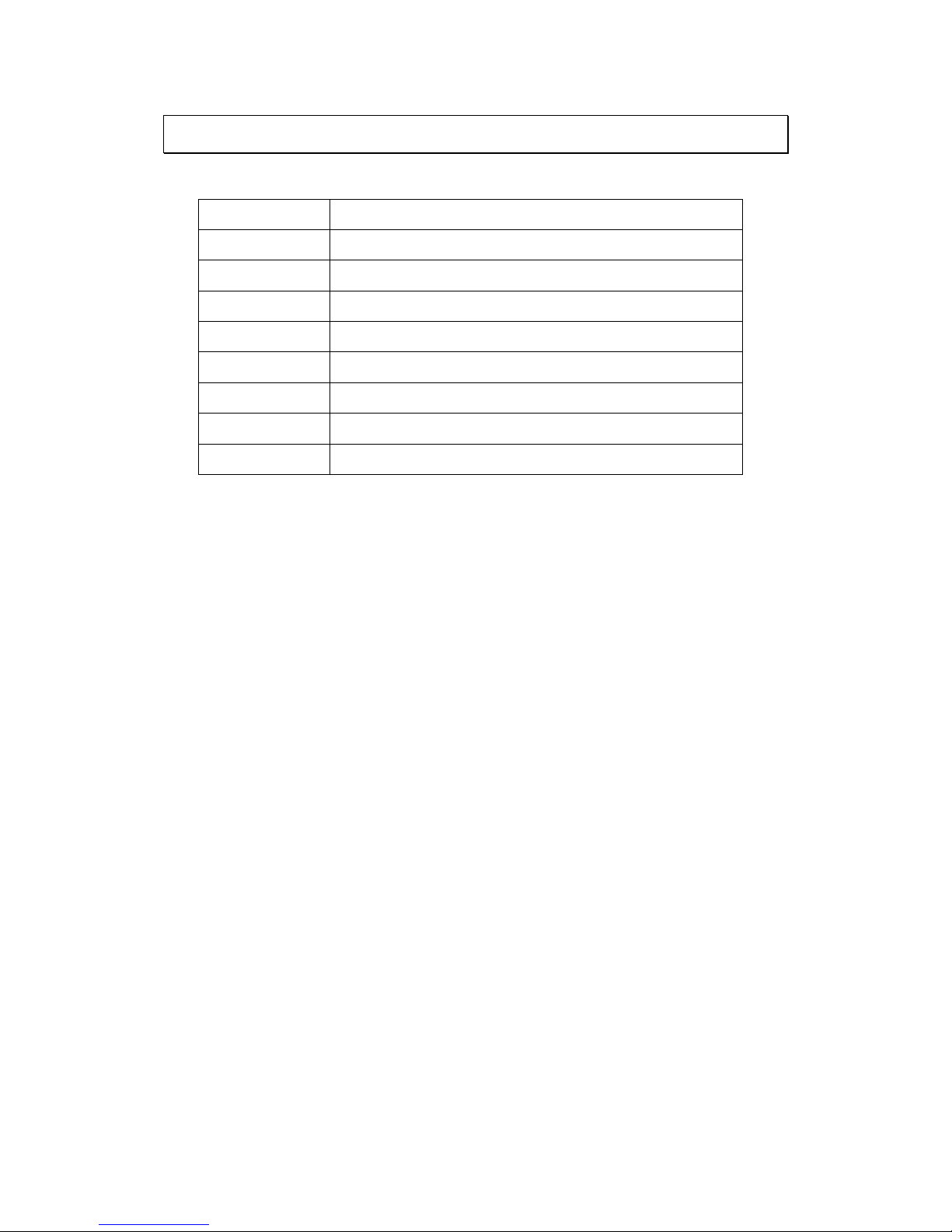
13
1.3. Technical Specifications
Model List for Box Camera Series
CAM2311SC
2M D/N Compact Network Camera
CAM2301A
Full HD D/N IP Camera
CAM2311
2M H.264 D/N IP Camera with Individual ISP
CAM2331
Full HD Low Light D/N IP Camera
CAM2331P
2M P-iris D/N IP Camera with Individual ISP
CAM2321
3M H.264 D/N IP Camera
CAM2441
3M HDR D/N IP Camera
CAM2441P
3M HDR P-iris D/N IP Camera
CAM2511
5M WDR D/N IP Camera
Page 14
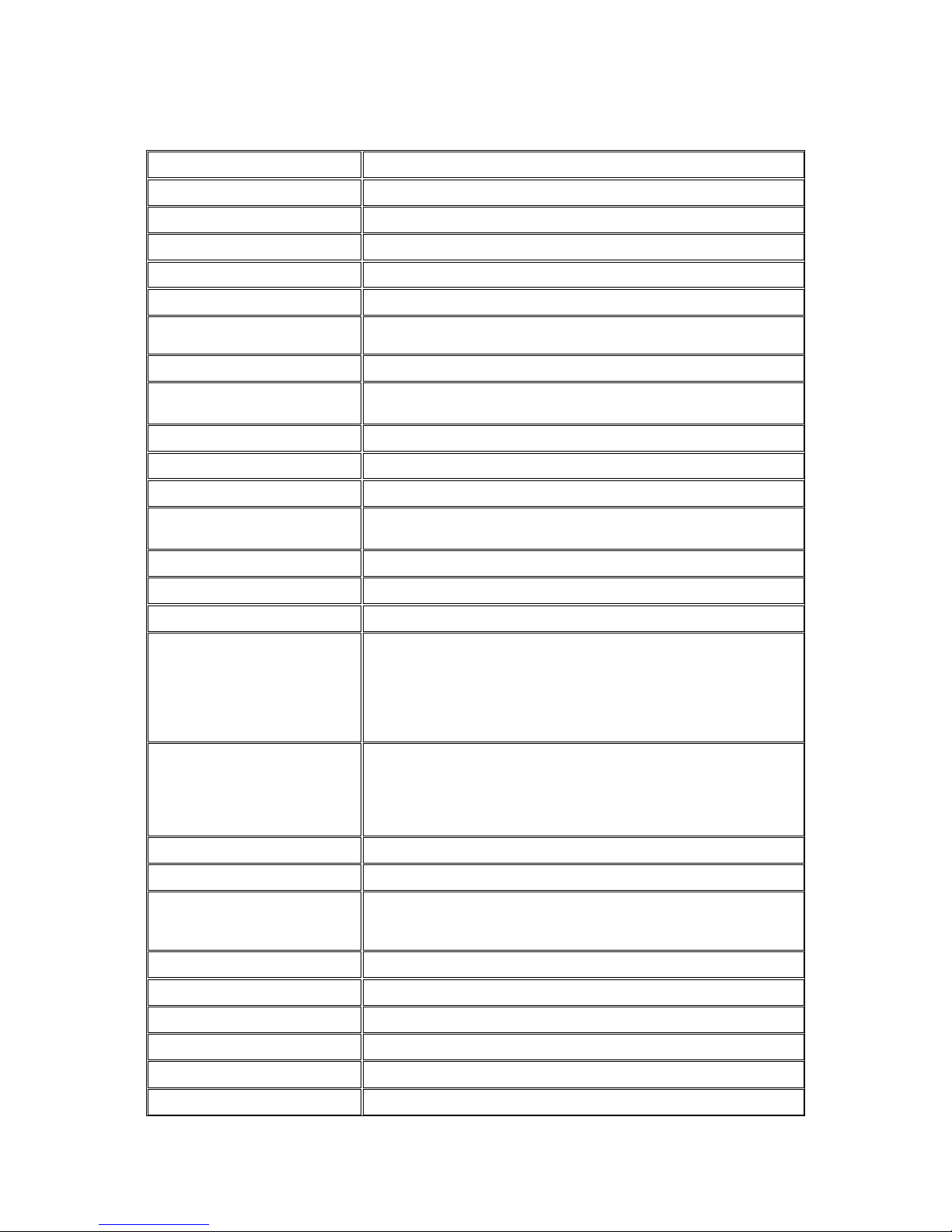
14
Specifications for CAM2301A
Model Name
CAM2301A
Description
Full HD D/N IP Camera
Image Sensor
1/2.7" 2 megapixel progressive scan CMOS
Lens
Changeable (CS/C mount)
SNR
48dB
WDR
Yes
Day/Night ICR
Yes
IR LED
N/A
Min Illumination
0.01 Lux @ F1.2 (B/W)
0.1 Lux @ F1.2 (Color)
Iris Control
DC drive
Viewing Angle
N/A
Camera Angle Adjustment
N/A
Pan/Tilt/Zoom
Functionalities
N/A
Shutter Time
1/30 ~ 1/50,000 s
Video Compression
H.264/MPEG-4/MJPEG
Resolution
Up to 1920 x 1080
Video FPS
25 fps at 1080P (1920 x 1080)
30 fps at SXGA (1280 x 1024)
30 fps at HD720 (1280 x 720)
30 fps at D1 (720 x 480)
30 fps at VGA (640 x 480)
30 fps at QVGA (320 x 240)
Video Control
AGC (Auto Gain Control),
AWB (Auto White Balance),
AES (Auto Electronic Shutter),
BLC (Back Light Compensation),
Image Adjustment
Video Stream
Dual stream at H.264, MPEG-4, and MJPEG simultaneously
Bit Rate
64K ~ 10Mbps, VBR, CBR, controller frame rate and quality
Intelligent Video
Motion Detection,
Tampering detection (blocked, redirected, defocused, or spray-
painted)
Video Jack
Yes (BNC)
Audio
2 Way Audio
Audio Compression
32KHz, ADPCM
Audio Input/Output
3.5mm phone jack
Alarm In/Out
1/1, terminal block
Video Buffer
5 second pre-alarm, 30 second post-alarm
Page 15
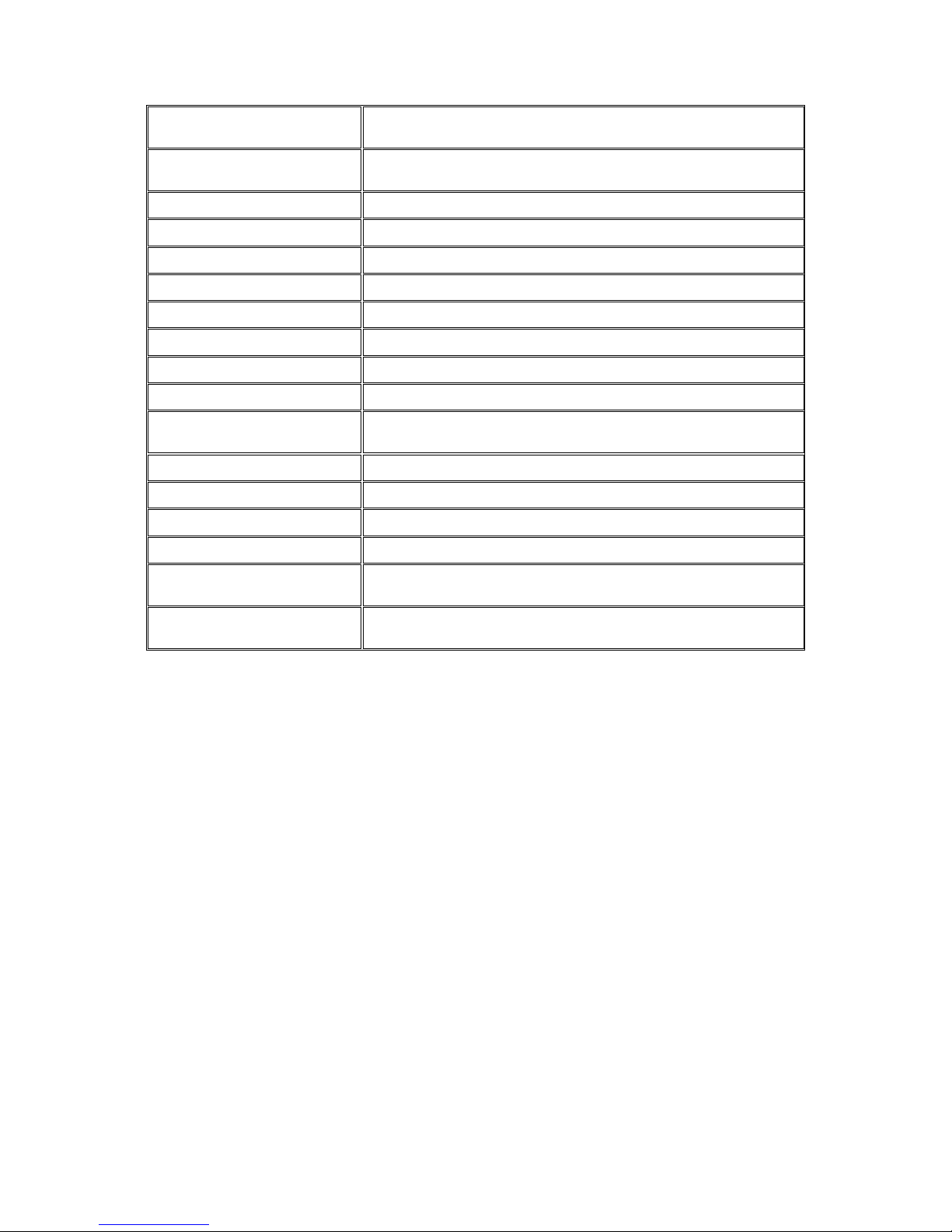
15
Event Action
Send snapshot or video clip by FTP or email, record to NAS,
record to local storage, trigger DO
Supported Protocols
IPv4, ARP, TCP, UDP, ICMP, DHCP, NTP, DDNS, SMTP, FTP,
HTTP, CIFS, PPPoE, UPnP, RTP, RTSP, RTCP, 3GPP, ONVIF
Ethernet
10/100 Base-T / RJ45
Local Storage
microSD/SDHC slot x 1 (Class2/Class 4/Class 6)
RS-485
1 (2 pin on terminal block)
USB
N/A
SDK
SDK 2.0
OS
Microsoft Windows XP/Vista/7
Browser
Microsoft IE 6.0 or above
Software
VMS 2.4.7
Temperature
Operation: -10°C~ 50°C (14°F~122°F)
Storage: -30°C ~ 60°C (-22°F~140°F)
Humidity
5 to 90%
Power
12VDC 1.5A;PoE (IEEE 802.3af) with Class 3
Power Consumption
Max. 7W
Dimension
74.95mm x 59.3mm x 153.5mm (2.95" x 2.34" x 6.04")
Weight
Net: 435g (0.96 lb)
Gross: 1085g (2.4 lb)
Certification
Safety: LVD
EMC: FCC, CE, GOST, KCC
Page 16
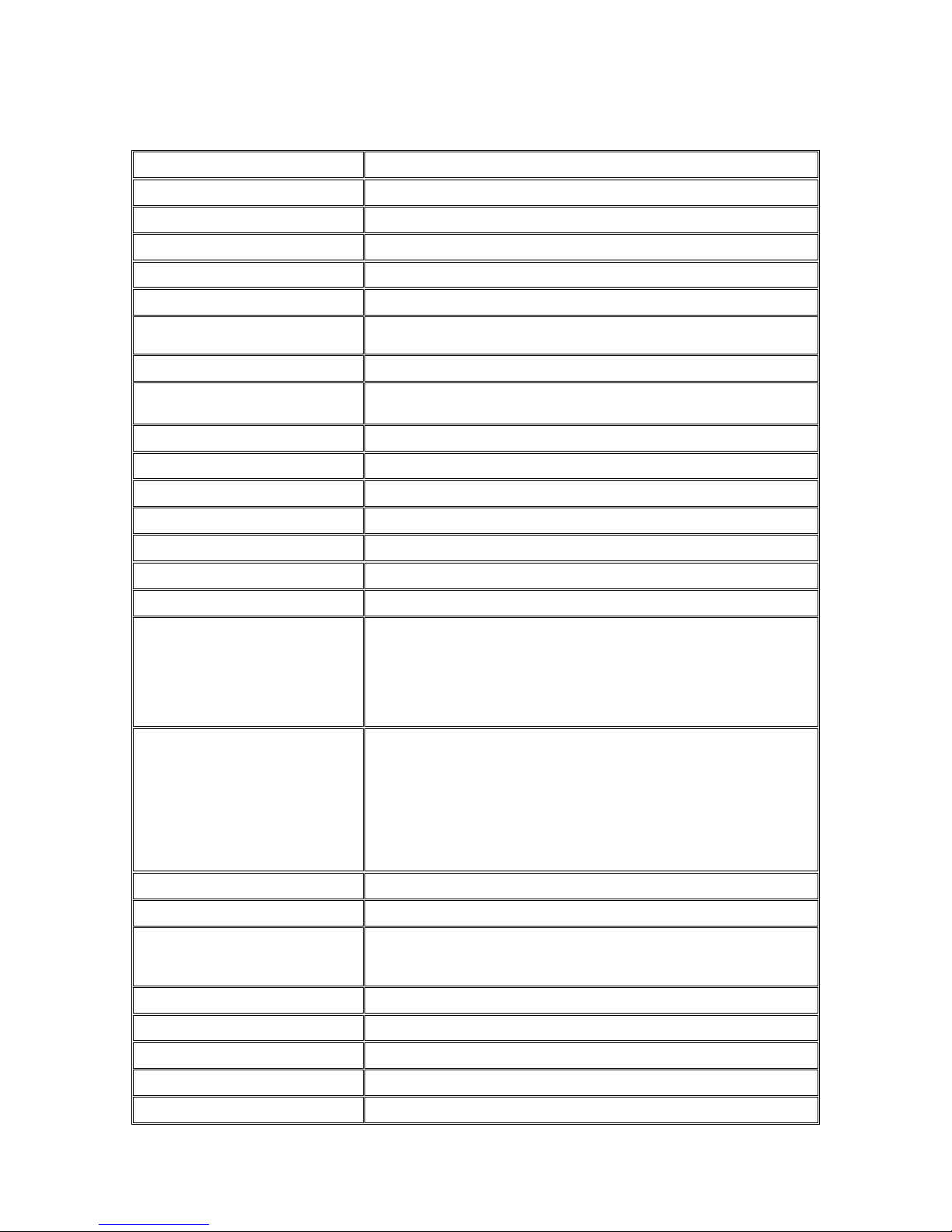
16
Specifications for CAM2311
Model Name
CAM2311
Description
2M H.264 D/N IP Camera with Individual ISP
Image Sensor
1/2.7" 2 megapixel progressive scan CMOS
Lens
Changeable (CS/C mount)
SNR
48dB
WDR
Yes
Day/Night ICR
Yes
IR LED
N/A
Min Illumination
0.01 Lux @ F1.2 (B/W)
0.1 Lux @ F1.2 (Color)
Iris Control
DC drive
Viewing Angle
N/A
Camera Angle Adjustment
N/A
Pan/Tilt/Zoom Functionalities
N/A
Shutter Time
1/30~1/50,000 s
Video Compression
H.264/MPEG-4/MJPEG
Resolution
Up to 1920 x 1080
Video FPS
25 fps at 1080P (1920 x 1080)
30 fps at SXGA (1280 x 1024)
30 fps at HD720 (1280 x 720)
30 fps at D1 (720 x 480)
30 fps at VGA (640 x 480)
30 fps at QVGA (320 x 240)
Video Control
AGC (Auto Gain Control),
AWB (Auto White Balance),
AES (Auto Electronic Shutter),
BLC (Back Light Compensation),
HLC (High Light Compensation),
3D Noise Reduction,
DEFOG,
Image Adjustment
Video Stream
Dual stream at H.264, MPEG-4, and MJPEG simultaneously
Bit Rate
64K ~ 10Mbps, VBR, CBR, controller frame rate and quality
Intelligent Video
Motion Detection,
Tampering Detection
(blocked, redirected, defocused, or spray-painted)
Video Jack
Yes (BNC)
Audio
2 Way Audio
Audio Compression
32KHz, ADPCM
Audio Input/Output
3.5mm phone jack
Alarm In/Out
1/1, terminal block
Page 17
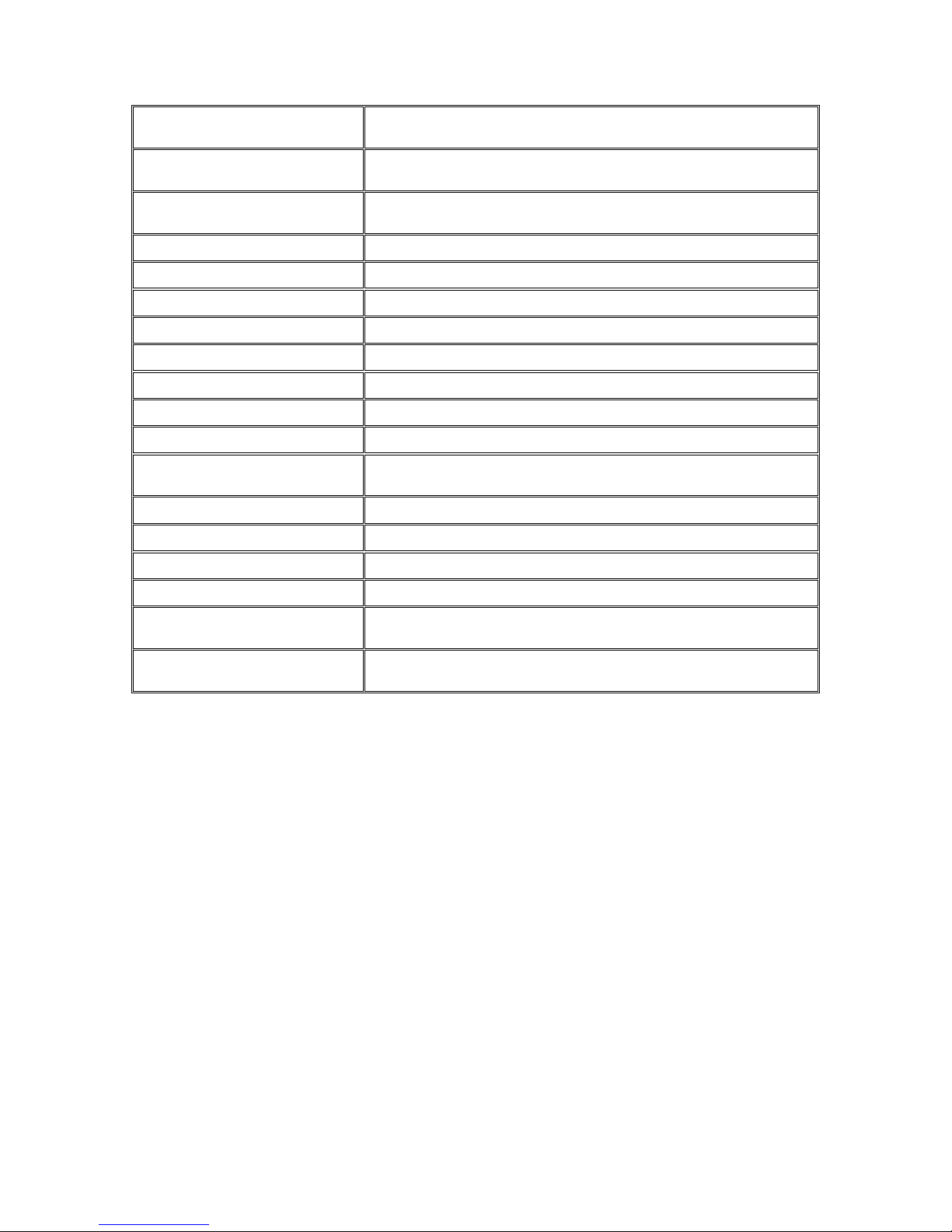
17
Video Buffer
5 second pre-alarm,
30 second post-alarm
Event Action
Send snapshot or video clip by FTP or email, record to NAS,
record to local storage, trigger DO
Supported Protocols
IPv4, ARP, TCP, UDP, ICMP, DHCP, NTP, DDNS, SMTP, FTP, HTTP,
CIFS, PPPoE, UPnP, RTP, RTSP, RTCP, 3GPP, ONVIF
Ethernet
10/100 Base-T / RJ45
Local Storage
microSD/SDHC slot x 1 (Class2/Class 4/Class 6)
RS-485
1 (2 pins on terminal block)
USB
N/A
SDK
SDK 2.0
OS
Microsoft Windows XP/Vista/7
Browser
Microsoft IE 6.0 or above
Software
VMS 2.4.7
Temperature
Operation: -10~50°C (14~122°F)
Storage: -30~60°C (-22~140°F)
Humidity
5 to 90%
Power
12VDC 1.5A;PoE (IEEE 802.3af) with Class 3
Power Consumption
Max. 7W without AUX Power
Dimension
74.95mm x 59.3mm x 153.5mm (2.95" x 2.34" x 6.04")
Weight
Net: 435g (0.96 lb)
Gross: 1085g (2.4 lb)
Certification
Safety: LVD
EMC: FCC, CE, GOST, KCC
Page 18
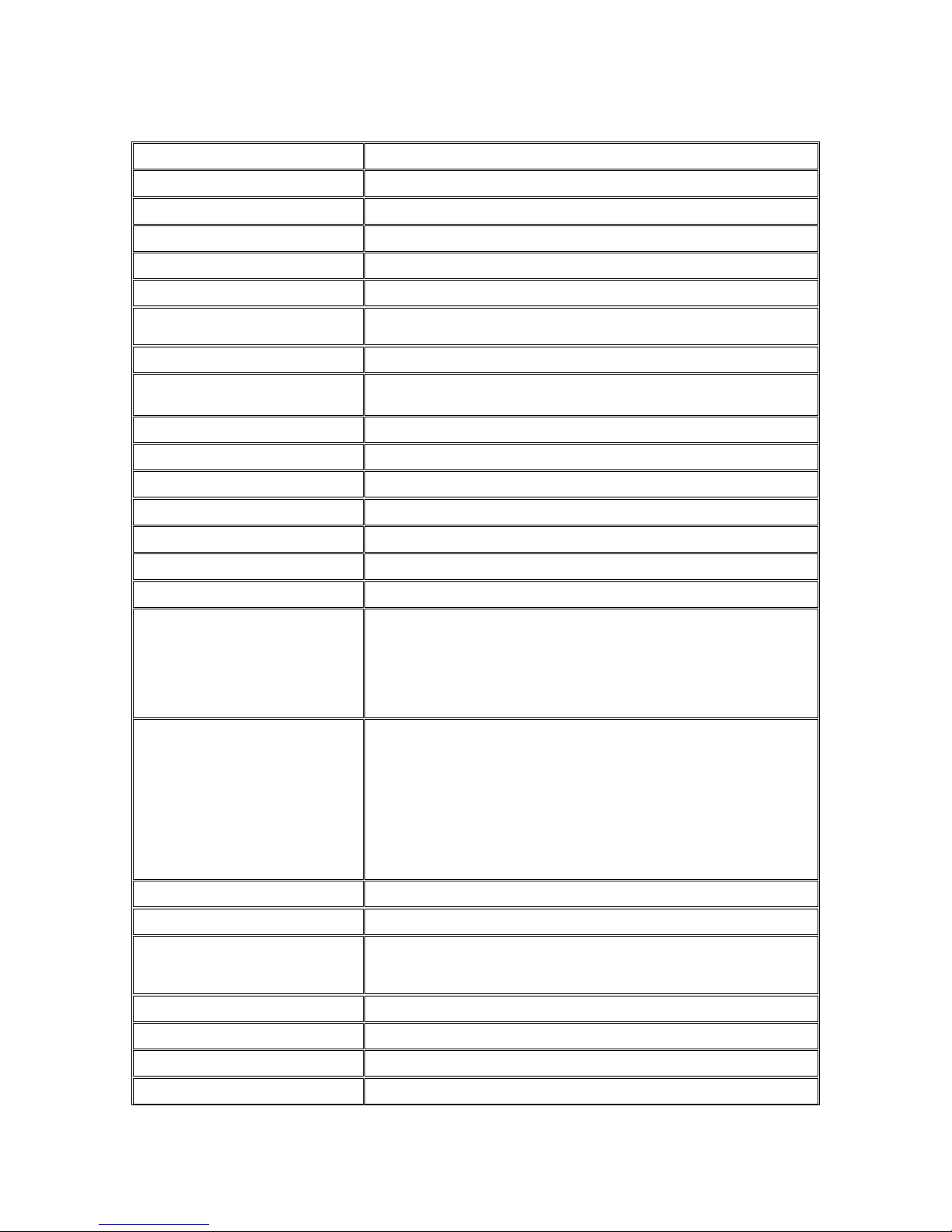
18
Specifications for CAM2311SC
Model Name
CAM2311SC
Description
2M D/N Compact Network Camera with Individual ISP
Image Sensor
1/2.8” 2 megapixel SONY Exmor CMOS
Lens
Changeable (CS/C mount)
SNR
48dB
WDR
Yes
Day/Night ICR
Yes
IR LED
N/A
Min Illumination
0.01 Lux @ F1.2 (B/W)
0.1 Lux @ F1.2 (Color)
Iris Control
DC drive
Viewing Angle
N/A
Camera Angle Adjustment
N/A
Pan/Tilt/Zoom Functionalities
N/A
Shutter Time
1/1~1/1,000,000 s
Video Compression
H.264/MPEG-4/MJPEG
Resolution
Up to 1920 x 1080
Video FPS
30 fps at 1080P (1920 x 1080)
30 fps at SXGA (1280 x 1024)
30 fps at HD720 (1280 x 720)
30 fps at D1 (720 x 480)
30 fps at VGA (640 x 480)
30 fps at QVGA (320 x 240)
Video Control
AGC (Auto Gain Control),
AWB (Auto White Balance),
AES (Auto Electronic Shutter),
Luminance Control,
WDR,
2D/3D De-noise,
ROI, Edge Enhancement,
Lens Correction,
Image Adjustment
Video Stream
Dual stream at H.264, MPEG-4, and MJPEG simultaneously
Bit Rate
64K ~ 10Mbps, VBR, CBR, controller frame rate and quality
Intelligent Video
Motion Detection,
Tampering Detection
(blocked, redirected, defocused, or spray-painted)
Video Jack
N/A
Audio
2 Way Audio
Audio Compression
16KHz, ADPCM/G.711
Audio Input/Output
3.5mm phone jack
Page 19
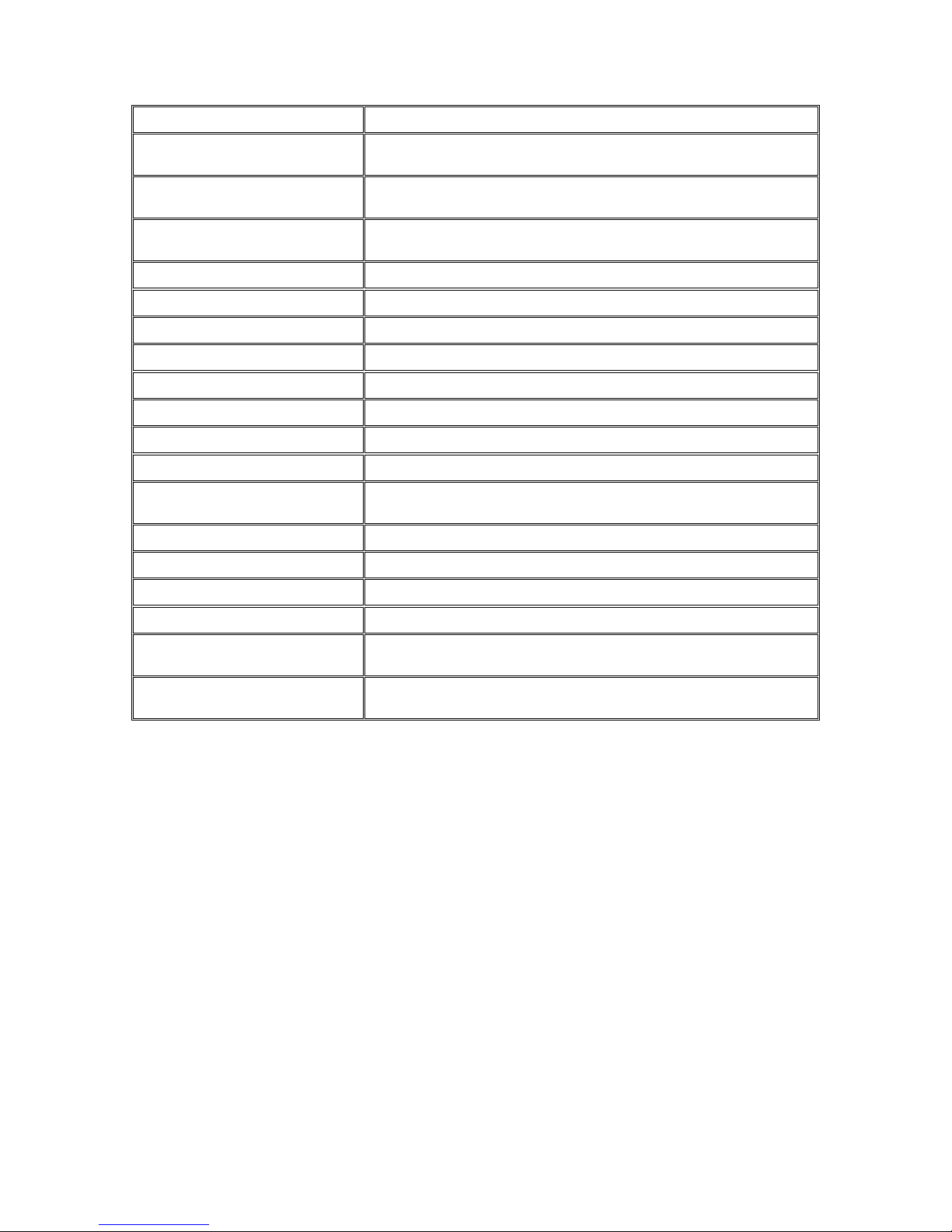
19
Alarm In/Out
1/1, terminal block
Video Buffer
5 second pre-alarm,
30 second post-alarm
Event Action
Send snapshot or video clip by FTP or email, record to NAS,
record to local storage, trigger DO
Supported Protocols
IPv4, ARP, TCP, UDP, ICMP, DHCP, NTP, DDNS, SMTP, FTP, HTTP,
CIFS, PPPoE, UPnP, RTP, RTSP, RTCP, 3GPP, ONVIF
Ethernet
10/100 Base-T / RJ45
Local Storage
microSD/SDHC slot x 1 (Class 4/Class 6)
RS-485
N/A
USB
N/A
SDK
SDK 2.0
OS
Microsoft Windows XP/Vista/7
Browser
Microsoft IE 6.0 or above
Software
VMS 2.6
Temperature
Operation: -10~50°C (14~122°F)
Storage: -30~60°C (-22~140°F)
Humidity
5 to 90%
Power
PoE (IEEE 802.3af) with Class 3
Power Consumption
Max. 5W without AUX Power
Dimension
64mm x 60mm x 97mm (2.52" x 2.36" x 3.82")
Weight
Net: 275g
Gross: 530g
Certification
Safety: LVD
EMC: FCC, CE
Page 20
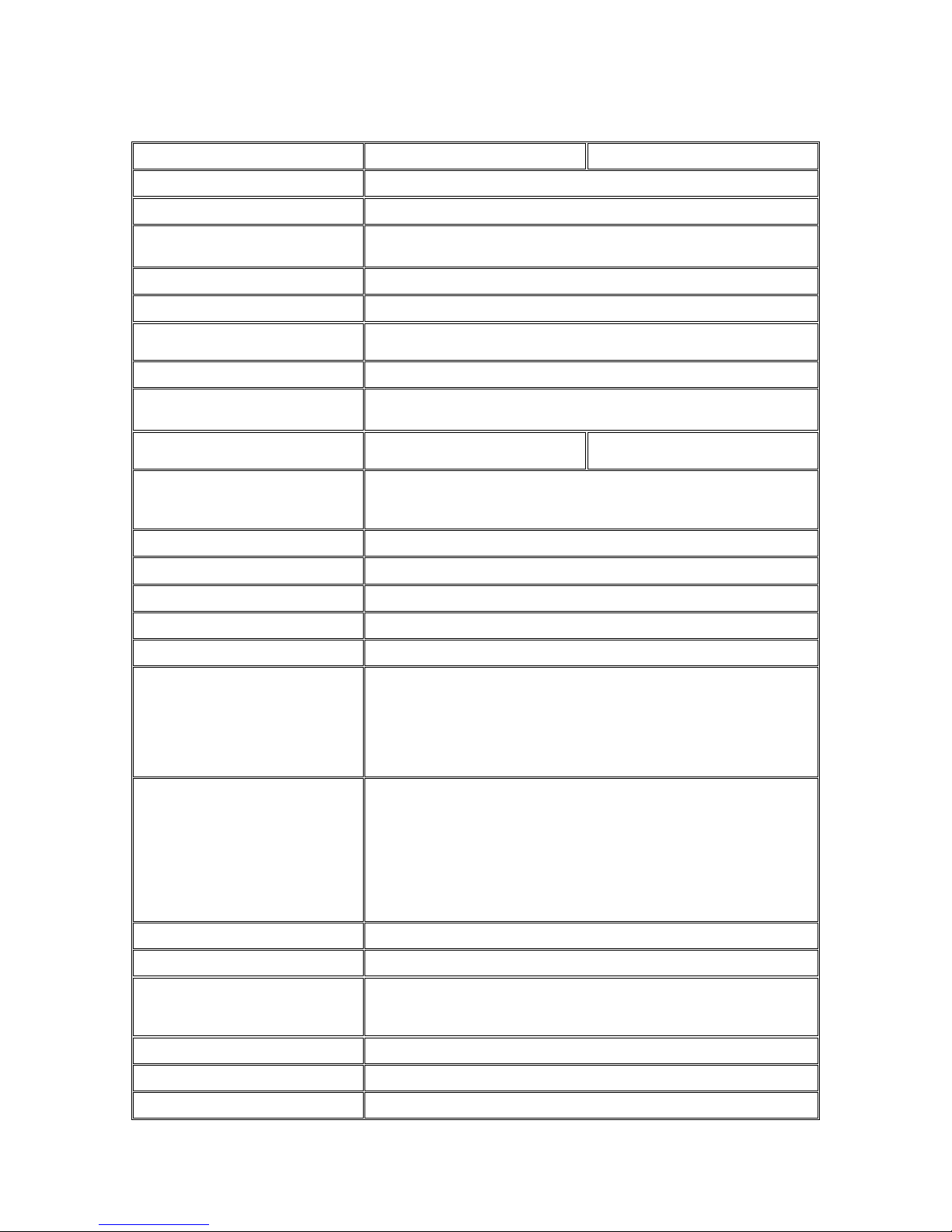
20
Specifications for CAM2331/2331P
Model Name
CAM2331
CAM2331P
Description
2M H.264 D/N IP Camera with Individual ISP
Image Sensor
1/2.8" 2 megapixel SONY Exmor CMOS
Lens
3.1-8mm P-Iris Lens, F1.2
(CS mount)
SNR
48dB
WDR
Yes
Day/Night ICR
Yes
IR LED
N/A
Min Illumination
0.01 Lux @ F1.2 (B/W)
0.1 Lux @ F1.2 (Color)
Iris Control
DC Drive
P-Iris
Viewing Angle
Diagonal: 123.1°‐ 48.3°
Horizontal: 105.4°‐ 42.2°
Vertical: 57.9° ‐ 23.8°
Camera Angle Adjustment
N/A
Pan/Tilt/Zoom Functionalities
N/A
Shutter Time
1/30~1/50,000 s
Video Compression
H.264/MPEG-4/MJPEG
Resolution
Up to 1920 x 1080
Video FPS
25 fps at 1080P (1920 x 1080)
30 fps at SXGA (1280 x 1024)
30 fps at HD720 (1280 x 720)
30 fps at D1 (720 x 480)
30 fps at VGA (640 x 480)
30 fps at QVGA (320 x 240)
Video Control
AGC (Auto Gain Control),
AWB (Auto White Balance),
AES (Auto Electronic Shutter),
BLC (Back Light Compensation),
HLC (High Light Compensation),
3D Noise Reduction,
DEFOG,
Image Adjustment
Video Stream
Dual stream at H.264, MPEG-4, and MJPEG simultaneously
Bit Rate
64K ~ 10Mbps, VBR, CBR, controller frame rate and quality
Intelligent Video
Motion Detection,
Tampering Detection
(blocked, redirected, defocused, or spray-painted)
Video Jack
Yes (BNC)
Audio
2 Way Audio
Audio Compression
32KHz, ADPCM
Page 21
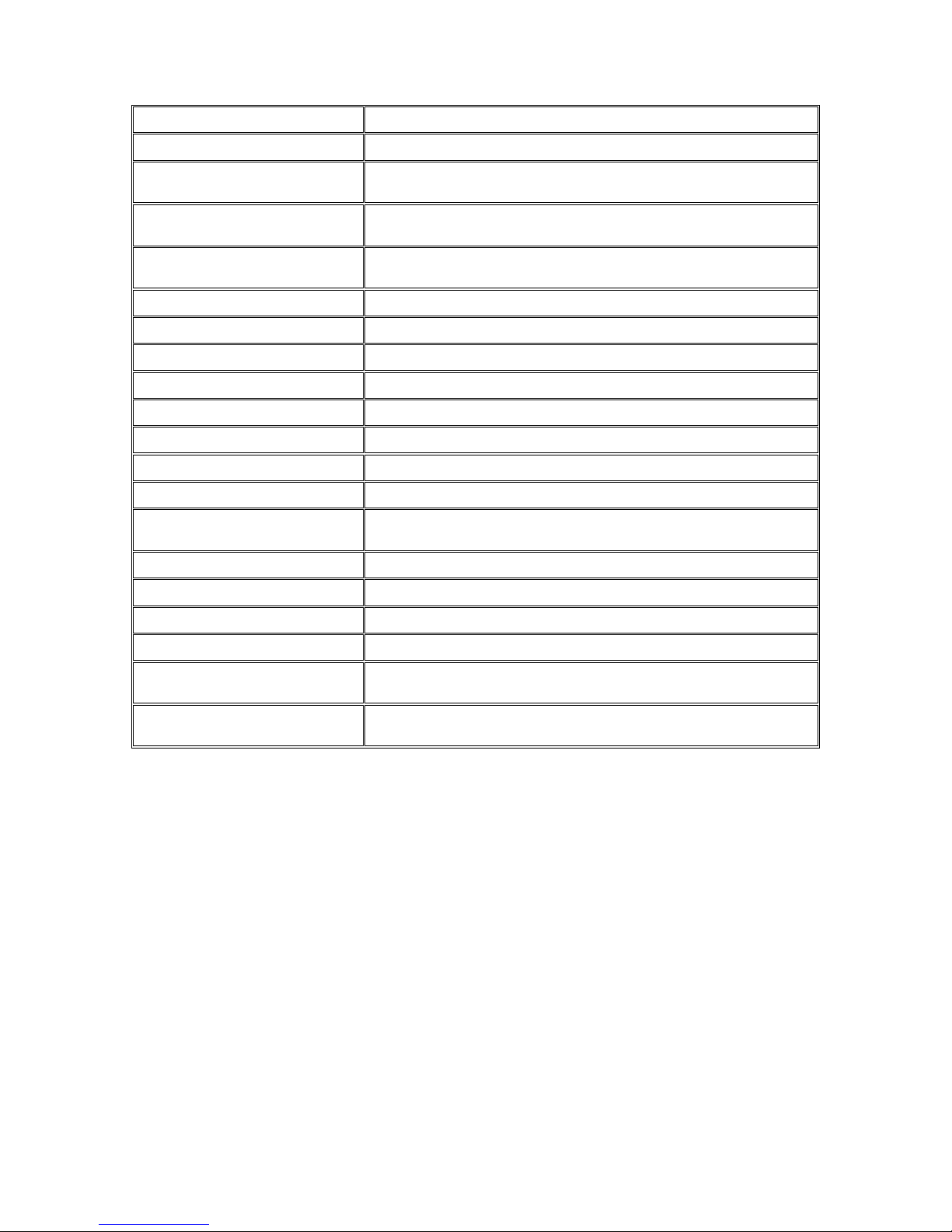
21
Audio Input/Output
3.5mm phone jack
Alarm In/Out
1/1, terminal block
Video Buffer
5 second pre-alarm,
30 second post-alarm
Event Action
Send snapshot or video clip by FTP or email, record to NAS,
record to local storage, trigger DO
Supported Protocols
IPv4, ARP, TCP, UDP, ICMP, DHCP, NTP, DDNS, SMTP, FTP, HTTP,
CIFS, PPPoE, UPnP, RTP, RTSP, RTCP, 3GPP, ONVIF
Ethernet
10/100 Base-T / RJ45
Local Storage
microSD/SDHC slot x 1 (Class2/Class 4/Class 6)
RS-485
1 (2 pins on terminal block)
USB
N/A
SDK
SDK 2.0
OS
Microsoft Windows XP/Vista/7
Browser
Microsoft IE 6.0 or above
Software
VMS 2.4.7
Temperature
Operation: -10~50°C (14~122°F)
Storage: -30~60°C (-22~140°F)
Humidity
5 to 90%
Power
12VDC 1.5A;PoE (IEEE 802.3af) with Class 3
Power Consumption
Max. 7W without AUX Power
Dimension
74.95mm x 59.3mm x 153.5mm (2.95" x 2.34" x 6.04")
Weight
Net: 435g (0.96 lb)
Gross: 1085g (2.4 lb)
Certification
Safety: LVD
EMC: FCC, CE, GOST, KCC
Page 22
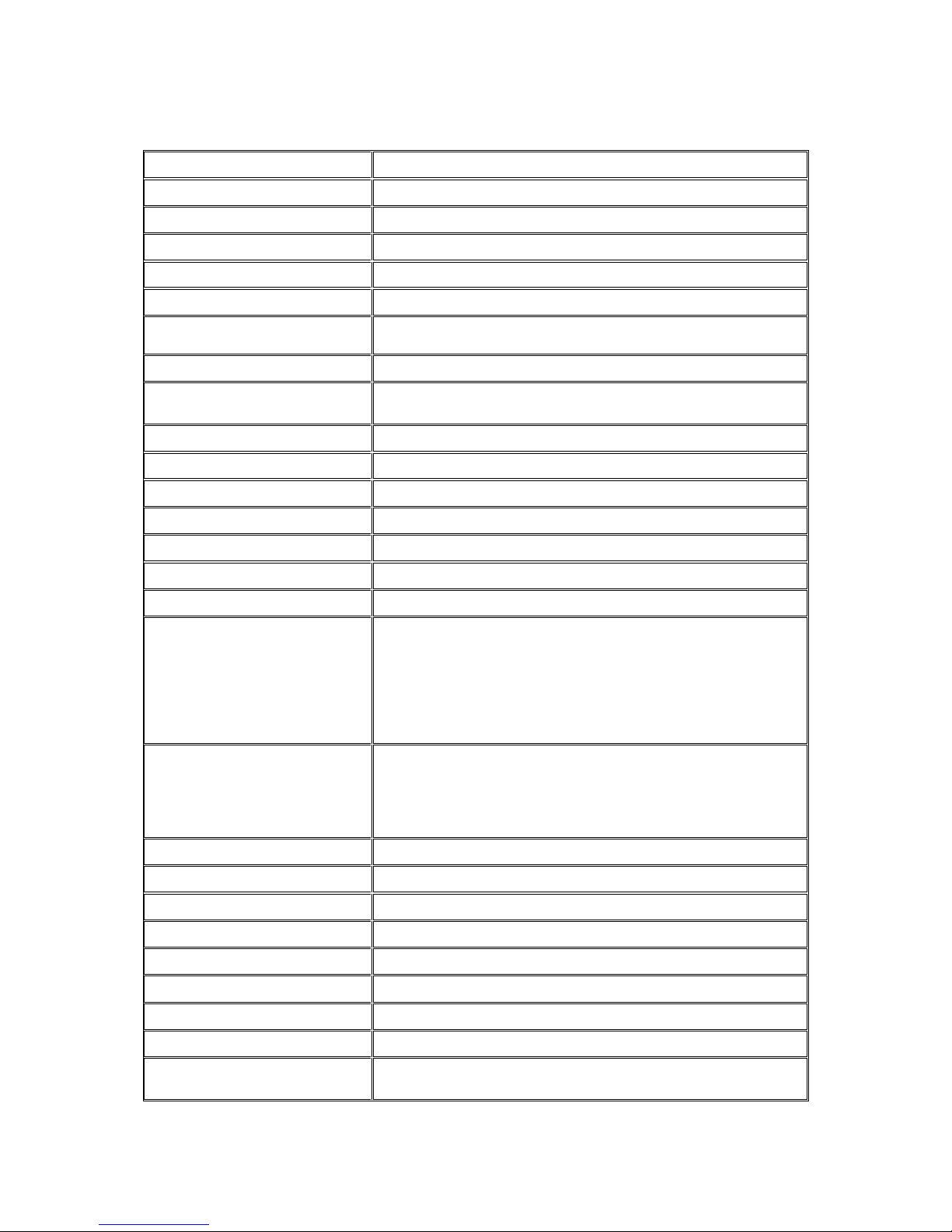
22
Specifications for CAM2321
Model Name
CAM2321
Description
3M H.264 D/N IP Camera
Image Sensor
1/2.8" 3 megapixel SONY low light CMOS
Lens
Changeable (CS/C mount)
SNR
48dB
WDR
Yes
Day/Night ICR
Yes
IR LED
N/A
Min Illumination
0.01 Lux @ F1.2 (B/W)
0.1 Lux @ F1.2 (Color)
Iris Control
DC drive
Viewing Angle
N/A
Camera Angle Adjustment
N/A
Pan/Tilt/Zoom Functionalities
N/A
Shutter Time
1/7.5~1/100,000 s
Video Compression
H.264/MPEG-4/MJPEG
Resolution
Up to 2048 x 1536
Video FPS
15 fps at QXGA (2048 x 1536)
25 fps at 1080P (1920 x 1080)
30 fps at SXGA (1280 x 1024)
30 fps at HD720 (1280 x 720)
30 fps at D1 (720 x 480)
30 fps at VGA (640 x 480)
30 fps at QVGA (320 x 240)
Video Control
AGC (Auto Gain Control),
AWB (Auto White Balance),
AES (Auto Electronic Shutter),
BLC (Back Light Compensation),
Image Adjustment
Video Stream
Dual stream at H.264, MPEG-4, and MJPEG simultaneously
Bit Rate
64K ~ 10Mbps, VBR, CBR, controller frame rate and quality
Intelligent Video
Motion Detection
Video Jack
N/A
Audio
2 Way Audio
Audio Compression
32KHz, ADPCM
Audio Input/Output
3.5mm phone jack
Alarm In/Out
2/1, terminal block
Video Buffer
5 second pre-alarm,
30 second post-alarm
Page 23
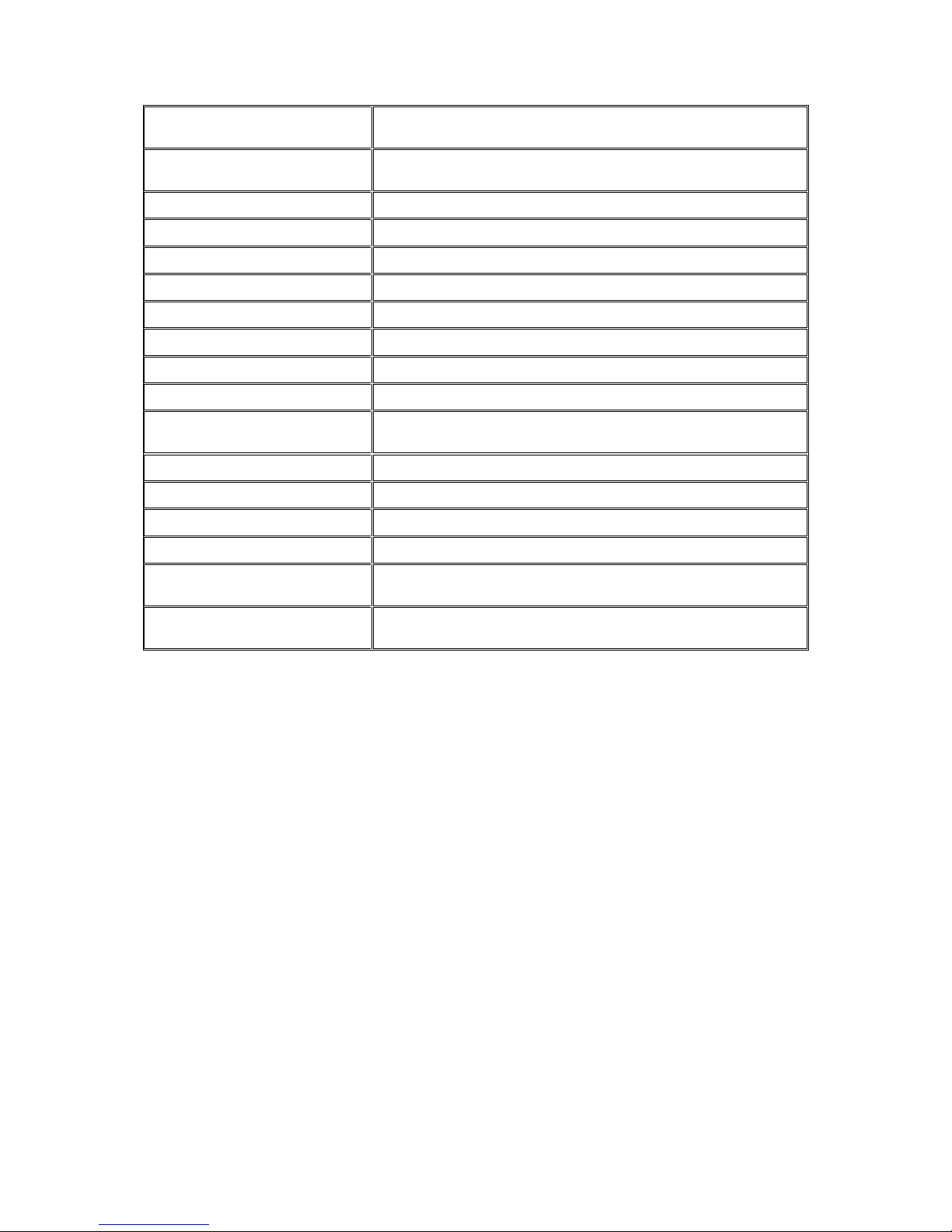
23
Event Action
Send snapshot or video clip by FTP or email, record to NAS,
record to local storage, trigger DO
Supported Protocols
IPv4, ARP, TCP, UDP, ICMP, DHCP, NTP, DDNS, SMTP, FTP,
HTTP, CIFS, PPPoE, UPnP, RTP, RTSP, RTCP, 3GPP, ONVIF
Ethernet
10/100 Base-T / RJ45
Local Storage
microSD/SDHC slot x 2 (Class2/Class 4/Class 6)
RS-485
1 (2 pin on terminal block)
USB
N/a
SDK
SDK 2.0
OS
Microsoft Windows XP/Vista/7
Browser
Microsoft IE 6.0 or above
Software
VMS 2.4.1
Temperature
Operation: -10~50°C (14~122°F)
Storage: -30~60°C (-22~140°F)
Humidity
5 to 90%
Power
12VDC 1.5A;PoE (IEEE 802.3af) with Class 3
Power Consumption
Max. 7W without AUX Power
Dimension
74.95mm x 59.3mm x 153.5mm (2.95" x 2.34" x 6.04")
Weight
Net: 435g (0.96 lb)
Gross: 1085g (2.4 lb)
Certification
Safety: LVD
EMC: FCC, CE, GOST, KCC
Page 24
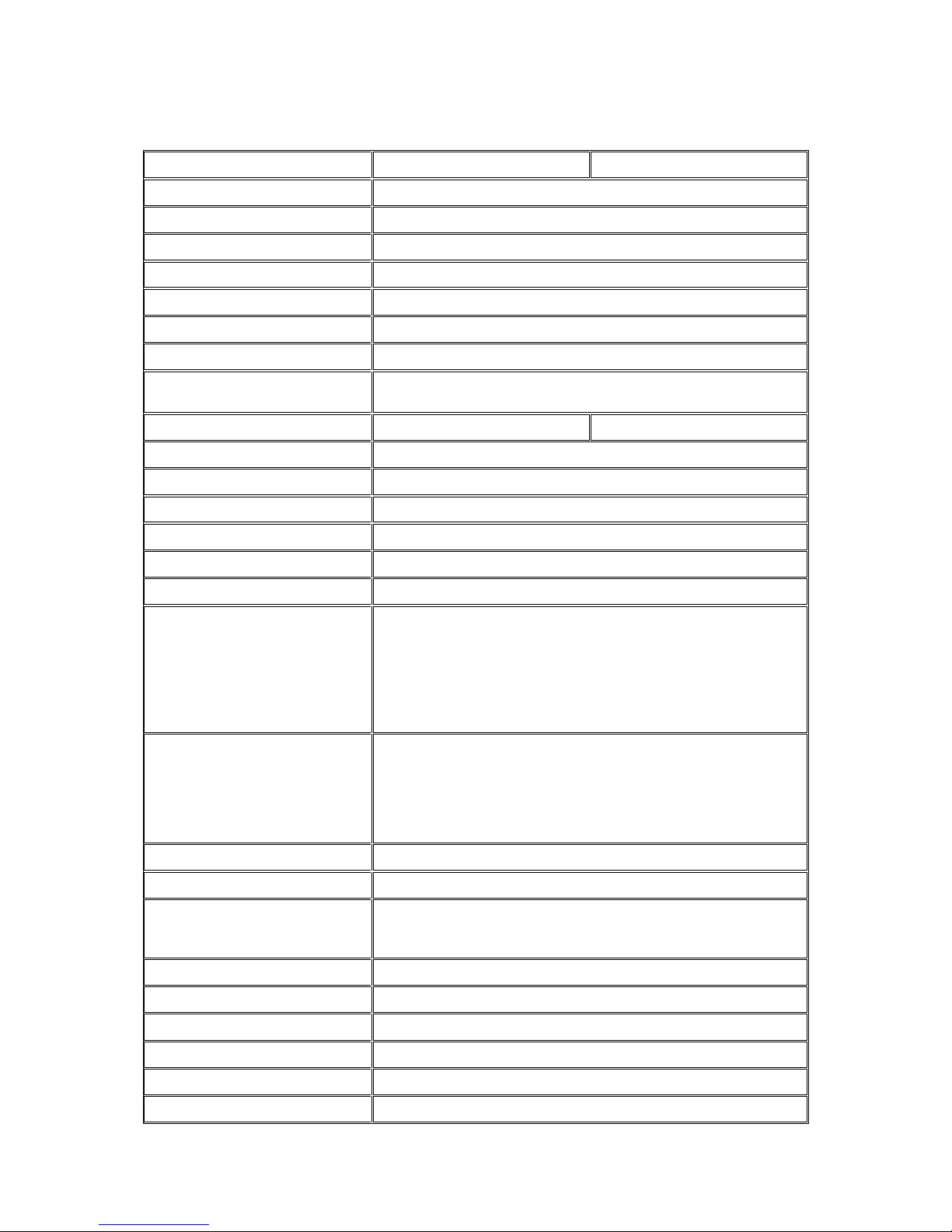
24
Specifications for CAM2441/2441P
Model Name
CAM2441
CAM2441P
Description
3M HDR D/N IP Camera
Image Sensor
1/3" 3 megapixel progressive scan CMOS
Lens
Changeable (CS/C mount)
SNR
48dB
WDR
Yes (HDR, 110 dB)
Day/Night ICR
Yes
IR LED
N/A
Min Illumination
0.01 Lux @ F1.2 (B/W)
0.1 Lux @ F1.2 (Color)
Iris Control
DC drive
P-Iris
Viewing Angle
N/A
Camera Angle Adjustment
N/A
Pan/Tilt/Zoom Functionalities
N/A
Shutter Time
1/2 ~ 1/1,000,000 s
Video Compression
H.264/MPEG-4/MJPEG
Resolution
Up to 2048 x 1536
Video FPS
30 fps at QXGA (2048 x 1536)
60 fps at 1080P (1920 x 1080)
60 fps at SXGA (1280 x 1024)
60 fps at 720P (1280 x 720)
60 fps at D1 (720 x 480)
60 fps at VGA (640 x 480)
60 fps at QVGA (320 x 240)
Video Control
AGC (Auto Gain Control),
AWB (Auto White
Balance),
AES (Auto Electronic Shutter),
3D Noise Reduction,
Image Adjustment
Video Stream
Dual stream at H.264, MPEG-4, and MJPEG simultaneously
Bit Rate
64K ~ 20Mbps, VBR, CBR, controller frame rate and quality
Intelligent Video
Motion Detection,
Tampering Detection
(blocked, redirected, defocused, or spray-painted)
Video Jack
Yes (BNC)
Audio
2 Way Audio
Audio Compression
16KHz, ADPCM/G.711
Audio Input/Output
3.5mm phone jack
Alarm In/Out
1/1, terminal block
Video Buffer
5 second pre-alarm, 30 second post-alarm
Page 25
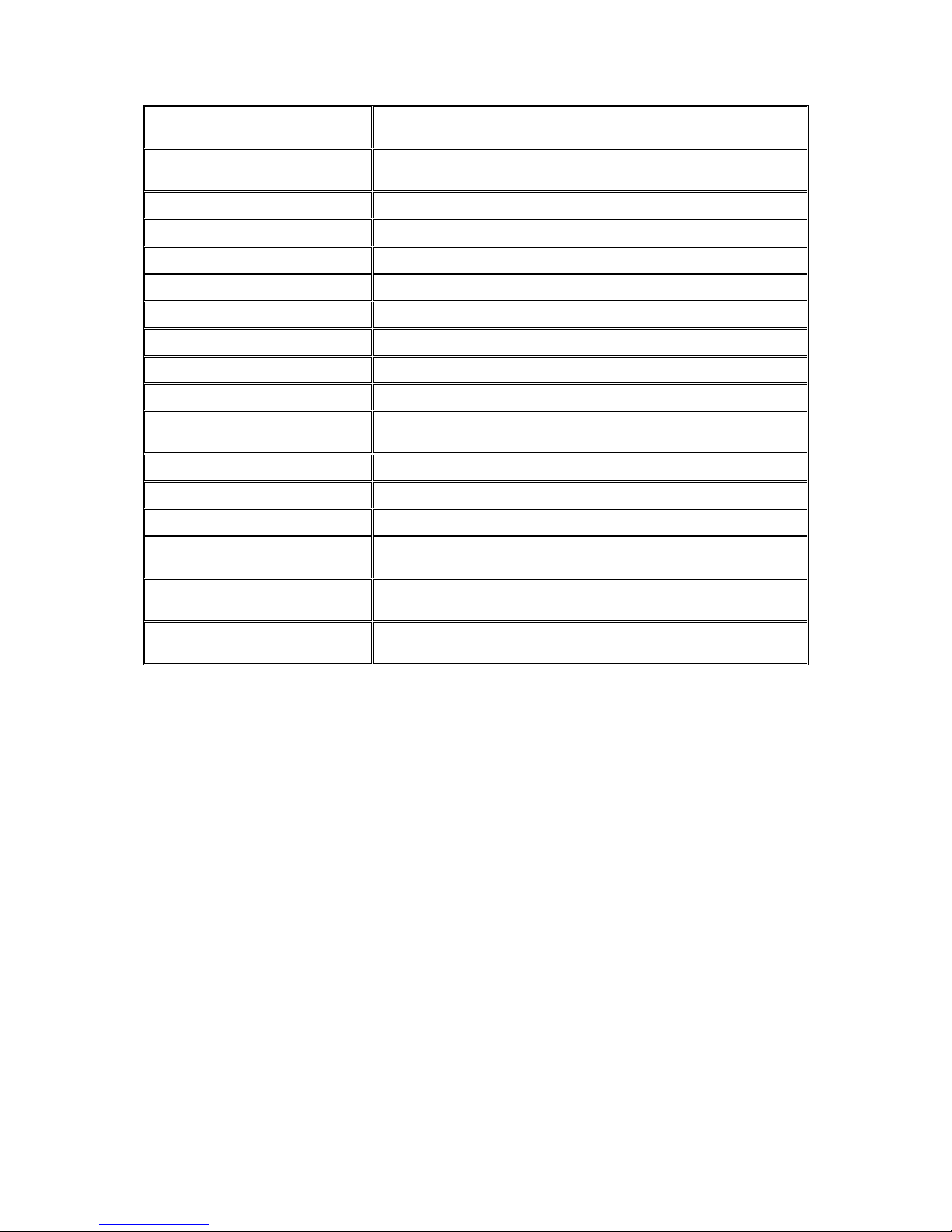
25
Event Action
Send snapshot or video clip by FTP or email, record to NAS,
record to local storage, trigger DO
Supported Protocols
IPv4, ARP, TCP, UDP, ICMP, DHCP, NTP, DDNS, SMTP, FTP,
HTTP, CIFS, PPPoE, UPnP, RTP, RTSP, RTCP, 3GPP, ONVIF
Ethernet
10/100 Base-T / RJ45
Local Storage
microSD/SDHC x 1 (Class2 / Class 4 / Class 6)
RS-485
1 (2 pin on terminal block)
USB
N/A
SDK
SDK 2.0
OS
Microsoft Windows XP/Vista/7
Browser
Microsoft IE 6.0 or above
Software
VMS 2.4.8
Temperature
Operation: -10~50°C (14~122°F)
Storage: -30~60°C (-22~140°F)
Humidity
5 to 90%
Power
12VDC 1.5A;PoE (IEEE 802.3af ) with Class 3
Power Consumption
Max. 7W
Dimension
74.95mm x 59.3mm x 153.5mm
(2.95" x 2.34" x 6.04")
Weight
Net: 435g (0.96 lb)
Gross: 1085g (2.4 lb)
Certification
Safety: LVD
EMC: FCC, CE, GOST
Page 26
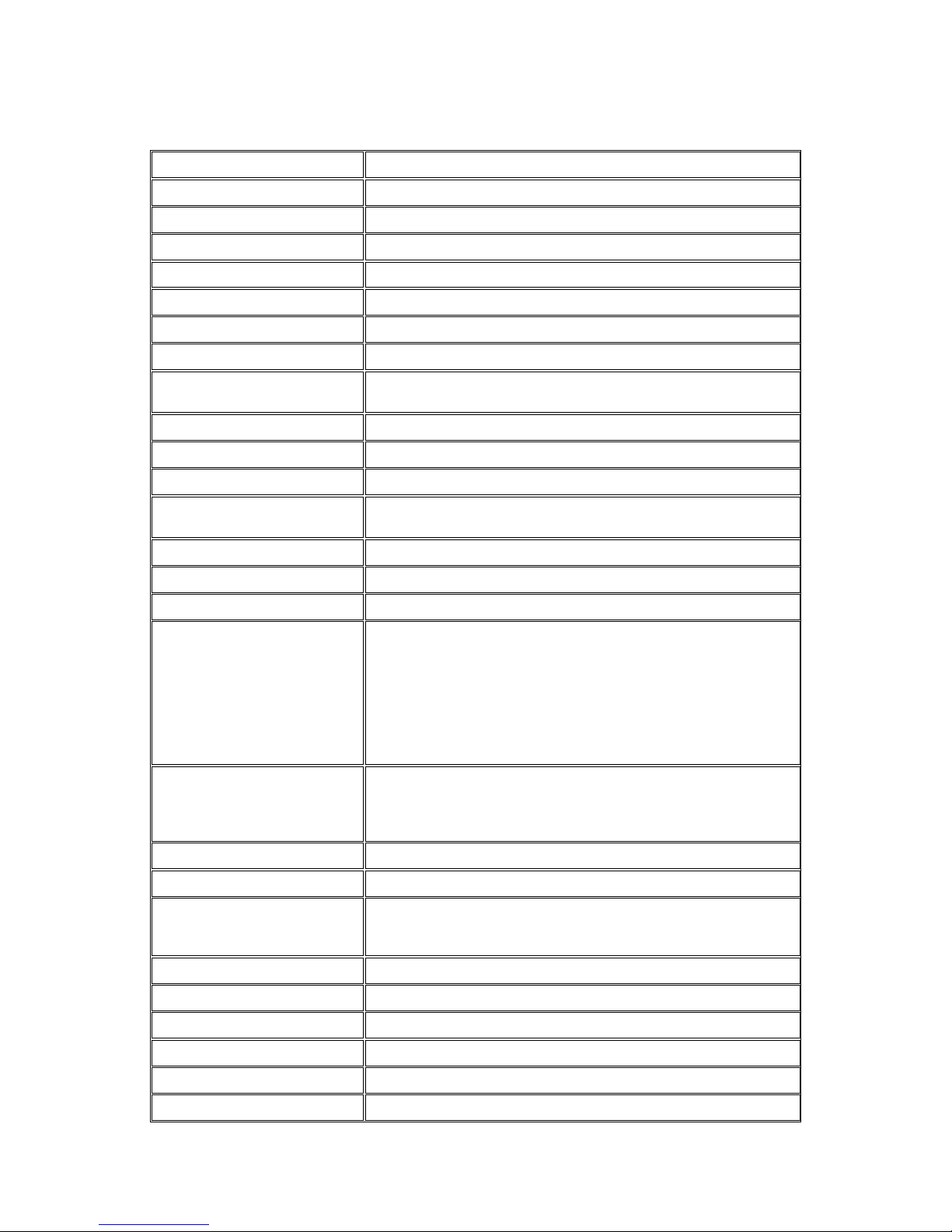
26
Specifications for CAM2511
Model Name
CAM2511
Description
5M WDR D/N IP Camera
Image Sensor
1/2.5" 5 megapixel progressive scan CMOS
Lens
Changeable (CS/C mount)
SNR
48dB
WDR
Yes
Day/Night ICR
Yes
IR LED
N/A
Min Illumination
0.01 Lux @ F1.2 (B/W)
0.1 Lux @ F1.2 (Color)
Iris Control
DC drive
Viewing Angle
N/A
Camera Angle Adjustment
N/A
Pan/Tilt/Zoom
Functionalities
N/A
Shutter Time
1/2 ~ 1/100,000 s
Video Compression
H.264/MPEG-4/MJPEG
Resolution
Up to 2560 x 1920
Video FPS
14 fps at QSXGA (2560 x 1920)
21 fps at QXGA (2048 x 1536)
30 fps at 1080P (1920 x 1080)
30 fps at SXGA (1280 x 1024)
30 fps at 720P (1280 x 720)
30 fps at D1 (720 x 480)
30 fps at VGA (640 x 480)
30 fps at QVGA (320 x 240)
Video Control
AGC (Auto Gain Control),
AWB (Auto White Balance),
AES (Auto Electronic Shutter),
Image Adjustment
Video Stream
Dual stream at H.264, MPEG-4, and MJPEG simultaneously
Bit Rate
64K ~ 10Mbps, VBR, CBR, controller frame rate and quality
Intelligent Video
Motion detection,
Tampering Detection
(blocked, redirected, defocused, or spray-painted)
Video Jack
Yes (BNC)
Audio
2 Way Audio
Audio Compression
32KHz, ADPCM
Audio Input/Output
3.5mm phone jack
Alarm In/Out
1/1, terminal block
Video Buffer
5 second pre-alarm, 30 second post-alarm
Page 27
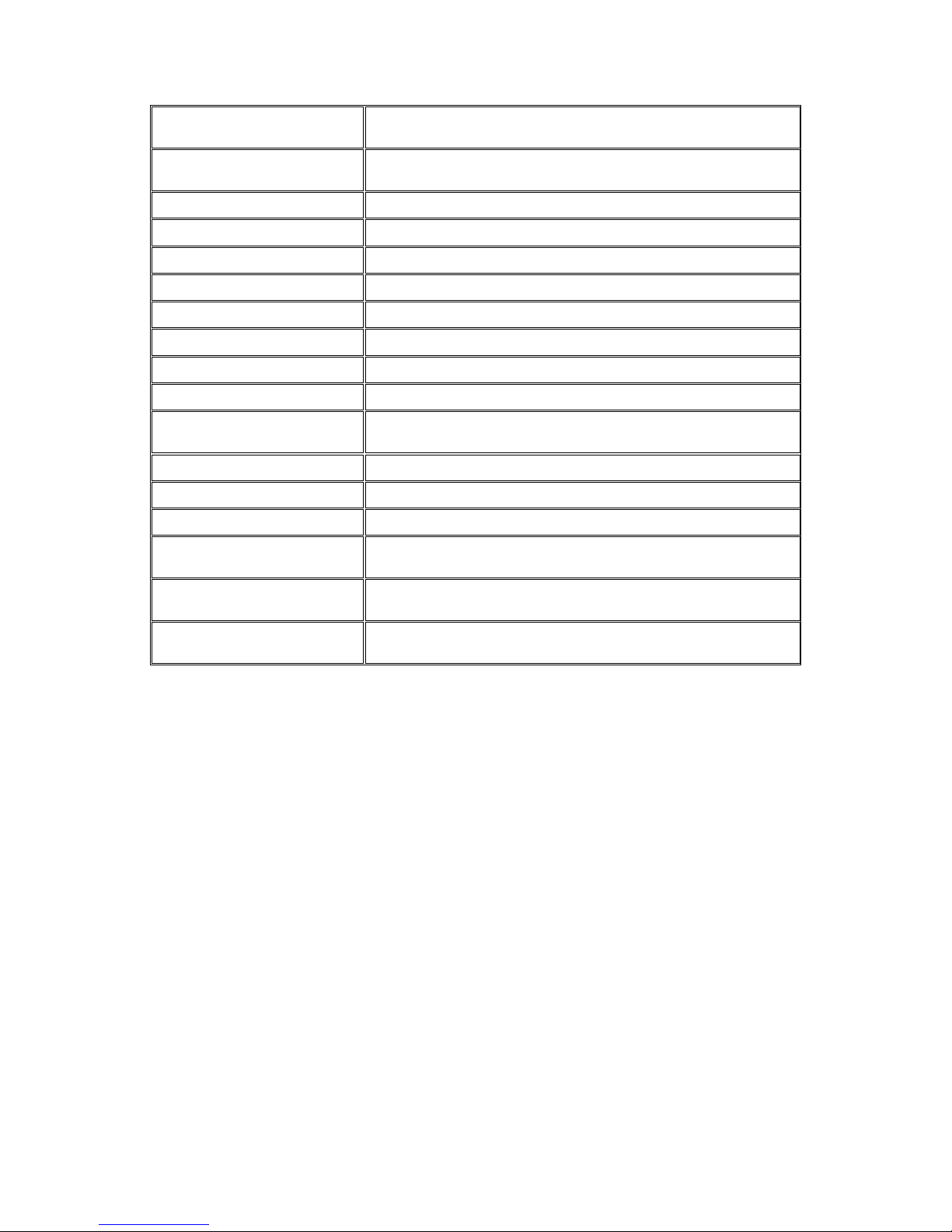
27
Event Action
Send snapshot or video clip by FTP or email, record to NAS,
record to local storage, trigger DO
Supported Protocols
IPv4, ARP, TCP, UDP, ICMP, DHCP, NTP, DDNS, SMTP,
FTP, HTTP, CIFS, PPPoE, UPnP, RTP, RTSP, RTCP, 3GPP, ONVIF
Ethernet
10/100 Base-T / RJ45
Local Storage
microSD/SDHC x 1 (Class2/Class 4/Class 6)
RS-485
1 (2 pin on terminal block)
USB
N/A
SDK
SDK 2.0
OS
Microsoft Windows XP/Vista/7
Browser
Microsoft IE 6.0 or above
Software
VMS 2.4.8
Temperature
Operation: -10~50°C (14~122°F)
Storage: -30~60°C (-22~140°F)
Humidity
5 to 90%
Power
12VDC 1.5A;PoE (IEEE 802.3af ) with Class 3
Power Consumption
Max. 7W
Dimension
74.95mm x 59.3mm x 153.5mm
(2.95" x 2.34" x 6.04")
Weight
Net: 435g (0.96 lb)
Gross: 1085g (2.4 lb)
Certification
Safety: LVD
EMC: FCC, CE, GOST
Page 28
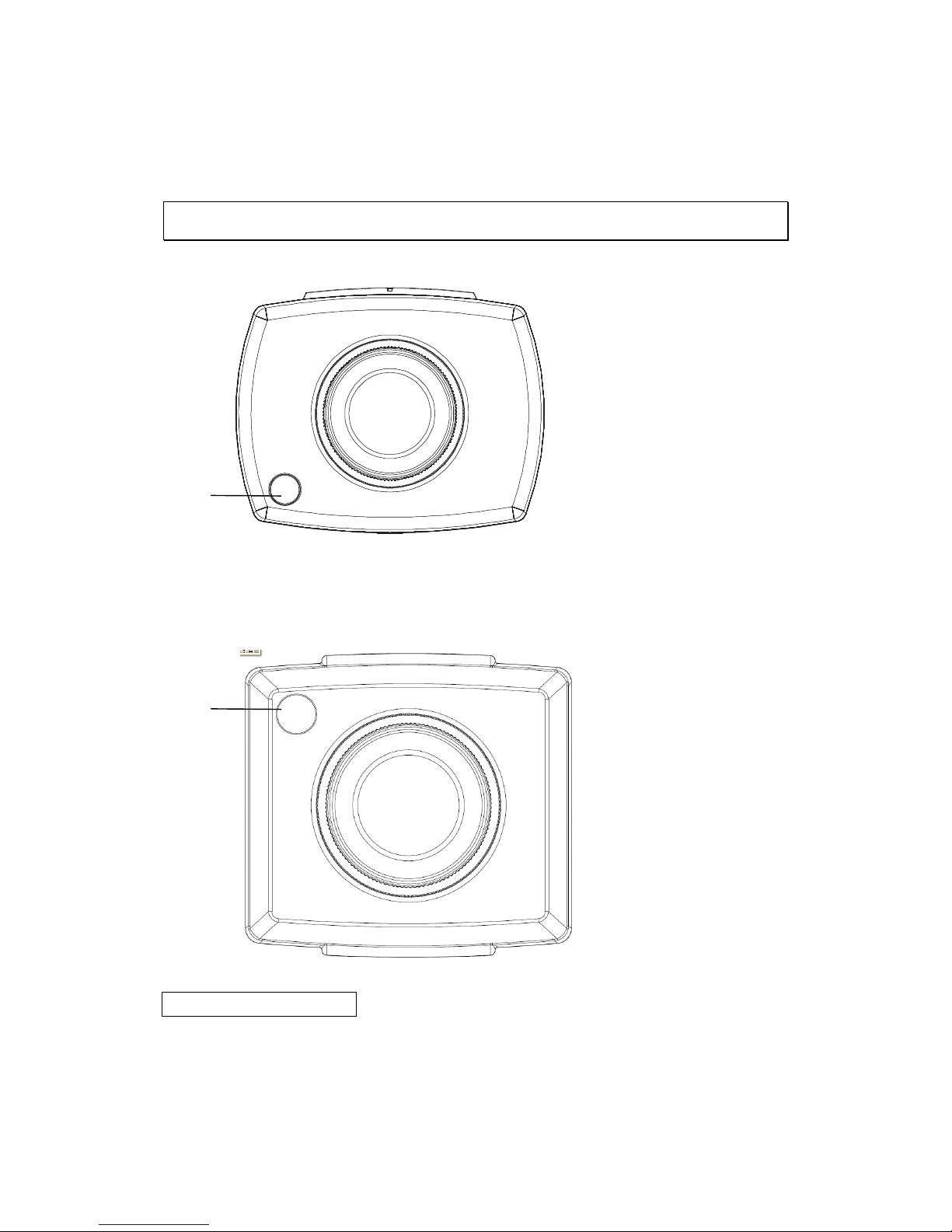
28
Chapter 2. Hardware Overview
2.1. Overview
Front View of CAM2xxx Series
Front View of CAM2311SC
1. Light Sensor
Page 29
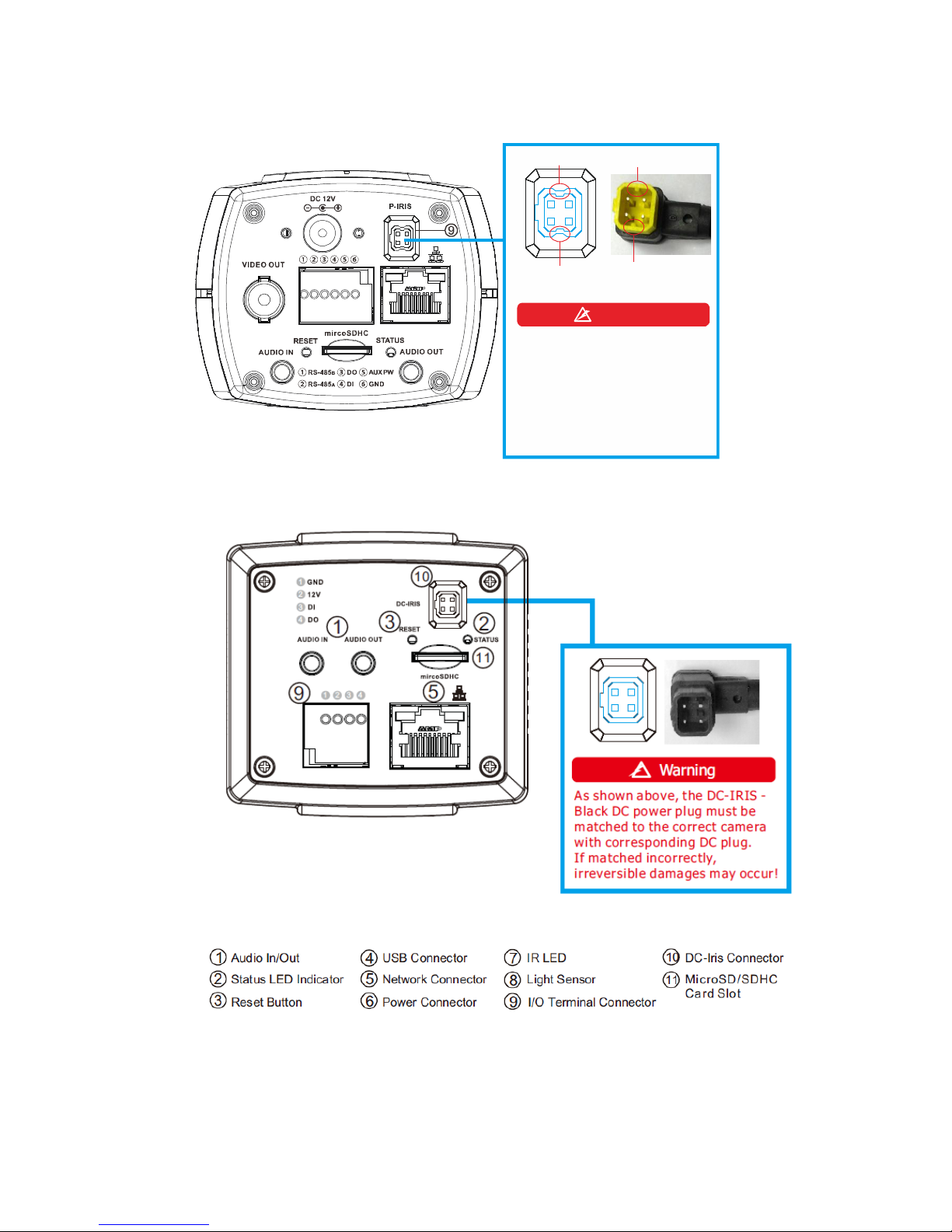
29
Rear View of CAM2331P
Protrusio nInde nt
Protrusio nInde nt
As sho wn abov e, the P-IR IS Yel low DC po wer plu g wit h
prot rusions mu st be mat ched
to the c orrect cam er a wi th
corresp ond ing DC plug with
in de nts.
If matche d incor re ctly,
ir re ver sible d ama ges may occur!
Warning
Rear View of CAM2311SC
Page 30
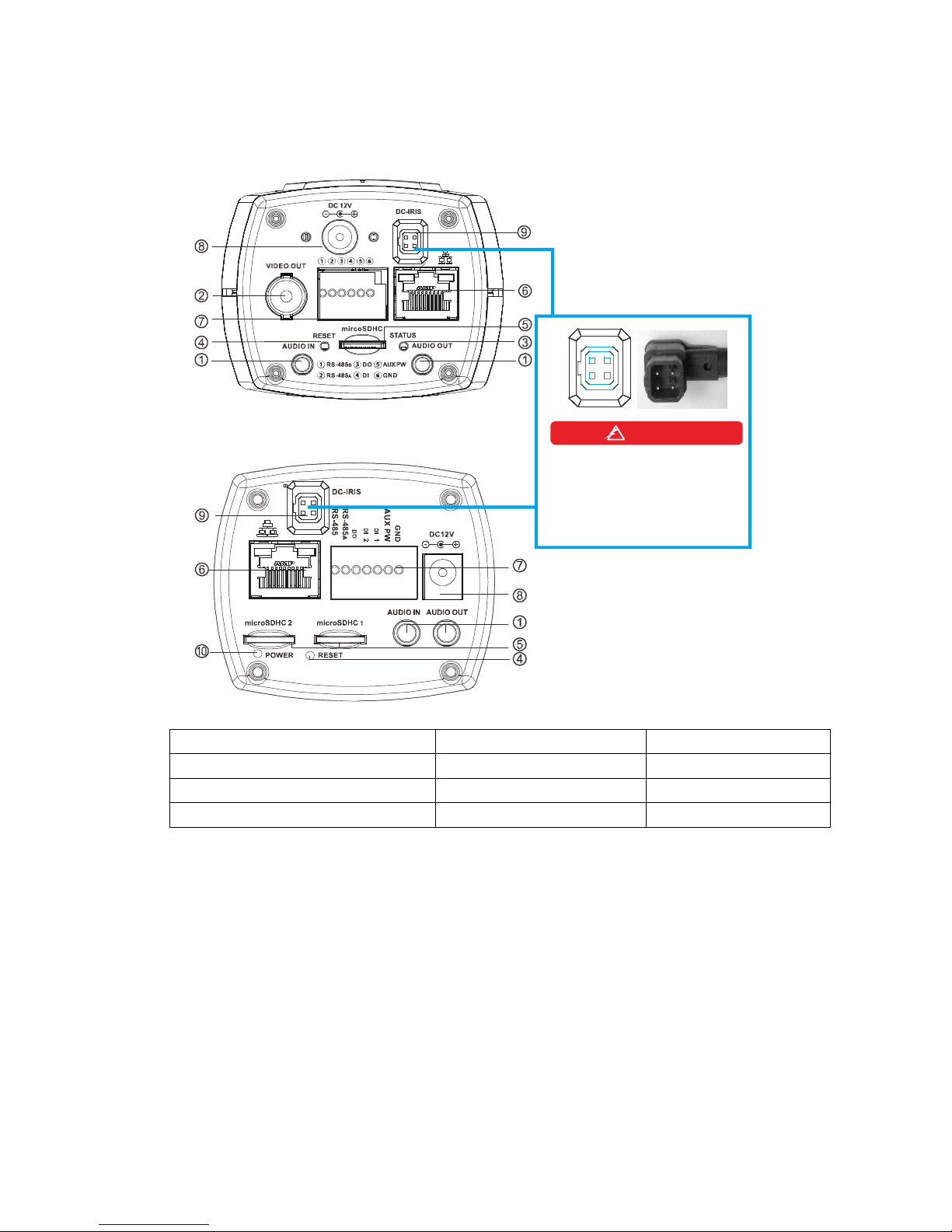
30
Rear View of CAM2301A/2311/2331/2441/2511 and
for CAM2321
As shown above, the DC- IRIS Bl ac k DC powe r plu g mu st be
matc hed to th e corre ct camera
with corresponding DC plug.
If matche d incor re ctl y,
ir re versible d amages may occur !
Warning
1. Audio In/Out Connector
2. Video Out Connector
3. Status LED Indicator
4. Reset Button
5.MicroSD/SDHC Card Slot
6. Network Connector
7. I/O Terminal Connector
8. Power Connector
9. DC-Iris Connector
9.P-Iris Connector
10. Power Indicator
Page 31

31
2.2. Dimensions
Unit: mm (inches)
Page 32

32
2.3. Functions
3333
3338
3337
Page 33

33
1. Audio In/Out Connector
Audio In/Out are both for 3.5mm jacks. Audio-in provides for an
external mono microphone. Audio out can be connected to a public
address system or an active speaker with a built-in amplifier. A pair of
headphones can also be attached.
2. Video Out Connector
3. Light Sensor
The model with light sensor can detect the light level and determine
when it requires a switch between Day Mode and Night Mode.
Note: Please refer to Image Appearance Settings Section for more details.
4. Reset Button
Pressing the reset button will restore the camera to its factory default
settings, as described in Resetting to the Factory Default Settings.
5. MicroSD/SDHC Card Slot
The microSD/SDHC card slot can be used for local recording and
firmware upgrade.
Note: Apacer 4GB Class 6/Transcend 8GB Class 6/Kingston 16GB Class 2,
SanDisk 16GB Class 2/SanDisk 32GB Class 4 MicroSDHC card are
recommended, since they have passed the SD Card QVL (Qualified
Vender List) test.
6. Network connector
The camera connects to the network via a standard RJ-45 network
connector. The camera detects the speed of the local network
(10/100BaseT). The camera also supports PoE (Power-over-Ethernet),
and can be powered directly through the network cable.
7. Power Connector
The power connector is provided for solutions without PoE.
8. I/O Terminal Connector
The I/O terminal connector provides an RS-485 interface, one transistor
output, two digital inputs, and connection points for auxiliary DC power
and GND.
Page 34

34
The I/O terminal connector provides the interface to:
1 transistor output - For connecting external devices such as relays
and LEDs. Devices can be activated by Output buttons on the Live
View page or by an Event. The output will show as active (in Event
Configuration > Port Status) if the alarm device is activated.
2 digital inputs - An alarm input for connecting devices that can
toggle between an open and closed circuit, for use with devices
such as PIRs, door/window contacts, glass break detectors, etc.
When a signal is received the state changes and the input becomes
active (shown under Event Configuration > Port Status).
Auxiliary Power and GND
GND
Pin 1
Ground
Description
12V Auxiliary DC Power
(not to power this
camera)
Pin 2
Electrically
connected in
parallel with the
connector for the
power supply, this
pin provides an
auxiliary connector
for main power to
the unit. This pin
can also be used to
power auxiliary
equipment with a
maximum current of
100mA.
Voltage: 12V DC,
Max: 1.2W
DI1(Digital Input)
Pin 3
Connect to GND to
activate, or leave
floating (or
unconnected) to
deactivate.
Must not be exposed
to voltages greater
than 30V DC
Page 35

35
DI2 (Digital Input)
Pin 4
Connect to GND to
activate, or leave
floating (or
unconnected) to
deactivate.
Must not be exposed
to voltages greater
than 30V DC
DO(Digital Output)
Pin 5
Uses an opencollector NPN
transistor with the
emitter connected
to the GND pin. If
used with an
external relay, a
diode must be
connected in
parallel with the
load, for protection
against voltage
transients.
Max load = <100mA
Max voltage = 24V DC
(to the transistor)
RS-485A
Pin 6
Data transmission
connector for
control of external
devices. (ex.
Pan/Tilt scanners)
Tx
RS-485B
Pin 7
Data transmission
connector for
control of external
devices. (ex.
Pan/Tilt scanners)
Tx
Page 36

36
2.4. Installation
1. Remove the lens cover on the camera.
2. Connect the lens cable with the DC-Iris/P-Iris connector on the rear side.
P-I RI S - Ye l l ow
DC -I RI S - B l a ck
3. Fasten the lens to the camera.
4. Make four screw holes on a flat surface with the electric drill.
Page 37

37
CS-ring
screws and anchors
5. Fasten the screws and anchor bolts to secure the camera stand to the
surface.
6. Loosen the CS-ring to adjust the desired angle of the camera.
7. Retighten the ring after the desired angle is achieved.
Pleas e con fir m th e cam era stan d
le ngth yo u need bef ore joi nin g it.
Warning
CAM2311SC
8. Connect the power cord to the power port on the rear side.
9. Insert the LAN cable to the LAN port on the rear side.
10.The status LED indicator will blink amber to indicate the boot-up
sequence has started. Wait until the LED is in a steady green state,
indicating the camera boot-up is complete.
Page 38

38
2.5. Camera Deployment
Remote Client
Management Center
VGA Station for Local Client
Internet
SELECT
ENTER
SMR Pro
DHCP Router
GbE Switch
Smart Megapi xel Video Recorder
Camera(s)
Page 39

39
2.6. Before You Start
Please prepare a PC with Windows (XP or above) and web browsers (Internet
Explorer 6.0 or above) installed.
Page 40

40
Chapter 3. Connecting to the
Network Camera
This section demonstrates how to connect to the network camera through two
methods:
Web Browser – A simple web-based interface. Internet Explorer is the
recommended web browser for use with network cameras, and our
examples will be from this browser. Usage on other browsers will be
similar.
RTSP Player – These include common streaming media players, such as
RealPlayer or Quicktime Player. These players can provide live view of
the camera using the Real-Time Streaming Protocol (RTSP).
Page 41

41
3.1. Connecting with a Web Browser
Obtaining IP address through the IP Utility
The IP address can be obtained using the IP Utility in your product CD:
1. Double click Start SearchToolInstall.exe to begin the utility installation.
2. After the installation is complete, click the Auto Search button or click
Camera > Search in the menus.
The camera search will begin, and a status bar will display the search
progress.
3. The details of the camera will display after the search is finished.
Note: (1) The search may take up to 2 minutes, depending on your network
configuration. (2) If your network does not have DHCP service, the
default IP address is 192.168.88.10.
Connecting to the Network Camera
Launch the web browser (Microsoft ® Internet Explorer 6.0 or higher is
recommended). Enter the IP address of the network camera in the address
bar of your browser and press enter.
You can also Click the Link to Camera button or click Camera> Link to
Camera in the IP Utility menu bar. The camera’s live view webpage will
open in a browser window.
Page 42

42
Logging into the System
The following information will prompt for logging in:
Username – The username for the domain. Default is always admin.
Password – The password for the domain. Default is always admin.
Click OK.
Installing Active X Components in Internet Explorer
You may be prompted to install ActiveX® components when accessing the
network camera’s Live View page; click Yes when prompted. You will be able
to access the camera after installation is completed. Under Windows, this
action may require administrator privileges.
If the dialog box suggests that you are not allowed to install ActiveX
components, try resolving the problem using the following steps:
1. In Internet Explorer, open Tools> Internet Options> Security. Click
the Custom level button.
Page 43

43
2. Search for Download signed ActiveX controls. Under this heading
select Prompt and then click OK.
3. Continue installing the Active X components.
4. After installing ActiveX, go to Tools > Internet Options > Trusted
Websites > Sites and add the IP Address of the camera.
Logging Out of the System
Logging off of the camera can be performed by closing the browser window.
Users can also choose to click the Logout link located at the top of the
screen.
Page 44

44
Using the Help Interface
While using the web interface, you may click on the Help link located under
the title bar. This will bring up a pop-up containing the IP Camera Help
manual.
Page 45

45
3.2. Connecting with an RTSP Player
Connections through RTSP Media Players such as Real Player and QuickTime
Player are supported. We will use Real Player as an example in this section.
1. Launch Real Player.
1. Select File > Open URL, to open a URL dialog box.
2. Enter the camera URL in the address bar.
Note: The format for RTSP is: rtsp://<IP Address>/<Access>, where <Access>
can be found at Settings> Network> Port Settings> RTSP Setting. By
default the <Access> value should be stream1 and stream2.
3. Click OK, the stream should begin playing.
Connecting with a Mobile Device RTSP Player
In order to access streaming video on 3GPP mobile devices, please make sure
the network camera is already online and connected to the Internet. In the IP
field under the IP Address section of the window, enter the IP address of the
IP camera.
1. Change the settings under Settings > Video & Audio> Stream2: Set
the image format as MJPEG4, resolution as QVGA (320x240 or below,
and constant bit rate as 128 Mbps or below.
2. Launch the RTSP Player on the 3GPP mobile device and enter the
URL address for the camera. The video should start playing.
Note: The format for RTSP is: rtsp://<IP Address>/<Access>, where <Access>
can be found at Settings > Network> Port Settings> RTSP Setting. By
default the <Access> value should be stream1 and stream2.
Page 46

46
Chapter 4. Configuration through
the Web Interface
Camera configurations can be done through web interface and IP Utility.
**For web interface, please look into this chapter; for IP Utility, please refer
to Chapter 5.
Web Interface
IP Utility
General
Basic Settings
V X User Account
V
X
Date & Time
V
X
Network
Network Configuration
V
Set IP Only
Port Settings
V
X
UpnP
V
X
Wifi Setting (CAM1300/1311 Only)
V
X
Video & Audio Settings
Basic Settings
V X Image Appearance Settings
V X Video Streams
V X Audio Settings
V X PTZ
RS-485 Settings/PTZ Settings
V
X
Recording
Recording Basic Settings
V X Recorded File Management
V
X
Event Notification
Event Server
V
X
Motion Detection
V
X
Tampering Detection
V
X
DI & DO
V
X
Event Settings
V
X
System
MicroSD Card Management
V X System Status
V V System Log
V
X
Firmware Upgrade
V
V
Resetting to Factory Default Settings
V
X
Page 47

47
Export/Import
V
X
Reboot
V
V
Camera Search
X V Login
V
V
Properties
X
V
Delete from Tool
X
V
Clearing and Setting Status
X
V
Camera Group Actions
X
V
Configuration Settings
X
V
Focus Tool
X
V
Page 48

48
4.1. Interface Layout
This section demonstrates the layout of the network camera’s main interface.
The 4 main areas on the interface are:
1. Menu Bar - The links on this bar allow users to toggle between live-
view and settings screens, as well as logout and pull up the help menu.
2. Live View Controls - These controls allow users to configure the live
view streams and camera live view functionality.
3. Button Bar - These controls allow the user to quickly access common
features such as live view window resizing, video and still frame
capture, interface language, and audio controls.
4. Live View Window - This portion of the screen displays the stream
selected in the Live View Control section of the web interface.
Page 49

49
Control Descriptions
Control
Description
Adjust Window Size: When clicked, the display window
size can be adjusted manually to fit the screen. The
screen size changes back to the actual image size
(resolution).
Full-Screen: Goes to full-screen when clicked; press
“ESC” to return to windowed view.
Image Capture: When clicked, captures the current
screen as an image in a new pop-up window. The
location for saving the image can be changed under
Settings > Recording> Recording Basic Settings. The
file name is set to “Camera Name”+yyyymmdd_hhmmss
(the Camera Name can be changed under Settings >
General> Basic Settings).
Manual Record: When clicked, records the current live
video. Stops recording when clicked again. The location
for storing the video can be changed under Settings >
Recording > Recording Basic Settings.
Playback: When clicked, playbacks the recordings
according to the settings under Settings > Recording >
Recording Basic Settings.
Audio-In: Turned off by default; clicking once allows
audio to be transmitted from a local microphone to the
camera. Clicking again stops audio transmission.
Multiple users may access the live view page and
receive audio from the camera, but only one user at
once is allowed to send audio to the camera.
Mute: Mutes the audio captured by the camera when
clicked, un-mutes the audio when clicked again.
Volume: Sets to the current computer volume; Dragging
the slider adjusts the volume.
Page 50

50
Control
Description
Language: Sets the UI language. Available
languages include English, Simplified Chinese,
and Traditional Chinese.
Streams: Allows users to choose which camera
stream to view. The indicator above the stream
will turn light green when the stream is selected.
Video Format: Sets the compression format for
the current stream. Available formats are H.264,
MPEG4, and MJPEG.
Image size (resolution): Sets the resolution of
the stream currently selected. Options are
available for each stream: 1536P (2048 x 1536),
1080P (1920 x 1080), SXGA (1280 x 1024), 720P
(1280 x 720), VGA (640 x 480), QVGA (320 x 240)
for stream 1 and VGA (640 x 480), QVGA (320 x
240), QQVGA (160 x 120) for stream 2.
Digital Zoom: When clicked, activates digital
zoom in the current live-view stream. 2 options
are available when clicked:
Zoom In
Zoom Out
To set the digital output as high voltage or
ground or off can be done here.
To magnify the image, change its focal length
to vary its view from 0 to 16.
Change the depth of field by adjusting the Near
and Far steps.
Page 51

51
Control
Description
AutoFocus can be achieved by pressing this
button.
P-IRIS level can be adjusted Manually or
Automatically.
Page 52

52
4.2. Settings
Camera settings may be changed by clicking on the Settings link located in
the title bar. This will bring up a menu list of configuration menus for all
major camera settings.
General
General setting menus are found under Settings > General.
Basic Settings
Basic settings may be accessed under General > Basic Settings. The following
settings can be made:
Host Name: by default set to "model name + MAC address"; displays
on the center of the main page. Users may replace the default name
with a new name consisting of alphanumeric characters, spaces and
the ":" character.
Camera Name: by default set to "model name"; after selecting
Camera Name” from Settings > Video & Audio> Basic Settings, the
Camera Name will show on the display. Users may replace the default
name with a new name consisting of alphanumeric characters, spaces
and the ":" character.
System Status LED: changes the behavior of the status LED on the
front of the camera. There are four possible behaviors:
Page 53

53
o LED on when camera is on - LED default on, flashing during
camera access.
o LED on during camera access - LED default off, flashing during
camera access
o LED off during camera access - LED default on, off during
camera access
o LED always off - LED always off
Click OK to save or Cancel to abort the changes before you leave the page.
Page 54

54
User Account
The User Account section, found under General > User Account, controls the
user account information and privileges.
There are two pre-configured accounts:
admin - This is the default administration account, and cannot be
deleted.
guest - This is an account with only live view capability.
There are also two basic settings under user account settings:
Enable access without login - Checking the checkbox will allow users
to view the camera stream without having to login.
Maximum number of simultaneous viewers limited to - Enter a
number from 1 to 10 in this field to limit the number of users that can
view the live view stream for this camera. This option will only be
displayed once you add an account.
Click OK to save or Cancel to abort the changes before you leave the page.
Page 55

55
Adding Accounts
In General > User Account under the User Account heading, click on “Add”.
Up to 10 accounts can be added to the system.
All User Names and Passwords must be combinations of alphanumeric
characters, “:”, “-“, “_” between 4 and 20 characters in length, and must
begin with an alphabet letter. Fill out the following fields:
User Name - The identifier name used to login to the system.
User Group - The system allows for 2 types of users.
o Administrator - Administrators have full access privileges.
o Operator - Operators can only access the live view page.
Password - A passkey used to control user access. The password must
be a combination of alphanumeric characters, “:”, “-“, “_” between 4
and 20 characters in length, and must begin with an alphabet letter.
This password should be retyped in the Confirm password field, to
ensure that the correct key is saved.
Click OK when finished to add the user to the system.
Page 56

56
Editing Accounts
In General > User Account under the User Account heading, select an
existing account by clicking on the account entry. The entry will be
highlighted in yellow. Clicking Edit will allow you to change the following
fields:
User Group - The system allows for 2 types of users.
o Administrator - Administrators have full access privileges.
o Operator - Operators can only access the live view page.
Password - A passkey used to control user access. The password must
be a combination of alphanumeric characters, “:”, “-“, “_” between 4
and 20 characters in length, and must begin with an alphabet letter.
This password should be retyped in the Confirm password field, to
ensure that the correct key is saved.
Click OK when finished to save any changes.
Note: Only accounts that are not currently logged-in can be edited.
Deleting Accounts
In General > User Account under the User Account heading, select an
existing account by clicking on the account entry. The entry will be
highlighted in yellow. Click Remove and, when prompted to confirm deletion,
click OK to remove the account.
Page 57

57
Date & Time
Date and time settings can be accessed at General > Date & Time.
Current Date & Time displays the current system date and time.
Time Zone Settings
The time zone can be set using the dropdown menu. This menu is only
applicable when selectable when Synchronize with NTP Server is chosen
under Time Settings.
Time Settings
There are 3 ways to set the system time:
Synchronize with NTP server - NTP is a protocol for synchronizing
the system clock to an external server. If this option is chosen, enter
the IP address of a known NTP server in the NTP Server field. You
must also choose the appropriate time zone under Time Zone Settings.
Manual update - Updates the time manually. Choose the appropriate
date and enter a time for the system.
Synchronize with computer time - Synchronizes the time with the
computer’s internal clock.
Page 58

58
Day Light Saving
Users can set the Day Light Saving Time by ticking on Enable Day Light
Saving.
Click OK to save or Cancel to abort the changes before you leave the page.
Page 59

59
Network
The network settings, including network configuration, port configuration,
and universal plug and play (UPnP) settings are used to configure camera
connectivity. These settings are found under the Settings > Network context.
Page 60

60
Network Configuration
These settings are used to configure basic network access for the camera.
They are found under Network > Network Configuration.
Most of these settings vary with your specific hardware setup; therefore the
defaults are set for common SOHO level usage. If you are using the camera in
an enterprise environment, please check with your IT department to
determine the correct settings for this section.
IP & DNS Settings
These settings are used determine the IP address of the network camera.
Get IP address automatically - Automatically acquires IP address from
a DHCP service. This is the default setting.
Use fixed IP address - Sets a fixed IP address. You must also manually
fill in IP address, Subnet mask, Default gateway, Primary DNS, and
Secondary DNS fields. The network camera can be connected to the
network upon completion.
IPV6 & DNS Settings
This only works if your network environment and hardware equipment
support IPv6.
Get IPv6 address automatically – the network camera will listen to
router advertisements and be assigned with a link-local IPv6 address
accordingly.
Use fixed IPv6 address - Sets a fixed IPv6 address. You must also
manually fill in IP address, Prefix length, Default gateway, Primary
DNS, and Secondary DNS fields. The network camera can be connected
to the network upon completion.
PPPoE Settings
This feature is disabled by default. Connecting to the network using PPPoE
(Point-to-Point Protocol over Ethernet) requires a user name and password
from your ISP (Internet Service Provider). Select Enable PPPoE and fill in
valid user name and password to connect the camera to the Internet.
Page 61

61
DDNS Settings
DDNS (Dynamic Domain Name Server) is a protocol that enables the camera
to maintain a static connection address, even when its IP changes. Access
using this feature is disabled by default.
Connecting using DDNS requires registration on third-party websites for DDNS
services. Select desired DDNS service website, check the Enable DDNS option,
and fill in valid user name and password. You can then access the camera
through the registered domain name.
Click OK to save or Cancel to abort the changes before you leave the page.
Page 62

62
Port Settings
Ports are a software construct used to multiplex the transmission information
to and from the camera. They act as separate endpoints within an IP address
where software "listens" for incoming information. This section, which can be
accessed under Network > Port Settings, includes HTTP Port Settings, RTSP
Settings and RTP Multicast Settings.
Note: The default port numbers in this section are, for the most part, well-
known or commonly known values. We recommend that they not be
changed unless there is a specific reason to do so.
Page 63

63
HTTP Port Settings
The HTTP port number is used access the camera via the HTTP protocol.
The LiveView Port number is used to transmit live-view information.
RTSP Settings
Real-Time Streaming Protocol (RTSP) is a protocol used to establish and
control media sessions between end points.
You may change the access name for stream 1, stream 2, the RTSP port
number, the RTP port for video, the RTCP port for video, RTP port for audio,
and RTCP port for audio.
Note: The RTP port number must be an even number. After entering the RTP
port number, the RTCP port number will automatically be set to the
RTP port number + 1.
RTP Multicast Settings
Tick Enable RTP Multicast to set up multicast via the RTP protocol. The
RTP Multicast video/audio port and group address can also be set.
Click OK to save or Cancel to abort the changes before you leave the page.
UpnP
Universal plug and play (UPnP) is a protocol that simplifies the
implementation of networks by allowing new hardware to connect seamlessly
to a network. The settings for this feature can be found under
Network>UPnP.
Page 64

64
To enable UPnP, first check the Enable UPnP box. If you wish to change the
default values, there are two fields that can be edited.
Friendly Name - An identifier for the camera on the network.
Interval - The time between camera-sent UPnP updates.
Click OK to activate UPnP or Cancel to abort the changes before you leave
the page. Once activated, the camera will be visible to other devices on the
network.
Note: If the computer does not have UPnP installed, you can add it by going
to Start > Control Panel > Add or Remove Programs. In the Add or
Remove Programs page, select Add/Remove Windows Components >
Networking Services and click Details. Select UPnP from the popup
window, and OK out to install UPnP services.
Page 65

65
Wifi
Wifi functionality is not supported for CAM2xxx series.
Page 66

66
SNMP
The Simple Network Management Protocol is an application layer protocol
that facilitates the exchange of management information between network
devices. It helps network administrators to remotely manage network devices
and find, solve network problems with ease. The settings for this feature can
be found under Network > SNMP.
■ The SNMP consists of the following three key components:
1. Manager: Network-management station (NMS), a server which executes
applications that monitor and control managed devices.
2. Agent: A network-management software module on a managed device
which transfers the status of managed devices to the NMS.
3. Managed device: A network node on a managed network. For example:
routers, switches, bridges, hubs, computer hosts, printers, IP telephones,
network cameras, web server, and database.
Before configuring SNMP settings on the this page, please enable your NMS
first.
Page 67

67
To enable SNMP, check the Enable SNMPv1, SNMPv2c box.
Select this option and enter the names of Read/Write community and Read
Only community according to your NMS settings. For example: 111/222.
check the Enable SnMPv3
This option contains cryptographic security, a higher security level, which
allows you to set the Authentication password and the Encryption password.
■ Security name: According to your NMS settings, choose Read/Write or
Read Only and enter the community name.
■ Authentication type: Select MD5 or SHA as the authentication method.
■ Authentication password: Enter the password for authentication (at least 8
characters).
■ Encryption password: Enter a password for encryption (at least 8
characters).
Click OK to activate SNMP or Cancel to abort the changes before you leave
the page. Once activated, the camera will be visible to other devices on the
network.
Page 68

68
HTTPS
Hypertext Transfer Protocol Secure (HTTPS) is a communications protocol for
secure communication over a computer network, with especially wide
deployment on the internet.
Select Create Self-Signed Certificate Automatically and click “Create” to
have the certification authority automatically. Once succeed, you will see
the Certificate Info in the next section of this web page.
Click “Remove” to delete the set certificate if you wish to change the
setting.
Page 69

69
Or Select Self-Signed Certificate Manually and click “Create” to have the
certification authority manually. A window will be prompted for creating
certificate information.
Edit the information in the files if necessary and click “OK” to confirm the
setting. Once succeed, you will see the Certificate Info in the next section of
this web page.
Click “Remove” to delete the set certificate if you wish to change the
setting.
Page 70

70
Video & Audio Settings
Video and audio are the heat of a network camera's functionality. The
settings for video and audio can be found under Settings > Video & Audio.
Under this section, you can access basic video and audio settings, video
appearance parameters, video stream settings, as well as audio parameters.
Basic Settings
Basic settings pertain to simple live-view tweaks. These parameters can be
found under Video & Audio> Basic Settings.
Video Orientation
In certain mounting situations, the default video output may not be oriented
correctly. This setting allows you to change the orientation of the output
video.
o Flip - flips the image vertically.
o Mirror - flips the image horizontally.
BNC Out
o NTSC
o PAL
o Disable
Page 71

71
Stream Buffer
o Off
o On
FPS\BitRate Display
o Off
o On
Text Overlay Setting
The text overlay involves is the text displayed in the black bar at the top of
the output screen. You can display multiple text messages at the same time.
(Only the camera name will display if the resolution is 160 x 120).
Include Date - Displays the current date.
Include Time - Displays the current time.
Camera Name - Displays the name of the camera.
Video Codec Setting
H.264 profile can be further set to:
BaseLine - restricts the encoder to certain basic features only for mobile
applications.
Main - is used for standard-definition digital TV broadcasts that use the
MPEG-4 format as defined in the DVB standard.
High - is used for high-definition broadcasts and disc storage applications.
Page 72

72
Image Appearance Settings
These settings, found under Video & Audio > Image Appearance, deal with
the video output of the camera. There are two tabs, Image Attributes and
Sensor Configuration, as well as Advanced Settings.
Image Appearance (for CAM2321)
Page 73

73
Image Adjustment
Image Attributes
Brightness - Adjusts the perceived light intensity of the image.
Note: In certain situations, the sensor may experience banding issues. In
these cases, please raise the brightness.
Saturation – Adjusts the colorfulness of a color relative to its own
brightness.
Contrast – Adjusts the overall difference in the light vs dark areas.
Sharpness - Adjusts the edge contrast of the image.
Sensor Configuration
Black Light Compensation - Adjusts video gain to automatically
correct the exposure of objects that are strongly backlit. This
brightens the image, at the cost of overexposing areas of high
illumination.
WDR – Specifies if the wide dynamic range (WDR) function is activated.
If activated, the WDR function will attempt to preserve detail at
contrast extremes.
o WDR Level – Specifies the WDR correction level ranging from 1
(least) to 10 (most).
Page 74

74
Advanced Settings
These parameters deal with the image lighting and color. Dragging the slider
to increase and lower the value. The adjustments will be shown in the
preview window.
Lens Type – Chooses the lens type installed on the camera.
o Fix Lens –A fixed lens is installed, and DC-iris adjustments are
not possible.
o DC-IRIS – A lens with an adjustable DC-iris is installed, and
connected to the port at the back of the camera.
Environment – Outdoor or Indoor can be selected.
Frequency - Reduces flickering caused by the difference in frequency
of the system and the environment lighting. The user can choose to
compensate for 50Hz or 60Hz lighting.
Note: In certain situations, the sensor may experience banding issues. In
these cases, please turn the flickerless feature on.
EV Compensation – Sets how much additional exposure the user
wishes to adjust from the automatically calculated value: 0 to 100.
Exposure Mode - Sets how the camera captures images. Longer
shutter times allow more light into the sensor, resulting in a cleaner
picture, however longer shutter times can result in motion blur.
o Auto - The camera will automatically change the shutter speed
and gain to balance between image quality and frame rate
when there is insufficient light to preserve both.
o Manual
Exposure Priority – The priorities for the auto exposure balancing
are determined in the dropdown.
o Image Quality First – The camera lower the shutter speed to
preserve the gain level set by the Gain Control slider.
o Frame Rate First – The camera will raise the gain rate to
preserve the shutter speed specified in the Shutter Speed
dropdown.
Note: After selecting Frame Rate First, a new parameter – Environment will
appear. In this category, Indoor/Outdoor Mode can be chosen.
Page 75

75
Max Shutter Speed – Can be selected from 1/1 to 1/1000000.
Min Shutter Speed – Can be selected from 1/1 to 1/1000000.
Note: The default setting of Lens Type and Environment for CAM2321 is DC-
IRIS/Indoor.
Main Gain Control – The gain control slider determines the
maximum amount of gain allowed.
Day/Night Mode - Sets the day (color) and night (black and white, IR
cut filter off where applicable.) Night mode sacrifices color
information to produce a clear picture with less light.
o Auto – The camera will automatically choose between
day/night mode.
Night Threshold – Once selected, the camera will switch
to night mode. Set the value in 0~255.
Day Threshold - Once selected, the camera will switch to
day mode. Set the value in 0~255.
o Day mode - Forces day mode.
o Night mode - Forces night mode.
o Schedule for day mode - Allows users to set a time for
day/night transitions.
From: - The time, in hours and minutes, when the
camera will be in day mode.
To: - The time, in hours and minutes, when the camera
will switch to night mode.
Page 76

76
Image Appearance (for CAM2301A)
These parameters deal with the image lighting and color. All parameters are
values ranging from (0) to (100). Dragging the slider to the right increases the
value, while dragging to the left lowers the value. The adjustments will be
displayed in real-time in the window to the left of the sliders.
Brightness - Adjusts the perceived light intensity of the image.
Note: In certain situations, the sensor may experience banding issues. In
these cases, please raise the brightness.
Saturation – Adjusts the colorfulness of a color relative to its own
brightness.
Contrast – Adjusts the overall difference in the light vs dark areas.
Sharpness - Adjusts the edge contrast of the image.
Page 77

77
Sensor Configuration
The Sensor Configuration can be accessed by clicking on the tab to the right
of the Image Attributes tab. The following parameters can be changed:
D-WDR - Specifies if the wide dynamic range (WDR) function is
activated. If activated, the WDR function will attempt to preserve
detail at contrast extremes.
o D-WDR Level- Specifies the WDR correction level ranging from
1 (least) to 10 (most).
Advanced Settings
Page 78

78
Lens Type - Chooses the lens type installed on the camera.
o Fix Lens –A fixed lens is installed, and DC-iris adjustments are
not possible.
o DC-IRIS – A lens with an adjustable DC-iris is installed, and
connected to the port at the back of the camera.
Frequency - The user can choose to compensate for 50Hz or 60Hz
lighting.
Denoise – Removes video noises.
White Balance - This setting allows users to choose the color
balancing method used.
o AWB - Automatically chooses white level.
o MWB - The user must specify the red and blue gain levels to
achieve the correct white level.
R Gain - The gain applied to the red video channel.
B Gain - The gain applied to the blue video channel.
Max Shutter Speed –users can choose the Max Shutter Speed from
1/30, 1/60, 1/120, 1/1000 and 1/10000.
Min Shutter Speed –– users can choose the Min Shutter Speed from
1/30, 1/60, 1/120, 1/250, 1/500, 1/750, 1/1000, 1/1500, 1/2000,
1/10000 and 1/100000.
AGC Gain - Automatic gain control (AGC) adjusts the video gain level
to a variety of inputs. This setting provides a baseline value for the
AGC. Values higher than this will be darkened, and values that are
lower will be brightened. AGC should be adjusted so that the area of
interest is best lit.
Day/Night Mode - Sets the day (color) and night (black and white, IR
cut filter off where applicable.) Night mode sacrifices color
information to produce a clear picture with less light.
o Auto - The camera will determine when the light levels require
a switch.
Night Threshold - The threshold which the camera will
switch to night mode.
Day Threshold - The threshold which the camera will
switch back to day mode.
Page 79

79
o Day mode - Forces day mode.
Chroma Suppress - Reduces the false color phenomena.
o Night mode - Forces night mode.
o Schedule for day mode - Allows the user to set a time for
day/night transitions.
From: - The time, in hours and minutes, when the
camera will be in day mode.
To: - The time, in hours and minutes, when the camera
will switch to night mode.
Click OK to save or Cancel to abort the changes before you leave the page.
Page 80

80
Image Appearance (for CAM2311/2331/2331P)
Page 81

81
Day/Night Mode Adjust
Mode Panel
Day/Night Mode - Sets the day (color) and night (black and white, IR cut
filter off where applicable.) Night mode sacrifices color information to
produce a clear picture with less light.
Auto - The camera will determine when the light levels require a
switch.
o Night Threshold - The threshold which the camera will switch to
night mode.
o Day Threshold - The threshold which the camera will switch back
to day mode.
P-IRIS (CAM2331P)
o Auto – Adjust the P-Iris automatically.
P-Iris Sensitivity
P – Iris Level
o Manual –Adjust the P-Iris manually.
P – Iris Level
Page 82

82
Day mode - Forces day mode.
o Chroma Suppress - Reduces the false color phenomena.
P-IRIS (CAM2331P)
o Auto – Adjust the P-Iris automatically.
P-Iris Sensitivity
P – Iris Level
o Manual –Adjust the P-Iris manually.
P – Iris Level
Page 83

83
Night mode - Forces night mode.
P-IRIS (CAM2331P)
o Auto – Adjust the P-Iris automatically.
P-Iris Sensitivity
P – Iris Level
o Manual –Adjust the P-Iris manually.
P – Iris Level
Page 84

84
Schedule for day mode - Allows the user to set a time for day/night
transitions.
o From: - The time, in hours and minutes, when the camera will be
in day mode.
o To: - The time, in hours and minutes, when the camera will
switch to night mode.
P-IRIS (CAM2331P)
o Auto – Adjust the P-Iris automatically.
P-Iris Sensitivity
P – Iris Level
o Manual –Adjust the P-Iris manually.
P – Iris Level
Page 85

85
Image Attributes
These parameters deal with the image lighting and color. All parameters are
values ranging from (0) to (100). Dragging the slider to the right increases the
value, while dragging to the left lowers the value. The adjustments will be
displayed in real-time in the window to the left of the sliders.
Brightness - Adjusts the perceived light intensity of the image.
Note: In certain situations, the sensor may experience banding issues. In
these cases, please raise the brightness.
Contrast – Adjusts the overall difference in the light vs dark areas.
Saturation – Adjusts the colorfulness of a color relative to its own
brightness.
Sharpness - Adjusts the edge contrast of the image.
Basic Settings
AGC Gain - Automatic gain control (AGC) adjusts the video gain level
to a variety of inputs. This setting provides a baseline value for the
AGC. Values higher than this will be darkened, and values that are
Page 86

86
lower will be brightened. AGC should be adjusted so that the area of
interest is best lit.
Exposure - Sets how the camera captures images. Longer shutter
times allow more light into the sensor, resulting in a cleaner picture,
however longer shutter times can result in motion blur.
Max Shutter Speed – users can choose the Max Shutter Speed from
1/30, 1/60, 1/120, 1/1000 and 1/10000.
Min Shutter Speed – users can choose the Min Shutter Speed from
1/30, 1/60, 1/120, 1/250, 1/500, 1/750, 1/1000, 1/1500, 1/2000,
1/10000 and 1/100000.
o Slow Shutter – Slows the shutter speed to 1/2 or 1/4.
Advanced Settings
Frequency - The user can choose to compensate for 50Hz or 60Hz
lighting.
Denoise – Removes video noises.
White Balance - This setting allows users to choose the color
balancing method used.
o AWB - Automatically chooses white level.
o MWB - The user must specify the red and blue gain levels to
achieve the correct white level.
R Gain - The gain applied to the red video channel.
B Gain - The gain applied to the blue video channel.
Page 87

87
DWDR - Specifies if the wide dynamic range (WDR) function is
activated. If activated, the WDR function will attempt to preserve
detail at contrast extremes.
LSC(Lens Shading Compensation) - Lens shading is the reduction in
light falling on the image sensor away from the center of the image
caused by physical obstructions. To suppress the lens shading effect
on the corners is called the lens shading compensation. DEFOG-
Adjusts picture quality during bad weather conditions.
Defog - Adjusts picture quality during bad weather conditions.
Sensor Attributes
Black light
o BLC (Backlight compensation) - Adjusts video gain to
automatically correct the exposure of objects that are strongly
backlit. This brightens the image, at the cost of overexposing
areas of high illumination.
BLC Area View - Users can choose to view the area for
BLC effect. When it is opened, you will see the grids
showing on the live view screen.
BLC Level
o HSBLC (High Suppression Backlight Compensation) - Backlight
compensation helps resolve detail in darker areas even when
brightly lit objects are in view. Highlight suppression goes
further, darkening full white areas to achieve optimum video
quality.
Page 88

88
HSBLC Grid - Users can choose to view the areas for
HSBLC effect. When it is opened, you will see four
squares showing on the live view screen.
HSBLC Level
Page 89

89
Image Appearance (for CAM2311SC/2441/CAM2441P/2511)
Mode Panel
Day/Night Mode - Sets the day (color) and night (black and white, IR cut
filter off where applicable.) Night mode sacrifices color information to
produce a clear picture with less light.
Page 90

90
Auto Mode - The camera will determine when the light levels require a
switch.
o Sensitivity – can be set from 0 to 100.
o Delay Time – can be set from 10 seconds to 3 hours.
o Focus Value Display – On/Off
o Dead Pixel Correction – On/Off
Page 91

91
Day mode - Forces day mode.
o Chroma Suppress - Reduces the false color phenomena.
o Suppress Level
o Suppress Start
o Suppress End
o Focus Value Display – On/Off
o Dead Pixel Correction – On/Off
Day Profile
Page 92

92
Brightness - Adjusts the perceived light intensity of the image.
Note: In certain situations, the sensor may experience banding issues. In
these cases, please raise the brightness.
Contrast – Adjusts the overall difference in the light vs. dark areas.
Saturation – Adjusts the colorfulness of a color relative to its own
brightness.
Sharpness - Adjusts the edge contrast of the image.
Frequency - The user can choose to compensate for 50Hz or 60Hz
lighting.
Exposure Mode – Fixed/Auto
Max Shutter Speed – The user may choose the following shutter
speeds: 1/1s ~ 1/1000000s.
Min Shutter Speed –The user may choose the following shutter speeds:
1/1s ~ 1/1000000s.
WDR – Off /DWDR (Digital Wide Dynamic Range) /BLC(Backlight
Compensation) / HDR (High Wide Dynamic Range, for CAM2441P only)
Auto Iris – On/Off
AGC- Automatic gain control (AGC) adjusts the video gain level to a
variety of inputs. This setting provides a baseline value for the AGC.
Values higher than this will be darkened, and values that are lower
will be brightened. AGC should be adjusted so that the area of
interest is best lit.
Page 93

93
Night mode - Forces night mode.
o Focus Value Display – On/Off
o Dead Pixel Correction – On/Off
Night Profile
Brightness - Adjusts the perceived light intensity of the image.
Note: In certain situations, the sensor may experience banding issues. In
these cases, please raise the brightness.
Page 94

94
Contrast – Adjusts the overall difference in the light vs. dark areas.
Saturation – Adjusts the colorfulness of a color relative to its own
brightness.
Sharpness - Adjusts the edge contrast of the image.
Frequency - The user can choose to compensate for 50Hz or 60Hz
lighting.
Exposure Mode – Fixed/Auto
Max Shutter Speed – The user may choose the following shutter
speeds: 1/1s ~ 1/1000000s.
Min Shutter Speed –The user may choose the following shutter speeds:
1/1s ~ 1/1000000s.
WDR –Off /DWDR (Digital Wide Dynamic Range) /BLC(Backlight
Compensation) / HDR (High Wide Dynamic Range, for CAM2441P only)
Auto Iris – On/Off
AGC- Automatic gain control (AGC) adjusts the video gain level to a
variety of inputs. This setting provides a baseline value for the AGC.
Values higher than this will be darkened, and values that are lower
will be brightened. AGC should be adjusted so that the area of
interest is best lit.
Page 95

95
Advanced Day Profile/Night Profile
The parameters deal with the image lighting and color. Dragging the slider to
increase and lower the value. The adjustments will be shown in the preview
window.
Image Adjust
Brightness - Adjusts the perceived light intensity of the image.
Note: In certain situations, the sensor may experience banding issues. In
these cases, please raise the brightness.
Contrast – Adjusts the overall difference in the light vs dark areas.
Gamma – Adjusts the color error of the image.
Saturation – Adjusts the colorfulness of a color relative to its own
brightness.
Sharpness - Adjusts the edge contrast of the image.
Page 96

96
Exposure
The parameters deal with the image lighting and color. Dragging the slider to
increase and lower the value. The adjustments will be shown in the preview
window.
Frequency –Reduces flickering caused by the difference in frequency
of the system and the environment lighting. The user can choose to
compensate for a 50Hz or 60Hz lighting.
Exposure Mode –Sets how the camera captures images. Longer
shutter times allow more light into the sensor, resulting in a cleaner
picture, however longer shutter times can result in motion blur.
o Fixed
o Auto –The camera will automatically change the shutter speed
and gain balance between image quality and frame rate when
there is insufficient light to preserve both.
Max Shutter Speed –Can be selected from 1/1 to 1/1000000.
Min Shutter Speed –Can be selected from 1/1 to 1/1000000.
WDR – Can be set as off to disable this functionality, set as DWDR BLC
or HDR (for CAM2441P only) to enable the functionalities.
Page 97

97
Luminance Ctrl
Auto Iris – On/Off
Target Luminance - Adjusts the lightness of the image.
AGC - Automatic gain control (AGC) adjusts the video gain level to a
variety of inputs. This setting provides a baseline value for the AGC.
Values higher than this will be darkened, and values that are lower
will be brightened. AGC should be adjusted so that the area of
interest is best lit.
White Balance
This setting allows users to choose the color balancing method used.
AWB - Automatically chooses white level.
MWB - The user must specify the red and blue gain levels to achieve
the correct white level.
Page 98

98
Noise Reduction
De-noise Mode – Removes video noises.
o OFF - Can be set to disable this functionality
o 2DNR – Reduces noises.
o 3DNR – Reduces noises in low light conditions and even with
moving objects.
o BLEND – Blends 2DNR and 3DNR to create clear images.
Mode – Auto/Manual
Edge Enhance
Noise Sensitivity – Senses the noise.
Edge Strength Clip – Enhances the edges of the image.
Page 99

99
Lens Correction
Correct the barrel distortions and pincushion distortions of images while using
wide-angle lenses.
Page 100

100
Schedule for day mode - Allows the user to set a time for day/night
transitions.
o From: - The time, in hours and minutes, when the camera will be
in day mode.
o To: - The time, in hours and minutes, when the camera will
switch to night mode.
o Focus Value Display – On/Off
o Dead Pixel Correction – On/Off
