surveillance 112 PZ0312 User Manual
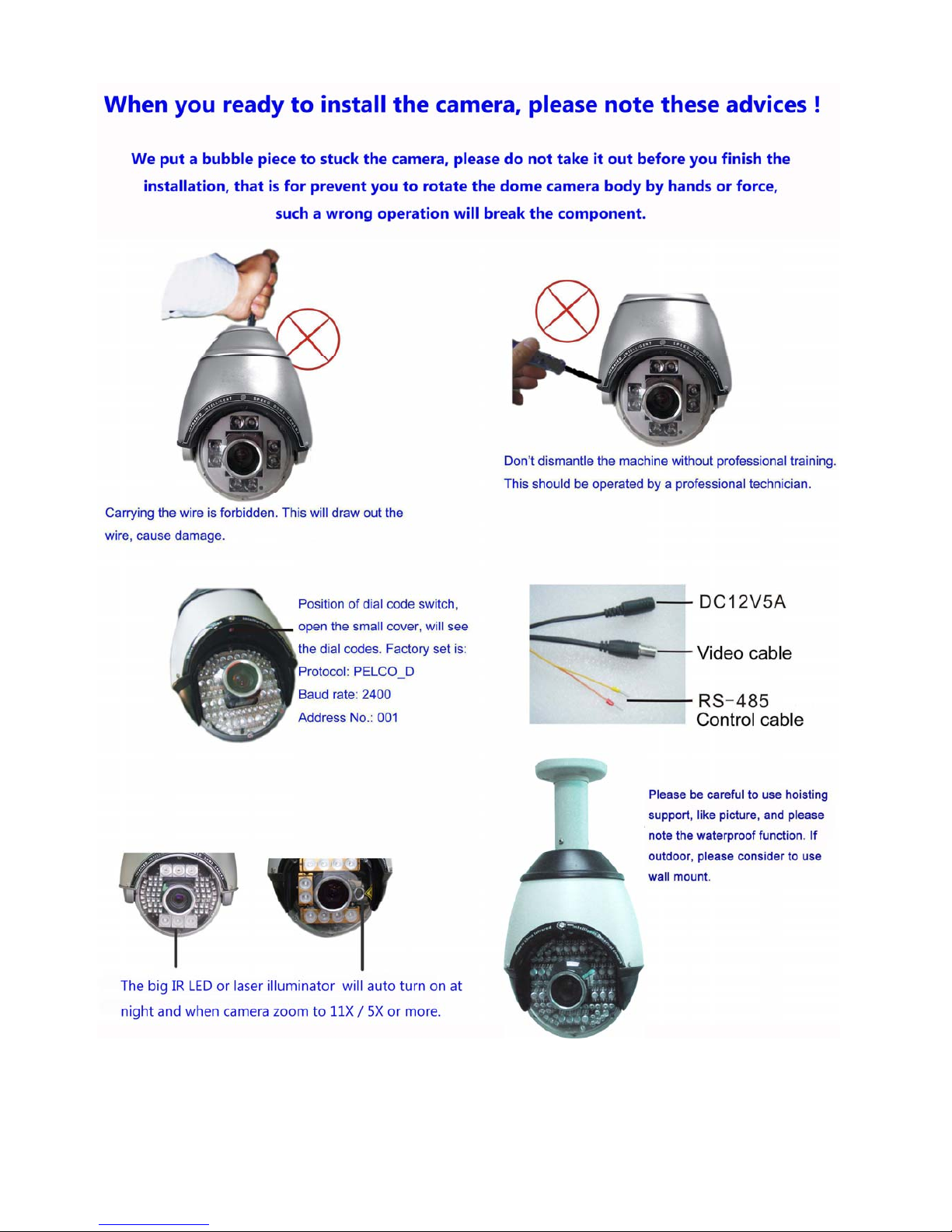
1
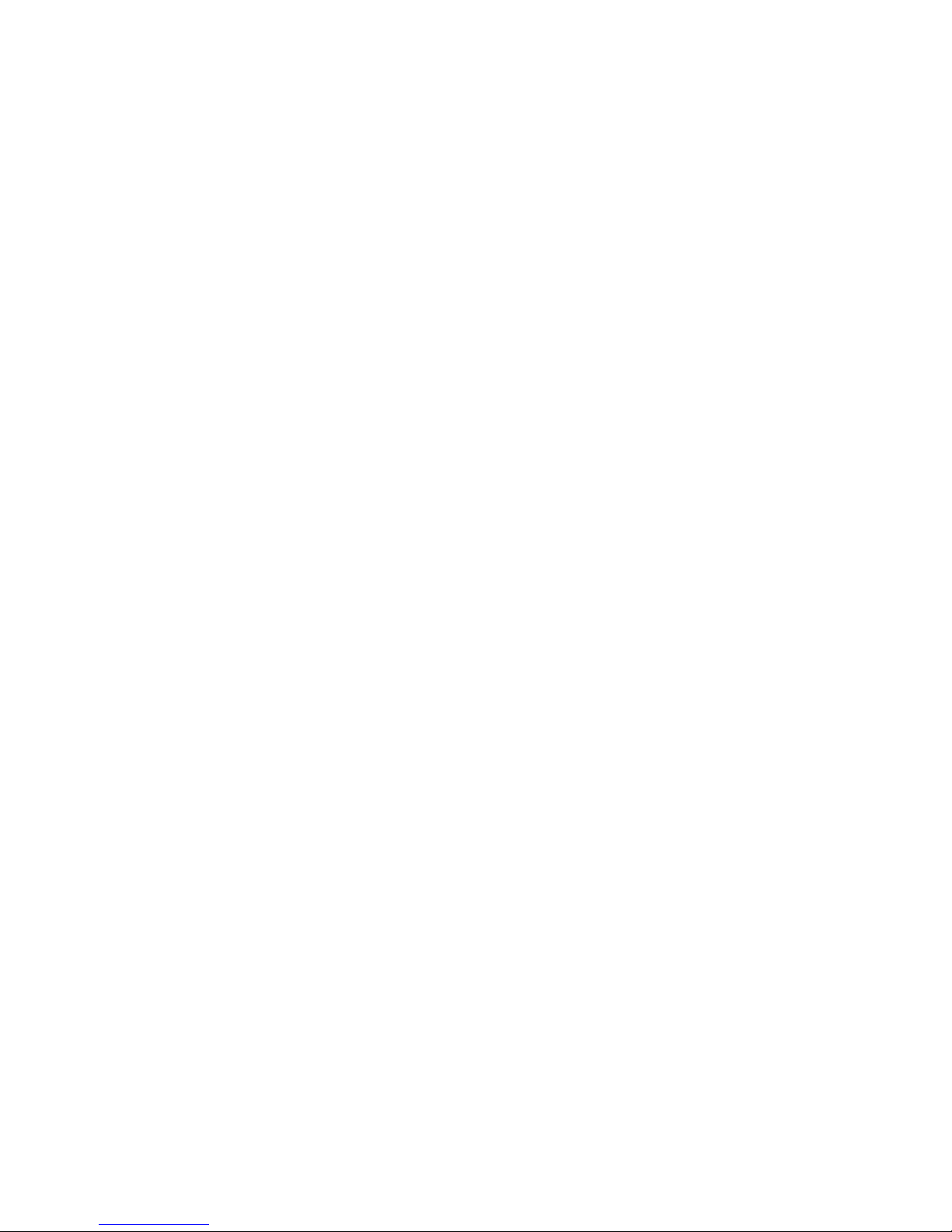
2
Catalogue
Production-------------------------------------------------------------------------------------------------------------------------------------3
Note / Warning / Friendly suggestion
Installation and connection--------------------------------------------------------------------------------------------------------------4
Indoor & Outdoor IR High Speed Dome Camera----------------------------------------------------------------------------------5
1. Features
2. Mounting size drawing
2.1 Wall mount
2.2 Hoisting mount----------------------------------------------------------------------------------------------------------------------------6
3. Hardware setting
3.1 Dial codes switch setting
3.2 Baud rate setting
3.3 Address codes setting
4. OSD menu setting------------------------------------------------------------------------------------------------------------------------7
4.1 Menu setting operating introductions
4.2 Basic introduction
4.2.1 Select item
4.2.2 Parameters setting operation
4.3 System setting of the dome camera
4.3.1 Info display setting-----------------------------------------------------------------------------------------------------------------8
4.3.2 System act setting
4.4 Camera setup------------------------------------------------------------------------------------------------------------------------------9
4.5 PAN setup-------------------------------------------------------------------------------------------------------------------------------- 10
4.5.1 Scan setup / Pattern scan setting / Tour scan setting / Auto scan setting
4.5.2 Auto flip function------------------------------------------------------------------------------------------------------------------11
4.5.3 Home (Fixed) position
4.6 Calendar setup
4.7 Call the shortcut of preset positions (Pelco-D/P protocol)--------------------------------------------------------------------12
Indoor & Outdoor Normal High Speed Dome Camera (W/O IR) ------------------------------------------------------------13
1. Features
2. Mounting size drawing
2.1 Wall mount
2.2 hoisting mount
3. hardware setting ------------------------------------------------------------------------------------------------------------------------14
3.1 Dial codes switch setting
3.2 Baud rate setting
3.3 Address codes setting
4. OSD menu setting
4.1 menu setting operating introductions
4.2 Basic introduction ----------------------------------------------------------------------------------------------------------------------15
4.2.1 Select item
4.2.2 Parameters setting operation
4.3 System setting of the dome camera
4.3.1 Info display setting
4.3.2 System act setting---------------------------------------------------------------------------------------------------------------16
4.4 Camera setup
4.5 PAN setup -------------------------------------------------------------------------------------------------------------------------------18
4.5.1 Scan setup
4.5.2 Auto flip function-----------------------------------------------------------------------------------------------------------------19
4.5.3 Home (Fixed) position
4.6 Calendar setup
4.7 Call the shortcut of preset positions (Pelco-D/P protocol)-------------------------------------------------------------------20
Clean the dome cover
Notes for maintain / Lightning protection / Simple sheet for check faults---------------------------------------------21
SONY zoom module menu for reference ------------------------------------------------------------------------------------------23
LG zoom module menu for reference-----------------------------------------------------------------------------------------------24
CNB zoom module menu for reference---------------------------------------------------------------------------------------------25
SAMSUNG zoom module menu for reference

3
Products introduction
Thank you for using our INTELLIGENT SPEED DOME CAMERA
Our products use perfect function design of high performance digital DSP, stable performance. The key parts, we use
world famous bands, like electrical motor, zoom module, electrical ring, IR lights components. With the perfect electrical
circuit design and convenient installation method, make it can tracing objectives fast and correctly. It can monitor all
locations in 24 hours. The skillful design of hardware reducing failure rate as its possible. The human design of software
make the operation become simple and convenient. These advantages make the system become convenient for
installation, using, maintaining, and working stably. We believe our products have excellent performance, so it can be
the best in the industry! These products can be applicable to intelligent building, bank security protection, city roads,
airport, quay, station, residential district, industrial factory and mine and so on. It can meet various demands, in
anywhere, and various moving targets.
Notes
A. Please read the installation instructions before you operate it;
B. Please comply with safe operating instructions when you operate it;
C. Only professional and experienced worker can operate the installation and maintain works of it;
D. Please use reliable tools, those tools which of poor quality maybe causing dangerous situation;
E. Please ensure the installation and using environment is in line with our products demands;
F. Please check the space for install the supporter, including strength and toughness, the weight support capacity of
substrate at least up to 5 multiples of both products and parts;
G. Please save the packaging of product, in order to package and transport it in the future.
Warning
A. Don't put it near to inflammable and explosive things, please keep it far away dangerous areas;
B. Don't put it on the unstable or supporter;
C. Don't let any foreign material and liquid into the machine, that will damage it;
D. Don't try to use wrong power or adaptor to supply electricity, it's power voltage is DC 12V;
E. Please recognize the RS-485 control wire;
F. Don't try to supply power for it before you have not finish the installation;
G. Don't try to take it apart to repair;
H. Don't use corrosive cleaner to clean it;
I. Please don't let the camera face to strong light directly, like strong lamp light, strong sunlight, etc. Otherwise its
CCD maybe damaged forever;
J. Please do not let it bear weight pressure or strong hit, and strong shake;
K. Please read the introductions carefully before you operate it.
Friendly suggestions
1. Please use high quality and safe power supply, our standard power adaptor should be near to the camera, the best
distance is within 3m, to avoid too much attenuation, please make sure your power supply is enough.
2. We suggest you to use high quality wires for both power and transmission, and avoid to tie a knot wires, please try
your best to wiring smoothly, sometimes you have to connect many wires together, please be careful to make the
connection point be perfect, don't think one core is not important, don't just tie them together, please make all cores
one-to-one. Please consider to add electronic resistance and UPS when you find the power supply is not normal.
3. Please never carry the wire which is outside the dome, and don't let that wire to bear the camera weight.
4. We suggest you’d better to do some grounding and lightning protection measures, because speed dome camera
have control cable, it is easier to be hit by thunder and lightning than other normal camera.
Installation and connection
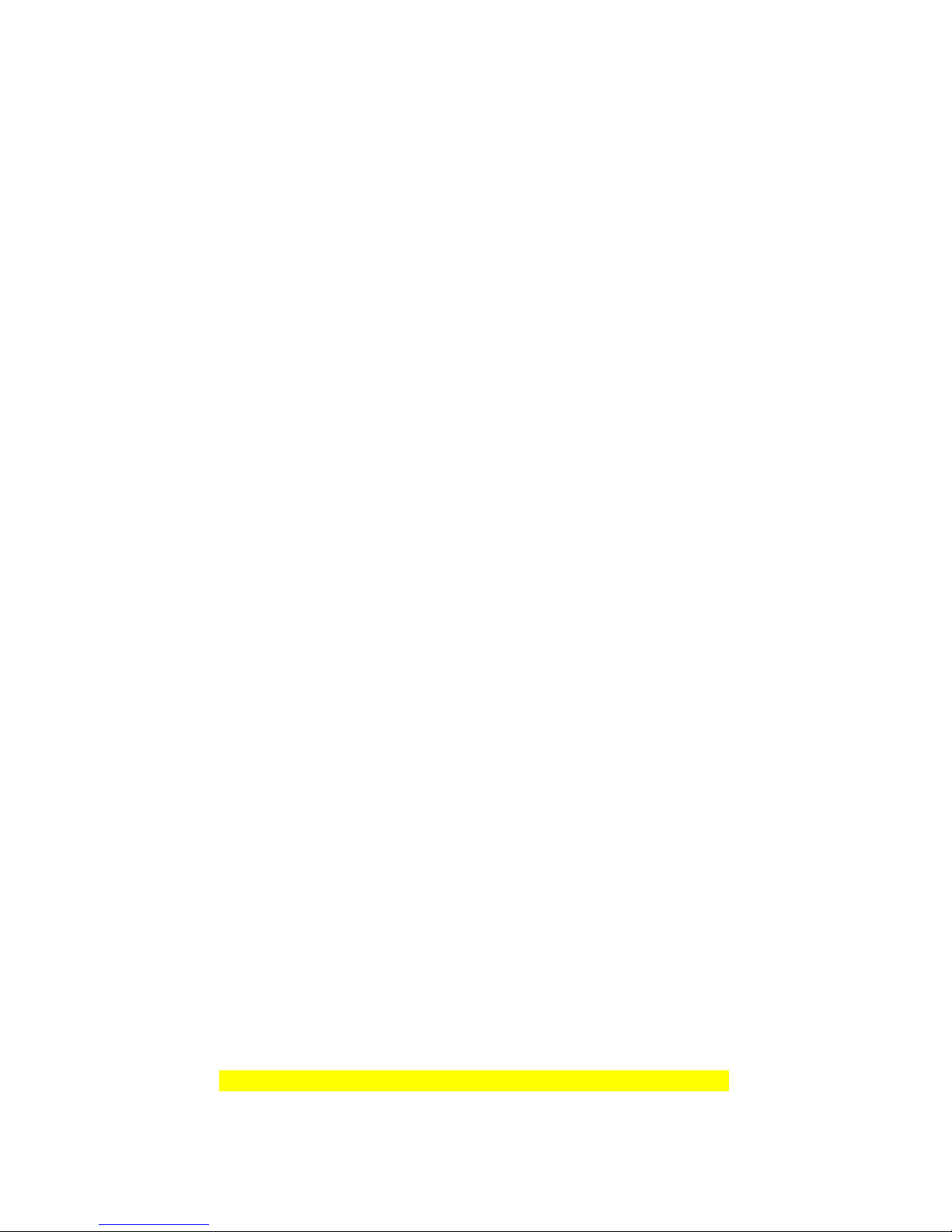
4
Notes before installation
1.Installation must by the professional technicians or someone which have qualification.
2.Detailed wiring method please reference the installation sketch map and the install introductions.
3.When you installing camera, please use clean gloves, and avoid to use metal/strong objects/hands to touch the
dome or its cover, in order to avoid damage the cover and affect image quality.
4.After you finish the installation, please use soft and clean cloth or towel to clean the transparent cover carefully,
unclean fingers will make smudges on the cover, then will affect the image to be unclear.
Installation requirements
z Please check the accessories are complete before installation;
z Before installation, please make sure the camera's using place and installation method are meet the requirement of
the machine.
z Installation must operated by professional worker, and should comply with related rules, in order to avoid faults.
z You must to use right installation tools, like screwdriver etc, please check the dial code switch is right or not.
Installation method
The installation place or wall must be strong and no constructing problems, the weight support capacity of installing
place at least up to 4 multiples of both products and parts, including the supporter, in order to avoid camera fall down
due to it's unstable.
Installation steps
a. Take out the supporter from box, draw a central position of the drilling hole on the wall;
b. Use M8 electrical hammer to dill 4 holes on the position that out of the central position, then fix M6 screws in it;
c. Insert the wires from supporter top into the supporter inside, leave enough length for the connecting wire;
d. Put 4 holes of the supporter on those 4 screws, fix gaskets, screw those 4 screws, then fix the supporter and
camera on the wall;
e. Clean the cover after installation.
External wiring connection
z Put the BNC video interface connecting to the fixed video wire;
z Put the power wire connecting to the fixed power wire (DC12V/5A);
z Put the RS 485 control wire connecting to the fixed control RS 485wire,.please check the positive and negative of
RS 485wire, make its in accordance with the remarking connection method on the wire head, if you make its
converse, it can't get communication. A is positive of RS485 wire ( generally be orange ), B is negative of RS485
wire ( generally be yellow ).
z Please check the whole routes after you connect every wires, including: The polarity and connecting method of
power and control wires. If you are sure they all are right, you can turn on the power. The camera will checking
itself after turn on power. It will rotating 360° in horizontal firstly, then rotating 90° in vertical. At the same time,
every checking informations will display on the screen, like the address, communicating speed rate, camera. After
finish all checking, it will stop, this means it's finished checking and waiting for your controlling.
Indoor & Outdoor IR High Speed Dome Camera
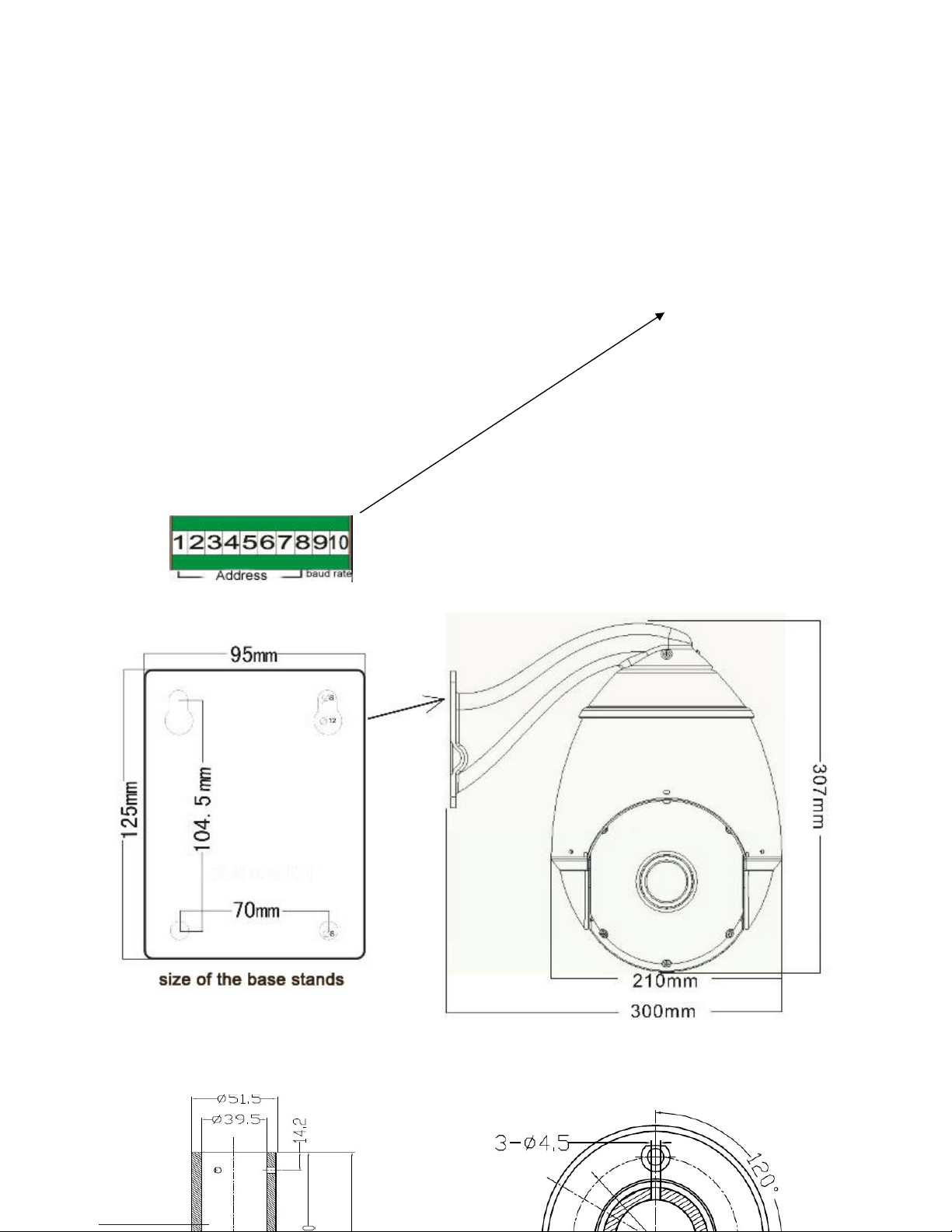
5
1. Features
z 128 accurate preset positions, 2 pattern scan routes, 4 tour routes, 1 fixed monitoring position
z Display PTZ direction and zoom number, and temperature
z English OSD menu for operation.
z RS-485 communication, auto identify protocol of Pelco D / Pelco P
z Address codes range: 1~255
z Baud rate: 2400/4800/9600/19200, set by dial codes
z Horizontal rotating range: 0° –360° continuously
z Horizontal rotating speed: 0° –220° /sec
z Vertical rotating speed: 0° ~100° /sec, auto flip
z Working temperature: -20°
C--+75° C
z Working humidity: less than 95%
z Waterproof cover level: IP65
z Built-in constant temperature control system
z Installation methods: Hoisting installation, wall mounted installation
z Power: DC12V/ 5A power supply.
2. Mounting size drawing
2.1 Wall mount
2.2 Hoisting mount
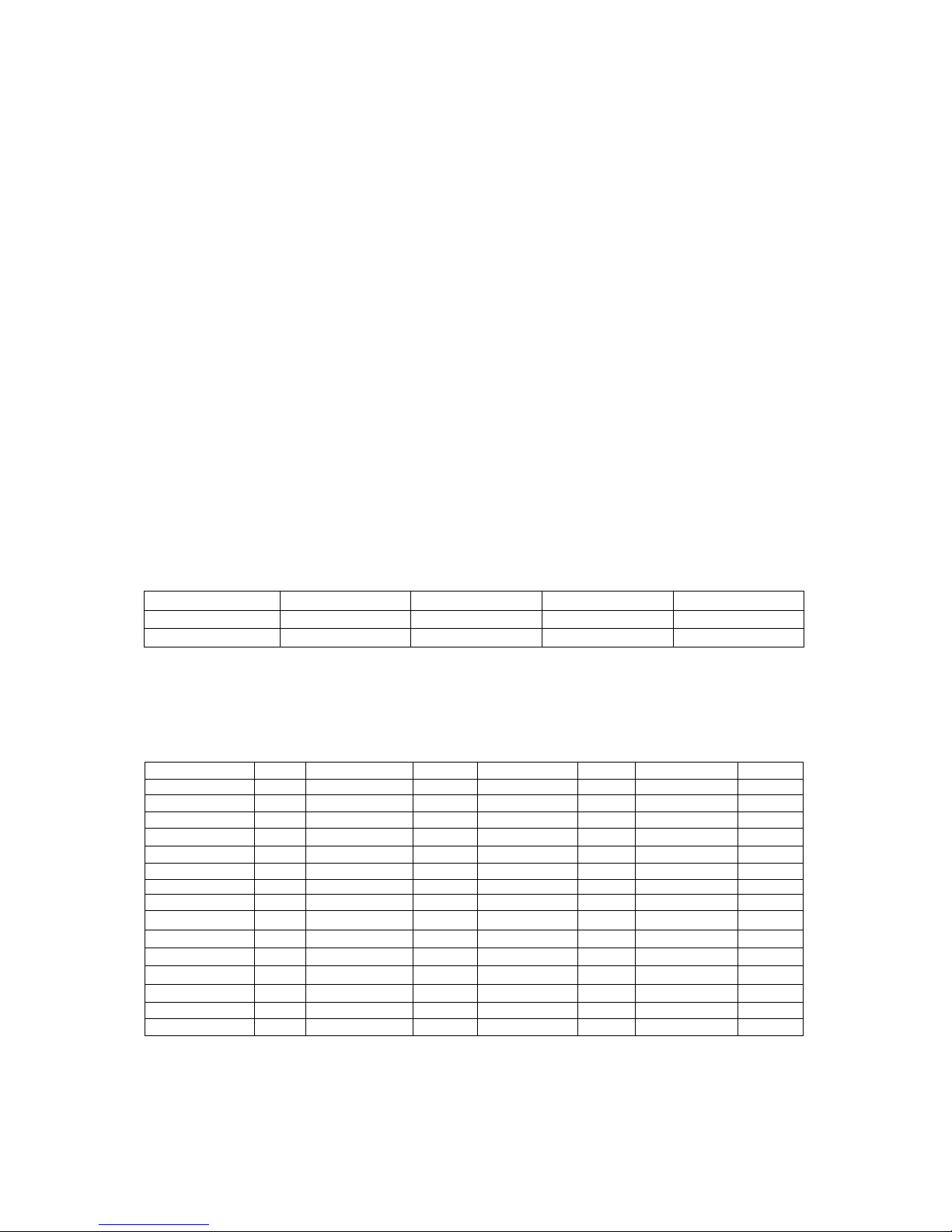
6
3. hardware setting
3.1 Dial codes switch setting
Open the codes cover on top of dome cover, see the dial codes of 10 numbers, you can turn every number ON or OFF
3.2 Baud rate setting
High speed dome camera can auto identify the Pelco-D / Pelco-P, then starting work, so you just need to set baud rate
and address codes of the camera, it can starting normal working. Baud rate can set through the 9
th
~10th dial codes,
setting method as below: factory default as 2400bps.
Baud rate and dial codes switch matching sheet
Dial codes 2400 bps 4800 bps 9600 bps 19200 bps
No. 9 OFF ON OFF ON
No. 10 OFF OFF ON ON
3.3 Address codes setting
10numbers dial codes switch, (picture 01) No.1~ No.8 are use to set the address codes, you can set address codes
within the range 1~256, factory default as 1. Use binary, dial every number to be "ON" is means as 1, dial to be "OFF"
is means as 0, details please reference the sheet.
Address codes and dial codes switch sheet (Binary), calculate it according to this sheet
Binary Add Binary Add Binary Add Binary Add
0000000 0 11110000 15 01111000 30 10110100 45
10000000 1 00001000 16 11111000 31 01110100 46
01000000 2 10001000 17 00000100 32 11110100 47
11000000 3 01001000 18 10000100 33 00001100 48
00100000 4 11001000 19 01000100 34 10001100 49
10100000 5 00101000 20 11000100 35 01001100 50
01100000 6 10101000 21 00100100 36 11001100 51
11100000 7 01101000 22 10100100 37 00101100 52
00010000 8 11101000 23 01100100 38 10101100 53
10010000 9 00011000 24 11100100 39 01101100 54
01010000 10 10011000 25 00010100 40 11101100 55
11010000 11 01011000 26 10010100 41 00011100 56
00110000 12 11011000 27 01010100 42 10011100 57
10110000 13 00111000 28 11010100 43 01011100 58
01110000 14 10111000 29 00110100 44 11011100 59
If you use other equipments to control the camera, because of the protocol limitation, some special function maybe
cannot use. When you use other equipments to control the camera, you need to set the protocol (auto identify), baud
rate, address codes to be right. Different factories have different address codes, so sometimes you need to add 1 or cut
1 when you setting address codes. For example, you set the address code of camera to be 2, then you need to set
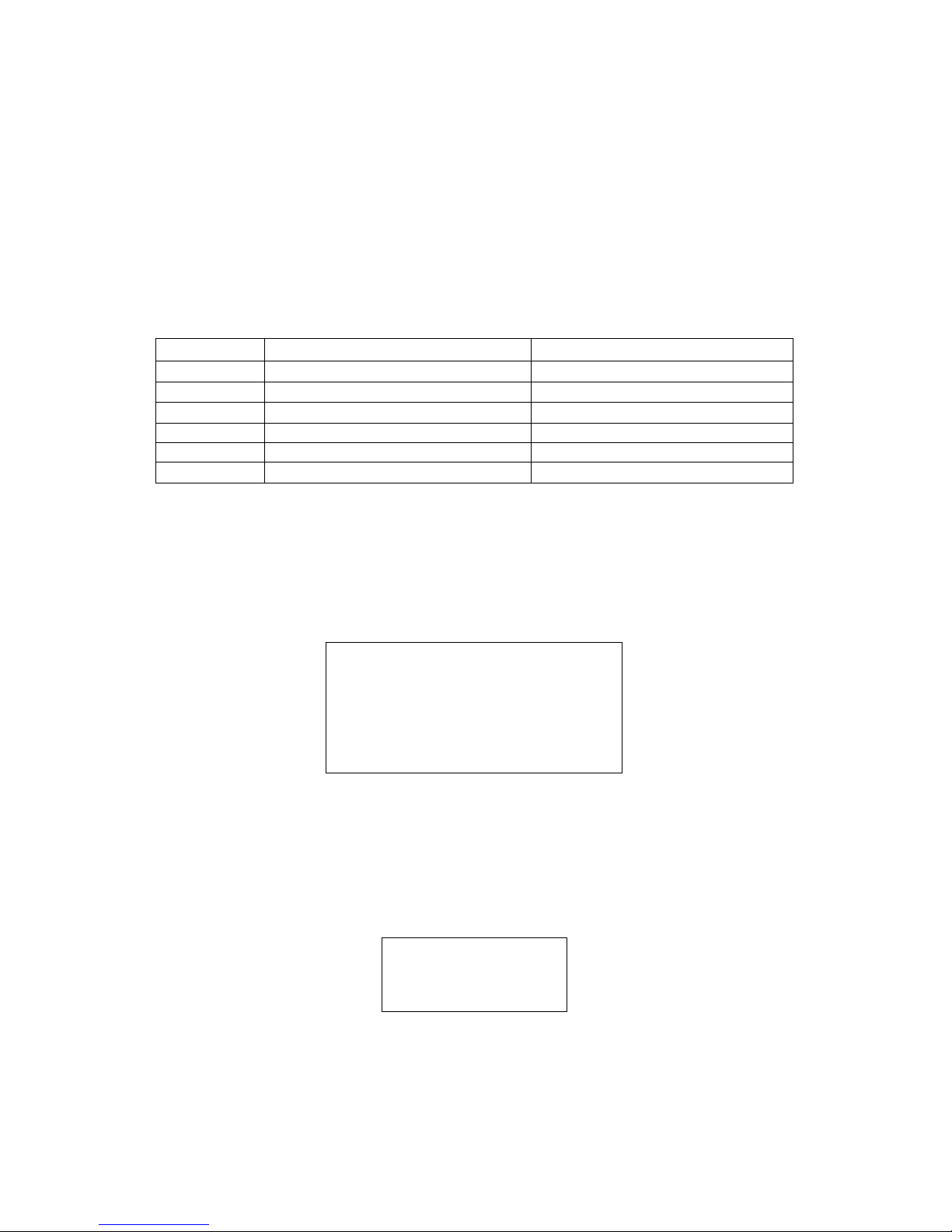
7
DVR controlling address code to be 3 or 1, then you can control it.
Remarks: alarming output switch always opening, K1~K8 are use to connect outside input signal
4. OSD menu setting
4.1 menu setting operating introductions
When the camera power on, its basic informations will display, like protocol, baud rate, address code. After finish the
checking and accept your controlling, these informations will disappear. ( user can see all setting info at here ) OSD
menu setting method:
Enter the main OSD menu: call #59 / #95 preset position to enter the main menu, then can set every item.
Use the keyboard: call 59 / 95 number keys (call preset position) to enter main menu, then shake the joystick to shift up
/ down / left / right ( ←↑→↓ ), every keys functions as below:
menu setting functional keys
No. Original functions of the keyboard Functions after enter the OSD menu
1 joystick: up Menu cursor: up
2 joystick: down Menu cursor: down
3 joystick: left Menu cursor: left
4 joystick: right Menu cursor: right
5 Iris close/ Iris (Iris - ) Menu: back
6 Iris open/ Iris (Iris + ) Menu: enter
4.2 Basic introduction
4.2.1 Select item
Use the keyboard: call 59# / 95 # preset position to enter main menu, then see a sheet as below:
Use the joystick up / down to select item, then press the key "Iris+" (or the key "OPEN" / "ENTER" on the keyboard ) to
confirm select this item, or enter the next sub menu:
Change the language to be English: move the joystick down to the bottom, press the key "Iris+" (or the key "OPEN"
on the keyboard ) to confirm select the item of "LANGUAGE", shake the joystick to change language to be "ENGLISH".
SYSTEM SETUP
CAMERA SETUP
PAN SETUP
CALENDAR
LANGUAGE ENGLISH
4.2.2 Parameters setting operation
Shake the joystick up / down to change number of every item, press the key "Iris+" (or the key "OPEN" / "ENTER" on
the keyboard ) to confirm select this item and save this setting.
Press the key "Iris-" (or key "CLOSE" / "RETURN" on the keyboard ) to exit this menu, or back to the previous menu.
4.3 System setting of the dome camera
Shake the joystick up / down to make the cursor be under the "SYSTEM SETUP" item, then press the key "Iris+" (or the
key "OPEN" / "ENTER" on the keyboard ) to confirm select this item, or enter the next sub menu: as the sheet:
INFO DISPLAY
SYSTEM ACT
SET DOME TITLE
4.3.1 Info display setting
Shake the joystick up / down to make the cursor be under the "INFO DISPLAY" item, then press the key "Iris+" (or the
key "OPEN" / "ENTER" on the keyboard ) to confirm select this item, or enter the next sub menu: as the sheet:
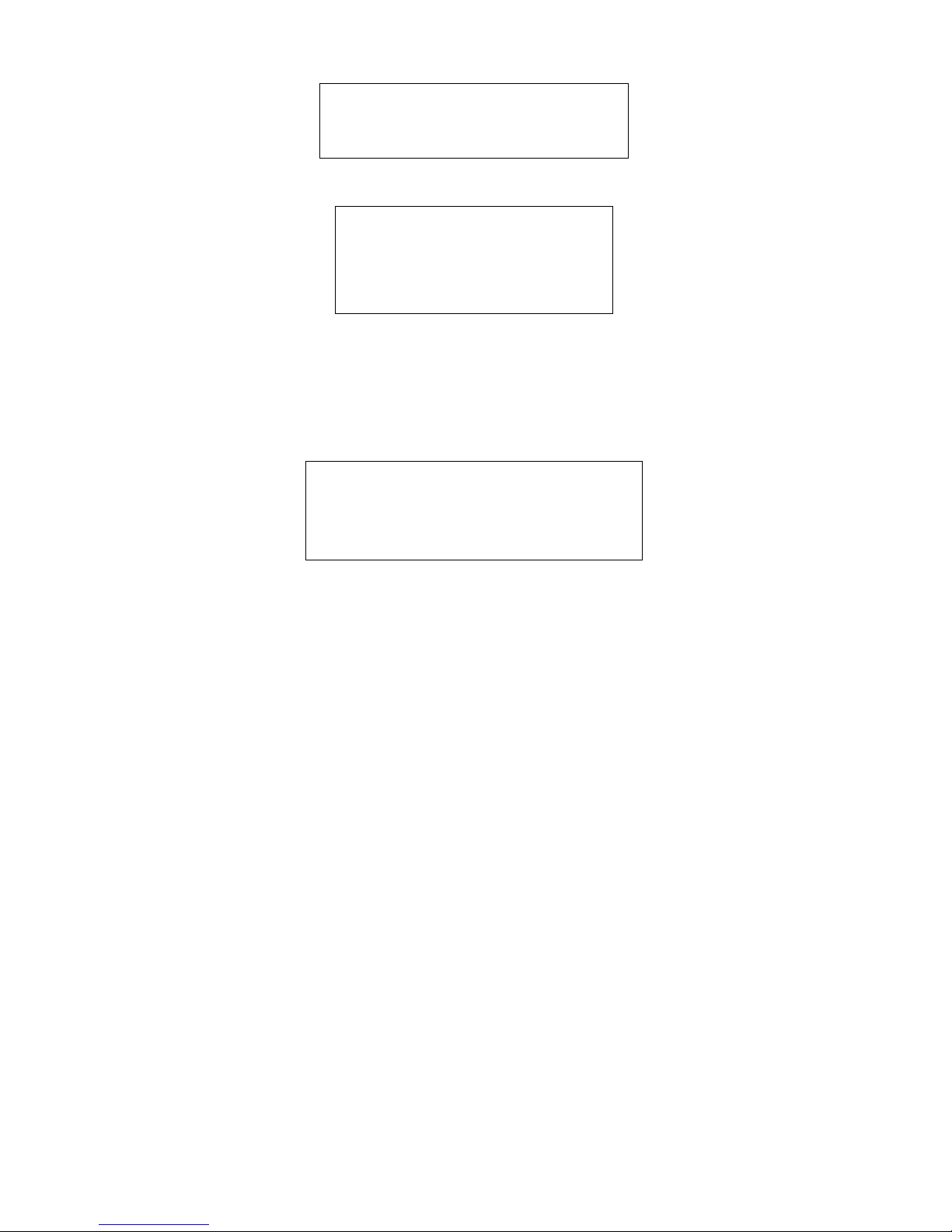
8
TITLE INFO OFF
COORDINATE OFF
TEMPERATURE OFF
Shake the joystick up / down to select, then press the key "Iris+" (or the key "OPEN" / "ENTER" on the keyboard ) to
confirm select this item.
CAMERA
TITLE ON / OFF
COORDINATE ON / OFF
TEMPERATURE ON / OFF
ZOOM OFF
Press the key "Iris+" (or the key "OPEN" / "ENTER" on the keyboard ) to confirm select this item, then shake the
joystick up / down, you can select "DISPLAY" or "OFF". Finish the setting select, press the key "Iris+" (or the key
"OPEN" / "ENTER" on the keyboard ) to confirm and save your set value. You can press the key "Iris-" (or the key
"CLOSE" / "RETURN" on the keyboard ) to exit this menu , and back to the previous menu.
4.3.2 System act setting
Shake the joystick up / down to make the cursor be under the "SYSTEM ACT" item, then press the key "Iris+" (or the
key "OPEN" / "ENTER" on the keyboard ) to confirm select this item, or enter the next sub menu: (as the sheet:)
POWER UP ACT NOTHING
LEISURE ACT NOTHING
LEISURE TIME 003~240 (SECONDS)
RESET
Power up act: means after camera power on and finish checking, the action that users want it to do, the factory default
is "nothing (no any action)":
Shake the joystick up / down to make the cursor under the "POWER UP ACT" item, press the key "Iris+" (or the key
"OPEN" / "ENTER" on the keyboard ) to confirm select this item, then shake joystick up / down to select what action you
want, there are 10 options can be selected: nothing / pattern scan route / cruise route scan / limiting position scan/ auto
scan/ fixed position scan (home). Select one, then press the key "Iris+" (or the key "OPEN" / "ENTER" on the keyboard )
to confirm and save your set value. You can press the key "Iris-" (or the key "CLOSE" / "RETURN" on the keyboard ) to
exit this menu, and back to the previous menu.
Leisure act: means the camera haven't any actions after a period of time which you set, if you don't control it beyond
this time, it will auto working a action you set before. The factory default is "nothing":
Shake the joystick up / down to make the cursor be under the "LEISURE ACT" item, then press the key "Iris+" (or the
key "OPEN" / "ENTER" on the keyboard ) to confirm select this item, then shake joystick up / down to select what action
you want, there are 10options can be selected: nothing / pattern scan route / cruise route scan / limiting position scan /
auto scan / fixed position scan. Select one, then press the key "Iris+" (or the key "OPEN" / "ENTER" on the keyboard )
to confirm and save your set value. You can press the key "Iris-" (or the key "CLOSE" / "RETURN" on the keyboard ) to
exit this menu , and back to the previous menu.
Leisure time: (factory default is "30 seconds")
Shake the joystick up / down to make the cursor be under the "LEISURE TIME" item, then press the key "Iris+" (or the
key "OPEN" / "ENTER" on the keyboard ) to confirm select this item, then shake joystick up / down to select time
(3~240 seconds). Finish the setting select, press the key "Iris+" (or the key "OPEN" / "ENTER" on the keyboard ) to
confirm and save your set value. You can press the key "Iris-" (or the key "CLOSE" / "RETURN" on the keyboard ) to
exit this menu, and back to the previous menu.
Reset:
Shake the joystick up / down to make the cursor be under the "SYSTEM RESET" item, then press the key "Iris+" (or the
key "OPEN" / "ENTER" on the keyboard ) to confirm select this item, then screen appears "?", you need to enter the
camera secret codes, then press the key "Iris+" (or the key "OPEN" / "ENTER" on the keyboard ) to confirm, 2 seconds
later, the camera will restore to factory defaults.
Set camera title:
Shake the joystick up / down to make the cursor be under the "SET DOME TITLE" item, then press the key "Iris+" (or
