Page 1
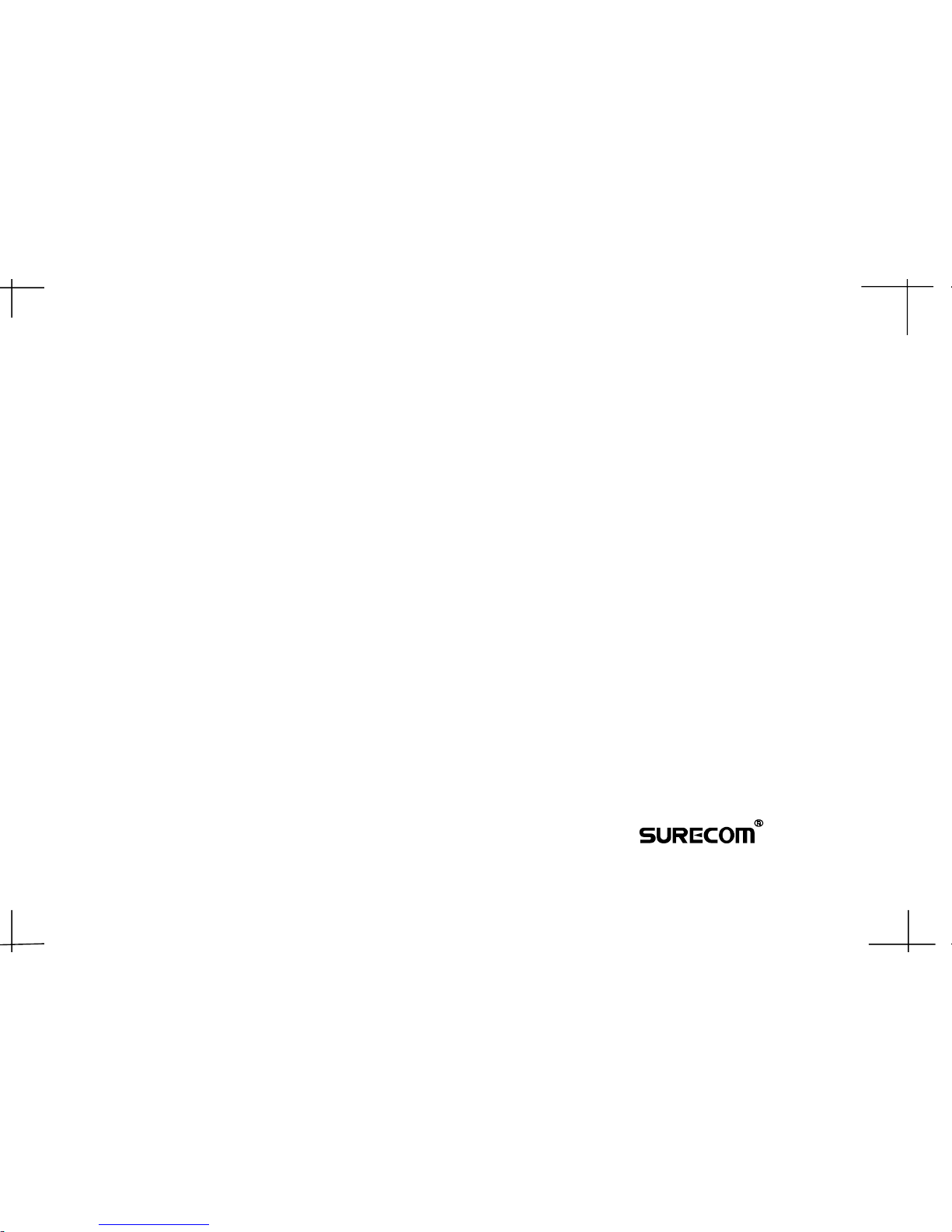
16-Port 100/10M N-Way
Management Desktop Switch
Users Manual
EP-716X
www.surecom.com.tw
#471716XZZ000
Page 2

FCC Statement
This equipment can generate, use and radiate radio frequency energy and, if not
installed and used in accordance with the instructions in this manual, may cause
interference to radio communications. This equipment has been tested and found to
comply with the limits for a Class A computing device pursuant to Part 15 of the FCC
rules, which are designed to provid reasonable protection against radio interference
when operated in a commercial environment. Operation of this equipment in a
residential area is likely to cause interference, in which case the user, at his own
expense, will be required to take whatever measures are necessary to correct the
interference.
CE Declaration of Conformity
This is a Class A product. In a domestic environment product may cause radio
interference in which case the user may be required to take adequate measures.
Trademarks
All other brands and product names may be registered trademarks or trademarks of
their respective holders.
Table of Contents
E
Chapter 1
Chapter 2
Chapter 3
Chapter 4
Appendix A
Introduction
Key Features
Package Contents
Hardware/Software
Front Panel
LED Indicators
Rear Panel
Software Specification
Basic Connection Procedure
Web Management Server
Web Management Home Overview
Port Status
Port Statistics
Administrator
Technical Specifications
1-1
1-2
1-2
2-1
2-1
2-2
2-3
2-4
3-1
4-1
4-1
4-2
4-4
4-4
A-1
Page 3

Key Features
1-1
1-2
Sixteen 100/10Mbps RJ-45 ports with 1 optional Uplink Port
Full and Half-Duplex mode operation on all ports
Provide non-blocking sixteen ports full-wire speed access
Auto-negotiation capability
Source address learning and aging function
LEDs to indicate Power, Link/Activity, Full-duplex/Collision, and speed status
Support Port-Base VLAN
Configurable server ports belonging to multiple VLAN groups
Support Port-Base Trunking
Three types of trunk gruping;one trunk group with 2 or 4 ports, two trunk groups
each with 2 port
Support Spanning Tree Protocol
Support port sniffing
Support SNMP v1/MIB2
Telnet, Web-based management
One 16 Port 100/10M N-Way Management Desktop Switch
One Power Cord
One Warranty Card
One Pack of Screws
This Users Manual
Note: If any item is damaged or missing, please contact your supplier.
Friendly Web-Based Management
With the design for ease-of-use, the 16 Port 100/10M N-Way Management Desktop
Switch can be configured and managed in minutes from any station by just keying its
IP address. It supplies a faster and easier access to the network device for the regular
user.
Package Contents
The 16 Port 100/10M N-Way Management Desktop Switch is the latest design in its
Ethernet Switches series for easy installation and high-performance in an environment
where traffic on the network and the number of users increase continuously. What
makes the 16 Port 100/10M N-Way Management Desktop Switch stand out from the
crowd is its built-in VLAN and Trunk configuration. As VLAN, stations on different
network segments can be grouped into the same LAN segment. The goal of VLANs is
to allow for complete mobility of workstation placement yet keeping broadcast traffic to
a minimum. When port of a VLAN, the port will only communicate with other ports in
the VLAN. This offers a high degree of security within the network,. In Trunk, the
backbone bandwidth can be increased to advance the network performance by easing
and smoothing traffic load at peak hours. With friendly management interface:Telnet,
Web Browser. Those VLAN, Trunk functions can be configured in a fingertip. Small
businesses and corporate branch offices can take full advantage of 100Mbps Fast
Ethernet performance and preserve existing desktop investment with no changes
required to PCs, NICs, cabling, drivers or PC configurations.
1. Introduction
Easy for Upgrading
Designed for plug-and-play, the 16 Port 100/10M N-Way Management Desktop Switch
is fully compatible with existing Ethernet networks, thus saving your current network
properties. The 16 Port 100/10M N-Way Management Desktop Switch offers a
solution in acceleration Ethernet workgroup bandwidth.
Bullet-Proofing Network Security
Due to the growing need for Virtual LAN (VLAN) functions, the 16 Port 100/10M N-Way
Management Desktop Switch is equipped with port-based VLAN configuration, It enables
efficient traffic separation, provides better bandwidth utilization and alleviates scaling issues by
logically segmenting the physical LAN into different subnets, so that packets are switched only
between ports within the same LAN. It also supplies user ID for login to ensure the network
security.
Useful Network Management
SNMP (Simple Network Management Protocol) is a widely used network monitoring and
control protocol. With it, data is passed from SNMP agents, which are reporting activity in each
network device to the workstation console used to oversee the network.
Sniffing is another network management in the 16 Port 100/10M N-Way Management Desktop
Switch. It provides comprehensive network monitoring capabilities to supervise the kinds of
application traffic that flow through the network.
Page 4

1. Uplink Port
Allows using regular straight-through cables to connect this switch hub to other
switch or hubs normal port.
2. RJ-45 Ports
Allows using crossover cables to connect these 16 ports to other switch or hubs
normal port. Each port uses auto-negotiation for automatic speed and mode
selection.
The front panel of the switch hub consists of 16 (100/10Mbps MDI) ports, 1 Uplink
(MDI-X).
2. Hardware/Software
This chapter describes the front panel, LED indicators, and rear panel on the switch
hub.
2-2
The LED indicators are all located on the front panel which include one Power, one
Link/Act., one FDX/Col,and one Speed indicator per port.
1. Power
The LED lights when the switch hub is powered on. If the LED fails to light, check
the AC power connector to ensure proper insertion of the power cord and that the
power switch is turned ON.
2. Link/Act.
These LEDs light up green to indicate that a valid link is established. These LEDs
flash whenever data packets are transmitting or receiving.
Speed
These LEDs light when the ports run at 100Mbps. These LEDs are OFF when they
run at 10Mbps or are not connected.
LED Indicators
2-1
Front Panel
!"#$%&'
!"#$%&'
4. FDX/Col.
These LEDs light up green to show the ports are operating in full-duplex (FDX) mode,
Otherwise , it is OFF for half-duplex(HDX).
These LEDs flash whenever collision is detected on the network segments.
3.
Page 5

The rear panel consists of an AC power socket,Reset Switch.
Rear Panel
1. Power Socket
Plugs the power cord into this socket.
2-32-
CHAPTER 3
Network DIY
2-3 2-4
2. Reset Switch
. You can configure the Default IP and password of EP-716X(16 Port 100/10 M N-Way
Management Desktop Switch)by pushing the Reset Switch to right side Factory
Default and power on again. When LED indicators off and light up again, the IP
and password have became default value.
. You can configure it new IP and password by pushing the Reset Switch to left side
Normal operation.
Be careful! When you want to configure new IP and Password, you MUST push the
Reset Switch to left side(Normal).
TCP/IP ARP, ICMP, IP, TCP, UDP
SNMP Snmpv1, private MIBS
Web management server http 1.0 . support Java scripts, Java Applet, CGI, SSI,
Telnet server telnet 1.0
Spanning tree protocol IEEE 802.1d
Switch low level Driver
Diver
STP ARP
IP
ICMP TCP UDP
TELNET
WEB SNMPv1
Software Specification
.
Page 6

3. Basic Connection Procedure
List of Required Equipment
PCs
Network Cables (quantiy dependent how many physical connections are required)
Internet Browser (Netscape Navigator 4.0/Internet Explorer 4.0 or above).
1.
With the Switch turned off, connect each workstations network cable to the RJ45
ports of the EP-716X.
2. Power on the EP-716X.
3.
Start any Internet Web browser on the network, and key in:
http://xxx.xxx.xxx.xxx where xxx.xxx.xxx.xxx is the IP address of the EP-716X.
Note: Default IP address is 192.168.11.5
This ends the hardware installation portion of the setup procedure. The following
pages will detail the features that will be displayed for editing when you enter the
configuration page of the EP-716X via step 3 above.
Setup Procedure:
3-1
