Page 1
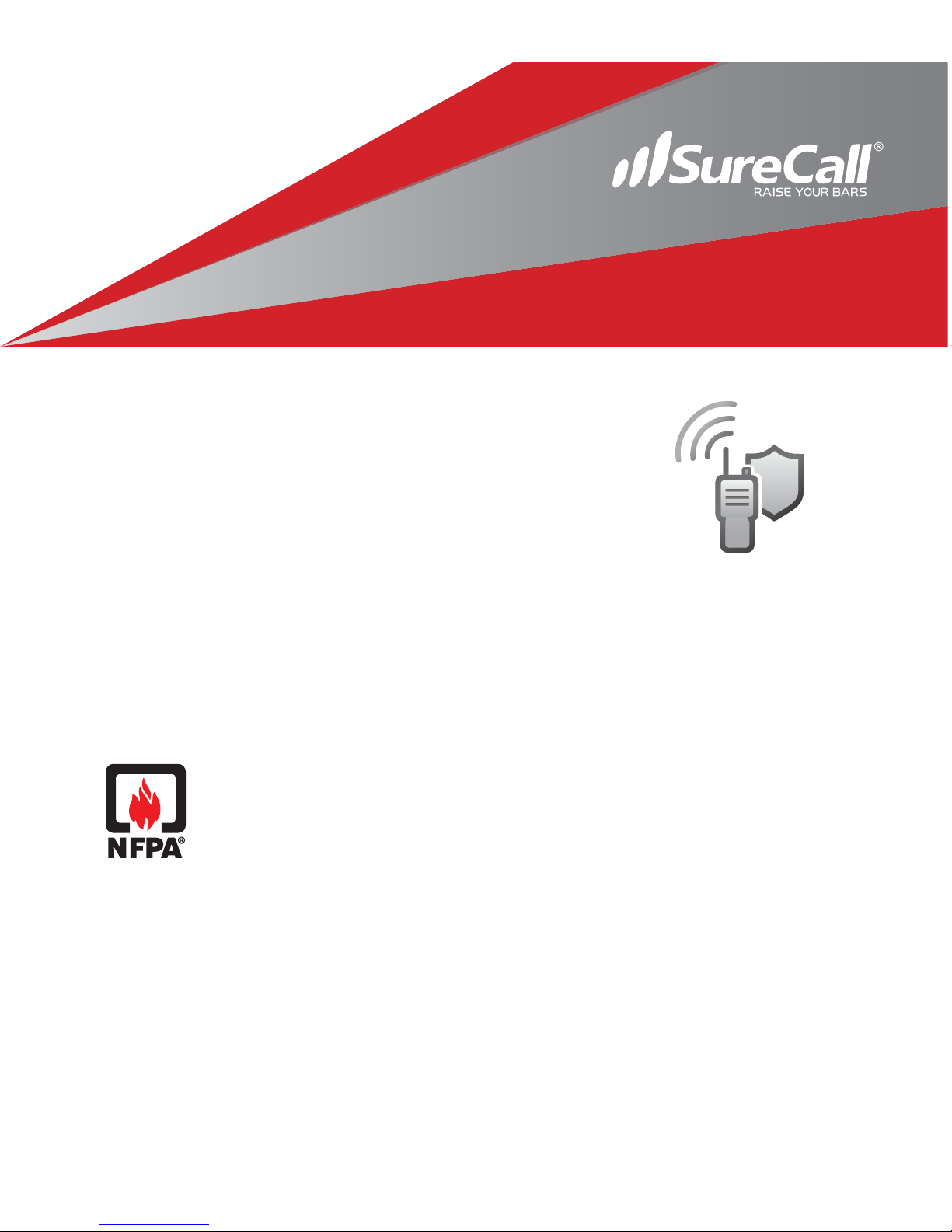
SureCall Guardian3 QR
(Quick Response)
™
User and Installation Guide
Public Safety Bands BDA for First Responders
Supports 700 MHz (FirstNet Ready), 800 MHz and 900 MHz SMR
Page 2
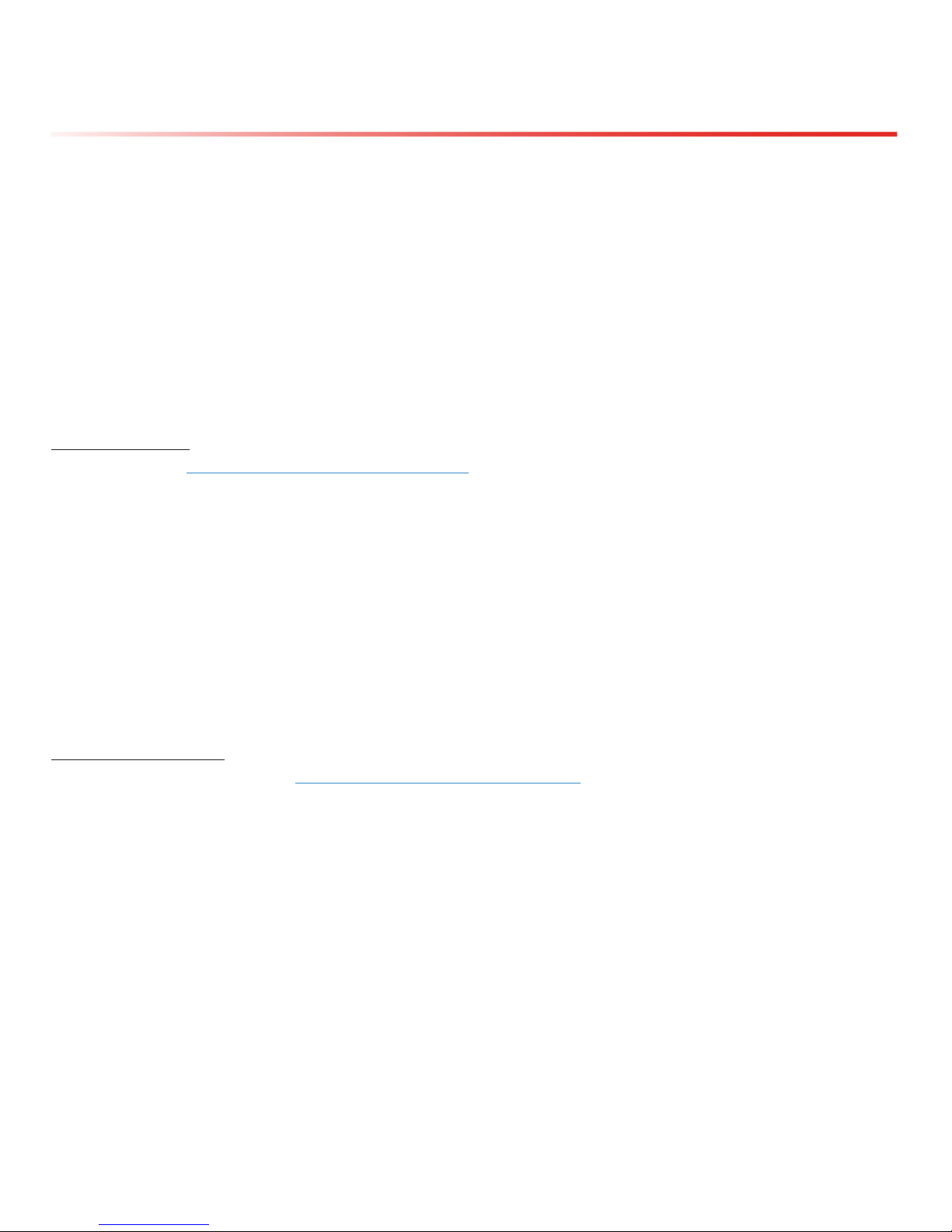
SureCall | 48346 Milmont Drive, Fremont CA 94538 | 1-888-365-6283 | support@surecall.com
The SureCall Guardian3 QR signal booster is a 90.219 Class B Device. Under Section 90.219(d)(5) of the Commission’s
rules, all Part 90 Class B signal booster installations must be registered with the FCC. In February 2013, as part of the
Commission’s efforts to support the continued use of signal boosters in the Private Land Mobile Radio Services and Public
Safety Radio Services, the Commission adopted a registration requirement for existing and future Part 90 Class B signal
booster installations. The Commission found that a Class B signal booster registration system would be a valuable tool
to help resolve interference should it occur.
All Part 90 licensees and signal-booster operators must register existing Part 90 Class B signal boosters with the
Commission by November 1, 2014. In addition, any new Class B signal booster installed after November 1, 2014 must
be registered prior to operation.
Filing Registrations. To register a Part 90 Class B signal booster, go to the Part 90 Signal Booster Registration and
Discovery page at www.fcc.gov/signal-boosters/registration. Enter an FCC Registration Number (FRN) and Password in
the upper-right corner of the screen. Then click on “LOGIN.”
On the Signal Booster Information page, enter either (1) latitude and longitude (in decimal degrees) of the booster location
and click on the “Get Address Info” button; or (2) the booster, city, and state, and click on the “Get Lat/Long button. The
registration tool will provide a map of the booster location to verify the location is correct. Next, check the box(es) for the
frequencies within the operating range of the signal booster and enter at least one call sign associated with the booster.
Then enter the ler’s Company Information (Company Name, Company Attention, Address, Email registration, enter
Signature Information (Title, Name), and click “Submit.” The system will generate a conrmation, including a booster ID
number, which you may print for your records. Each booster must be submitted separately. Using the links in the upper-
right corner of the Signal Booster Conrmation page, you can “Add a Booster,” “View Your Boosters” or “Log out.”
Accessing Registrations. Each registration will be available to the public on the same day it is led with the Commission.
Registrations may be accessed at: www.fcc.gov/signal-boosters/registration. Click on “View All Boosters” from the Part 90
Signal Booster Registration and Discovery page. The registrations can be searched and sorted by booster ID number,
name of the ler, city, county, state, zip code, latitude/longitude, or call sign.
For further information please contact the FCC Licensing Support Hotline at (877) 480-3201 or submit an online help
request at https://esupport.ffc.gov/onlinerequest.htm. Support hours are Monday thru Friday, 8:00–6:00 p.m. Eastern
Time, except for Federal holidays.
2
FCC Notice
Page 3
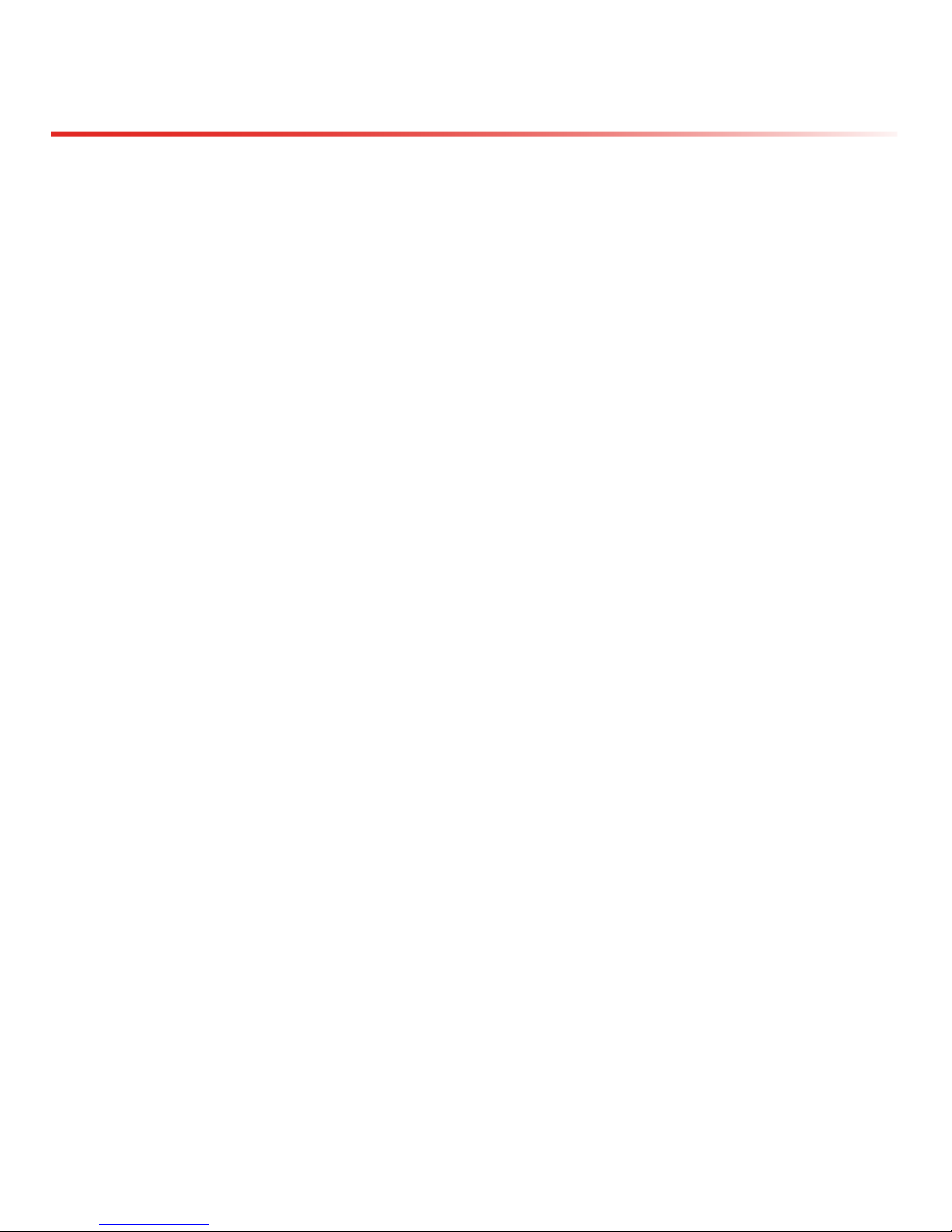
SureCall | 48346 Milmont Drive, Fremont CA 94538 | 1-888-365-6283 | support@surecall.com
3
Table of Contents
Chapter 1: Introduction & Overview...........................................................................................................................................4
1.1 Product Overview .....................................................................................................................................................................................4
1.2 Package Contents ....................................................................................................................................................................................4
1.3 Additional Items Needed ..........................................................................................................................................................................4
1.4 Key Features & Benets ...........................................................................................................................................................................4
1.5 Optional Accessories ...............................................................................................................................................................................5
1.6 How it Works .............................................................................................................................................................................................6
1.7 FCC and IC Compliance .........................................................................................................................................................................6
1.8 Single vs. Multiple Carrier Operation .......................................................................................................................................................6
1.9 A Word About Safety ................................................................................................................................................................................6
Chapter 2: BDA Interface & Connections ..................................................................................................................................7
2.1 Guardian3 QR BDA Interface Overview ..................................................................................................................................................7
2.2 RF Interfaces (A1 & A6) ............................................................................................................................................................................8
2.3 Power Interface for 110VAC or UPS Output (A5) .....................................................................................................................................8
2.4 RS-232 Interface for UPS (A3) ..................................................................................................................................................................9
2.5 Alarm I/O Interface (A2) .........................................................................................................................................................................10
2.6 Ethernet Interface (A4) ...........................................................................................................................................................................12
2.7 USB Interface .........................................................................................................................................................................................12
2.8 Alarm LEDs (A8) ....................................................................................................................................................................................13
Chapter 3: Planning the Installation.........................................................................................................................................14
3.1 Installation Overview ..............................................................................................................................................................................14
3.2 Exterior Antenna .....................................................................................................................................................................................15
3.3 Interior Antennas ....................................................................................................................................................................................16
3.4 Antenna Separation ................................................................................................................................................................................17
3.5 Locating the BDA ...................................................................................................................................................................................18
3.6 Accessories ............................................................................................................................................................................................18
3.7 Need Help? ............................................................................................................................................................................................19
Chapter 4: Installation..............................................................................................................................................................20
4.1 Soft Installation .......................................................................................................................................................................................20
4.2 Exterior Antenna .....................................................................................................................................................................................20
4.3 Interior Antennas ....................................................................................................................................................................................21
4.4 Mounting the BDA ..................................................................................................................................................................................22
Chapter 5: Conguration & Testing ..........................................................................................................................................23
5.1 Powering on the BDA .............................................................................................................................................................................23
5.2 DIP Switch Conguration ........................................................................................................................................................................23
5.3 Band LED Conditions .............................................................................................................................................................................25
5.4 Testing & Troubleshooting .....................................................................................................................................................................26
Chapter 6: Alarm Interface, Denitions & Conditions ..............................................................................................................27
6.1 Interface & Diagrams .............................................................................................................................................................................27
6.2 Summary Alarm Trigger Conditions .......................................................................................................................................................27
6.3 Alarm LED Descriptions .........................................................................................................................................................................29
Chapter 7: Sentry Conguration & Monitoring .........................................................................................................................30
7.1 Sentry Software Introduction ..................................................................................................................................................................30
7.2 Software Installation ...............................................................................................................................................................................30
7.3 Hardware Installation ..............................................................................................................................................................................34
7.4 Conguring the Booster System .............................................................................................................................................................36
Chapter 8: Safety And Compliance .........................................................................................................................................42
8.1 FCC Compliance ...................................................................................................................................................................................42
8.2 A Word About Safety ..............................................................................................................................................................................42
Chapter 9: Specications.........................................................................................................................................................43
Chapter 10: Warranty ..............................................................................................................................................................44
10.1 Warranty Periods ..................................................................................................................................................................................44
10.2 Three-Year Product Warranty ...............................................................................................................................................................44
10.3 Limitations of Warranty, Damages and Liability ...................................................................................................................................45
Page 4
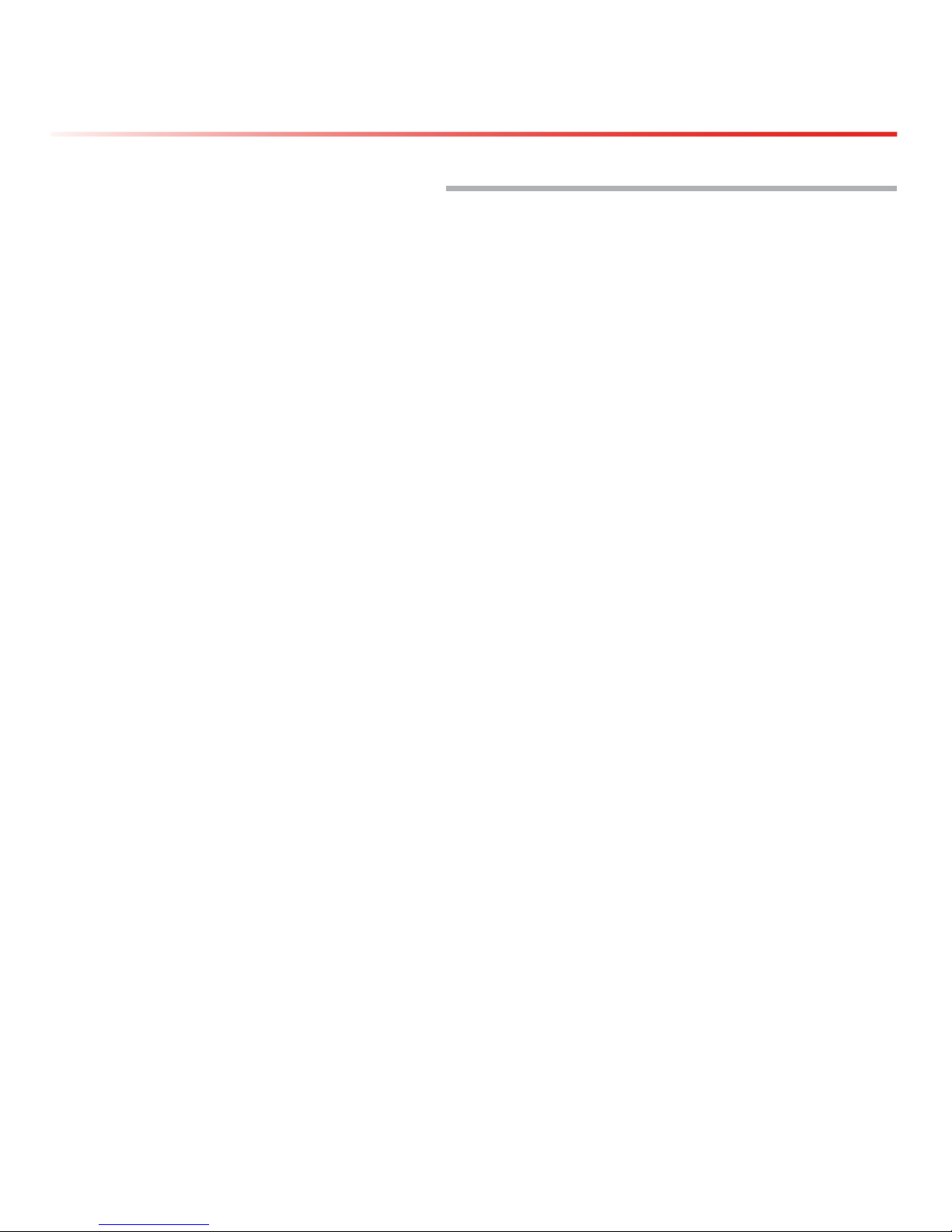
SureCall | 48346 Milmont Drive, Fremont CA 94538 | 1-888-365-6283 | support@surecall.com
4
Introduction & Overview
CHAPTER 1: INTRODUCTION & OVERVIEW
1.1 Product Overview
SureCall’s Guardian3 QR is a bi-directional communications amplier for police headquarters, re stations, hospitals,
and other rst-responder facilities. The BDA services the full public safety 700MHz and 800MHz bands, and the
900MHz SMR frequencies (Specialized Mobile Radio Service).
The Guardian3 QR signicantly improves the quality of crucial rst-responder communications in buildings with weak
signal strength. For optimal coverage, the BDA uses built-in safeguards to eliminate interference to public-safety
networks. It meets NEMA 4 type requirements, and is upgradable in the eld. Plus, the Guardian3 QR offers the
industry’s best three-year warranty available.
The Guardian3 QR is enclosed in a NEMA-4 compatible housing, and enhances the coverage area of rst responder
radio communications for in-building applications. It is equipped with bi-directional paths (down-link & up-link) for
transmit and receive frequencies, and advanced ltering technology for low-noise amplication of signals.
1.2 Package Contents
Your BDA box contains the following items:
• Guardian3 Bi-directional Amplier
• NEMA-4 rated housing
• Mounting kit
• DC power supply
• Wall anchors
1.3 Additional Items Needed
The Guardian3 QR needs the following additional components for a complete install:
• External antenna
• Lightning protector
• Cable splitter if installing multiple antennas
• Sufcient SC-400 ultra-low loss interior/exterior cable, 50 ohm
• Multiple antennas (omnidirectional domes and/or panels by SureCall)
• Grounded surge suppressor for DC power supply
1.4 Key Features & Benets
• Suitable for large areas up to approximately 80,000 square feet depending on outside signal strength.
• Extends signals in areas with poor coverage due to geographical location and/or building design.
• Powerful in-building BDA with 31dB of adjustable gain level.
• NEMA-4 rated amplier housing. No additional NEMA enclosure required.
• Integrated 7-pin alarm and UPS port for external battery backup.
• Power control maintains maximum output power at 26 dBM.
Page 5
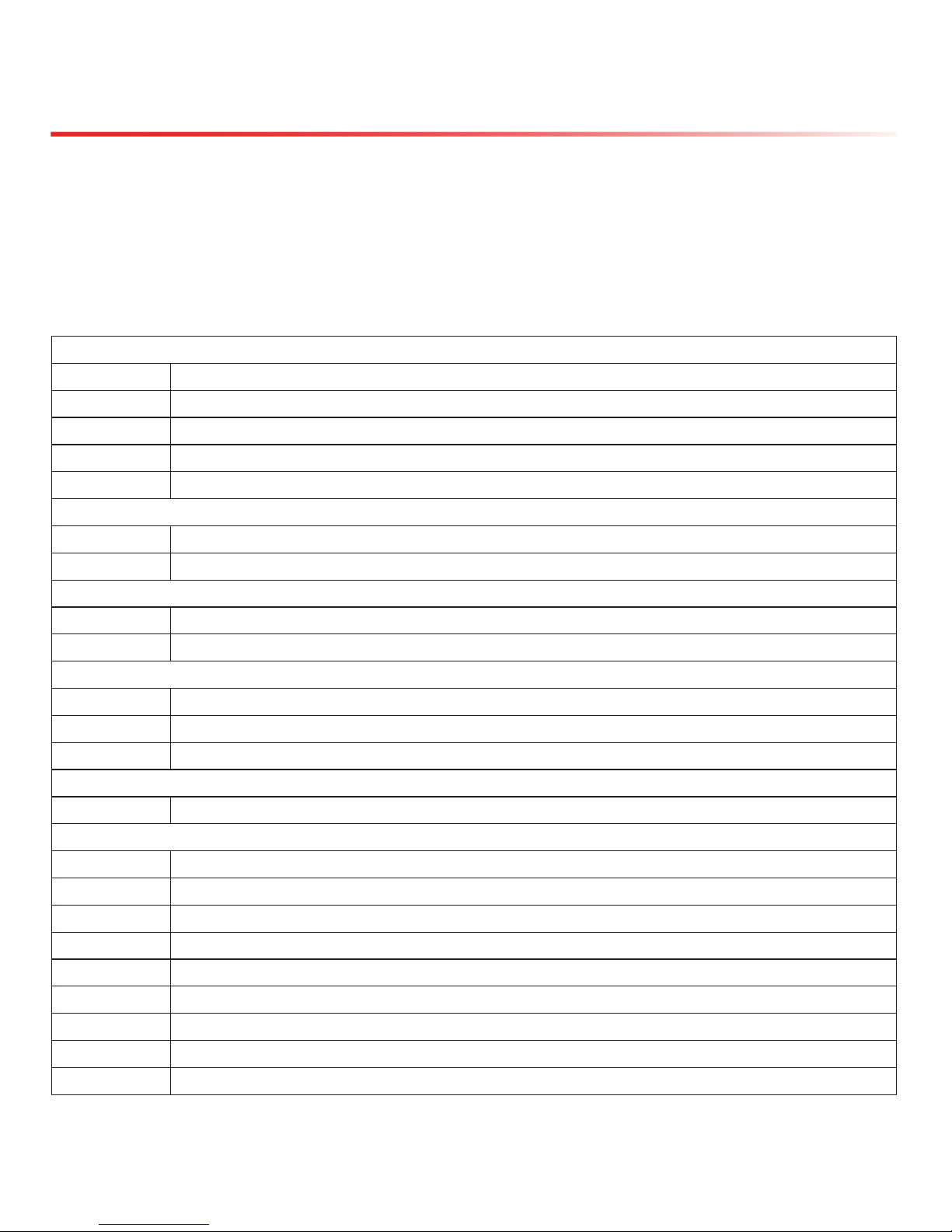
5
• Automatic oscillation detection and protection system powers down the BDA to prevent harmful radio
interference.
• Automatic gain control (AGC).
• Features built-in SureCall Sentry remote-monitoring system with Ethernet port.
1.5 Optional Accessories
SureCall provides many optional features and accessories for the Guardian3 QR Amplier. See table below:
Splitters and Couplers
SC-WS-2 Wide Band 2 Way Splitter
SC-WS-3 Wide Band 3 Way Splitter
SC-WS-4 Wide Band 4 Way Splitter
SC-C-6 -6dB Coupler
SC-C-10 -10dB Coupler
Outdoor Antenna Options
SC-288W Wide Band Omni-directional 50 ohm Fiberglass Antenna 3 to 4dBi (includes mounting kit, 698-2700 MHz)
SC-230W Wide Band Yagi Directional 50 ohm Antenna 10 to 11dBi gain (includes mounting kit, 698-960 & 1710-2700 MHz)
Inside Antenna Options
SC-222W Wide Band Dome 50 ohm Antenna - 3 to 4dBi (includes mounting kit, 698 -2700 MHz)
SC-248W Wide Band Panel 50 ohm Antenna - 7 to 10dBi (includes mounting kit, 698-2700 MHz)
Plenum Cable
SC-PL-30FT 30' SC400 Ultra Low Loss Coax Plenum Fire Rated Cable with N-Male connectors - Orange
SC-PL-75FT 75' SC400 Ultra Low Loss Coax Plenum Fire Rated Cable with N-Male connectors - Orange
SC-PL-1000FT 1000' SC400 Ultra Low Loss Coax Plenum Fire Rated Cable - Orange
Ultra Low Loss Cable
SC-006-1000 1,000' SC600 Ultra Low Loss Coax Cable. Connectors not included - Black
Accessories & Connectors
SC-LP Lightning Protector
SC-ATNR-5 5 dB RF Attenuator
SC-ATNR-10 10 dB RF Attenuator
SC-ATNR-20 20 dB RF Attenuator
SC-CN-09 N Male Crimp Connector, 400 and Plenum Cable
SC-CN-12 N Male to N Male Connector
SC-CN-16 N Male Connector, 600 Cable
SC-Mount-Pole L Bracket mount with U bolt hardware for donor antenna mount to J-bar
SC-Mount-JBar Steel 1 inch J-Bar mount for donor antenna. Antenna mount not included
Introduction & Overview
Page 6
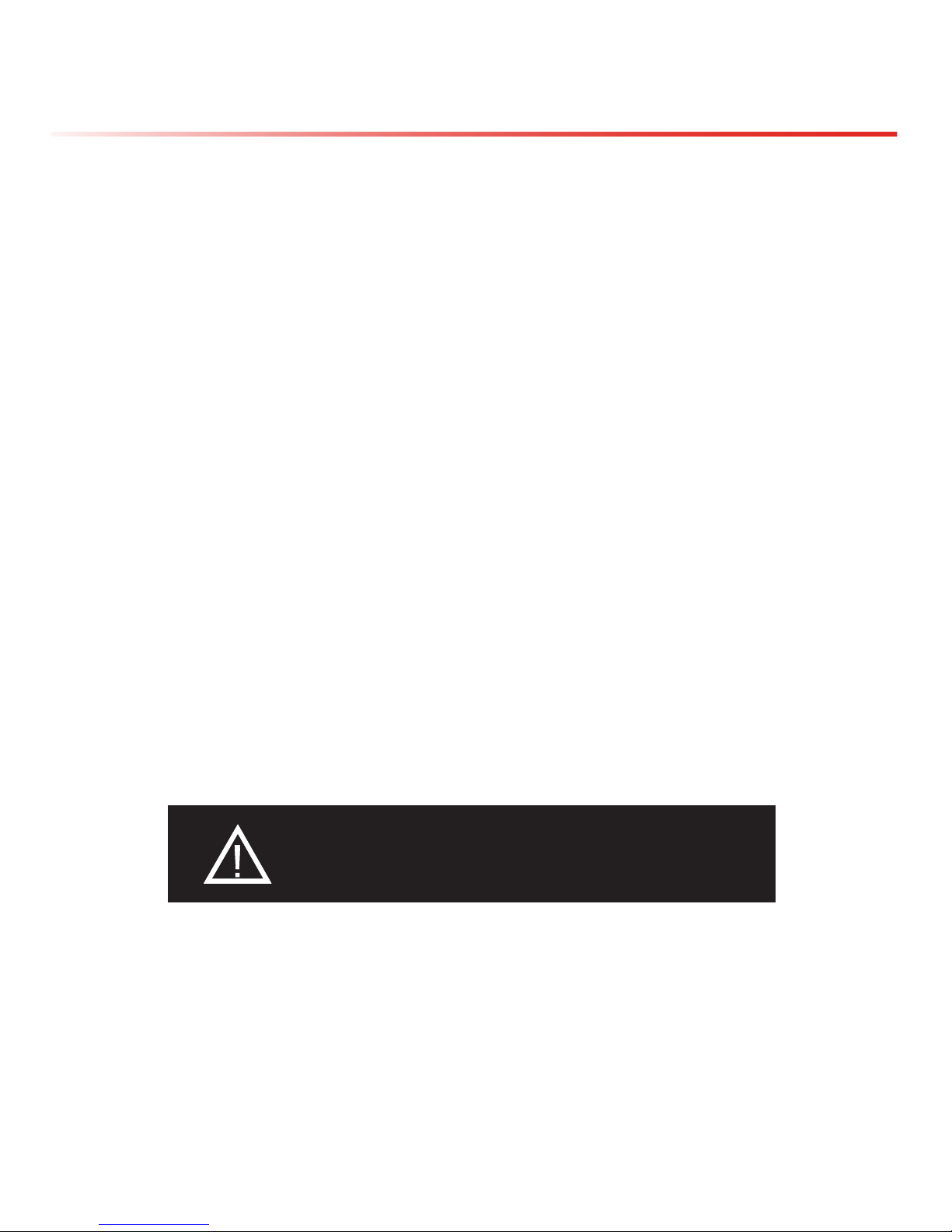
SureCall | 48346 Milmont Drive, Fremont CA 94538 | 1-888-365-6283 | support@surecall.com
6
1.6 How it Works
The Guardian3 QR amplies signals that reach a building from the nearest radio tower, and from radios inside the
building going back to the tower. This compensates for weak reception caused by distance, topography, building
structure, etc. The BDA receives the signal from an outside antenna, amplies that signal, and then rebroadcasts it
via antenna(s) inside the building, where it can then be picked up by radios inside. In the reverse direction, interior
antennas also pick up signals coming from radios, where they are amplied by the BDA, and then passed to the
exterior antenna for rebroadcast back to the tower.
1.7 FCC and IC Compliance
This is a Class B device. The product has been tested and found to comply with the Booster Requirements per
FCC Part 90. The product has also been tested and found to comply with the Industry Canada (IC) RF Exposure
Requirements, pursuant to IC RSS-131.
1.8 Single vs. Multiple Carrier Operation
SureCall’s rated output power of this equipment is for single-carrier operation. It is recommended that you factor in
loss when dealing with multiple carrier signals. We suggest 3 to 5 db loss factor.
1.9 A Word About Safety
Follow all safety precautions in this manual. This information is designed to prevent personal injury, equipment
malfunction, and/or radio interference. You are responsible for ensuring a safe installation.
Your installation may require working in high locations such as roofs and/or ladders. Follow applicable safety
regulations and best practices to avoid falling. Take care not to drop objects from any high area. Cordon off ground
areas directly below the section of roof you are working on, or below your ladder whenever possible.
In addition, as a qualied installer, you are responsible for knowing and following all applicable codes and regulations
and for obtaining all required permits and inspections.
Always use appropriate personal protective equipment such as goggles, gloves, hard hat, etc. as needed, and as
required.
WARNING: FAILURE TO EXERCISE CAUTION WHEN
WORKING IN HIGH AREAS COULD CAUSE A FALL AND
PERSONAL INJURY.
Introduction & Overview
Page 7
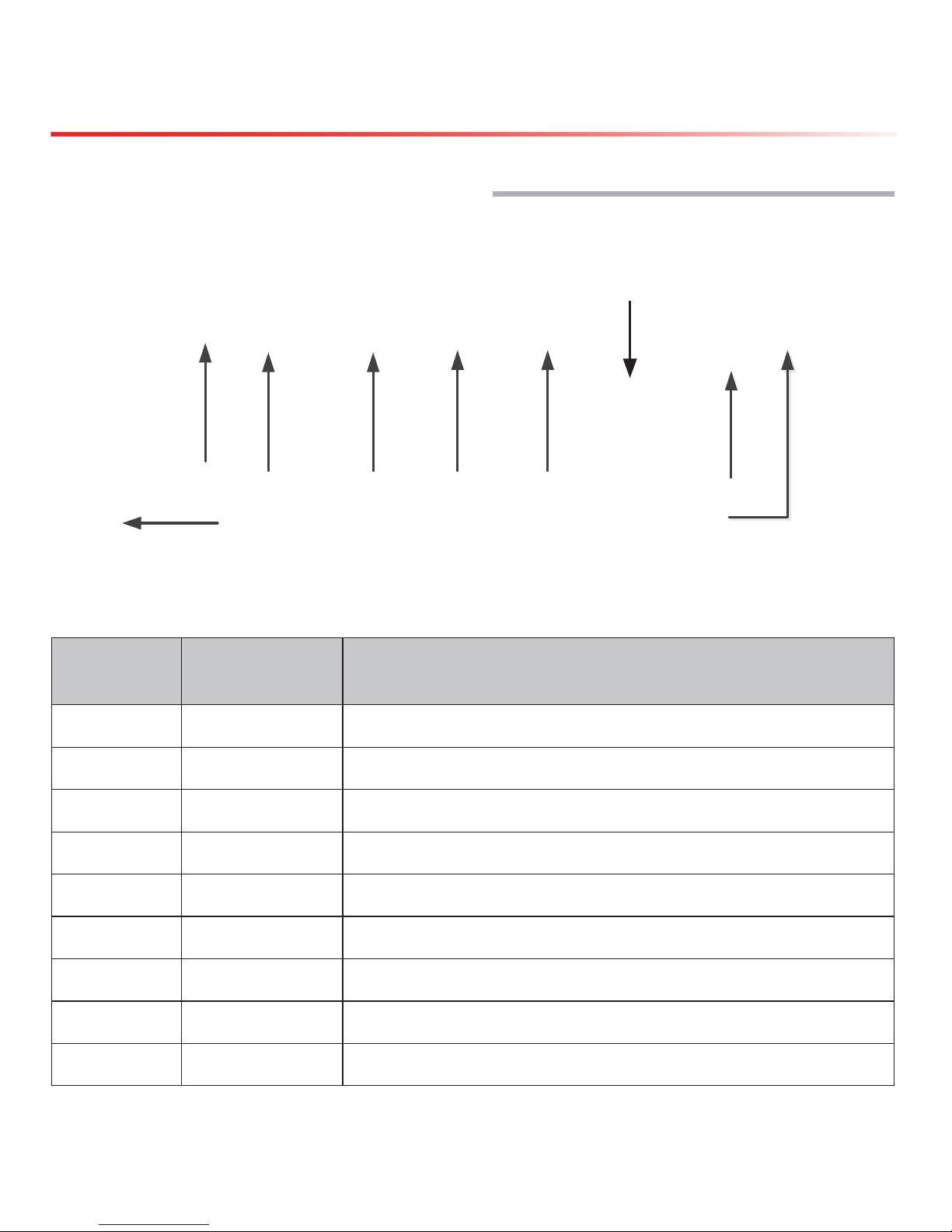
SureCall | 48346 Milmont Drive, Fremont CA 94538 | 1-888-365-6283 | support@surecall.com
7
BDA Interface & Connections
CHAPTER 2: BDA INTERFACE & CONNECTIONS
2.1 Guardian3 QR BDA Interface Overview
Interface
Type
Denition Description
A0 Grounding lug Grounding lug
A1 OUTSIDE N Female for OUTSIDE cable and antenna
A2 ALARM I/O To Fire Department Control Box.
A3 RS-232 To UPS, Reserved for communication with UPS
A4 ETHERNET Remote Monitoring Ethernet Port
A5 POWER 110VAC Connect to 110VAC or 110V of UPS output
A6 INSIDE N Female for INSIDE cable and antenna
A7 USB USB port found on top of the BDA. Used to initialize the network connection devices
A8 Alarm LEDs See Chapter 6 for details
A1 A2
A3
4A
A5
A8
A0
A6
A7 USB on top of BDA
Page 8
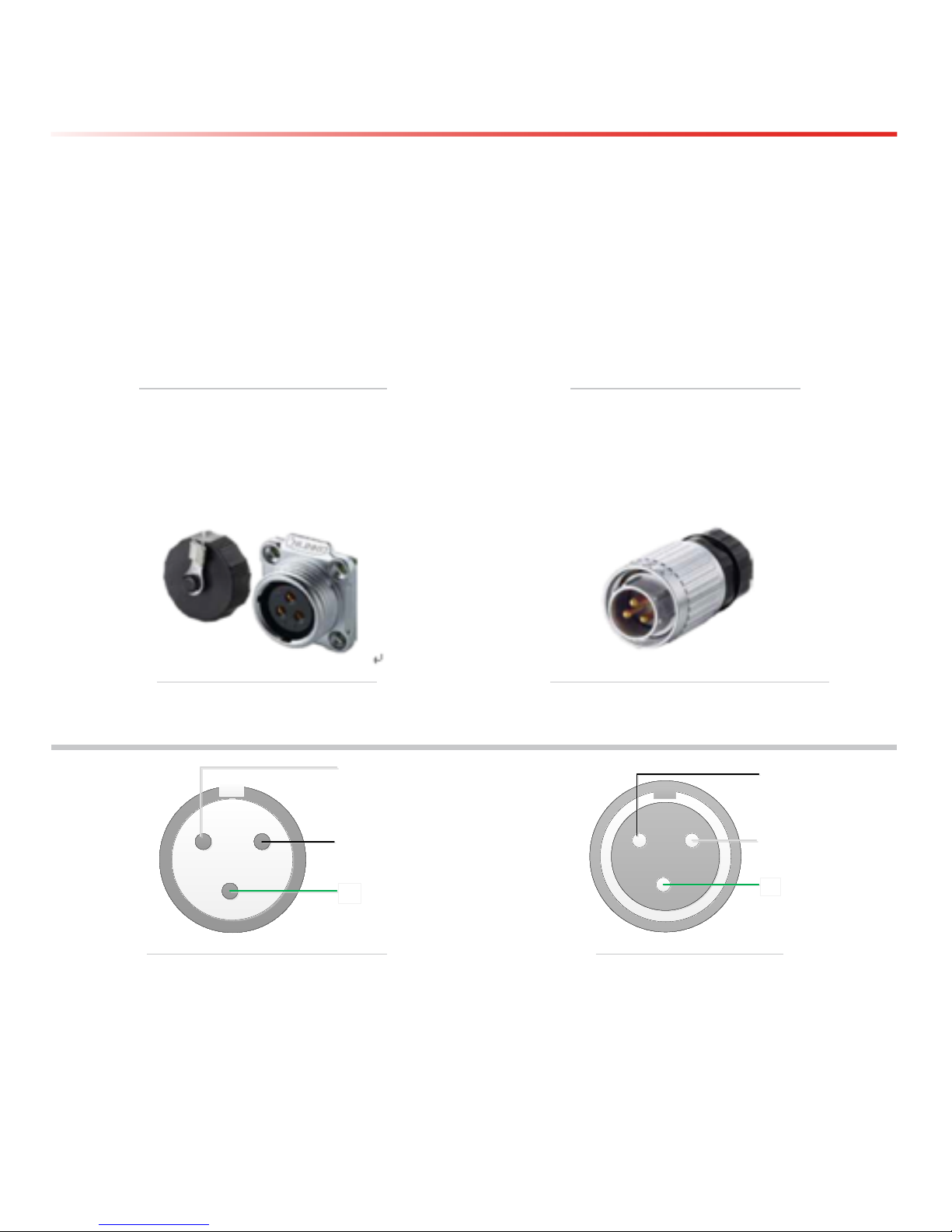
SureCall | 48346 Milmont Drive, Fremont CA 94538 | 1-888-365-6283 | support@surecall.com
8
BDA Interface & Connections
2.2 RF Interfaces (A1 & A6)
A1 — N-type Female for OUTSIDE
cable and antenna
A6 — N-type Female for INSIDE
cable and antenna
2.3 Power Interface for 110VAC or UPS Output (A5)
A5 –– Female 110VAC on BDA Male 110v Connector Used for External
Power Source (110VAC or UPS Output)
1
2
3
L
N
E
1
2
3
L
N
E
Female 110v (A5) Pinout Diagram Male 110v Pinout Diagram
Page 9
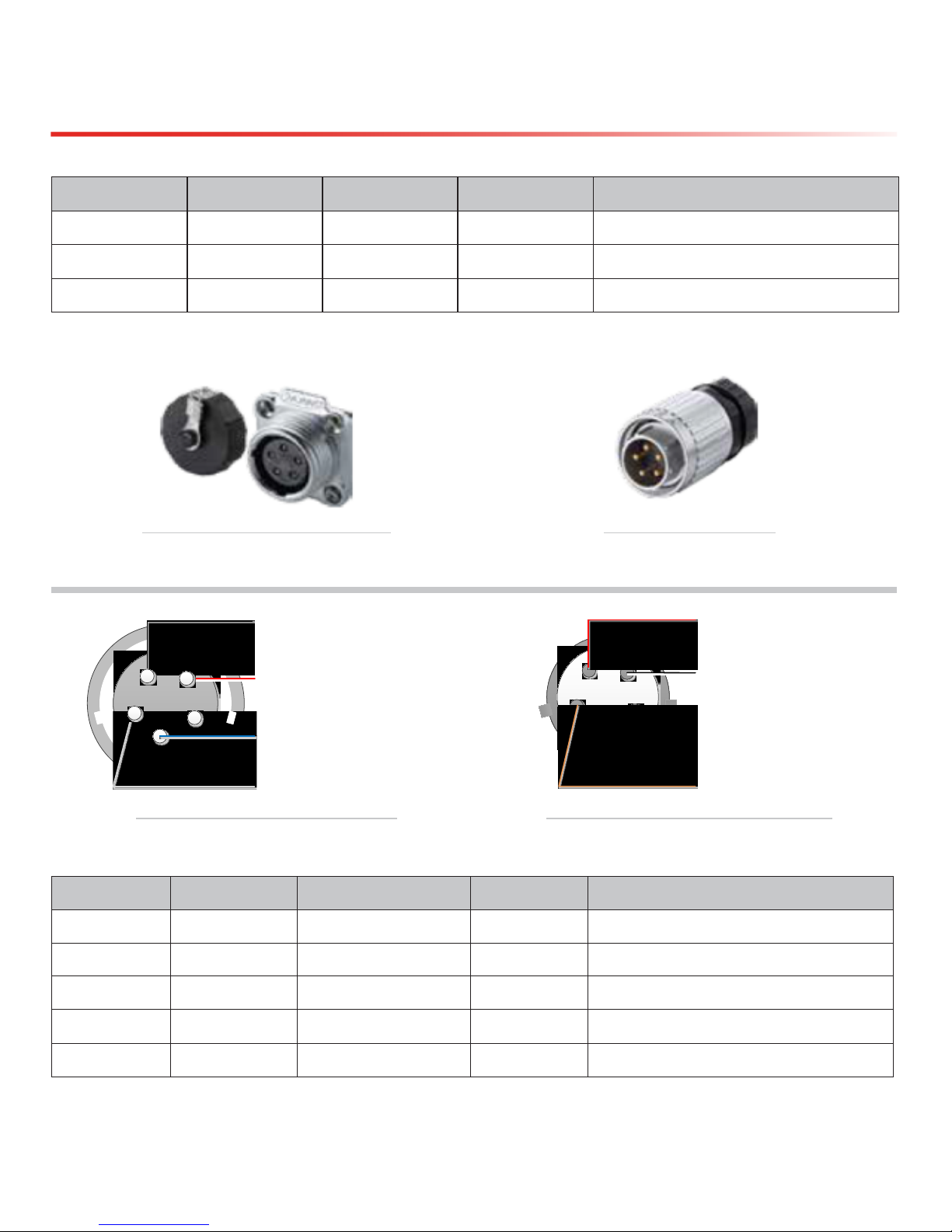
SureCall | 48346 Milmont Drive, Fremont CA 94538 | 1-888-365-6283 | support@surecall.com
9
BDA Interface & Connections
Pin Number Denition Full Name Color Note
1 L Live Wire Black
2 N Neutral Wire White
3 E Earth Wire Green
2.4 RS-232 Interface for UPS (A3)
Female RS-232 Connector on BDA Male RS-232 Connector
Used for UPS Communications
RS-232-RXD:
To TXD of U PS
RS-232-TXD:
To RXD of UPS
NC: No connection
NC: No connection
GND
3
4
5
1
2
1
2
3
4
5
RS-232-RXD:
To TXD of U PS
RS-232-TXD:
To RXD of UPS
NC: No connection
NC: No connection
GND
Female RS-232 (A3) Pinout Diagram Male RS-232 Connector Pinout Diagram
Pin Number Denition Full Name Color Note
1 RS-232-RXD RS-232 Receive Data NG External connection to TXD of UPS
2 RS-232-TXD RS-232 Transmit Data NG External connection to RXD of UPS
3 NC No connection NG
4 NC No connection NG
5 GND Ground NG
Page 10

SureCall | 48346 Milmont Drive, Fremont CA 94538 | 1-888-365-6283 | support@surecall.com
10
BDA Interface & Connections
2.5 Alarm I/O Interface (A2)
Female Alarm Connector on BDA (A2) Male Alarm Connector for Transfer
to Fire Department Control Box
External Alarm IN 1
External Alarm IN 2
Dry Contact VSWR Alarm (Outside Antenna)
Dry Contact RF Module Summary Alarm (Normally Closed)
External Alarm IN GND
Dry Contact VSWR Alarm (Inside Antenna)
Dry Contact RF Module Summary Alarm (Normally Closed)
2
1
5
4
3
76
External Alarm IN 1
External Alarm IN 2
Dry Contact VSWR Alarm(normally
closed)
Dry Contact RF Module Summary Alarm
(Normally Closed)
External Alarm IN GND
Dry Contact VSWR Alarm(normally
closed)
Dry Contact RF Module Summary
Alarm (Normally Closed)
Female Alarm (BDA) Connector Pinout Diagram
Page 11
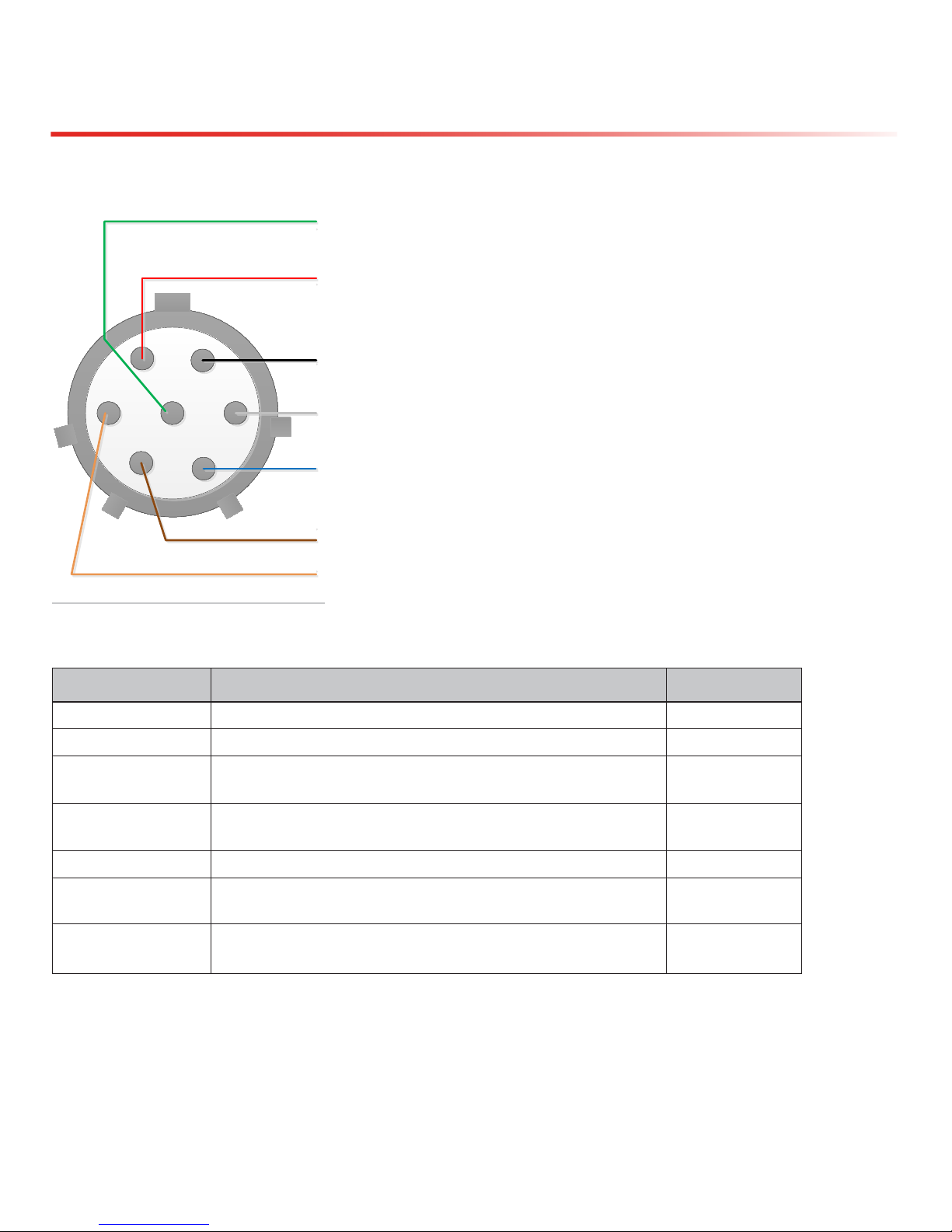
SureCall | 48346 Milmont Drive, Fremont CA 94538 | 1-888-365-6283 | support@surecall.com
11
BDA Interface & Connections
1
2
3
4
5
67
External Alarm IN 1
External Alarm IN 2
Dry Contact VSWR Alarm(normally
closed)
Dry Contact RF Module Summary Alarm
(Normally Closed)
External Alarm IN GND
Dry Contact VSWR Alarm(normally
closed)
Dry Contact RF Module Summary
Alarm (Normally Closed)
Male Alarm Connector Pinout Diagram
Pin Number Denition Color
1 External Alarm IN 1 Black
2 External Alarm IN 2 Red
3 Dry Contact VSWR Alarm
(Outside Antenna)
White
4 Dry Contact RF Module Summary Alarm
(Normally Closed)
Green
5 External IN GND Orange
6 Dry Contact VSWR Alarm
(Inside Antenna)
Blue
7 Dry Contact RF Module Summary Alarm
(Normally Closed)
Brown
External Alarm IN 1
External Alarm IN 2
Dry Contact VSWR Alarm (Outside Antenna)
Dry Contact RF Module Summary Alarm
(
Normally Closed)
External Alarm IN GND
Dry Contact VSWR Alarm (Inside Antenna)
Dry Contact RF Module Summary
Alarm (Normally Closed
)
Page 12
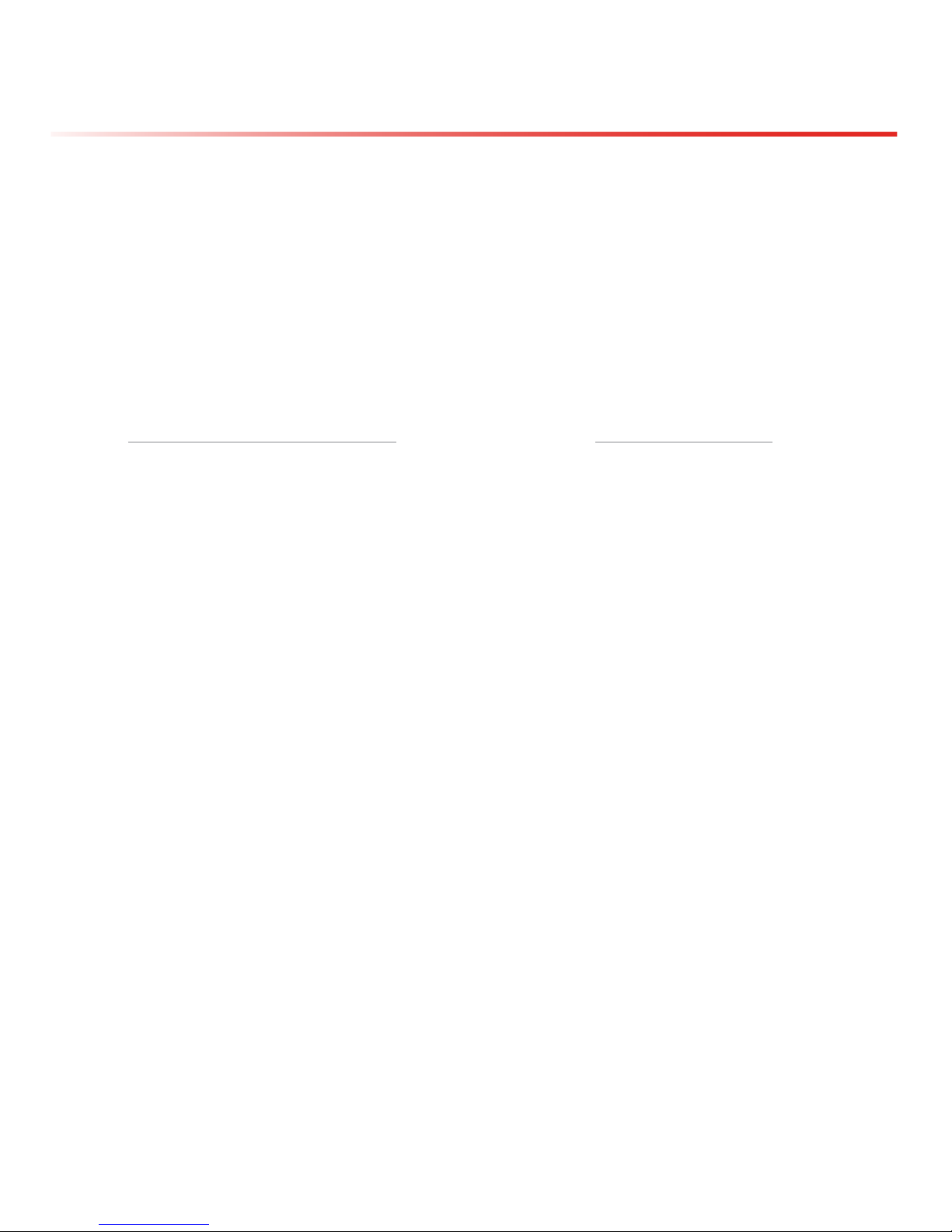
SureCall | 48346 Milmont Drive, Fremont CA 94538 | 1-888-365-6283 | support@surecall.com
12
BDA Interface & Connections
2.6 Ethernet Interface (A4)
Female Ethernet Port (RJ-45) on BDA
Hidden Under Yellow Cap
Male Ethernet Connector
For Data Transfer
2.7 USB Interface
The USB connector is on top of the Guardian3 unit, below the DIP switches, as shown below.
Page 13
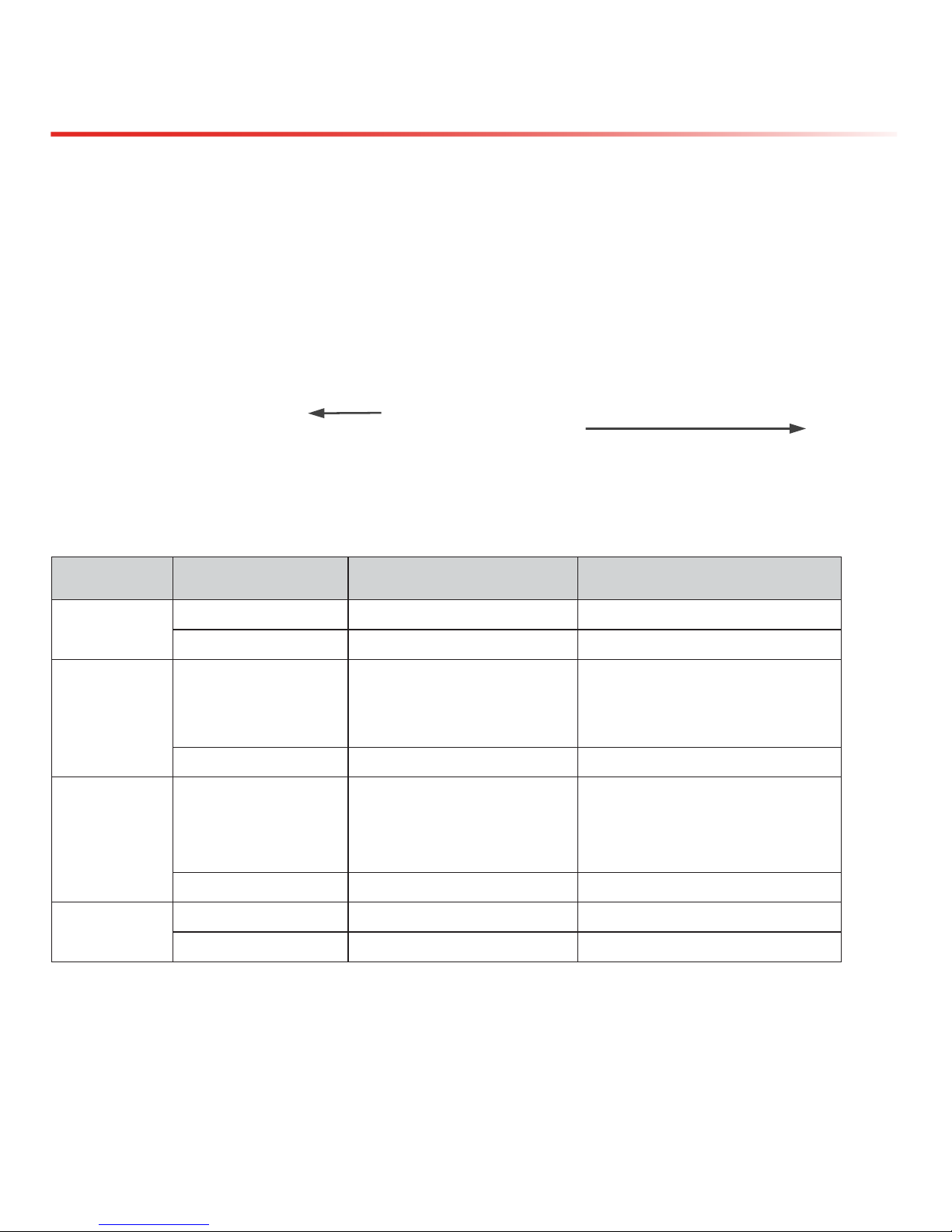
13
BDA Interface & Connections
As shown, the NEMA housing must be open to gain access to this port. The interface is used to initialize network
connections using a computer. Be sure to unplug the USB cable after the network initialization is completed.
TO
A7
TO
Computer USB
2.8 Alarm LEDs (A8)
Status Description Note
POWER
Green ON Normal
OFF Missing Power
ALARM1
Red ON NO
Reserved for: Battery
undervoltage
Power AC off
Battery charge
OFF Normal
ALARM2
Red ON
RF Module Summary:
Over-current
Osc alarm
Over-power
OFF Normal
ALARM3
Red ON VSWR Alarm
OFF Normal
Page 14
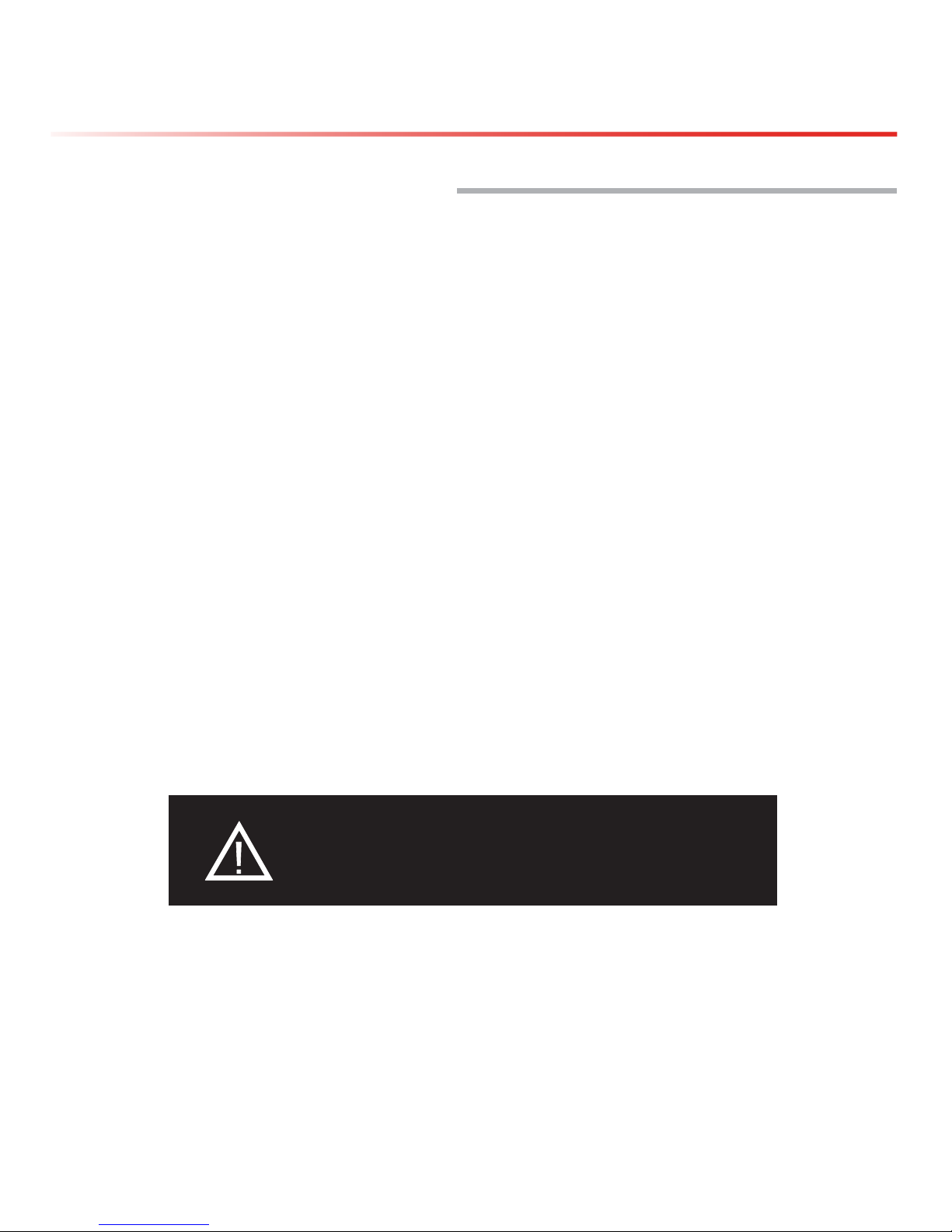
SureCall | 48346 Milmont Drive, Fremont CA 94538 | 1-888-365-6283 | support@surecall.com
14
Planning the Installation
CHAPTER 3: PLANNING THE INSTALLATION
3.1 Installation Overview
Typically, a BDA installation follows these steps:
1. Decide what type of exterior antenna to use, and where to mount it. You will use either an omnidirectional antenna,
mounted vertically, or a directional Yagi antenna, pointed directly at the radio tower (line of sight). The antenna will
normally be mounted on the wall or roof of the building with the strongest signal. A grounded lightning protector is
required between the exterior antenna and the BDA.
2. Decide where to mount the interior antenna(s), being sure to take separation requirements into account. Long,
narrow spaces benet most from directional at-panel antennas, while more square spaces benet more from
omnidirectional dome antennas.
3. Decide where to mount the BDA. This should be in a secure indoor location near a grounded power source.
4. Decide where to route the cables between the exterior antenna and the BDA and between the BDA and interior
antennas.
5. Install the antennas as described in their respective Installation Manuals.
6. Route the cables to the BDA location.
7. Install the BDA as described in this manual.
8. Power on the BDA and perform conguration and testing explained in Chapter 5.
Important Installation Safety Precautions:
CAUTION: FAILURE TO PROPERLY INSTALL A
LIGHTNING PROTECTOR CAN RESULT IN DAMAGE
TO THE BDA, ANTENNAS, AND WIRING.
• Some components may be heavy and/or bulky. Always use proper lifting and carrying techniques when handling
components, especially when working on a ladder, roof, or other area with a fall hazard.
• The exterior antenna must not be co-located or operating in conjunction with any other antenna.
• Always use a properly installed SureCall lightning protector between the exterior antenna and the BDA.
• Always power off the BDA before working on the roof of the building, or anywhere in close proximity to the
external antenna.
Page 15

SureCall | 48346 Milmont Drive, Fremont CA 94538 | 1-888-365-6283 | support@surecall.com
15
• Allow at least 24 inches (60cm) of separation between interior antennas and humans or animals.
• Allow at least 24 inches (60cm) of separation between exterior antennas and all persons.
• Comply with all antenna separation requirements to prevent signal oscillation.
CAUTION: SIGNAL OSCILLATION CAN CAUSE
RADIO INTERFERENCE WITH RADIO TOWERS AND
RESULT IN CIVIL AND/OR CRIMINAL PENALTIES.
3.2 Exterior Antenna
You may use either an omnidirectional antenna that covers at areas with no obstructions or a directional Yagi antenna
to point directly at the tower. The omnidirectional antenna receives and transmits signals over a horizontal 360-degree
circle. The Yagi antenna receives and transmits signals over a focused area and must be aimed directly (line of sight)
toward the radio tower that provides the strongest signal to the building.
The exterior antenna and mast (if any) must be mounted in a location that meets all of the following criteria:
• Best signal strength.
• Not co-located with other antennas or used in conjunction with other antennas.
• Away from all power lines.
• At least 6 ft. from lightning rod antennas.
• At least 24 in. from any person.
Planning the Installation
Page 16

SureCall | 48346 Milmont Drive, Fremont CA 94538 | 1-888-365-6283 | support@surecall.com
16
These distances are general guidelines only. Refer to the applicable building and electrical codes in your area to
determine specic local requirements.
3.3 Interior Antennas
You may use any combination of omnidirectional (dome) and/or directional (at panel) interior antennas to obtain
balanced signal strength throughout the structure.
Dome antennas provide 360-degree hemispherical coverage suitable for mostly square areas, while at panel antennas provide a focused zone of coverage suitable for long narrow areas. The example above uses two dome antennas
and one panel antenna to provide full coverage
Keep in mind that oor structures in multistory buildings can cause signicant signal loss, which means that you may
need to install interior antennas on more than one oor. Here is an example of a multistory installation:
Planning the Installation
Page 17

SureCall | 48346 Milmont Drive, Fremont CA 94538 | 1-888-365-6283 | support@surecall.com
17
Planning the Installation
Note: You may not need antennas on every oor of a multistory building, depending on factors such as building
material, BDA gain, etc.
3.4 Antenna Separation
Proper antenna separation prevents signal oscillation (feedback) that can interfere with the radio tower. Separation
is measured in a straight line from the exterior antenna to the closest interior antenna. The closest allowable distance
depends on a number of factors, such as BDA gain level, building material, etc. Recommended separation distances
are:
Amplier gain Min. separation (ad)
40 dB 5’-6’
45 dB 15’-20’
50 dB 50’
55 dB 60’
65 dB 75-80’
70 dB 100’
75 dB 100’-120’
80 dB 120’-180’
Vertical separation is more important than horizontal separation. If you are unable to obtain the required separation
horizontally, try raising the exterior antenna. You may also try reducing the BDA gain as described in Chapter 5 of this
manual.
Page 18

SureCall | 48346 Milmont Drive, Fremont CA 94538 | 1-888-365-6283 | support@surecall.com
18
Planning the Installation
Antenna Safety Precautions:
You can mix and match dome and directional antennas as needed to obtain proper coverage throughout the building
or area where you need to boost the signal. If you use a Yagi exterior antenna, you should normally aim it away from
all interior antennas, regardless of separation, to prevent oscillation.
CAUTION: SIGNAL OSCILLATION CAN CAUSE
RADIO INTERFERENCE WITH RADIO TOWERS AND RESULT
IN CIVIL AND/OR CRIMINAL PENALTIES.
OK
Antenna Aiming
3.5 Locating the BDA
Select an indoor location for the BDA that meets the following criteria:
• Wall or ceiling mounts are both acceptable.
• Near a properly grounded 110VAC outlet.
• Avoid in a tightly enclosed or overly hot spaces.
• All power and warning lights are easily visible.
• You can use the shortest cables to connect all antennas.
3.6 Accessories
The nal step in the planning process is to make sure you have all of the necessary accessories to complete the
installation. You will need all of the items listed in Chapter 1 of this manual plus some or all of the following:
• Cable clips: Use these to secure the cables to interior and exterior walls/ceilings.
• Appropriately rated sealant/caulking: Use this to waterproof the opening where the cable from the exterior
antenna enters the building, if needed.
• Hand and/or power tools: As needed to complete the installation.
• Personal Equipment (PPE): Use all PPE required by local codes and/or best practices to help ensure personal
safety during installation.
CAUTION: YOU ARE RESPONSIBLE FOR ENSURING
THAT THE INSTALLATION MEETS ALL APPLICABLE
CODES.
Page 19

SureCall | 48346 Milmont Drive, Fremont CA 94538 | 1-888-365-6283 | support@surecall.com
19
Planning the Installation
Note: You may need to obtain a permit from your local building department to install the BDA and antennas. Check
your local building and/or electrical codes.
3.7 Need Help?
If you need help planning your installation, contact a qualied installer, the reseller who supplied you with the BDA, or
SureCall:
Call: 1-888-365-6283, 7 a.m. to 5 p.m. PST, Monday – Friday
Email: support@surecall.com
Page 20

SureCall | 48346 Milmont Drive, Fremont CA 94538 | 1-888-365-6283 | support@surecall.com
20
CHAPTER 4: INSTALLATION
4.1 Soft Installation
Perform a “soft” installation of all components to test signal coverage and oscillation before making the installation
permanent. Avoid making holes or other permanent attachments during this phase. Refer to Chapter 5 for
conguration and testing instructions. Proceed with nal installation once conguration and testing are complete.
4.2 Exterior Antenna
Mount the exterior antenna in the location you selected when planning. Follow all of the instructions included with the
antenna to ensure that your installation is done properly. Here are a few reminders and essential steps:
• An omnidirectional antenna is always mounted vertically.
• A Yagi antenna is mounted horizontally, and aimed at the desired radio tower (line of sight).
• Mount the antenna.
• Connect a length of cable to the antenna and tighten until hand-tight.
• Run the cable along the planned route.
• Install a properly grounded SC-LP lightning protector.
• Seal any holes you make in the outside of the building with caulking or sealant.
WARNING: FAILURE TO EXERCISE CAUTION WHEN
WORKING IN HIGH AREAS COULD CAUSE A FALL AND
PERSONAL INJURY.
WARNING: DO NOT TOUCH ANY LIVE ELECTRICAL
WIRES OR ALLOW THE ANTENNA OR CABLING TO
TOUCH ANY LIVE ELECTRICAL WIRES.
CAUTION: AVOID AIMING A YAGI ANTENNA TOWARD
ANY INTERIOR ANTENNA.
Installation
Page 21

SureCall | 48346 Milmont Drive, Fremont CA 94538 | 1-888-365-6283 | support@surecall.com
21
4.3 Interior Antennas
Mount the interior antenna(s) in the location(s) you selected when planning. Follow all instructions included with the
antenna(s) to ensure the installation(s) are done properly.
Here are a few reminders and essential steps:
• Dome antennas are mounted on the ceiling as close to the center of the desired coverage area as possible,
domed (convex) side pointing down.
• Flat panel antennas should be wall-mounted as close as possible to the center of the wall, or at one end of long
narrow space.
• Mount the antenna.
• Connect a length of cable to the antenna and tighten until hand-tight.
• If you are installing multiple antennas, run the cable to the splitter location and connect the cable to one of the
outputs on the splitter.
• Connect another length of cable to the input side of the splitter (if used) and run this cable to the BDA location.
• It is important to keep the cable runs equal or use taps to ensure a harmonious install.
CAUTION: VERIFY THAT ALL INTERIOR ANTENNAS MEET
THE SEPARATION REQUIREMENTS DESCRIBED IN THE
PREVIOUS CHAPTER, AND THAT NO ANTENNA IS AIMED
TOWARD THE EXTERIOR ANTENNA.
CAUTION: DO NOT CONNECT AN INTERIOR ANTENNA TO
THE SPLITTER INPUT.
Installation
Page 22

SureCall | 48346 Milmont Drive, Fremont CA 94538 | 1-888-365-6283 | support@surecall.com
22
4.4 Mounting the BDA
Mount the Guardian3 QR as follows:
• Verify that the selected location meets all criteria described in the previous chapter.
• Mount a 24 inch x 24 inch x 3⁄4 inch thick sheet of plywood on top of sheetrock, secured into wall studs where the
NEMA housing is to be placed. The plywood should be ush against wall.
• Once the plywood is secure, attach the NEMA housing to the plywood base using the screws provided. In most
installations, the housing will be oriented so the I/O ports are facing down.
• Connect the outdoor antenna cable to the signal booster connector port marked OUTSIDE and tighten the
connection.
• Connect the outdoor antenna cable to the signal booster connector port marked INSIDE and tighten the
connection.
CAUTION: DO NOT POWER ON THE BDA UNTIL
INSTRUCTED TO DO SO.
CAUTION: NEVER POWER ON THE BDA WHEN ANY
ANTENNAS ARE DISCONNECTED AS THIS COULD
DAMAGE THE BDA.
Installation
Page 23

SureCall | 48346 Milmont Drive, Fremont CA 94538 | 1-888-365-6283 | support@surecall.com
23
CHAPTER 5: CONFIGURATION & TESTING
5.1 Powering on the BDA
1. Make sure the exterior and interior antenna cables are rmly connected to their corresponding ports on the
NEMA-4 enclosure.
2. Plug a surge suppressor into a grounded 110VAC wall outlet.
3. Plug the AC end of the power adapter (supplied with your BDA) into the surge suppressor.
4. Plug the DC end of the power adapter into the Power port on the NEMA enclosure.
5. Verify that the green Power light is illuminated.
6. When the booster is turned on, the band lights will ash red and yellow for approximately 10 seconds.
CAUTION: ONLY USE THE POWER SUPPLY INCLUDED
WITH THE BDA. USE OF ANOTHER POWER SUPPLY
COULD DAMAGE THE BDA AND/OR POWER SUPPLY.
CAUTION: DO NOT PROCEED BEYOND THIS POINT
UNTIL THE BDA IS POWERED ON AND NO RED WARNING
LIGHTS ARE ILLUMINATED.
5.2 DIP Switch Conguration
By default, your booster ships with all DIP switches turned OFF to provide maximum gain in all channels. This should
always be your starting point whenever installing or reinstalling the booster. When the booster is turned on, the
band lights will ash red and yellow for approximately 10 seconds. The following diagrams and notes explain how to
interpret, and use, these switch banks.
Conguration and Testing
Page 24

SureCall | 48346 Milmont Drive, Fremont CA 94538 | 1-888-365-6283 | support@surecall.com
24
DIP switch organization
• PS 700 DL DIP switches control 700 band downlink
• PS UL DIP switches control 700 band and 800 band uplink
• PS 800 DL DIP switches control 800 band downlink
• SMR 900 UL DIP switches control 900 band uplink
• SMR 900 UL DIP switches control 900 band downlink
Switches should be OFF unless red ashing lights occur for a channel or channels. Red ashing lights indicate the
system has detected oscillation for the corresponding channel(s). They then turn off if adjustments are not made.
When adjusting the booster, full power is not always the best option. Your goal is to obtain a usable signal in as many
areas of the building as possible.
UPLINK
DOWNLINK
1
2
4 8
16
1
2
4 8
16
1 2 3 4 5
1 2 3 4 5
Switch 1 Switch 2 Switch 3 Switch 4 Switch 5
1 dB 2 dB 4 dB 8 dB 16 dB
Additive combination effects:
• Switch 1 (1 dB) + Switch 2 (2 dB) = 3 dB attenuation
• Switch 1 (1 dB) + Switch 2 (2 dB) + Switch 3 (4 dB) = 7 dB attenuation
• Switch 1 (1 dB) + Switch 2 (2 dB) + Switch 3 (4 dB) + Switch 4 (8 dB) = 15 dB attenuation
• Switch 1 (1 dB) + Switch 2 (2 dB) + Switch 3 (4 dB) + Switch 4 (8 dB) + Switch 5 (16 dB) = 31 dB attenuation
Conguration and Testing
Page 25

SureCall | 48346 Milmont Drive, Fremont CA 94538 | 1-888-365-6283 | support@surecall.com
25
Conguration and Testing
A few practical examples:
• Turning all switches OFF = 0 dB attenuation (booster is at full gain).
• Turning ON switch #1 in a bank = 1 dB attenuation (booster maximum gain is reduced by 1 dB).
• Turning ON switches #1, 3, and 5 in a bank = 1+4+16 dB attenuation = 21 dB attenuation. For example, in an 80
dB booster, the selected channel is reduced to 59 dB (80 dB -21 dB).
• Turning ON all switches in a bank = 1+2+4+8+16 dB attenuation = 31 dB attenuation. For example, in an 80 dB
booster, the selected channel is reduced to 49 dB (80 dB-31 dB).
1
2 3
4
When the BDA is powered on, the green Power Light (4) should illuminate.
• If any of the bands are oscillating, the corresponding band lights (1,2,3) will ash red and that band will eventually
shut down if adjustments are not made.
Note: In general, the uplink and downlink DIP switches should be set identically but this is not always the case.
5.3 Band LED Conditions
This section will help you interpret the LED indicators on your Guardian3 QR. But rst, here are a few conguration and
testing points to keep in mind:
• When choosing a location for the outside antenna, a minimum signal reading of –100 dB is needed. A signal in
the -70 dB to -90 dB range is recommended for best performance. A signal stronger than -70 dB may cause the
affected frequency bands to stop amplifying.
• The booster gain dials should be at maximum level unless the control light for a specic frequency band is
ashing red or red-yellow. In either case, try increasing the antenna separation between the inside and outside
antennas as much as possible rst, and then restarting the booster.
• Avoid setting the gain below 35 dB, as this could cause the affected frequency band to stop amplifying.
Page 26

SureCall | 48346 Milmont Drive, Fremont CA 94538 | 1-888-365-6283 | support@surecall.com
LED INDICATIONS
LED
Color
LED
Condition
Resolution
Yellow Solid The frequency band is not in use. Eventually, the band will enter sleep mode. When the light is off, it means
things are normal, and that the band is active.
Yellow Flashing The Automatic Gain Control (AGC) is self-adjusting. This occurs during normal operation.
Red Flashing The booster is receiving too much signal. Can cause the affected band to automatically turn off. If this
happens:
1. For kits using an OMNI outside antenna, relocate the outside antenna to a location where the signal is
weaker.
2. For kits using a YAGI outside antenna, turn the antenna in short increments away from the signal
source.
3. Increase the separation between antennas (more vertical separation works best).
4. Add an inline attenuator to the cable connected to the Outside port on the booster.
Red Solid The associated frequency band is off. If the red light ashes for a long time (caused by too much signal),
and then turns solid red, it means the associated frequency band has been turned off. This will happen if the
gain dial for that frequency band has been turned all the way down.
Yellow/
Red
Flashes
alternating
colors
Self-oscillation has been prevented. Try this:
1. Increase the separation between the inside and outside antennas. If your booster kit uses two
directional antennas (example: outside Yagi antenna and inside panel antenna), ensure that they are
facing away from each other.
2. If the condition continues, lower the dB gain setting in small increments until the light turns off or
ashes yellow.
Refer to your Sentry Monitoring Software for more information about LED codes. Meanwhile, if you have any questions
during setup, please reach out to our U.S.-based support technicians:
Call: 1-888-365-6283
Email: support@surecall.com
Or, chat: www.surecall.com , 7:00 am – 5:00 pm PST, Monday – Friday
5.4 Testing & Troubleshooting
Once the booster is powered on (and no Warning lights are on), walk around the area to assess the voice and/or
data signal in representative variety of locations. Rene the antenna locations and/or gain levels as needed, and then
complete the permanent installation when you are condent the system will perform well.
A few tips and some perspective:
• It’s not realistic to expect full reception everywhere in the building.
• As a general rule, increasing gain by 6dB doubles the coverage distance of the interior antennas. Start at the
lowest gain and increase gradually as needed.
• If one or more red Warning lights comes on, it indicates there is oscillation in that band and adjustments are
needed
26
Conguration and Testing
Page 27

• If you can’t get the coverage reasonably well-balanced, you may need to install an additional interior antenna
and/or a different type of interior antenna and/or relocate interior antennas.
CHAPTER 6: ALARM INTERFACE, DEFINITIONS & CONDITIONS
6.1 Interface & Diagrams
Note: For proper operation, the COM pin needs to be connected to the NO pin. Do not connect the COM pin to the NC
pin, or this will trigger the alarm.
The Alarm interface is dened below:
Pin Denition Note
1 NO Normal open
2 COM Common
3 NC Normal close
5 GND Ground connection
9 +12V Optional 12 VDC (250mA) auxiliary output
When the device is working properly, the COM pin is connected to the NO pin. When the device is not normal, the
COM pin is connected to the NC pin. When the COM pin is connected to the NC pin, the external alarm device will
trigger the alarm.
An alarm is triggered by the following conditions:
• Shutdown caused by oscillation
• Shutdown caused by overload
• Irregular current
• No power
6.2 Summary Alarm Trigger Conditions
The Summary Alarm (pin 4 and pin 7) is triggered under
one (or more) of the following conditions:
• PA shutdown causing by oscillation
• PA shutdown causing by RF Power overload
• Repeater power OFF
• Repeater current is abnormal
(Relay Shown in Non-Alarm Condition)
+12V (250mA)
SureCall | 48346 Milmont Drive, Fremont CA 94538 | 1-888-365-6283 | support@surecall.com
27
Alarm Interface, Denitions & Conditions
Page 28

SureCall | 48346 Milmont Drive, Fremont CA 94538 | 1-888-365-6283 | support@surecall.com
28
Alarm Interface, Denitions & Conditions
N.C.
N.O.
COM
To A2, ALARM I/O, pins7
To A2, ALARM I/O, pins4
No connection
N.C.
N.O.
COM
To A2, ALARM I/O, pins7
To A2, ALARM I/O, pins4
No connection
Relay Shown In Non-Alarm Condition Relay Shown In Alarm Condition
Dry Contact RF Module Summary in Non-Alarm
Relay connection Fig. in Non-Alarm Condition
Contacts pins4 of A2, pins7 of A2 CLOSE
Dry Contact RF Module Summary in Alarm
Relay connection Fig. in Alarm Condition and Power OFF
Contacts pins4 of A2, pins7 of A2 OPEN
Load Restrictions
Alarm Dry Contact Output Restrictions
• Maximum switching voltage: 125 VAC, 60 VDC
• Maximum switching current: 1A
External Alarm Input Restrictions
• Maximum repetitive reverse voltage: 28 V
• Impedance load: 470 Ohm
Page 29

SureCall | 48346 Milmont Drive, Fremont CA 94538 | 1-888-365-6283 | support@surecall.com
29
Alarm Interface, Denitions & Conditions
N.C.
N.O.
COM
ToA2,ALARMI/O,pins6
ToA2,ALARMI/O,pins3
Noconnection
N.C.
N.O.
COM
ToA2,ALARMI/O,pins6
ToA2,ALARMI/O,pins3
Noconnection
Relay Shown In Non-Alarm Condition Relay Shown In Alarm Condition
Dry Contact VSWR in Non-Alarm
Relay connection Fig. in Non-Alarm Condition
Contacts pins3 of A2, pins6 of A2 CLOSE
Dry Contact VSWR in Alarm
Relay connection Fig. in Alarm Condition
Contacts pins3 of A2, pins6 of A2 OPEN
6.3 Alarm LED Descriptions
Status Description Note
POWER Green ON Normal
OFF Missing Power
ALARM1 Red ON NO Reserved for: Battery under-voltage
Power AC off
Battery charge
OFF Normal
ALARM2 Red ON RF Module Summary:
Over-current
Osc alarm
Over-power
OFF Normal
ALARM3 Red ON VSWR Alarm
OFF Normal
Page 30

SureCall | 48346 Milmont Drive, Fremont CA 94538 | 1-888-365-6283 | support@surecall.com
30
Sentry Conguration & Monitoring
CHAPTER 7: SENTRY CONFIGURATION & MONITORING
7.1 Sentry Software Introduction
SureCall’s Sentry is a revolutionary advancement in signal-booster management. It aids in the installation, optimization,
and ongoing management of your Guardian3 QR BDA. It provides installers with tools for seamless system congurations, and it helps pinpoint malfunctions due to unforeseen changes in the amplier landscape, such as new towers or
repeater systems. Sentry also noties installers or end users about various parameters via email. Features include:
• Quick notication about booster changes and over-power situations.
• Allows offsite monitoring and adjustments related to booster performance, such as uplink, downlink or bands.
• Helps optimize installations by monitoring and identifying the strongest signal strength available.
7.2 Software Installation
To install and congure the server, follow these steps:
• Get the SureCall Sentry software from your device supplier, or download the software here:
http://www.surecall.com/product/Sentry.html.
• Install the software using the steps outlined below.
• Congure the server to a static IP or public IP address.
• In order to function on the network correctly, the server and the Guardian3 QR device must be (a) on the
same Local Area Network, or (b) the server must be the front end to the device.
• Use appropriate security software for safe and reliable operation when connected to a network.
• All device and user information will be stored on the computer.
Double-click ServerSentrySetup(V1.5).exe to start the installation, which takes you to Welcome screen shown below.
Note: To avoid install glitches, we recommend you close all other Windows programs running on
your computer before proceeding.
After you have shut down other programs, click Next, which will take you to the User Information screen shown below.
This is where you’ll enter user information. It may be you as the installer, or you may be setting this up for someone
else who will be monitoring the system on an ongoing basis.
Page 31

SureCall | 48346 Milmont Drive, Fremont CA 94538 | 1-888-365-6283 | support@surecall.com
31
Sentry Conguration & Monitoring
When you have completed the elds, click Next to proceed to the Installation Folder screen as shown below. In most
situations, the default choices and information provided here work ne. Click Next to continue.
Page 32

SureCall | 48346 Milmont Drive, Fremont CA 94538 | 1-888-365-6283 | support@surecall.com
32
Sentry Conguration & Monitoring
Normally, the defaults shown above (applies to current user only) work ne. Click Next to continue. This will take you to
the Ready to Install screen as shown below.
Page 33

SureCall | 48346 Milmont Drive, Fremont CA 94538 | 1-888-365-6283 | support@surecall.com
33
Sentry Conguration & Monitoring
The above screen conrms the installation folder and shortcut folder where you can access the Sentry software. Click
Next to proceed with the installation. The software will now install. A launch icon will be placed on your Desktop. When
the process is complete, you’ll should see the Installation Successful screen as shown below. This veries that the
Sentry Remote Server software installation is complete.
Click Finish. Your Sentry installation is done. Proceed to the next section, Hardware Installation.
Page 34

SureCall | 48346 Milmont Drive, Fremont CA 94538 | 1-888-365-6283 | support@surecall.com
34
7.3 Hardware Installation
Once the Sentry software is installed, you can proceed to connect and congure the Guardian3 QR BDA.
To install the hardware, rst complete the following steps:
• USB Connection. Use a USB cable to connect your computer directly to the Guardian3 QR USB port. The USB
connection on the Guardian 3 QR is accessible by opening the NEMA-4 enclosure. The port is on top of the unit
inside the enclosure, as shown below.
• Ethernet Connection. Plug the Ethernet cable into the yellow-capped socket on the bottom of the NEMA-4
enclosure, labeled Ethernet. The other end of the Ethernet cable goes to the network server or network switch on
the LAN.
Once the connections are made, power on the Guardian3 QR BDA.
Register an account: Before you install the hardware, you’ll rst need to register an account. Connect your computer
to the network where the Guardian3 QR Ethernet connection was made. A secure LAN connection is important
because it will allow the computer to “see” the Guardian3 QR device on the network.
Start the Sentry client application by clicking on the shortcut that resulted from installing the software. You will see the
screen below:
To
Computer USB
TO NFPA Guardian3's ETHERNET
To NFPA Guardian3's USB
To Network server
NFPA Guardian3
Sentry Conguration & Monitoring
Page 35

SureCall | 48346 Milmont Drive, Fremont CA 94538 | 1-888-365-6283 | support@surecall.com
35
Click Register and you’ll see the following screen,
prompting you to enter the local Server IP address.
Enter the local Server IP, or you can use SureCall’s
server IP: 99.55.251.45.
Enter a User Name, Password, E-mail, and User
Phone in the elds provided. Then click Register to
proceed. You will the Login screen again, as shown in
the next screen.
In the elds provided, enter the Username and
Password that you just registered on the system. This
will enable you to proceed to device conguration,
as explained in the steps below:
Sentry Conguration & Monitoring
Page 36

SureCall | 48346 Milmont Drive, Fremont CA 94538 | 1-888-365-6283 | support@surecall.com
36
Register the Device. Connect the Guardian3 QR device to the networked client computer with a USB cable as
described in the previous section. Make sure the server is also linked to the computer. Select a serial port and click
Open, as shown in the Add Booster screen below.
Complete device registration as described below:
• Click Refresh to query device parameters
• Enter a name in the Booster Name eld
• Enter the location in the Location Address eld (optional)
• Click Add to register the device on the server
• Keep in mind that only the registered user is authorized to
see/operate the added device.
Using the same screen as before, congure the device according to the steps below.
7.4 Conguring the Booster System
Congure the Device.
• Select a serial port and click Open.
• Click Refresh to query device parameters.
• Click on the drop-down menu and select a server IP address and port number to make sure the device can be
connected to the server.
• Dynamic IP is available by checking Auto Search IP function, OR…
• …OR enter IP parameters manually, if the device needs a static IP.
• Click Apply to nish the conguration.
The following summary screen appears if the booster connects to the server successfully:
Sentry Conguration & Monitoring
Page 37

SureCall | 48346 Milmont Drive, Fremont CA 94538 | 1-888-365-6283 | support@surecall.com
37
Column Denitions:
• Attenuation: Manually adjusted attenuation via software.
• Manual Attenuation: Manually adjusted attenuation using controls on the device.
• Automatic Gain Control: Automatically adjusted attenuation from excessive signal.
• Gain: Current gain.
• Output Power: Current power.
• Outside Signal Strength: Strength of input signal.
• Uplink/Downlink Status: RF band status: Sleep, Active, OFF.
• Over Power: Over-power alert status: Red=Alert; Green=Normal.
• Oscillation: Oscillation-alert status: Red=Alert; Green=Normal.
• Over Attenuation: Manual over-attenuation status: Red=Alert; Green=Normal.
• Current Status: Over-current alert status: Red=Alert; Green=Normal.
• Operation Power: Single RF band power.
Other Denitions:
• Booster Connection: Booster and Sentry module Connection. Red=Disconnection; Green=Normal.
• Sum Power: Sum power of the device
• Device Status: RF status of the device. Red=Alert; Green=Normal.
• Uplink VSWR: Uplink VSWR status. Red=Alert; Green=Normal.
Sentry Conguration & Monitoring
Page 38

SureCall | 48346 Milmont Drive, Fremont CA 94538 | 1-888-365-6283 | support@surecall.com
38
• Inside antenna VSWR status. Red=Alert; Green=Normal.
• Battery Connection: Battery connection status. Red=Disconnection; Green=Normal (reserved function).
• Battery Capacity: Battery capacity status. Red=Low; Green=Normal (reserved function).
• AC Power: AC-power status. Red=Off; Green=Normal (reserved function)
• Battery Charger: Battery charging status. Red=Charging; Green: Normal (reserved function)
• Out1 Alarm, Out2 Alarm: Out-alert status. Red=Alert; Green=Normal.
NOTE: BOTH THE MANUALLY ADJUSTED ATTENUATION BY
DEVICE AND BY SOFTWARE CANNOT EXCEED 25 DB.
Another feature is E-mail Alert, meaning that the user will receive an e-mail if an alert occurs.
Modify Booster Information. To modify the booster information, right click to access a pop-up menu with the following
additional options. Select Edit Booster Info to proceed.
Sentry Conguration & Monitoring
Page 39

SureCall | 48346 Milmont Drive, Fremont CA 94538 | 1-888-365-6283 | support@surecall.com
39
Delete Booster. To delete a booster, right click on the summary screen again to access a pop-up menu with additional
options, and then select Delete Booster.
You will see a conrmation screen as shown below. Click Yes to proceed.
Password and E-mail Management: In the Tools pull-down menu, you can change your account information, including your password, or the e-mail address for status reports. Roll over the Accounts heading and click on Modify
Password/E-mail to access this feature.
Sentry Conguration & Monitoring
Page 40

SureCall | 48346 Milmont Drive, Fremont CA 94538 | 1-888-365-6283 | support@surecall.com
40
To modify your password, type in the requested information shown below and click on Modify.
To change the e-mail address where alerts go, enter a new e-mail as shown above and click on Modify.
NOTE: IF YOU FORGET YOUR PASSWORD, CLICK FORGOT
MY PASSWORD ON THE LOGIN PAGE.
THE PASSWORD WILL BE SENT TO YOUR E-MAIL ADDRESS.
Antenna Position Debug Tool:
The Antenna Position Debug Tool is used to test antenna RSSI values that will help you locate the optimal installation
position of the outdoor antenna. Select your device, and right click to access a pop-up menu with additional options as
shown below. Select Antenna Position Debug.
You will see the following Debug Tool screen:
Sentry Conguration & Monitoring
Page 41

SureCall | 48346 Milmont Drive, Fremont CA 94538 | 1-888-365-6283 | support@surecall.com
41
Place the antenna in the appropriate position and click Measure to read the current RSSI value. Then try putting the
antenna in 5 different positions, read their respective 5 RSSI values, and click Compare to get the best position. You
can also use the reported RSSI values to determine the best position manually.
Over Power Alert:
If Red=ON, it means the input signal is too strong, and can result in device shut-off. Here are four possible solutions
you can try:
• Increase the attenuation
• Reposition the outdoor antenna
• Reduce the gain
• Manually adjust the attenuation or turn off a single band to mitigate oscillation and over-power issues.
Sentry Conguration & Monitoring
Page 42

SureCall | 48346 Milmont Drive, Fremont CA 94538 | 1-888-365-6283 | support@surecall.com
42
CHAPTER 8: SAFETY AND COMPLIANCE
8.1 FCC Compliance
This is a Class B device. The product has been tested and found to comply with the Booster Requirements per FCC
Part 90.
8.2 A Word About Safety
Follow all safety precautions in this manual. This information is designed to prevent personal injury, equipment
malfunction, and/or radio interference. You are responsible for ensuring a safe installation.
Your installation may require working in high locations such as roofs and/or ladders. Follow applicable safety
regulations and best practices to avoid falling. Take care not to drop objects from any high area. Cordon off ground
areas directly below the section of roof you are working on, or below your ladder whenever possible.
In addition, as a qualied installer, you are responsible for knowing and following all applicable codes and regulations
and for obtaining all required permits and inspections.
Always use appropriate personal protective equipment such as goggles, gloves, hard hat, etc. as needed, and as
required.
WARNING: FAILURE TO EXERCISE CAUTION WHEN
WORKING IN HIGH AREAS COULD CAUSE A FALL AND
PERSONAL INJURY.
This is an in-building Part 90 Signal Booster. It is a 90.219 CLASS B device.
WARNING
This is NOT a CONSUMER device. It is designed for installation by FCC LICENSEES
and QUALIFIED INSTALLERS.
You MUST have an FCC LICENSE or the express consent of an FCC Licensee to
operate this device. You MUST register Class B signal boosters as dened by the
FCC’s CFR 90.219.
Unauthorized use may result in signicant forfeiture penalties, including penalties in
excess of $100,000 for each continuing violation.
Safety and Compliance
Page 43

CHAPTER 9: SPECIFICATIONS
Product Name Guardian3 QR
Uplink Frequency Range (MHz): 788-805 / 806-824 / 896-901 (Including D Block)
Downlink Frequency Range(MHz): 758-775 / 851-869 / 935-940 (Including D Block)
Maximum Gain: 80 dB
Gain Adjustment: 31 dB
Noise Figure: ≤ 8 dB
VSWR: ≤ 2.0
Supported Standards: Public Safety 700 and 800, and SMR 900
AC Input: 110 V, 60 Hz
Maximum RF Output Power: 26 dBm
P1dB: 31.5 dBm
Cable: SC-400 (not provided)
RF Connectors: N Female (both ends)
Power Consumption: 50W
Operating Temperature: -4ºF to +131ºF
Dimensions: 21.5 x 17 x 6 inches
Weight: 49.6 lbs.
FCC (USA): RSNFORCE3-PSB
SureCall | 48346 Milmont Drive, Fremont CA 94538 | 1-888-365-6283 | support@surecall.com
43
Specications
Page 44

SureCall | 48346 Milmont Drive, Fremont CA 94538 | 1-888-365-6283 | support@surecall.com
44
Warranty
CHAPTER 10: WARRANTY
Activate your product warranty at www.surecall.com
For questions regarding your warranty, contact a SureCall representative at 1-888-365-6283 or email
support@surecall.com.
10.1 Warranty Periods
Your warranty includes the following periods:
• Three-Year Product Warranty: SureCall products are covered under a three-year product warranty from the date of
purchase. This protects the customer from any defects or problems the product may have that are solely the fault of
SureCall. Incorrect installation or misuse will void this warranty. Upon the return of a defective product, SureCall will issue
the customer a working replacement. All returned packages should contain all products distributed.
• Five-Year Extended Product Warranty: A ve year warranty is available for purchase on any products sold by SureCall. A
ve-year warranty must be obtained at the time of purchase. This warranty adds an additional two years to the three year
warranty we provide. All regulations still apply.
10.2 Three-Year Product Warranty
SureCall warrants its products for three years from the date of purchase against defects in workmanship and/or materials.
Specications are subject to change. The three-year warranty only applies to products meeting the latest FCC Certication
Guidelines stated on 2/20/2013 and going into effect April 30, 2014. A two-year warranty applies to any products manufactured before May 1, 2014.
Products returned by customers must be in their original, un-modied condition, shipped in the original or protective packag-
ing with proof-of-purchase documentation enclosed, and a Return Merchandise Authorization (RMA) number printed clearly
on the outside of the shipping container.
Buyers may obtain an RMA number for warranty returns by calling the SureCall Return Department toll-free at 1-888-365-
6283. Any returns received by SureCall without an RMA number clearly printed on the outside of the shipping container
will be returned to sender. In order to receive full credit for signal boosters, all accessories originally included in the signal
booster box must be returned with the signal booster. (The Buyer does not need to include accessories sold in addition to the
signal booster, such as antennas or cables.)
This warranty does not apply to any product determined by SureCall to have been subjected to misuse, abuse, neglect, or
mishandling that alters or damages the product’s physical or electronic properties.
SureCall warrants to the Buyer that each of its products, when shipped, will be free from defects in material and workman-
ship, and will perform in full accordance with applicable specications. The limit of liability under this warranty is, at SureCall’s
option, to repair or replace any product or part thereof which was purchased up to THREE YEARS after May 1, 2014 or TWO
YEARS for products purchased before May 1, 2014, as determined by examination by SureCall, prove defective in material
and/or workmanship. Warranty returns must rst be authorized in writing by SureCall. Disassembly of any SureCall product
by anyone other than an authorized representative of SureCall voids this warranty in its entirety. SureCall reserves the right
to make changes in any of its products without incurring any obligation to make the same changes on previously delivered
products.
As a condition to the warranties provided for herein, the Buyer will prepay the shipping charges for all products returned to
Page 45

SureCall for repair, and SureCall will pay the return shipping with the exception of products returned from outside the United
States, in which case the Buyer will pay the shipping charges.
The Buyer will pay the cost of inspecting and testing any goods returned under the warranty or otherwise, which are found to
meet the applicable specications or which are not defective or not covered by this warranty.
Products sold by SureCall shall not be considered defective or non-conforming to the Buyer’s order if they satisfactorily fulll
the performance requirements that were published in the product specication literature, or in accordance with samples
provided by SureCall. This warranty shall not apply to any products or parts thereof which have been subject to accident,
negligence, alteration, abuse, or misuse. SureCall makes no warranty whatsoever in respect to accessories or parts not
supplied by it.
10.3 Limitations of Warranty, Damages and Liability
EXCEPT AS EXPRESSLY SET FORTH HEREIN, THERE ARE NO WARRANTIES, CONDITIONS, GUARANTEES, OR
REPRESENTATIONS AS TO MERCHANTABILITY, FITNESS FOR A PARTICULAR PURPOSE, OR OTHER WARRANTIES,
CONDITIONS, GUARANTEES, OR REPRESENTATIONS, WHETHER EXPRESSED OR IMPLIED, IN LAW OR IN FACT, ORAL
OR IN WRITING.
SURECALL AGGREGATE LIABILITY IN DAMAGES OR OTHERWISE SHALL NOT EXCEED THE PAYMENT, IF ANY,
RECEIVED BY CELLPHONE-MATE, INC. FOR THE UNIT OF PRODUCT OR SERVICE FURNISHED OR TO BE FURNISHED,
AS THE CASE MAY BE, WHICH IS THE SUBJECT OF CLAIM OR DISPUTE. IN NO EVENT SHALL SURECALL BE LIABLE FOR
INCIDENTAL, CONSEQUENTIAL, OR SPECIAL DAMAGES, HOWSOEVER CAUSED.
All matters regarding this warranty shall be interpreted in accordance with the laws of the State of California, and any controversy that cannot be settled directly shall be settled by arbitration in California in accordance with the rules then prevailing of
the American Arbitration Association, and judgment upon the award rendered may be entered in any court having jurisdiction
thereof. If one or more provisions provided herein are held to be invalid or unenforceable under applicable law, then such
provision shall be ineffective and excluded to the extent of such invalidity or unenforceability without affecting in any way the
remaining provisions hereof.
WARNING: E911 location information may not be provided or may be inaccurate for calls served BY USING THIS DEVICE.
48346 Milmont Drive
Fremont, California 94538, USA
888.365.6283
www.surecall.com
SureCall has made a good faith effort to ensure the accuracy of the information in this document and disclaims the implied warranties
of merchantability and tness for a particular purpose and makes no express warranties, except as may be stated in its written agreement with and for its customers. SureCall shall not be held liable to anyone for any indirect, special or consequential damages due to
omissions or errors. The information and specications in this document are subject to change without notice.
© 2017. All Rights Reserved. All trademarks and registered trademarks are the property of their respective owners.
SureCall | 48346 Milmont Drive, Fremont CA 94538 | 1-888-365-6283 | support@surecall.com
45
Warranty
Page 46

SureCall, Inc
48346 Milmont Drive
Fremont, California 94538, USA
888.365.6283 | www.surecall.com
