Page 1

IP based Fingerprint Access Control
Installation Guide
(ver 1.0)
www.supremainc.com
Page 2
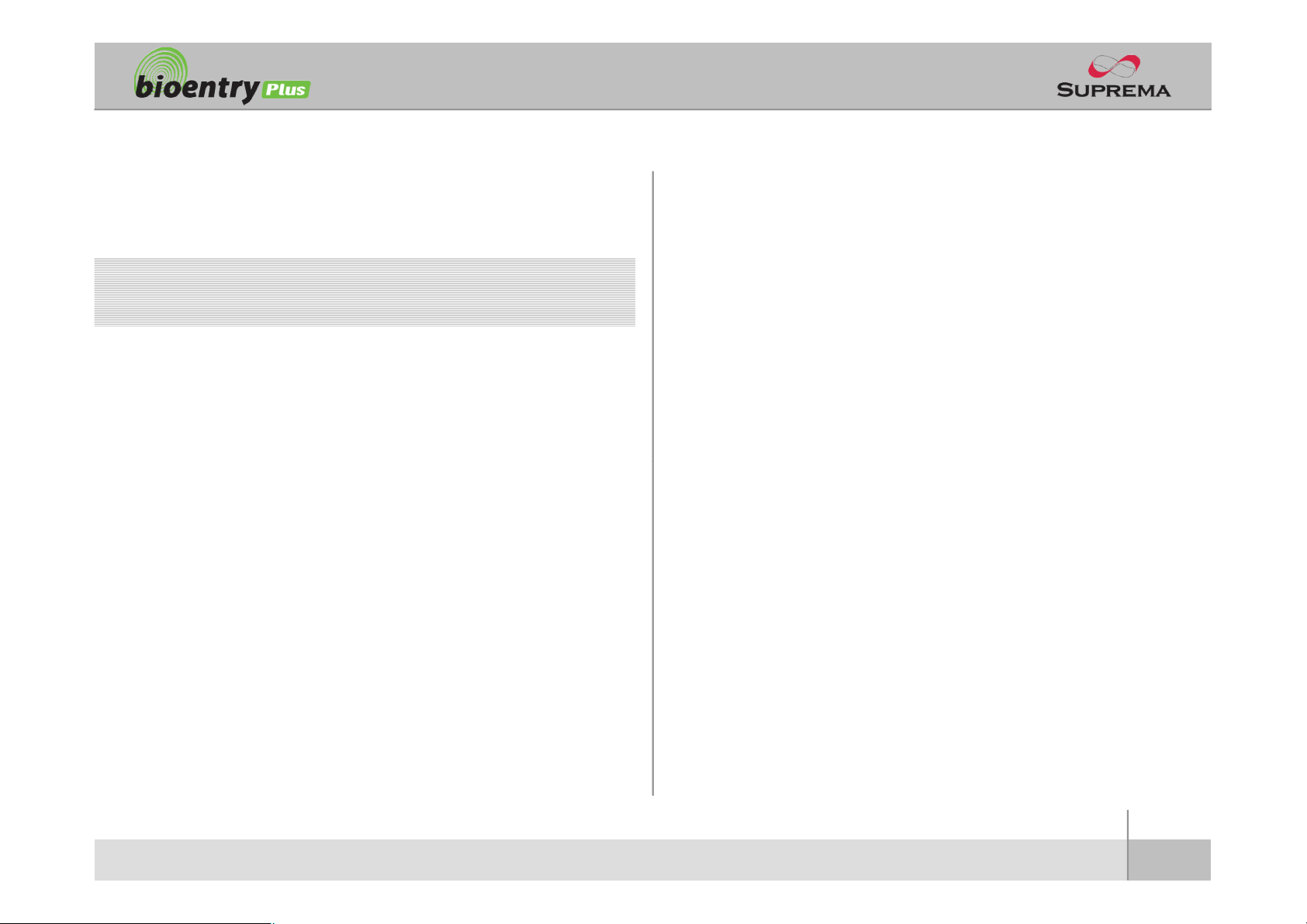
Contents
Safety precautions 3
Basics of fingerprint recognition 5
How to place a finger 6
Product Contents 8
Front Side 10
Bottom and Back Side 11
Product Dimension 12
Cables and Connectors 13
Installation of Wall-mount Bracket 14
Power Connection 15
Ethernet Connection 16
RS485 Connection 18
Relay Connection 20
Digital Input Connection 23
Wiegand Output 25
Installation Reference 26
Electrical Specification 29
Troubleshooting 30
Device cleaning 31
FCC Rules 32
Caution 33
ⒸCopyright 2007Suprema Inc.
2
Page 3
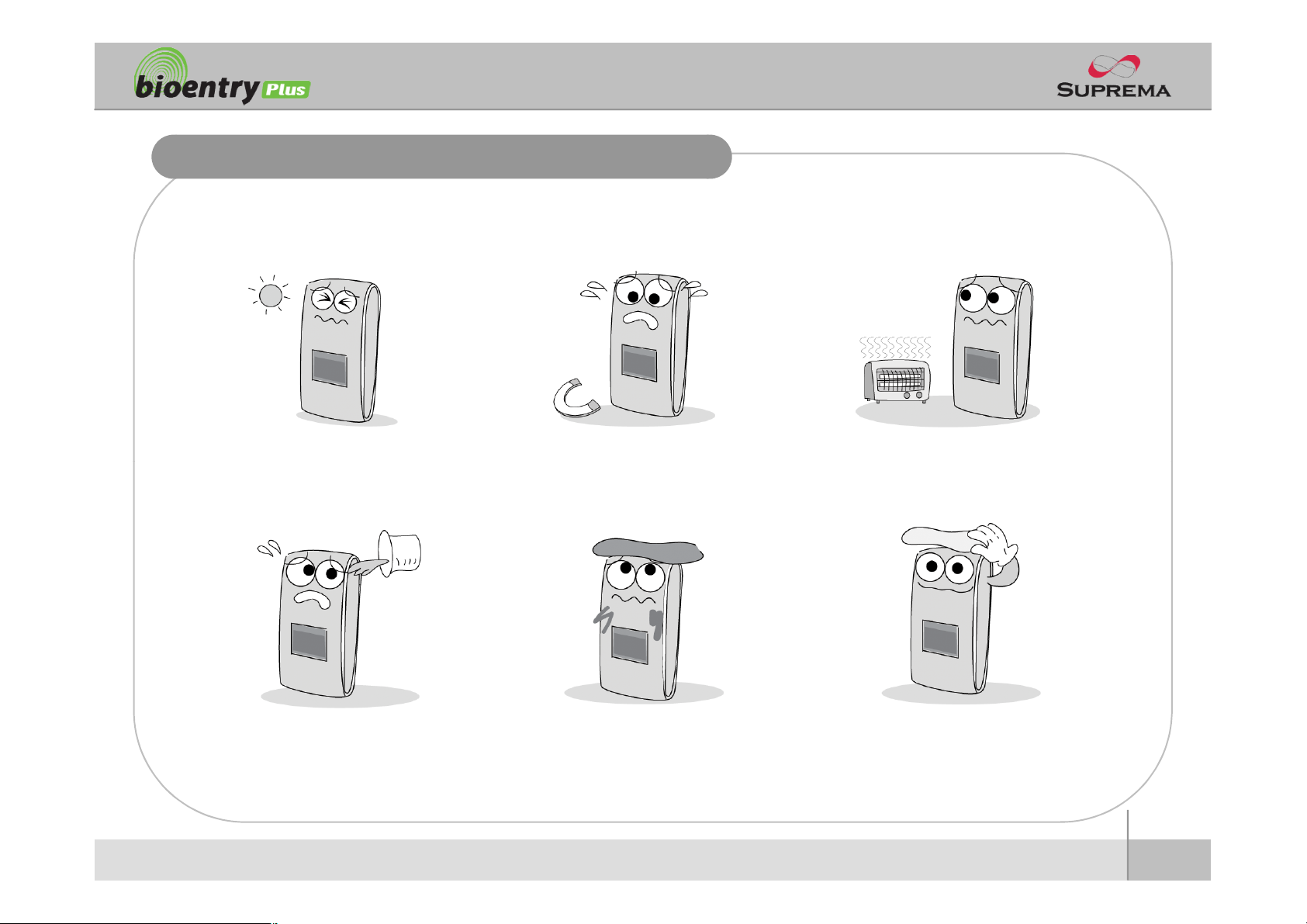
Safety precautions
place subject to direct sun light,
oduct. Magnetic objects such as
n The list below is to keep user’s safety and prevent any loss. Please read carefully before
use.
Do not install the device in a
humidity, dust or soot.
Be careful not to let liquid like
water, drinks or chemicals leak
inside the device.
Do not place a magnet near the pr
magnet, CRT, TV, monitor or spe
aker may damage the device.
Clean the device often to remove
dust on it.
Do not place the device next to
heating equipments.
In cleaning, do not splash water
on the device but wipe it out with
smooth cloth or towel.
3
ⒸCopyright 2007Suprema Inc.
Page 4
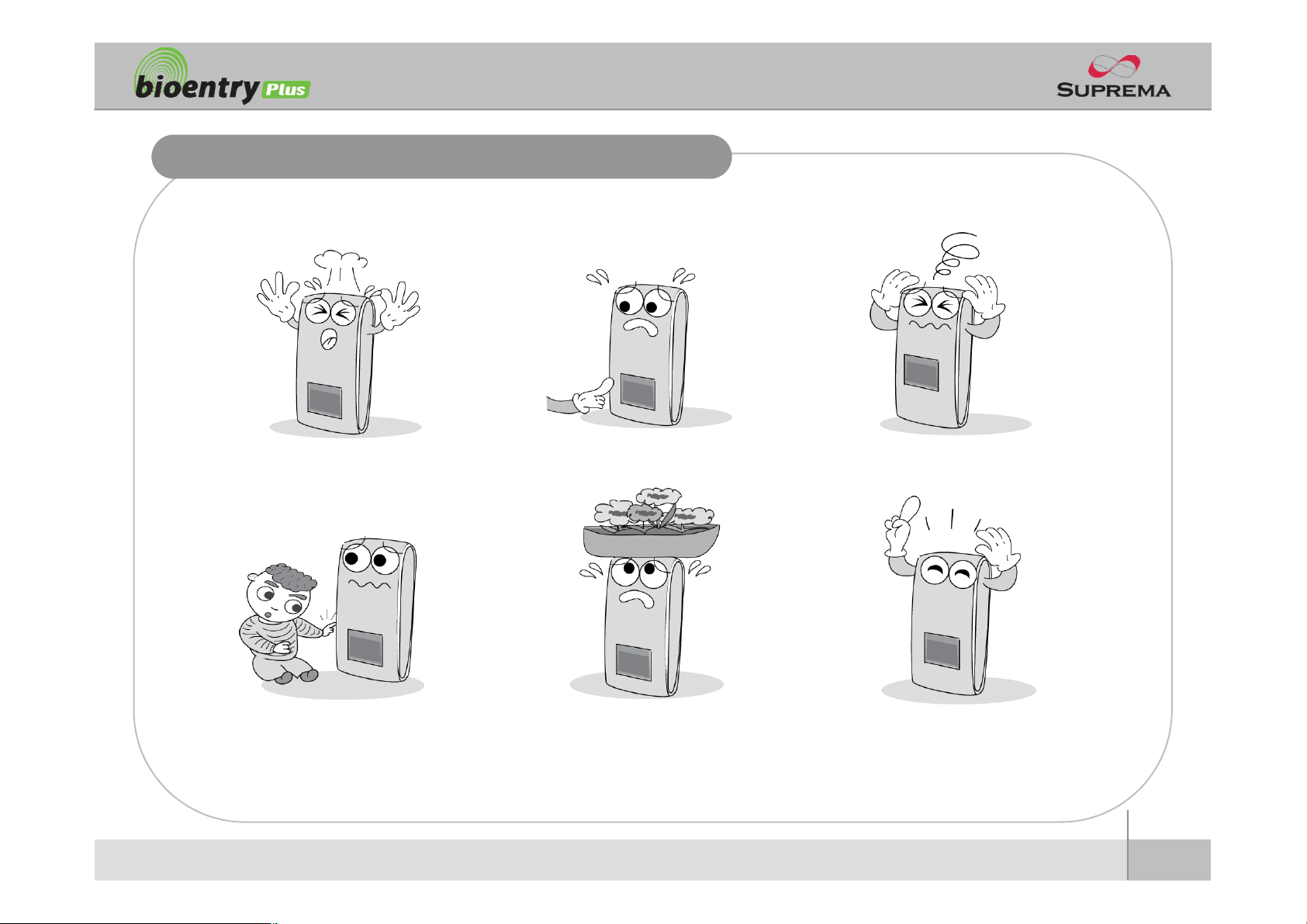
Safety precautions
alter
the device.
n The list below is to keep user’s safety and prevent any loss. Please read carefully before
use.
Do not drop the device. Do notdamage the device. Do not disassemble, repair or
Do not let children touch the
devicewithout supervision.
Do not use the device for any
other purpose than specified.
Contact your nearest dealer in
case of a trouble or problem.
4
ⒸCopyright 2007Suprema Inc.
Page 5
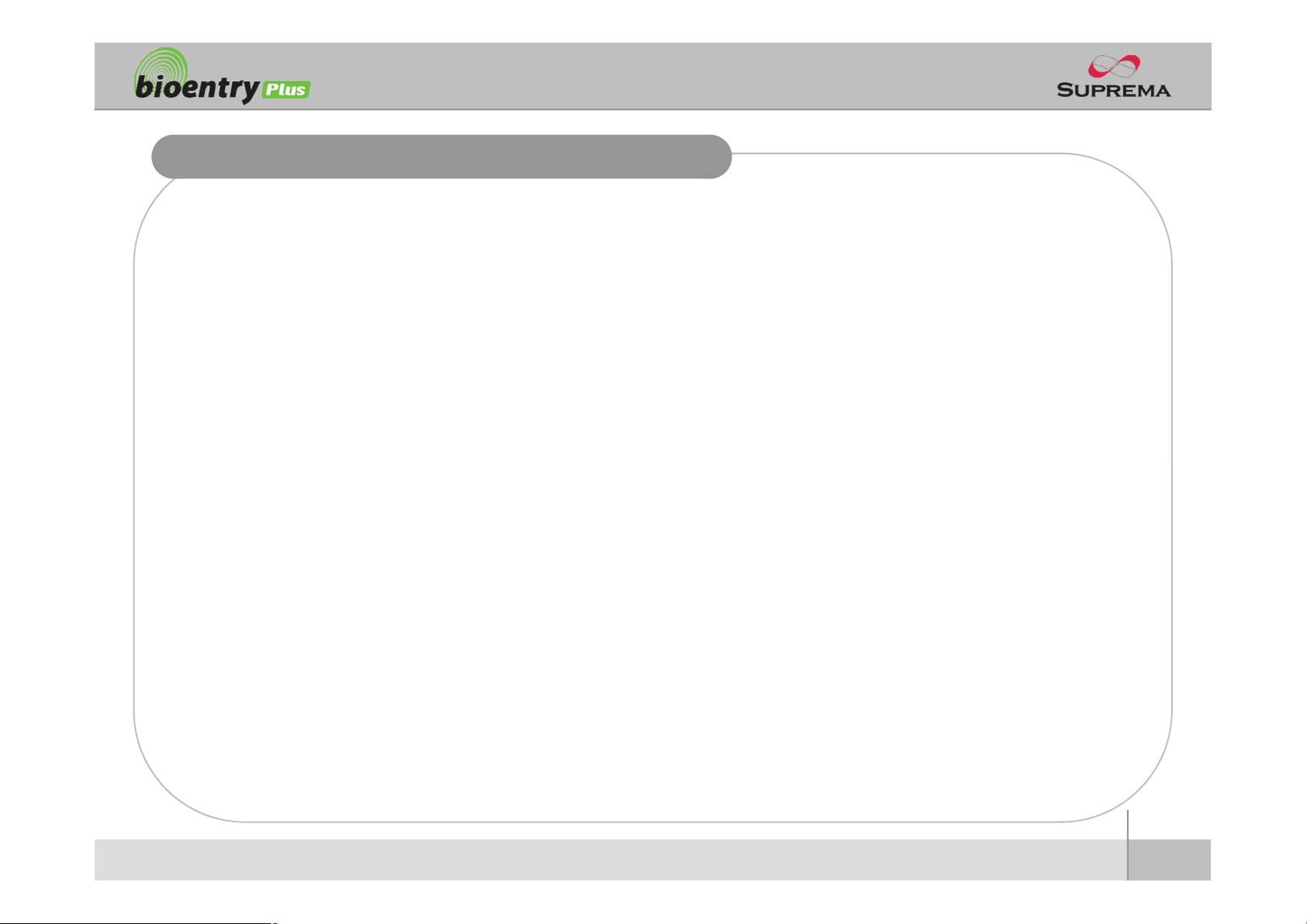
Basics of fingerprint recognition
and finger recognition makes use of such originality and uniqueness of these patterns.
n What is fingerprint recognition?
l Fingerprint is an individual’s own biometric information and does not change throughout his/her life.
Fingerprint recognition is a technology that verifies or identifies an individual using such fingerprint
information.
l Free from the risk of theft or loss, fingerprint recognition technology is being widely used in security
systems replacing PIN or cards.
n Process of fingerprint recognition
l Fingerprint consists of ridges and valleys. Ridge is a flow of protruding skin in a fingerprint while
valley is a hollow between two ridges. Each individual has different pattern of ridges and valleys
l Fingerprint sensor generates 2-dimentional fingerprint image using different technology. According
to the sensing technology, fingerprint sensors are classified into optical, capacitive, or thermal.
l Fingerprint template is a collection of numeric data representing the features of a fingerprint.
Fingerprint templates are saved inside the memory of BioStation and used for identification.
n Secure way to protect personal information
l To avoid privacy concern, Suprema’s fingerprint products do not save fingerprint images itself. It is
impossible to reconstruct a fingerprint image from a fingerprint template which is just numeric data
of the features of a fingerprint.
5
ⒸCopyright 2007Suprema Inc.
Page 6
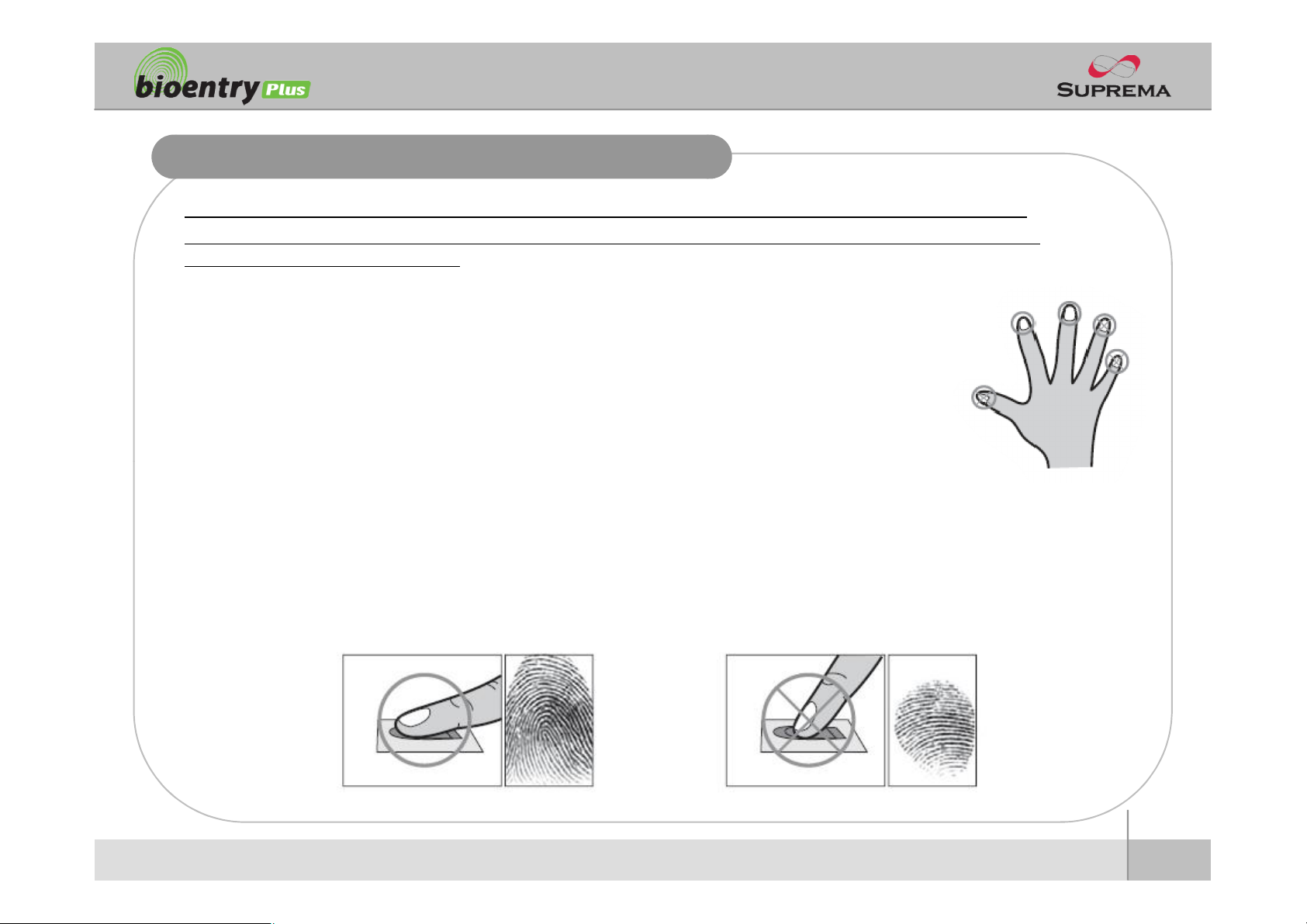
How to place a finger
Place a finger such that it completely covers the sensor area with maximum contact.
Suprema’s fingerprint products show an outstanding recognition performance regardless of the user’s fingerprint
skin condition or the way of fingerprint positioning. However, following tips are recommended to get more optimal
fingerprint recognition performance.
n Select a finger to enroll
l It is recommended to use an index finger or a middle finger.
l Thumb, ring or little finger is relatively more difficult to place in a correct position.
n How to place a finger on a sensor
l
l Place core part of a fingerprint to the center of a sensor.
§ People tend to place upper part of a finger.
§ The core of a fingerprint is a center where the spiral of ridges is dense.
§ Usually core of fingerprint is the opposite side of the lower part of a nail.
§ Place a finger such that the bottom end of a nail is located at the center of a sensor.
l If a finger is placed as in the right picture, only a small area of a finger is captured. So it is
recommended to place a finger as shown in the left picture.
6
ⒸCopyright 2007Suprema Inc.
Page 7
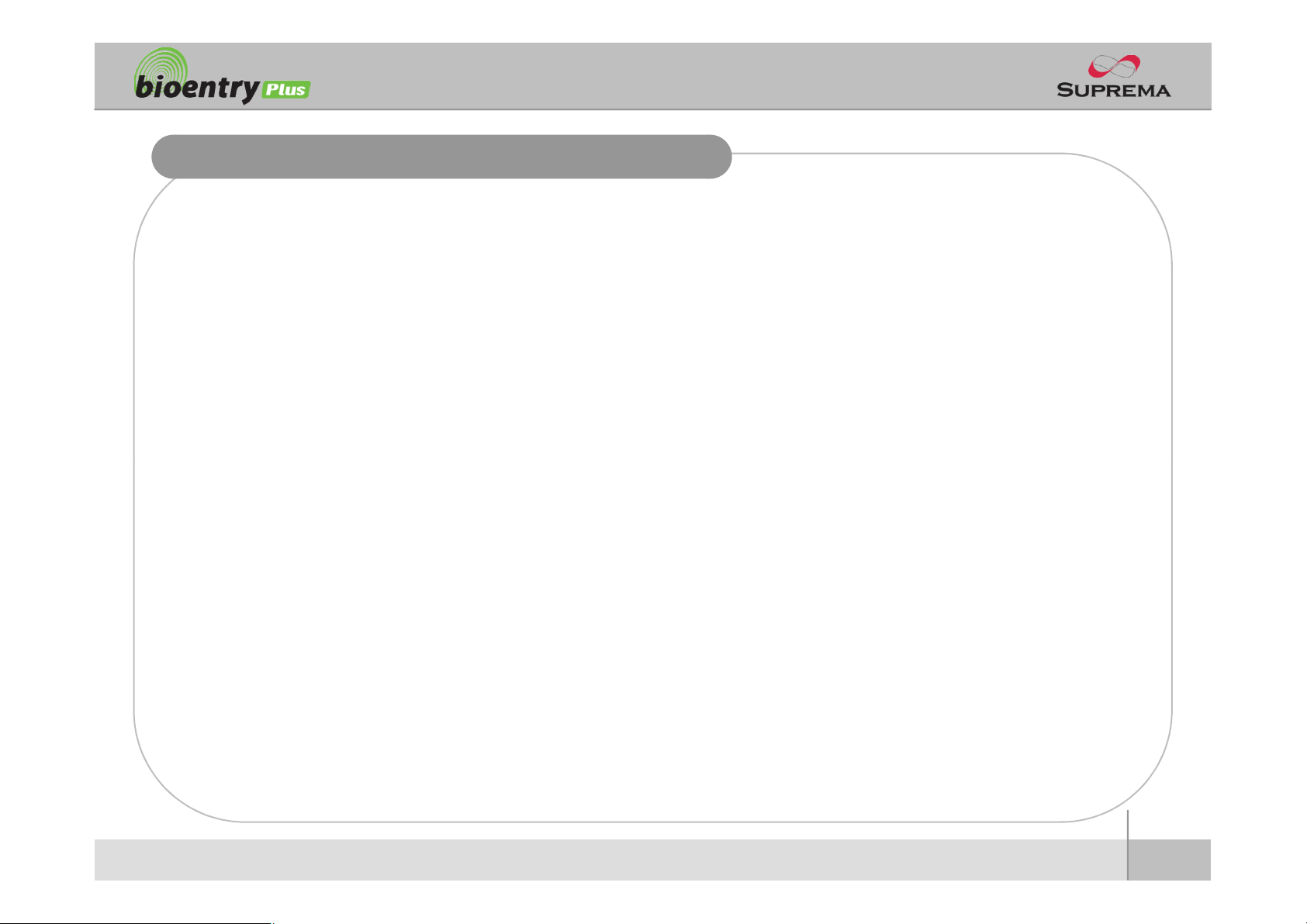
How to place a finger
l
In case of low acceptance ratio, the following actions are recommended.
n Tips for different fingerprint conditions
l Suprema’s fingerprint products are designed to scan fingerprint smoothly regardless of the
conditions of a finger skin. However, in case a fingerprint is not read well on the sensor, please
refer to the followings tips.
§ If a finger is stained with sweat or water, scan after wiping moisture off.
§ If a finger is covered with dust or impurities, scan after wiping them off.
§ If a finger is way too dry, place after blowing warm breath on the finger tip.
n Tips for fingerprint enrollment
l In fingerprint recognition, enrollment process is very important. When enrolling a fingerprint, please
try to place a finger correctly with care.
§ Delete the enrolled fingerprint and re-enroll the finger.
§ Enroll the same fingerprint additionally.
§ Try another finger if a finger is not easy to enroll due to scar or worn-out.
l For the case when an enrolled fingerprint cannot be used due to injury or holding a baggage, it is
recommended to enroll more than two fingers per user.
7
ⒸCopyright 2007Suprema Inc.
Page 8

Product Contents
n Basic Contents
Wall mounting screws – 2 ea Star-shaped screws
BioEntry Plus Wall-mounting metal bracket
Star-shaped small wrench
3 pin, 4 pin, 5 pin, 7pincables – each1 ea
Software CD
8
ⒸCopyright 2007Suprema Inc.
Page 9
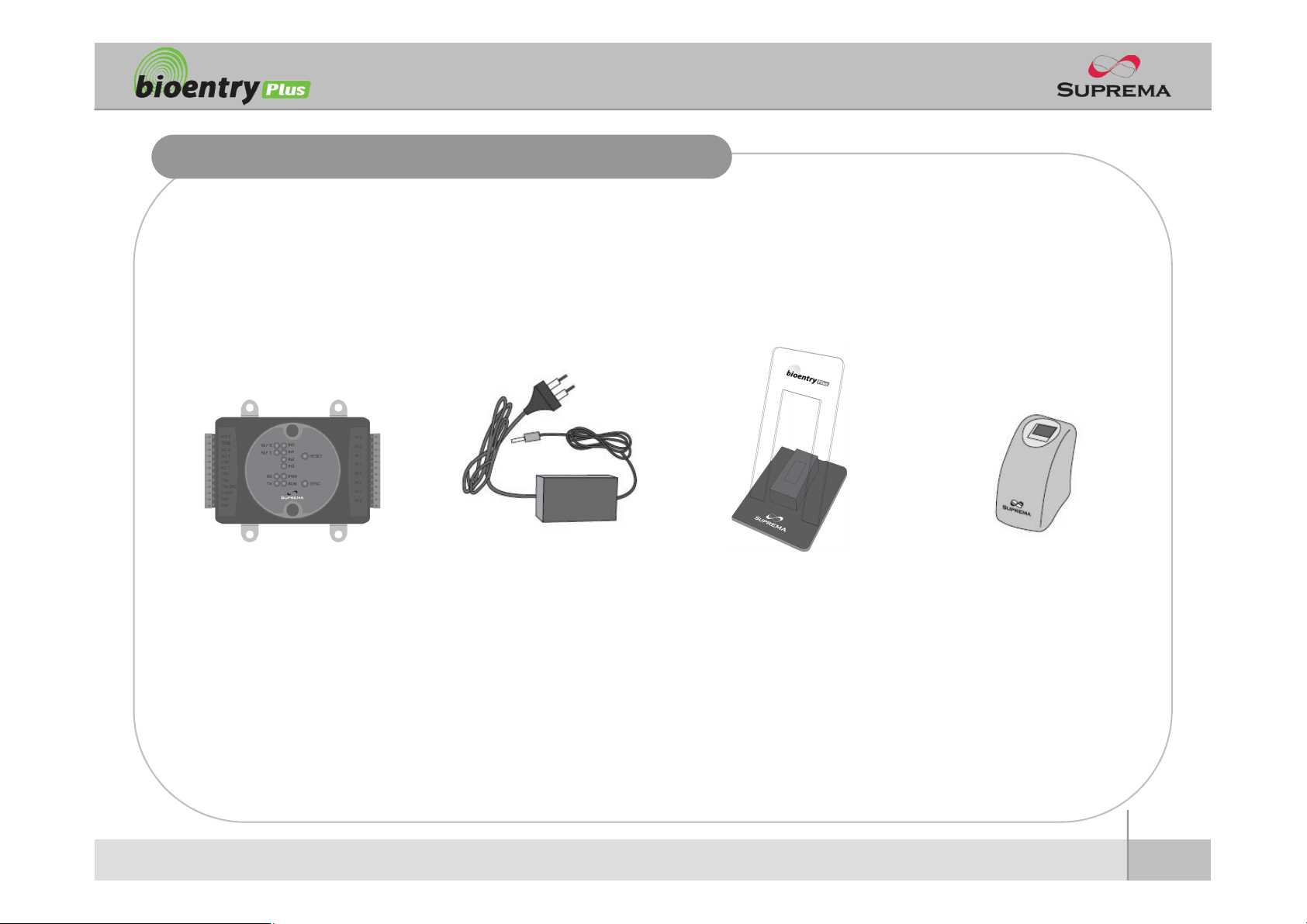
Product Contents
n Optional accessories
Secure I/O
12V power adaptor
Plastic stand
USB fingerprint scanner
for enrollment on PC
9
ⒸCopyright 2007Suprema Inc.
Page 10
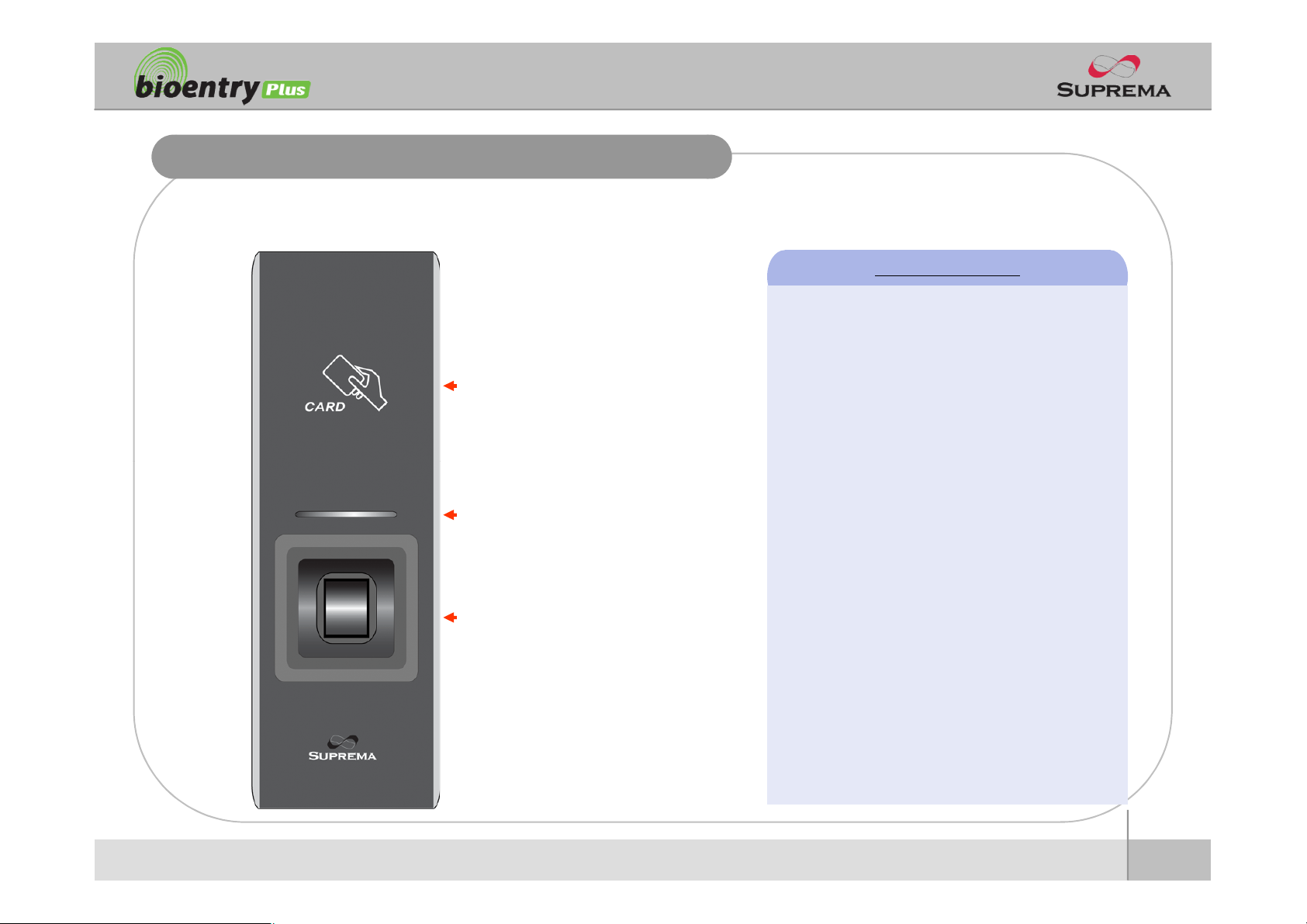
Front Side
n Front
LED Status per Color
l Green : Authorization Success
l Red : Authorization Fail
RF card reading part
Place an RF card over the
picture
LED
Display current status using
seven different colors
Fingerprint sensing part
Place a finger on a sensor
surface
l Pink : On Processing
l Flicker Blue/Sky-Blue Color per 2sec : Normal
l Flicker Red/Pink Color per 2sec : Locked
l Flicker Blue/Red Color per 2sec : Initialized
Time due to the Internal Battery Discharge
l Flicker Blue/Yellow Color per 2sec : DHCP
Fail
l Flicker Red Color per 2sec : Failed. Please
contact to your distributor or Suprema
l Flicker Yellow Color per 2sec : Waiting Input
l Flicker Yellow Color per 1sec : Receiving IP
Address from DHCP server
10
ⒸCopyright 2007Suprema Inc.
Page 11
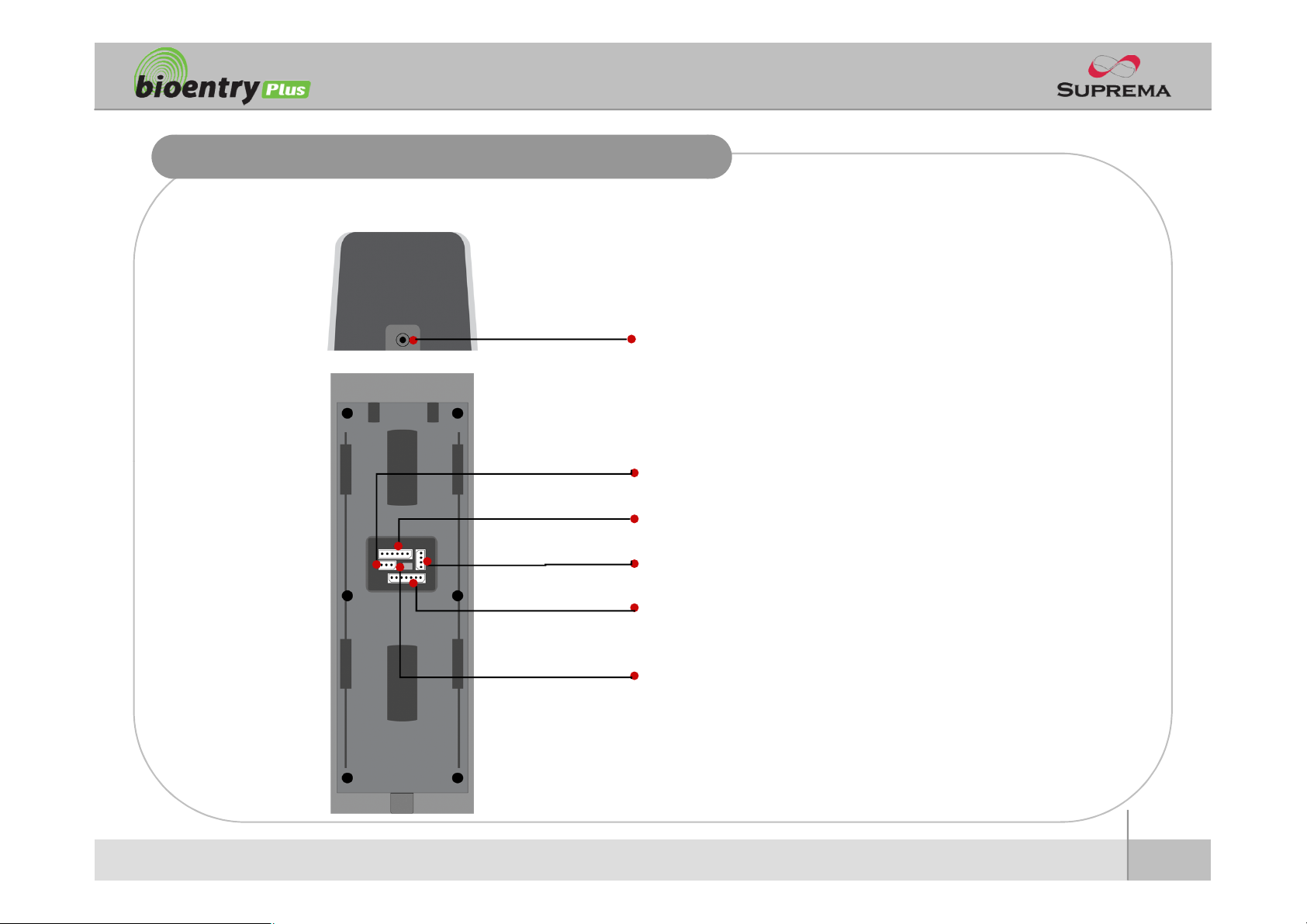
Bottom and Back Side
n Bottom
n Back
Star-shaped screw hole for fixing a body to a metal bracket
3 pin connector – wiegand output
5 pin connector – power and RS485
4 pin connector – ethernet (TCP/IP)
7 pin connector – digital input and relay output
DIP switch – RS485 termination setting
(Refer to “RS485 Connection” pages for details)
ⒸCopyright 2007Suprema Inc.
11
Page 12

Product Dimension
160
50
160
37
40
150 135
Metal BracketFront Side
(unit : mm)
ⒸCopyright 2007Suprema Inc.
12
Page 13

Cables and Connectors
3
RX +
RED
2
3
RX +
RED
2
Power and RS485
TCP/IP
Wiegand output
Digital Inputs and Relay output
PIN PIN DESCRIPTION WIRE
1 POWER +12V RED
2 POWER GND BLACK
3 RS -485 GND GRAY
4 RS -485 TRX+ BLUE
5 RS -485 TRX- YELLOW
PIN PIN DESCRIPTION WIRE RJ45 PIN
1 TX + YELLOW 6
2 TX - GREEN 3
4 RX - BLACK 1
PIN PIN DESCRIPTION WIRE
1 WIEGAND DATA0 GREEN
2 WIEGAND DATA1 WHITE
3 WIEGAND GND BLACK
PIN PIN DESCRIPTION WIRE
1 SW1 INPUT YELLOW
2 SW1 GND BLACK
3 SW2 INPUT GREEN
4 SW2 GND BLACK
5 RELAY NORMAL CLOSE ORANGE
6 RELAY COMMON BLUE
7 RELAY NORMAL OPEN WHITE
13
ⒸCopyright 2007Suprema Inc.
Page 14

Installation of Wall-mount Bracket
n Fix wall mount bracket on a wall using wall mounting
screws
Wall mounting
screws
n Hook BioEntry Plus on the wall mount bracket
n Fix BioStation and wall mounting bracket using a star
shape screw.
Star-shaped
screw
Star-shaped
wrench
ⒸCopyright 2007Suprema Inc.
14
Page 15

Power Connection
n Recommended power supply
l 12V ± 10%, at least 1500mA.
l Comply with standard IEC/EN 60950-1.
l To share the power with other devices, use a power supply with higher current ratings.
15
ⒸCopyright 2007Suprema Inc.
Page 16

Ethernet Connection
ⒸCopyright 2007Suprema Inc.
16
Page 17

Ethernet Connection (Direct connection with PC)
n To connect BioEntry Plus with a PC directly, connect both devices with a straight CAT-5
cable. As the BioEntry Plus supports auto MDI/MDIX feature, it is not necessary to use a
crossover type cable.
ⒸCopyright 2007Suprema Inc.
17
Page 18

RS485 Connection for Host Communication
ⒸCopyright 2007Suprema Inc.
18
Page 19

RS485 Connection for Secure I/O
n Max number of devices
l Maximum numbers of devices in an RS485 loop are two(2) devices (BioStation or BioEntry
Plus) and four(4) Secure I/Os
19
ⒸCopyright 2007Suprema Inc.
Page 20

Relay Connection – Fail safe lock
BioEntry Plus
(7) Normally Open / N.O. (White)
(6) Common (Blue)
(5) Normally Closed / N.C. (Orange)
-
Deadbolt /
Door strike
+
+ -
DC
Power supply
20
ⒸCopyright 2007Suprema Inc.
Page 21

Relay Connection – Fail secure lock
ⒸCopyright 2007Suprema Inc.
21
Page 22

Relay Connection -Automatic door
RTE Switch
Presence
Detector
BioEntry Plus
Automatic
Door
Door
Controller
(7) Normally Open / N.O. (White)
(6) Common (Blue)
(5) Normally Closed / N.C. (Orange)
22
ⒸCopyright 2007Suprema Inc.
Page 23

Digital Input Connection (RTE, Door sensor)
ⒸCopyright 2007Suprema Inc.
23
Page 24

Digital Input Connection (Alarm, Emergency sw)
ⒸCopyright 2007Suprema Inc.
24
Page 25

Wiegand Output
ⒸCopyright 2007Suprema Inc.
25
Page 26

Installation Reference 1 -Stand alone
Door Sensor
BioEntry Plus
Door Lock
LAN
Exit Button
Enroll ScannerPC
26
ⒸCopyright 2007Suprema Inc.
Page 27

Installation Reference 2 – Secure
Door Sensor
RS485
BioEntry Plus
Door Lock
LAN
Exit Button
Secure I/O
Enroll ScannerPC
27
ⒸCopyright 2007Suprema Inc.
Page 28

Installation Reference 3 – Network
Door Zone 1 (Anti passback)
RS485 RS485
BioStation BioEntry Plus BioEntry Plus Secure I/O
LAN
BioStation Secure I/O BioEntry Plus
RS485
Door Zone 2 (Anti passback)
Exit Button
PC Server
PC Client
PC Client
ⒸCopyright 2007Suprema Inc.
Enroll Scanner
28
Page 29

Electrical Specification
Min. Typ. Max. Notes
Power
Voltage (V) 10.8 12 13.2 Use regulated DC power adaptor only
Current (mA) - 250
Switch Input
VIH(V) - TBD -
VIL(V) - TBD
Pull-up resistance (Ω) - 4.7k - The input ports are pulled up with 4.7k resistors
TTL/Wiegand Output
VOH(V) - 5 -
VOL(V) - 0.8 -
Pull-up resistance (Ω) - 4.7k -
Relay
Switching capacity (A) - -
Switching power
(resistive)
Switching voltage (V) - -
- -
0.3
30W
37.5VADCAC
110
125
The outputs ports are open drain type, pulled up with 4.7k resistors
internally
1
30V DC
125V AC
DC
AC
29
ⒸCopyright 2007Suprema Inc.
Page 30

Troubleshooting
l
Check whether the time is set as lock time.
n Fingerprint can not be read well or it takes too long.
l Check whether a finger or fingerprint sensor is stained with sweat, water, or dust
l Retry after wiping off finger and fingerprint sensor with dry towel.
l If a fingerprint is way too dry, blow on the finger and retry.
n Fingerprint is entered but authorization keeps failing.
l Check whether the user is restricted by door zone or time zone.
l Inquire of administrator whether the enrolled fingerprint has been deleted frin the device for some
reason.
n Authorized but door is not opened.
l Check whether an antipass back mode is in use. In antipass back mode, only who entered can exit.
n Device doesn’t operate though power is connected.
l Check whether a device and a bracket is well connected to each other. If not, a tamper switch is
activated and the device doesn’t work.
30
ⒸCopyright 2007Suprema Inc.
Page 31

Device cleaning
n Wipe out machine surface with dry towel or cloth.
n In case there is dust or impurities on the sensor of the BioStation, wipe off the surface with
dry towel.
n Note that if the sensor is cleaned by detergent, benzene or thinner, surface is damaged and
fingerprint can’t be entered.
ⒸCopyright 2007Suprema Inc.
31
Page 32

FCC Rules
Caution
Warning
Information to User
l Changes or modifications not expressly approved by the manufacturer
responsible for compliance could void the user's authority to operate the
equipment.
l This device complies with part 15 of the FCC Rules. Operation is subject to
the following two conditions: (1) This device may not cause harmful
interference, and (2) this device must accept any interference received,
including interference that may cause undesired operation.
l This equipment has been tested and found to comply with the limit of a Class
B digital device, pursuant to Part 15 of the FCC Rules. These limits are
designed to provide reasonable protection against harmful interference in a
residential installation. This equipment generates, user and can radiate radio
frequency energy and, if not installed and used in accordance with the
instructions, may cause harmful interference to radio communications.
However, there is no guaranteee that interference will not occur in a particular
installation; if this equipment does cause harmful interference to radio or
television reception, which can be determined by turning the equipment off
and on, the user is encouraged to try to correct the interference by one or
more of the following measures:
1. Reorient / Relocate the receiving antenna.
2. Increase the separation between the equipment and receiver.
3. Connect the equipment into an outlet on a circuit difference from that
to which the receiver is connected.
4. Consult the dealer or an experienced radio/TV technician for help
ⒸCopyright 2007Suprema Inc.
32
Page 33

Caution
n RISK OF EXPLOSION IF BATTERY IS REPLACED BY AN INCORRECT TYPE.
n DISPOSE OF USED BATTERIES ACCORDING TO THE INSTRUCTIONS.
ⒸCopyright 2007Suprema Inc.
33
Page 34

Suprema Inc.
16F Parkview Office Tower, Jeongja-dong, Bundang-gu,
Seongnam, Gyeonggi, 463-863 Korea
E-mail : support@supremainc.com
Website : www.supremainc.com
Functions and specifications of the product are subject to changes without notice due to quality
enhancement or function update. For any inquiry on the product, please contact Suprema Inc.
