Page 1
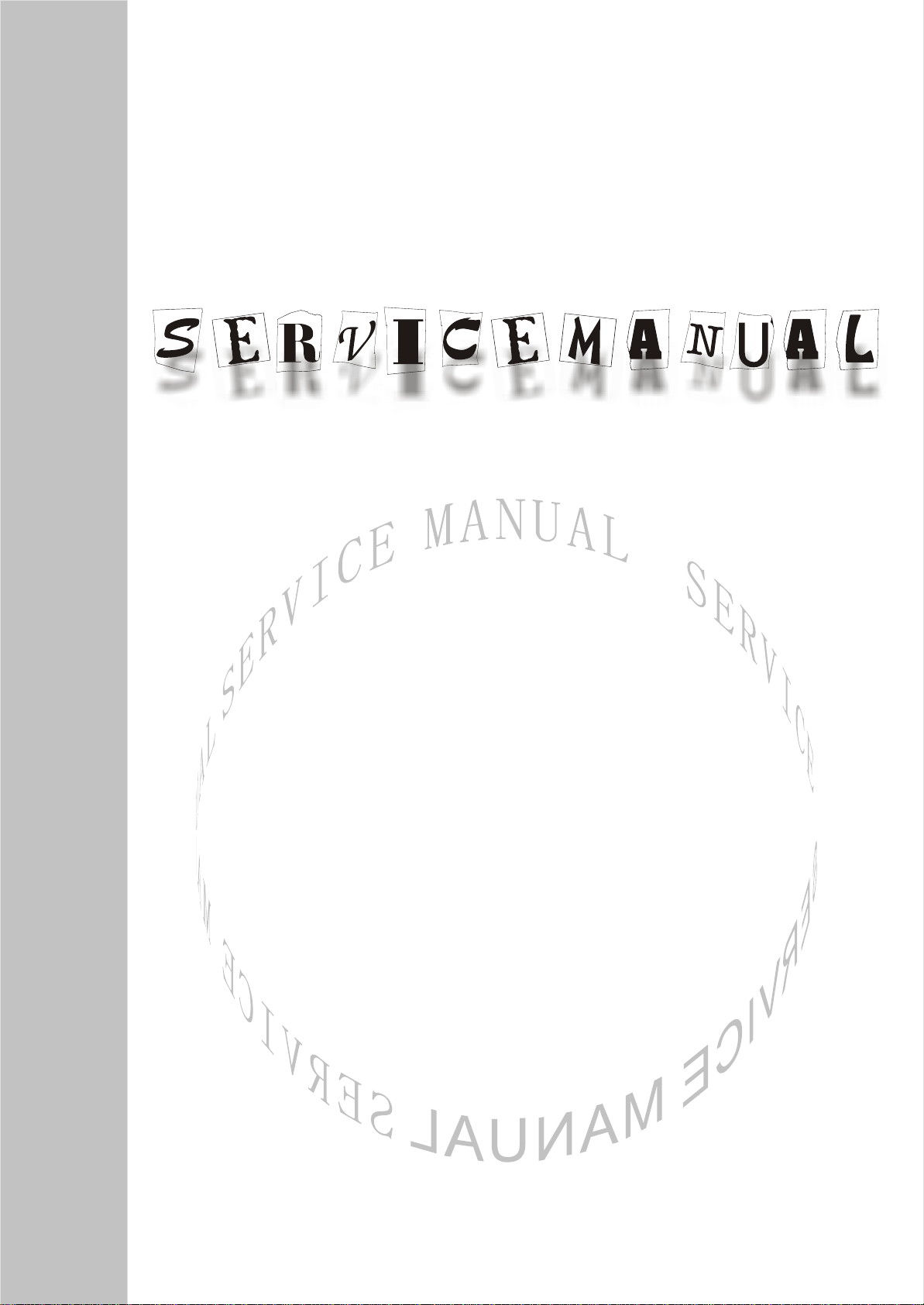
LCD TELEVISION
LC-(26-37)HU26S
Page 2
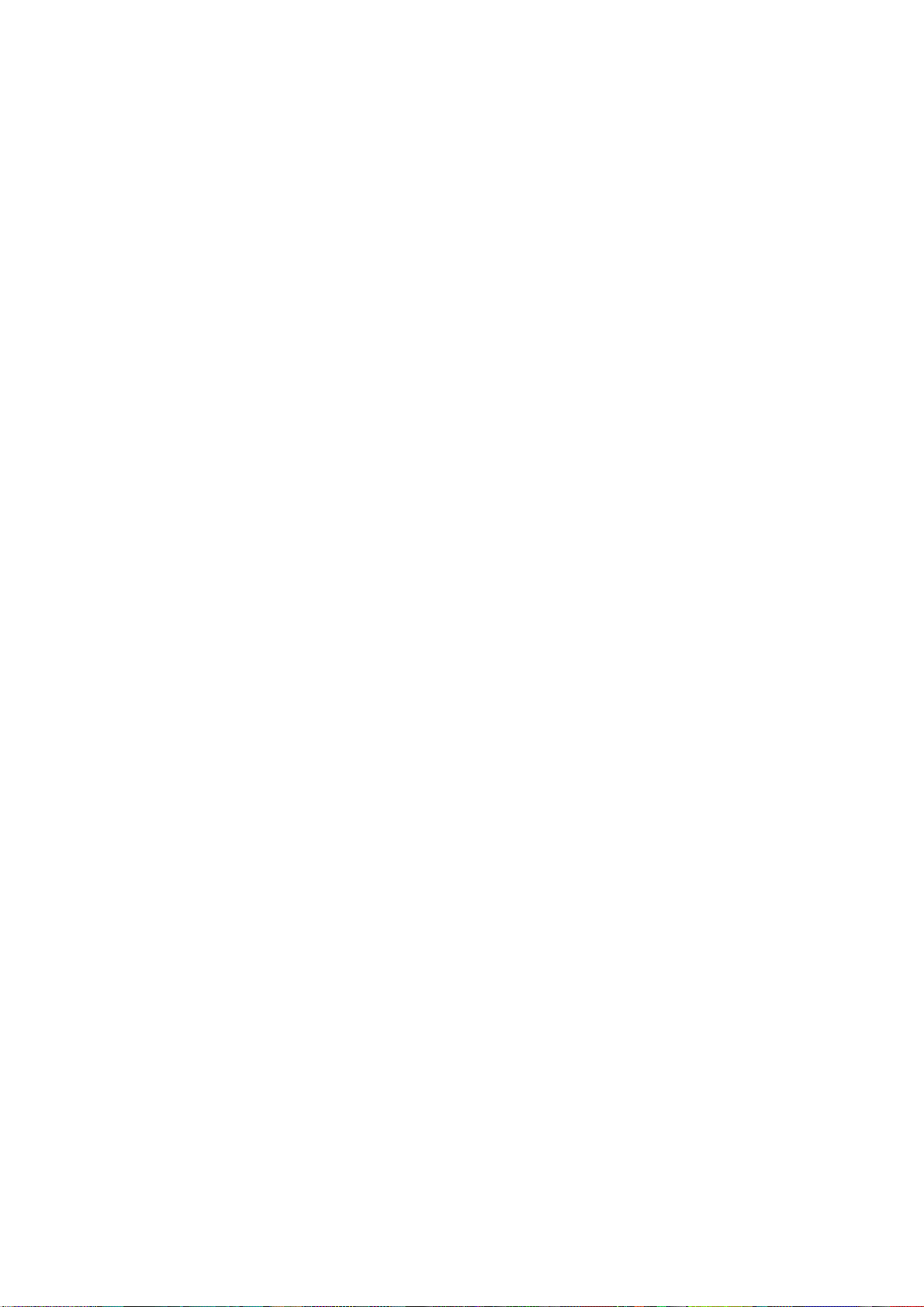
CONTENTS
Safety precautions………………………………………………………………………..…
Alignment instructions …………………………….…….…………………………………
Method of software upgrading……………………………………………………………..
Working principle analysis of the unit……………………………….………….………….
Block diagram…………………………………..………………………………….…………
IC block diagram………………………………………………………………………..……
Wiring diagram …………………………………………………………………………….
Troubleshooting guide ………………………………………………………………..……
Schematic diagram…………………………………………………………………………
APPENDIX-A: Assembly list
APPENDIX-B: Exploded View
1
3
6
12
13
14
19
20
25
Page 3
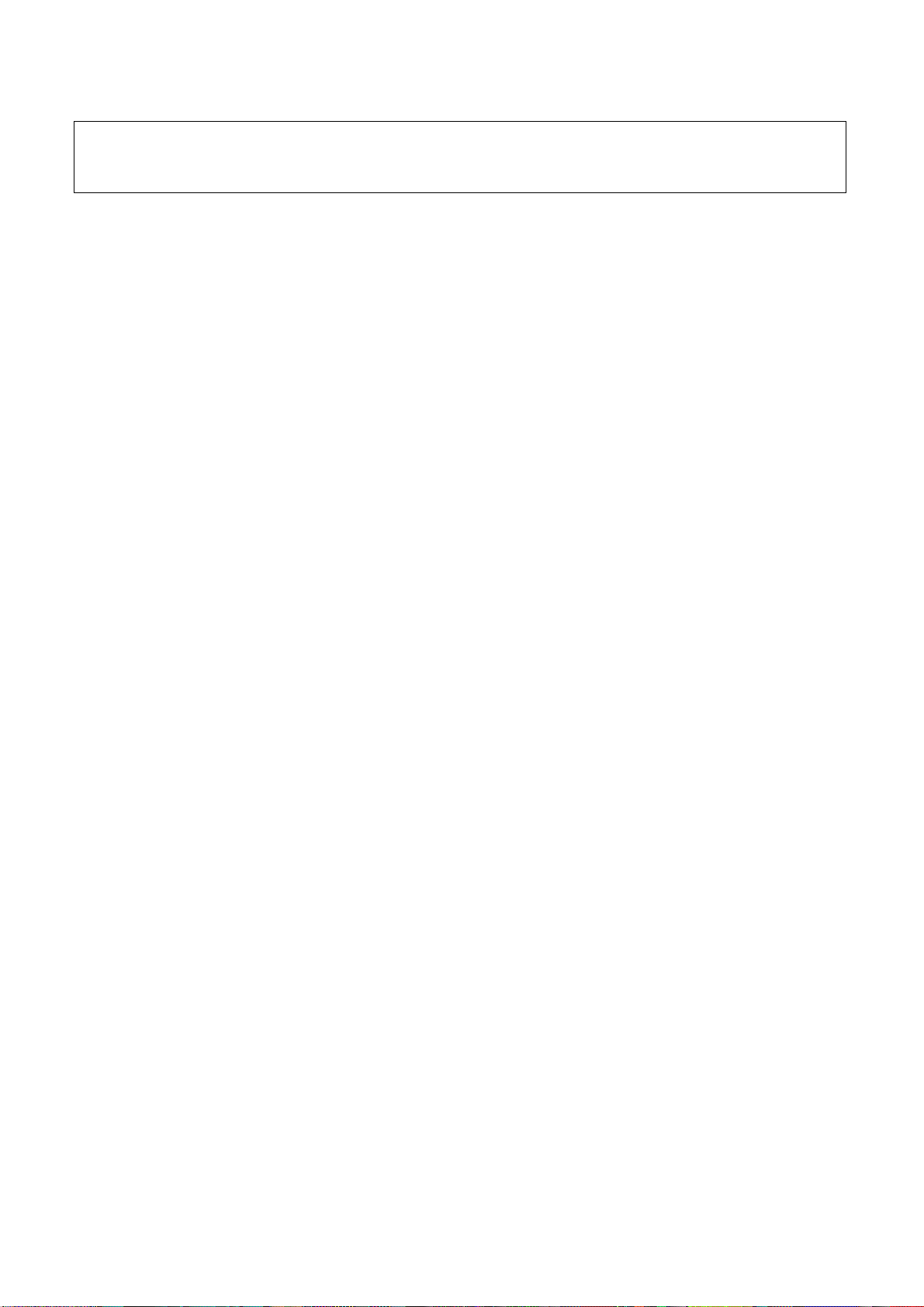
Attention: This service manual is only for service personnel to take reference with. Before
servicing please read the following points carefully.
Safety precautions
1. Instructions
Be sure to switch off the power supply before replacing or welding any components or
inserting/plugging in connection wire Anti static measures to be taken (throughout the entire
production process!):
a) Do not touch here and there by hand at will;
b) Be sure to use anti static electric iron;
c) It’s a must for the welder to wear anti static gloves.
Please refer to the detailed list before replacing components that have special safety requirements.
Do not change the specs and type at will.
2. Points for attention in servicing of LCD
2.1 Screens are different from one model to another and therefore not interchangeable. Be sure to
use the screen of the original model for replacement.
2.2 The operation voltage of LCD screen is 700-825V. Be sure to take proper measures in
protecting yourself and the machine when testing the system in the course of normal operation or
right after the power is switched off. Please do not touch the circuit or the metal part of the module
that is in operation mode. Relevant operation is possible only one minute after the power is
switched off.
2.3 Do not use any adapter that is not identical with the TV set. Otherwise it will cause fire or
damage to the set.
2.4 Never operate the set or do any installation work in bad environment such as wet bathroom,
laundry, kitchen, or nearby fire source, heating equipment and devices or exposure to sunlight etc.
Otherwise bad effect will result.
2.5 If any foreign substance such as water, liquid, metal slices or other matters happens to fall into
the module, be sure to cut the power off immediately and do not move anything on the module lest it
should cause fire or electric shock due to contact with the high voltage or short circuit.
2.6 Should there be smoke, abnormal smell or sound from the module, please shut the power off at
once. Likewise, if the screen is not working after the power is on or in the course of operation, the
power must be cut off immediately and no more operation is allowed under the same condition.
2.7 Do not pull out or plug in the connection wire when the module is in operation or just after the
power is off because in this case relatively high voltage still remains in the capacitor of the driving
circuit. Please wait at least one minute before the pulling out or plugging in the connection wire.
2.8 When operating or installing LCD please don’t subject the LCD components to bending, twisting
or extrusion, collision lest mishap should result.
2.9 As most of the circuitry in LCD TV set is composed of CMOS integrated circuits, it’s necessary
to pay attention to anti statics. Before servicing LCD TV make sure to take anti static measure and
ensure full grounding for all the parts that have to be grounded.
2.10 There are lots of connection wires between parts behind the LCD screen. When servicing or
moving the set please take care not to touch or scratch them. Once they are damaged the screen
1
Page 4
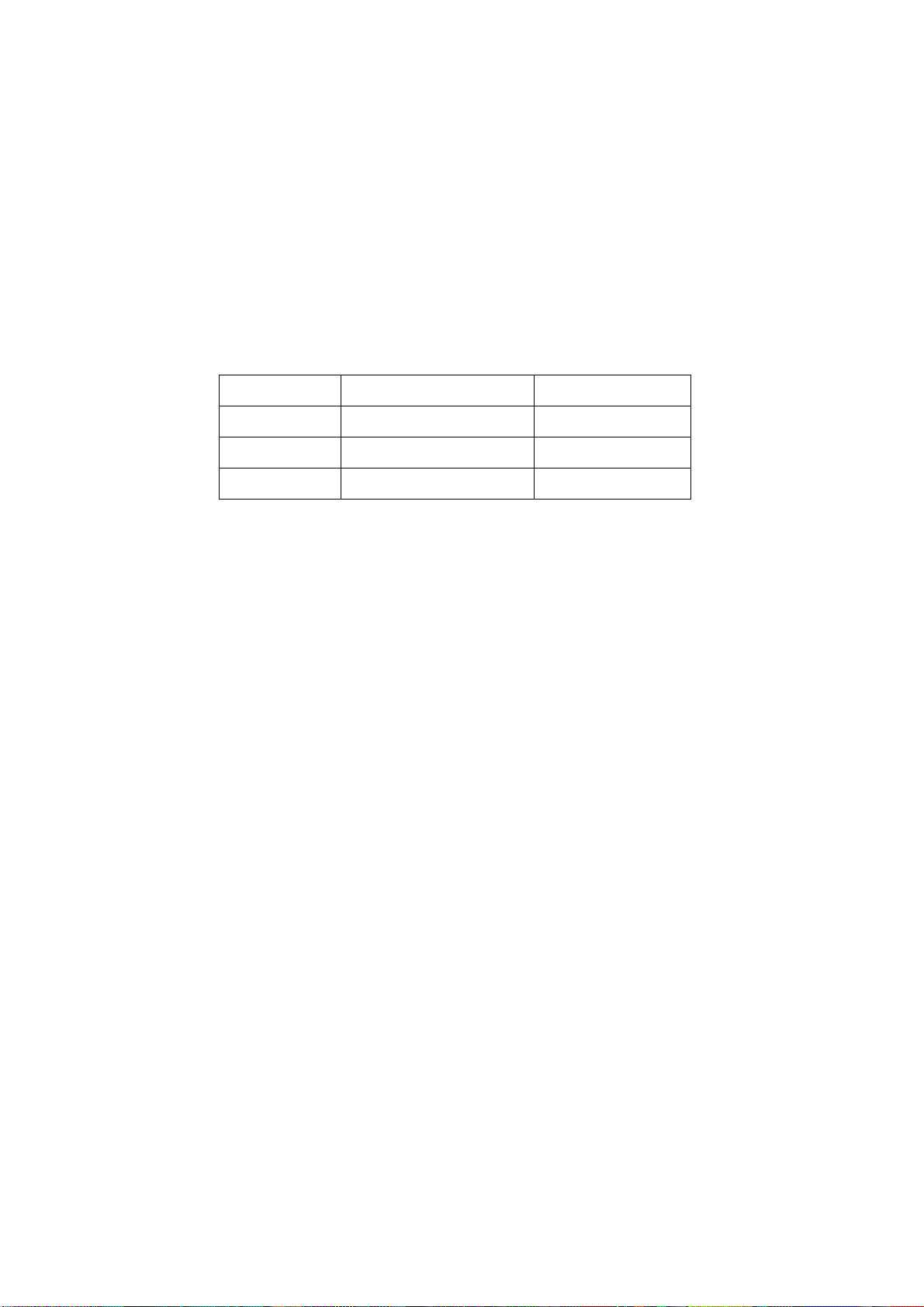
would be unable to work and no way to get it repaired.
If the connection wires, connections or components fixed by the thermotropic glue need to
disengage when service, please soak the thermotropic glue into the alcohol and then pull them out
in case of dagmage.
2.11 Special care must be taken in transporting or handling it. Exquisite shock vibration may lead to
breakage of screen glass or damage to driving circuit. Therefore it must be packed in a strong case
before the transportation or handling.
2.12 For the storage make sure to put it in a place where the environment can be controlled so as to
prevent the temperature and humidity from exceeding the limits as specified in the manual. For
prolonged storage, it is necessary to house it in an anti-moisture bag and put them altogether in one
place. The ambient conditions are tabulated as follows:
Temperature Scope for operation 0 ~ +50 oC
Scope for storage -20 ~ +60 oC
Humidity Scope for operation 20% ~ 85%
Scope for storage 10% ~ 90%
2.13 Display of a fixed picture for a long time may result in appearance of picture residue on the
screen, as commonly called “ghost shadow”. The extent of the residual picture varies with the
maker of LCD screen. This phenomenon doesn’t represent failure. This “ghost shadow” may remain
in the picture for a period of time (several minutes). But when operating it please avoid displaying
still picture in high brightness for a long time.
3. Points for attention during installation
3.1 The front panel of LCD screen is of glass. When installing it please make sure to put it in place.
3.2 For service or installation it’s necessary to use specified screw lest it should damage the screen.
3.3 Be sure to take anti dust measures. Any foreign substance that happens to fall down between
the screen and the glass will affect the receiving and viewing effect
3.4 When dismantling or mounting the protective partition plate that is used for anti vibration and
insulation please take care to keep it in intactness so as to avoid hidden trouble.
3.5 Be sure to protect the cabinet from damage or scratch during service, dismantling or mounting.
2
Page 5
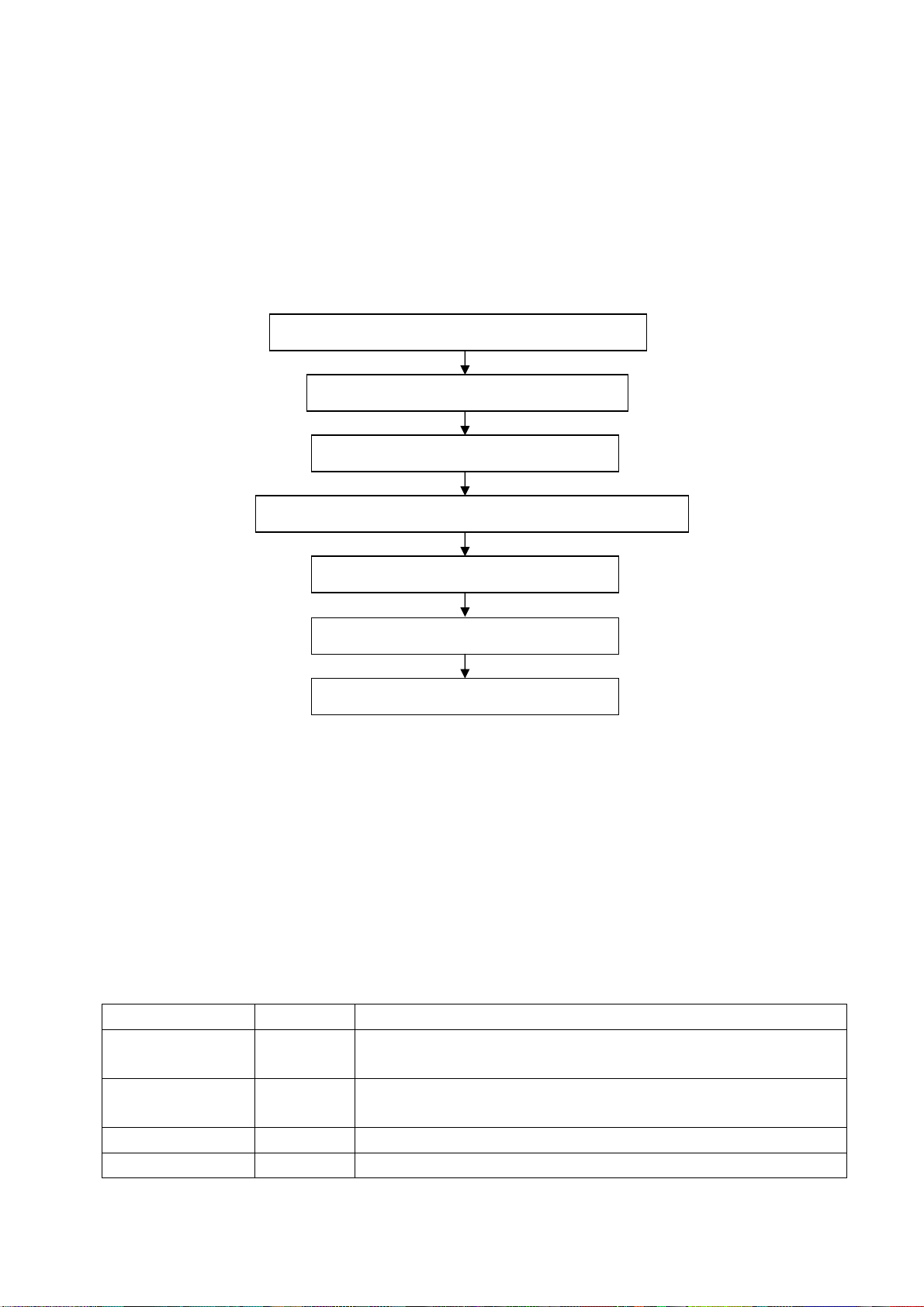
Alignment instructions
1. Test equipment
PM5518 (video signal generator)
VG-849 (VGA signal generator)
CA210 (white balancer)
2 Alignment flow-chart
The alignment flow-chart is shown as fig-1
Check DDC, HDCP KEY, FLASH and POWER control IC
Combined test for general assembly
Factory initialization setup
IF channel voltage of TV and AGC voltage adjustment
White balance adjustment
Fig-1 adjustment flow-chart
3 Unit adjustments
Connect all the boards according to wiring diagram, connect with power and observe the display.
Method for entering factory menu: press “INPUT”, “2”, “5”, ”8” and “0” in turn to enter factory menu;
press “CH+” and “CH-” to select adjustment items and press “VOL+” and “VOL-” to adjust value
items, press “MENU” continuously to exit.
3.1 Initialization
Enter factory menu, select “OPTION” and “HOTEL OPTION” sub-menu, adjustment of items to see
table1.
Table1 sub-menu adjustment
Items Preset Introduce
HOTEL 0 1: HOTEL OPTION of factory menu is optional
0: HOTEL OPTION of factory menu is not optional
LOGO 1 1: display LOGO in no signal or turn on
0: no LOGO display
ADC PRESCALE 00A Adjust according different power consumption
SIF PRESCALE 000 Adjust according different power consumption
Performance check
Preset ex-factory
3
Page 6
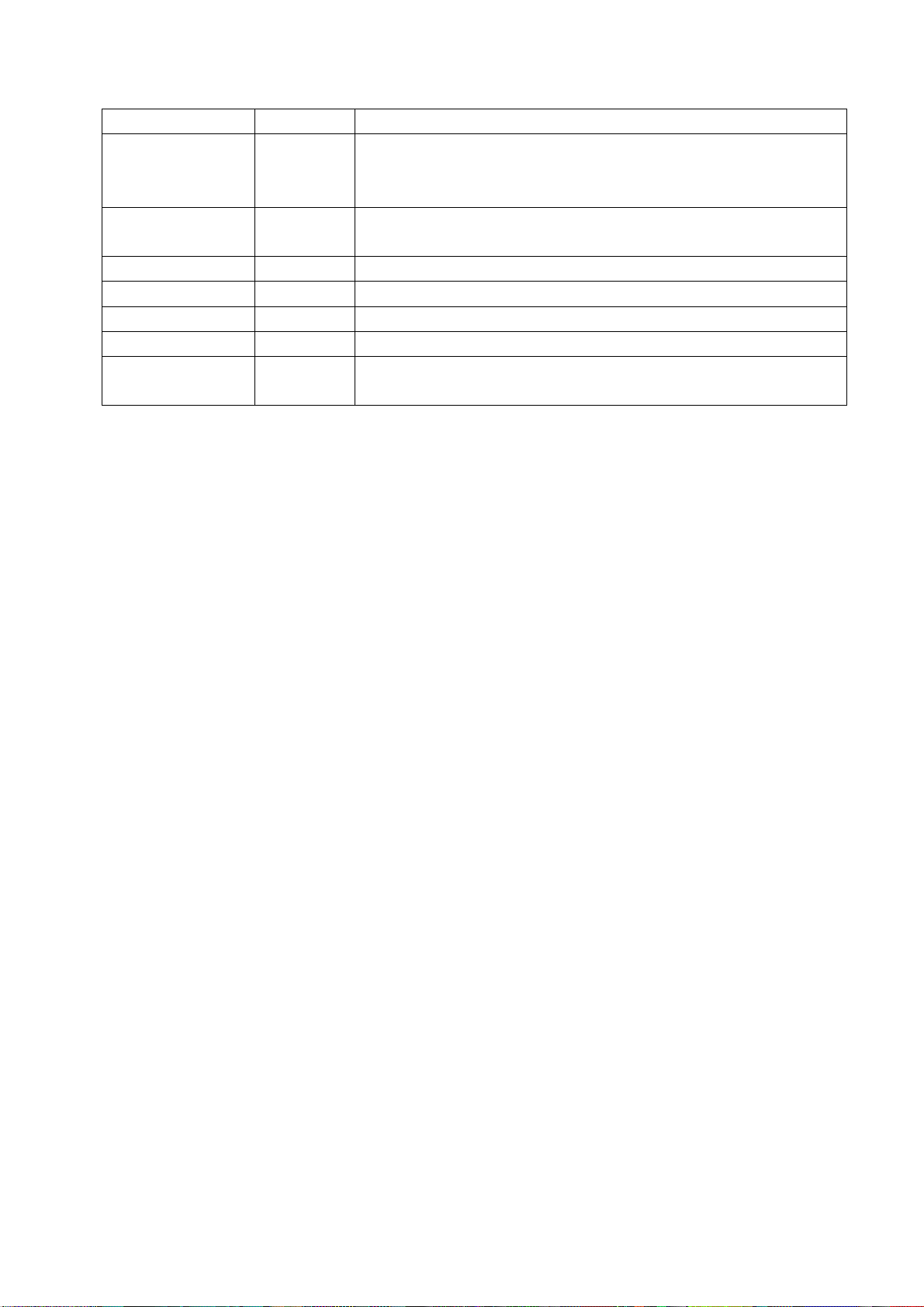
BACK LIGHT 28 Adjust according different screen
ALL COLOR 1 1: white balance of each channel auto offset based on the HDMI white
balance
0: white balance of each channel adjust the offset base separately
ISP 0 0: no unit upgrade on the assembly line
1: unit upgrade on the assembly line
NO STANDY 00 01: turn on; 00: memory function of turn on; 10: standby
INIT VOLUME 0-100 Volume of turn on
INIT CHANNEL 1-200 Channel of turn on
INIT SRC Source Source of turn on
EEPROM-MEMORAY
RECALL
> EEPROM Initialization (operate when EEPROM data chaos)
3.2 Adjustment for AFT voltage and AGC voltage of IF channel in TV
3.2.1 IF AFC adjustment
Disconnect J401(B face), input 38.9MHz PAL signal of 80dB from J401 near the socket, Adjust
L404 to value 0.9V of TP402. Enter factory menu, adjust TDA4470 from BG to LL, input 33.9MHz
SECAM signal of 80dB, adjust RP402 to value 0.9V of TP402, then wed J401.
3.2.2 IF AGC adjustment
Input 184.25MHz RF signal of 60DB from RF terminal, adjust RP401 to value 4V of TP404
and there should be no obvious snowy picture. Increase the signal to 90DBV and it should be
display normally and no obvious noise.
3.3 White balance adjustment
3.3.1 white balance adjustment of HDMI
a. Input VG-848 signal from HDMI: TIMING854(800* 600/60Hz) and eighth level gray-scale
signal of PAT920. Use color analyzer CA210 to adjust white balance.
b. Enter submenu of COLOR TEMP., Select 9300k of color temperature
c. Fixed value of B GAIN, adjust R GAIN and G GAIN, let the color coordinate of the seventh
level be 285 and 293. Fixed value of B OFF, adjust R OFF and G OFF, let the color coordinate of
second level be 285 and 293 and the brightness be about 3nit-10nit. Adjustment R GAIN, G GAIN,
R OFF and G OFF repeatedly until the value of the two levels gray-scale be 285 and 293.
3.3.2 VGA/YPBPR/AV white balance check and correct
a. Input VG-848 signal of VGA: TIMING854(800* 600/60Hz) (PATIERN:CROSS) and auto
adjust to full screen, then input PAT948 black/white signal, enter factory menu ADC ADJ, select
AUTOTUNE and wait for OK display. Input PAT920(8 gray levels), check if the white balance is
normal, if not, set ALL COLOR to 0 and fine adjust according the method of 3.3.1
b. connect VG-848 signal of YPBPR to YPBPR terminal and input TIMING972(1080i/60HZ)
color bar of PAT908(include black/white bar), Enter submenu of ADC ADJ, Select AUTOTUNE and
wait for OK display. Input PAT920(8 gray levels), check if the white balance is normal, if not, set ALL
COLOR to 0 and fine adjust according the method of 3.3.2
c. Input AV signal(PM5518, 8 gray levels) to VIDEO terminal, check if the white balance is
normal, if not, set ALL COLOR to 0 and fine adjust according the method of 3.3.2
Note: it can’t set back to 1 once ALL COLOR changes to 0.
4
Page 7
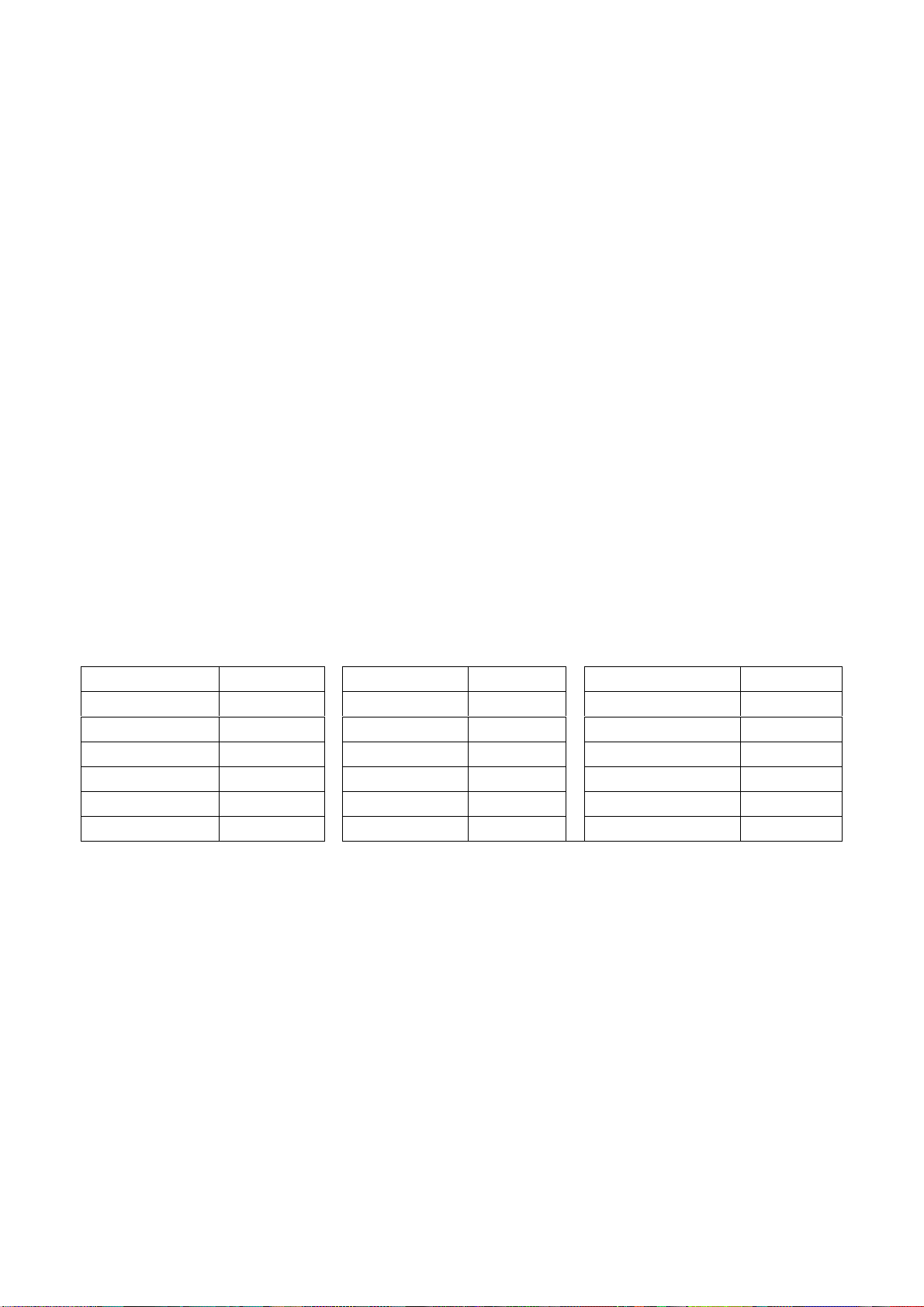
4 Software upgrade
When software upgrading please enter factory menu first, enter ISP of OPTION, set ISP to 1 and
you can begin to upgrade. After upgrade finished, it needs to set ISP back to 0. If the picture can’t
display when upgrading, it needs to web J1 of 01S board. Please disconnect J1 again after
upgrading.
5 Performance check
5.1 TV function
Enter searching menu → auto search, connect RF-TV terminal with central signal source and check
if the picture is normal, if there are channels be skipped. Check TXT and parental control.
5.2 AV/S, YpbPr terminals
Input AV/S, YPbPr/YCbCr HD signal, check if it is normal.
5.3 VGA terminal
Insert VGA terminal, input VGA format signal of 640X480@60 Hz and check if the display is normal.
5.4 HDMI terminal
Insert HDMI terminal, input signal of 640 X 480@60 Hz signal and check if the display is normal.
5.5 check sound channel
Check the speaker and headphone of each channel.
5.6 RS232 terminal
Insert earphone to COM terminal and check if the long-distance control function is normal.
5.7 other function check
Check the turn on/turn off timer, asleep timer, picture/sound mode, OSD, freeze/mute, stereo, ect.
5.8 presetting before ex-factory
Item Setting Item Setting Item Setting
PICTURE MODE STANDARD BALANCE 50 OSD LANGUAGE English
COLOR MODE NORMAL VOLUME 50 OSD HPOSITION 50
NR WEAK SLEEP TIMER OFF OSD VPOSITION 50
ZOOM FULL TTX LANGUAGE WEST OSD HALFTONE 50
SOUND MODE STANDARD BLUE SCREEN OFF OSD DURATION 15
AVC OFF
5
Page 8
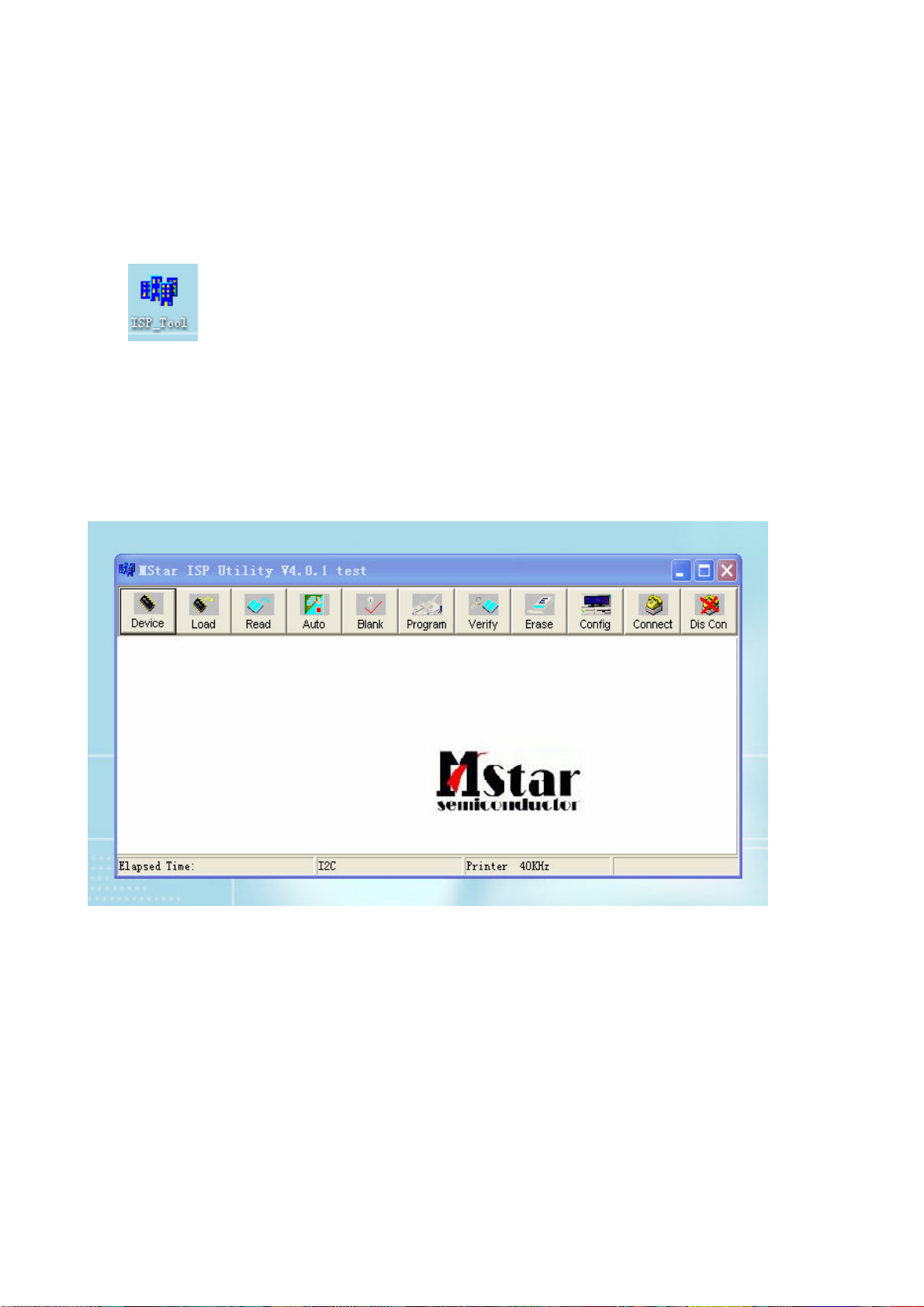
Method of software upgrading
1. The tools and software demanded
1) Please confirm that PC has the software of ISP_TOOL and install the parallel interface drive
program Port95nt.
2) ISP_TOOL icon is bellow:
3) One serial cable (25 pins) and one VGA cable (15 pins), the serial cable connects the PC and the
upgrade instrument, the VGA cable connects the TV and the upgrade instrument.
2. The steps for upgrading software
1) Please confirm that the connection wires and the upgrade instrument are connected well before
the software written and then power on the TV.
2) Double click the icon ISP_TOOL to open it:
3) Press “Connect“ to connect TV, if the connection is done successfully as shown below, then
press “enter”.
6
Page 9
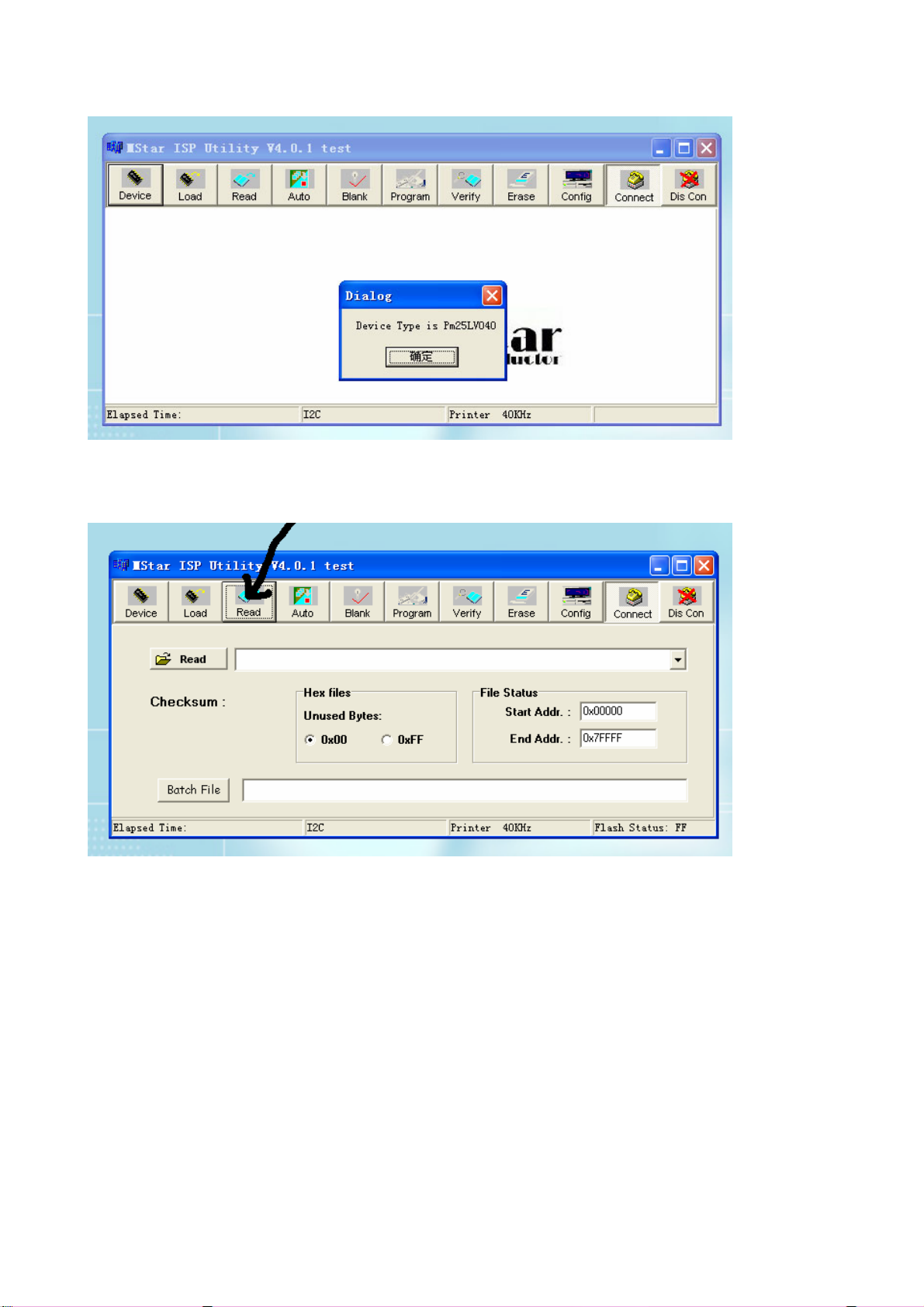
Note: if it appears error, check the connection wires and check if ISP item of the factory menu is set
to 1, if not, please set it to 1.
4) After connection is done, it needs to read the Binary document. Press “Read” as shown below:
5) Search the document needed to write in the “Read” check box.
7
Page 10
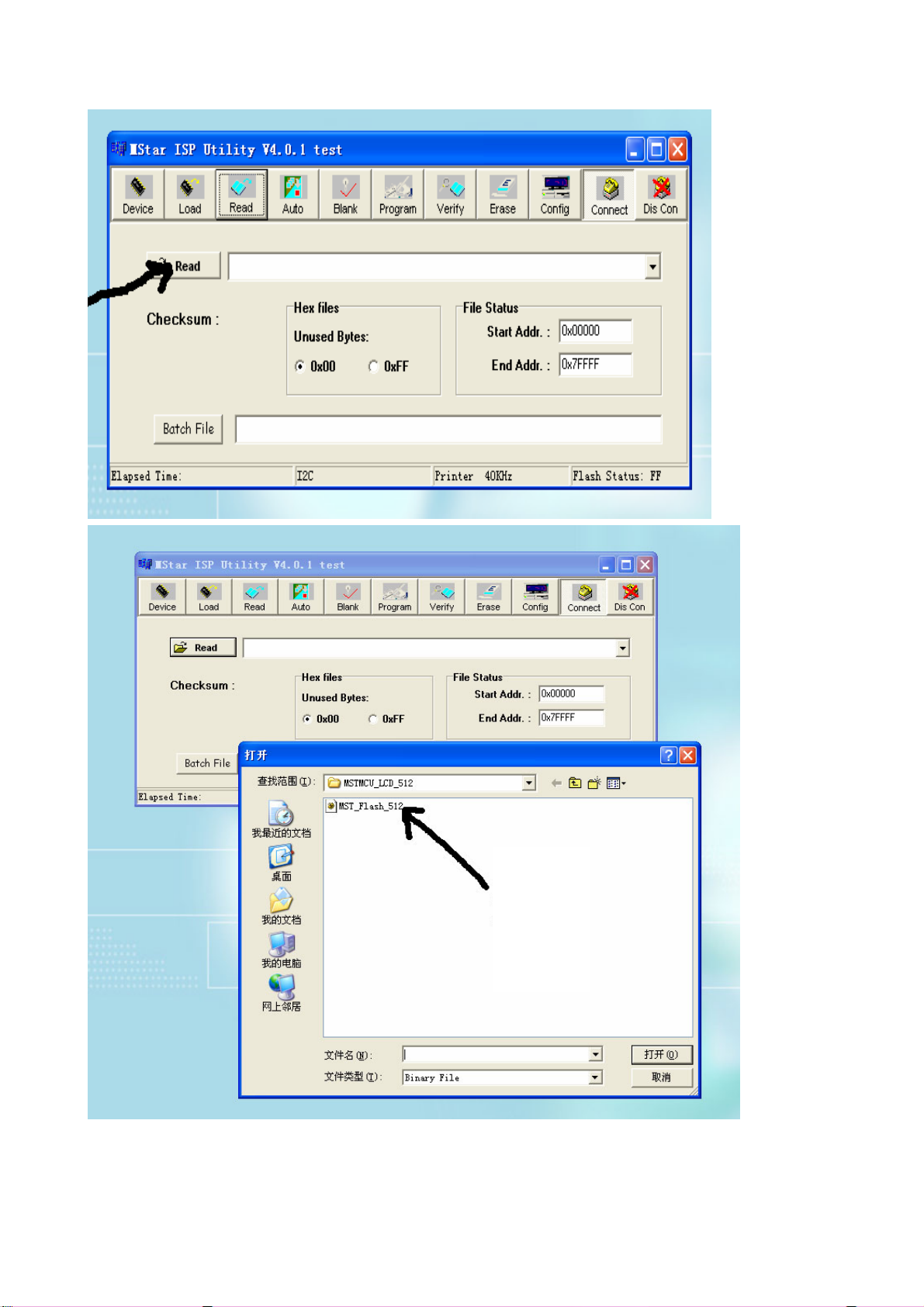
Select
6) Select the document then the window will appear as shown below:
8
Page 11
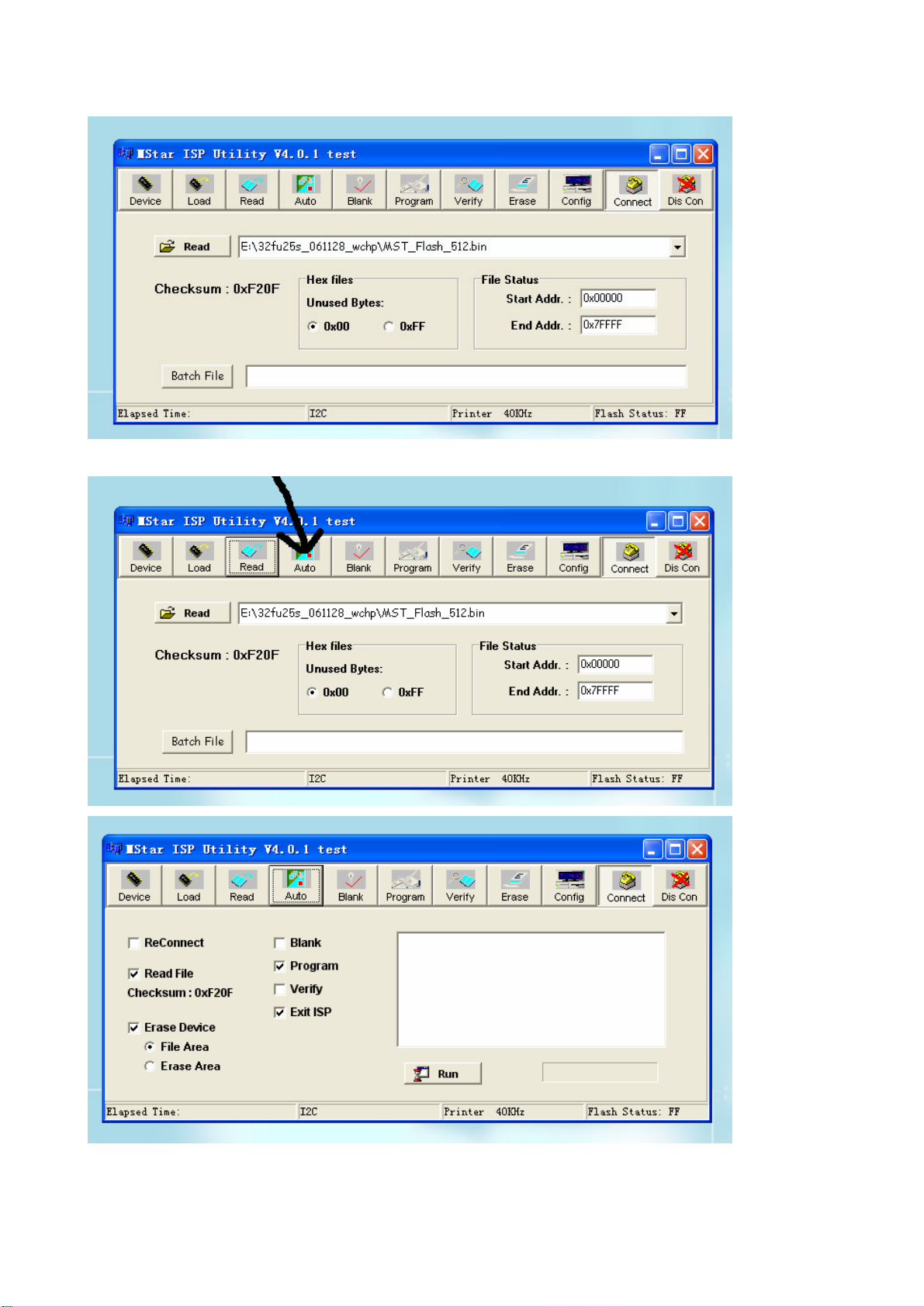
7) Press “Auto” to select the writing function.
Select the items shown in the picture above:
(a) Read File
9
Page 12
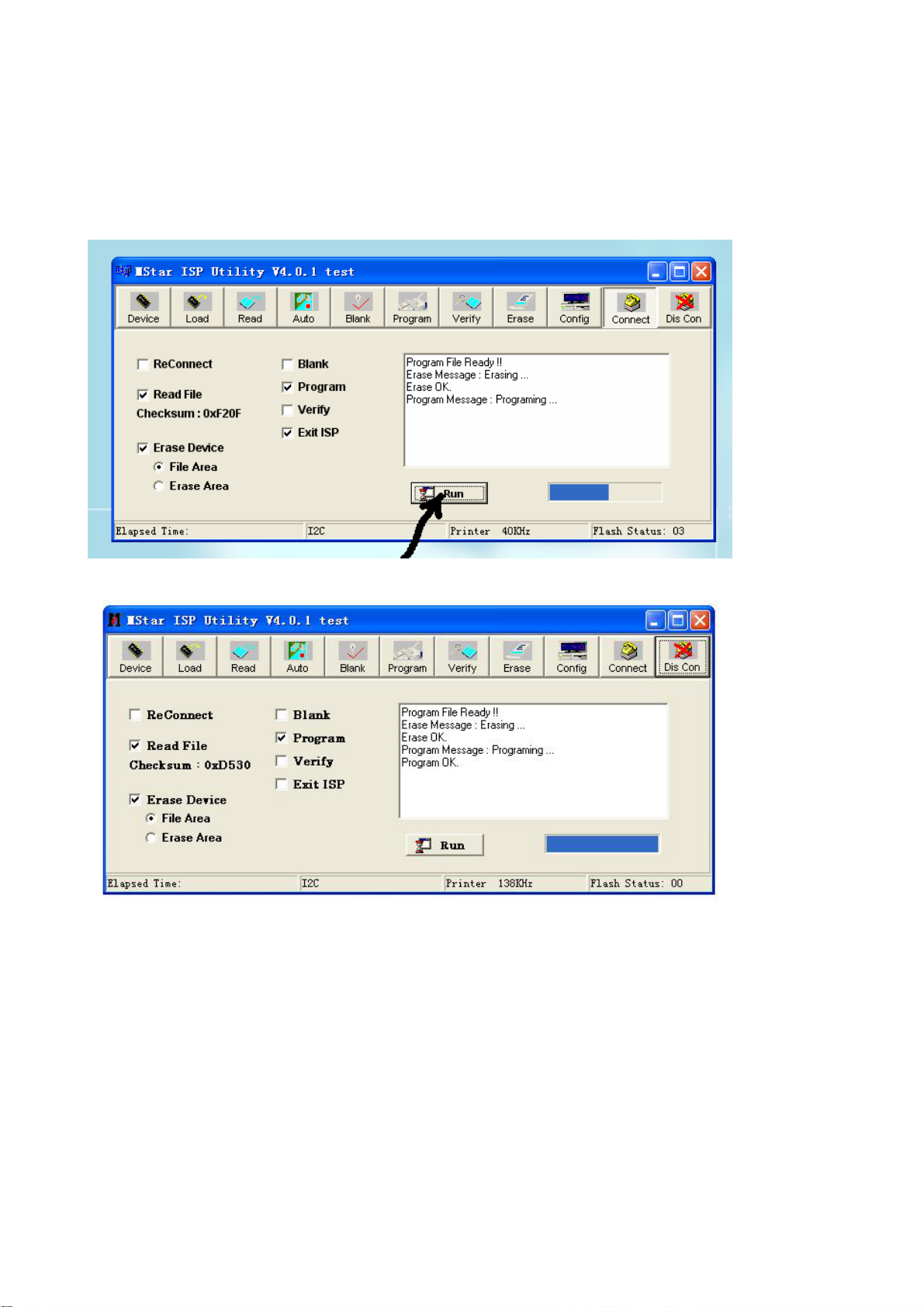
(b) Program
(c) Exit ISP
(d) Erase Device
(e) File Area
8) Press “Run” to begin the writing program, wait till the blue bar is complete.
After writing, it will display OK:
If there is error appeared (shown as below), press “Run” again to rewrite the program till it is
success.
10
Page 13
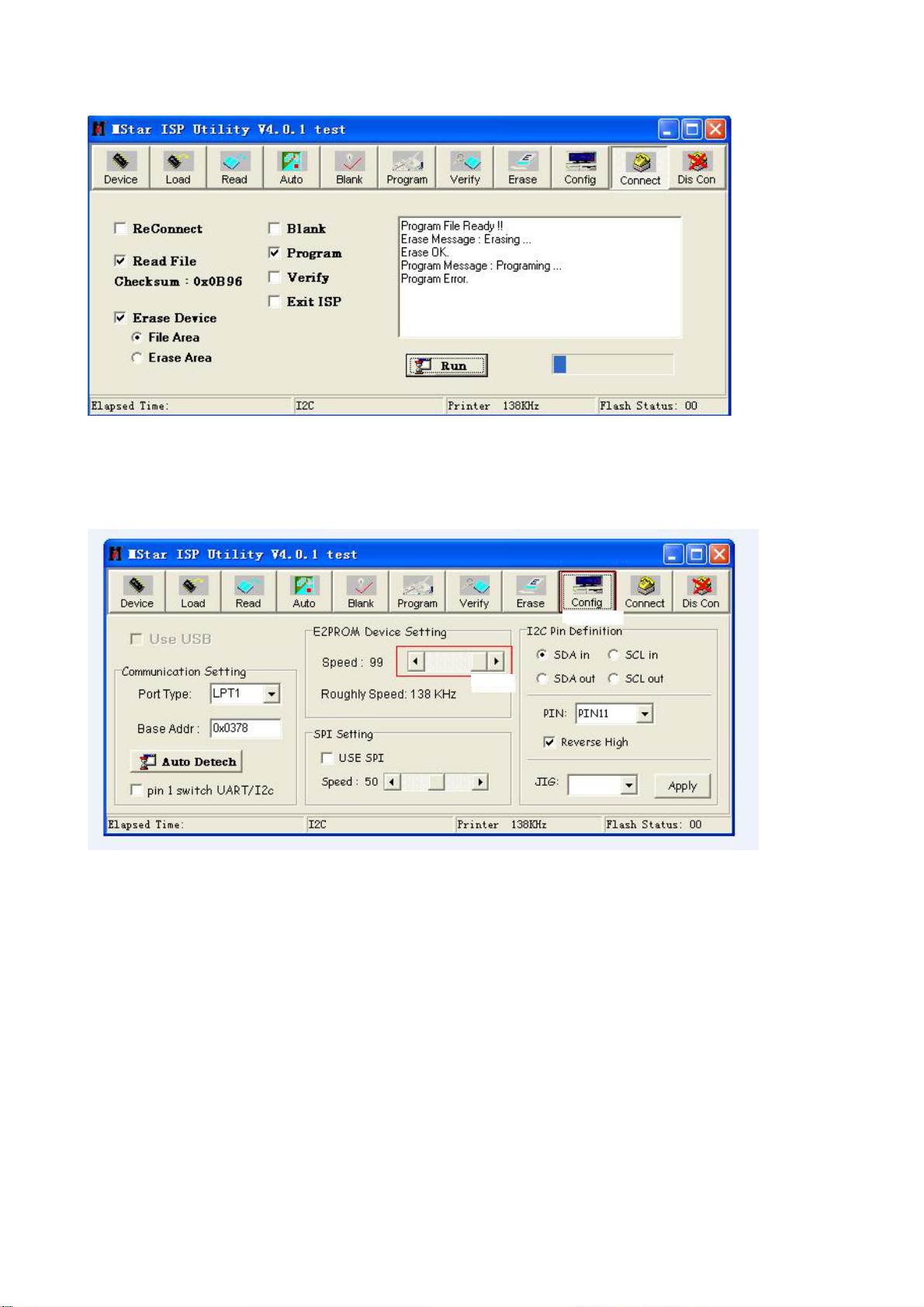
Note1: keep the connection well and don’t cut off the power during the writing process.
Note2: the writing speed can be adjusted as shown below. Select “Config” then adjust Speed BAR,
the value is bigger the speed is faster. But it is easier to appear error when increase the speed, so it
need to select a suitable speed according the PC.
Step 1
Step 2
11
Page 14
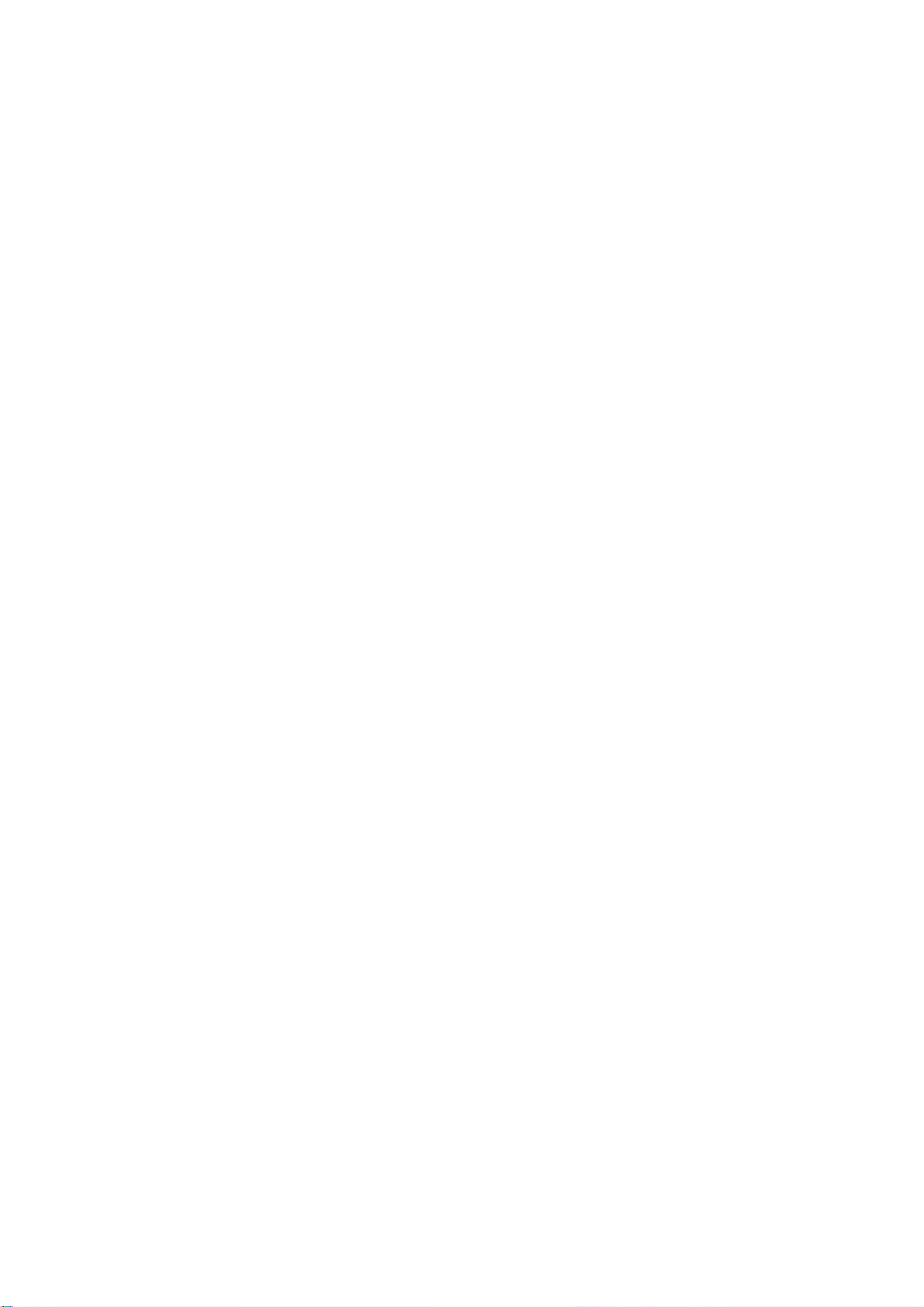
Working principle analysis of the unit
The RF signal received by antenna will be sent to tuner TUN401, then IF signal will be obtained
through high amplifier and mixed frequency, through pre-intermediate amplified by V408, then it will
be sent to acoustic surface-wave Z407 to do IF filter and get better IF characteristics, then it will be
sent to N404 (TDA4470) to do intermediate amplification, phase-locked loop VCO and synchronous
wave detection to get video signal TV-V; after pre-intermediate amplification IF will also be sent to
acoustic surface-wave Z406 to do filter at the same time, then it will be sent to N404 to do
intermediate amplification and output the second sound intermediate frequency signal (TV-SIF).
The TV-V signal output from TDA4470 together with TV-SIF will be sent to main IC
NS4(MST9E88L).
Video signals of AV1/S, VGA, YPbPr and HDMI will be sent to MST9E88L, too.
Video RGB of SCART1 and S-Y, S-C of SCART2 will still be sent to MST9E88L, and the audio
signal of them via audio switch N302(HEF4052BT) selection after also sent to MST9E88L.
The main IC NS4(MST9E88L) is a high performance and fully integrated IC, which can realize
HDMI processing, video demodulating, video switch selection, A/D and D/A conversion,
interlace/de-interlace processing, modes conversion, OSD and low-voltage differential output, ect.
And it also has functions of audio selection, processing and MCU.
The video signal via MST9E88L processing, output 4 pairs differential signal and 1 pair clock
signal for LCD panel display. TV-V output from TDA4470 via double video amplifying, it will be sent
to SCART1 for AV-OUT. AV processed by MST9E88L via double video amplifying will be sent to
SCART2 for AV-OUT, too.
Audio signal via MST9E88L processing will be sent to sound amplifier N405 (MP7722DF)
amplifying to speaker. The audio also sent to earphone amplifier N406(BH3547F) amplifying to
earphone. TV audio signal will be sent to D/A converter NS6(DS4344) through I2S bus converting to
analog audio signal TV-L/R, then sent to SCART1 for AV-OUT. At the same time, TV-L/R together
with AV-L/R processed by MST9E88L will be sent to audio switch NS8(HEF4052BT), after selecting
to SCART2 for AV-OUT.
12
Page 15

Block diagram
HDMI
VGA
YPbPr
(DTV)
SCART1-RGB
SCART1-AV
SCART1-L/R
SCART2-L/R
SCART2-Y
SCART2-C
Y/AV1
S-C
TUNER
TV-V
TV-SIF
L/R-VGA
L/R-YPbPr
L/R-AV1/S
AV- L / R
SCART1-V OUT TV-IIS
SCART2-L/R OUT
SCART2-V OUT CVBS
SCART1-L/R OUT
TV-L/R
EDID
24C02
HDTV SW.
PI5V330
AUDIO SW.
HEF4052
SAW
IF AMP
TDA4470
EDID
24C02
2*AMP
2*AMP
POWER MEG.
AT M E G8 L
LCD TV
CONTROLLER
MST9X88LD
D/A
CS4334
HP AMP
BH3547F
AUDIO SW.
HEF4052
DDR
FLASH
EEPROM
HDCP KEY
PANEL
AUDIO AMP.
MP7722
SPEAKER
HEAD
PHONE
13
Page 16

IC block diagram
1. MST9E88L
The MST9E88L is a high performance and fully integrated IC for multi-function LCD monitor/TV with
resolutions up to SXGA/WXGA. It is configured with an integrated triple-ADC/PLL, an integrated
DVI/HDCP/HDMI receiver, a multi-standard TV video and audio decoder, a video de-interlacer, a
scaling engine, the MStarACE-3 color engine, an on-screen display controller, an 8-bit MCU and a
built-in output panel interface. With external frame buffer, 3-D video decoding and processing are
fulfilled for high-quality TV applications. To further reduce system costs, the MST9E88L also
integrates intelligent power management control capability for green-mode requirements and
spread-spectrum support for EMI management.
14
Page 17

2. MP7722DF
The MP7722 is a stereo 20W Class D Audio Amplifier. It is one of MPS’second generation of fully
integrated audio amplifiers which dramatically reduces solution size by integrating the following:
180mΩ power MOSFETs
Startup / Shutdown pop elimination
Short circuit protection
Mute / Standby
The MP7722 utilizes a single ended output structure capable of delivering 2 x 20W into 4Ωspeakers.
MPS Class D Audio Amplifiers exhibit the high fidelity of a Class A/B amplifier at efficiencies greater
than 90%. The circuit is based on the MPS’ proprietary variable frequency topology that delivers low
distortion, fast response time and operates on a single power supply.
15
Page 18

16
Page 19

3. TDA4470
The TDA4470 is an integrated bipolar circuit for multi-standard video/sound IF(VIF/SIF) signal
processing in TV/VCR and multimedia applications. The circuit processed all TV video IF signals
with negative modulation (e.g., B/G standard), positive modulation (e.g., L standard) and the AM,
FM/NICAM sound IF signals.
17
Page 20

18
Page 21

Wiring diagram
IF adjust
19
Page 22

Trouble shooting
1. Fault clearance
Before servicing please check to find the possible causes of the troubles according to the table
below.
1.1 Antenna (signal):
Picture is out of focus or jumping z Bad status in signal receiving
z Poor signal
z Check if there are failures with the electrical connector or
the antenna.
z Check if the antenna is properly connected.
Fringe in picture z Check if the antenna is correctly oriented.
z Maybe there is electric wave reflected from hilltop or
building.
Picture is interfered by stripe shaped
bright spots
There appear streaks or light color
on the screen
1.2 TV set:
Symptoms Possible cause
Unable to switch the power on z Check to see if the power plug has been inserted properly
No picture and sound z Check to see if the power supply of liquid crystal TV has
Deterioration of color phase or color
tone
Screen position or size is not proper z Check is the screen position and size is correctly set up.
Picture is twisted and deformed z Check to see if the picture-frame ratio is properly set up.
Picture color changed or colorless z Check the “Component” or “RGB” settings of the liquid
z Possibly due to interference from automobile, train, high
voltage transmission line, neon lamp etc.
z Maybe there is interference between antenna and power
supply line. Please try to separate them in a longer
distance.
z Maybe the shielded-layer of signal wire is not connected
properly to the connector.
z Check if interfered by other equipment and if interfered
possibly by the equipment like transmitting antenna,
non-professional radio station and cellular phone.
into the socket.
been switched on. (As can be indicated by the red LED at
the front of the TV set)
z See if it’s receiving the signal that is transmitted from other
source than the station
z Check if it’s connected to the wrong terminal or if the input
mode is correct.
z Check if the signal cable connection between video
frequency source and the liquid crystal TV set is correct.
z Check if all the picture setups have been corrected.
crystal TV set and make proper adjustment according to the
20
Page 23

signal types.
Picture too bright and there is
distortion in the brightest area
Picture is whitish or too bright in the
darkest area of the picture
No picture or signal produced from
the displayer if “XXX in search”
appears.
There appears an indication -
“outside the receivable scope)
Remote control cannot work
properly
No picture and sound, but only
hash.
Blur picture z Check if the antenna cable is correctly connected.
No sound z Check if the “mute” audio frequency setting is selected.
When playing VHS picture search
tape, there are lines at the top or
bottom of the picture.
z Check if the contrast setting is too high.
z Possibly the output quality of DVD broadcaster is set too
high.
z It maybe also due to improper terminal connection of the
video frequency signal in a certain position of the system.
z Check if the setting for the brightness is too high
z Possibly the brightness grade of DVD player (broadcaster)
is set too high.
z Check if the cable is disconnected.
z Check if it’s connected to the proper terminal or if the input
mode is correct.
z Check if the TV set can receive input signal. The signal is
not correctly identified and VGA format is beyond the
specified scope.
z Check if the batteries are installed in the reverse order.
z Check if the battery is effective.
z Check the distance or angle from the monitor.
z Check if there is any obstruct between the remote control
and the TV set.
z Check if the remote control signal- receiving window is
exposed to strong fluorescence.
z Check if the antenna cable is correctly connected, or if it
has received the video signal correctly.
z Of if it has received the right video signal.
z Check if the sound volume is set to minimum.
z Make sure the earphone is not connected.
z Check if the cable connection is loose.
z When being played or in pause VHS picture search tape
sometimes can’t provide stable picture, which may lead to
incorrect display of the liquid crystal TV, In this case please
press “auto” key on the remote control so as to enable the
liquid crystal TV set to recheck the signal and then to
display correct picture signal
21
Page 24

2. Troubleshooting guide
2.1. No raster
Turn-on power supply, check
if the red indicator is light in
the STANDBY?
no
Check if PIN3(5V) of main
board is normal?
no
Check STANDBY circuit of
power supply board
Press POWER button in the
unit or sensor control and
check the indicator.
Check if the PIN12 of X301 in
main board is high-level?
no
Replace NS4
yes
blue
yes
Check back light board
Check N102 and its
peripheral circuit
red
no
Check if the PIN11 of X303 in
main board is high-level?
yes
Check power
supply board
22
Page 25

2.2. Raster, but no picture
Check if the unit button
and remote control
operation?
yes
no
no
Replace
main board
Enter factory-menu,
initialization EEPROM,
then turn off the TV,
turn on again, display
picture?
Adjust main board
Does display OSD
menu in screen when
press menu button?
yes
yes
again
yes
Check TUNER401
and its periphery
yes
Check if the all
channels have signal?
no
Which is no signal
of channels
TV
Check if 1VPP signal
and noise wave of
X405(PIN 8) in the
TV board?
no
Check if output
no
IF signal of
TUNER401(pin
11) is normal?
yes
Check N404 and
its periphery
HDMI/VGA/YPRPB
Replace
main board
23
Page 26

2.3.no sound
Check if PIN2, 8,13 and
18 voltage of N405 is
normal?
Check power supply
no
yes
Check PIN3 and
PIN7 output wave of
N405
no
Check PIN24 wave of
N404
no
Check PIN11 wave of
TUNER401
no
Check TUNER401 and
its periphery
yes
yes
yes
Check N405 and its
periphery
Check NS4 and its
periphery
Check N404 and its
periphery
24
Page 27

page 1 of 4
Page 28

page 2 of 4
Page 29

page 3of 4
Page 30

page 4 of 4
Page 31

interface connector
Page 32

KEY board
Page 33

IR receiver board
Page 34

TV board
Page 35

26" power 1
Page 36

26" power 2
Page 37

32" POWER
Page 38
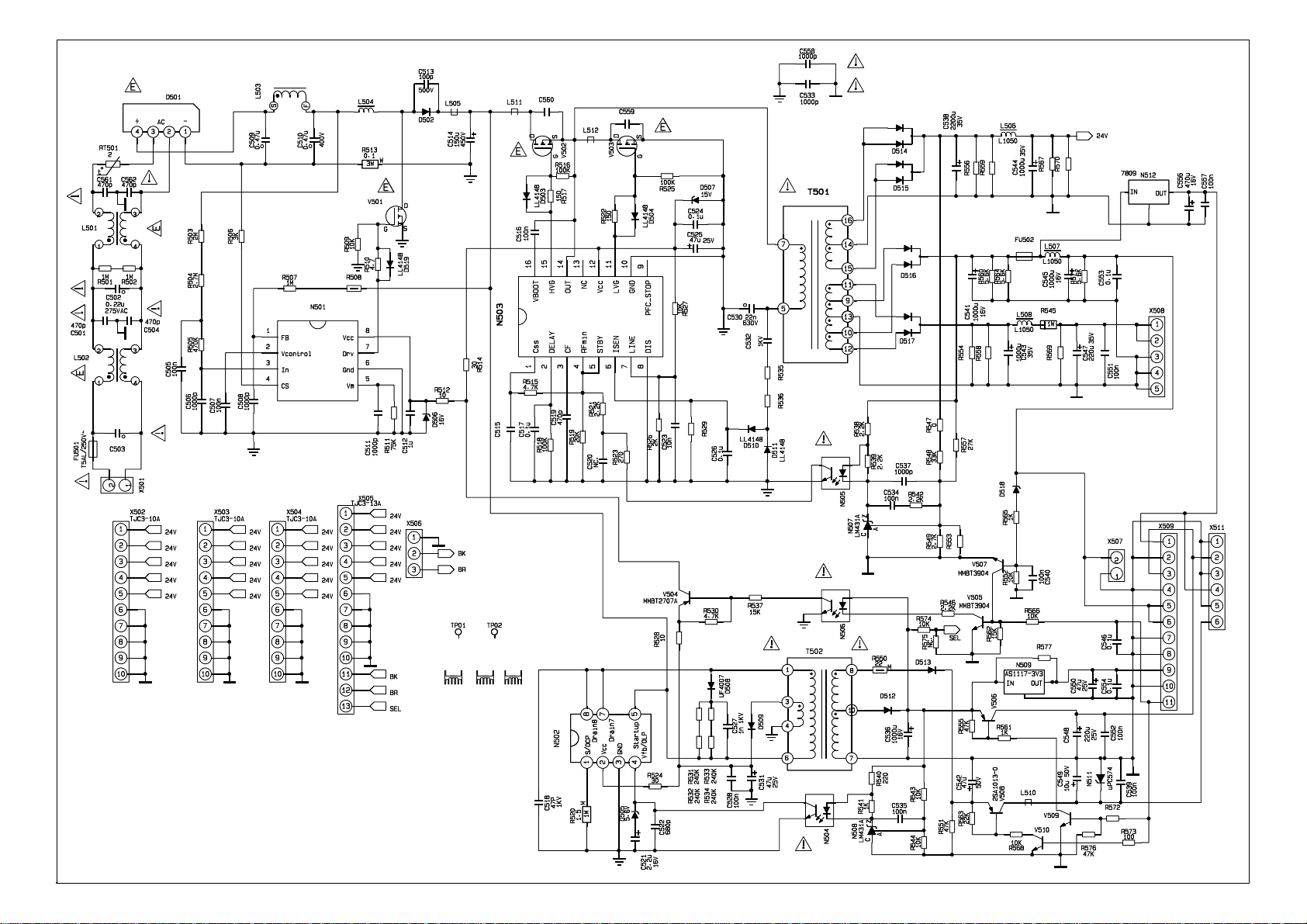
37" power
Page 39

26" backlight
Page 40

26" T-CON
Page 41

26" power
Page 42

APPENDIX-A: Main assembly
9226HU2623
NAME NO.
Analog board
Main board
IR board
Interface board
Key board
T-CON board
Backlight board
Power board
Remote control
Panel
9226HU2624
NAME NO.
Analog board
MAIN COMPONENT AND IT'S NO.
6HU0495310
6HU0700150 NS4 MST9E88L (5270988002)
6LW01309A0
6HU0112910
6HU0220510
6HU0122610
6HU0121410
6HU0122010
6010Y03509
5203265502
N404
N405
RC-Y35-0H
V260B1-L02
TDA4470MFL (5274470001)
MP7722DF (5277722001)
MAIN COMPONENT AND IT'S NO.
6HU0495310
N404
N405
TDA4470MFL (5274470001)
MP7722DF (5277722001)
Main board
IR board
Interface board
Key board
Power board
Remote control
Panel
6HU07001S0 NS4 MST9E88L (5270988002)
6LW01309A0
6HU0112910
6HU0220510
6HU0162010
6010Y03509
5203265501
RC-Y35-0H
V260B1-L01
Page 43

9232HU2623
NAME NO.
Analog board
Main board
IR board
Interface board
Key board
Power board
Remote control
Panel
9237HU2613
NAME NO.
Analog board
Main board
MAIN COMPONENT AND IT'S NO.
6HU0495310
6HU04901S0 NS4 MST9E88L (5270988002)
6LW01309A0
6HU0212910
6HU0220510
6HU0212010
6010Y03509
5203325903
N404
N405
RC-Y35-0H
LK315T3LZ54
TDA4470MFL (5274470001)
MP7722DF (5277722001)
MAIN COMPONENT AND IT'S NO.
6HU0495310
6HU07501S0 NS4 MST9E88L (5270988002)
N404
N405
TDA4470MFL (5274470001)
MP7722DF (5277722001)
IR board
Interface board
Key board
Power board
Remote control
Panel
6LW01309A0
6HU0212910
6HU0220510
6HU0282010
6010Y03509
5203375204
RC-Y35-0H
CLAA370WF02S
Page 44

APPENDIX: Exploded view (LC-27X26)
Page 45

PART LIST OF EXPLODED VIEW (LC-27X26)
NO. PART NO. DESCRIPTION
1 5QX26W009D Front cabinet
2 Screen
3 58A0039100 LCD screen frame (top)
4 58A003930A LCD screen frame upright1
5 58A0039500 LCD screen connection bracket1
6 574018901B Power board frame
7 5740188010 Main board frame
8 Power board assy
9 CPU board assy
10 58A0039700 Wall mount connection piece
11 5830D9681B AV baffle (left)
12 5830D96910 AV baffle (right)
13 Key board assy
14 5HX26WH01C Back cabinet
15 5830098110 Back cabinet cover (right)
16 5830098010 Back cabinet cover (left)
17 5830098210 Rotor cover
18 6151067520 Stand assy
19 6170575000 Speaker assy
20 Analog board assy
21 trans-connect board assy
22 5810046800 Connecting piece of speaker box
23 IR receice board
24 5830097010 AV baffle (bottom )
25 Active Decorative piece
26 58A0039200 LCD screen frame(bottom )
27 58A0039400 LCD screen frame upright2
28 58A0039600 LCD screen connection bracket2
29 58B0A24110 Main switch bracket
Note: Design and specification are subject to change without notice.
Page 46

APPENDIX: Exploded view (LC-32X26)
22
21
20
19
18
17
16
33
32
15
14
13
12
11
10
9
8
7
6
5
4
3
2
31
30
29
28
27
26
25
24
23
34
1
Page 47

PART LIST OF EXPLODED VIEW (LC-32X26)
NO. PART NO. DESCRIPTION
1 5QG26W0090 Front cover
2 6153042500 Trans-connecting bracket assy
3 Screen
4 reception board assy
5 58A0028800 Connecting bracket of screen(left right)
6 Power board assy
58B0A24110/
7
58B0024110 Main switch bracket
8 5830E96910 AV baffle (right)
9 Trans-connecting board assy
10 58A0041700 crystal FRAME (bottom)
11 5830097010 AV baffle (bottom)
12 5284000031 Socket
13 58A0040900 Stand bracket
14 5810046800 Connecting piece of speaker box(2)
15 6170558000 Speaker box assy
16 button board assy
17 58B0023910 SIDE Button board bracket
18 5840947010 Buttonbaffle
19 5HG26WH01C Rear cabinet
20 5830096610 Rear cabinetCover(1)
21 6151064900 Stand assy
22 5830096710 Rear cabinetCover(2)
23 58A0041100 trans-connector
24 58A0A40800 crystal frame (right)
25 574018901B Power board frame
26 58A0040700 crystal frame ( middle )
27 58A0041000 Mounting holder
28 58A0041600 crystal frame (upper )
29 58A0A40600 crystal frame (left)
30 Y740188010 Main board frame
31 5830F9681B AV baffle (left)
32 CPU board assy
33 Analog board assy
34 5293000042 Power switch
Note: Design and specifications are subject to change withoutnotice
Page 48

9226HU2623
Ver.1.0
